Umm, I need to copy this entire Google Docs text into Google Slides so I can create a slide presentation there.
Is there any way that I can select the entire text so that not a single detail is missing?
Well, let’s learn the three methods of how you can select everything in Google Docs.
How to Select All in Google Docs
Use the “Edit” Tab to Select All in Google Docs$
Frequently Asked Questions on “How to Select All in Google Docs”
How to Select All in Google Docs
To select all in Google Docs, use the keyboard shortcut Ctrl + A (PC) or Cmd + A (MAC).
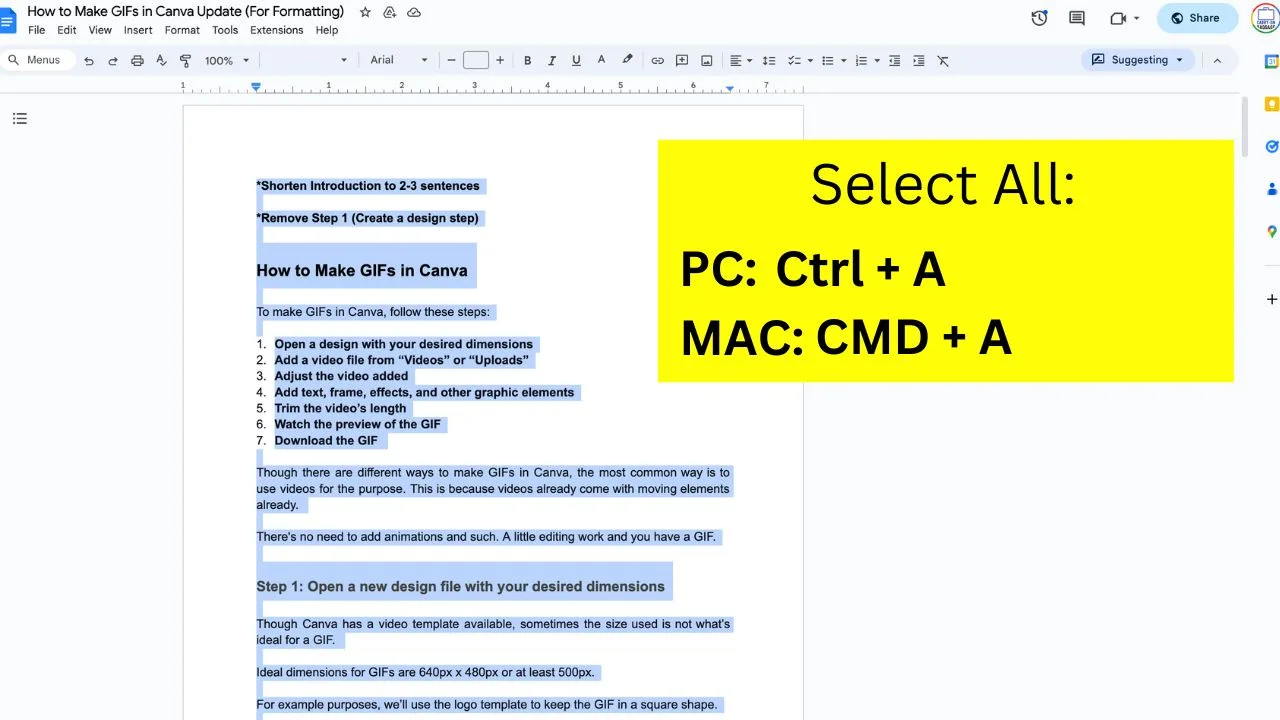
This method will select all in Docs. If you just have text, this shortcut will select all text in Google Docs.
If you do have a document with text and images, then all text and all images will be selected. It virtually selects and highlights everything.
Use the “Edit” Tab to Select All in Google Docs
There is yet another method that you can use to select everything in Google Docs. It is a bit slower than the first method as shown above but it is also very reliable and helps you to select an entire document in Google Docs.
Here’s how you use this second method:
Step 1: In the Google Docs file you’re working on, head to the menu bar and click the Edit tab.
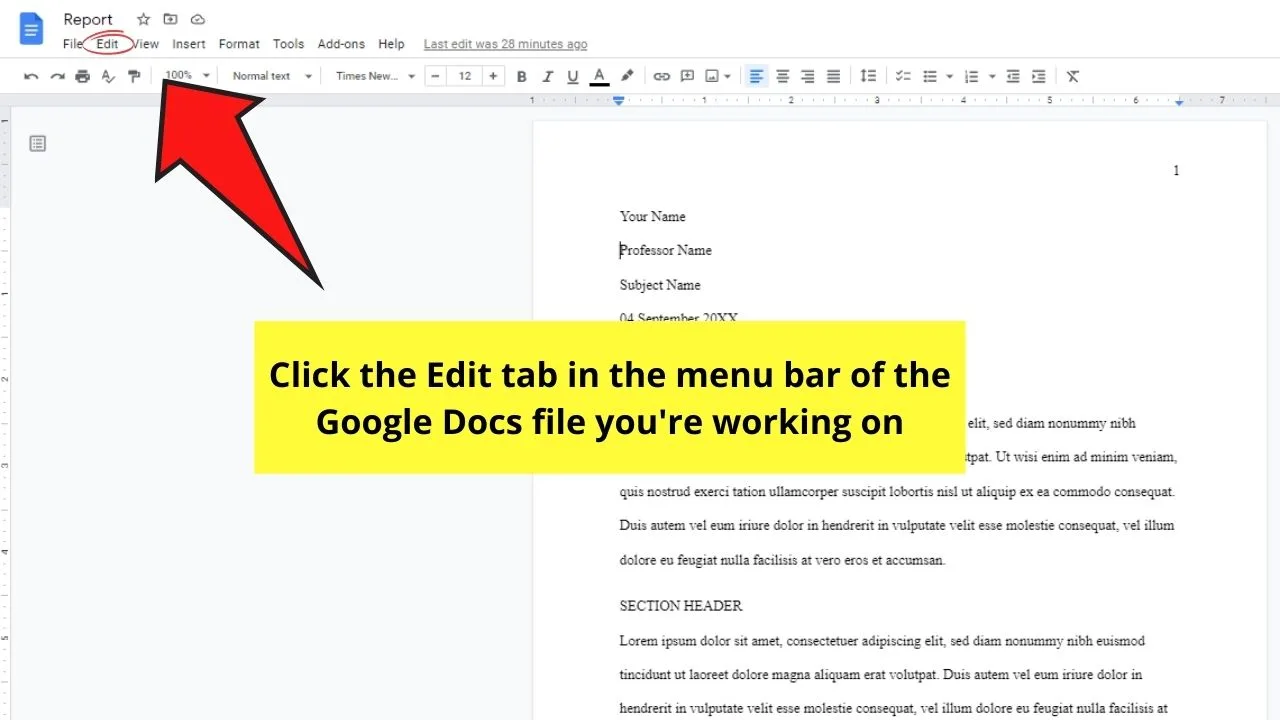
You’ll then see a dropdown menu appear below the Edit tab.
Step 2: Continue scrolling down until you see “Select All.” Click on it.
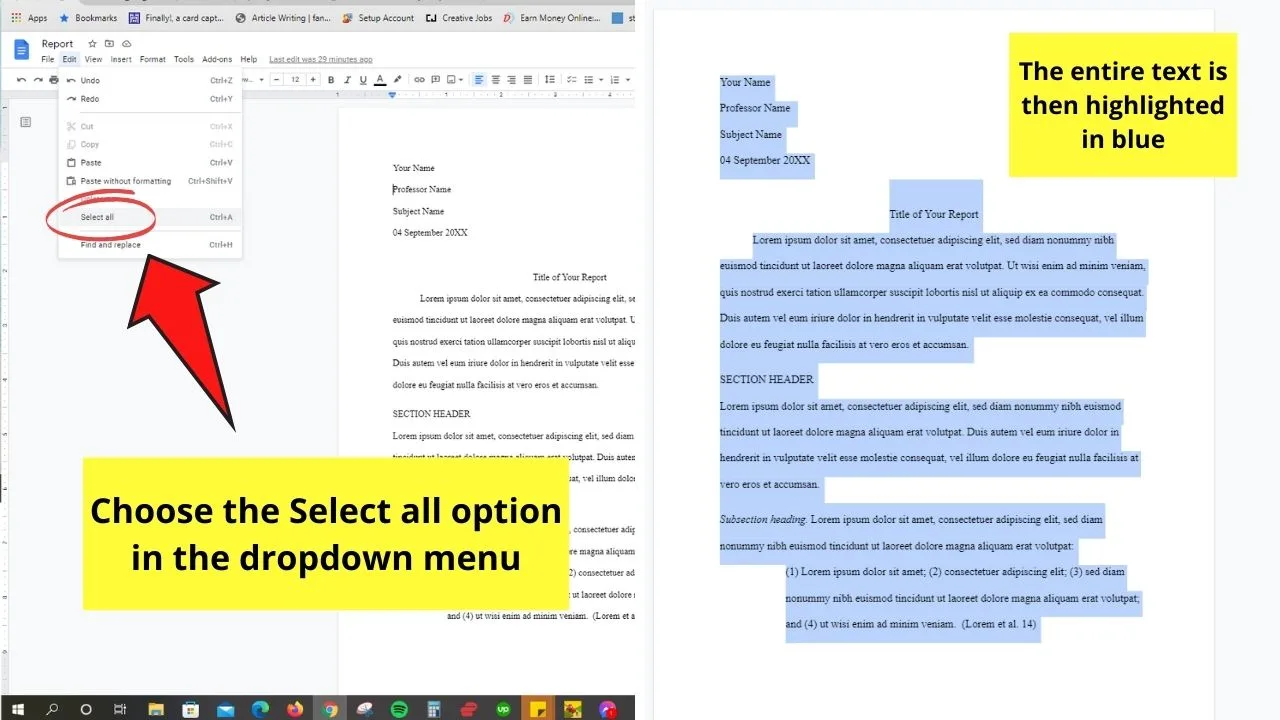
After that, you’ll see the entire document highlighted in blue.
From there, you cut the entire text, change the font style of the text, or even copy and paste the document into another tool you’re using.
Quite a long-winded method, but it’s still simple like the first 2 methods mentioned earlier.
Frequently asked questions on “How to select all in Google Docs”
How to select everything in Google Docs?
To select everything in Google Docs, press Ctrl + A (PC) or CMD + A (Mac) on your keyboard. Alternatively, click on “Insert” in the main menu and then choose “Select all.”
What is the “Select All” shortcut in Google Docs?
The “Select all” shortcut in Google Docs is Ctrl + A for PC users and CMD + A for Mac users.
How to select a page in Google Docs?
There is no shortcut in Google Docs to just select a single page. With that said, to just select the content of a single page, you would need to place the blinking cursor at the very beginning of the page and then click and drag until you arrive at the last character of that page to select everything on that page.

Hey guys! It’s me, Marcel, aka Maschi. On MaschiTuts, it’s all about tutorials! No matter the topic of the article, the goal always remains the same: Providing you guys with the most in-depth and helpful tutorials!


