Yay! I’m finally done with the body of my research, and I’m off to citing my sources for the research.
But, our professor wants us to indent the citations properly aside from alphabetizing them.
How do I indent the citations in Google Docs?
Do I have to manually move the ruler or press “Enter” several times for me to achieve the indent my professor wants?
Well, despair no more as we’ll get you through indenting citations in Google Docs.
How to Indent Citations in Google Docs
To indent citations in Google Docs, first, highlight the citations. Then, head to “Format” and choose “Align & indent” in the dropdown menu. Then, choose “Indentation options” to open a pop-out window. Head to the “Special” section, click the “v” icon before choosing “Hanging” and “Apply.”
Indenting Citations in Google Docs — Easy Steps to Follow
As mentioned earlier, indenting your citations in Google Docs isn’t something that you should wrack your brains over.
If you know what buttons to click, you definitely won’t need to move the ruler or press “Enter” multiple times to indent your citations.
But, when you format your citations, it isn’t like how you block quote in Google Docs.
You use what the experts coin as the hanging indent.
Hanging indents are commonly used for MLA, APA, Chicago citation styles, as well as for works cited sections of a paper.
So, to indent your citation properly in Google Docs, follow these steps:
Step 1: Open the Google Docs file where you’ve saved your report in.
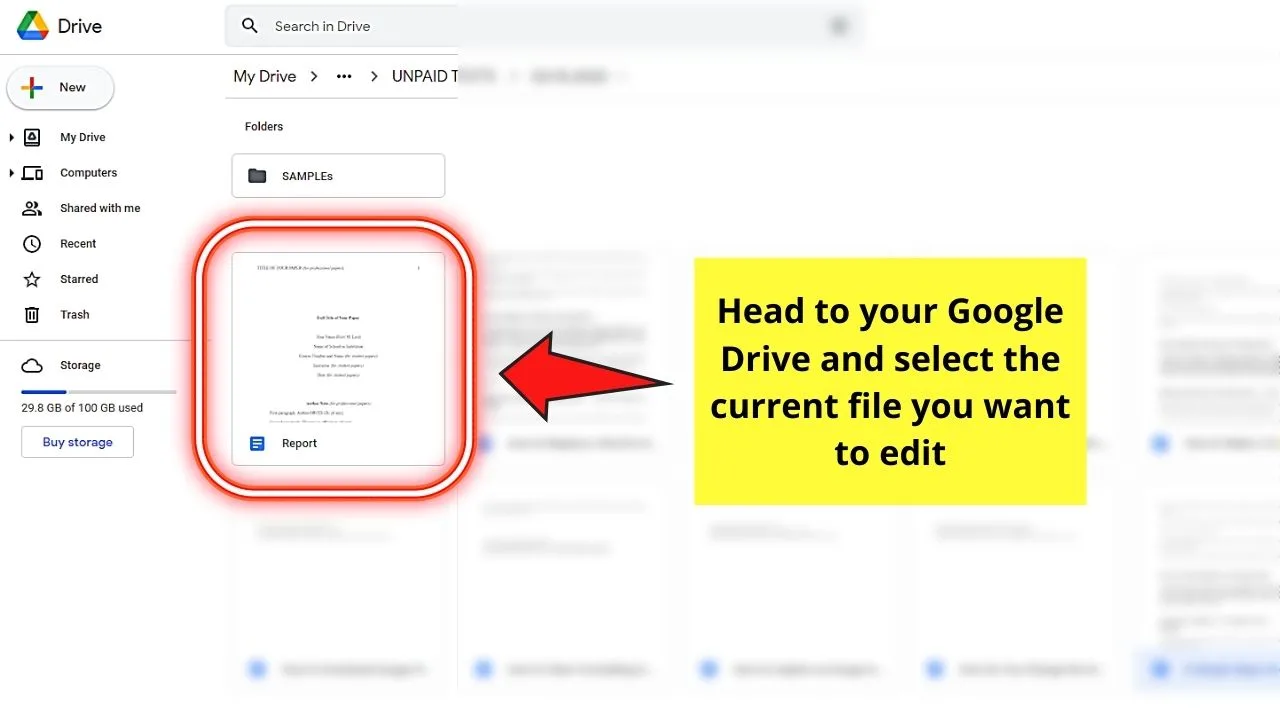
You can directly open the file from your Google Drive, or create a new one by choosing the “Blank page” in Google Docs.
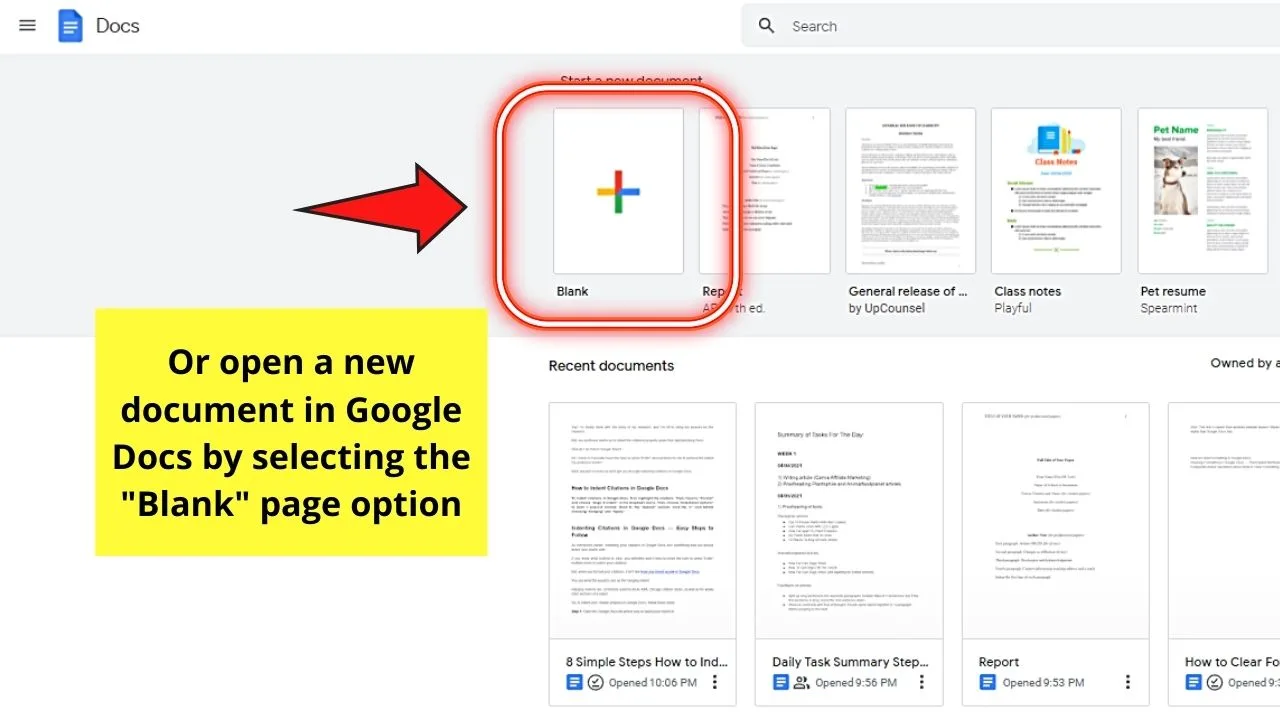
Step 2: Once you’re in the document you opened, select the citations you want to indent.
Just drag the cursor over those citations until you see them covered in blue highlight.
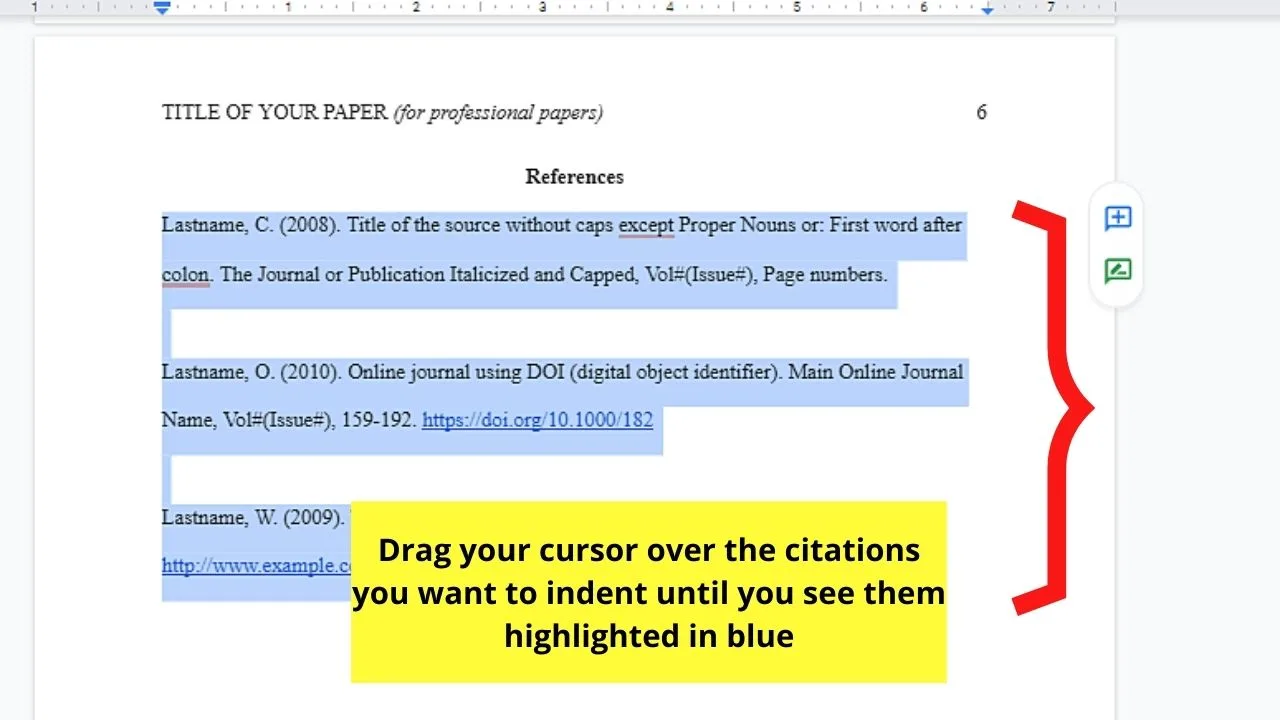
You can even select everything on your “Works Cited” page to save you time (if it’s a separate document).
Step 3: After selecting the citations, head to the menu bar and click “Format.”
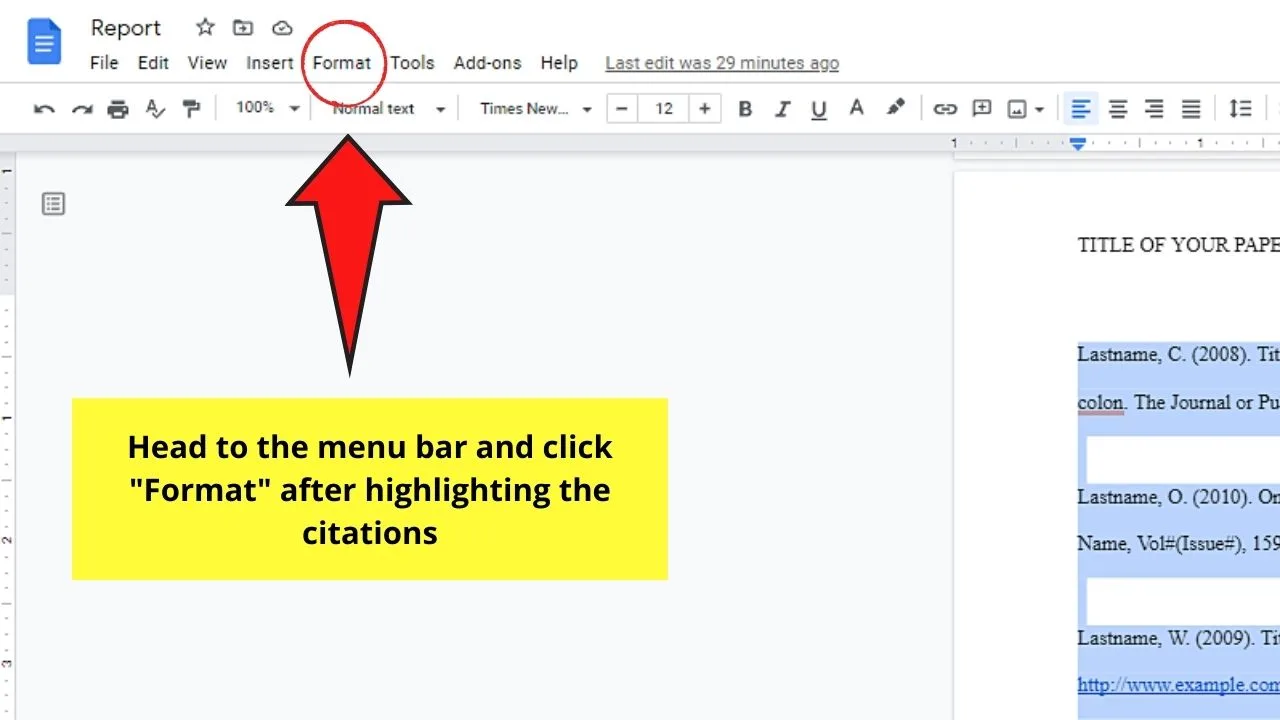
Step 4: In the “Format” dropdown menu, click the “Align & indent” option and hover your cursor over it.
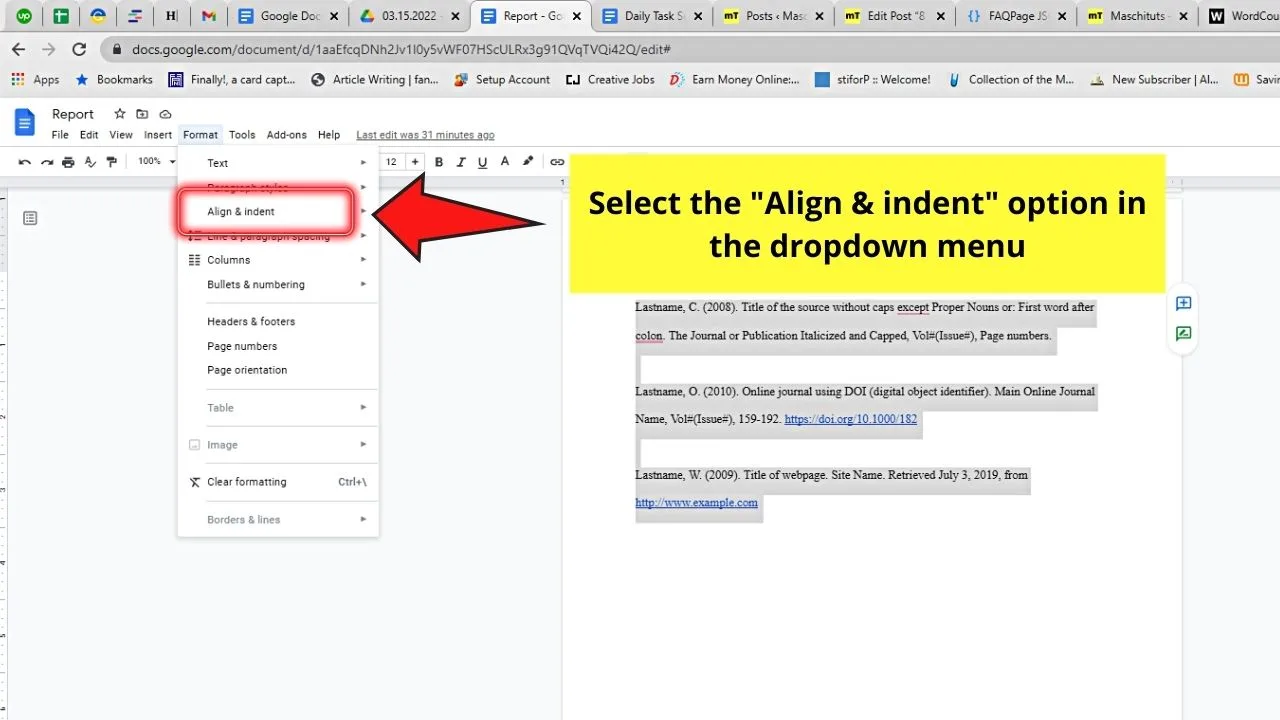
This move will make a second dropdown menu appear beside it.
Step 5: In the second dropdown menu, keep scrolling until you find “Indentation options.” Click on it.

Step 6: A dialog box then appears where you’ll see various indentation options.
Head to the “Special indent” section. Then, click the “v” icon.
Step 7: You’ll then see 2 options appear from the “Special Indent” section: First line and Hanging.
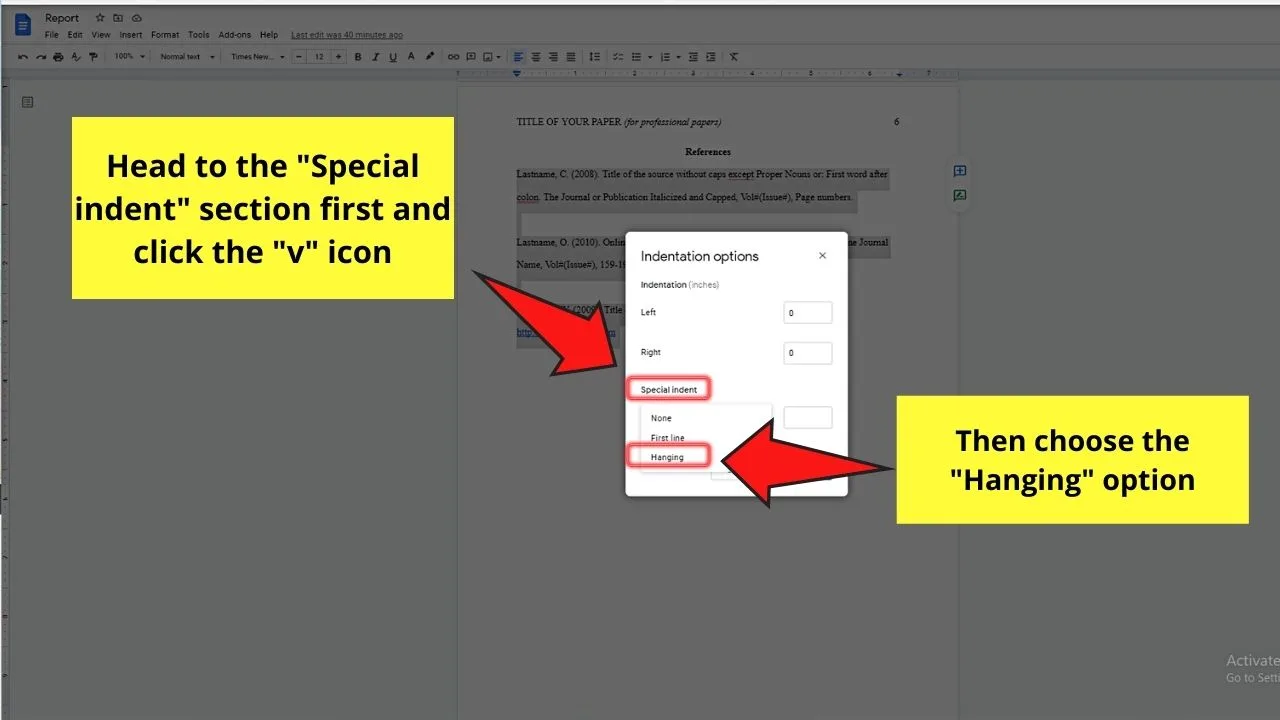
Click the “Hanging” option. You can even adjust the indentation value by encoding the new value in the box beside the “Special indent” option.
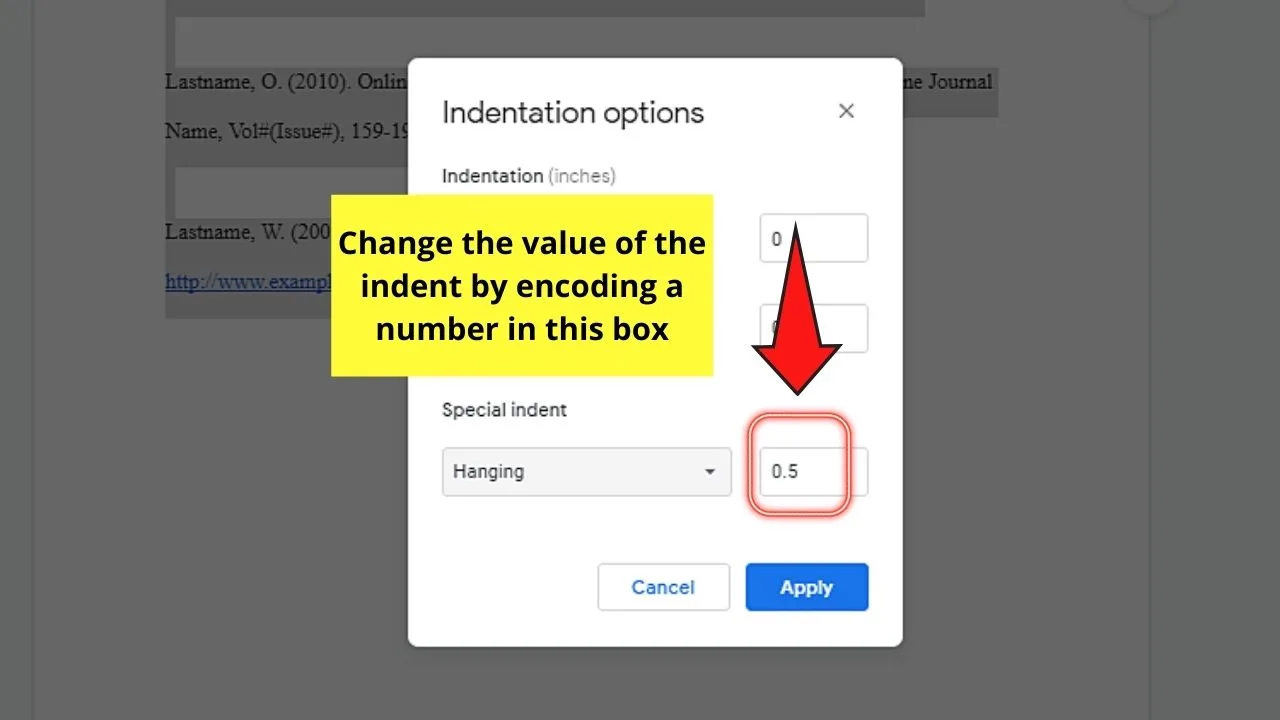
Step 8: Once you’re good with the settings you set in the “Indentation options” dialog box, click the blue “Apply” button.
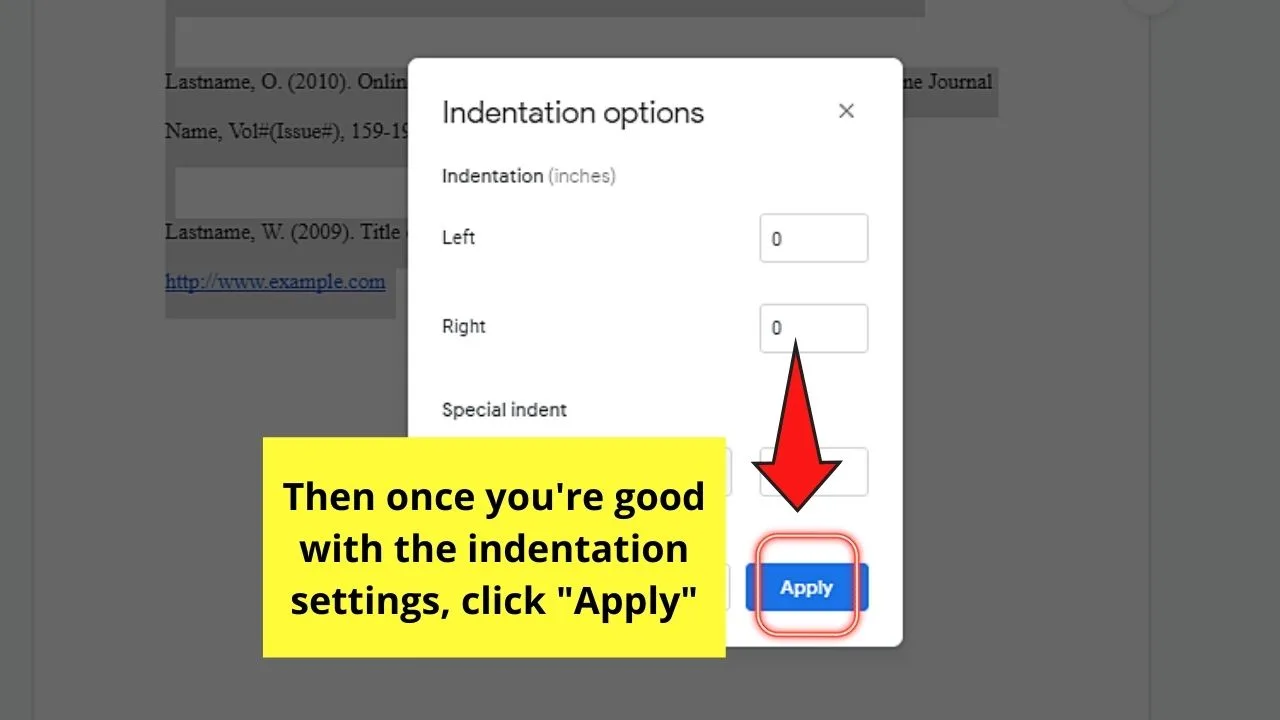
And, with those 8 easy steps, you’ve successfully indented your citations in Google Docs.
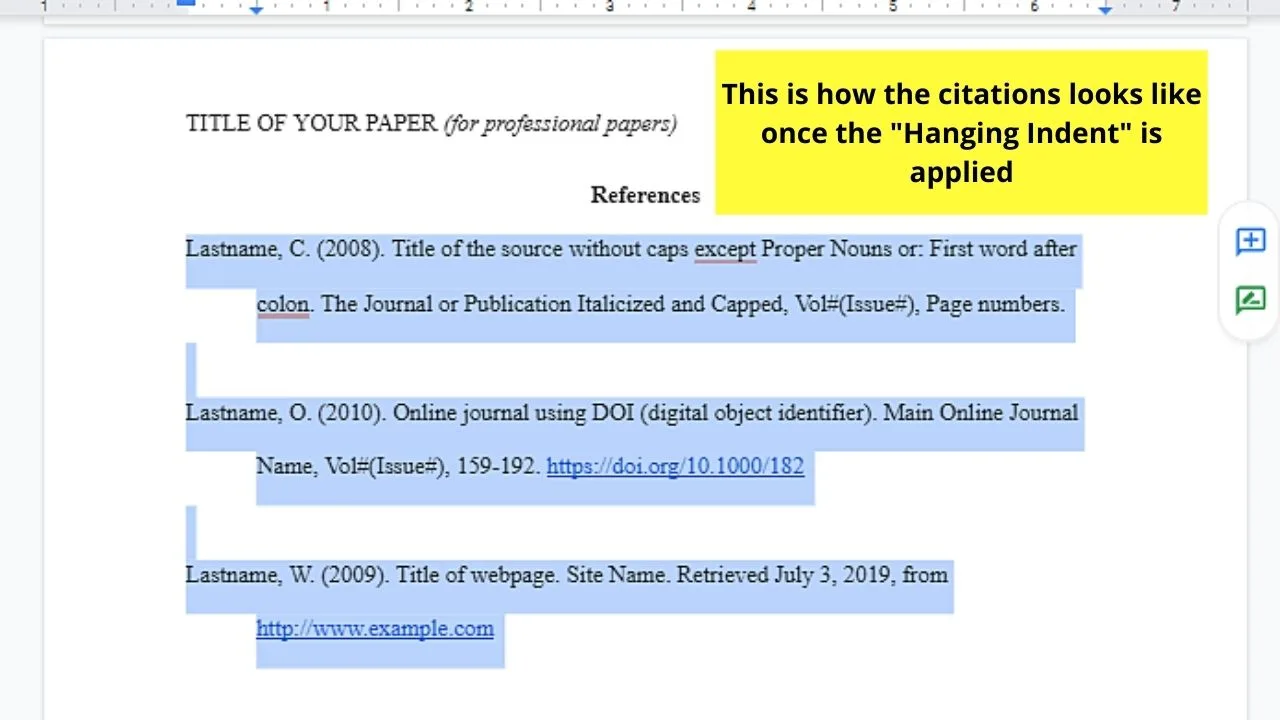
Now that you’re done indenting your citations, review your research paper if there are tables that you need to move or create a pie chart for a better representation of your data.
Also, make sure to insert a table of contents to make things more organized!
If none, then you can submit your research paper to your professor.
Frequently Asked Questions about How to Indent Citations in Google Docs
What’s the difference between a regular indent and a hanging indent?
Regular indent moves the first line a half-inch from the left margin. Hanging indent leaves the first line of the text flush with the left margin and the lines following it moved ½ inch to the right.
What’s the importance of citing your sources when creating a research paper?
Citing your sources not only shows your readers that you’ve thoroughly researched, but it also gives credit to the researchers’ ideas. If you directly quote ideas or words from other authors, that would be considered plagiarism, hence the need to cite sources.
Why do you need to format your bibliography or works cited page using a hanging indent?
Formatting your citations with a hanging indent allows the reader to easily scan through your bibliography for the names of the authors.

Hey guys! It’s me, Marcel, aka Maschi. On MaschiTuts, it’s all about tutorials! No matter the topic of the article, the goal always remains the same: Providing you guys with the most in-depth and helpful tutorials!


