Block quotations are pretty to look at and help structure your Google Docs document.
In this guide, you will learn how to effortlessly make these block quotes within Google Docs.
Without further ado, let’s dive right in.
How to Make a Block Quote in Google Docs
- Place the cursor before the first word of the paragraph you wish to turn into a block quote
- On the toolbar, click on the +Increase Indent” button
- Click and drag the right indent marker (triangle symbol) to adjust the position of the block quote to your desired location
Let’s have a closer look at these steps.
We have added a few extra steps (Steps 4 and 5) below in case you would like to continue adding text after a block quote.
Step 1: In the Google Docs file you opened, head to the paragraph you want to format as a block quote.
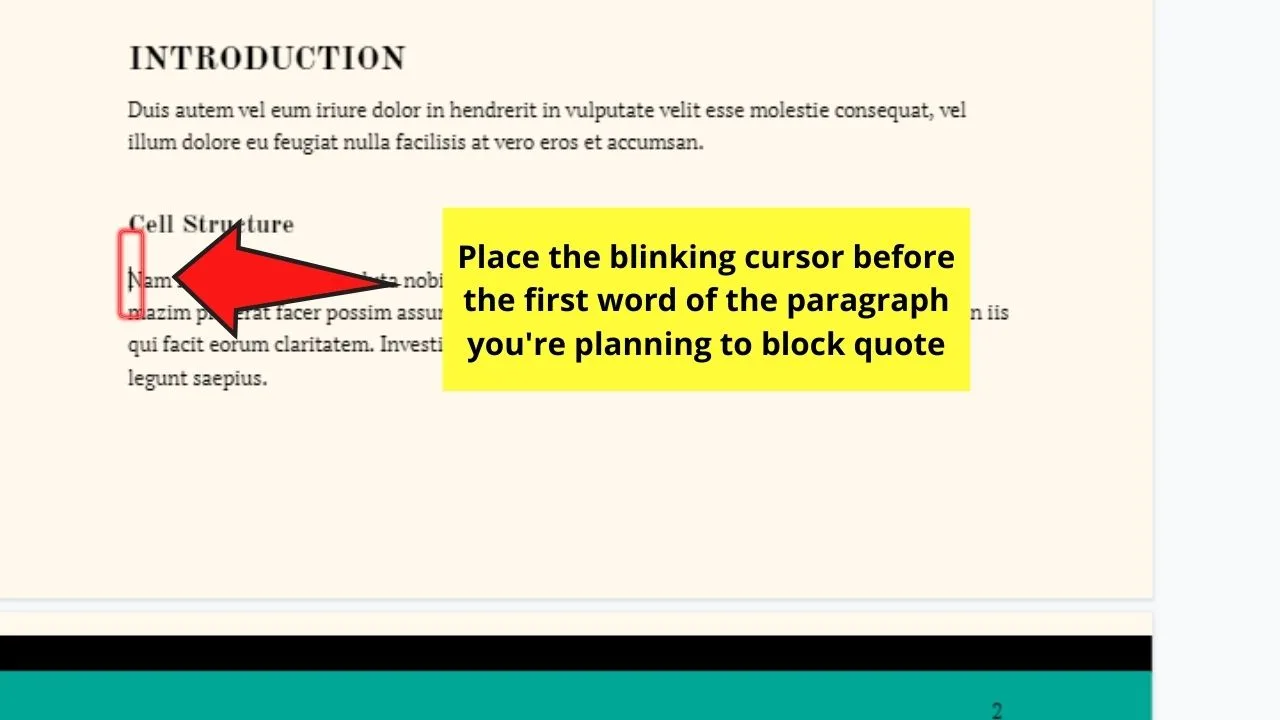
Make sure to place the blinking cursor before the first word of that paragraph.
Step 2: Go to the toolbar and select the Increase Indent button. Pressing Ctrl + ] simultaneously on your keyboard can also activate this function.
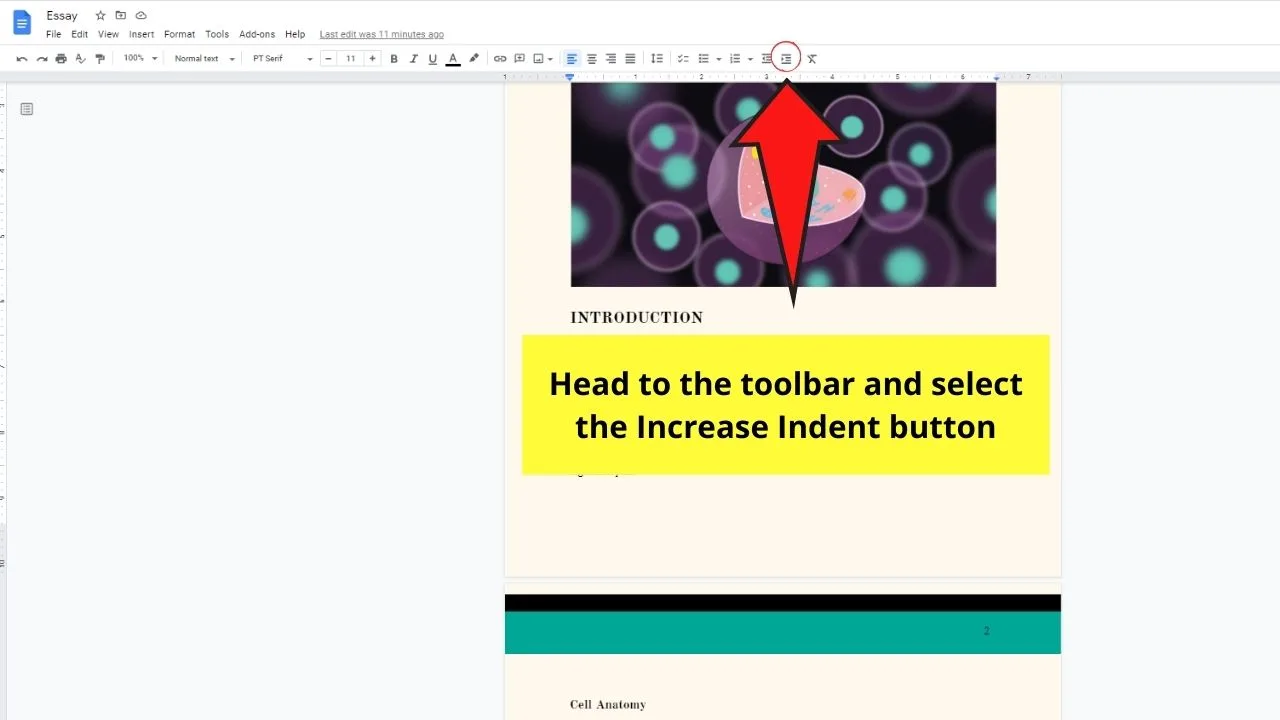
This step will then indent the paragraph a few inches from the left margin.
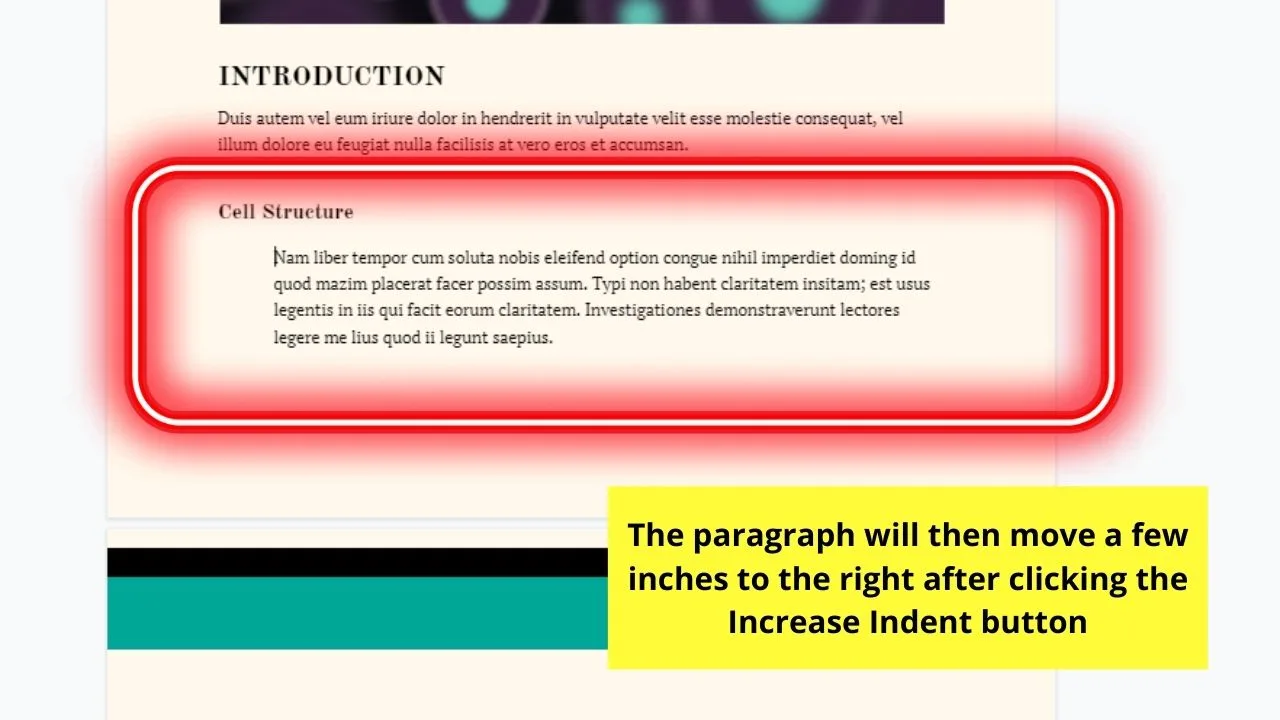
Step 3: Now, click the right indent and reposition it at the 5.5 or 6-inch mark on the ruler.
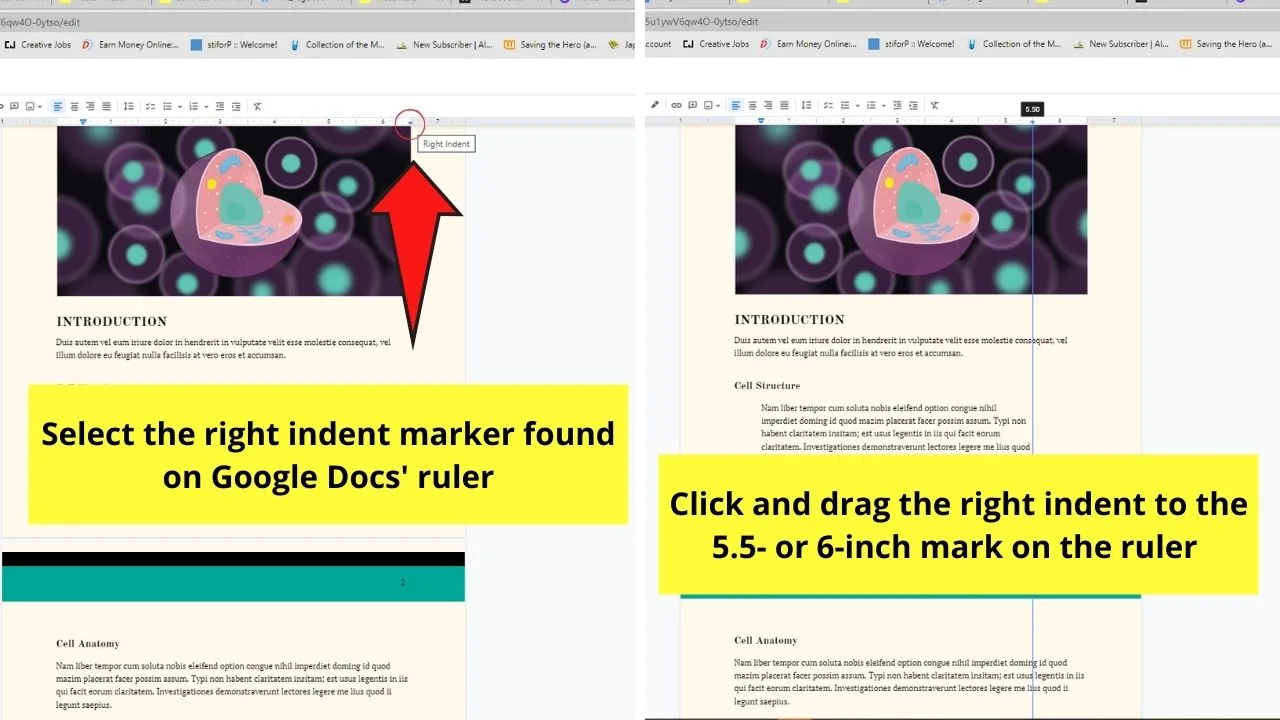
After this third step, you’ve successfully formatted a block quote in Google Docs.
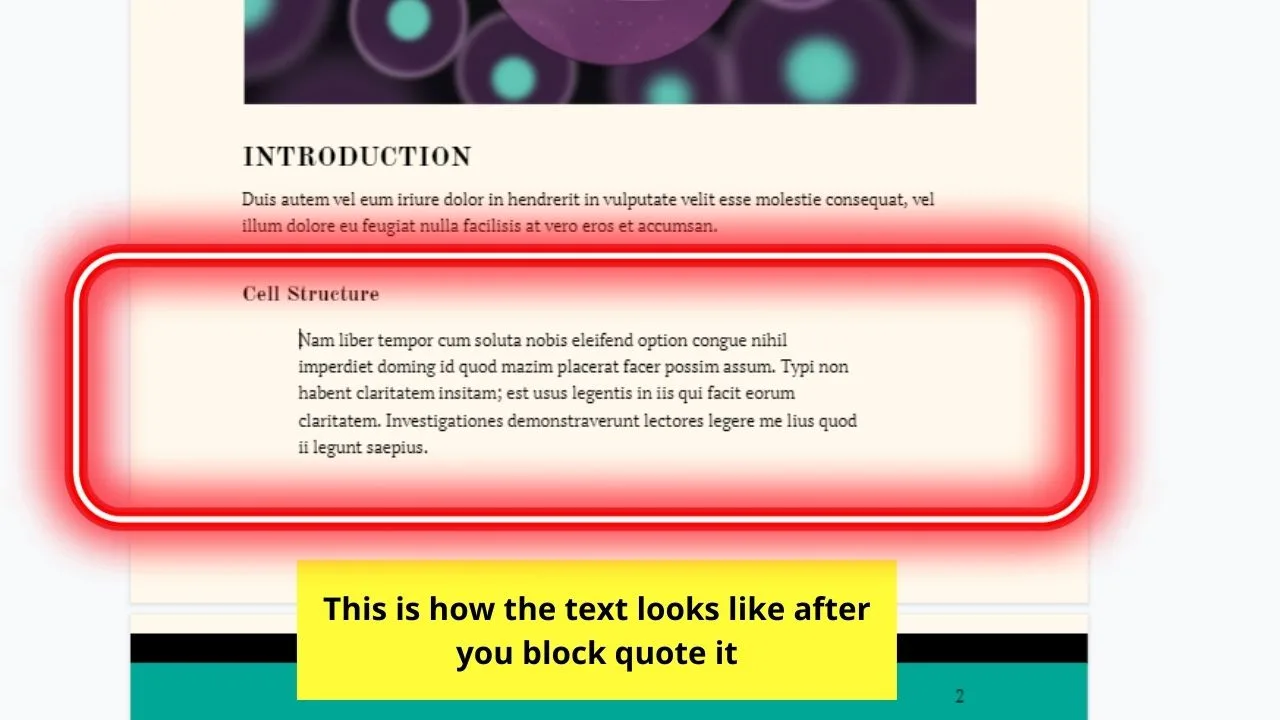
Step 4: If you need to add another paragraph after the block quotation, press Enter on your keyboard first.
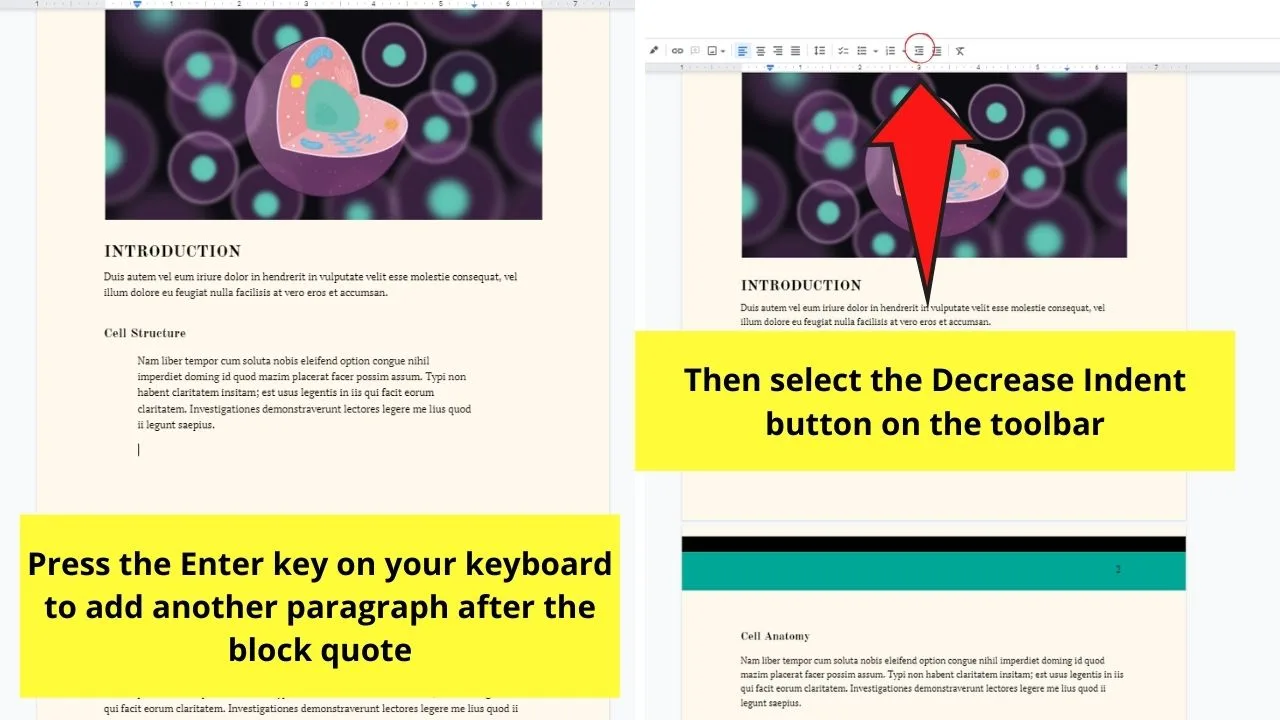
Then, head to the toolbar and select the Decrease Indent button to place the cursor in line with the left margin. Pressing Ctrl + ] simultaneously also activates this function.
Step 5: Then, reverse what you did in Step 3 by bringing back the right indent to the 6.5-inch indicator.
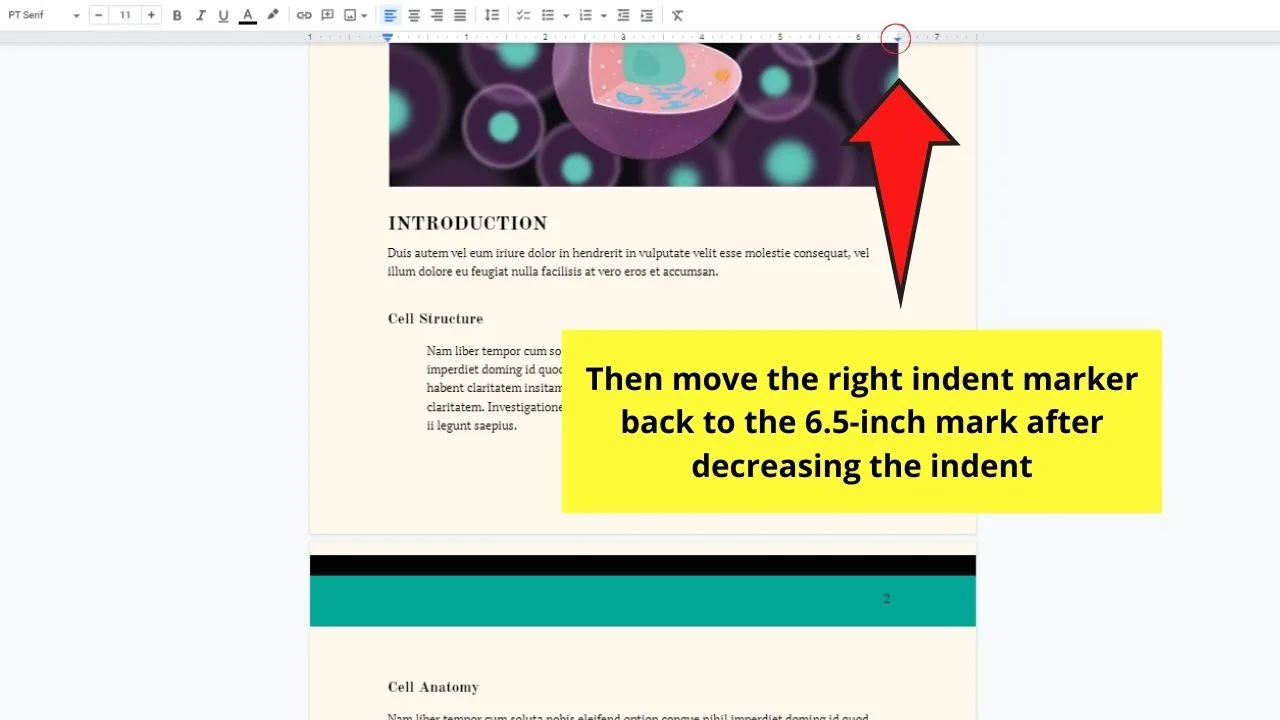
And with these five simple steps, you’ve successfully added block quotes to your Google Docs document.
This is certainly a nifty formatting tactic in ebooks or even reports you’re creating.
Frequently Asked Questions about How to make a Block Quote in Google Docs
What’s the purpose of block quotation formatting?
Block quotation serves to emphasize directly quoted material to an ebook or report you’re creating.
Is there a shortcut method of formatting directly quoted material as a block quote in Google Docs?
There is a keyboard shortcut for block quoting in Google Docs. Press the Ctrl and ] bracket together after placing the blinking cursor before the first word of the paragraph. Then, adjust the right indent to the 5.5 to 6-inch mark on the ruler to finish the block quotation formatting.
Do you need to highlight the paragraph you’re formatting as a block quote before you can begin with the process?
Highlighting the paragraph you’re formatting as a block quote in Google Docs isn’t necessary before you can begin the process. But, it’s a good way of making sure that you only block quote that part of the text.
Where else can I access the Increase/Decrease Indent options if I can’t find them on the toolbar?
If the Increase/Decrease Indent buttons aren’t on the toolbar, head to Format on the menu bar first. Then, scroll down the dropdown menu and select the Align & indent option. Then, choose the Increase or Decrease indent buttons to block quote the text.

Hey guys! It’s me, Marcel, aka Maschi. On MaschiTuts, it’s all about tutorials! No matter the topic of the article, the goal always remains the same: Providing you guys with the most in-depth and helpful tutorials!


