Sometimes you need a different version of your artwork or duplicate layers as a security backup.
This is both a very practical and simple function.
Let’s learn 3 different and very quick ways to do this.
How to Copy Layers in Illustrator
Go to the “Layers” (F7) panel. Method 1: Hold the click down on the layer you want to copy while you are pressing “Alt” and drag it to the bottom. Method 2: Use the “Duplicate” function from the “Options Menu”. Method 3: Create a “New Layer” and use “Ctrl + C” & “Ctrl + F” to paste it.
How to Copy Layers Using the “Alt” key in Illustrator
Go to the “Layers” (F7) panel on the right side toolbar. Hold the click down on the layer you want to copy while you are pressing the “Alt” key. Drag the mouse pointer to the bottom and then release the click and the “Alt” key.
How to Copy Layers Using the “Alt” key in Illustrator: Step-by-step guide
This method is simply the quickest way to copy a layer.
Step 1: Open the “Layers” panel
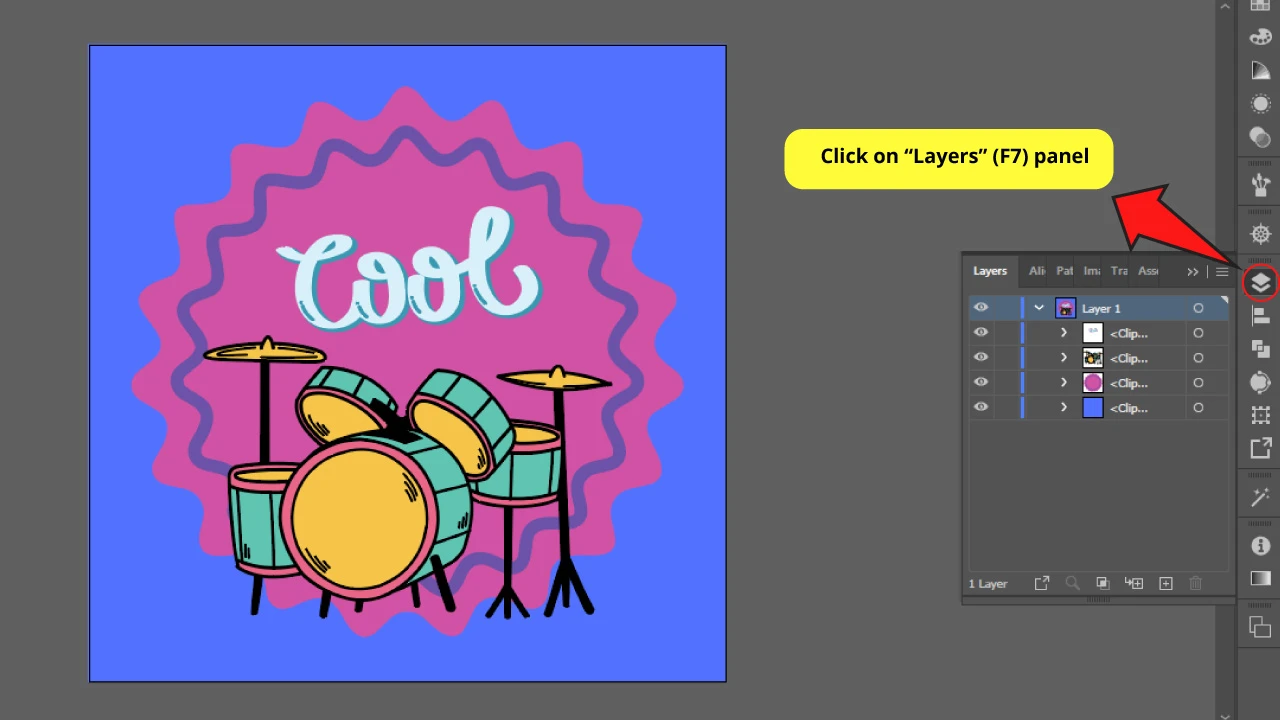
Go to the “Layers” panel usually located on the right side toolbar.
If you can’t find it, you might have to enable it first by going to “Windows > Layers” or pressing “F7” to shortcut it.
Step 2: Copy the layer
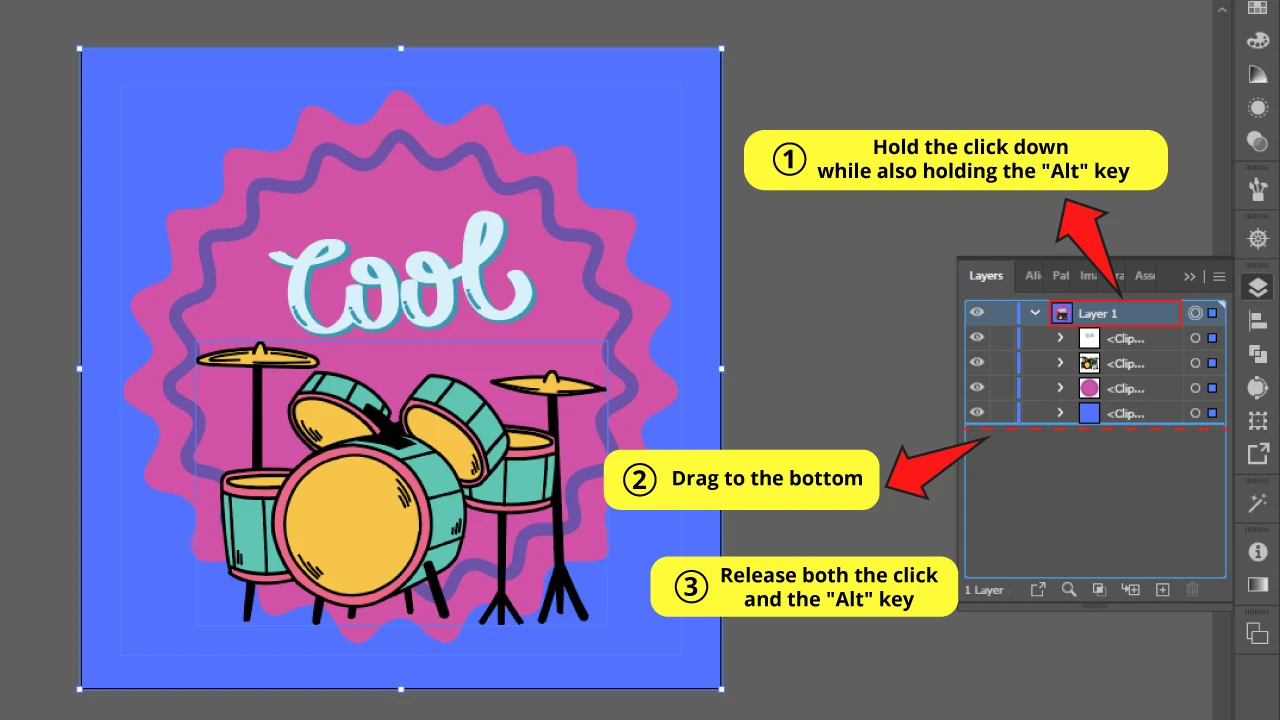
Hold the click down on the layer you want to copy while you are also holding the “Alt” key.
Next, drag the mouse pointer to the bottom of the list and then release the click and the “Alt” key.
Step 3: The Result
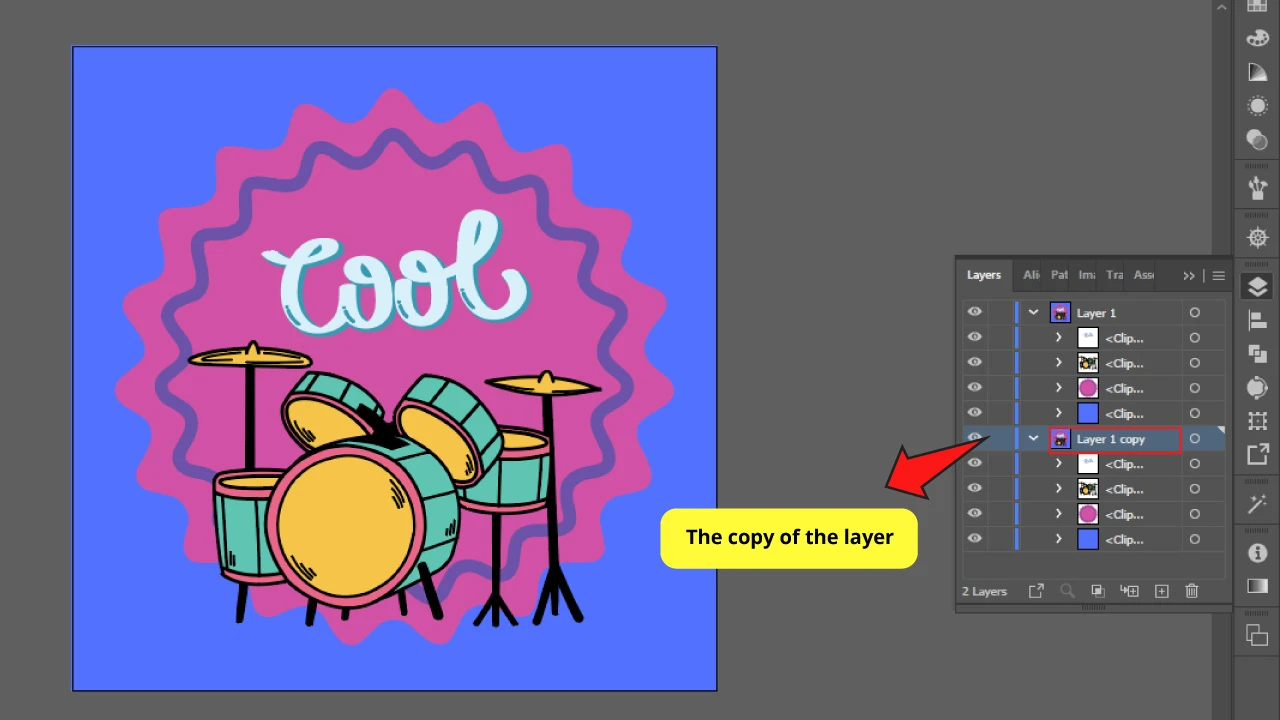
Here is your brand new copy!
How to Copy Layers Using the “Duplicate” function in Illustrator
Go to the “Layers” (F7) panel on the right side toolbar. Click on the layer you want to copy to select it. Click on the “Options Menu” located on the panel’s right top corner and select “Duplicate”.
How to Copy Layers Using the “Duplicate” function in Illustrator
This method is all about the specific “Duplicate” layer function from Illustrator.
Step 1: Open the “Layers” panel
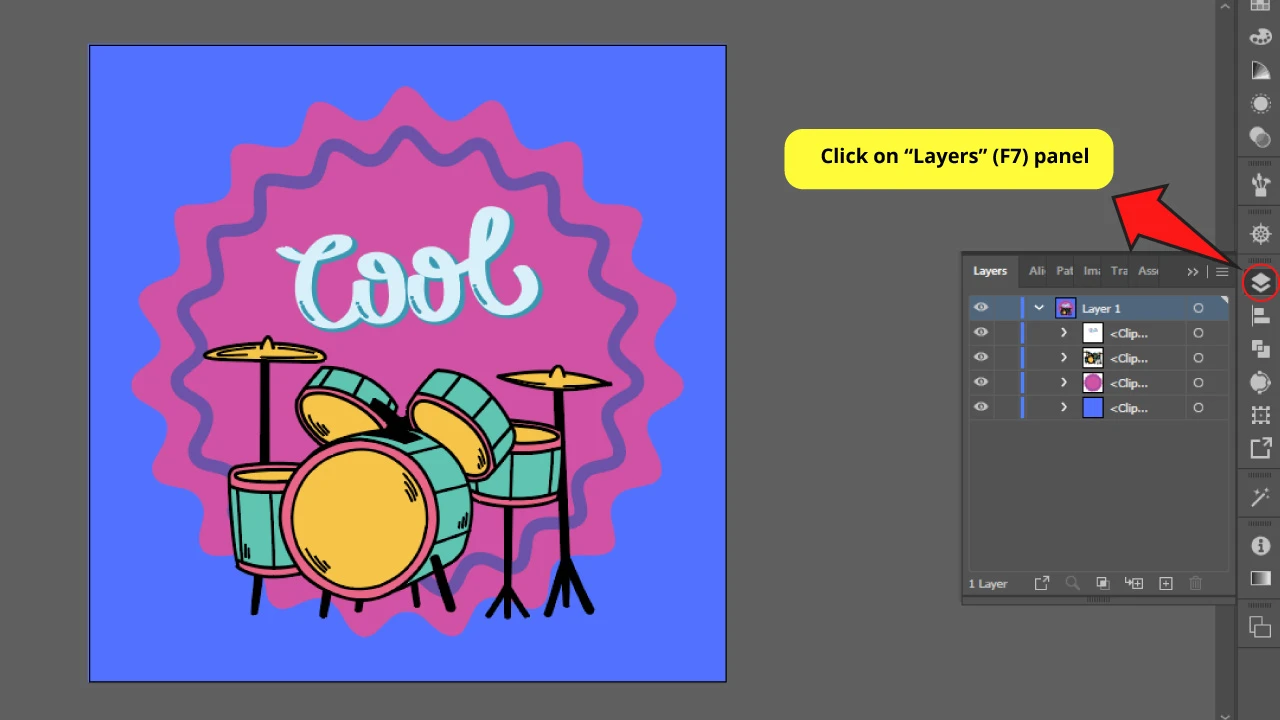
Go to the “Layers” (F7) panel on the right side toolbar.
Step 2: Go to the “Options Menu”
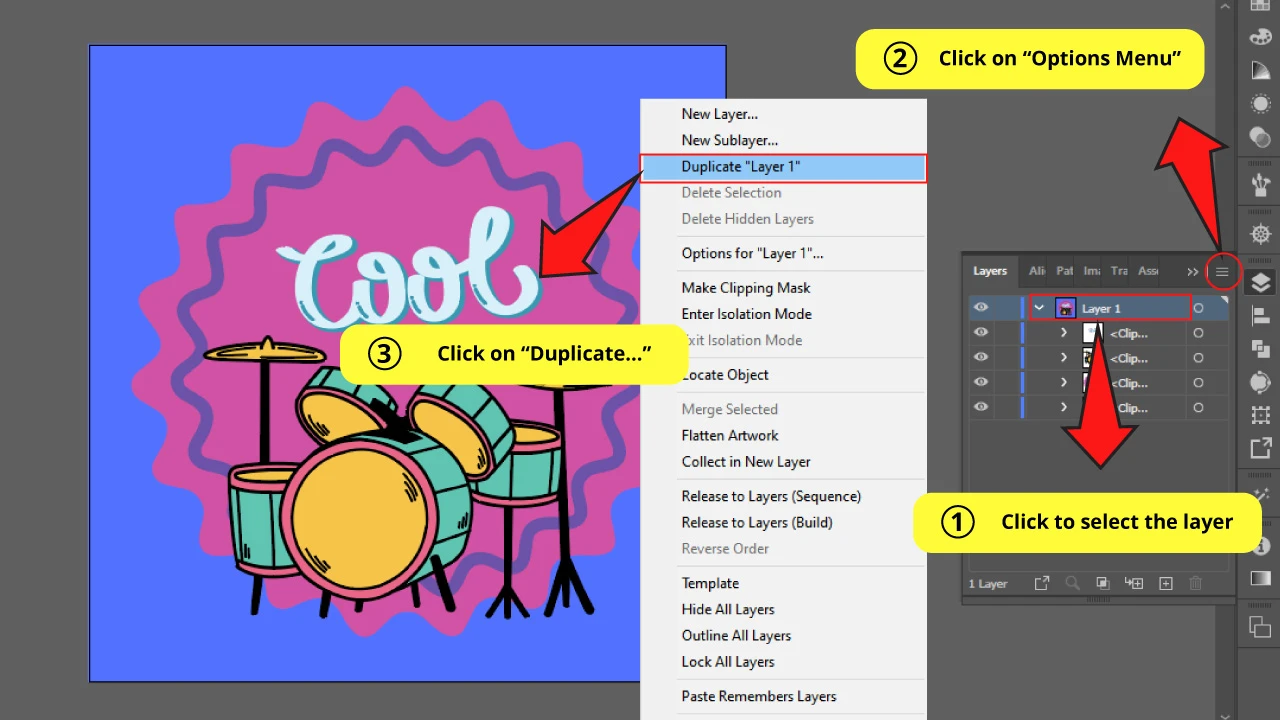
Click on the layer you want to copy to select it.
Then click on the “Options Menu” on the panel’s right top corner, and select “Duplicate …” followed by the name of the layer.
For this example it’s displayed as “Duplicate Layer 1”.
The Result
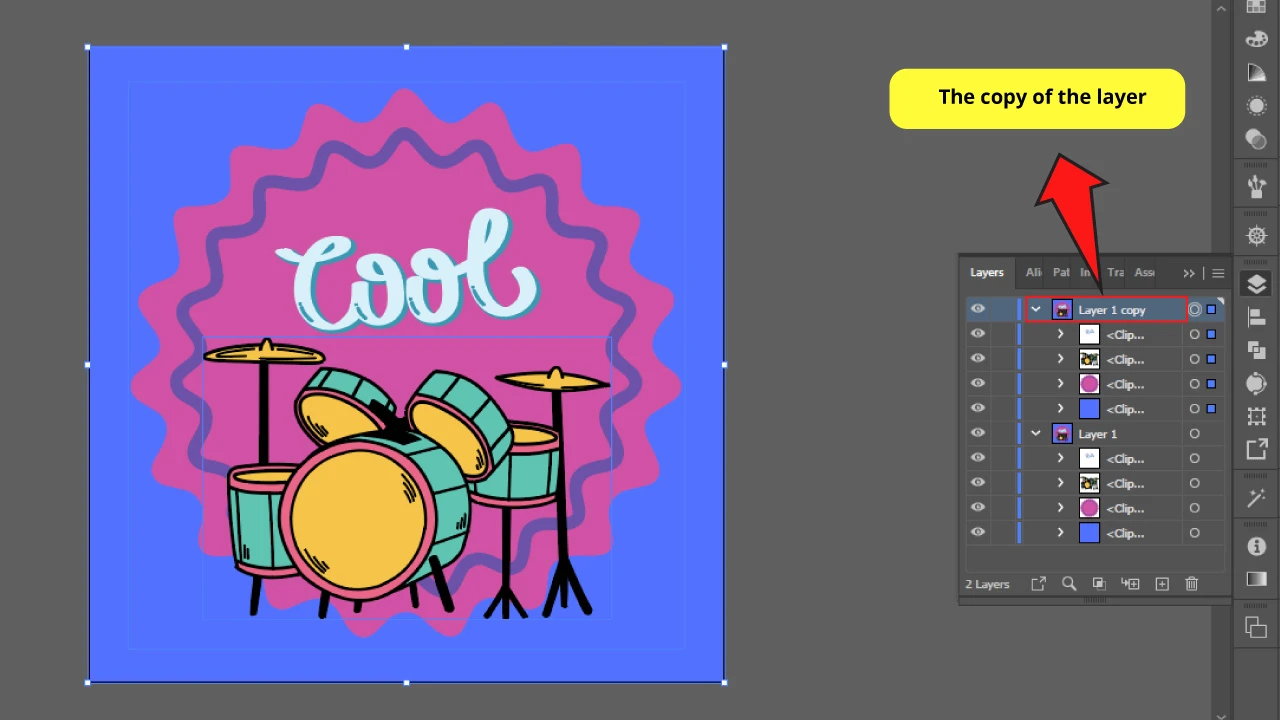
And this is how it should look.
How to Copy Layers Using the “Copy” and “Paste” Commands in Illustrator
Go to the “Layers” (F7) panel on the right side toolbar. Click on “Create New Layer”. Select the layer you want to copy, then press “Ctrl + C” to copy it. Next, select the new layer and press “Ctrl + F” to paste it in front.
How to Copy Layers Using the “Copy” and “Paste” Commands in Illustrator
This method is the classical and more intuitive way to make a copy of a layer.
Step 1: Open the “Layers” panel
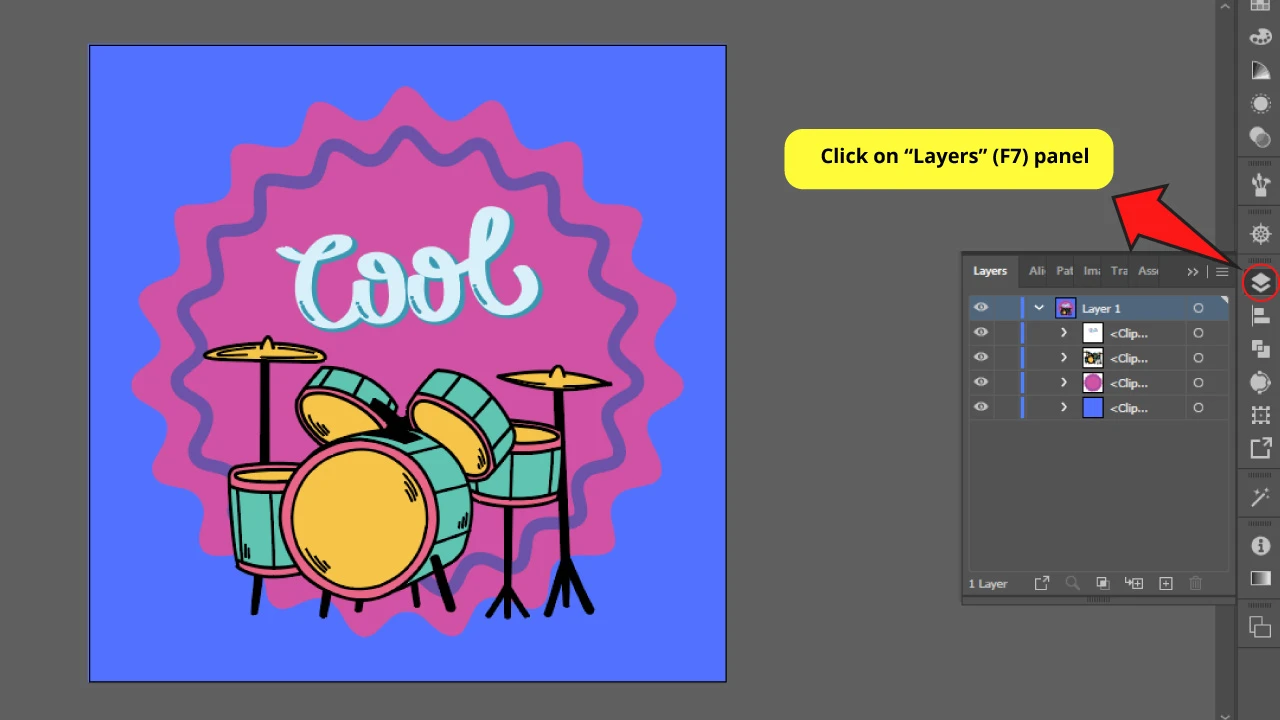
Go to the “Layers” (F7) panel on the right side toolbar.
Step 2: Make a new layer and a copy
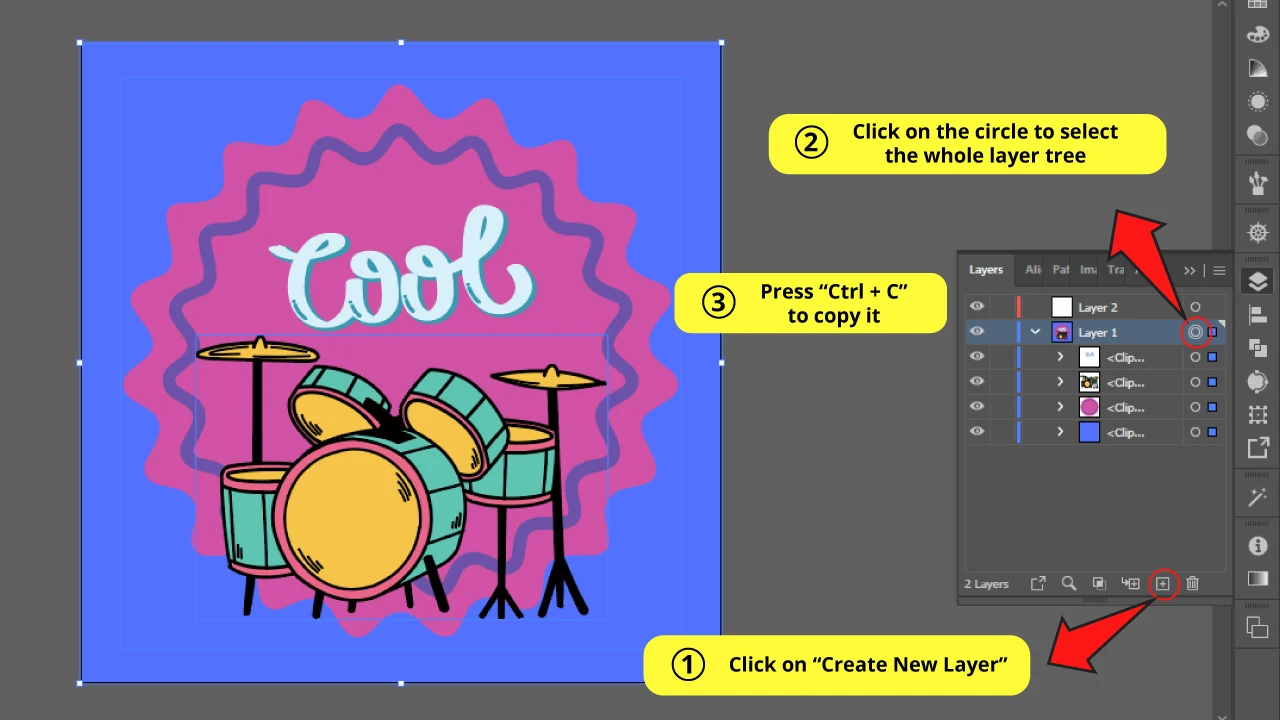
Click on “Create New Layer” at the bottom of the “Layers” panel.
Locate the layer that you want to copy and click on the right circle placed next to the name of the layer.
This way you will be selecting the whole layer tree (including all the sublayers grouped in the main layer).
Then press “Ctrl + C” to copy the layer.
Step 3: Paste it into the new layer
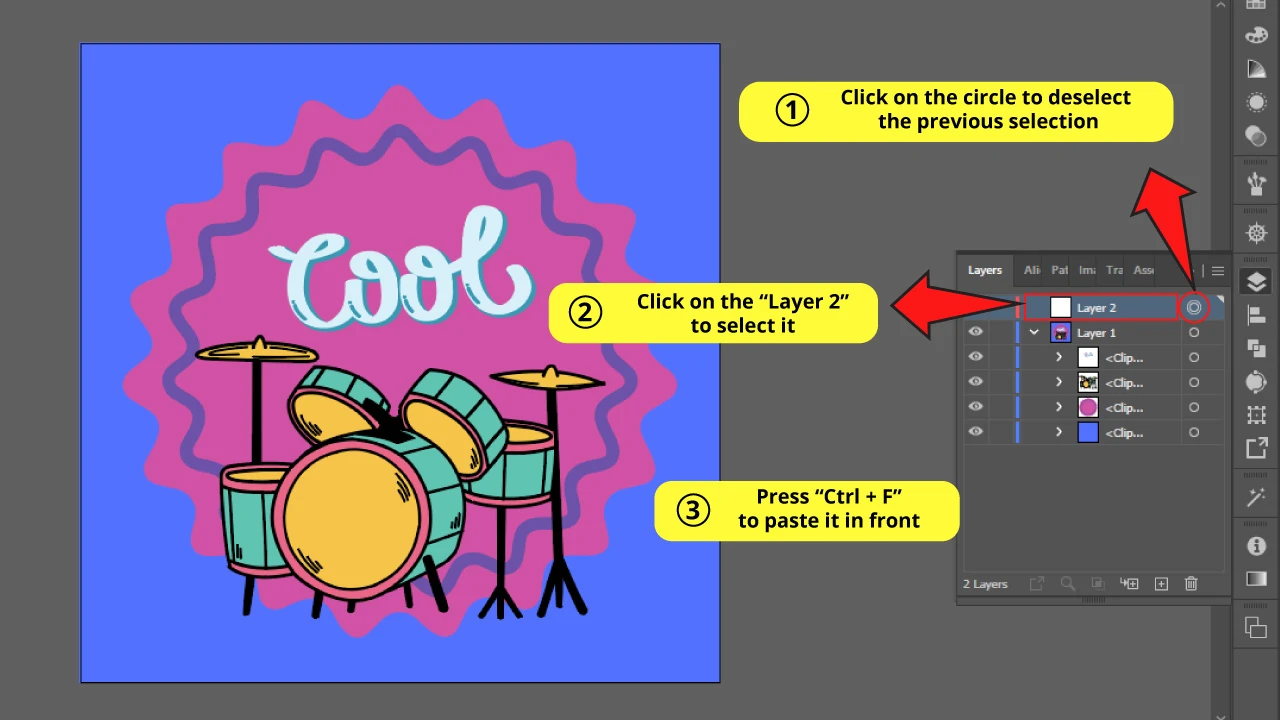
Click on the circle of the new layer to deselect the previous selection.
Now click on the name of the new layer and press “Ctrl + F” to paste in front
If you’d like to know how to merge layers and some other tricks, you may want to take a look at this complete article about “How to Merge Layers in Illustrator”.
The Result
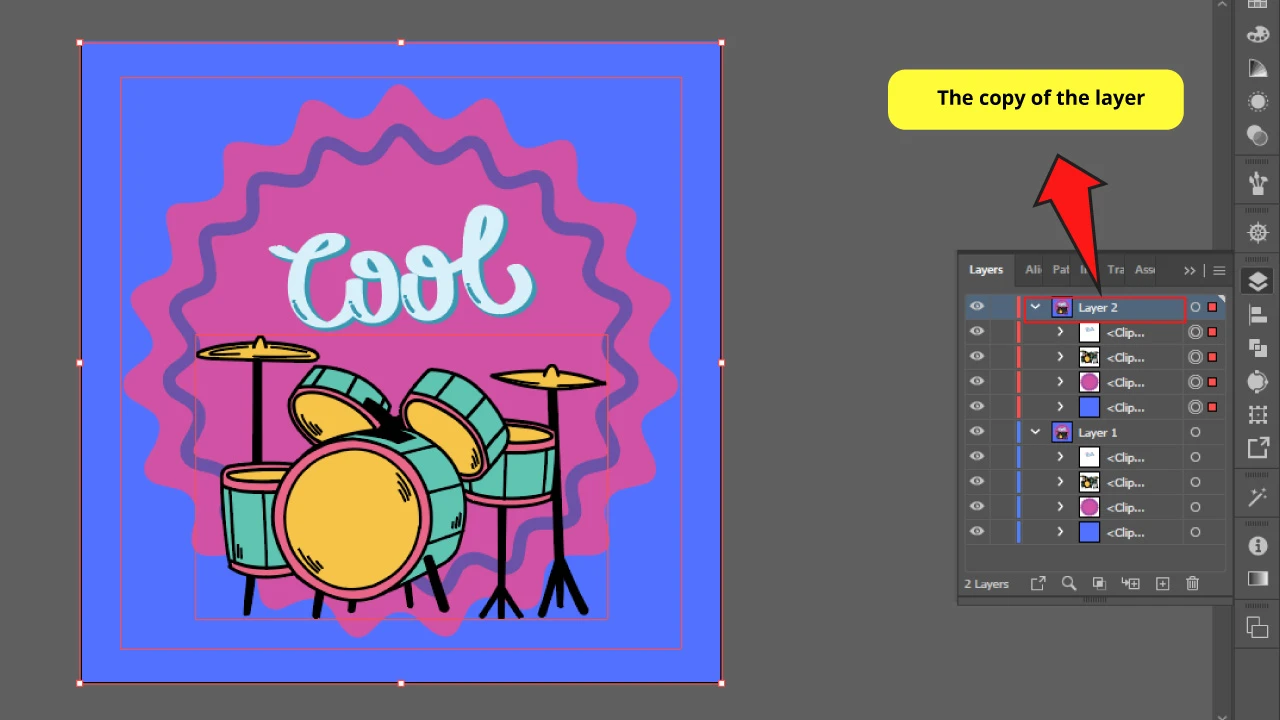
This is how the copy of the layer looks.
Frequently asked questions on “How to Copy Layers in Illustrator”
Is there any specific function to copy layers in Illustrator?
Illustrator has a function called “Duplicate” located on the “Layers” (F7) panel hidden in the “Options Menu”. This function is precisely for copying layers. You can learn how to use it in the method titled “How to Copy Layers Using the “Duplicate” function in Illustrator”.
Can I change the color of the copied layer tree?
You can change the color of the copied layer and colors for other layers as well in a very easy way. If you want to learn how to do this, just check this article about “How to Change the Layer Color in Illustrator”.

Hey guys! It’s me, Marcel, aka Maschi. On MaschiTuts, it’s all about tutorials! No matter the topic of the article, the goal always remains the same: Providing you guys with the most in-depth and helpful tutorials!


