You’re in the middle of a call with your best friend when you suddenly hear the all-familiar beep of an incoming call. Not wishing to end the call with your pal, you ask if you can put him on hold instead.
But, you then remember that you’re using the iPhone. How do place the first call on hold before answering the other one?
How to Put Someone on Hold on the iPhone
To put someone on hold on the iPhone, long-press the “Mute” button. It will then become the “Hold” button after a few seconds. Then tap the “Add Call” button to select a contact or dial a new number.
The process for putting someone on hold on the iPhone isn’t as complicated as it seems. But for you to effectively put someone on hold, you need to be on an active call.
Granting that you’re in an active call, here are the next steps to follow.
Step 1: Press and hold the “Mute” button
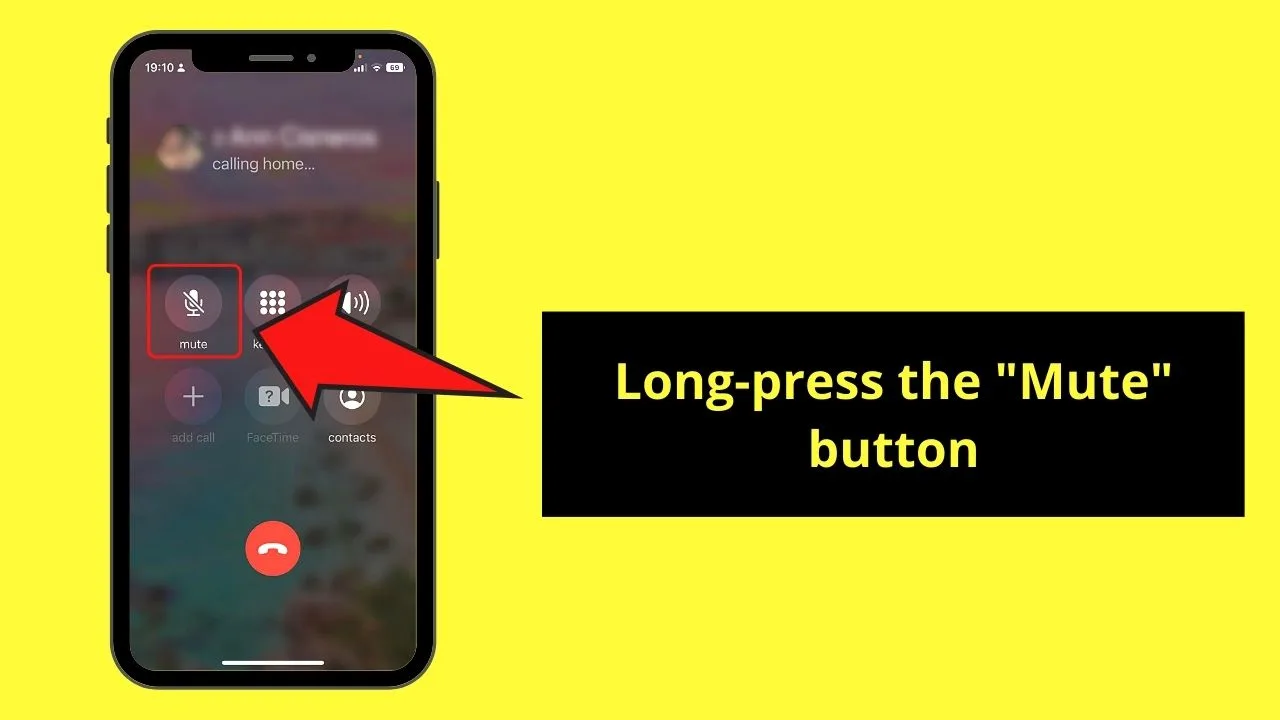
You’ll find this button as the first option from the left side of the “Call” window.
Step 2: Add a new contact to the call
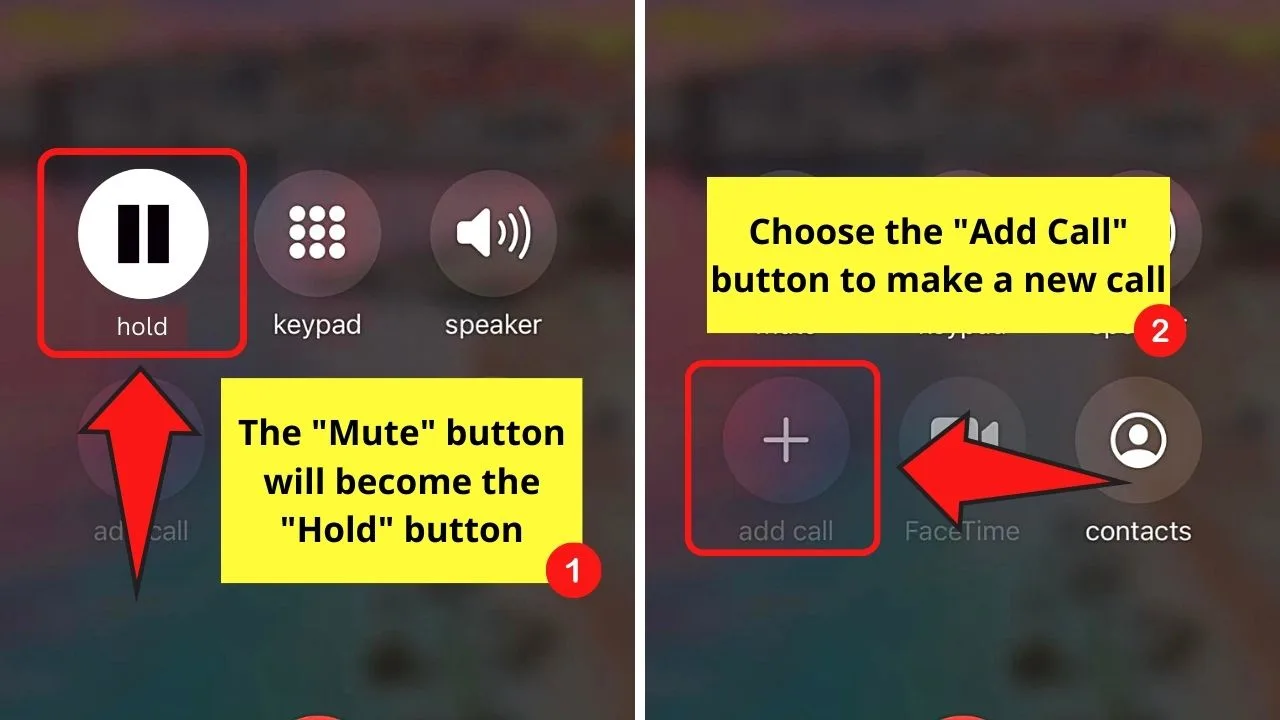
Pressing and holding on to the “Mute” button turns it into the “Hold” button. This stops your conversation with the first caller temporarily.
Now, press the “Add Call” button. Then either dial a new number (or dial letters) using the keypad or choose another contact by pressing the “Contacts” button. You’ll find it beside the “FaceTime” button
Once you have added a new call, the name of that person appears below the name of the first caller.
Step 3: Press “Swap”
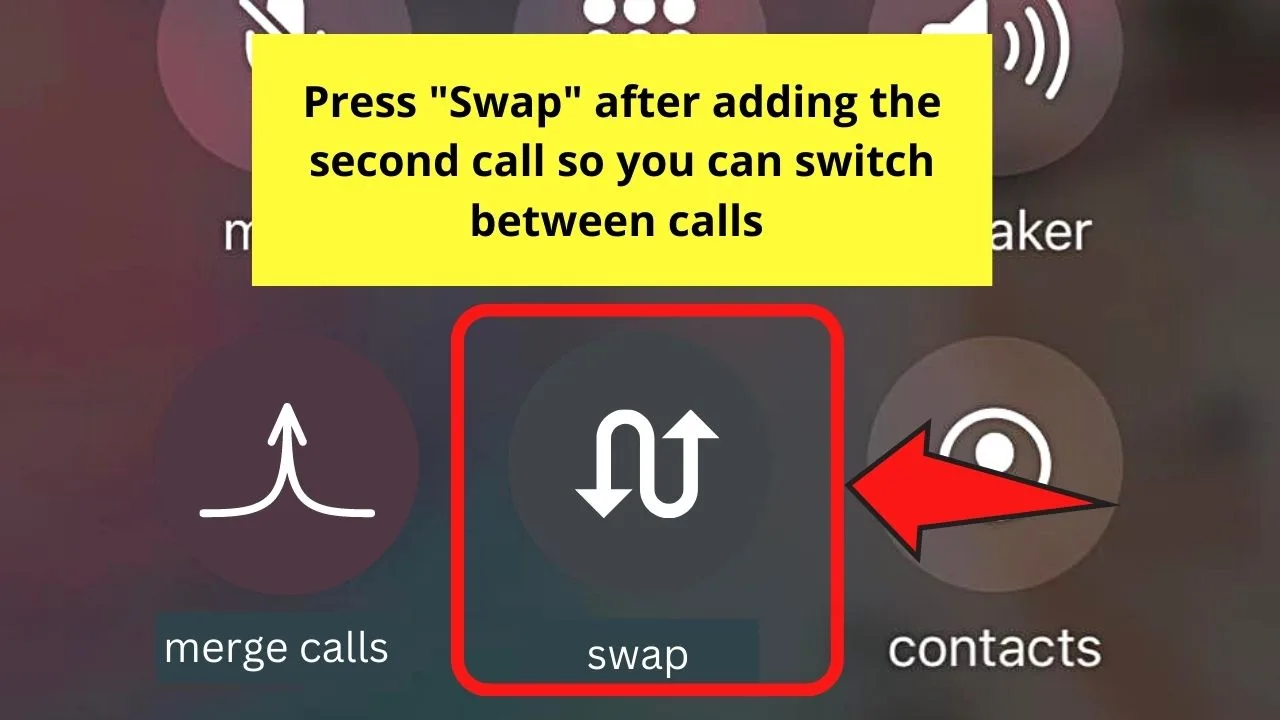
This button allows you to switch between the calls you added earlier.
So with these 3 simple steps, you’re able to place a person you’re talking to on hold on an iPhone. No need to install a third-party app or follow a long series of steps to temporarily stop a call without hanging up.
Regardless of what iPhone model you own, the steps mentioned above are still applicable.
How to Start a Conference Call on an iPhone
A conference call is made with up to 5 different people at a time. On an iPhone, you can start a conference call by pressing “Add Call” and dialing a new number or choosing another contact. Once the new call’s made, press “Merge Calls” to connect both contacts to the same call.
Conference calls are essentially like group chats on messaging apps. But unlike group chats, one needs to be added by the initiator of the call to join it. And, the good news is, you don’t have to put the initial call recipient on hold to do a conference call.
But while conference calls can be done on iPhones, this option may not be available if the call is made using Voice over LTE (VoLTE) or Wi-Fi calling.
Granting that you have already called one of the members of your conference call, here are the next steps you should do.
Step 1: Press “Add Call”
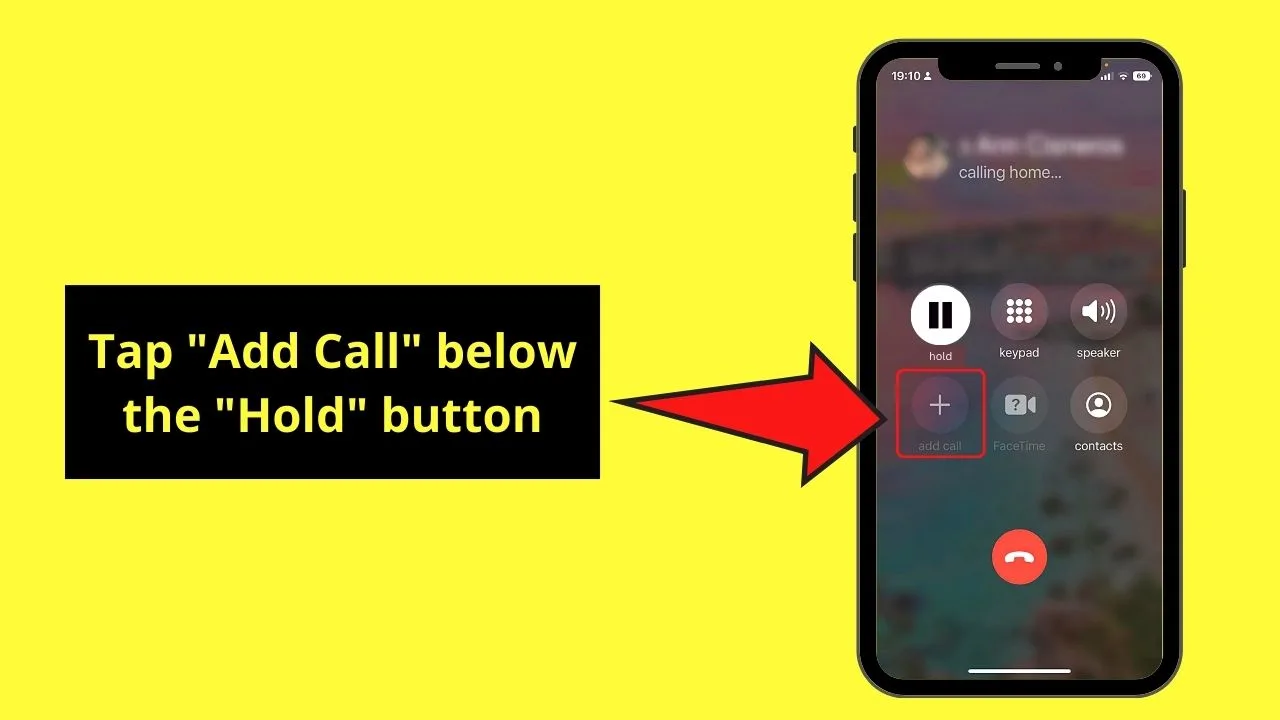
You’ll find this button below the “Hold” button on the first row.
Step 2: Choose a new contact from your phonebook
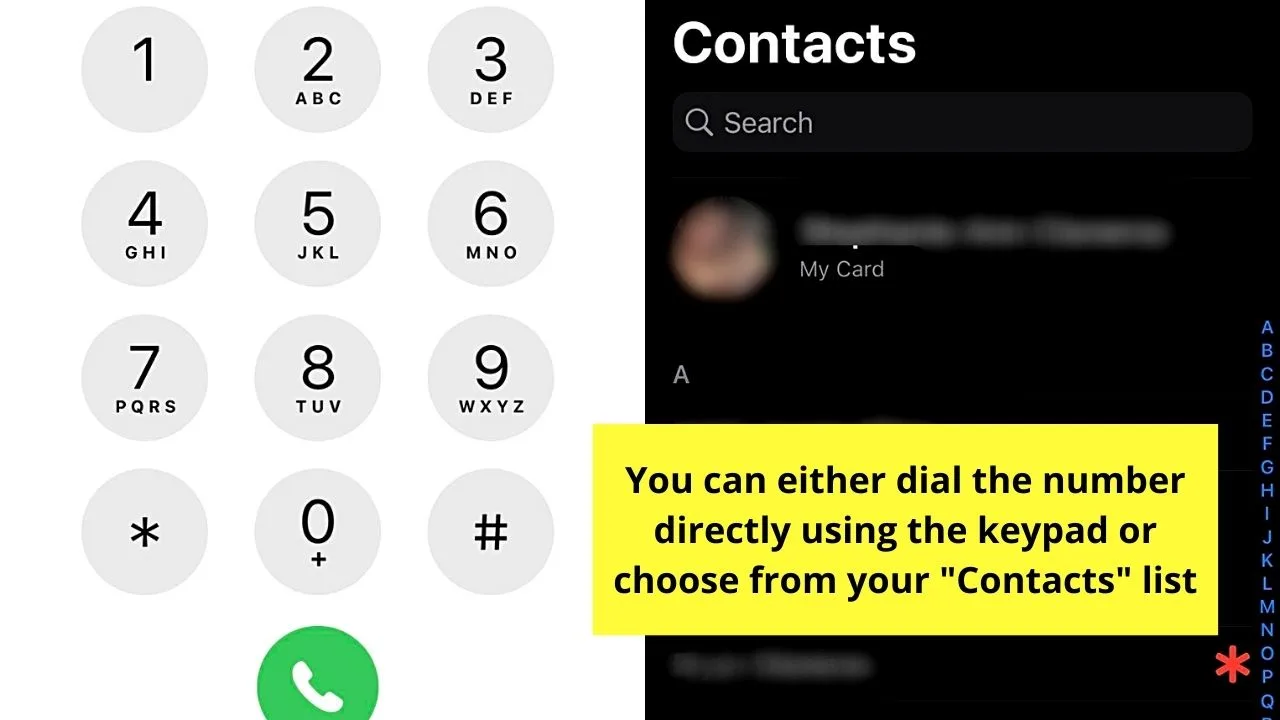
You can do this either directly dialing on the keypad or choosing a contact from the phonebook.
Step 3: Press “Merge Calls”
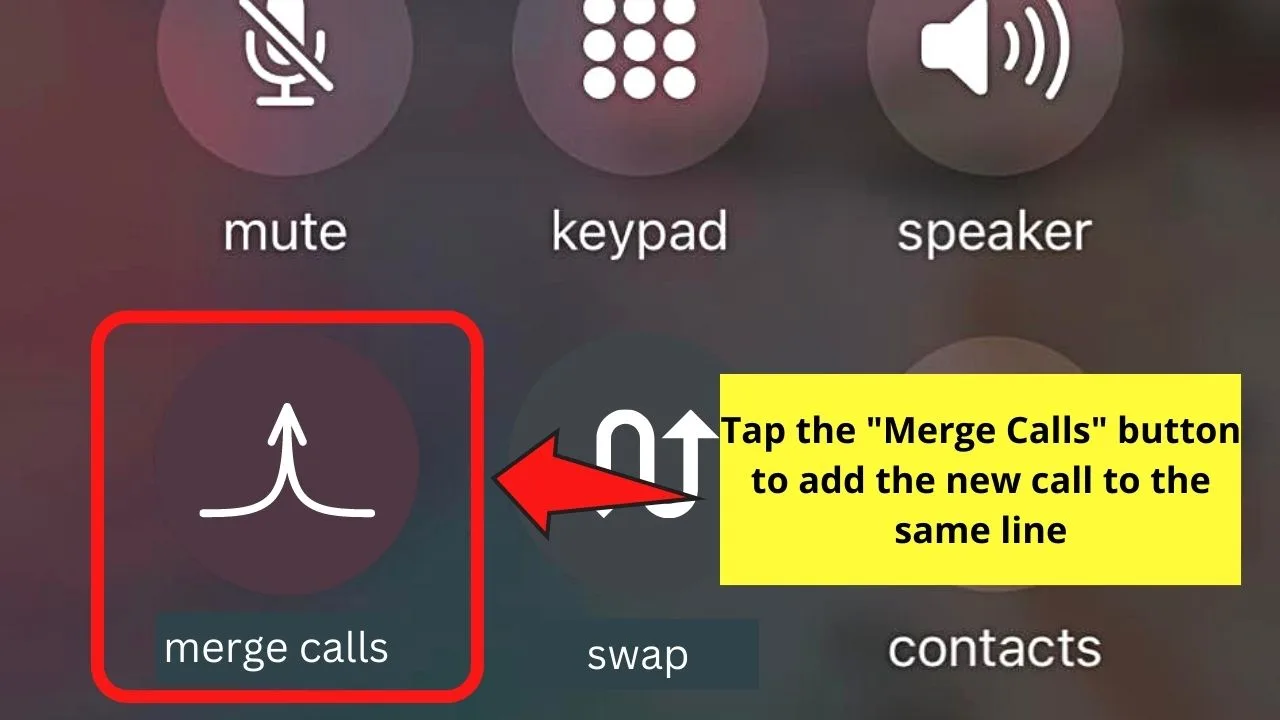
Tapping this button will then merge the new call with the existing one.
You can then repeat these 3 steps until you have added up to 5 people to the call. While you’re on a conference call, you can do any of these things:
- Drop a person. Simply press the “Info” button beside the contact’s name and tap “End.”
- Talk privately to 1 person. Tap the “Info” button beside the contact’s name and choose “Private.” Once done, resume the conference call by pressing “Merge Calls.”
- Add an incoming caller to the conference call. This allows you to add a new person to an ongoing call. Simply press the “Hold Call + Answer” button before tapping “Merge Calls.”
Frequently Asked Questions about How to Put Someone on Hold on the iPhone
Why do you need to put a call on hold when using the iPhone?
Putting someone on hold on an iPhone allows the person to pause the conversation without hanging up. This allows you to dial another contact, check an app on the phone, or simply attend to more urgent matters.
Do you need to be the person who made the call to be able to hold it?
Whether you’re the person who made the call or you’re on the receiving end, you can put the call on hold. Simply long press the “Mute” button until it becomes the “Hold” button.
What can you do while you’re on a call on your iPhone?
You can switch the audio to speaker mode even if you’re on a call with someone. You can also ignore an incoming call and send it to voicemail or respond to it and put the first call on hold or merge the calls. You can also use another app and return the call later.
Is call waiting the same as call holding on iPhones?
Call holding on iPhones means you’re pausing an active call to either make a new one or accept an incoming call. Call waiting means you’ll receive a notification (usually a beep) notifying you of a new call while you’re on an active call.

Hey guys! It’s me, Marcel, aka Maschi. On MaschiTuts, it’s all about tutorials! No matter the topic of the article, the goal always remains the same: Providing you guys with the most in-depth and helpful tutorials!


