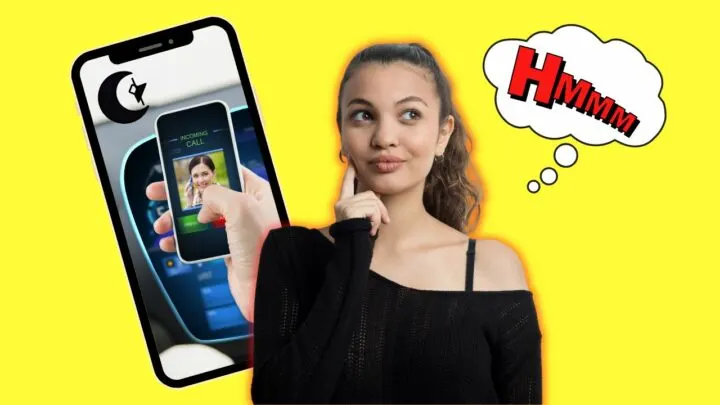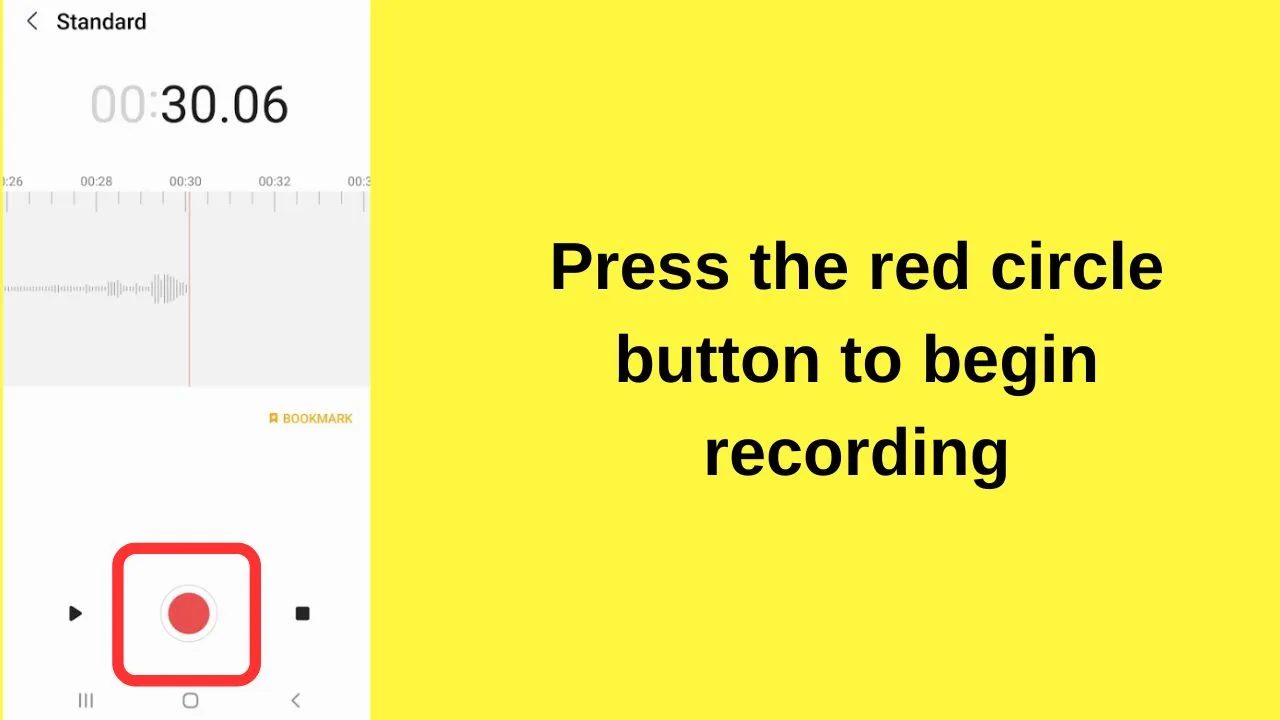Having smartphones nowadays are a necessity. You won’t be able to connect with your family, friends, and workmates through video calls and such if you don’t have one.
But, there are times you need to focus while working or studying. Hence, you switch your phone to “Silent” or “Do Not Disturb” mode.
Technically, all notifications — text messages, calls, emails, social media — won’t be heard once your Android phone is in any of those 2 modes.
However, you may still want to receive calls from certain contacts only. Is there a way for me to make a contact ring even when my Android phone’s silent?
We’ll see about that in a bit if you keep reading below.
How to Make a Contact Ring on Silent Android
- Press the “Phone” app.
- Tap the “Contacts” button.
- Choose the contacts you want to ring when the phone’s placed in silent mode.
- Once the contact information page appears, locate and then tap the star icon.
- Tap the “Settings” app.
- Locate the “Sounds & Vibration” section.
- Swipe up the screen and press “Notify about Calls”
- Tap “From starred contacts only.”
If you notice, you need to use two built-in apps on your Android phone to make a contact ring on silent mode.
It is because you need to manually set your priority contacts first before you can make them ring in silent mode.
Here’s the step-by-step guide on how you can achieve such a feat:
Step 1: Find the “Phone” icon app and tap to open it.
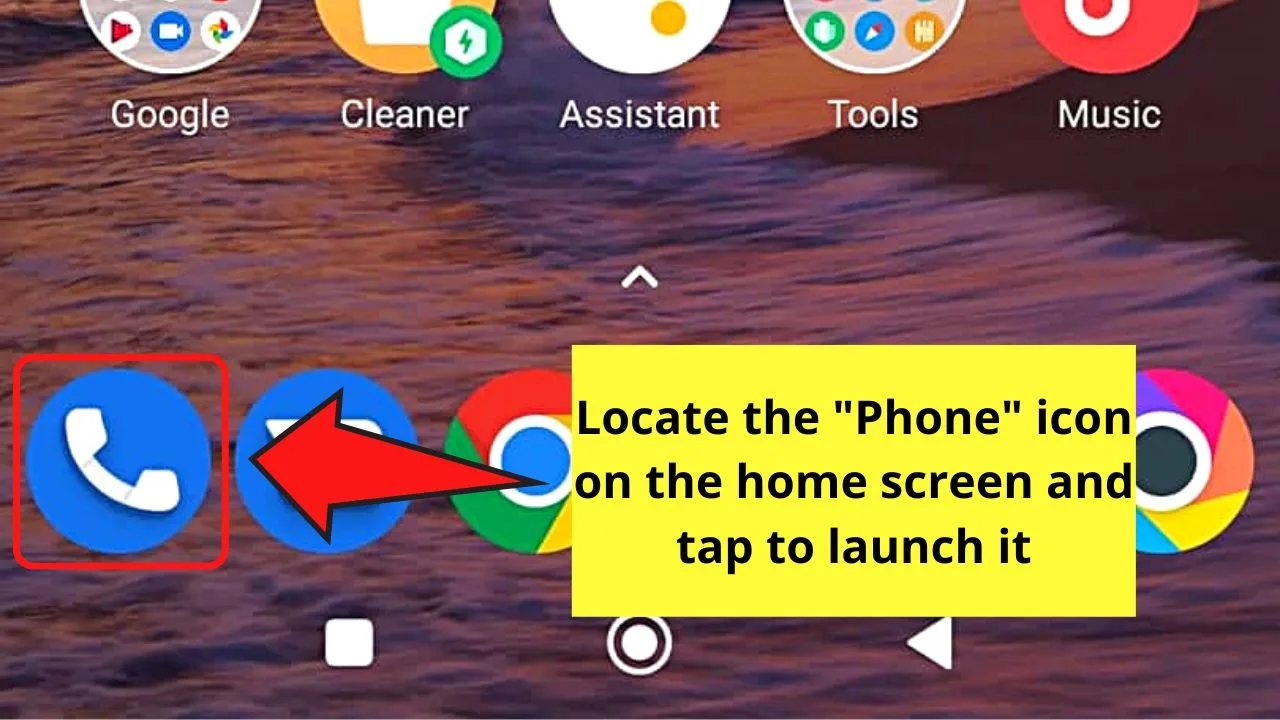
Step 2: Press the “Contacts” button to select the contacts that you want to ring even when your phone’s silent.
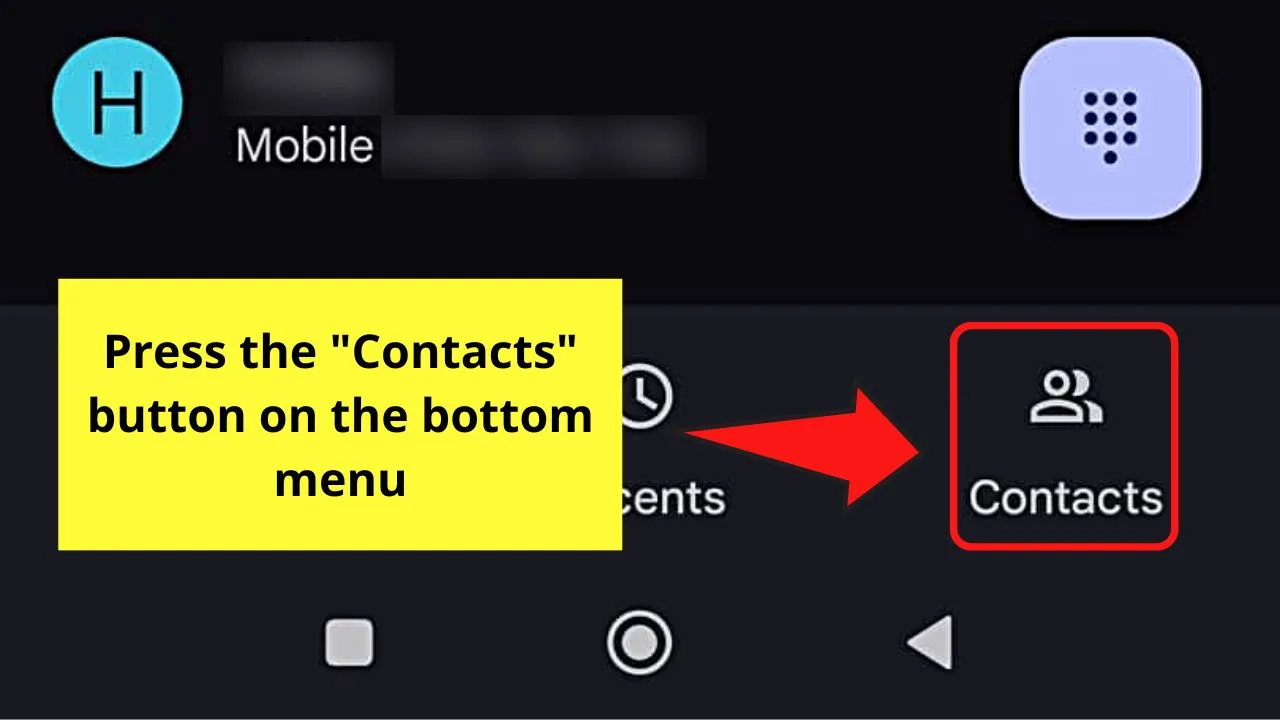
You will see this on the rightmost part of the “Phone” bottom menu. But, by default, the “Favorites” page appears.
Step 3: Browse through the contact list and tap to select the one you want to ring on silent mode.
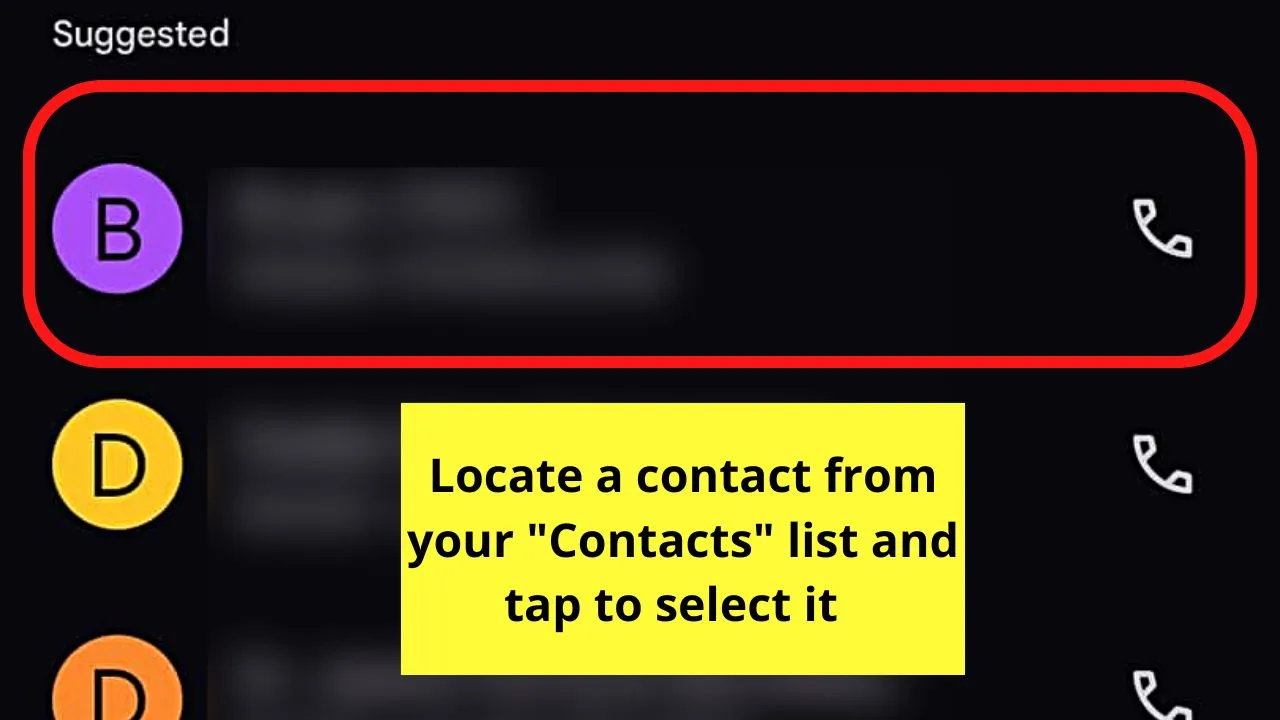
Step 4: On the contact’s information page, press the star icon.
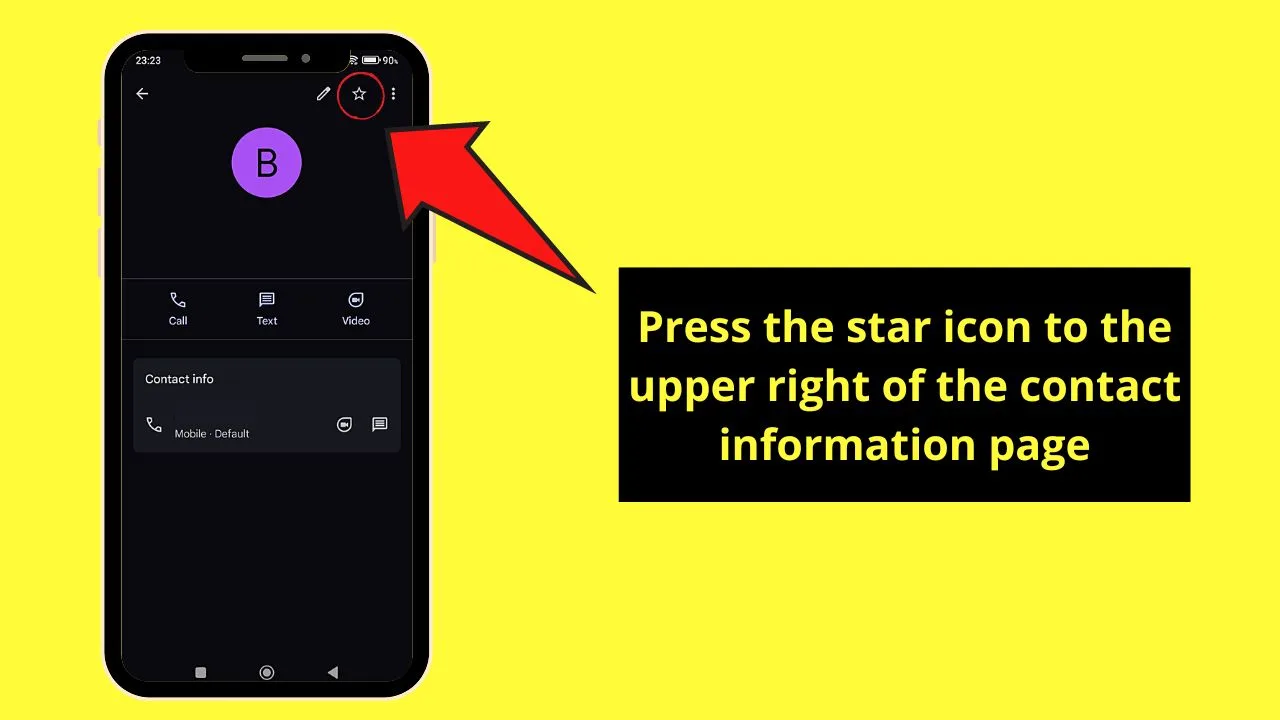
This move will set that contact as a priority or emergency contact.
Repeat this step until you have found all the contacts you want to become part of your priority or emergency contacts list.
Step 5: After adding your emergency contacts, exit the “Phone” app and tap the “Settings” app icon.
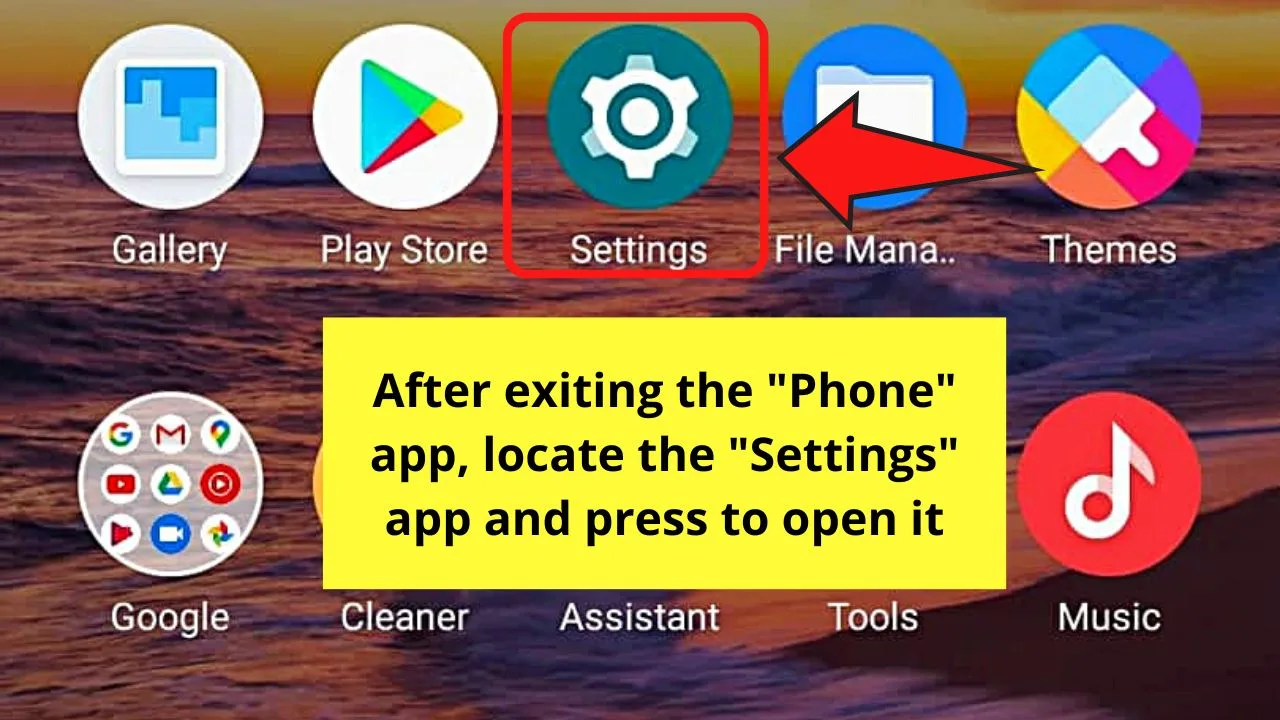
Step 6: On the “Settings” page, swipe up press the “Sounds & Vibration” option.
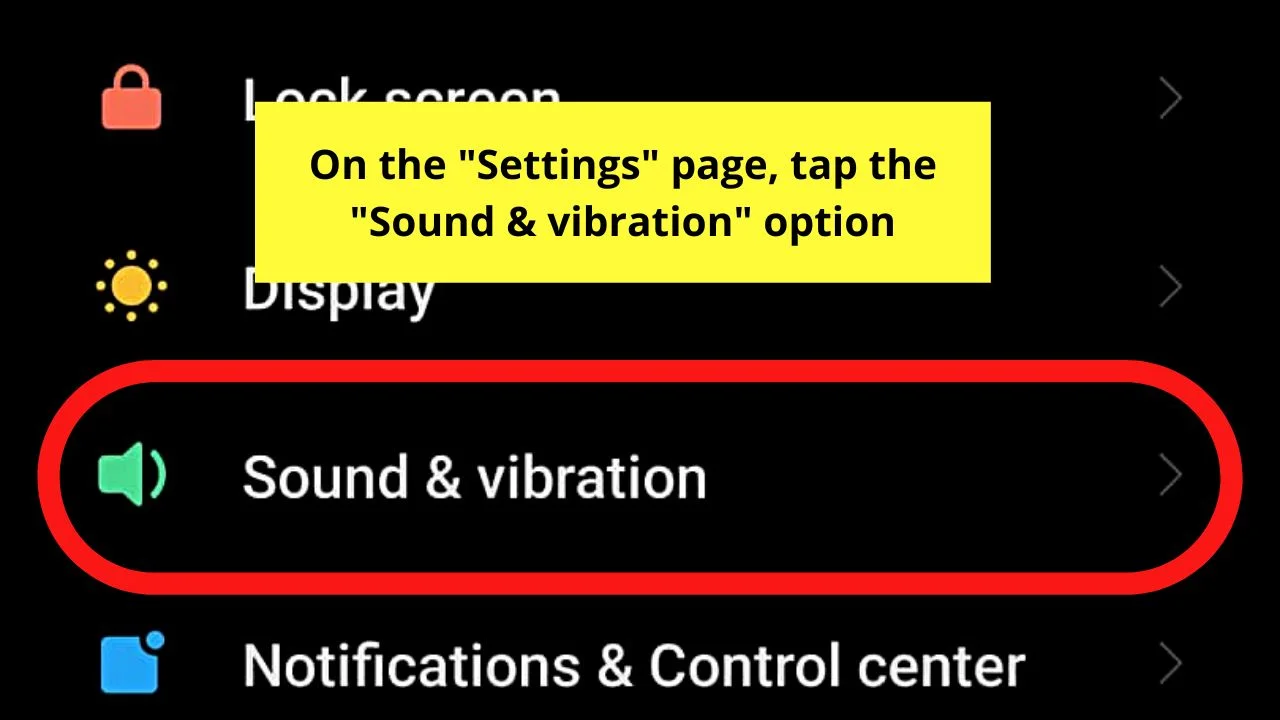
Step 7: Once you’re inside the “Sounds & Vibration” page, swipe up the screen and go to the “Do Not Disturb” section.
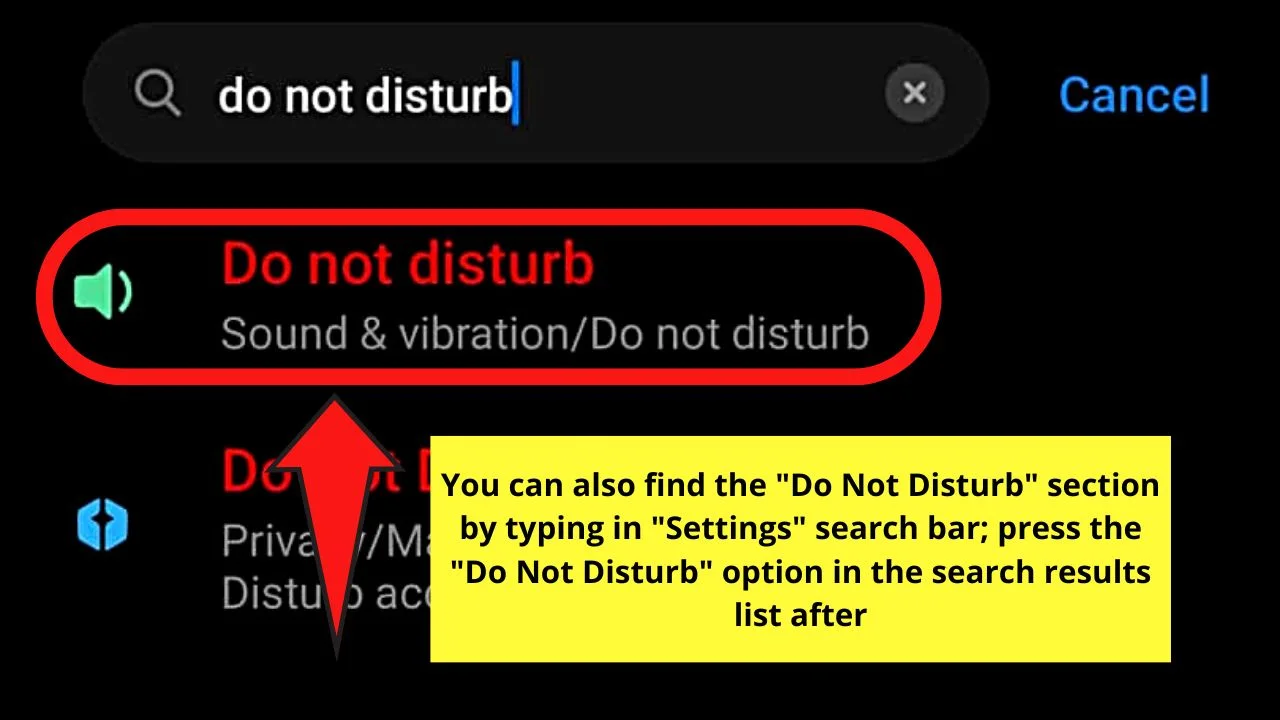
You can also locate this “Do Not Disturb” section by typing the keyword on the search bar found on “Settings.”
From there, press the “Notify about Calls” option.
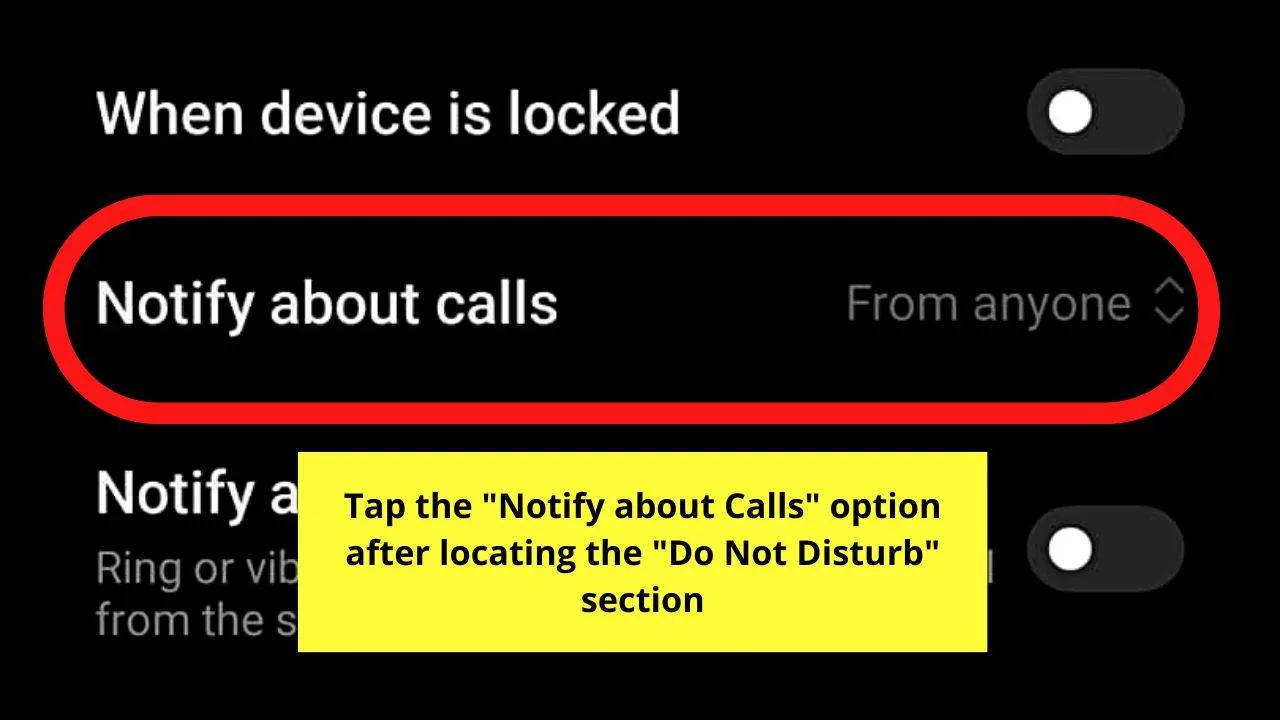
Step 8: From the 4 options (“From contacts only,” “From anyone,” “From starred contacts only,” and “None”), tap “From starred contacts only.”
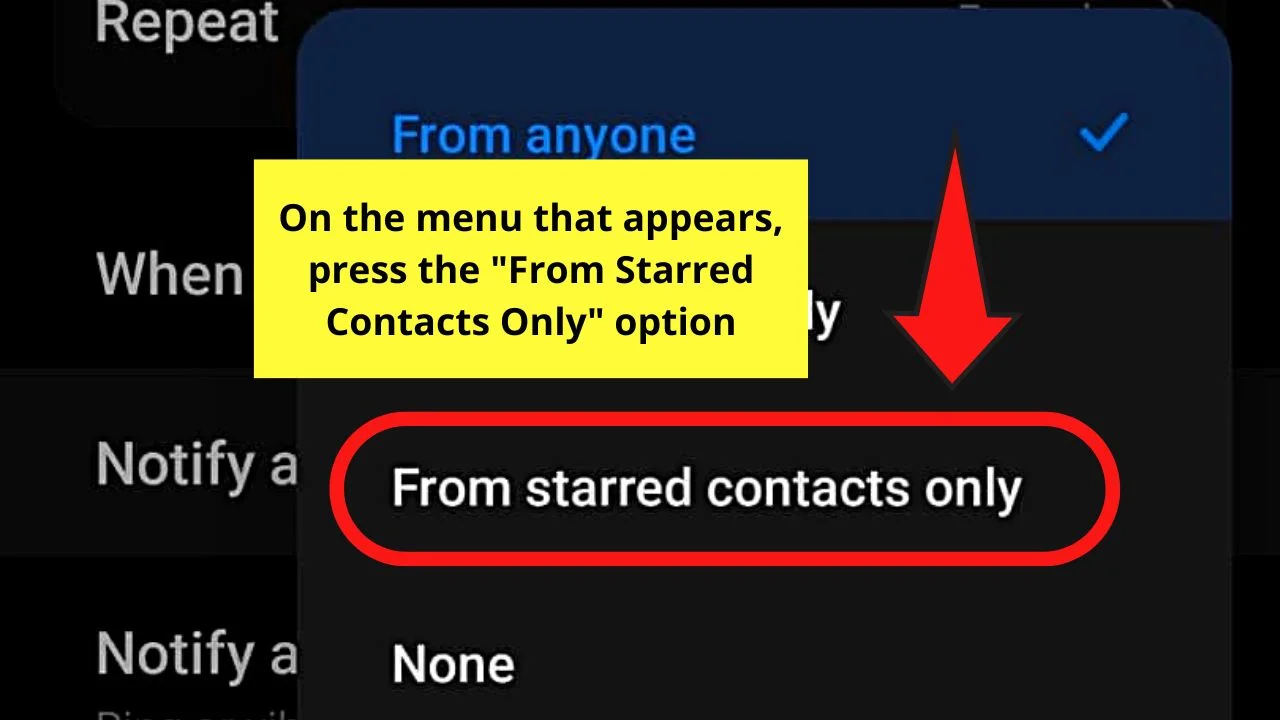
And, just like that, you’ve already set the contacts that will make your Android phone ring even when it is silent.
If you want to test it out, swipe your finger down to make the notification tray appear. Then, locate the “Do Not Disturb” button and press it.
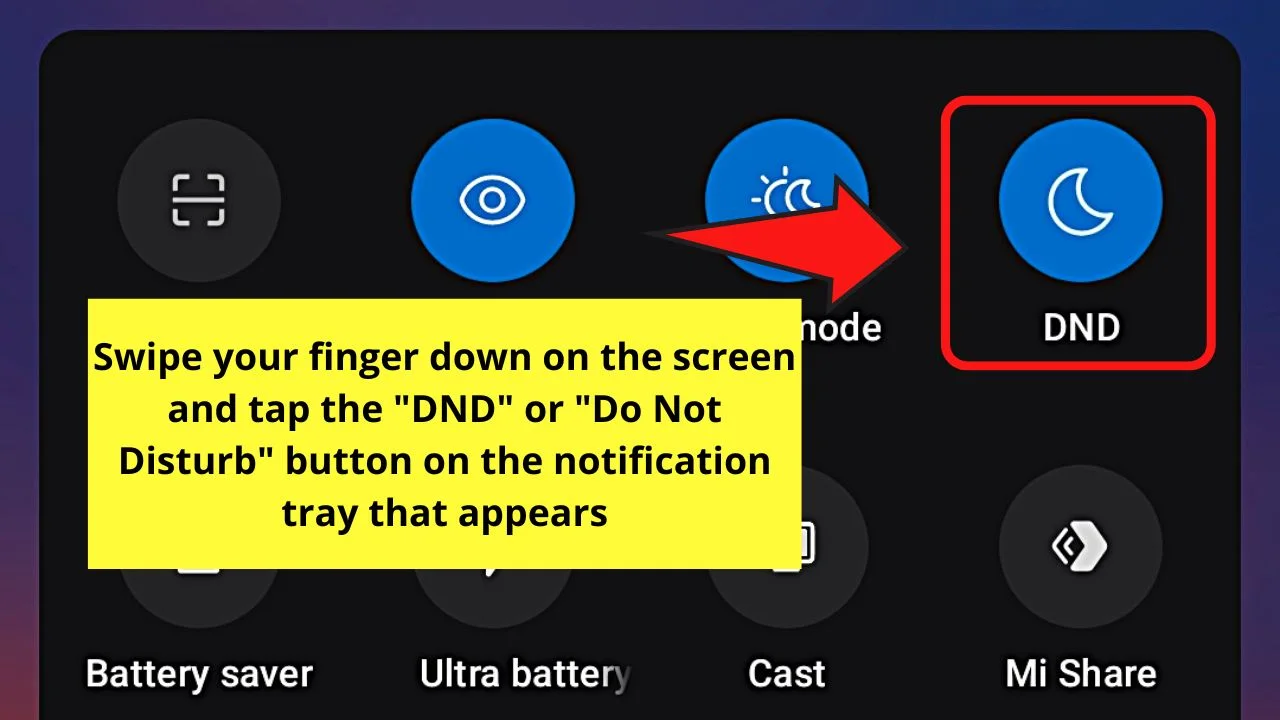
You can also silence your phone by heading to “Settings” and tapping “Sounds & Vibration.”
Then find the “Silent” section and tap the toggle for “Silent mode” to activate it.
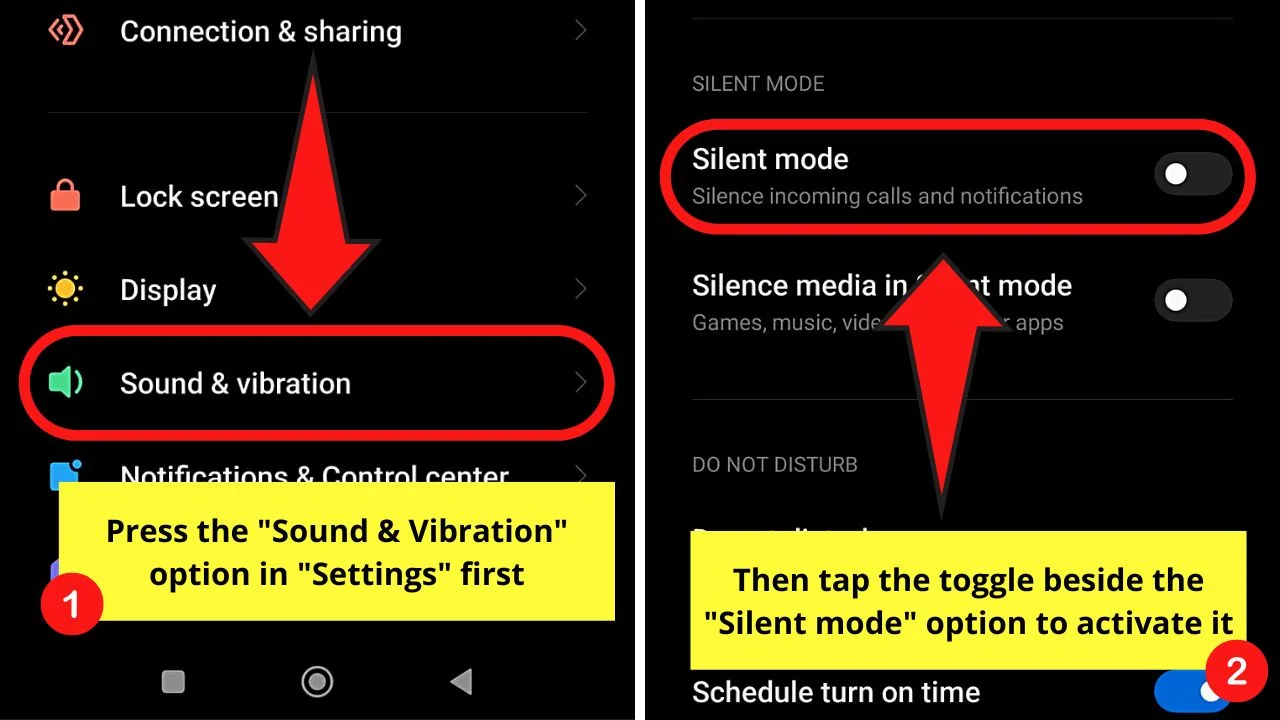
You can also apply the same steps in activating “Do Not Disturb.”
How to make a contact ring on silent on Samsung
The process for setting exceptions for a contact to ring on silent is similar on Samsung devices, just located in different areas.
Step 1: Open the Samsung phone app
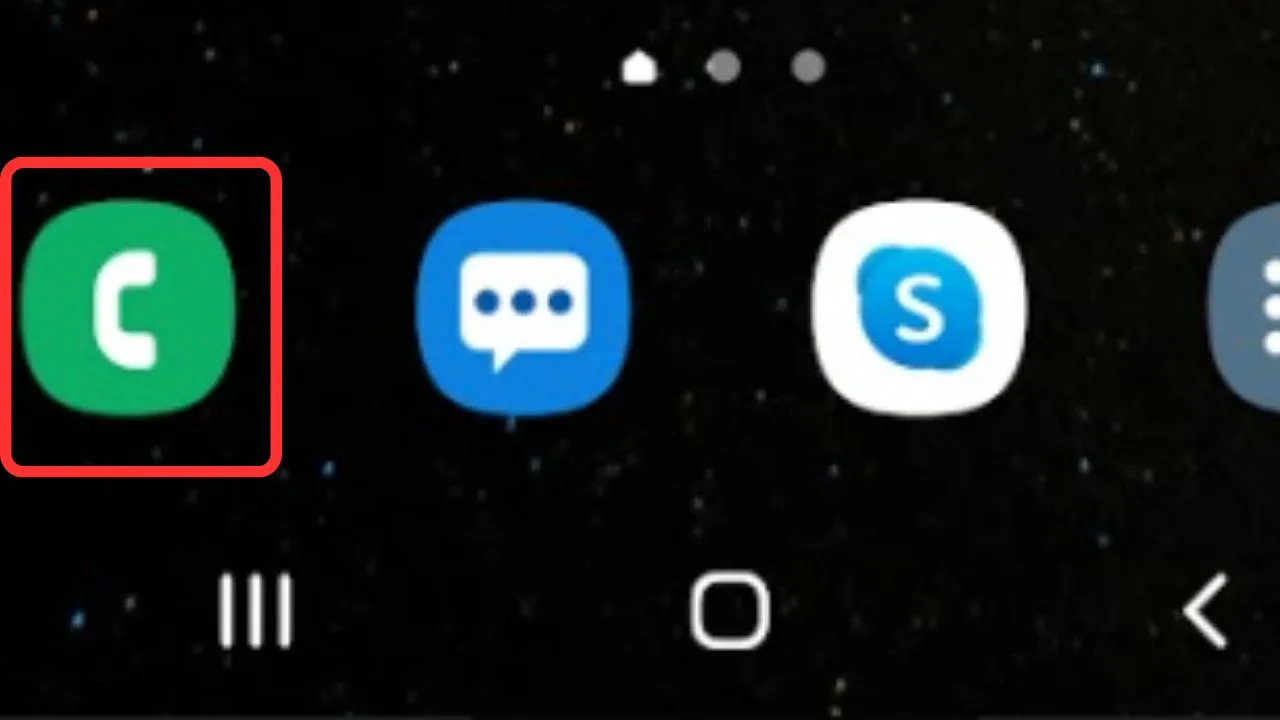
Step 2: Press the “Contacts” button
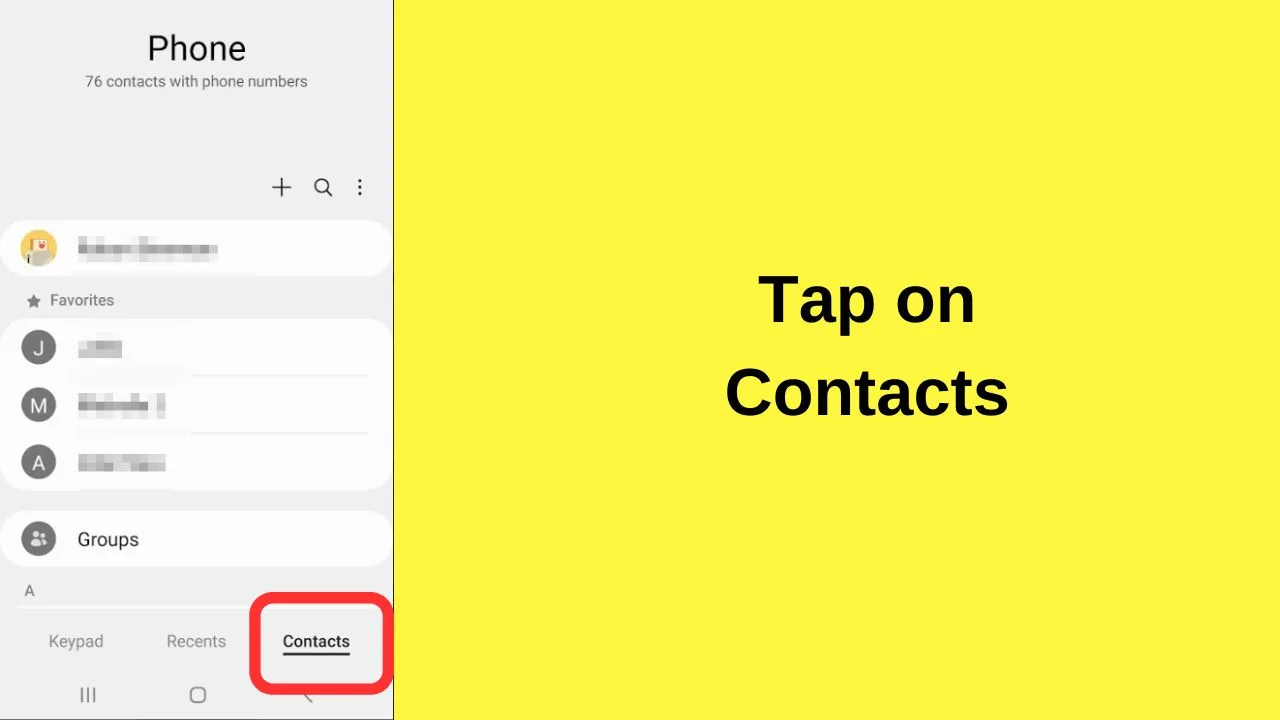
Step 3: Tap on the contact’s name that you want to be able to ring your phone at any time
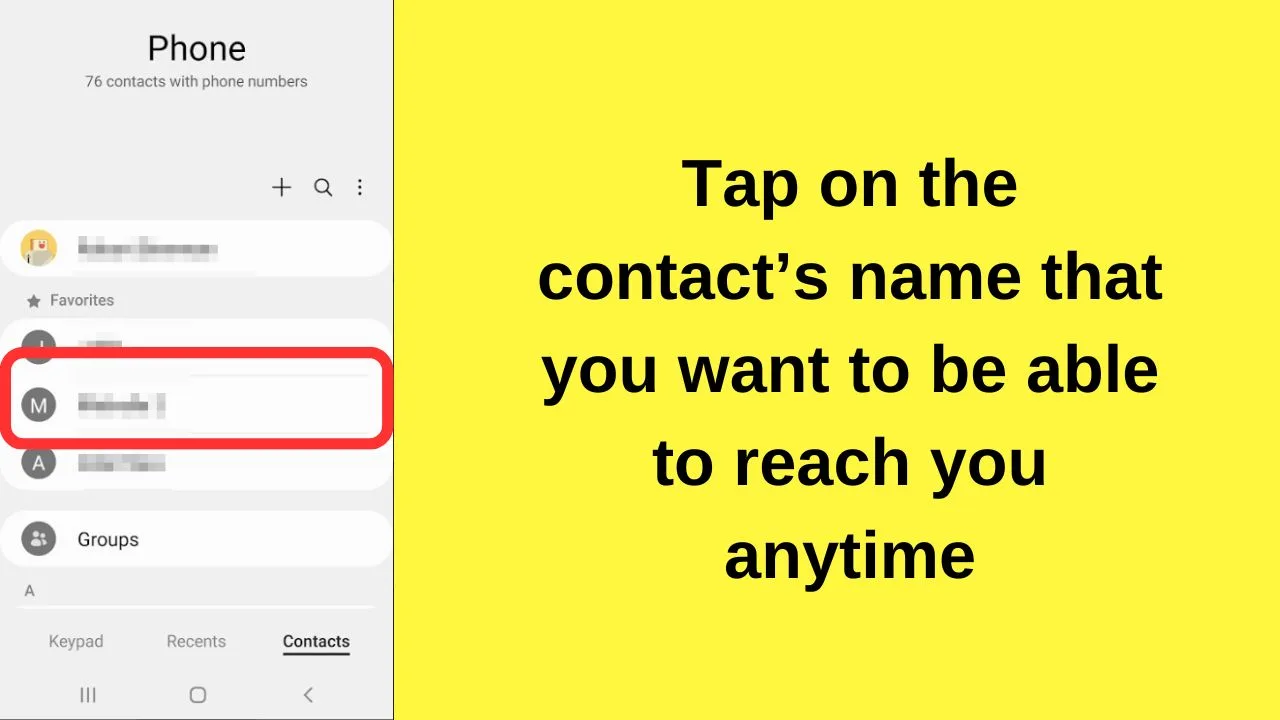
Step 4: Tap on the “i” symbol
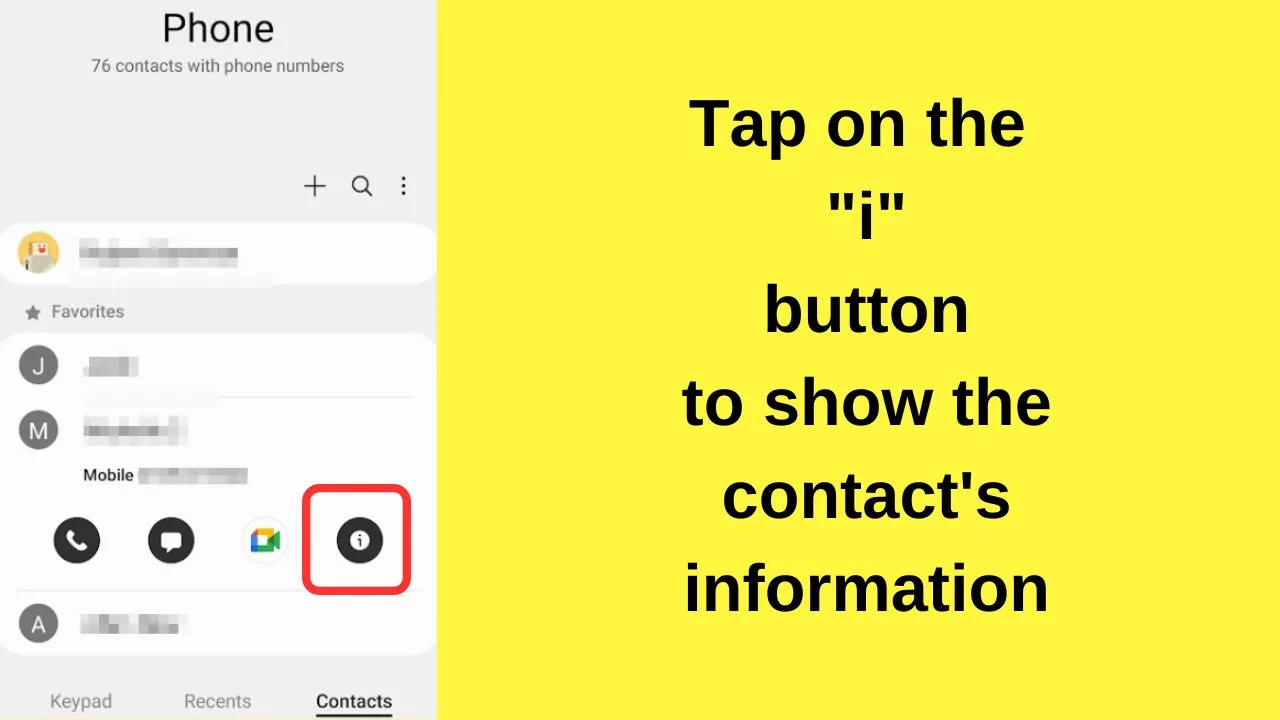
Step 5: Tap on “Favorites” (bottom left of your screen)

Step 6: Exit the phone app and open your “settings” menu
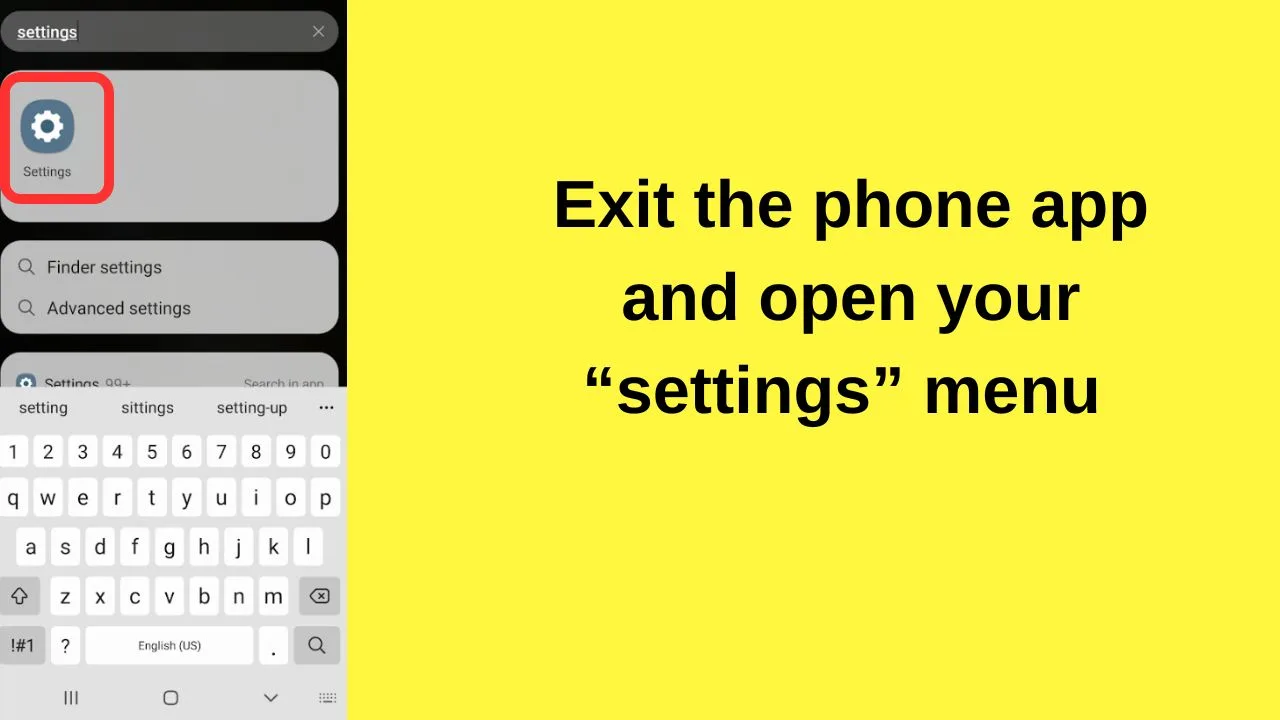
Step 7: Tap on notifications
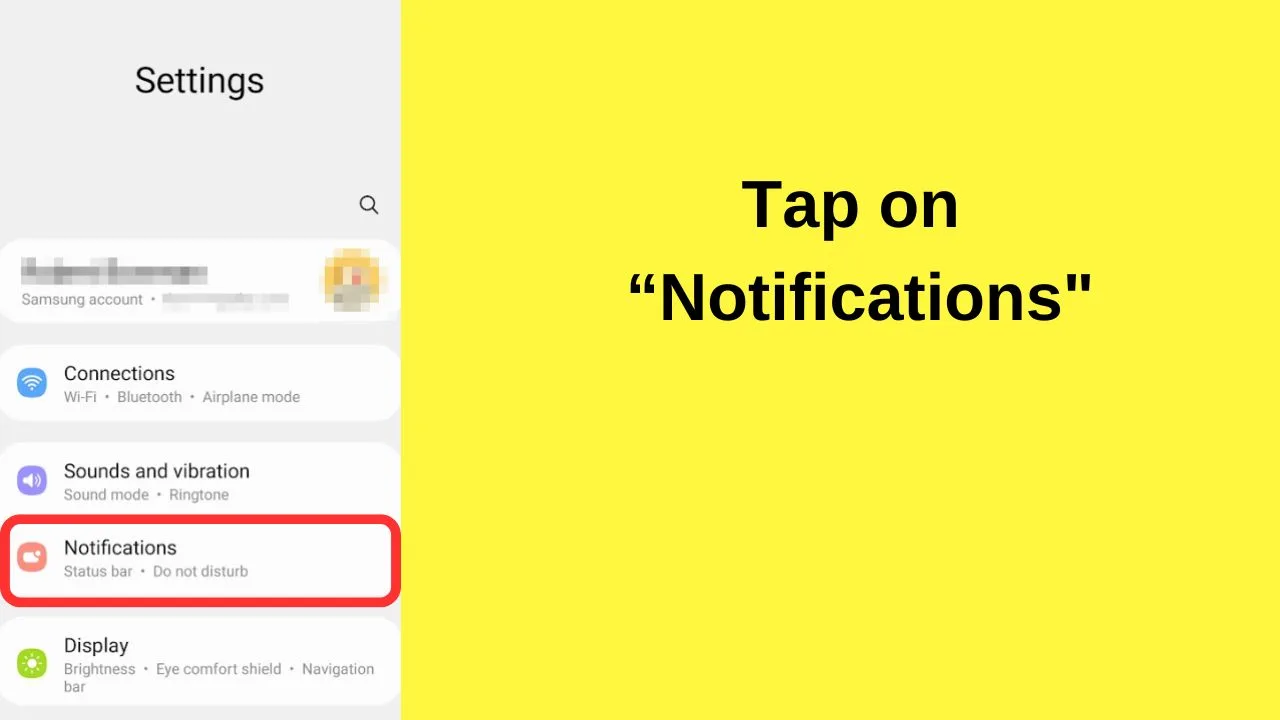
Step 8: Tap on Do Not Disturb and toggle it to on
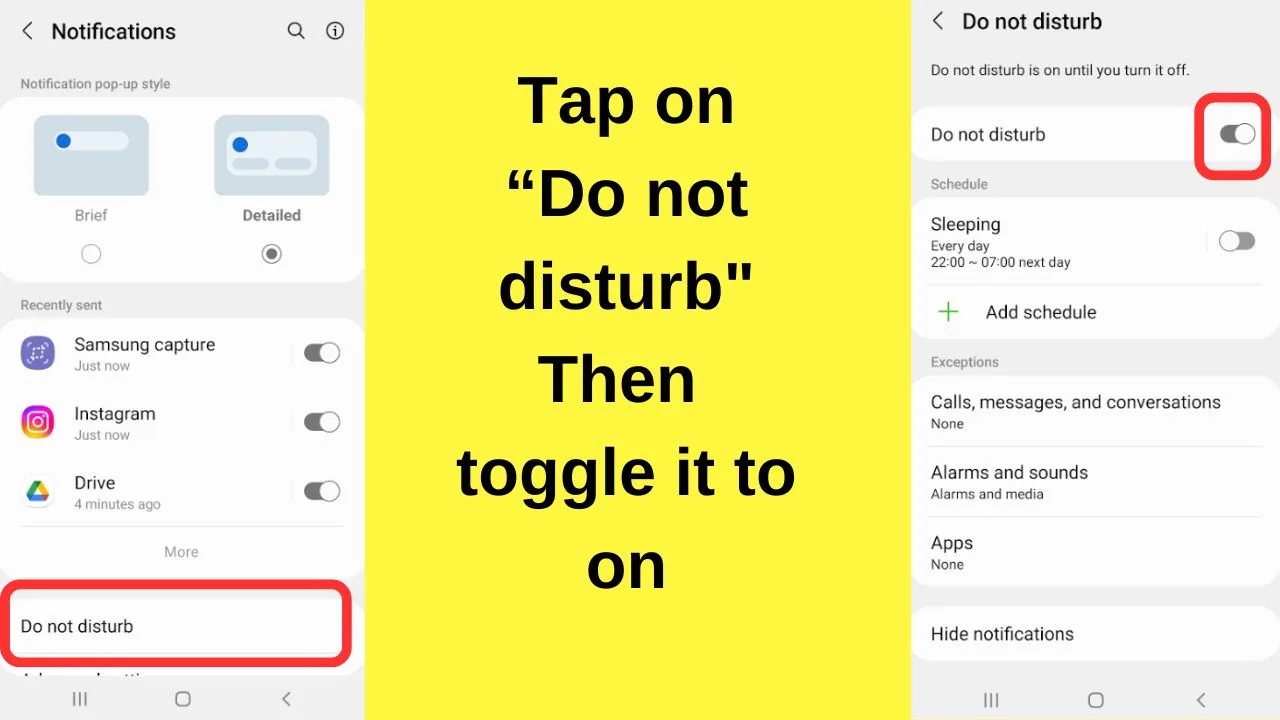
Step 9: Tap on “calls, messages, and conversations”, then tap on calls and select “Favorite contacts only”.
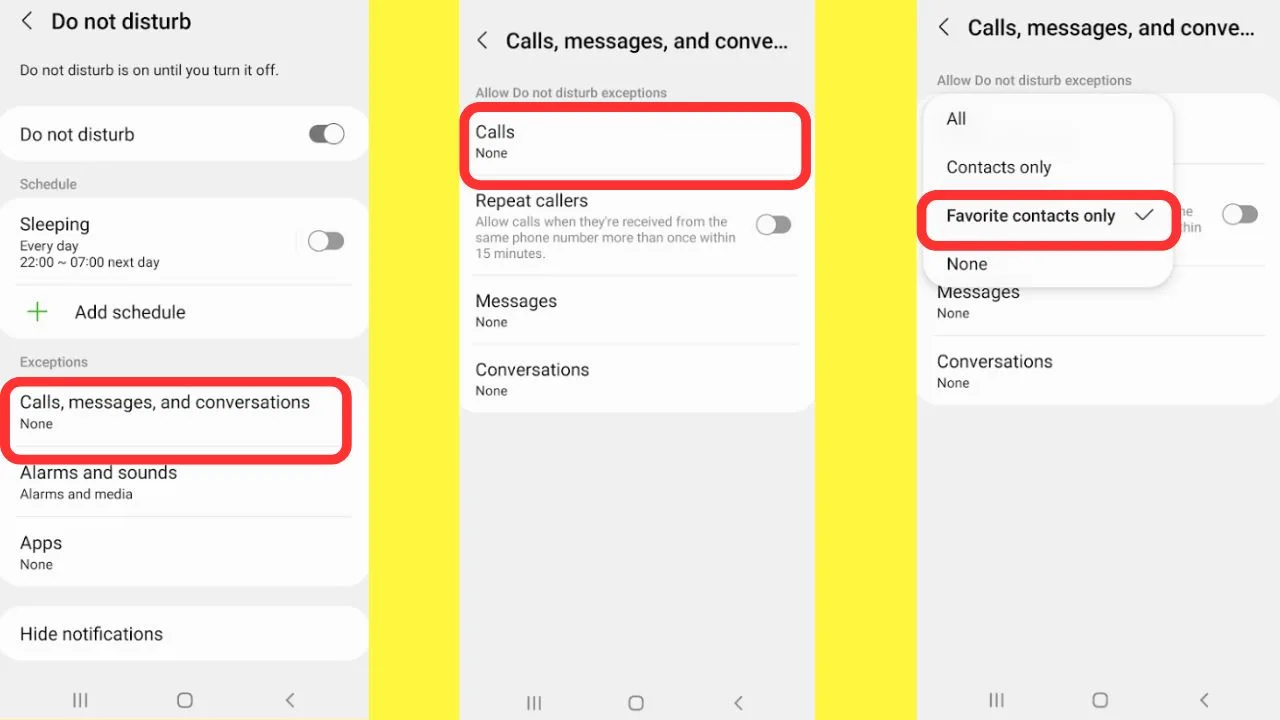
It should be noted that it is important to use your device’s native phone app. That is to say that if you have a Samsung phone, use the Samsung Phone app.
Do not rely on the do not disturb settings working with a third-party app, such as the Google Phone app if that is not the original that was installed on your phone.
Not a fan of using do not disturb?
There is a workaround…
How to make certain contacts ring on silent: Android
The simplest method is to set your ringtone for everyone to a silent ringtone. You can download these, but why would you?
Open the voice recorder when everything is quiet and tap the record button.
Ringtones tend to be between 20 to 30 seconds. It depends on the duration that your network carrier has set before the call gets forwarded to voicemail.
To create a silent ringtone, you just need a silent recording lasting up to 30 seconds.
How to record a silent ringtone
Step 1: Open your phone’s voice recorder app
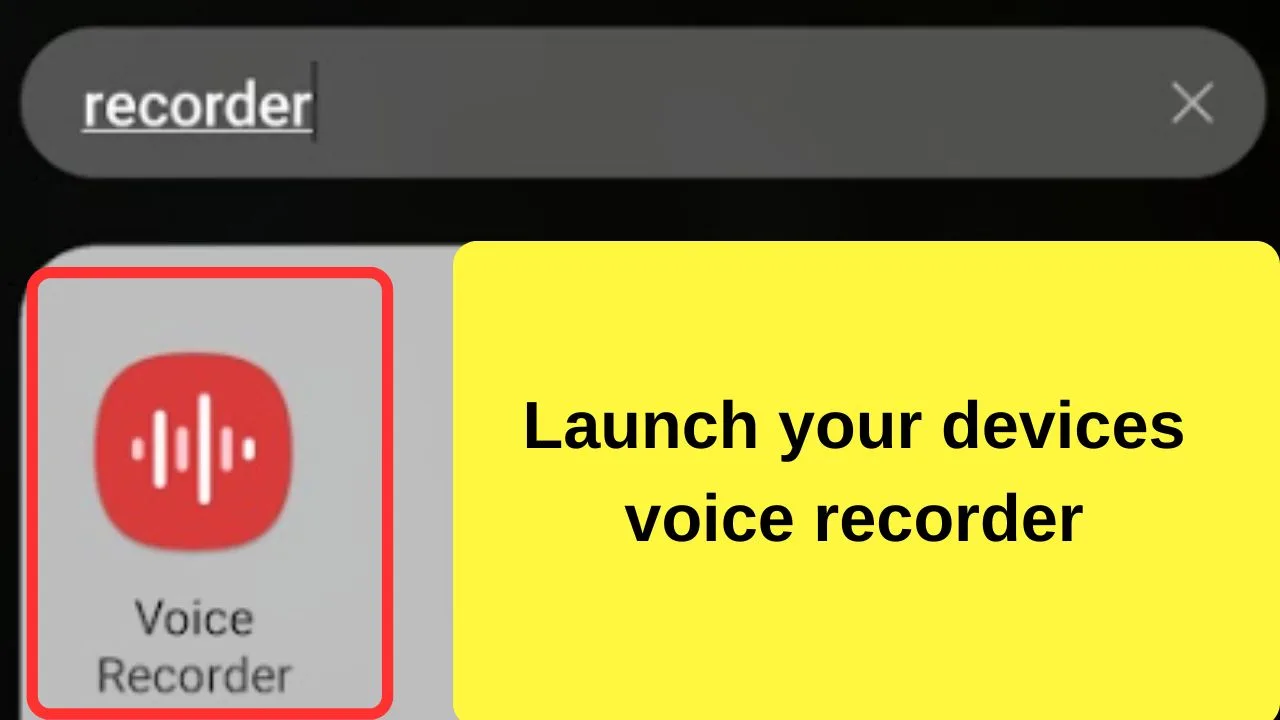
The majority of Android phones have an integrated voice recorder app. On Samsung devices, it is called “Voice Recorder”. Other brands may use a “sound recorder” or something similar.
Step 2: Set the permission
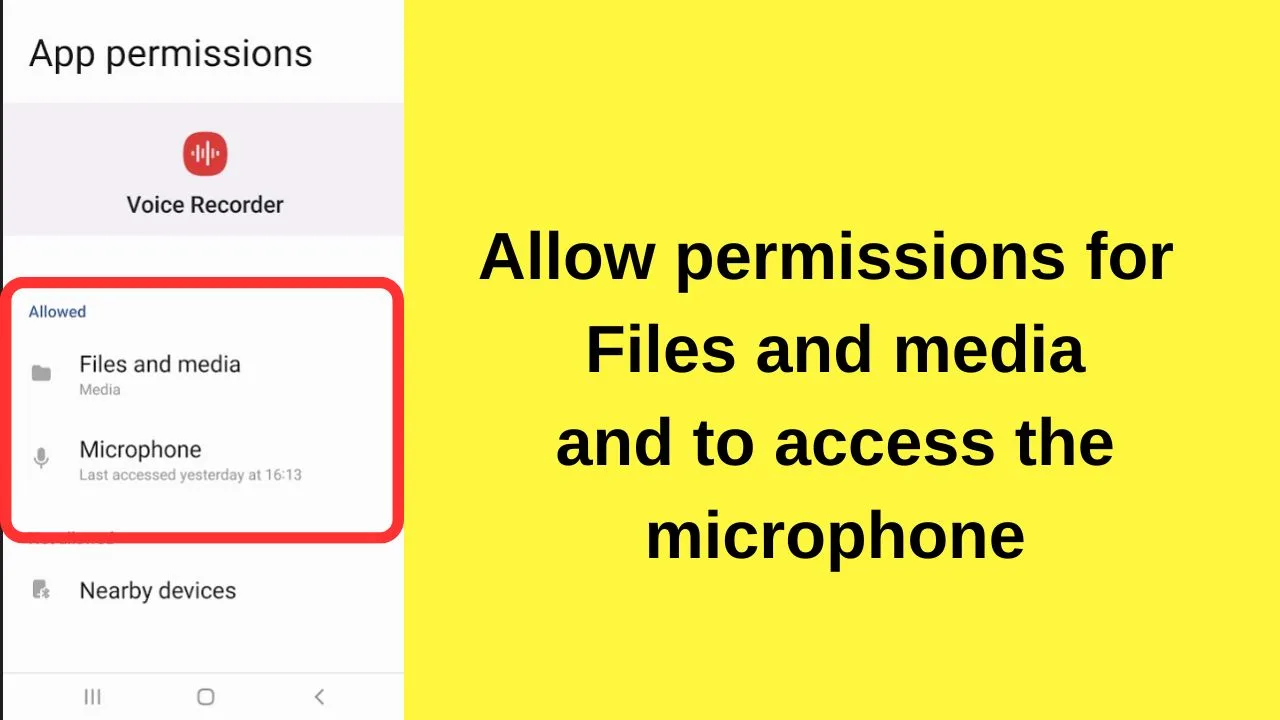
If this is your first time using the recorder app, it needs the permissions set.
The options are to allow the voice recorder to record audio while using the app, only this time, or don’t allow it. Choose any other than “don’t allow”.
It will also need permission allowed to access your contacts, media, and files so that the recordings can be stored in your media library.
Step 3: Press the record button and then stay silent for the next 30 seconds.
Most ringtones will only ring for 30 seconds before diverting to voicemail.
Step 4: Save and name your ringtone
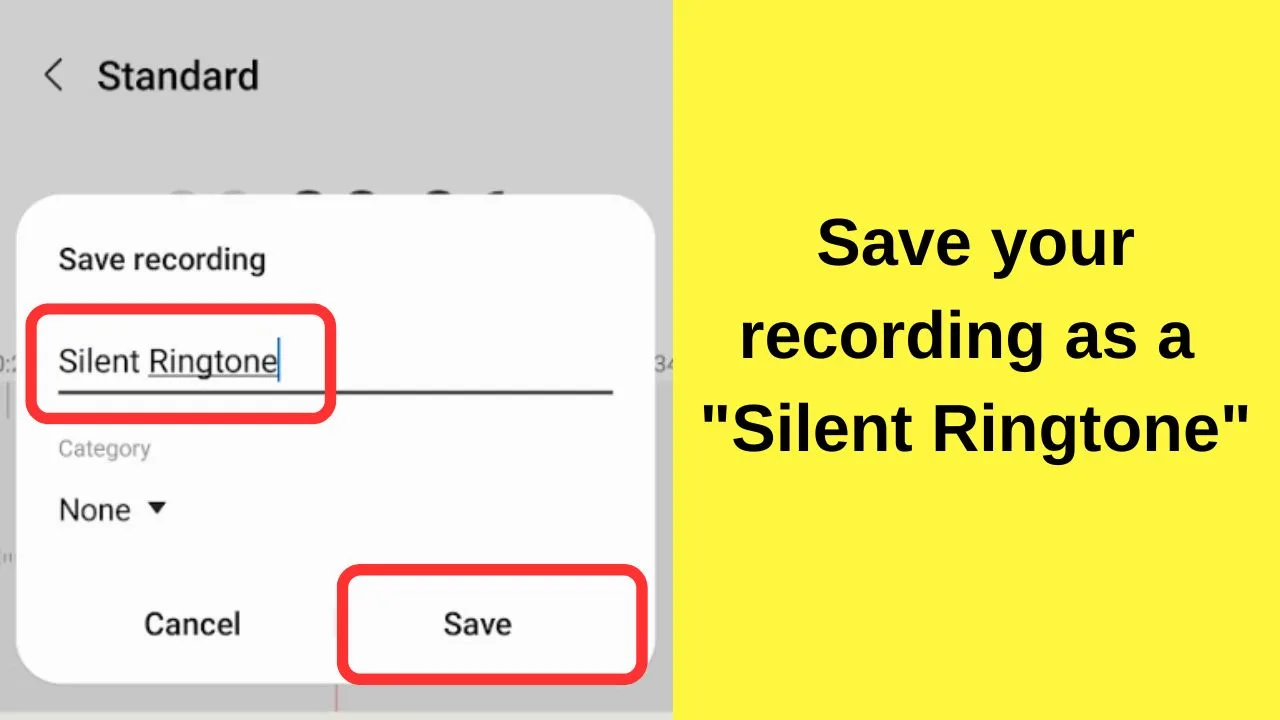
Name it something easy to remember because it will be put into your sound picker album and then set as a ringtone later.
With your silent recording saved, you can now set that as your ringtone.
How to set your silent ringtone
Step 1: Go to Settings
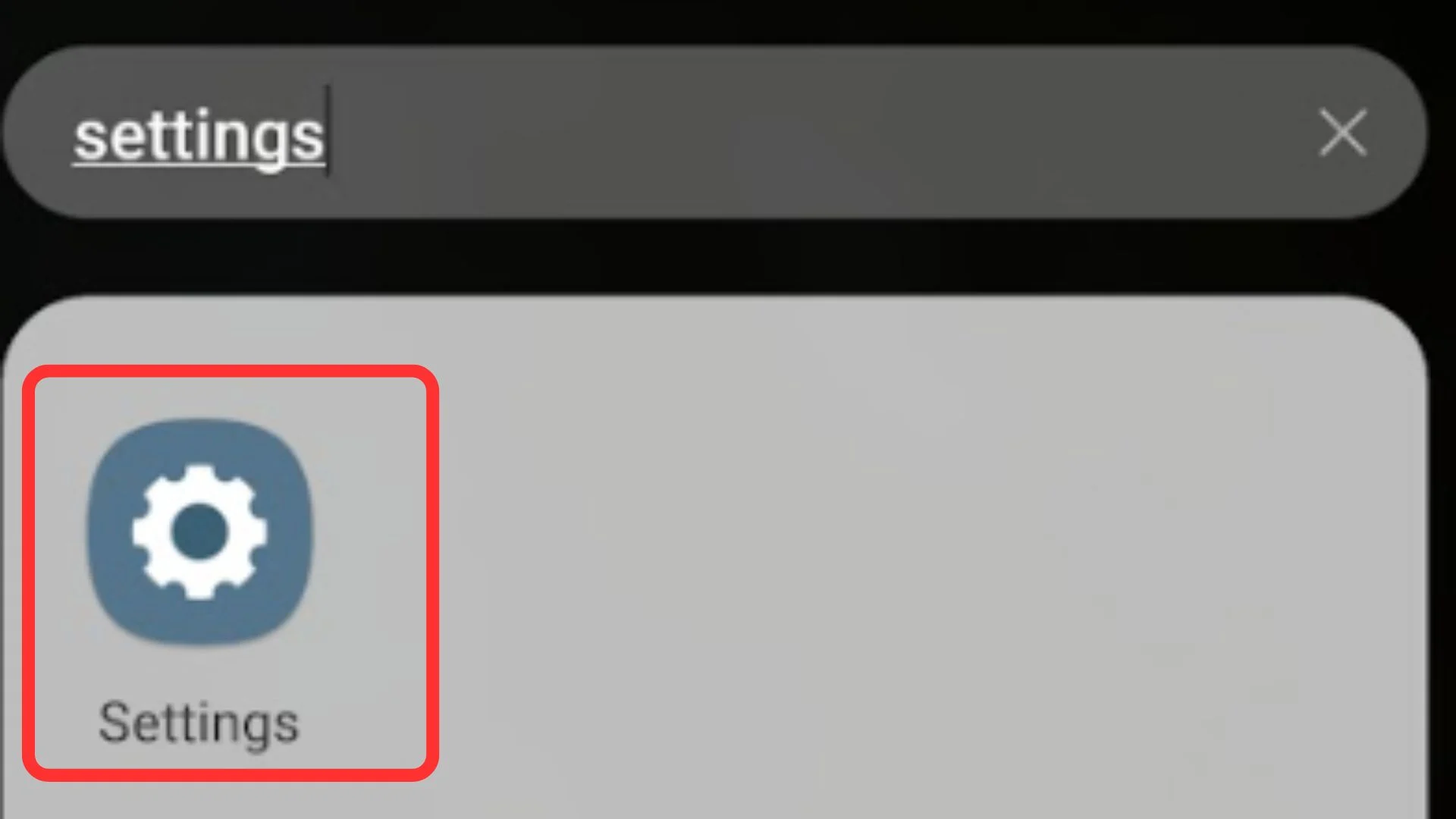
Step 2: Tap on “Sounds and Vibrations”
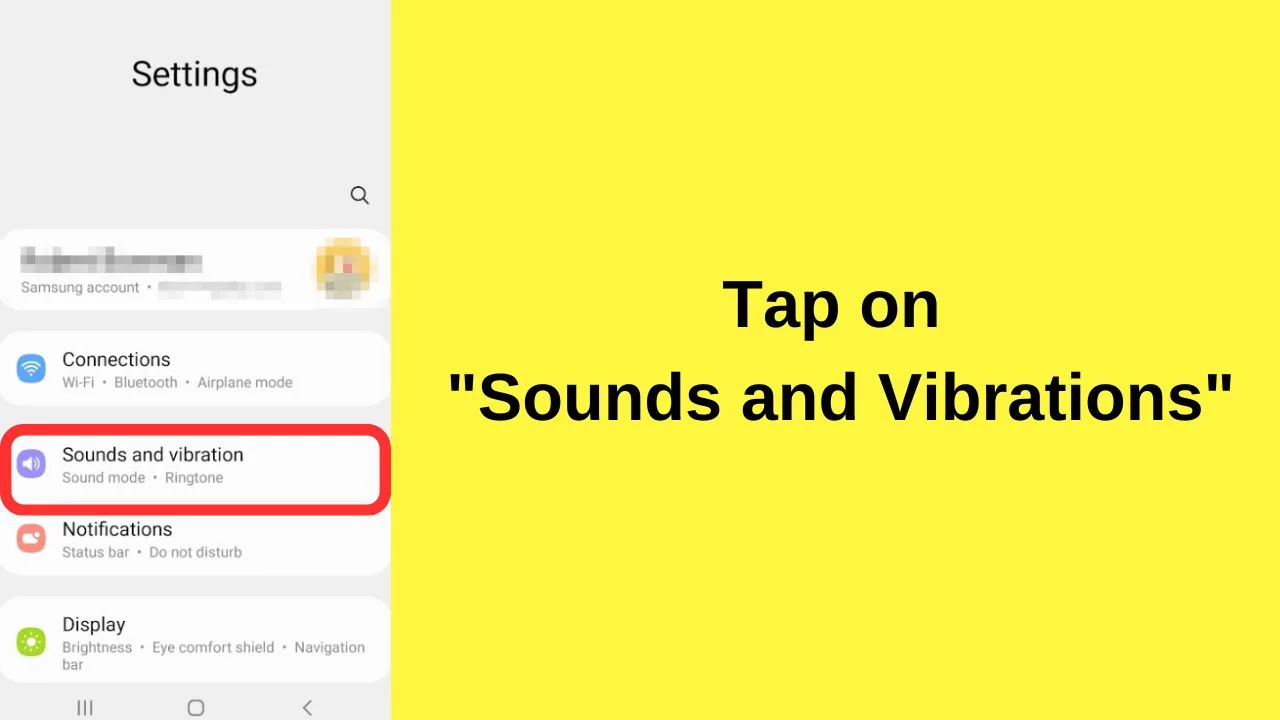
Step 3: Tap on “Ringtone”
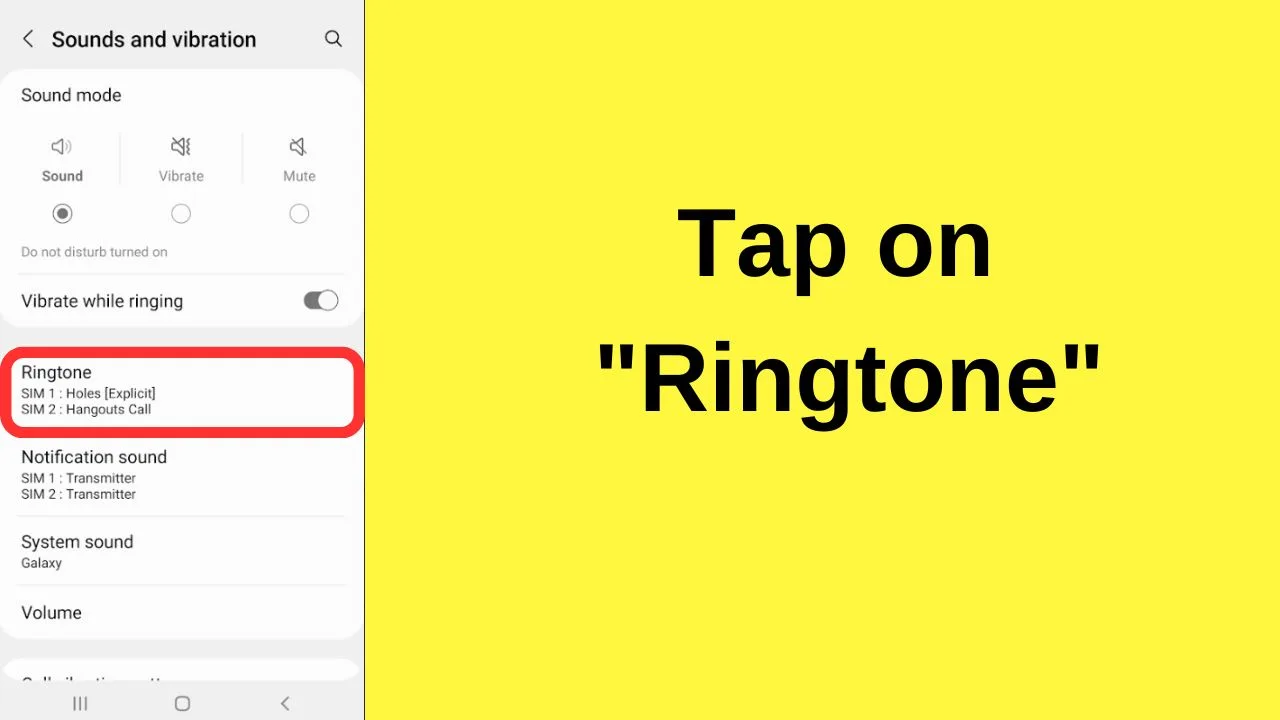
If you have two sims active, select the sim card for the number your contact will call you on. Personal or work, or set them both to use the silent ringtone.
Step 4: Tap the “+” icon on the top right to launch “sound picker”
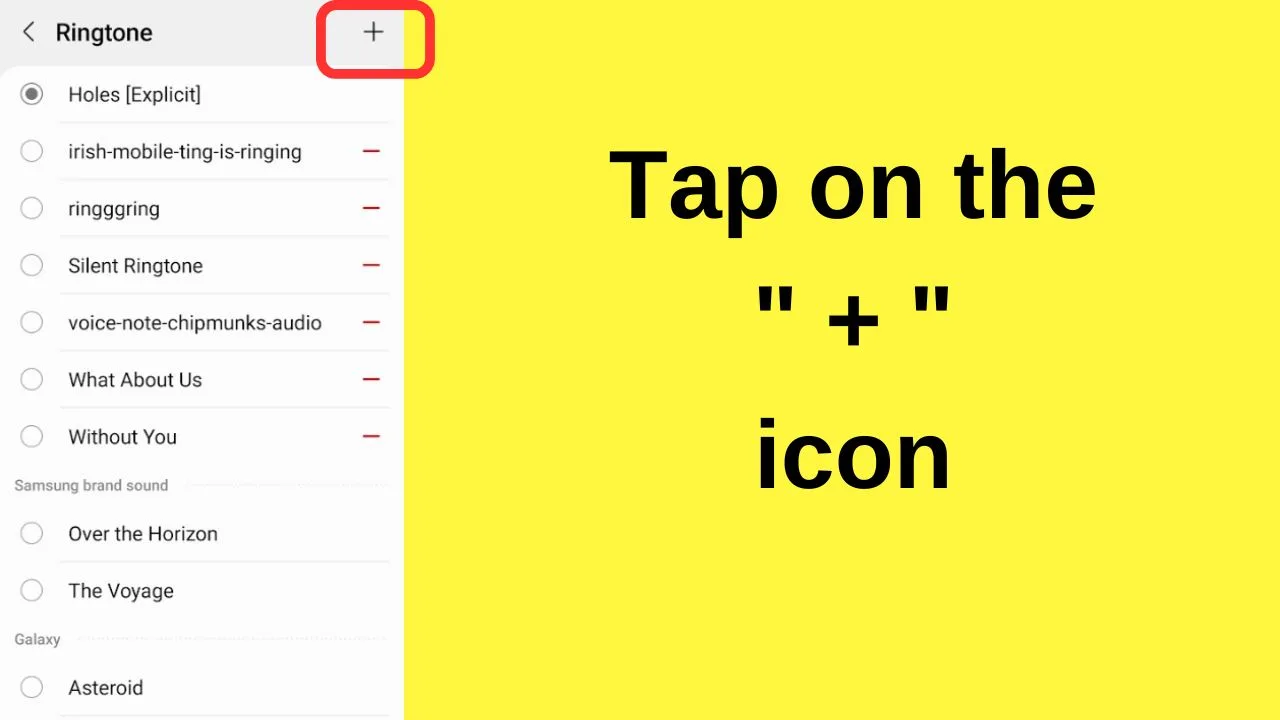
Step 5: Tap on the “silent ringtone” that was recorded previously then exit the settings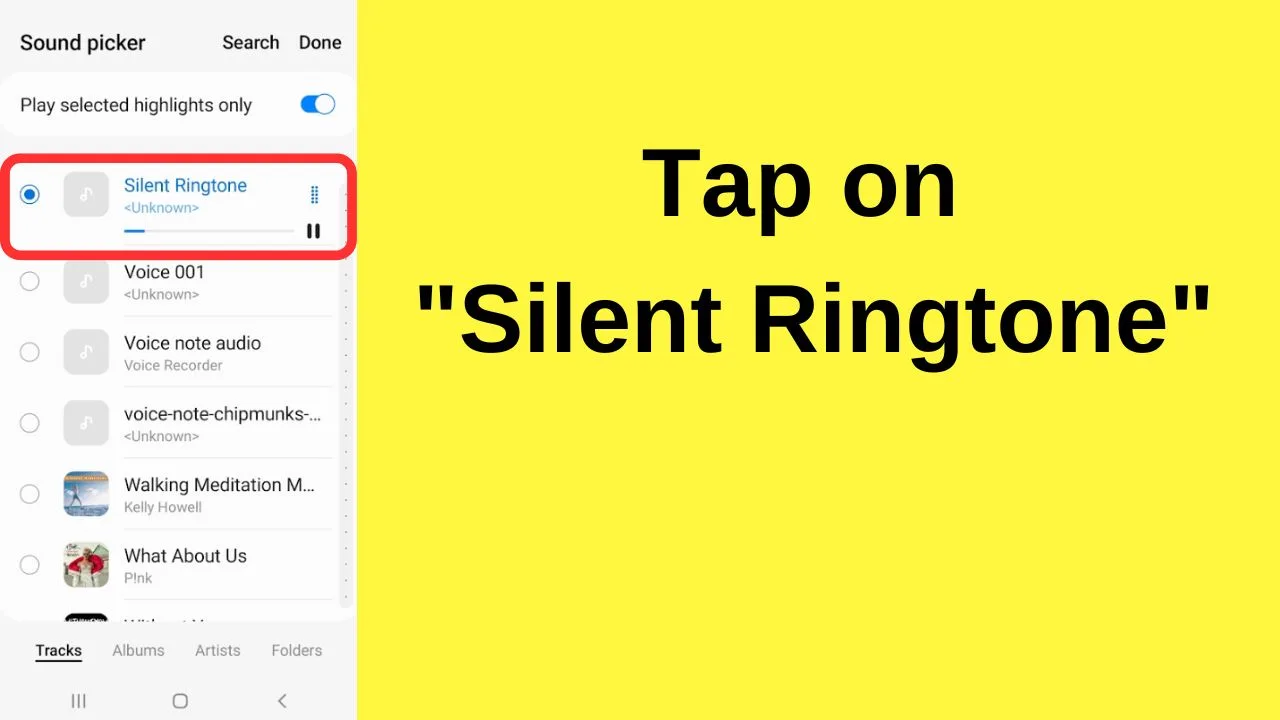
Step 6: Go to your phone app and tap on the contact name that you want to have the phone ring when they call
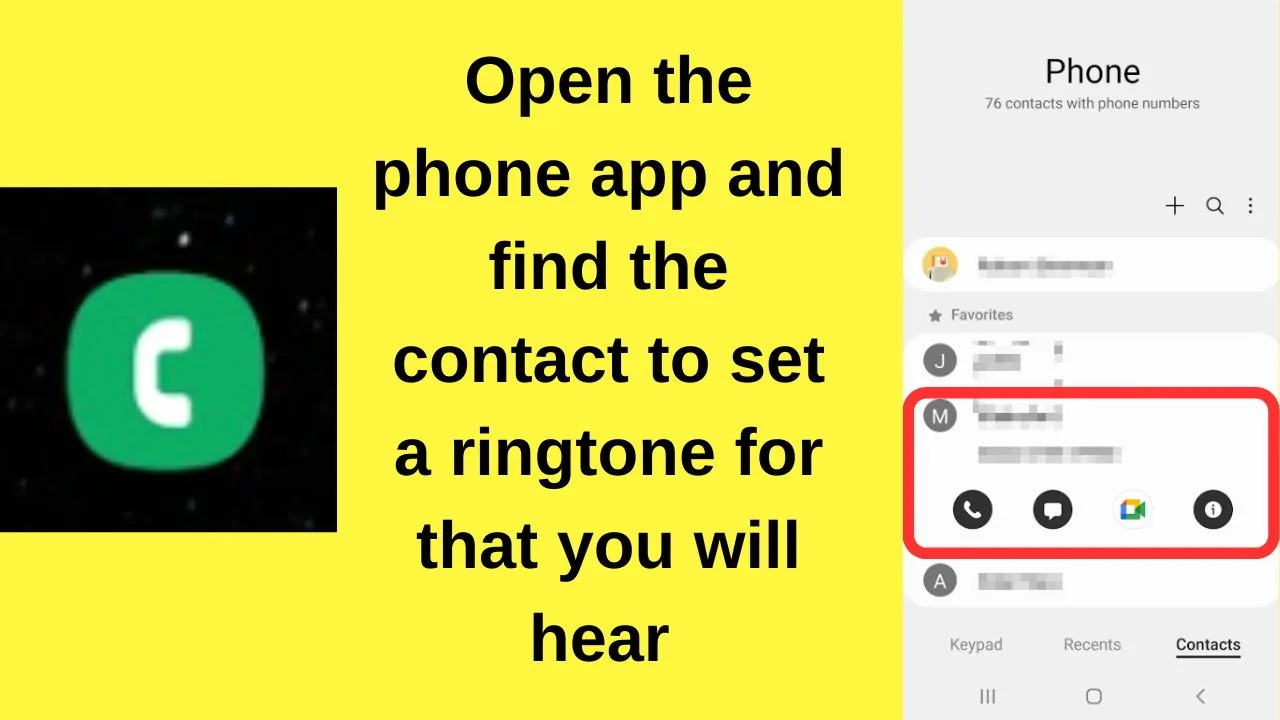
Step 7: Tap on the “i” icon
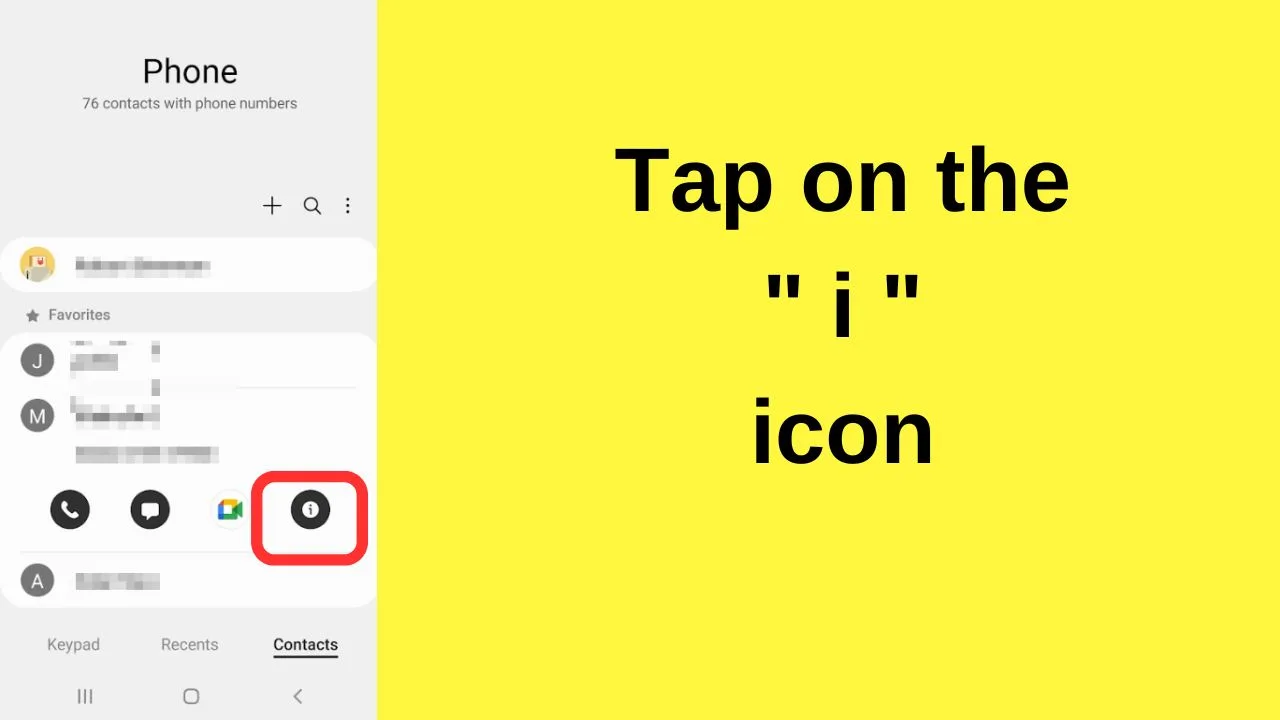
Step 8: Tap on “Edit”
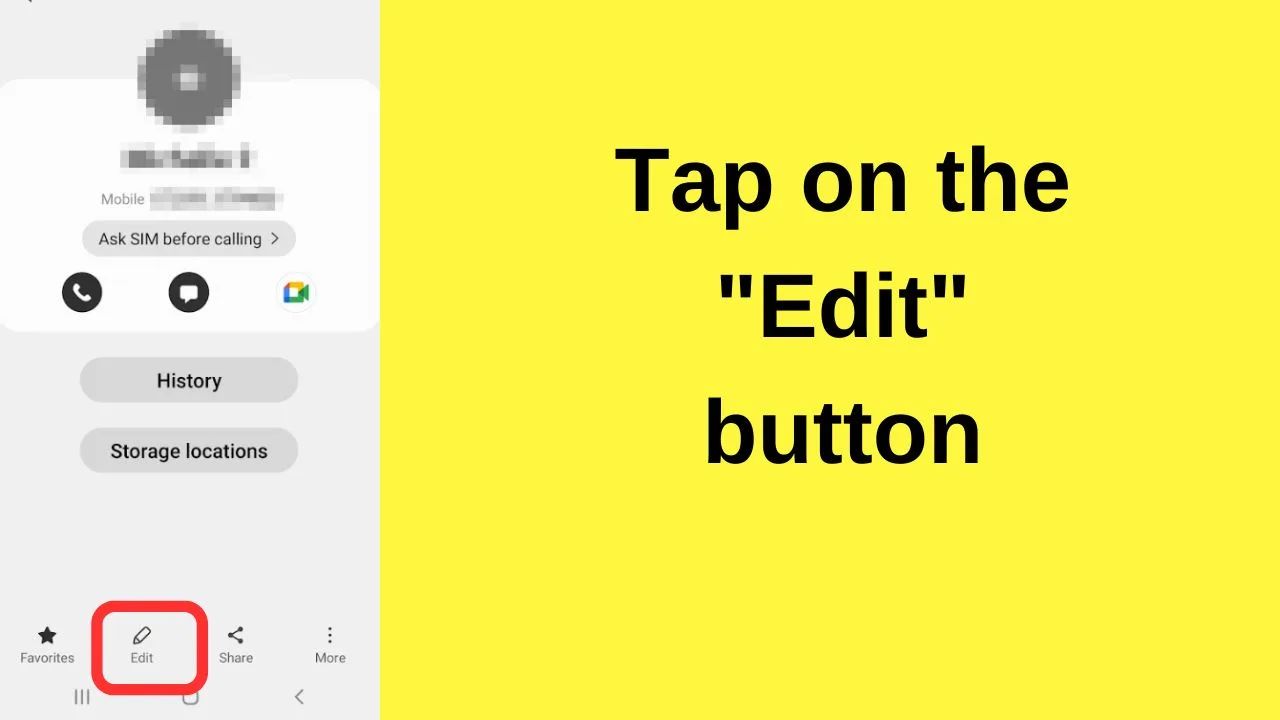
Step 9: Tap “View more”
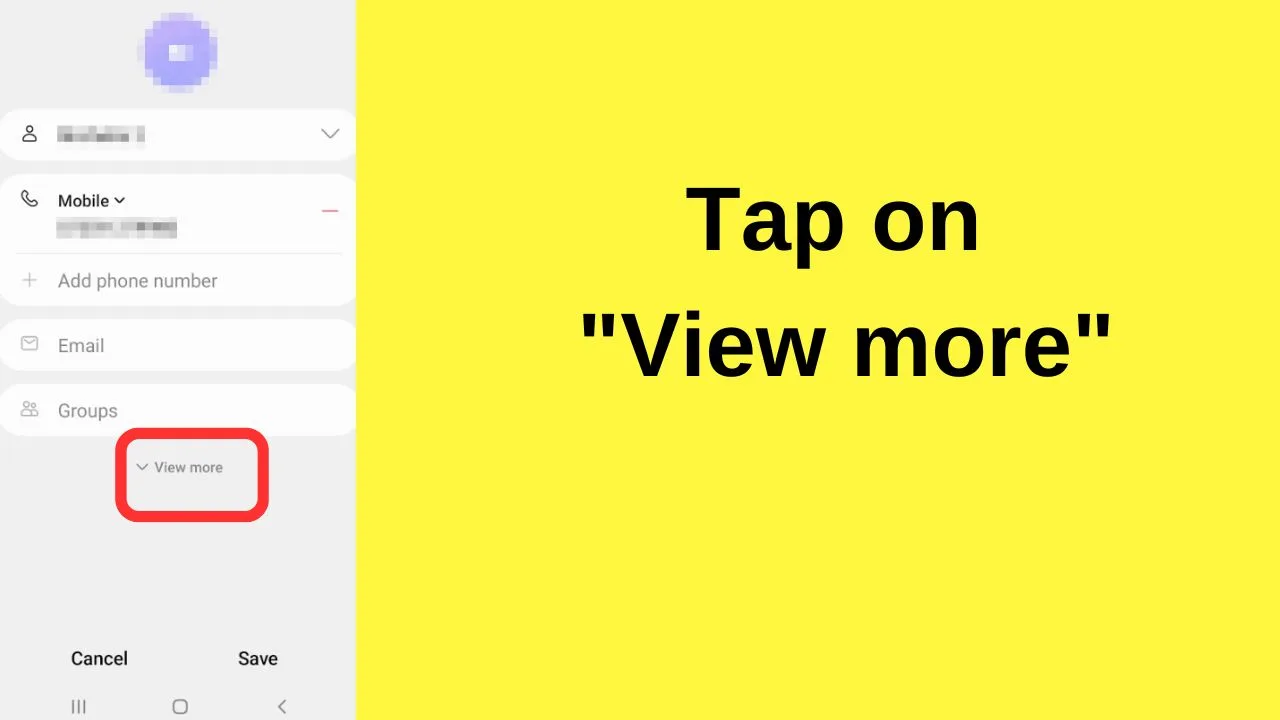
Step 10: Scroll down and tap on “ringtone”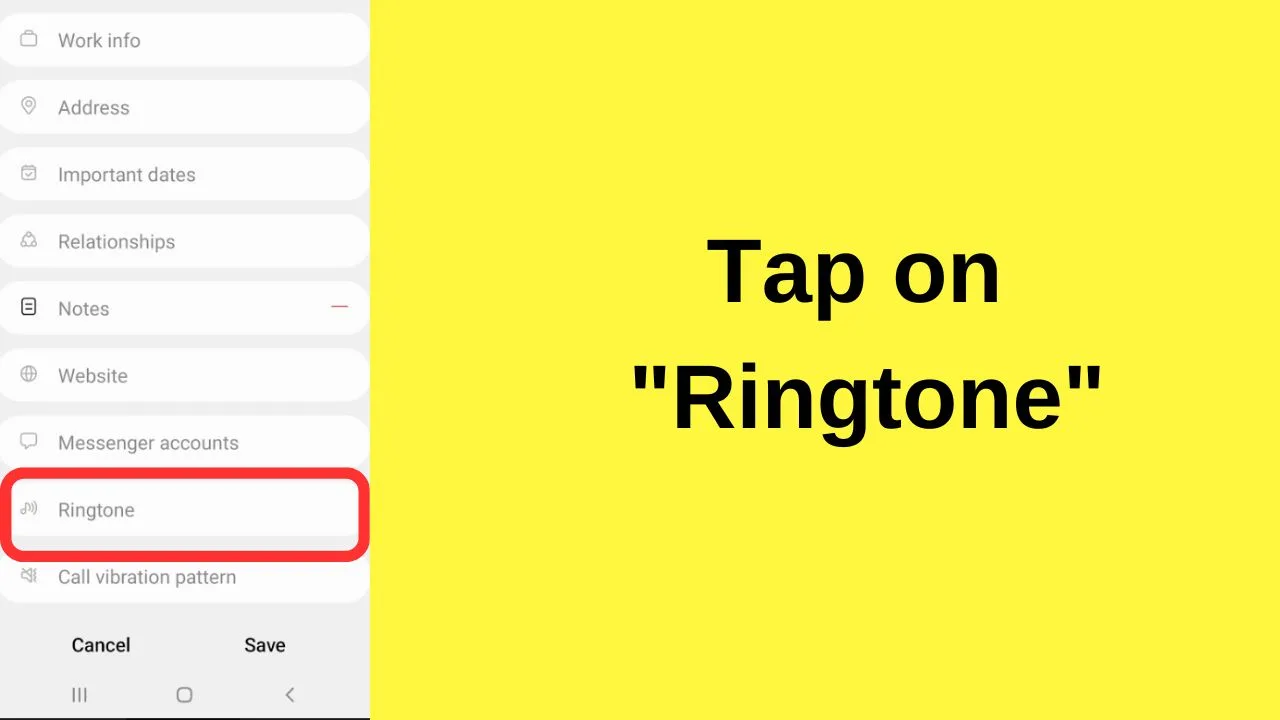
Step 11: Set a ringtone that you will hear when they ring.
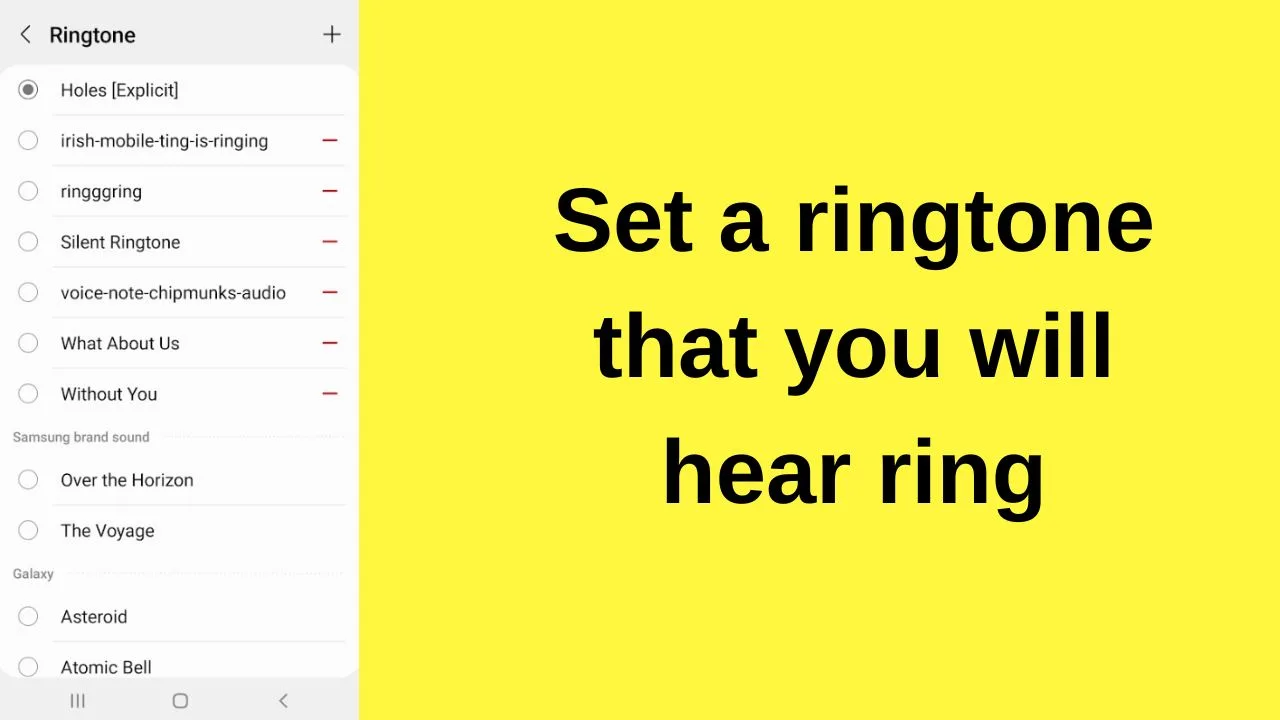
For everyone else that calls, your phone will play the silent ringtone. You won’t hear it.
The custom ringtone that has been set for the contact that you want to hear your phone ring for will, because technically, the phone is not on silent.
How to make certain contacts ring on vibrate on Android
When Android phones are in vibrate mode, there is no way to overwrite the settings to have a certain contact ring while all others will only vibrate.
That being said, there are customizations you can add to differentiate your contacts by changing the pattern vibration.
- Swipe down and tap on “sound” from your quick settings. Each tap switches between sound, mute, and vibrate. Put your phone into vibrate mode first.
- Open your phone app and find the contact that you want to know when they call
- Tap on the “i” icon
- Tap on “edit”
- Tap “View more”
- Scroll to the bottom and tap on “Call vibration pattern”.
- Set a different pattern for the specific contact
Choose from: Short, Medium, Basic call, Heartbeat, TickTock, Waltz, or Zig-zig-zig
The change is applied to only that contact. If anyone else calls you while the phone is in vibrate mode, the default vibration pattern is used.
Frequently Asked Questions about How to Make a Contact Ring on Silent Android
How do you activate the “Silent” mode on your Android phone?
To activate the “Silent” mode on your Android phone, tap the “Do Not Disturb” button on the notification tray. Another way to silence your phone is to turn on the “Silent” mode on the “Sounds & Vibration” page of the “Settings” page.
Is it possible for your Android phone to receive notifications even when it is in “Silent” mode?
Your Android phone can still receive notifications even when it is placed on “Silent” mode. The only thing is you won’t hear ringing upon receipt of these notifications. Hence, you’re more likely to miss out on those notifications if you can’t check on them immediately.
Are the “Silent” mode and “Do Not Disturb” mode the same thing?
Technically, “Silent” mode silences all notifications, calls, and texts, not allowing you to customize it. “Do Not Disturb” mode, on the other hand, allows you to choose what numbers you want to receive calls or texts from while leaving the others silent.
Conclusion
There’s nothing wrong with silencing one’s Android phone to be able to focus on work or other attention-hungry tasks.
But, in the event that you put your Android phone in “Silent” or “Do Not Disturb” mode, don’t forget to set your “Emergency” contacts list first.
In this way, you can let a contact ring despite your Android phone not ringing when receiving notifications.

Hey guys! It’s me, Marcel, aka Maschi. On MaschiTuts, it’s all about tutorials! No matter the topic of the article, the goal always remains the same: Providing you guys with the most in-depth and helpful tutorials!