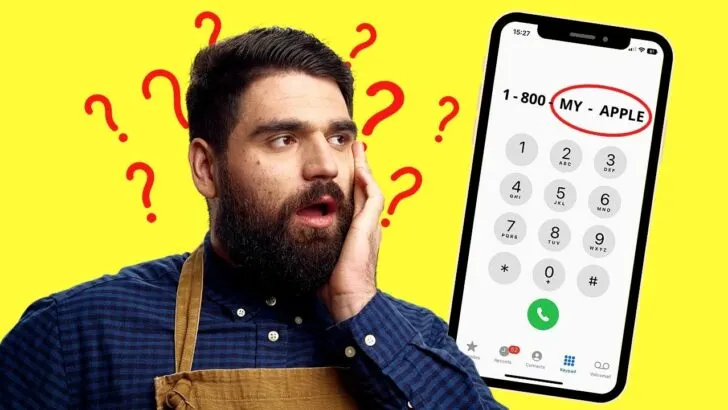Ever wonder why businesses use letters as part of their contact numbers?
These letters, called vanity numbers or phone words, are used for marketing purposes.
The company uses 1 or 2 words related to its brand and incorporates them in its business contact number. This way, their potential customers easily remember their contact numbers.
But to call the number, you have to dial the letters first. How then can you dial letters if you’re using an iPhone?
How to Dial Letters on the iPhone
To dial letters on the iPhone, find the number to which the letter corresponds on the keypad. Each number on the keypad represents a set of 3 or 4 letters. Tap once on the keypad corresponding to the letter. Repeat for all the letters until the phone number is complete.
There is no need for you to switch keypads for you to dial letters on your iPhone when making an outgoing call.
The process works similarly to how you dial letters on Android if you know how.
Step 1: Press the “Call” icon
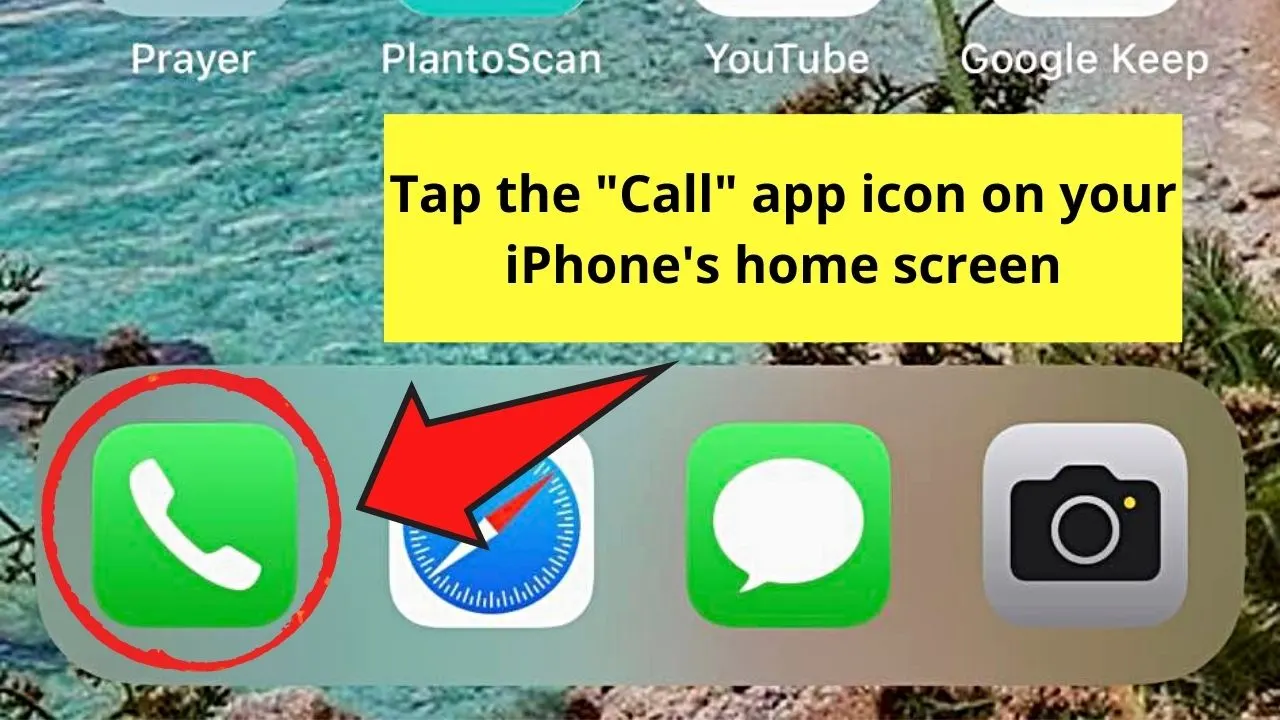
This button appears in the shape of a phone handle inside a green rounded box.
Step 2: Tap once on the numbers on the keypad that corresponds to the letter
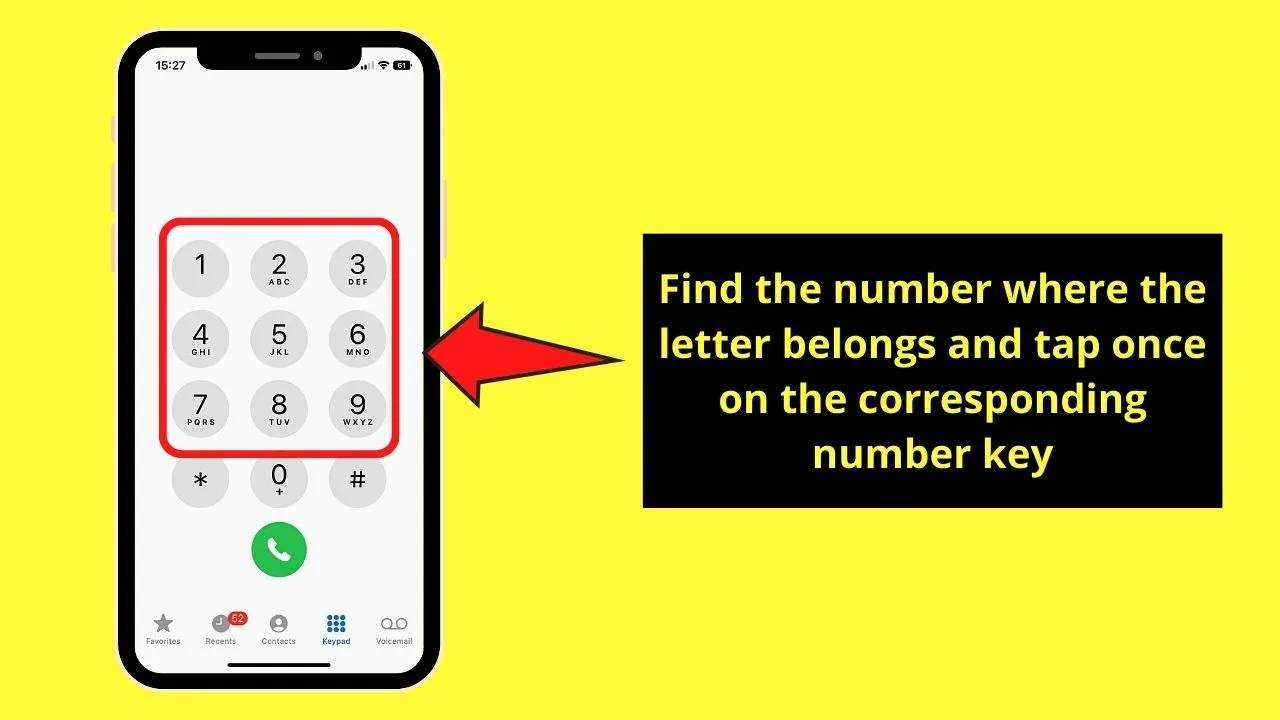
As soon as the “Call” app opens, a number keypad appears. You’ll notice that for each of the numbers, a group of 3 or 4 letters is found below it.
1 = None
2 = A, B, C
3 = D, E, F
4 = G, H, I
5 = J, K, L
6 = M, N, O
7 = P, Q, R, S
8 = T, U, V
9 = W, X, Y, Z
0 = None
But unlike when texting on dumbphones (phones that aren’t smartphones), no need to tap multiple times on the iPhone’s keypad. Simply find the number where the letter belongs and press it once.
The only time you have to press a certain number more than once is when:
- The next letter belongs to the same number on the keypad, and
- The next letter is the same as the last one you dialed
Let’s try dialing Apple’s phone number on your iPhone. Apple’s toll-free vanity number is 1-800-MY-APPLE.
Before you dial the letters, decode the words first by finding the numbers each of the letters corresponds to on the keypad.
M = 6
Y = 9
A = 2
P = 7
P = 7
L = 5
E = 3
Here is what the decoded number looks like now: 1-800-6927753. Then press the corresponding number keys and tap the green “Call” button to make the outgoing call. Also don’t forget to add the number to your favorites on the iPhone, in case it is a number that you will use regularly. And it also comes in handy to know “How to put a call on hold on the iPhone.”
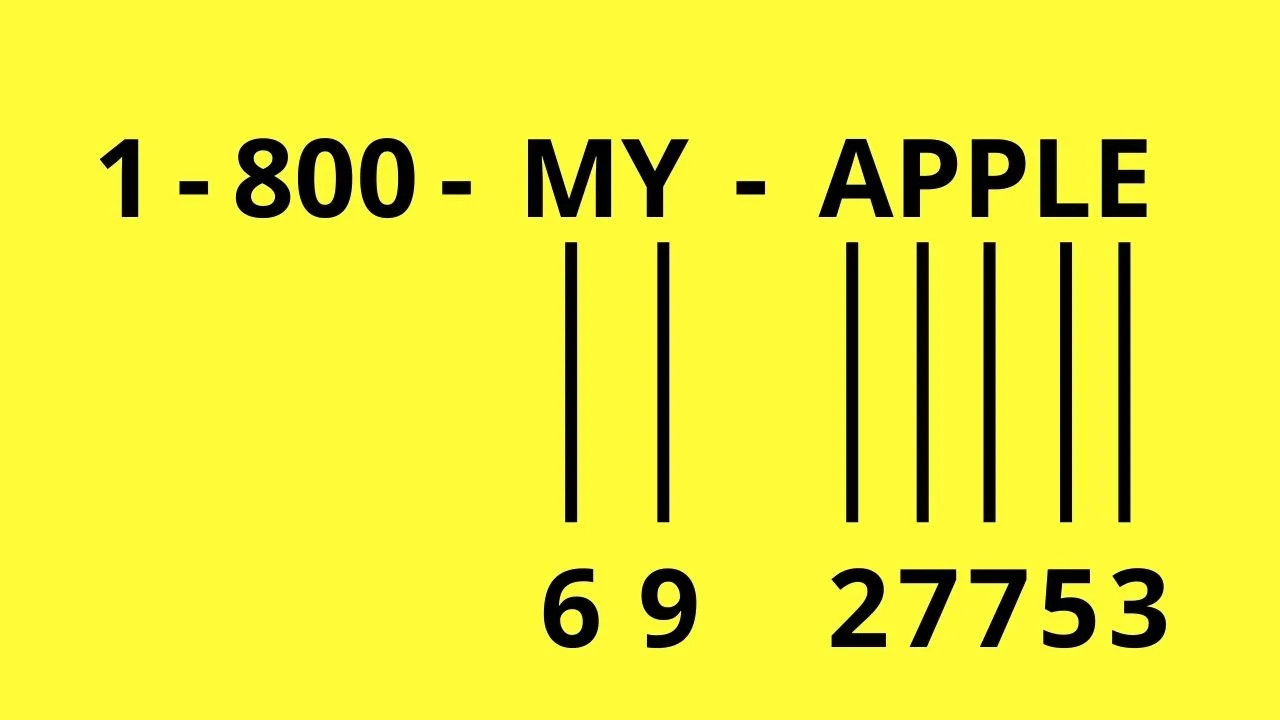
You can always do the decoding on paper if you’re finding it hard to dial the letters directly on the keypad.
Why does an iPhone’s Keypad Have Letters Under Them?
Most iPhone users would think the letters under the numbers on the keypad are just part of the design. But, they exist for 3 basic reasons.
Reason 1: Helps you dial letters when a contact number with phone words is given
Vanity numbers usually start with a prefix and a special word. The prefix is composed of 4 numbers where you usually find the toll-free number.
The special word represents the brand, making it more memorable for their customers.
If you’re given a contact number with phone words, just find the number the letters belong to and tap away.
Once the phone number’s complete, you can proceed with the call.
Reason 2: Allow you to dial in an ongoing phone call
Large companies are subdivided into different departments. To make it easier to contact people, they have assigned each department its local number.
You or the receptionist will then dial the local number of the department so the call will be forwarded.
In some instances, the company has a generic answering service that requires you to type the person’s name you want to call. This is called the dial-by-name directory.
If there were no numbers on your iPhone’s keypad, you won’t know what specific numbers to type. Hence, your call won’t be forwarded and you’re stuck finding another way to connect with that person.
Why Use Vanity Numbers Instead of Complete Phone Numbers?
While you might think vanity numbers are just to make phone numbers fun, there’s a deeper purpose for their existence
Reason 1: Establish a Stronger Brand Identity
Companies want their target market to remember them easily. Aside from using logos, they incorporate their brand name in their contact number.
This way, their potential customers can easily memorize the number on the advertisement.
The better they memorize, the higher the chances they will call the company to make inquiries or buy their product.
But, maintaining a vanity number costs between $10 to a whopping $100 depending on the plan you want to avail.
Reason 2: Protect Your Privacy
Phone words can help you protect your privacy. This is especially true when sharing your contact details through messaging apps.
Though most of the apps now have end-to-end encryption, your contact details can still be exposed and used for marketing purposes.
Hence, if you can’t avoid sharing your contact number, send it using a vanity number instead and let your recipient decode it.
Now, as you know everything on how to dial letters on the iPhone, why not have a look at “How to delete text messages on the iPhone for both sides.” This little trick can come in very handy, as it happens to all of us that we do send some faulty messages that we we would be more than happy to recall before they get seen!
Frequently Asked Questions about How to Dial Letters on the iPhone
The vanity number contains different letters under the same number. How many times should I tap the iPhone keypad?
When a vanity number contains different letters under the same number on the iPhone keypad, tap once only. Tapping multiple times would make you dial the wrong number instead. The only time you tap multiple times according to the position of the letters is when you’re typing a message.
When typing a message, how do you switch from numbers to letters on the iPhone’s keyboard?
After opening the “Messages” app and typing a few words in the message field, tap the “123” key on the lower left of the iPhone’s keyboard. The letter keys will now be replaced by numbers and symbols. Simply tap once on the number keys to add them to your message.

Hey guys! It’s me, Marcel, aka Maschi. On MaschiTuts, it’s all about tutorials! No matter the topic of the article, the goal always remains the same: Providing you guys with the most in-depth and helpful tutorials!