Have you wondered which among the various Disney characters are you? You’ve probably seen one of your friends try the filter and uploaded it to their IG story for the day.
If you are that curious, grab your phone and log into your Instagram account as you surely can try it out there. But, you’ll have to learn where to get that Disney filter first so you can try it.
How to Get the Disney Filter on Instagram
- Open the Instagram “Story” creator page
- Swipe the “Effects” carousel to the left and tap “Browse Effects”
- Press “Search”
- Type “Which Disney” in the search bar
- Tap the Disney filter made by @arnopartissimo
- Press the bookmark icon to save the Disney filter
- Start recording your IG story
One of the easiest ways to get the Disney filter is by finding it directly on the Instagram “Story” creator page.
Step 1: Open the IG “Story” creator page
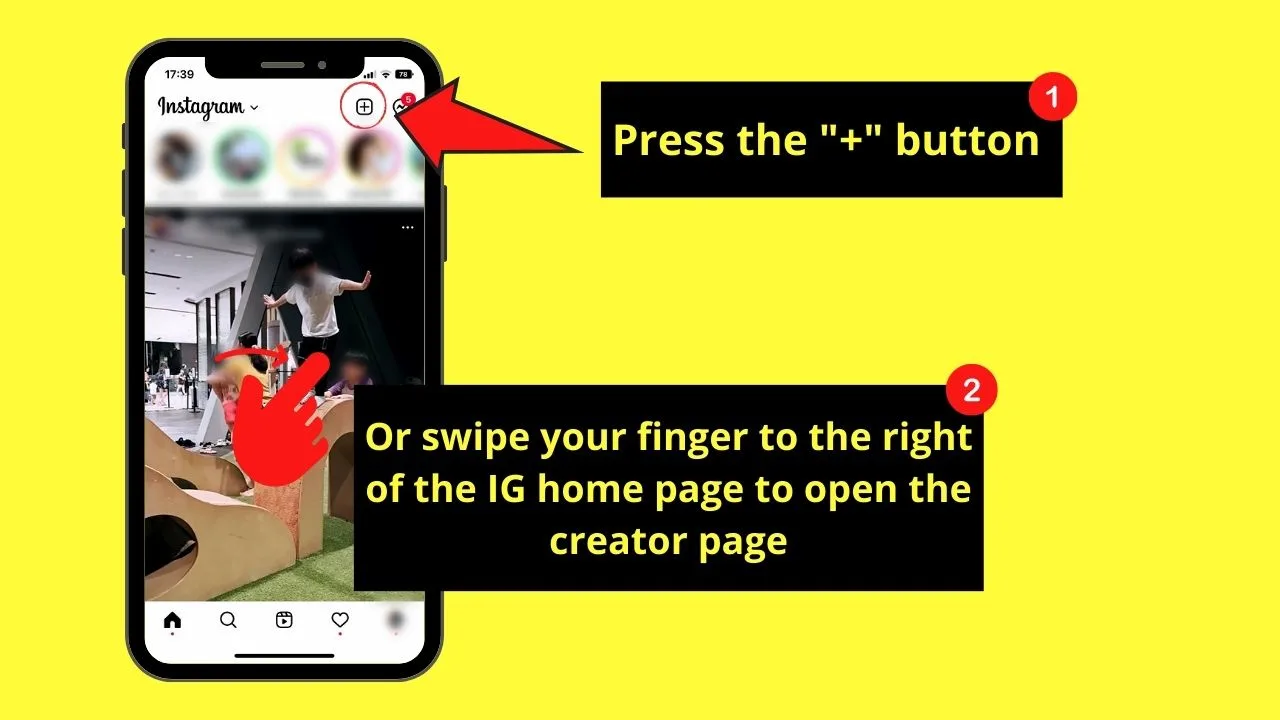
One way to do this step is to press the “+” button. The simpler method is to swipe your finger to the right.
Make sure that “Story” is highlighted in the bottom menu.
Step 2: Swipe the “Effects” carousel and choose “Browse effects”
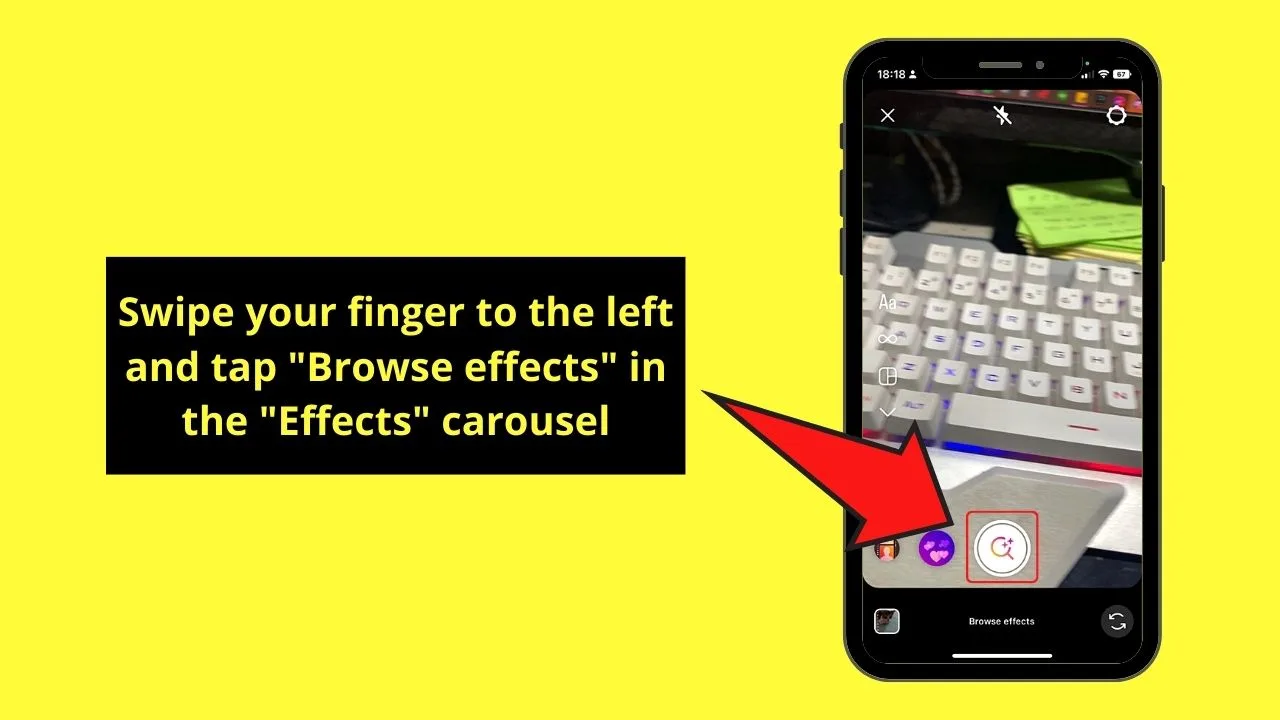
The “Browse Effects” icon appears as a magnifying lens with sparkles in it.
Step 3: Tap “Search”
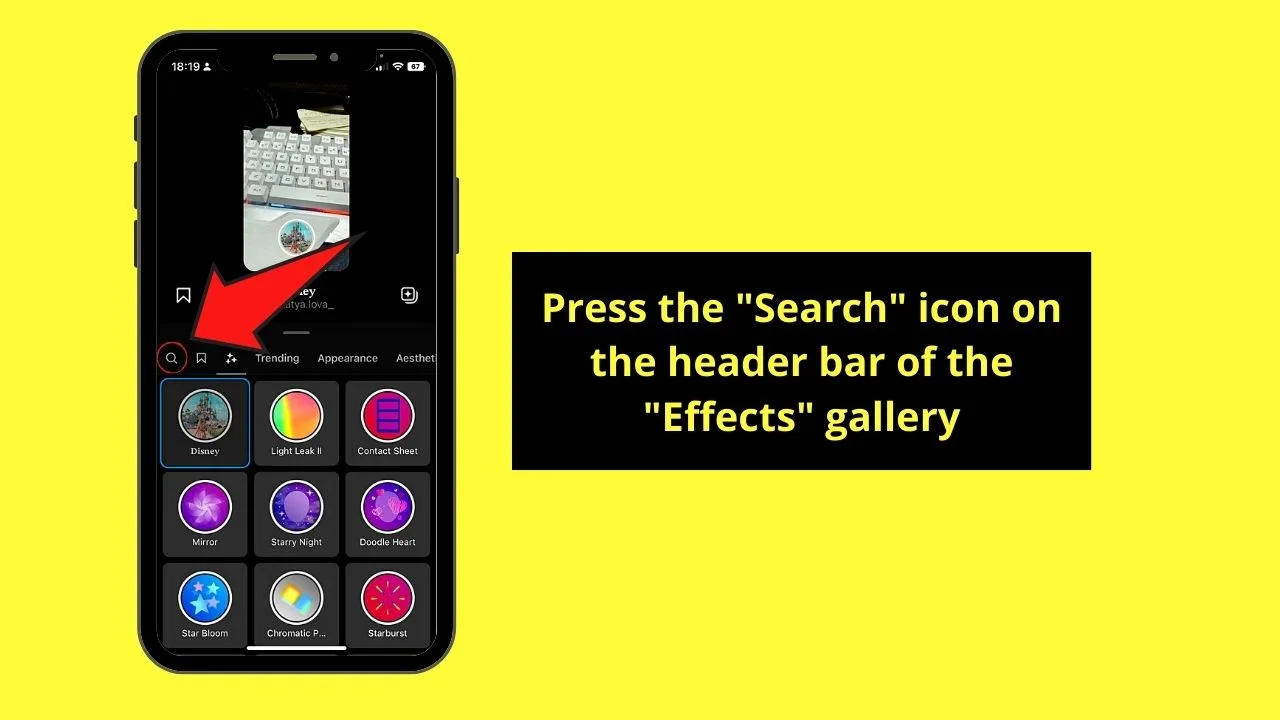
This button appears as a magnifying lens.
By default, the “Trending” filters gallery is the one that appears after pressing “Browse Effects.”
Hence, you’ll need to tap this icon first so you can proceed with finding the Disney filter.
Step 4: Type “which Disney” in the search bar
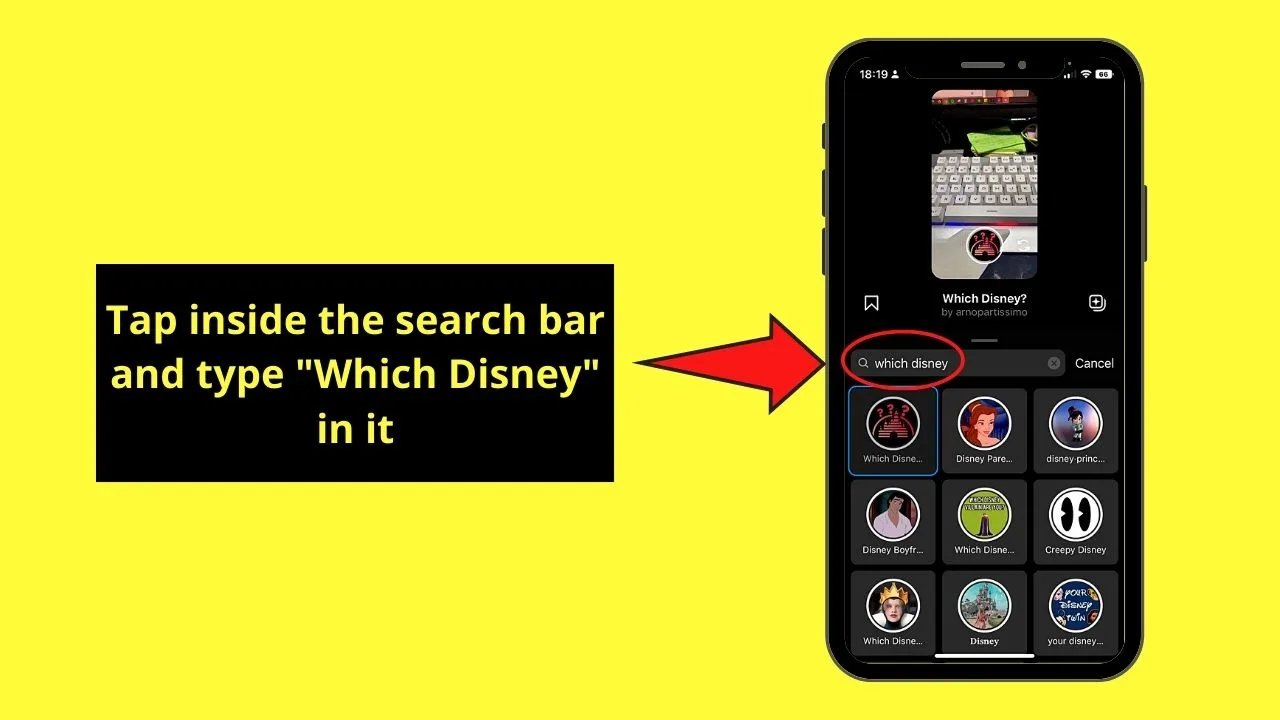
Tap once inside the search bar for the cursor to appear. Start typing the search terms mentioned above.
Step 5: Press @arnopartissimo’s Disney filter
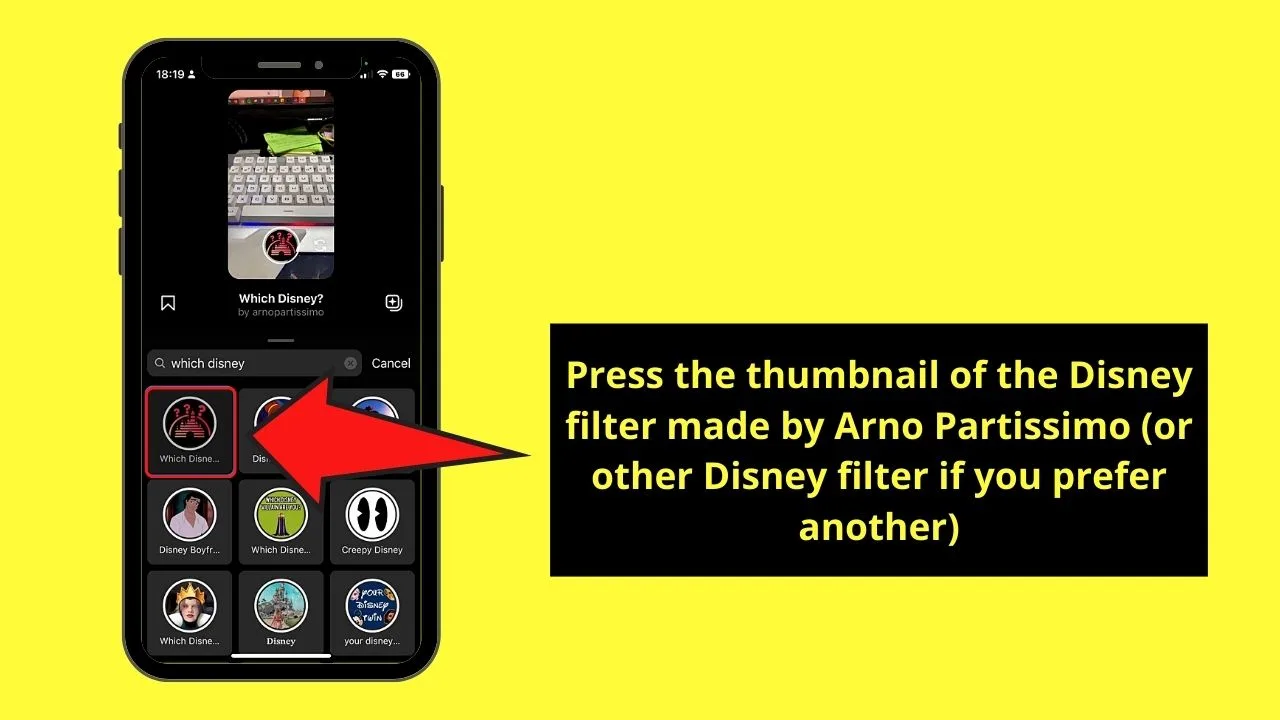
It’s easy to find as the filter uses Disney’s logo with 3 question marks above the castle.
You can also use other Disney filters, but Arno Partissimo’s Disney filter is the most popular.
Step 6: Tap the bookmark icon
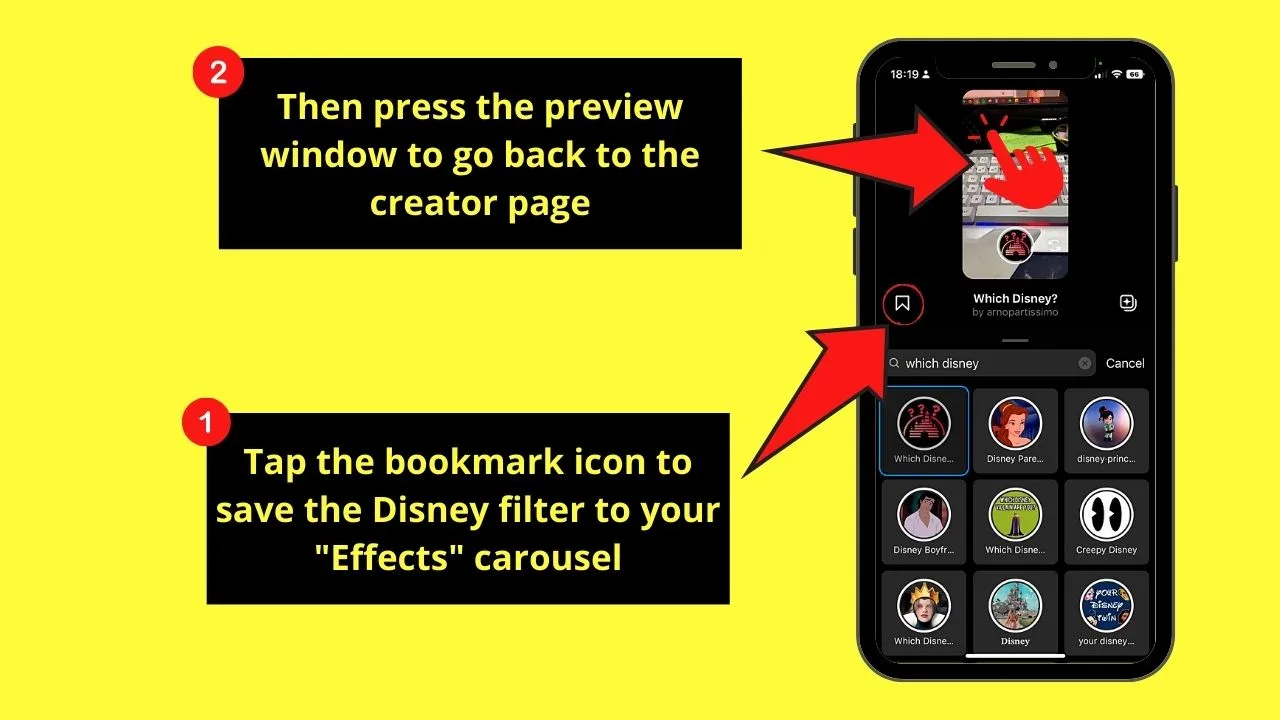
This bookmark icon allows you to save the Disney filter to your “Effects” gallery. But, this step is optional.
If you simply want to use the filter for your current Instagram story, tap once on the preview window so you can get back to the creator page.
Step 7: Start recording your Instagram story
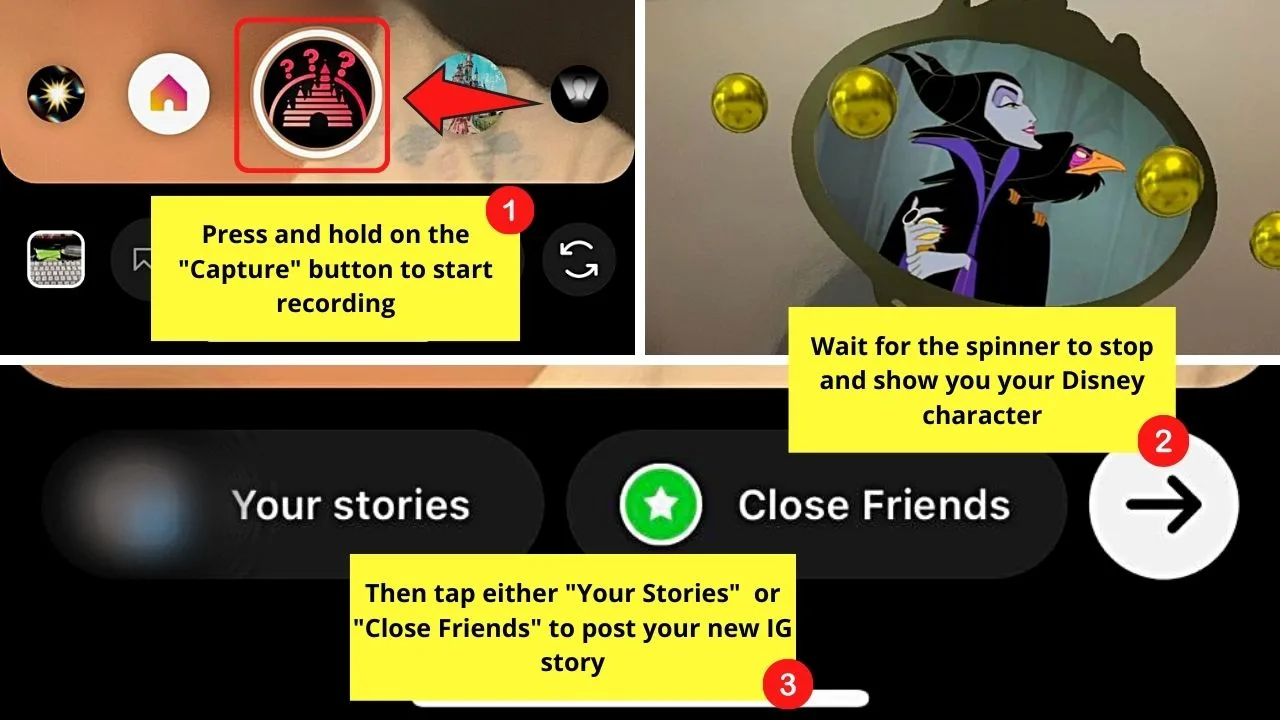
By default, tapping on the “Capture” button only allows you to take an image. Though you’ll see the spinner, it won’t activate to reveal who your Disney character is.
So, long-press on the said “Capture” button (it now has the Disney filter’s logo in it) and continue holding it until your Disney character’s revealed.
The recording will then play on the creator page. If you’re good with how your new IG story looks, choose your audience.
Tap “Your Stories” to make your IG story public, and “Close Friends” if you prefer that only select people will see it.
You can always save the IG story as a draft first if you’re not sure about posting it at the moment.
How to Get the Disney Filter on Instagram Reels
- Open Instagram’s “Reels” creator page
- Press “Effects”
- Tap “Search”
- Type “which Disney” in the search bar
- Choose the Disney filter made by @arnopartissimo
- Tap the bookmark icon to save the Disney filter
- Record your Instagram reel
Creating an Instagram reel while using the Disney filter is easy if you know how to find it.
Step 1: Open the Instagram “Reels” creator page
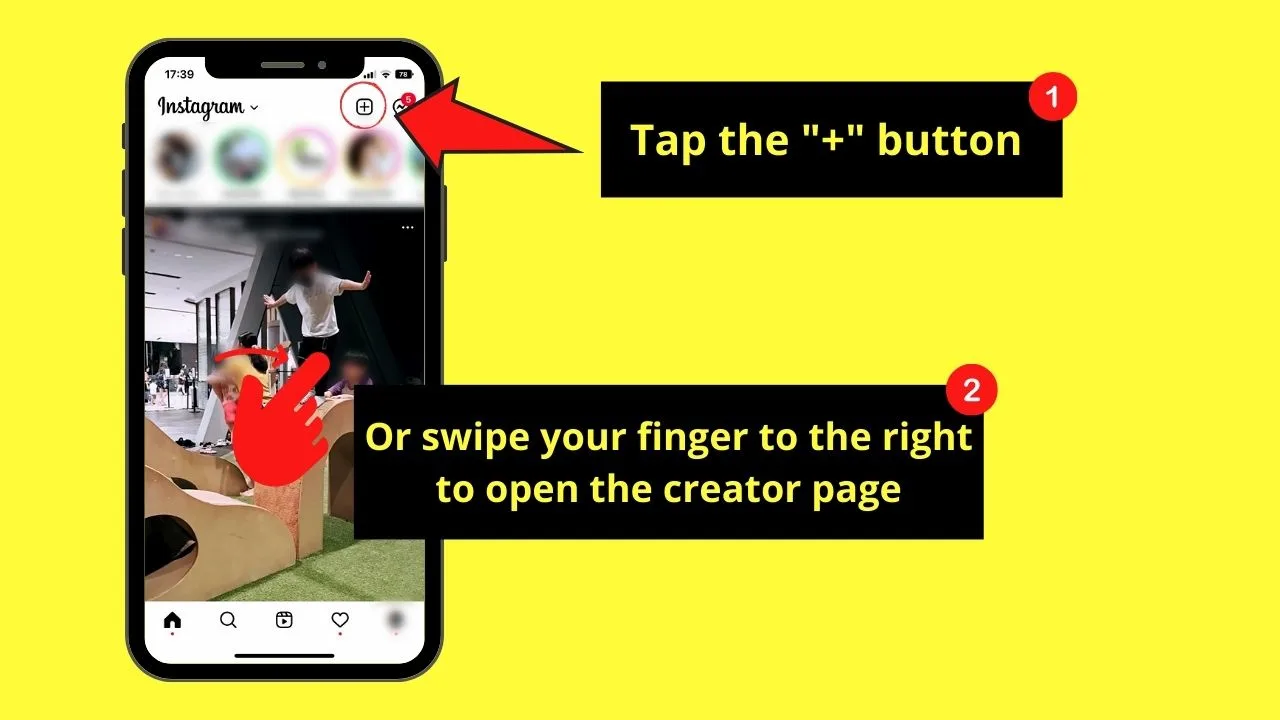
Either you tap “+” or swipe your finger to the right to open the creator page.
Then on the bottom menu, tap the “Reels” option.
Step 2: Tap the “Effects” icon
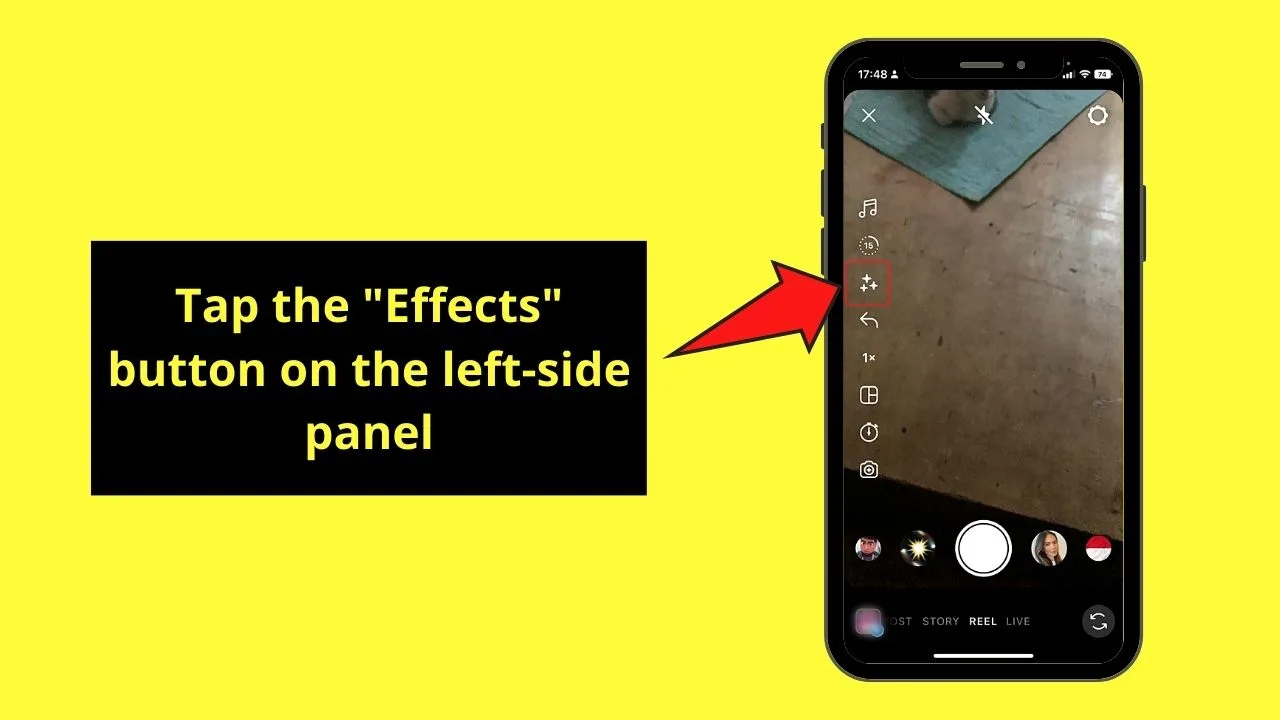
Appearing as sparkly stars, you’ll find this icon on the left-side panel of the “Reel” creator page.
You’ll then reach the “Effects” gallery.
Step 3: Press “Search”
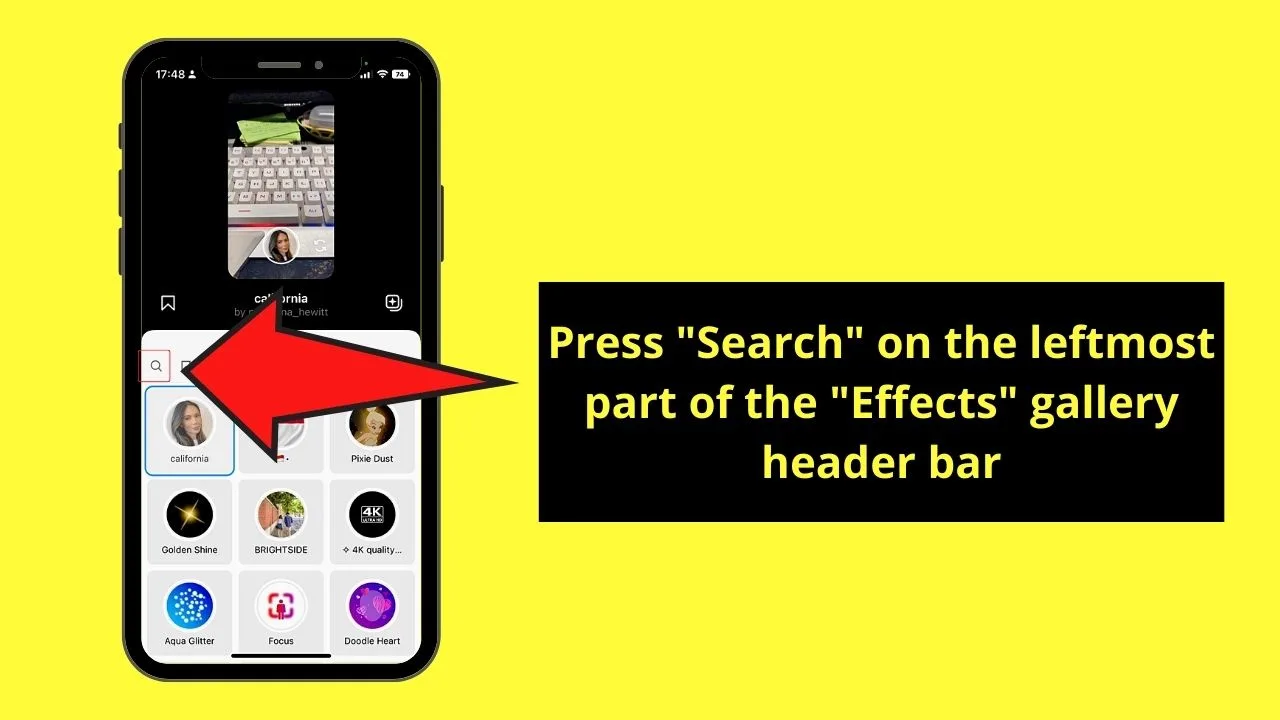
You’ll find this button on the leftmost part of the “Effects” gallery header, taking the shape of a magnifying lens.
Step 4: Type “which Disney” in the search bar
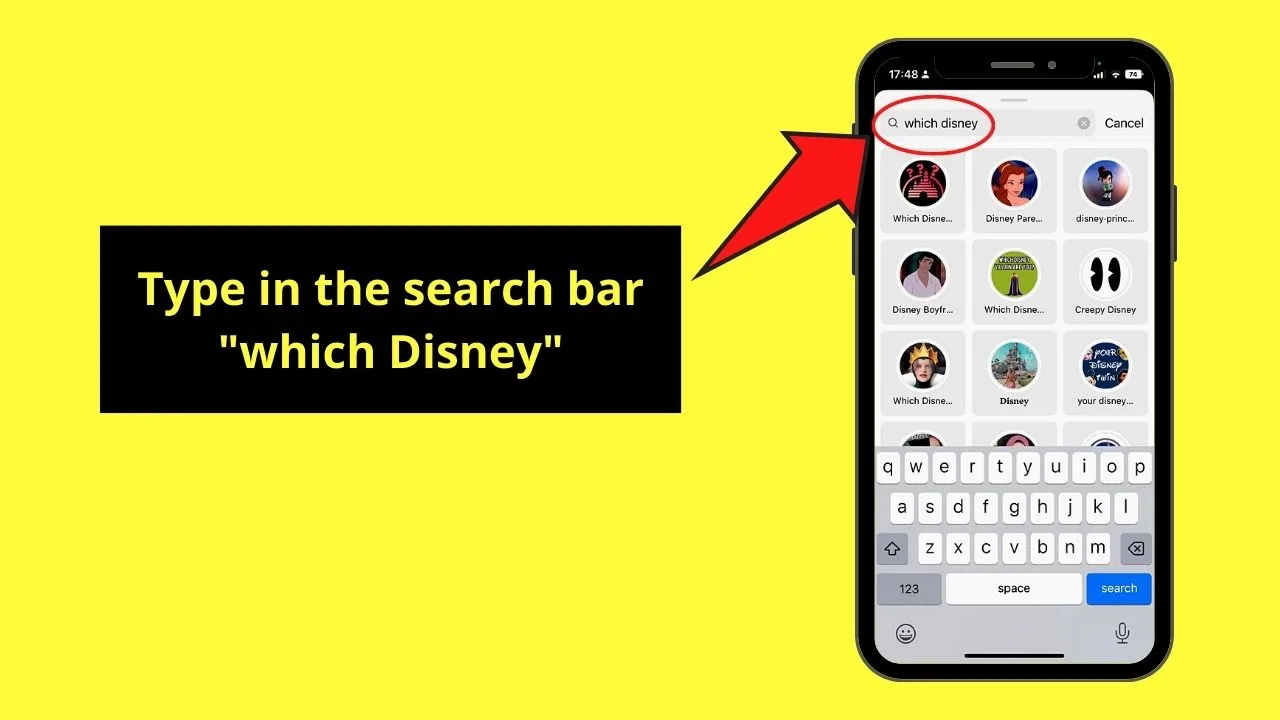
You’ll have to tap once inside the search bar first to make the cursor appear. Then start typing the search keywords mentioned above.
Step 5: Locate and tap the Disney Filter made by @arnopartissimo
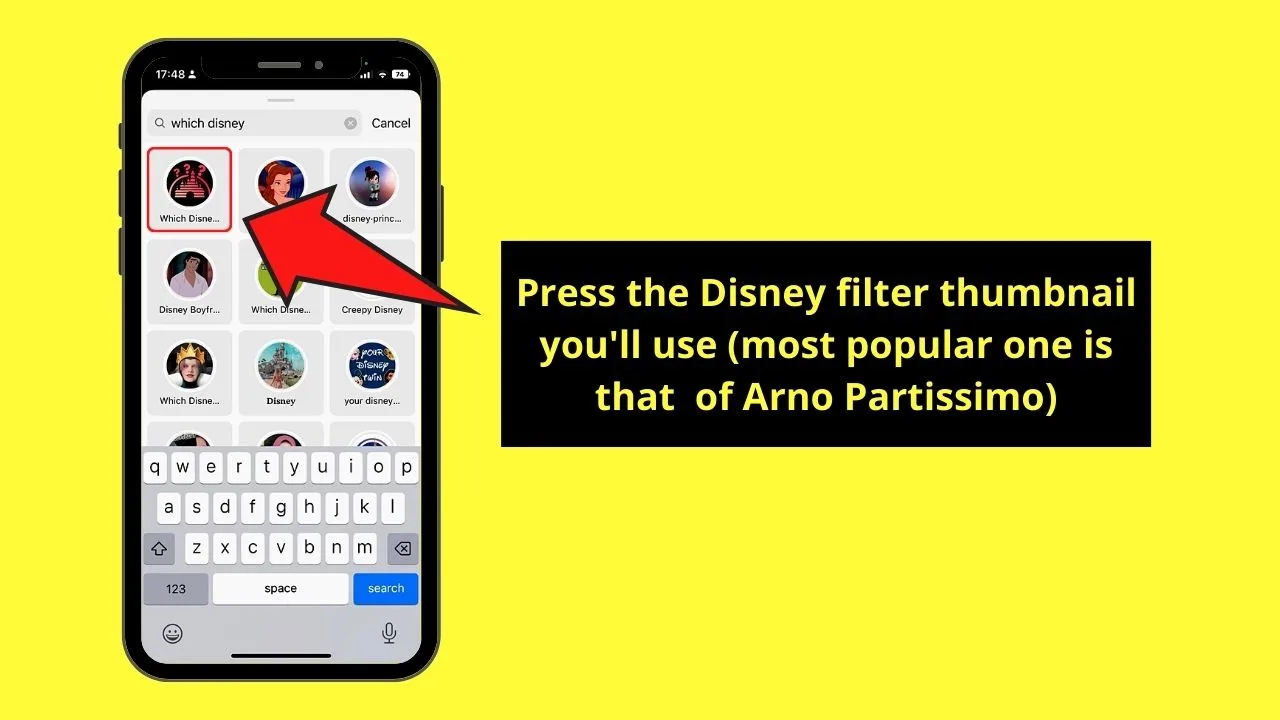
You won’t miss out on this filter as its thumbnail has the Disney castle with 3 question marks above it.
Step 6: Press the bookmark icon
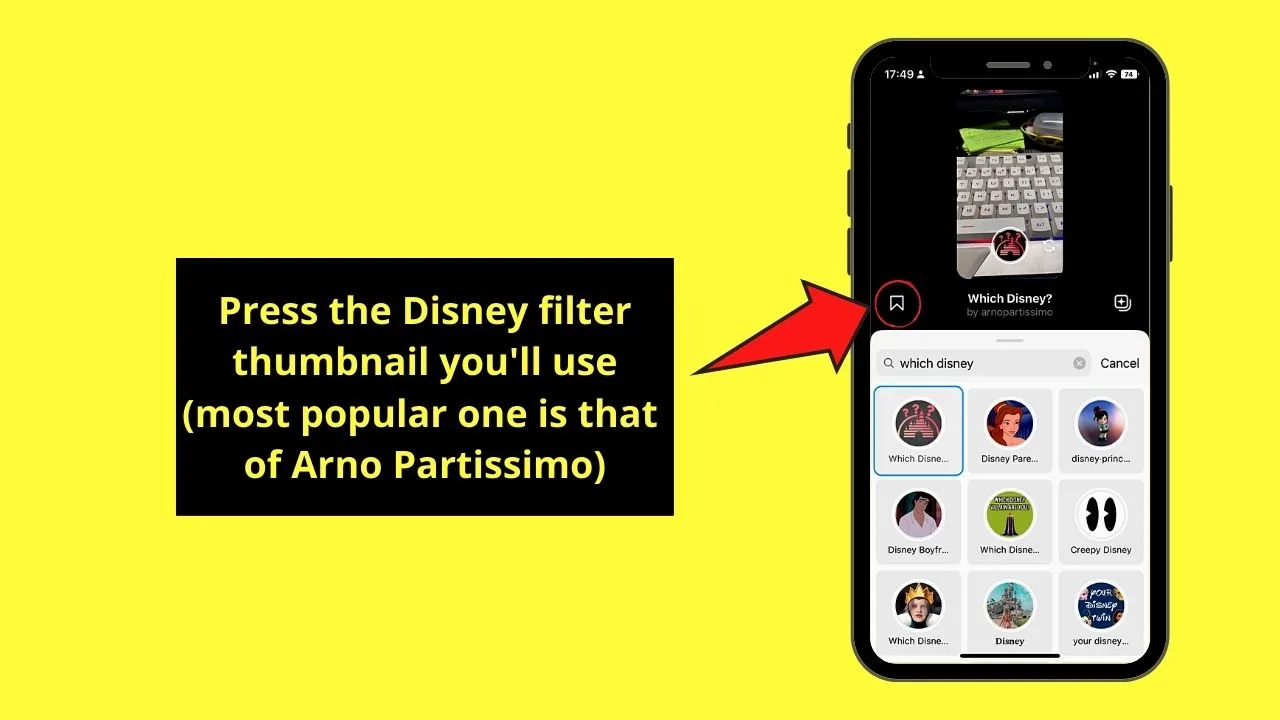
Doing this step will save the Disney filter to your “Effects” carousel. But, this step is completely optional.
Step 7: Start recording your Instagram reel
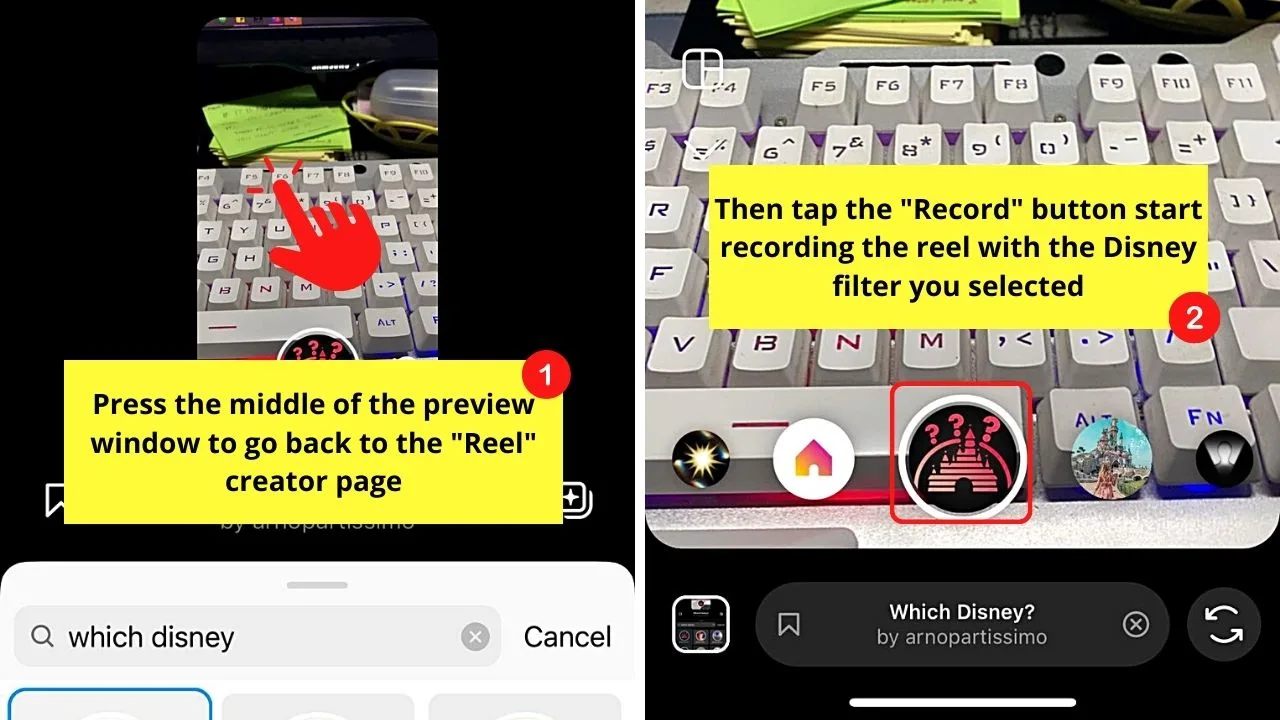
After choosing the Disney filter, go back to the creator page by tapping in the middle of the preview window.
You will then see that the Disney filter’s logo is inside the “Record” button. Tap on it to begin recording.
After recording, you can choose to save the reel as a draft first or continue posting it.
Alternative Methods of Getting Instagram’s Disney Filter
Aside from heading to Instagram’s creator page, you can also get the very same Disney filter by other methods.
With the first two, you’ll have to manually browse different Disney filters, and it may not be the exact one you need. Or, you simply don’t find the Disney filter you’ll use.
If that’s the case, then the 3 alternative methods mentioned below might be of help.
Searching the Disney Filter Creator
This alternative method works best if you know the creator of the said Disney filter.
Step 1: Tap “Search”
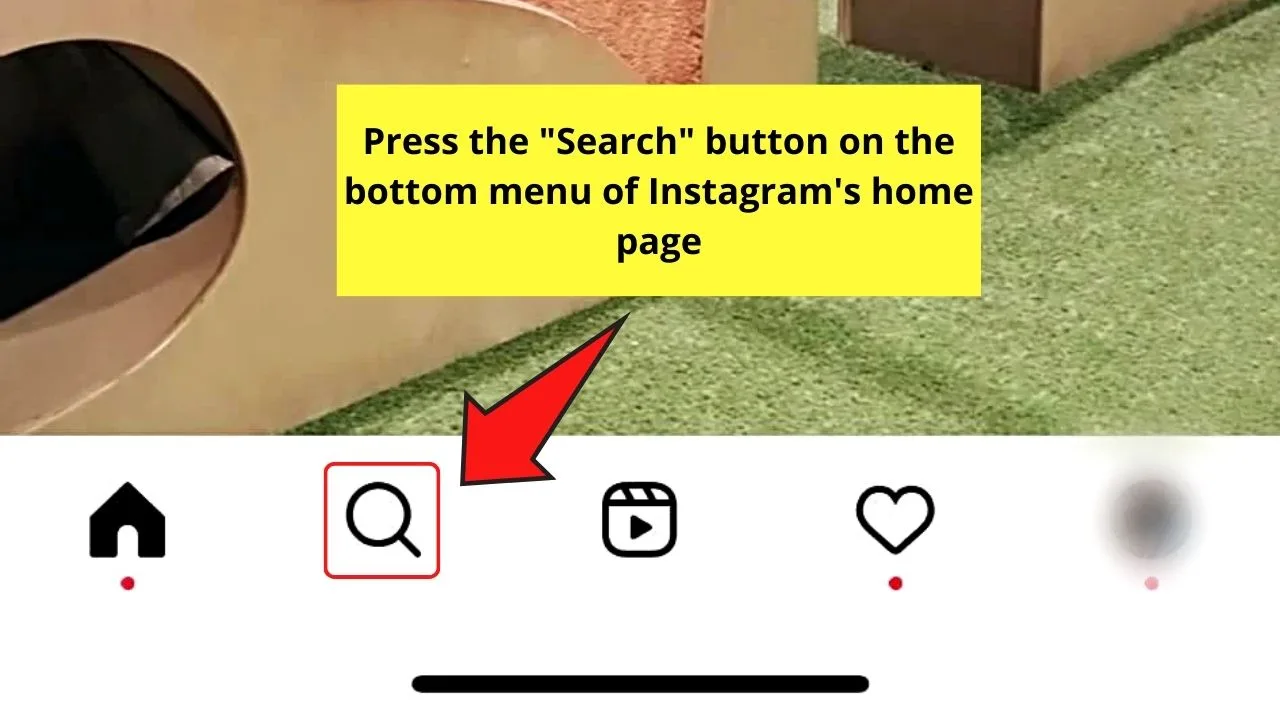
This icon appears as a magnifying lens on the bottom left of the Instagram home page.
Step 2: Type @arnopartissimo and tap its search result
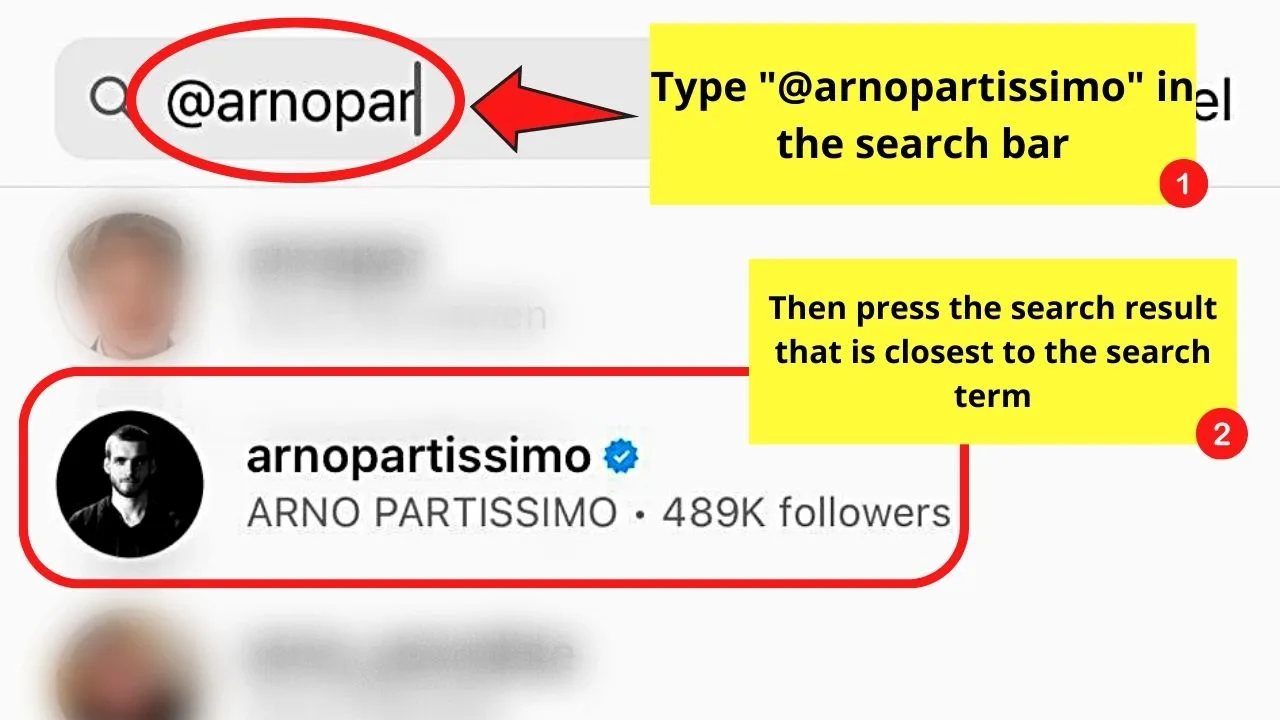
You’ll then see a list of search suggestions based on the search keywords you used. Locate Arno Partissimo’s IG username and tap it.
Step 3: Press the “Effects” tab
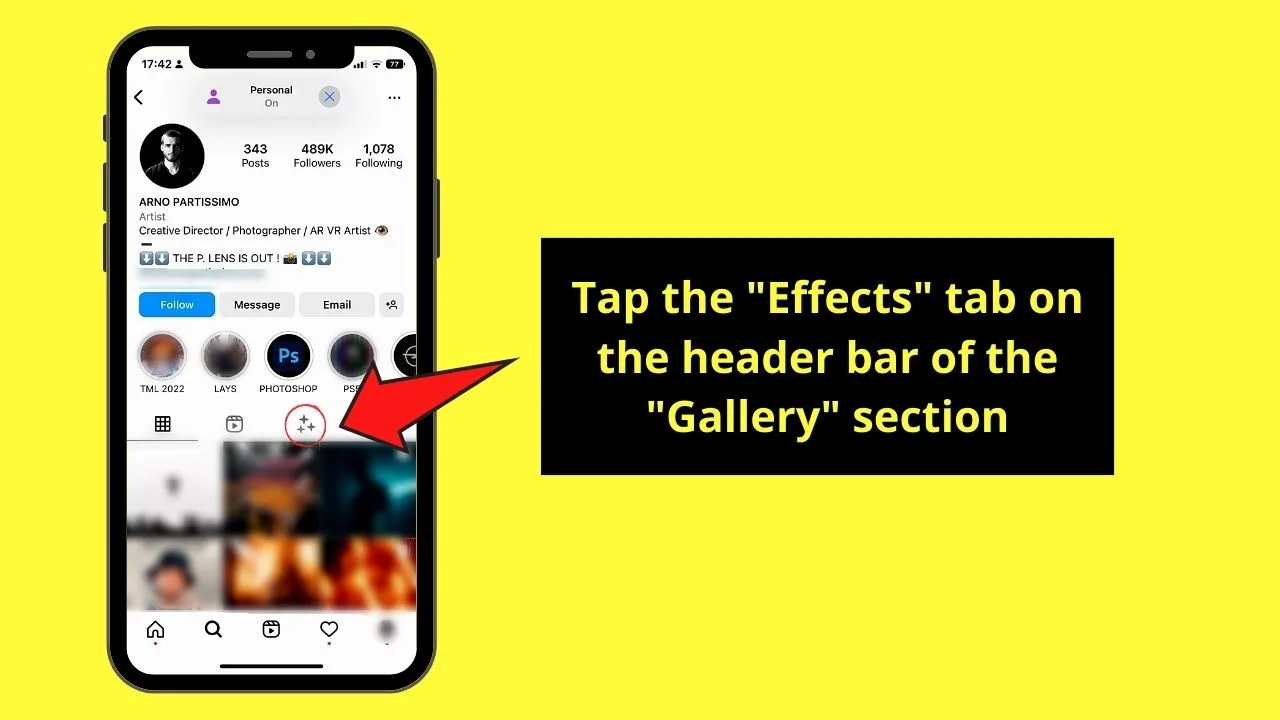
This icon appears as sparkles on the header of the gallery.
Step 4: Locate the Disney filter in the gallery

You’ll then be redirected to Arno Partissimo’s IG profile page. There, you can browse through the posts he recently made.
Once you find the Disney filter he created, tap it.
Step 5: Press “Try it”
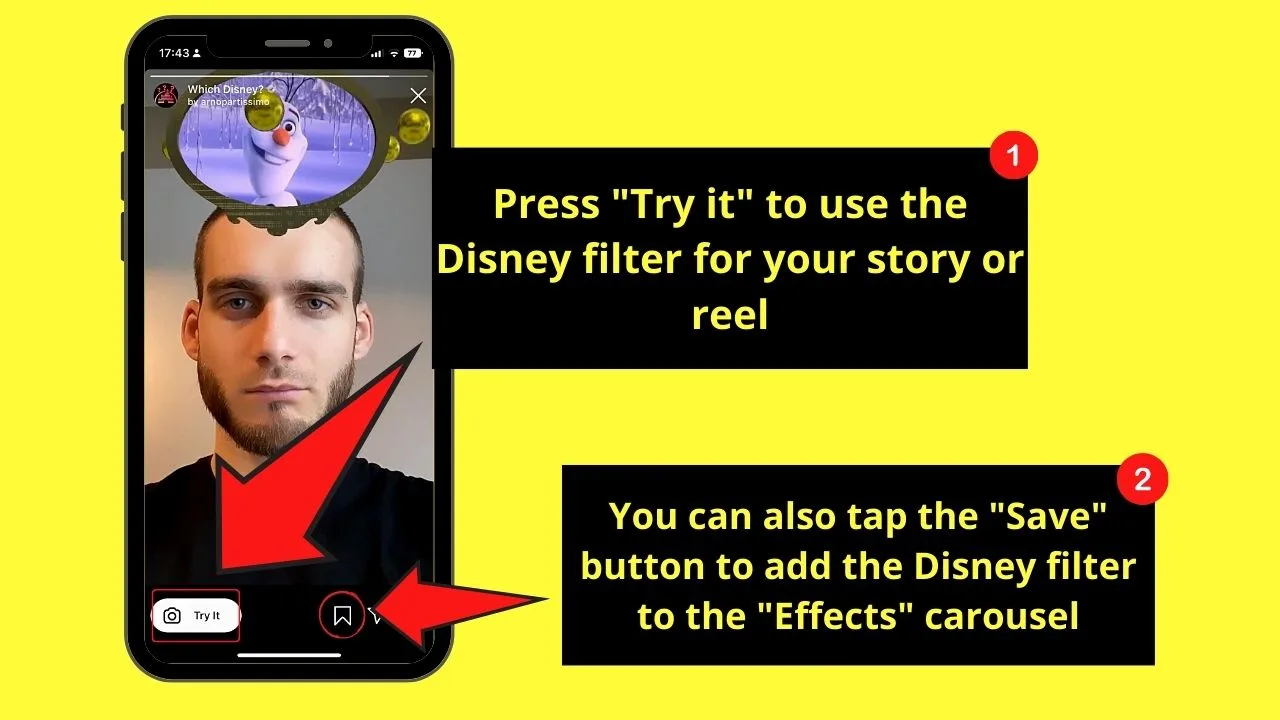
This button is found in the lower left area of the screen.
You can opt to save the said filter by pressing the bookmark icon found on the right side of the “Try it” button.
You’ll then be redirected to the “Reels” creator page. You can then start recording after tapping the “Record” button.
Have a Friend DM the Disney Filter
This alternative method works if you know someone who is using the Disney filter you’re looking for.
Once your friend is amenable and has sent you the said filter, simply tap the said Disney filter.
Then, press “Try it” to apply the Disney filter to your reel.
Just like in the previous section, the reel with the Disney filter will start playing. Tapping “Try it” will automatically redirect you to the “Reels” page.
If, however, you want to easily access this filter, tap the “Save” button to the right of the “Try it” button.
Find It Through a Friend’s IG Story
If you chanced upon a friend posting on his IG story the Disney filter he’s using, the next steps to be followed include:
Step 1: Tap your friend’s IG story
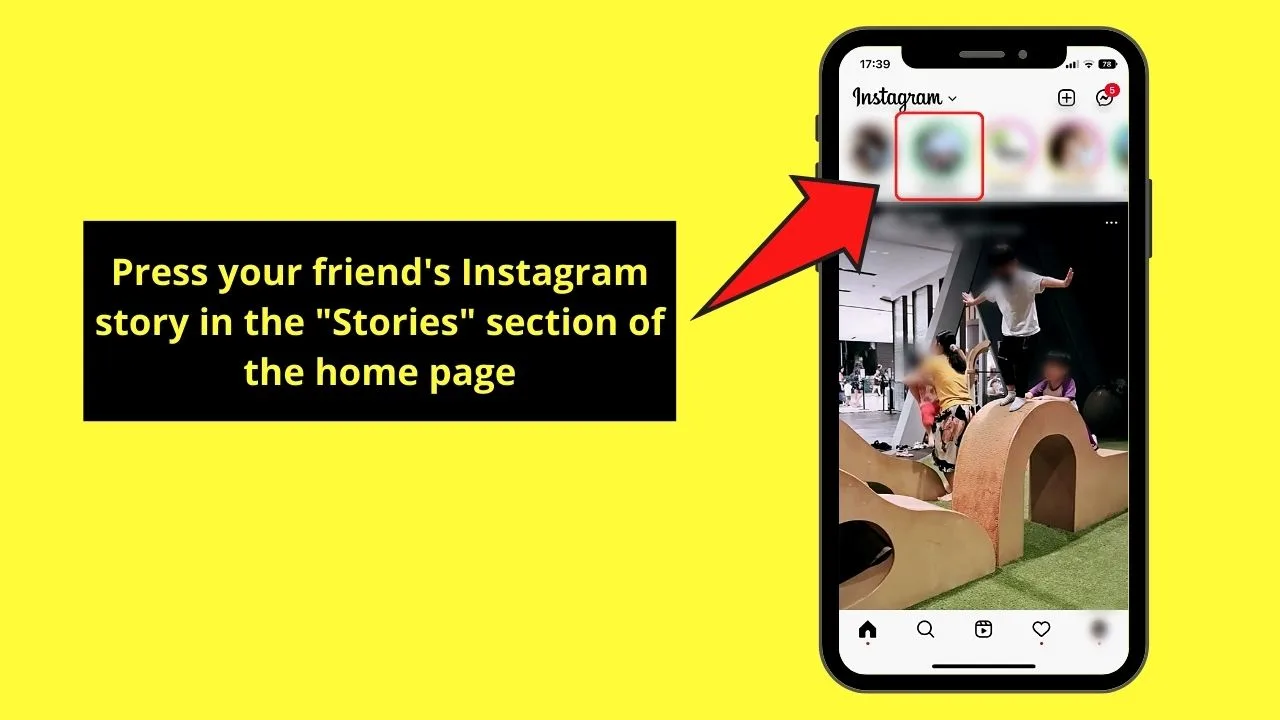
Step 2: Find the “Which Disney” filter and press it
You’ll usually find the name of the filter at the bottom left of the reel you’re watching.
Step 3: Press “Try it”
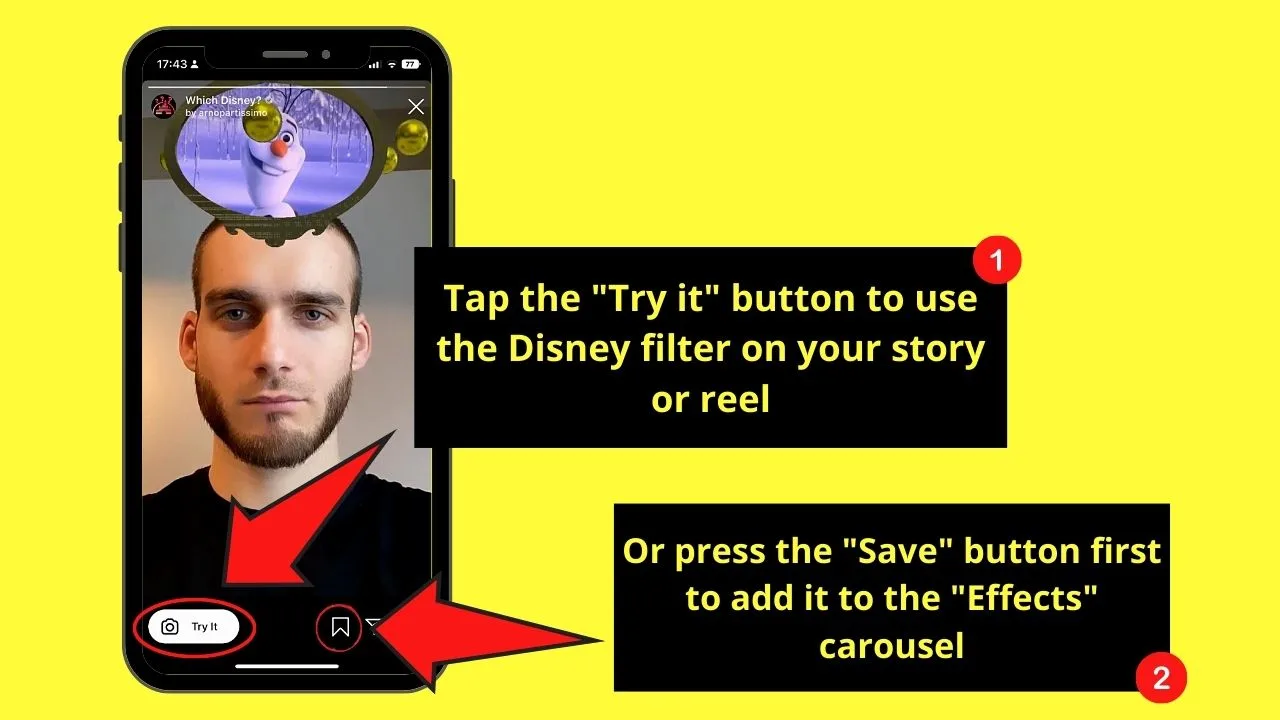
This will then open the “Reel” creator page for you to start recording with the Disney filter.
If, however, you want to save the said filter for easier access later, tap “Save” (looks like a bookmark). You will then find the Disney filter as part of the choices in the “Effects” carousel of your “Story” or “Reels” camera.
Aside from the Disney filter, you can also try out the “Sad face” filter and the “Before and After” filter.
Ensure though that the Instagram filters are working. Otherwise, you’ll have to troubleshoot first why those IG filters aren’t functioning.
Frequently Asked Questions about How to Get the Disney Filter on Instagram
Why can’t I see the Disney filter in the “Effects” carousel?
The Disney filter, like the sad filter, is user-created. System-generated filters automatically on the “Effects” carousel. For user-created ones, you’ll have to either manually search and save them first before you can use them or ask a friend to DM the filter.
Can I use other Disney filters available aside from Arno Partissimo’s version?
You can use other Disney filters from the “Effects” gallery if you don’t prefer using Arno Partissimo’s version. Simply search for it after opening the creator page, type “Which Disney” in the search bar, and tap on the Disney filter you like.
How do I add another filter to the “Effects” carousel?
To add filters to your Instagram reels, you’ll have to tap on the bookmark icon. Then, go back to the creator page and swipe across the various system-generated effects until you see the filter you added.

Hey guys! It’s me, Marcel, aka Maschi. On MaschiTuts, it’s all about tutorials! No matter the topic of the article, the goal always remains the same: Providing you guys with the most in-depth and helpful tutorials!


