Ever wonder why text appears below the search bar on Instagram when you type? You may not like them, but these texts are what you call search suggestions.
Instagram and other social media apps note the most recent things you searched for and compile them in the “Recent Searches” section.
But if you don’t want them to appear every time you type or don’t want other people to see your search suggestions, you can clear them.
You only need to know where to go to clear your IG search suggestions successfully.
How to Clear Instagram Search Suggestions When Typing
To clear Instagram search suggestions when typing, tap “X” beside the search suggestion. To clear them all, press the hamburger menu on your “Profile” page and either tap “Settings” or “Your Activity.” Find “Recent searches” and press “Clear All” to erase all recent searches made.
How to clear Instagram Search Suggestions Individually
The easiest method for clearing search suggestions on Instagram is to remove them as they appear.
To search, you’ll have to press the “Search” icon first. This appears as a magnifying lens on the bottom menu of Instagram’s home page.
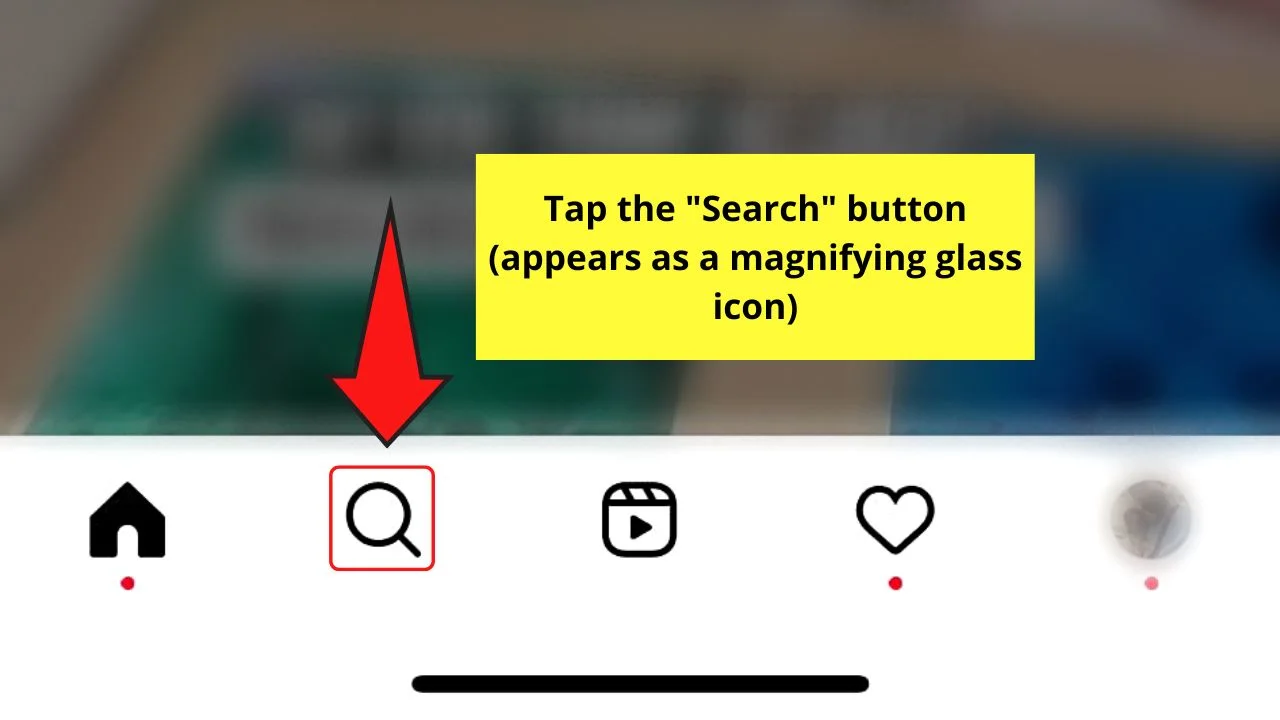
Then, you tap inside the said search bar and type the keywords in it.
Even before typing the keywords for your search, you will already see a list of search terms below the search bar. These are the search suggestions made by Instagram.
To delete them, just tap the “X” button on the right side of the search suggestion. It will automatically disappear from the list.
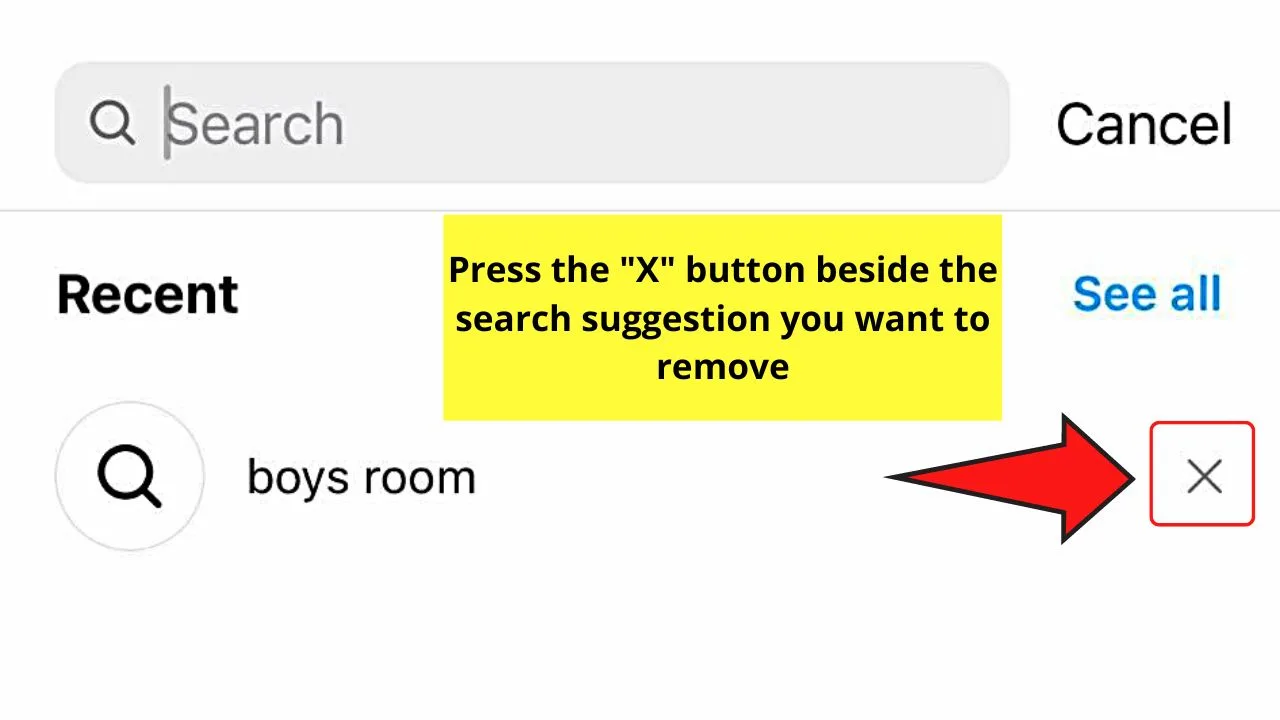
Keep doing this step until you see no search suggestion listed. But, if you prefer to clear all the search suggestions at once, the second and third methods below can help you.
2. Clearing Instagram Search Suggestions Through “Settings”
Step 1: Tap the “Profile” icon.
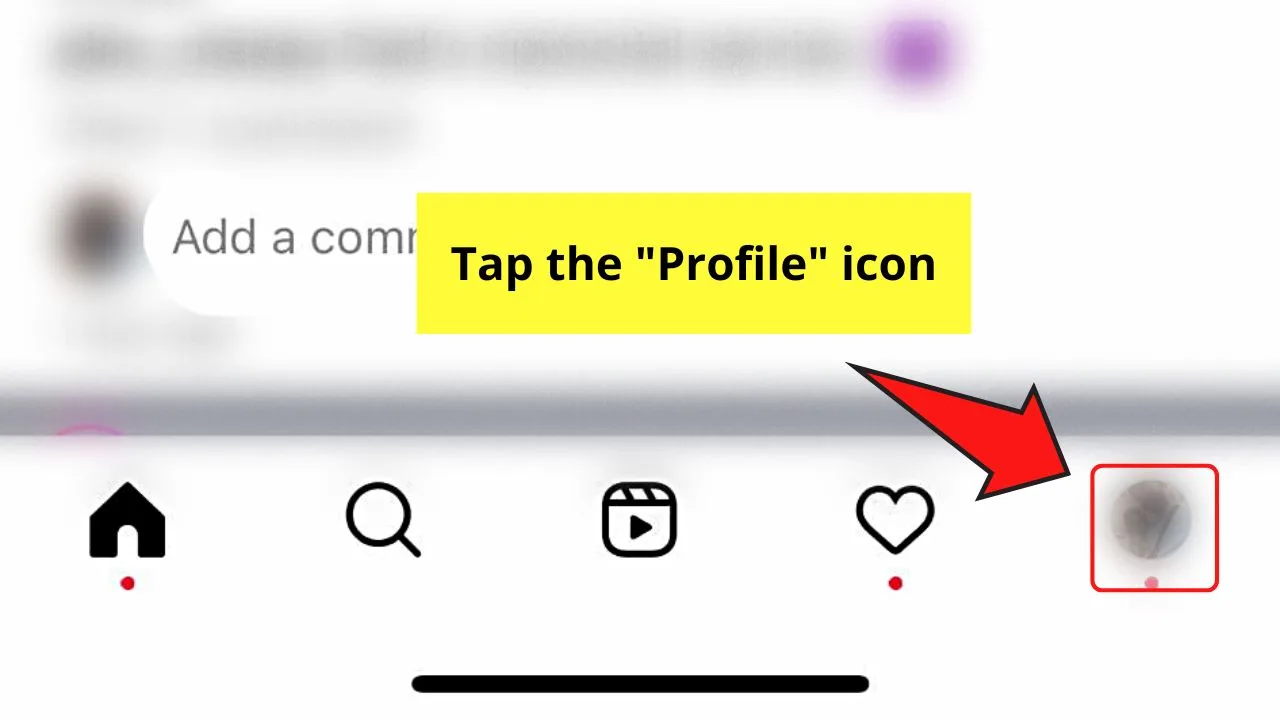
You will find this button on the bottom menu of Instagram’s home page.
Step 2: Press the hamburger menu on your “Profile” page.
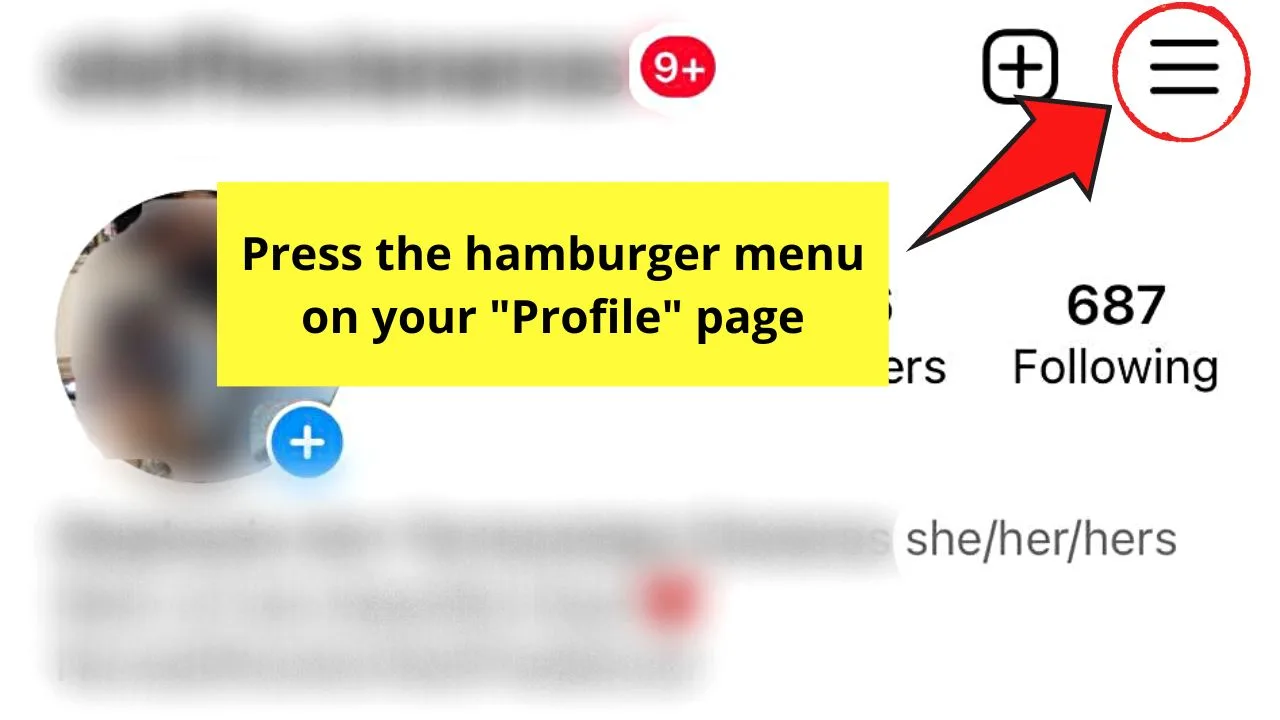
This hamburger menu appears as 3 horizontal lines stacked on top of each other, hence its name. You will find this beside your IG username.
Step 3: Tap “Settings.”
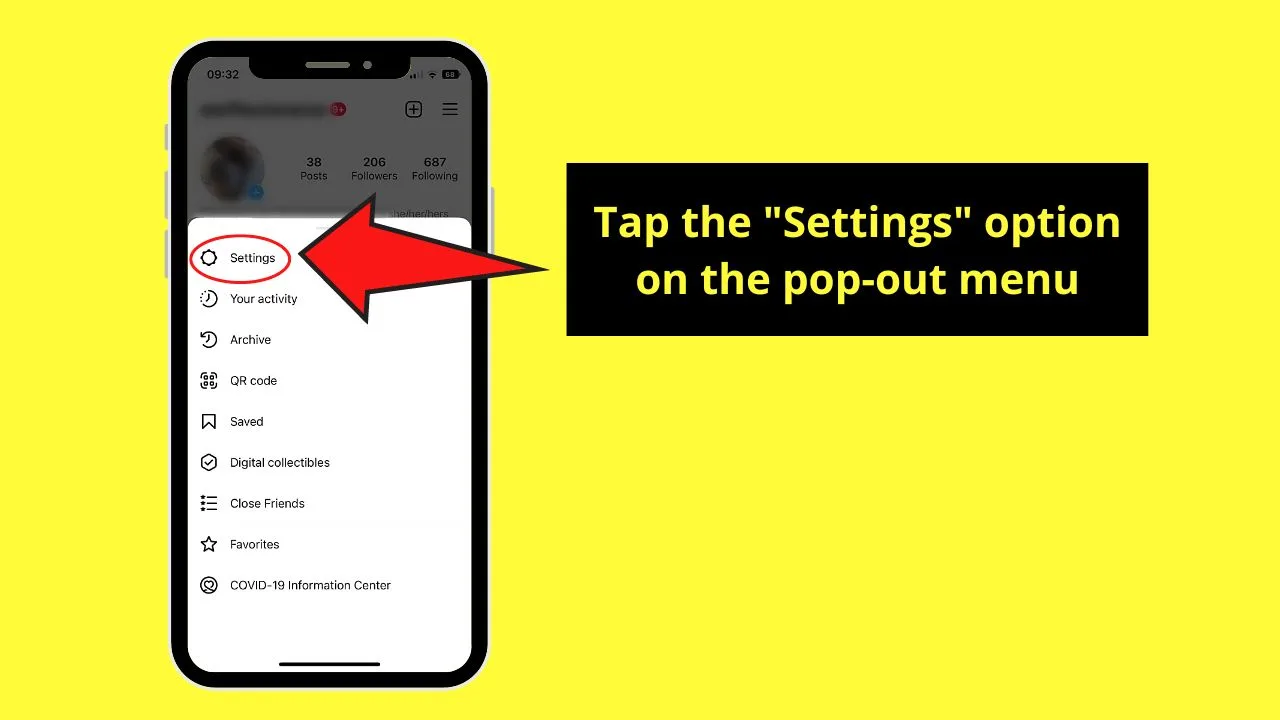
This is the very first option you’ll see on the pop-out menu.
Step 4: Press the search bar and type “Recent searches.”
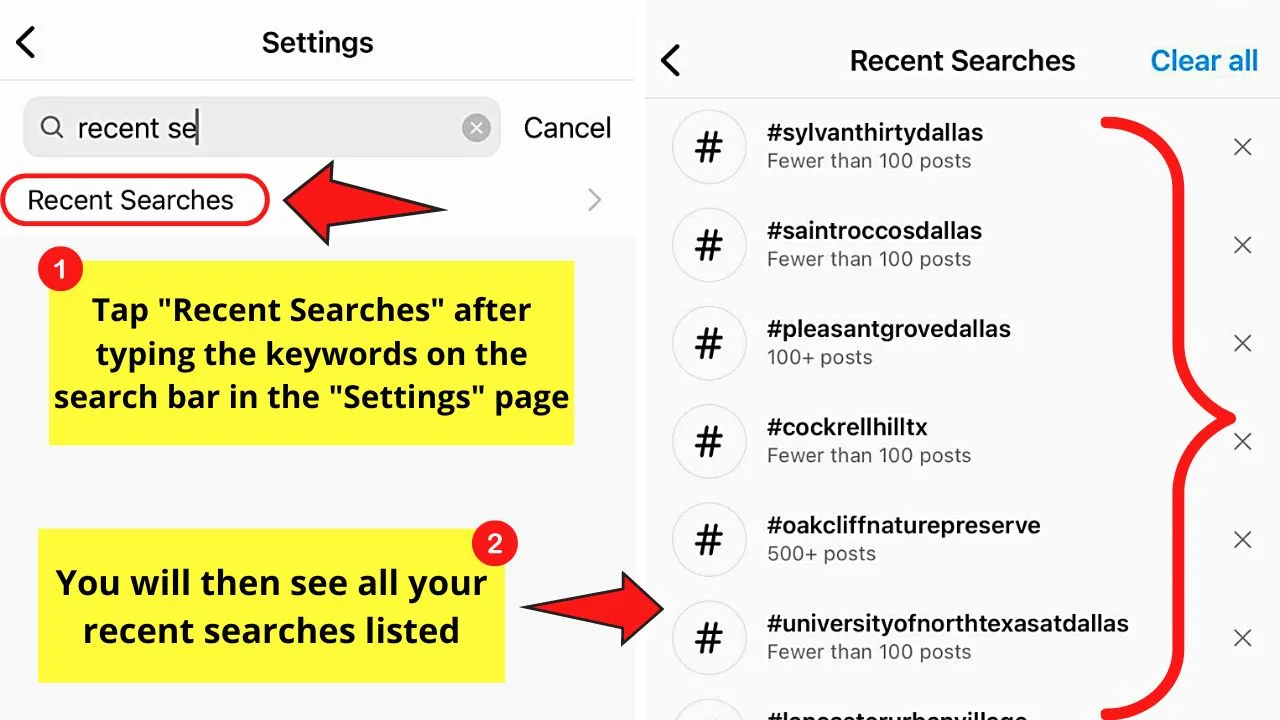
This move will then suggest the “Recent searches” section on the dropdown menu. Tap to select it.
A list of all the recent searches you’ve made on Instagram will then appear.
Step 5: Tap “Clear All.”
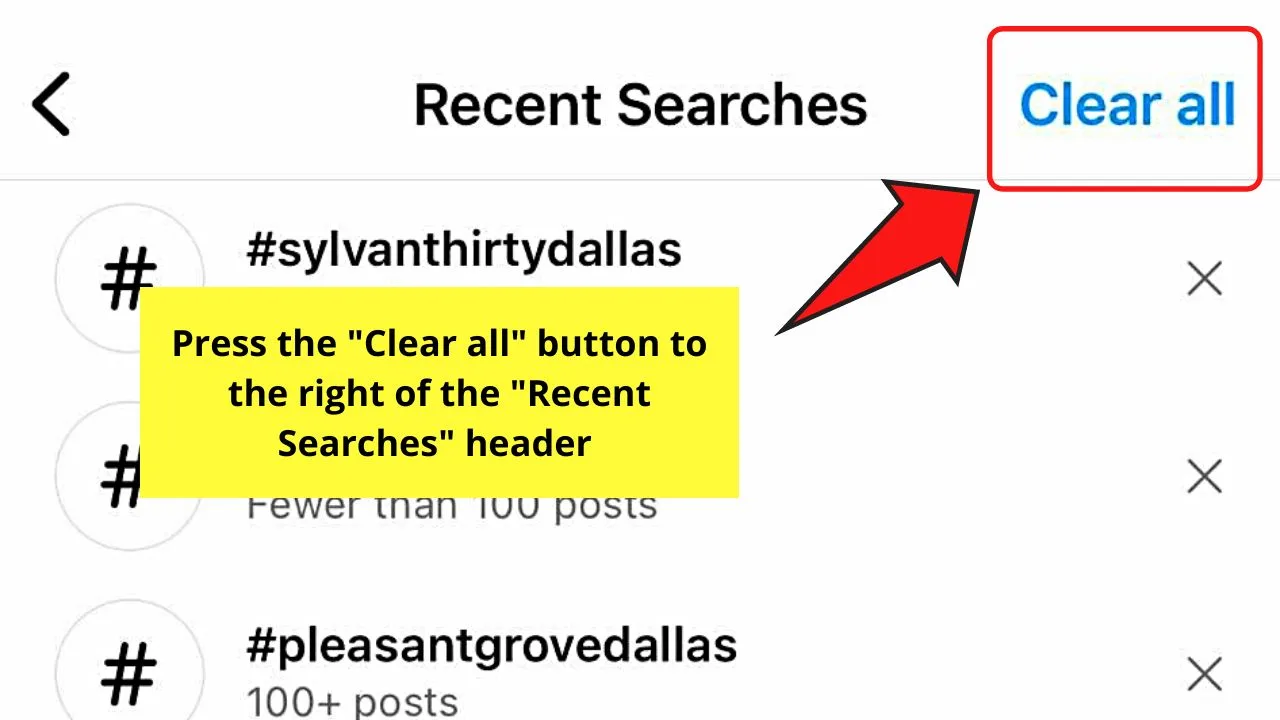
You will find this button beside the “Remove Searches” page title.
Though you can individually clear these search suggestions by pressing “X,” it will take you a long time to remove them all, especially if you have a long list of search suggestions.
Step 6: Press “Clear All” on the confirmation window.
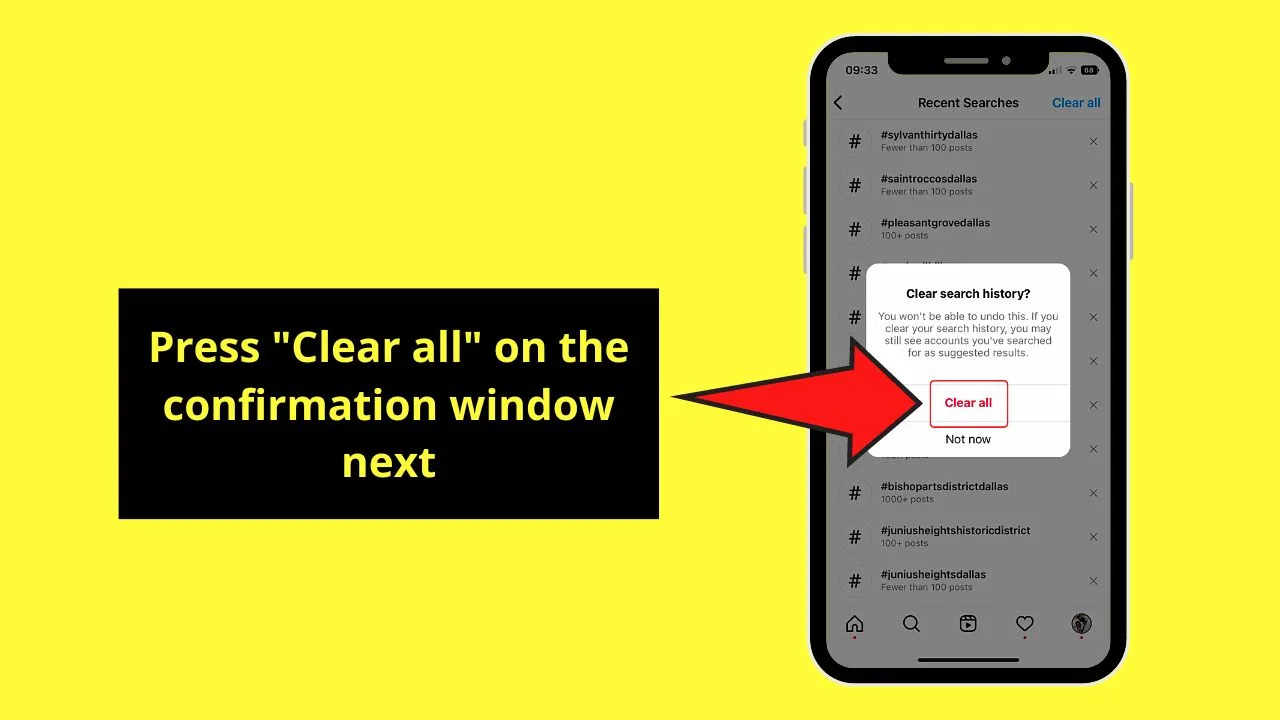
This confirmation window appears after you tap the first “Clear All” button. If you accidentally tapped that button, choose the “Not Now” option.
But, if you’re sure to remove all search suggestions, then press “Clear All.” Do take note that once you do this, it will permanently remove the searches made, and you can’t undo it.
How to Clear Instagram Search Suggestions Through “Your Activity”
Step 1: Press the “Profile” button.
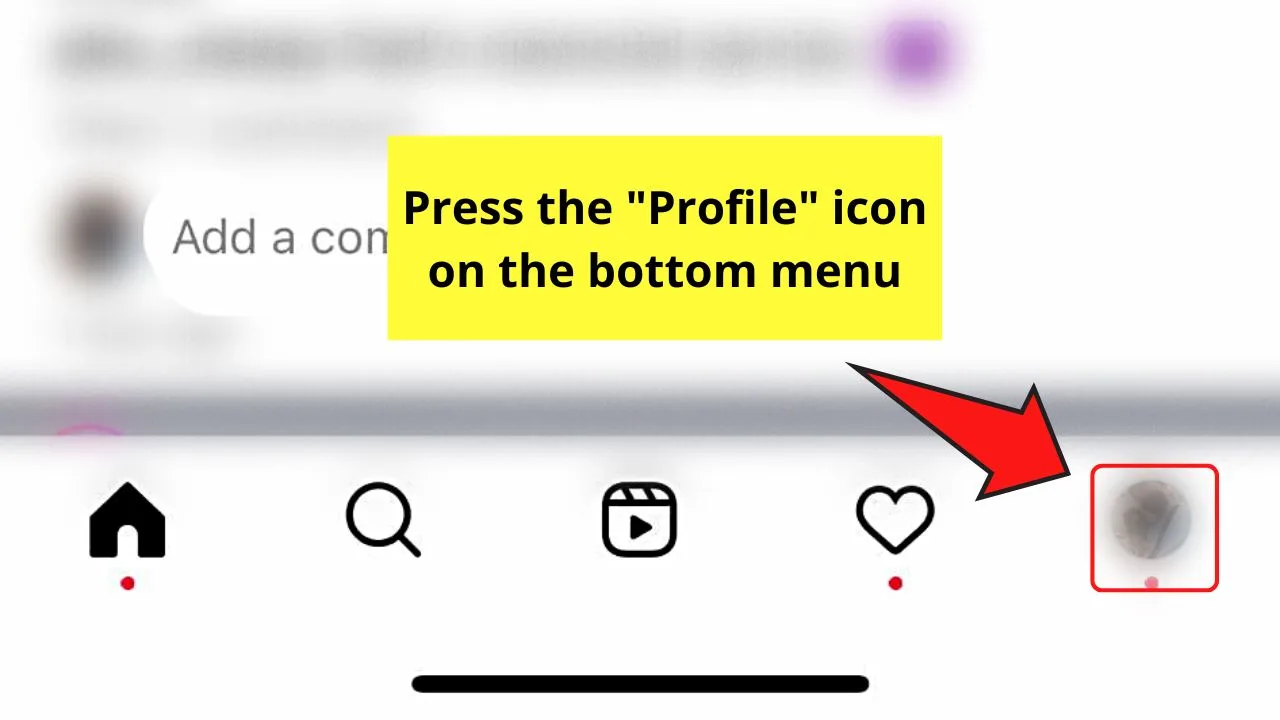
Step 2: Tap the hamburger menu on the “Profile” page.
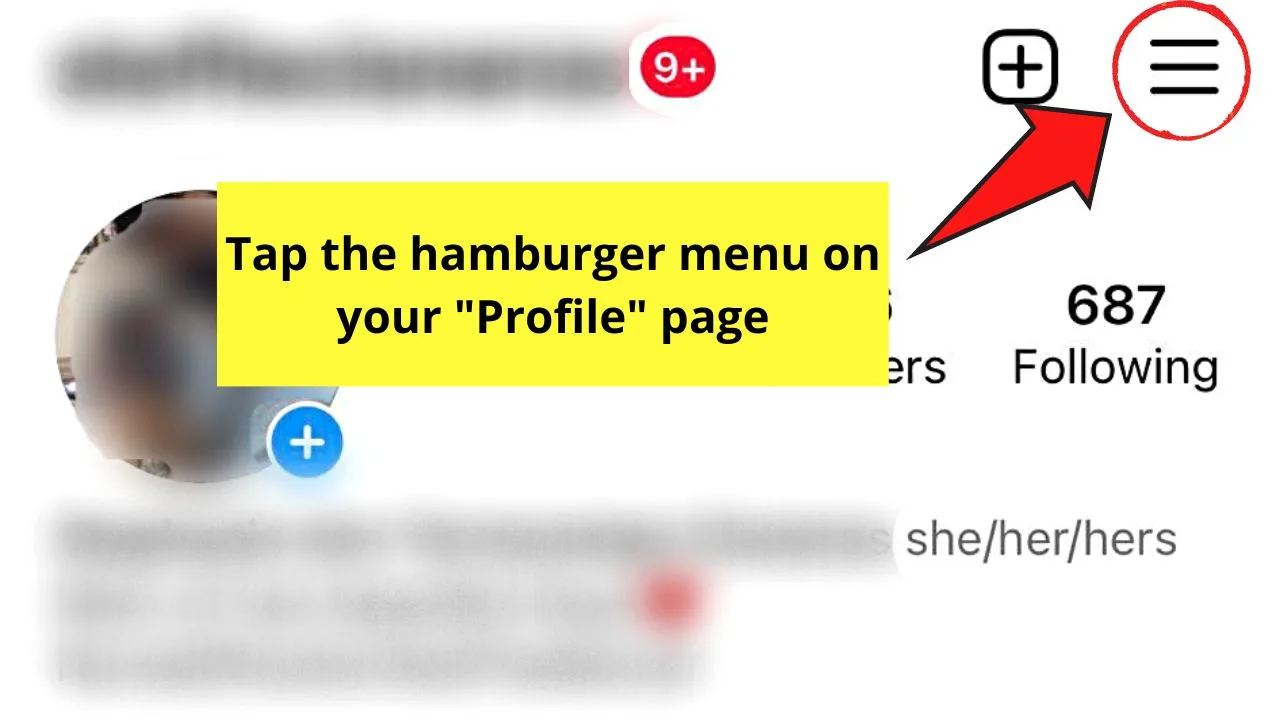
Step 3: Choose the “Your Activity” option on the list.
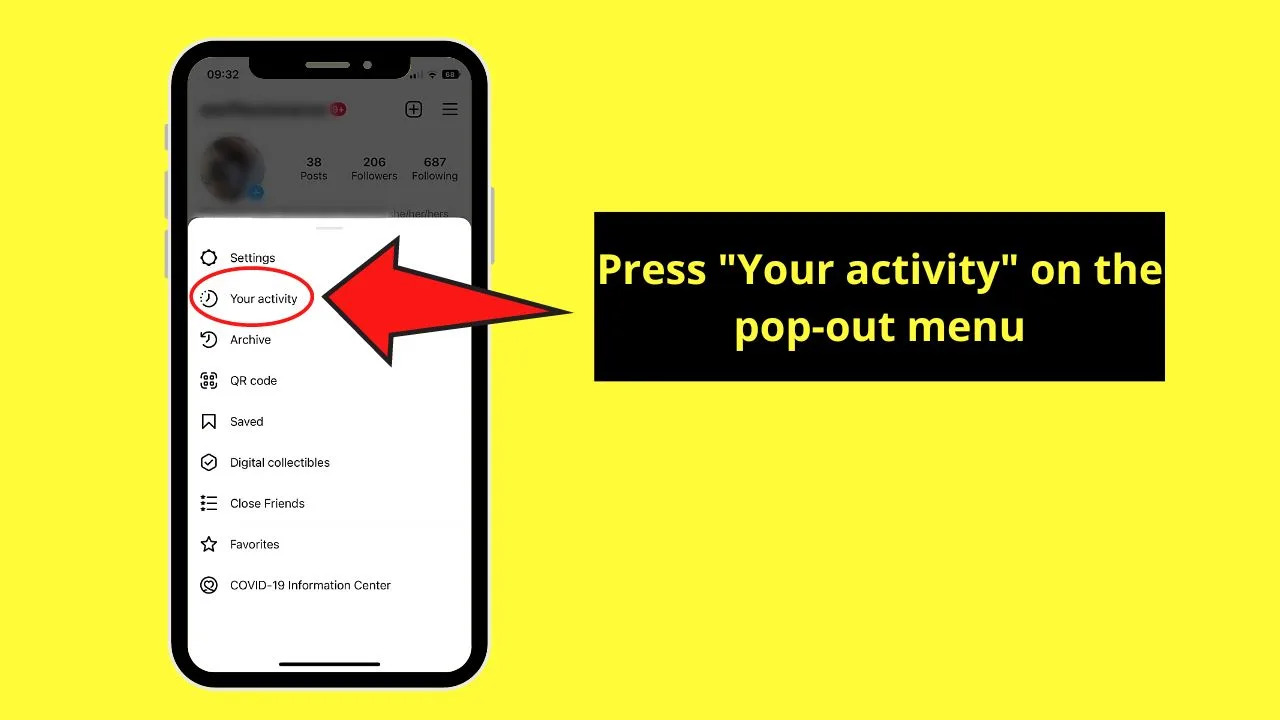
This list, where the “Settings” option is also found, appears as a pop-out window from the bottom of the screen.
Step 4: Tap “Recent Searches.”
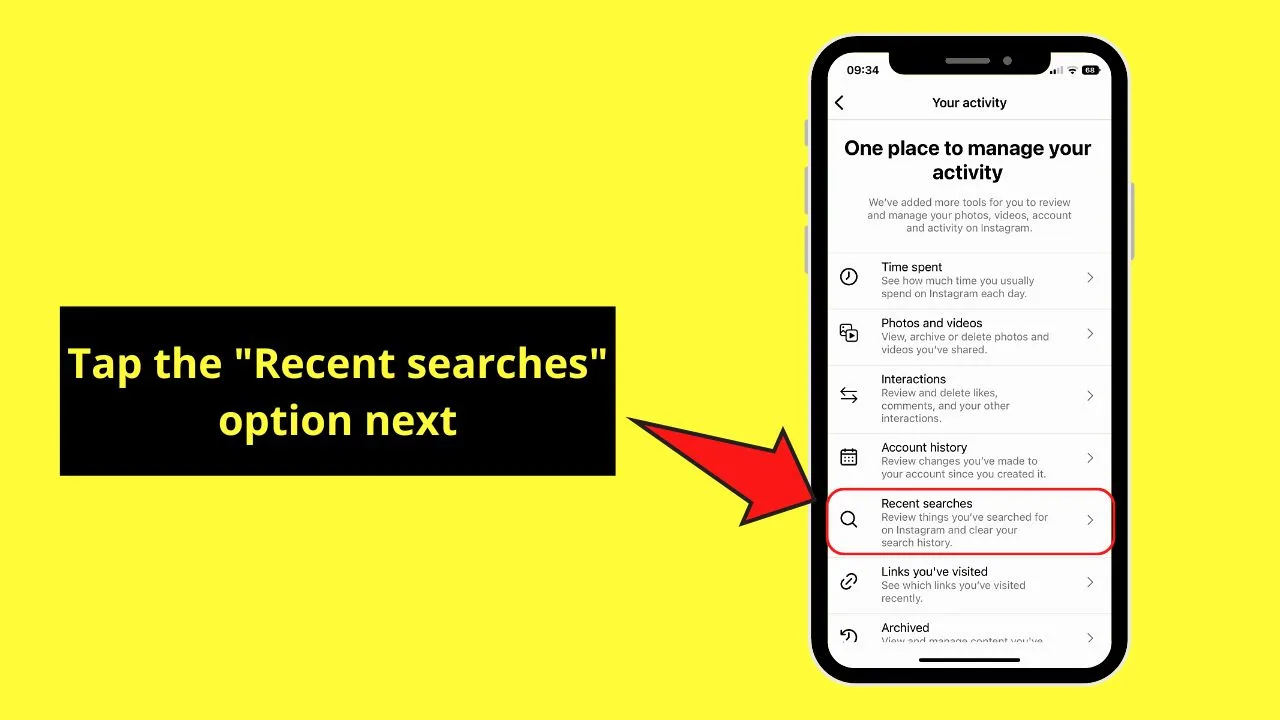
This option appears after “Account history” on the “Your Activity” page.
Step 5: Press the “Clear All” button.
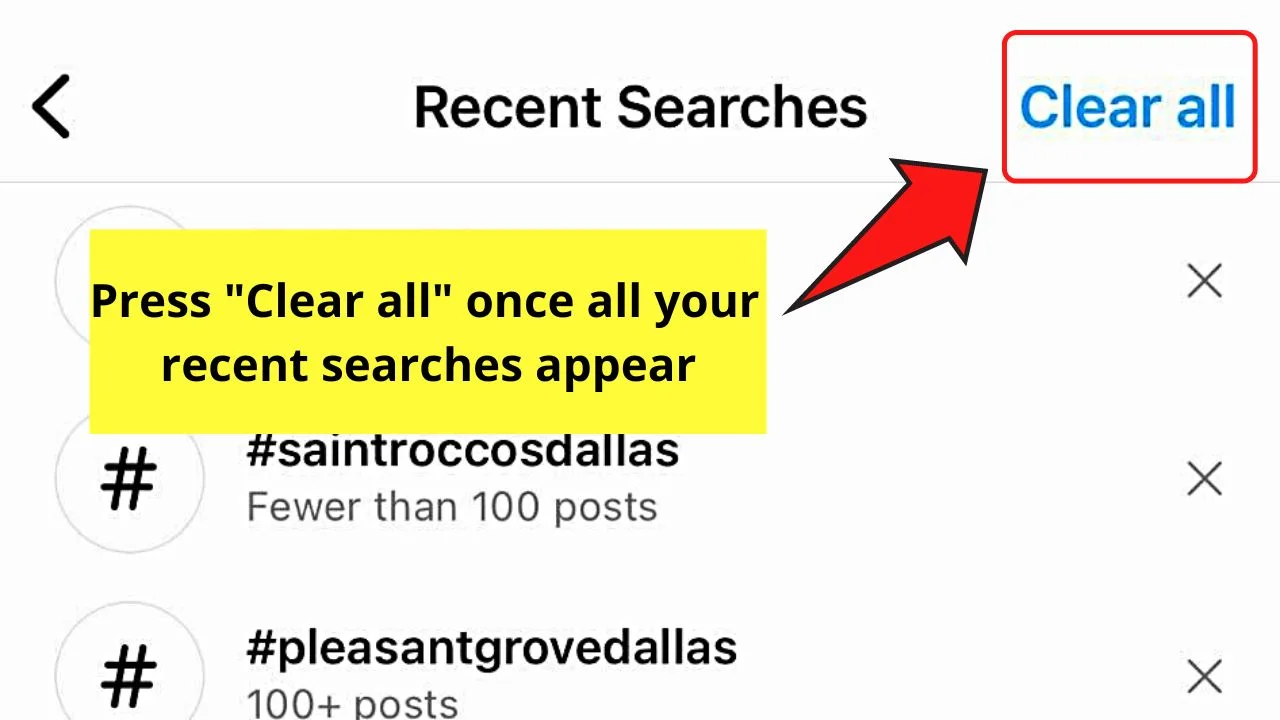
You’ll find this button beside the “Recent Searches” title on the header bar.
Step 6: Tap “Clear All.”
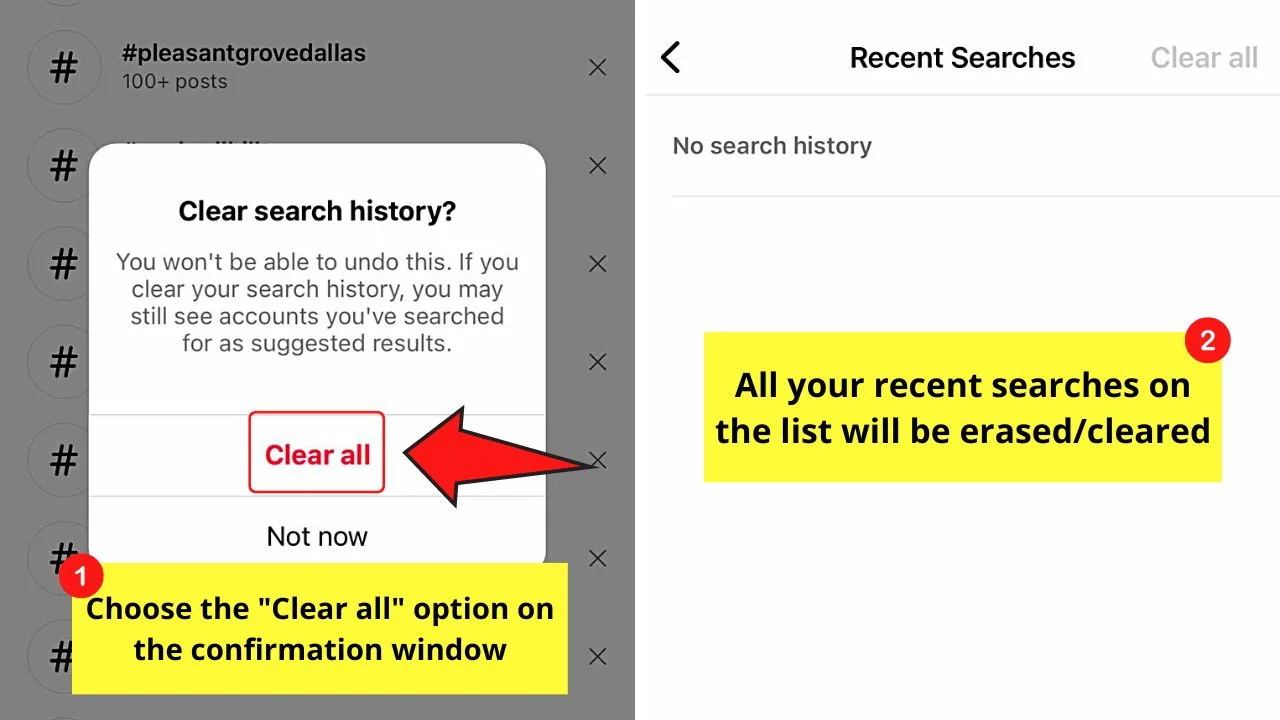
Since clearing all search suggestions is a permanent move, and you can’t undo it anytime, a pop-out confirmation will appear.
If tapping the “Clear All” button is accidental, press “Not Now.” If you’ve decided to remove all search suggestions on the list, tap “Clear All” instead.
After that, all the search suggestions listed will disappear.
So when you search again on IG’s search bar, you will no longer see any search suggestions.
And, as all searches made are synced across devices, deleting them from the mobile app also removes them on IG’s web version.
Even if you access your account on another device, you will no longer see those search suggestions after removing them. Unless of course, you searched for that keyword again.
Frequently Asked Questions about How to Clear Instagram Search Suggestions When Typing
Why do search suggestions appear when I search on Instagram?
Search suggestions appear as Instagram matches the most relevant bios, captions, places, and even usernames with the keywords you’re typing. This is based on accounts, hashtags, and places (signals) you have followed, searched, and interacted with before.
Do search suggestions have a ranking on Instagram?
The search suggestions on Instagram are ranked according to importance. The first on the list are those most relevant to the keywords you typed in the search bar. The next ones are based on your activity in the app, and the ones on the last part are based on their popularity.
What happens if I delete all of my Instagram search suggestions?
After tapping the “Clear All” button twice, all search suggestions are removed. Since they’re linked to your IG account, you will no longer see them when you type in the search bar across all devices you log into.
Can my Instagram account become a suggested search?
Your IG account can appear as suggested friends when others make a search on the app. To de-list your name, use the IG web version and select “Edit Profile” on your IG profile page. Then, uncheck the box for “Similar Account Suggestions” so your account will not appear on others’ friend suggestions.
How do you stop Instagram from tracking your activity on the app?
To stop IG from tracking your activity, turn off the location permissions on your mobile device. On Android, tap “Settings” > “Instagram,” and uncheck “Location access.” On iOS, tap “Privacy” > “Location Services” > “Instagram” and turn it off permanently or turn it on only when using the app.

Hey guys! It’s me, Marcel, aka Maschi. On MaschiTuts, it’s all about tutorials! No matter the topic of the article, the goal always remains the same: Providing you guys with the most in-depth and helpful tutorials!


