Did you ever imagine how you look when you’re bald? If you’re using Instagram, you can simply apply the bald filter. No shaving of hair is needed.
But how can you get the bald filter on Instagram? Do you have to install a separate app to use it?
You’ll have your answers if you keep reading below.
How to Get the Bald Filter on Instagram Reels
- Open the creator page and choose “Reel”
- Press “Effects”
- Tap “Search”
- Type “bald filter” or “bald” in the search bar
- Choose the bald filter you’ll use from the gallery
- Press the bookmark icon to save the bald filter
- Record your reel with the bald filter applied
- Post your new Instagram reel
Make sure though that you have updated your Instagram app before getting the bald filter. An outdated IG app is just one of the 8 reasons why Instagram filters aren’t working.
After which, continue with the following steps:
Step 1: Open Instagram’s creator page, making sure to choose “Reel”
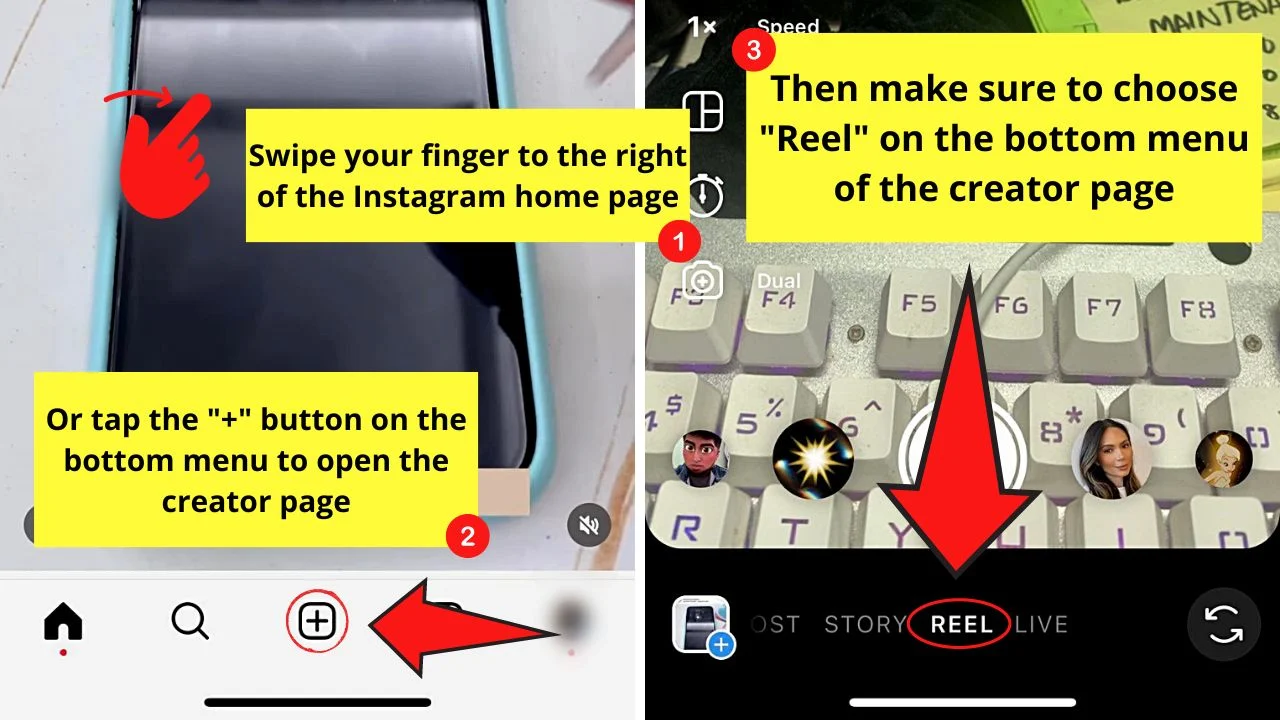
You can either tap the “+” on the bottom menu or swipe your finger to the right to access the creator page.
Once on the creator page, go to the bottom menu and tap “Reel.” It’s because the creator page is set to “Story” by default.
Step 2: Tap the “Effects” icon
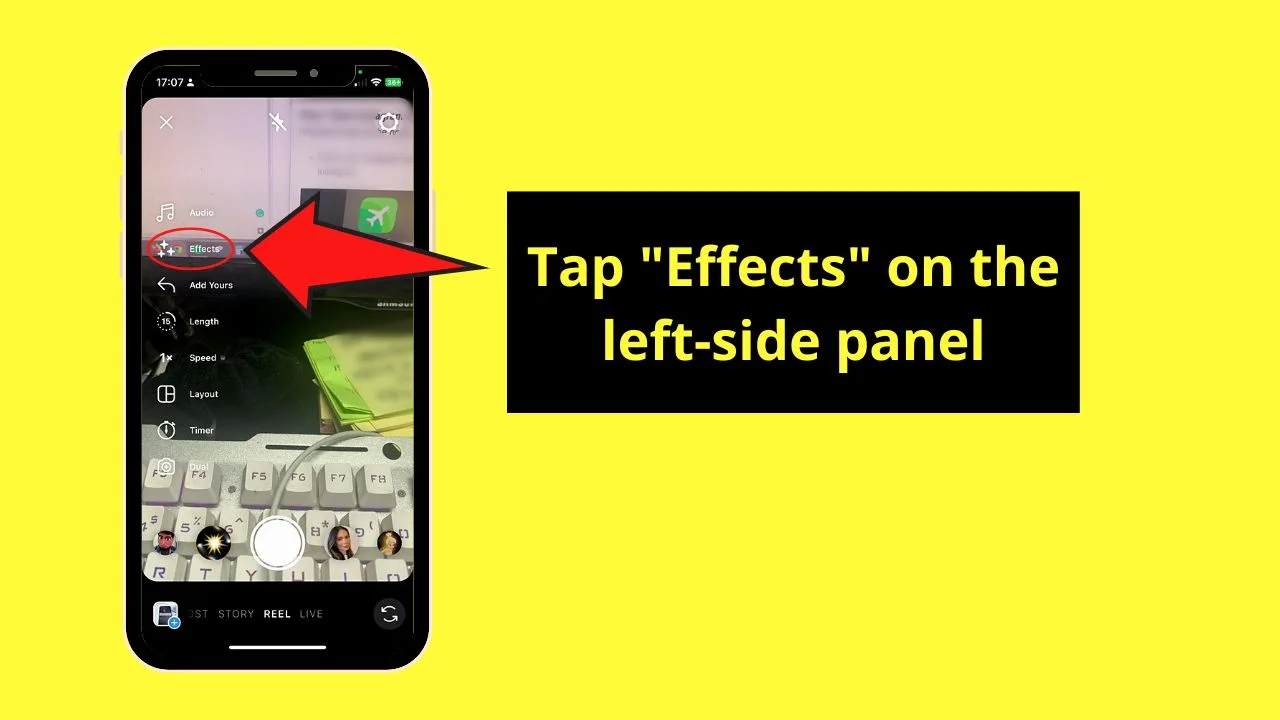
This icon, which looks like sparkles, is found on the left-side panel of the “Reel” creator page.
Step 3: Press “Search”
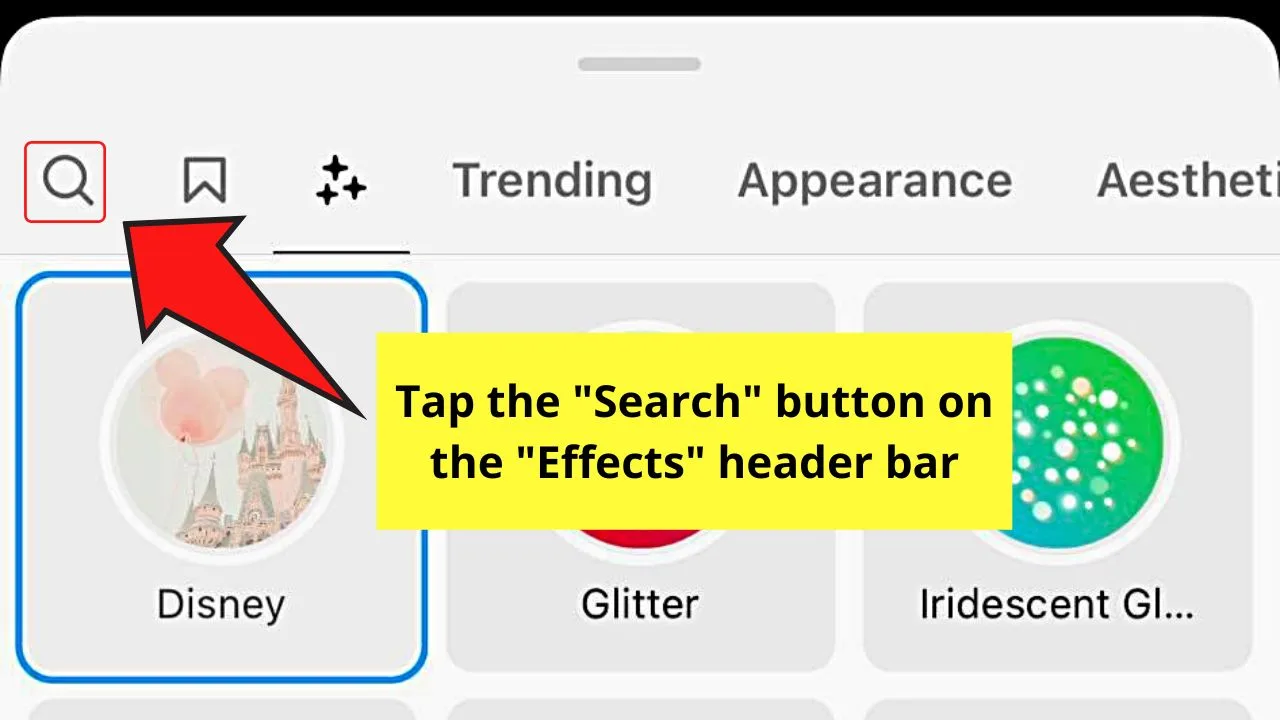
The “Search” button appears as a magnifying glass icon on the “Effects” gallery header bar.
By default, you’re redirected to the “Trending filters” gallery after tapping “Effects.”
Step 4: Type “bald” or “bald filter” in the search bar
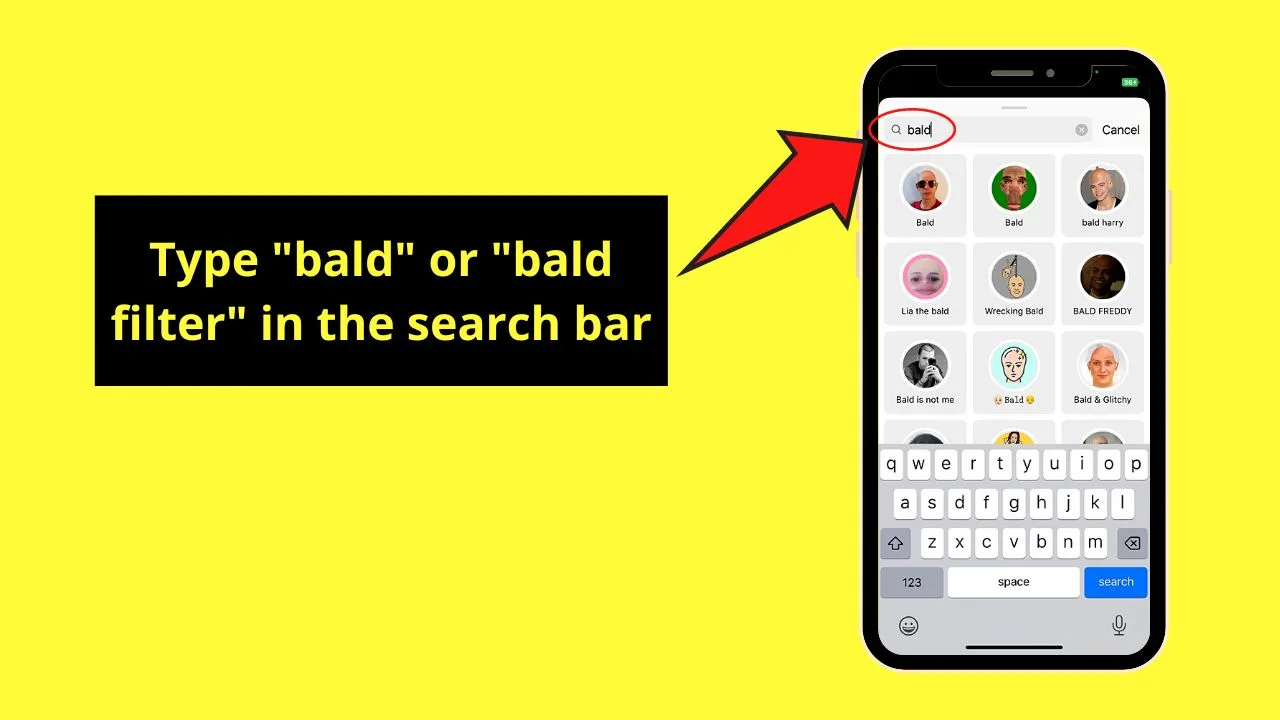
You only have to tap once inside the search bar for you to type the search words in it. Then, all the bald filters available on Instagram will appear below it.
Step 5: Choose the bald filter from the gallery
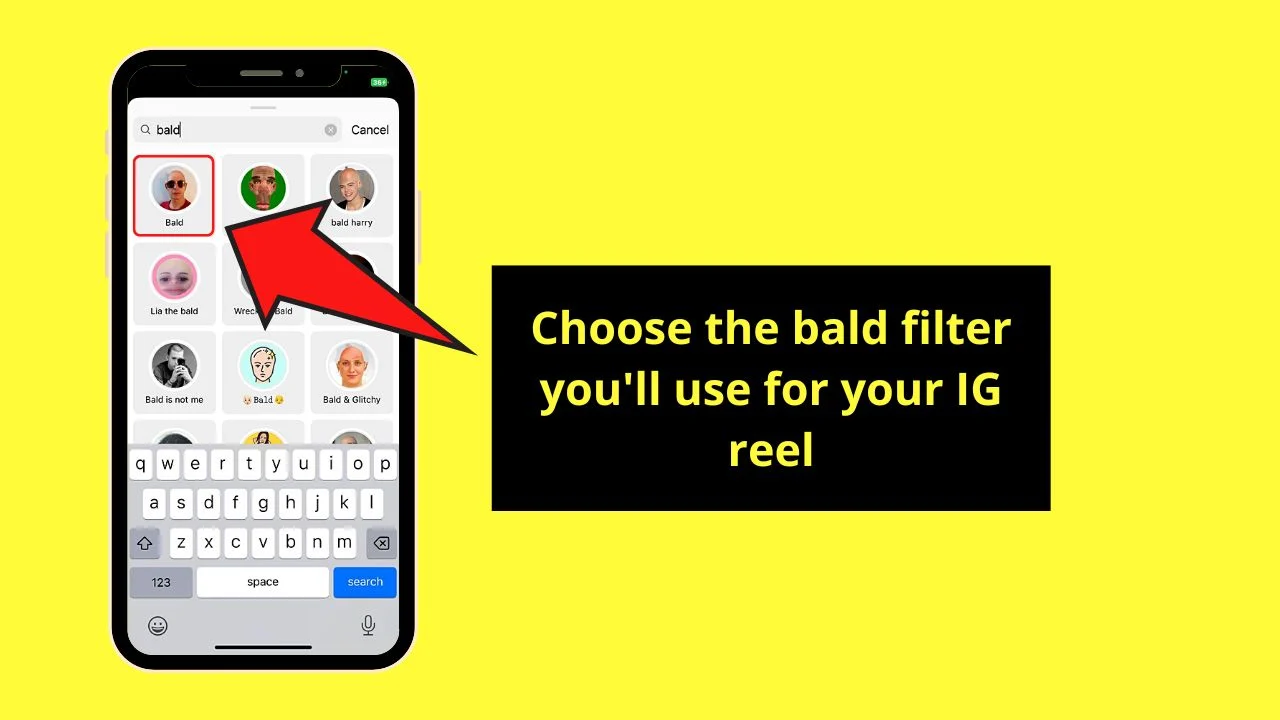
There are plenty of bald filter options available. For sample purposes, I chose the bald filter made by @jhonyaugust.
The bald filter’s logo will then appear inside the “Capture” button.
Step 6: Press the bookmark icon
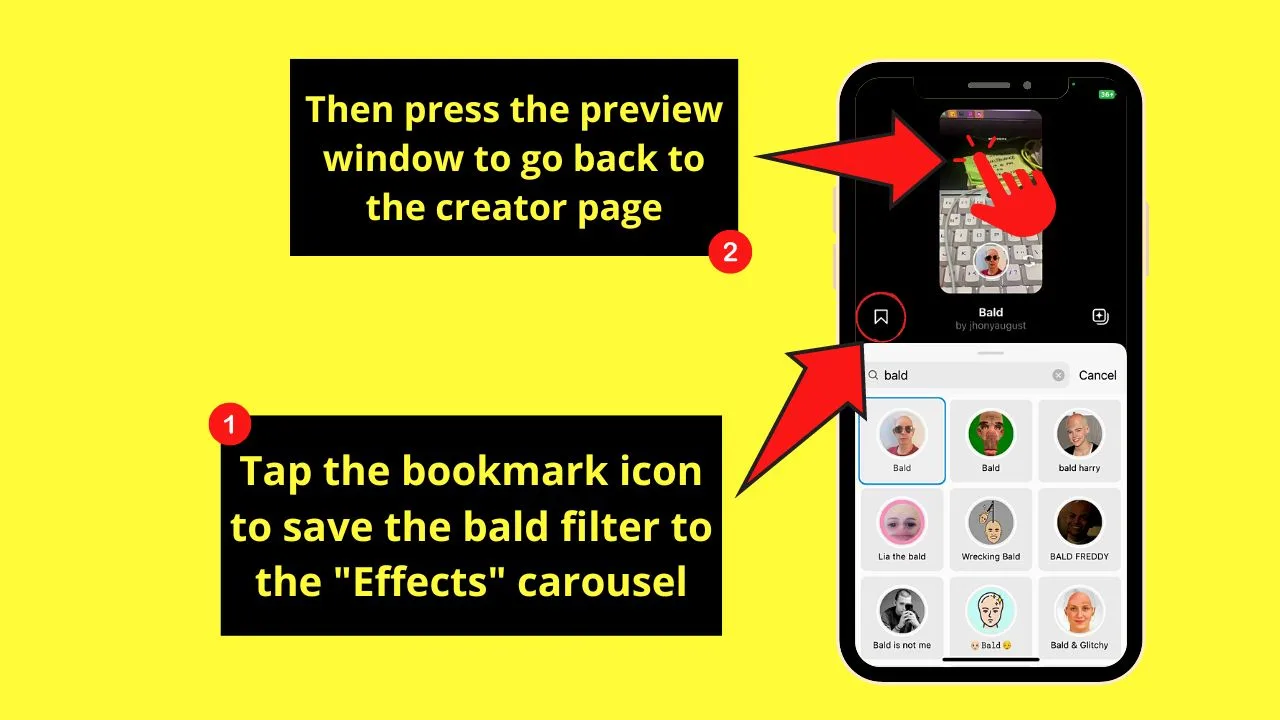
This allows you to save the bald filter you selected and add it to your “Effects” carousel.
However, you can skip this step and tap the preview window to go back to the “Reel” creator page.
Step 7: Start recording your Instagram reel
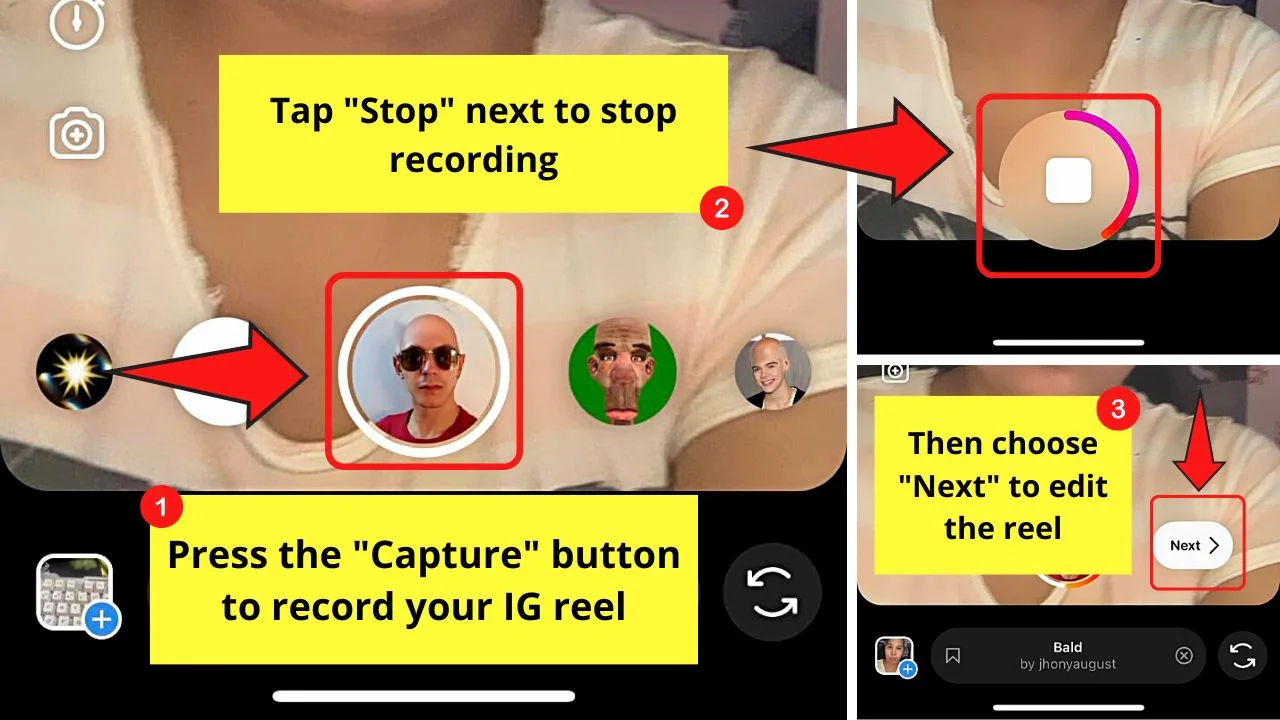
Now that the bald filter’s applied, press the “Capture” button to start recording.
Once done, press “Stop” and “Next.”
Step 8: Post the Instagram reel
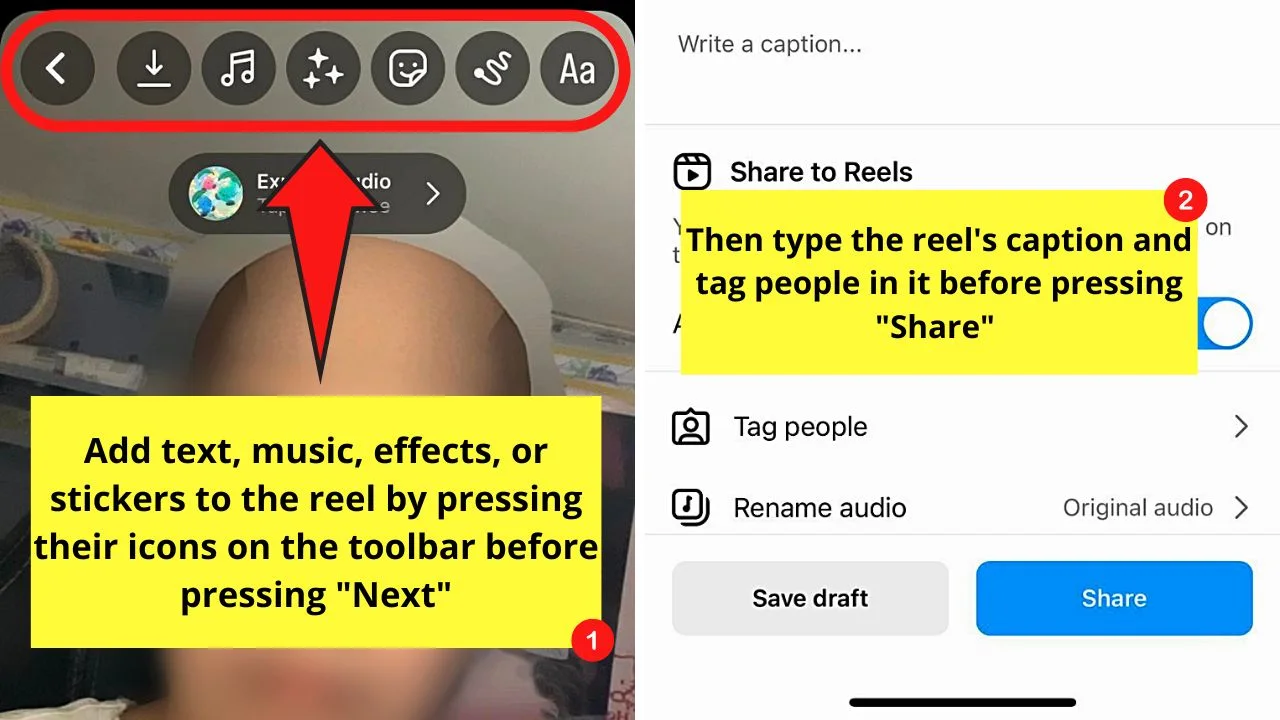
If you’re good with how your reel looks, press “Next” so you can write a caption or tag people before pressing “Share.”
But, if you want to add effects, stickers (also music without stickers on Instagram), or text, just press their respective icons on the toolbar.
Now, if you prefer not to post your bald look on a reel, you can do so on an Instagram story.
How to Get the Bald Filter on Instagram Stories
- Open Instagram’s creator page
- Swipe the “Effects” carousel to the left and press “Browse effects”
- Tap “Search”
- Type “bald filter” or “bald” in the search bar
- Press the bald filter you’ll use
- Tap the bookmark icon to save the bald filter
- Record your IG story with the bald filter applied
- Choose your story’s audience
Again, make sure you have updated your Instagram app.
Step 1: Open Instagram’s creator page
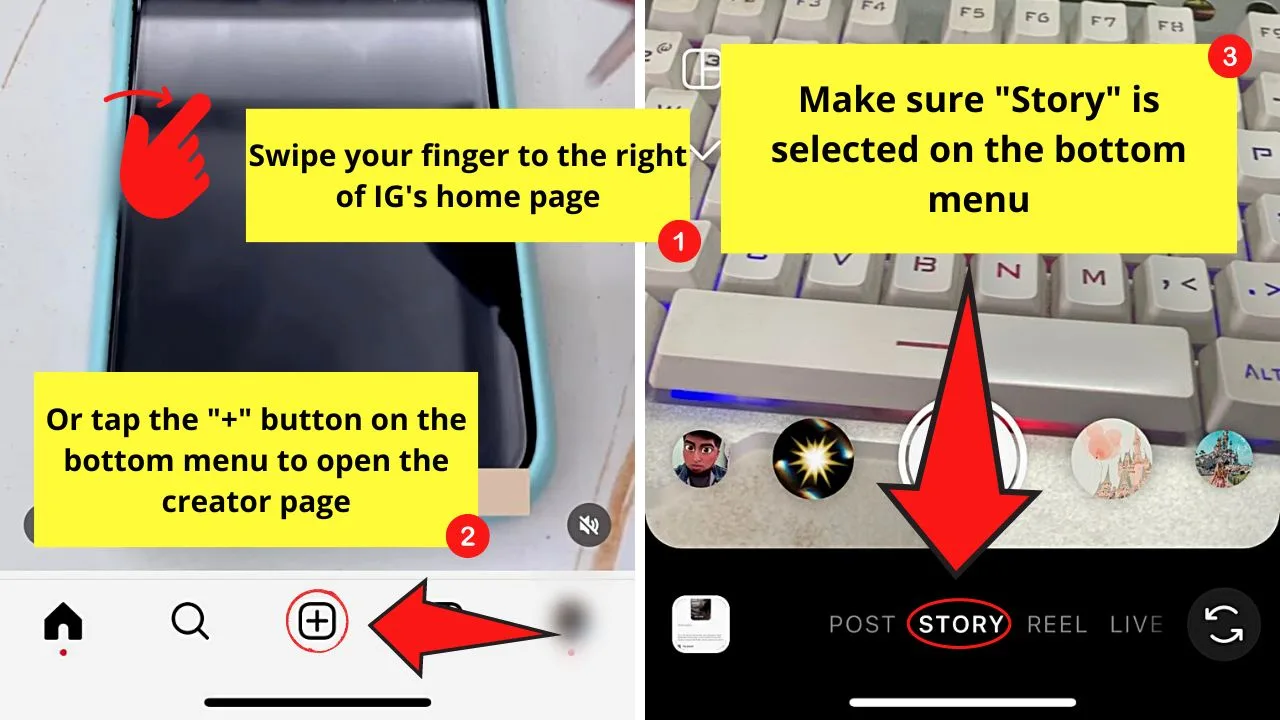
You can either tap “+” on the bottom menu or swipe your finger to the right of IG’s home page to access it.
Make sure that the “Story” option is highlighted on the bottom menu.
Step 2: Swipe the “Effects” carousel to the left and press “Browse effects”
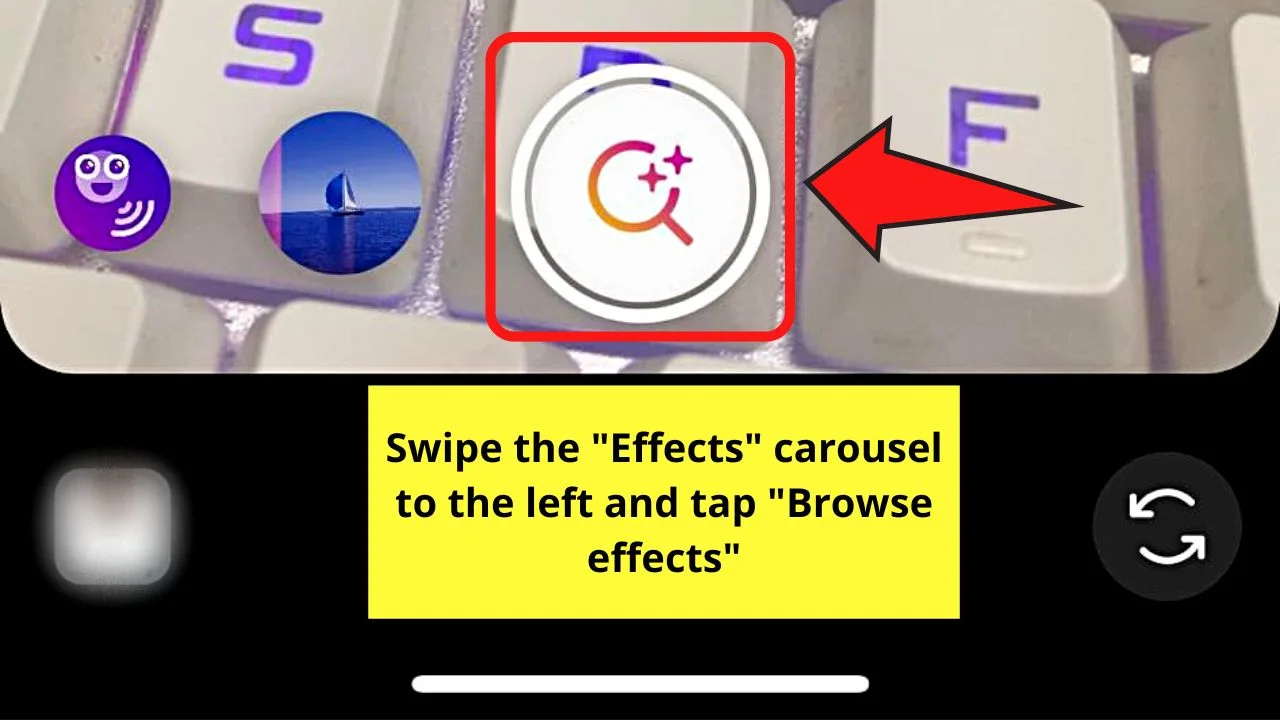
As the bald filter is user created, it’s not found in the “Effects” carousel by default.
Step 3: Tap “Search”
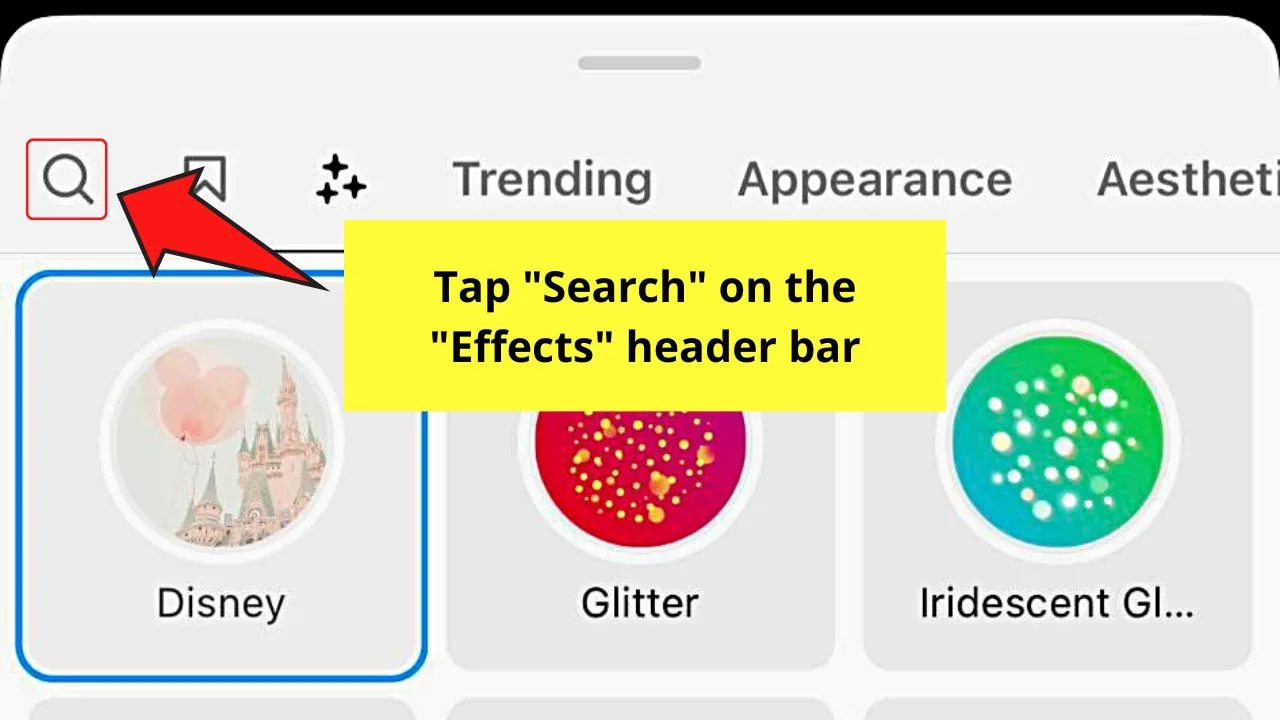
This button takes the shape of a magnifying lens on the “Effects” gallery header bar.
Step 4: Type “bald” or “bald filter” in the search bar
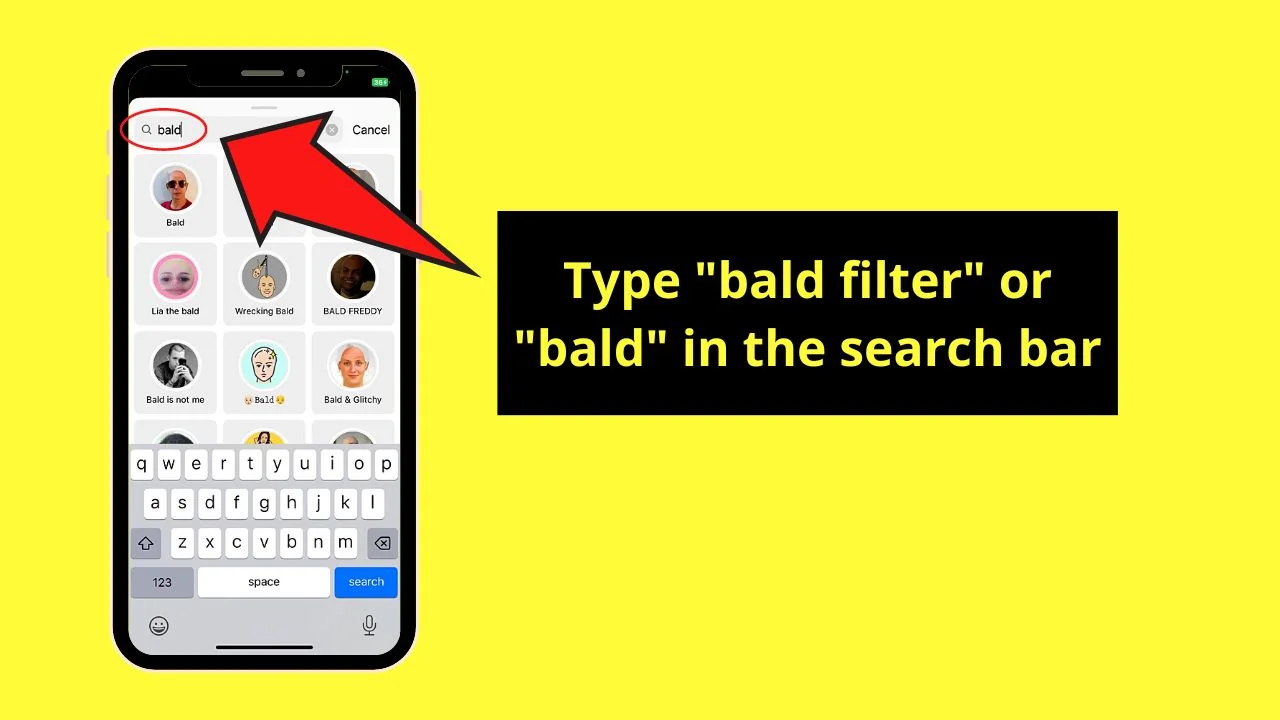
All the bald filters available on Instagram will then appear below the search bar.
Step 5: Press the thumbnail of the bald filter you’ll use
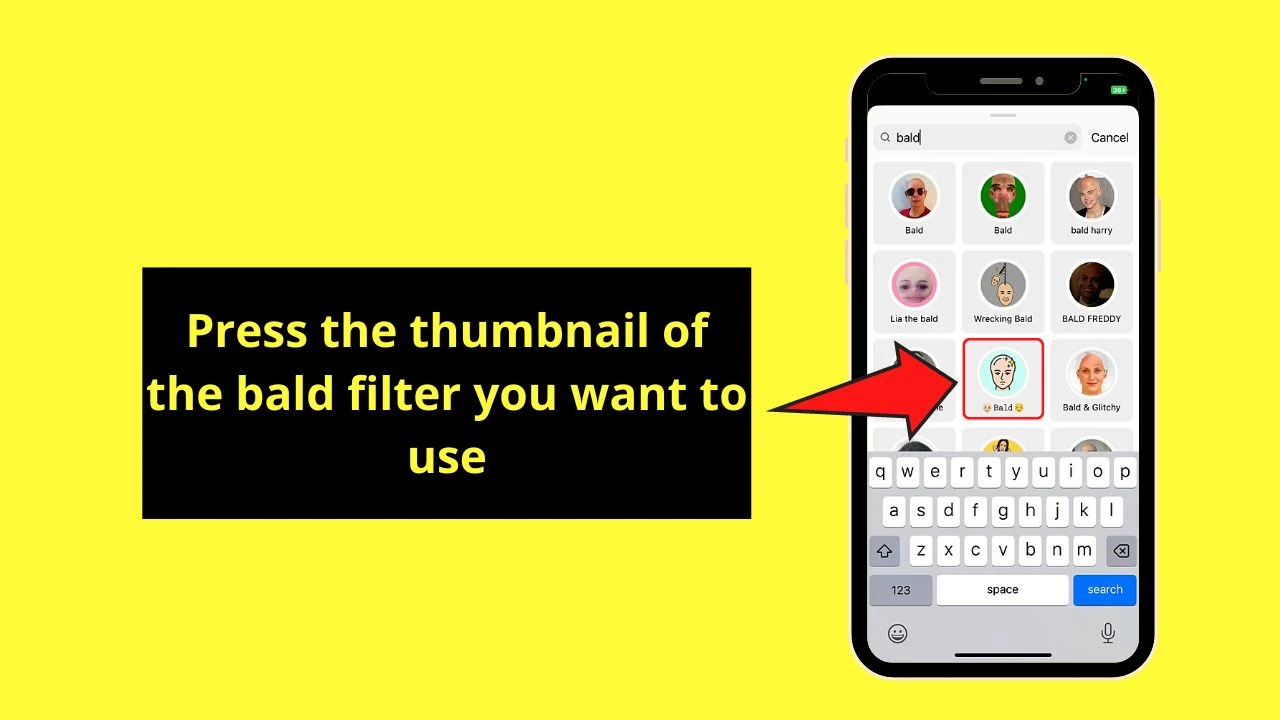
As there are various bald filters available, you can choose one that you’d like to try. For sample purposes, I select the one made by @w.vv.vv.
If you don’t like how the filter looks on you, press “X” and repeat steps 2 to 5.
Step 6: Tap the bookmark icon
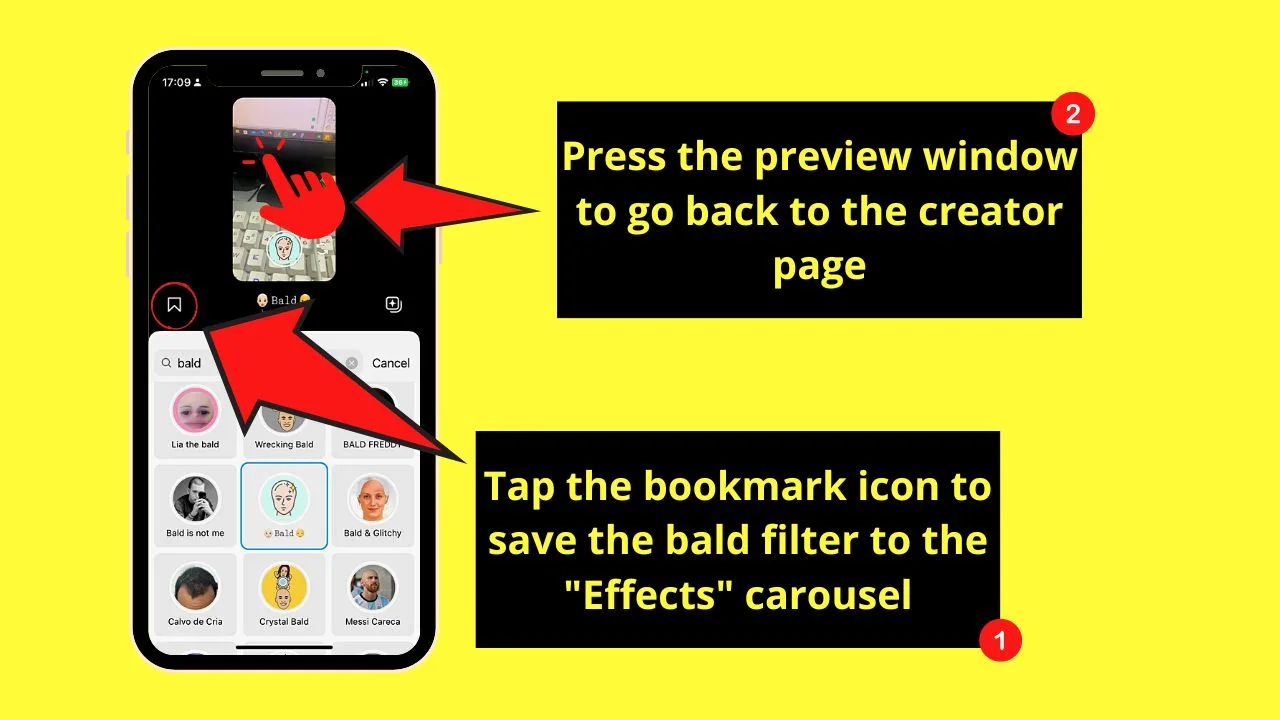
This is the “Save” button. It will allow you to add the bald filter you selected to your “Effects” carousel.
You can skip this step and tap the preview window if you prefer not to save the bald filter.
Step 7: Record your Instagram story
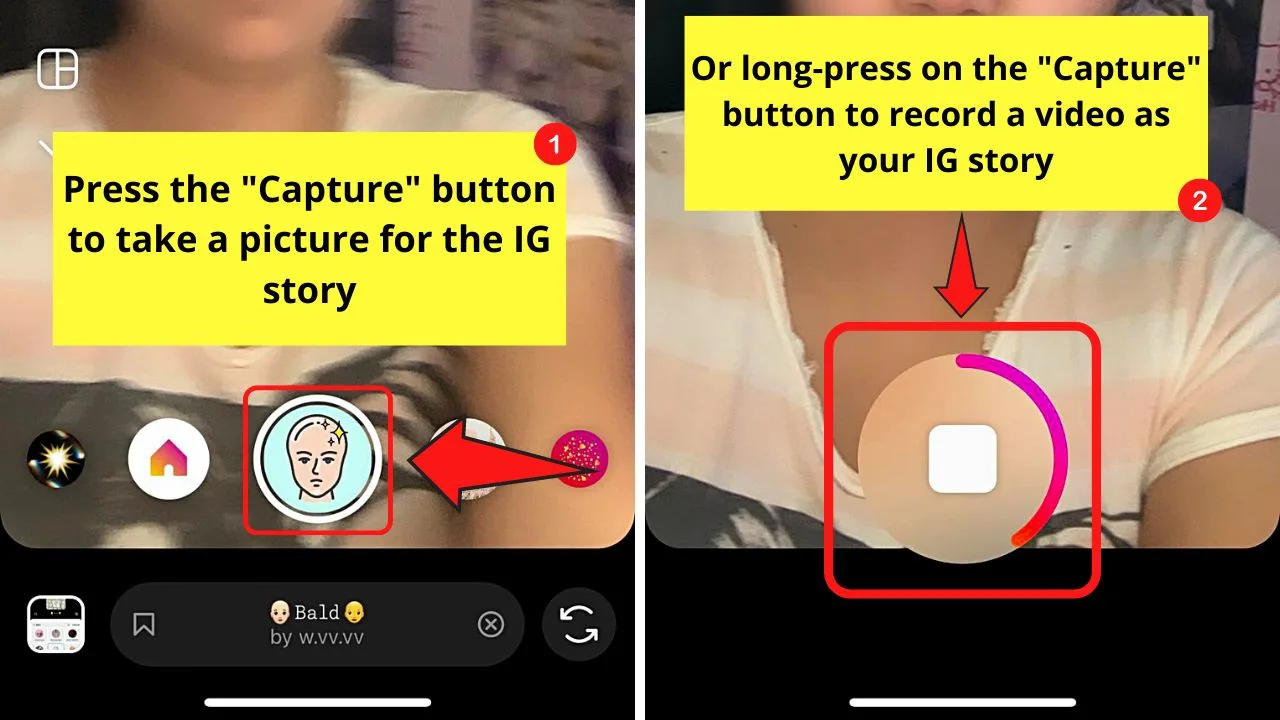
You should find the thumbnail of the bald filter inside the “Capture” button by now.
Tap once on the “Capture” button if you’ll only take an image. If you prefer to record a video, long press the same “Capture” button until you’re done recording.
Step 8: Choose your IG story’s audience
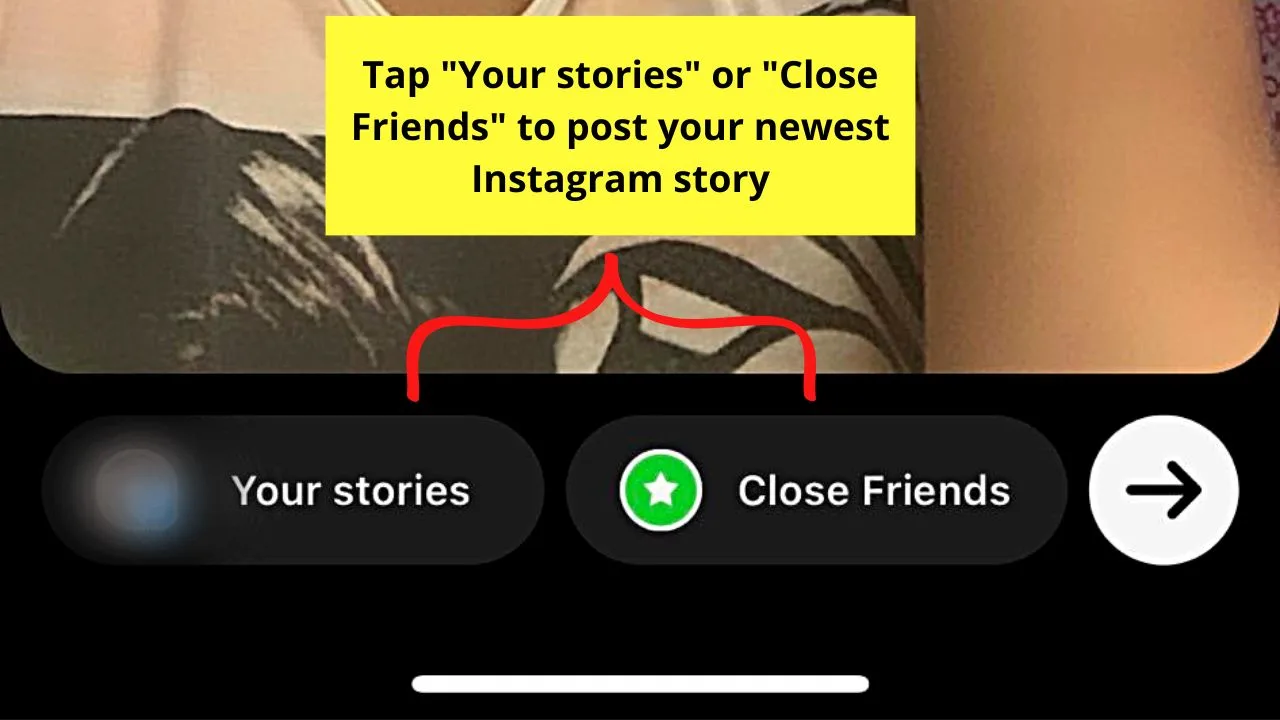
You can choose “Your stories” to post your story publicly. If you prefer making your Instagram story private, tap “Close Friends” instead.
Before you can proceed with choosing an audience, you can edit the IG story further by adding lyrics or multiple pictures.
Just tap the “Sticker” icon on the toolbar and choose the sticker option you’re looking for.
You can also scribble or add text to the image or video if you want.
Now that you know how to get the bald filter on Instagram, have some fun and try it! Instagram also has a ton of fun and cool filters like the sad filter or the before and after filter.
Frequently Asked Questions about How to Get the BaldFilter on Instagram
Why can’t I find the bald filter on the “Effects” carousel?
The bald filter is user created. Only system-generated effects are directly added to the “Effects” carousel. If you’re creating a reel, tap “Effects” first and press “Search” to add it. If you’re creating a story, swipe the “Effects” carousel and press “Browse effects” before tapping “Search.”
How do you save the bald filter to your IG “Effects” carousel?
To save the bald filter to the “Effects” carousel, press the bookmark icon found on the lower left of the preview window. You can find this bookmark icon on both the “Reel” and “Story” creator pages.
Can I find the bald filter on Instagram if you search for its creator?
You can try finding the bald filter directly on Instagram’s “Search” option if you know the name of its creator. If you only type “bald filter” in it, you’ll only find videos that use the bald filter, which usually doesn’t have the filter sticker on them.

Hey guys! It’s me, Marcel, aka Maschi. On MaschiTuts, it’s all about tutorials! No matter the topic of the article, the goal always remains the same: Providing you guys with the most in-depth and helpful tutorials!


