Do you like to prepare things in advance, including what you post on social media apps like Instagram?
Or are you a social media manager who needs to prepare Instagram posts for your client daily?
Well, curating those posts daily can be draining. But, thanks to Instagram’s draft feature, gone are the days when you need to be online every day to create your posts.
So, how do you exactly save drafts on the Instagram app?
How to Save Drafts on Instagram (iOS)
- Press the “+” button on the upper right of Instagram’s home page after launching the app.
- Choose what post are you going to create on Instagram: “Post,” “Story,” “Reel,” or “Live.”
- Tap the “Next” button after you take or upload a photo or video on the creator page.
- Edit the said post by adding filters and effects to the photo or video you’re uploading.
- Press the “Next” button.
- Type out the post’s caption, add a location, tag people, and tweak its advanced settings on the “New Post” page.
- Press the “<” button twice.
- On the pop-out menu, tap the “Save Draft” option.
- On the creator page, tap “Drafts” to check whether the post you recently created was successfully saved as a draft.
Saving drafts on Instagram isn’t as tricky as saving a TikTok draft to your camera roll.
But, you need to know what buttons to press for you to save drafts on the Instagram app installed on your iPhone.
Step 1: Press the “+” button on Instagram’s home page after launching the app.
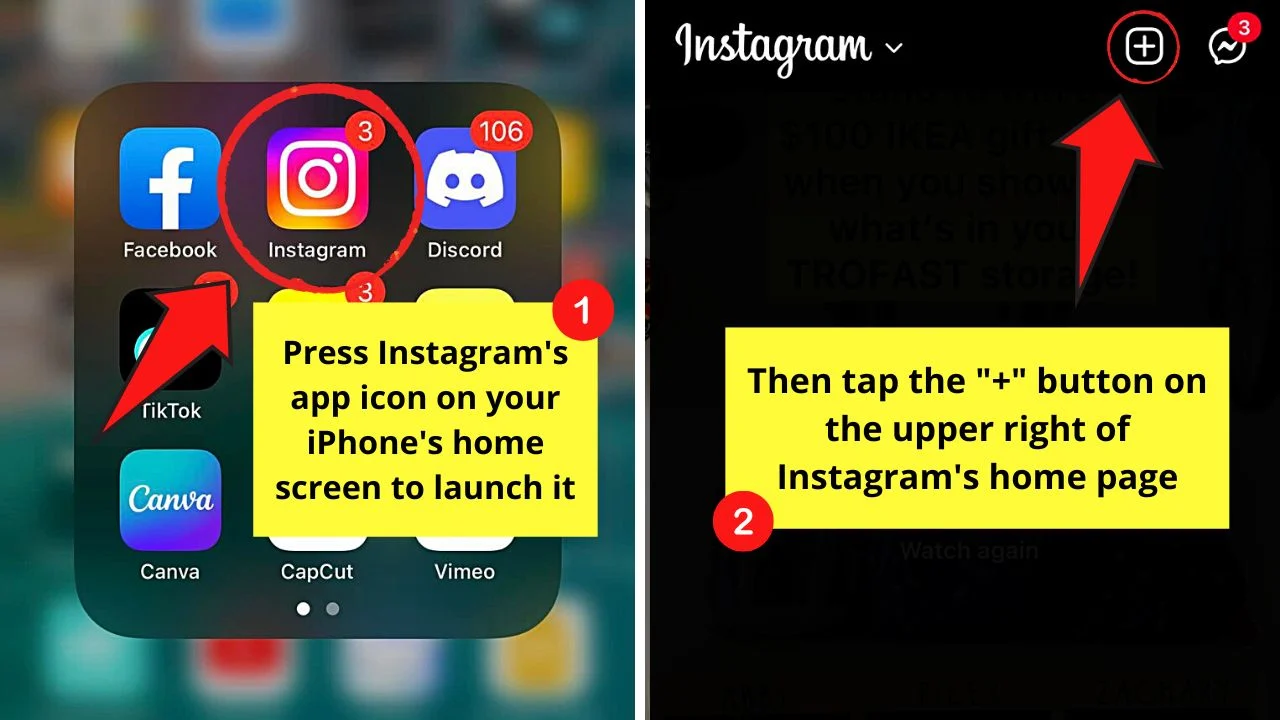
Step 2: On the lower right corner of the creator page, choose the kind of post you’ll create on IG.
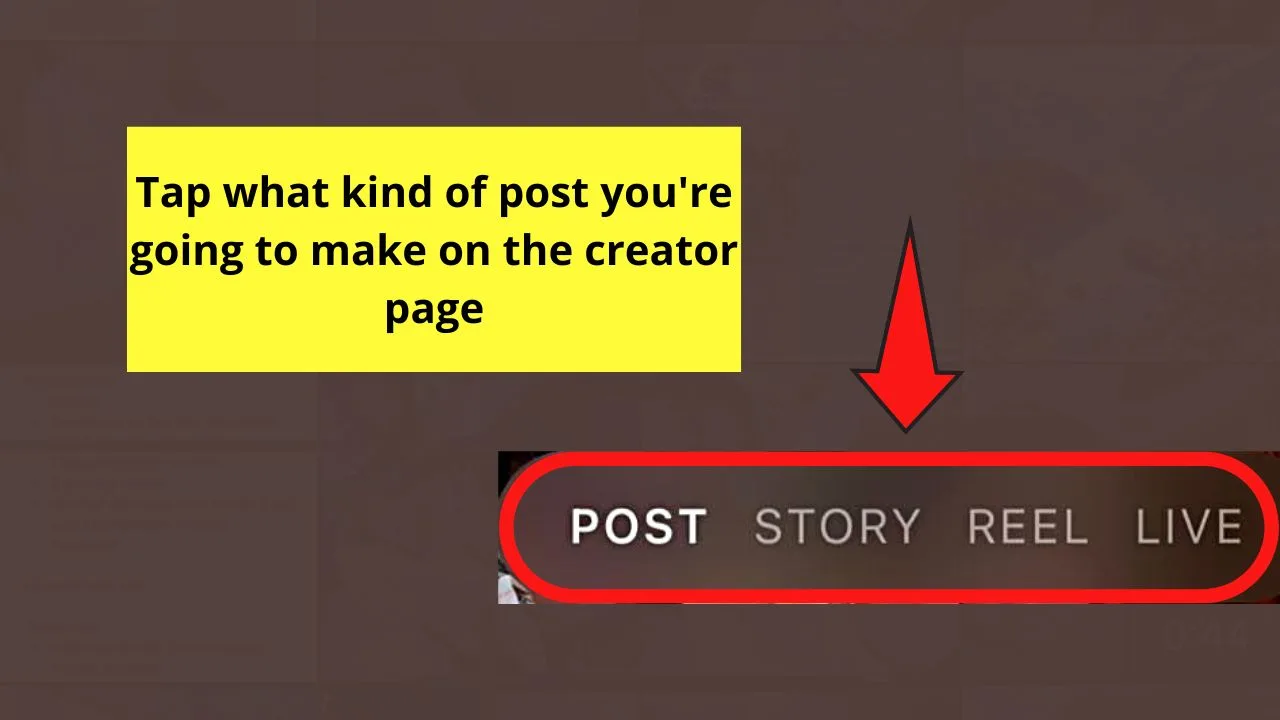
You’ll find 4 options: “Post,” “Story,” “Reel,” or “Live.” For sample purposes, we’ll select the “Post” option by tapping it.
Step 3: Tap the video or photo you want to use from the gallery.
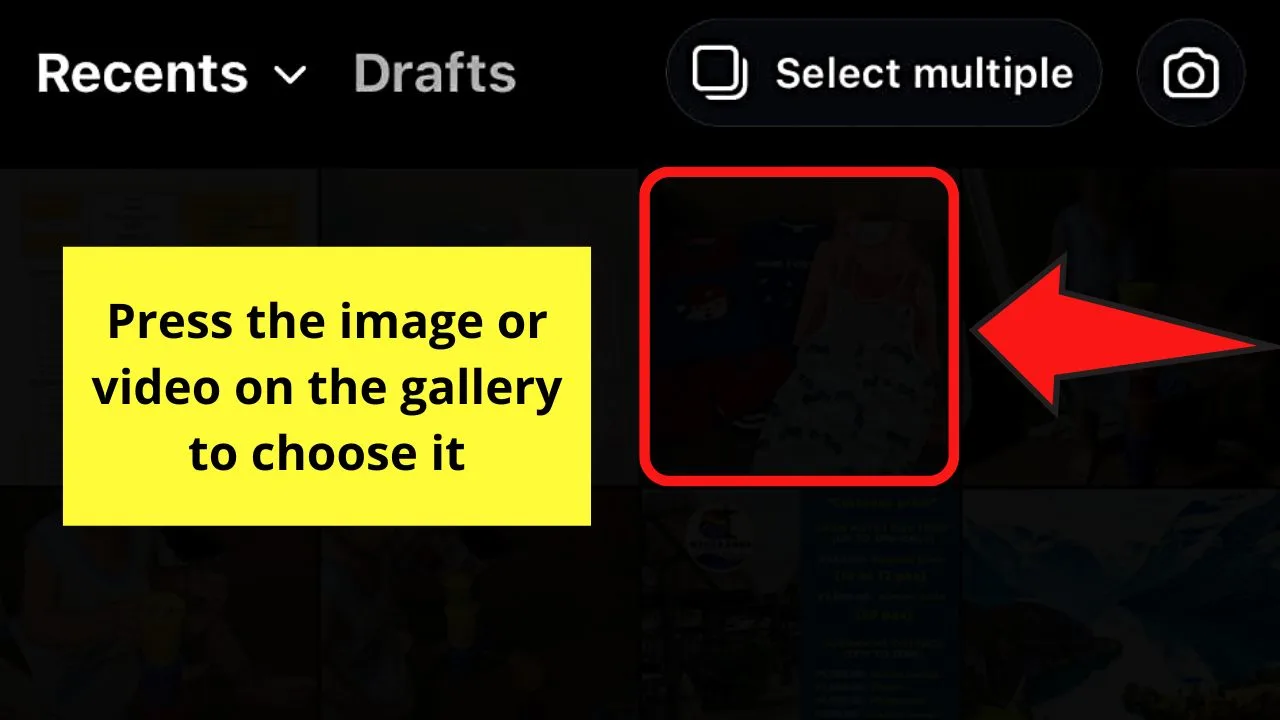
After making your photo or video selection, go to the upper right of the page again to press the “Next” button.
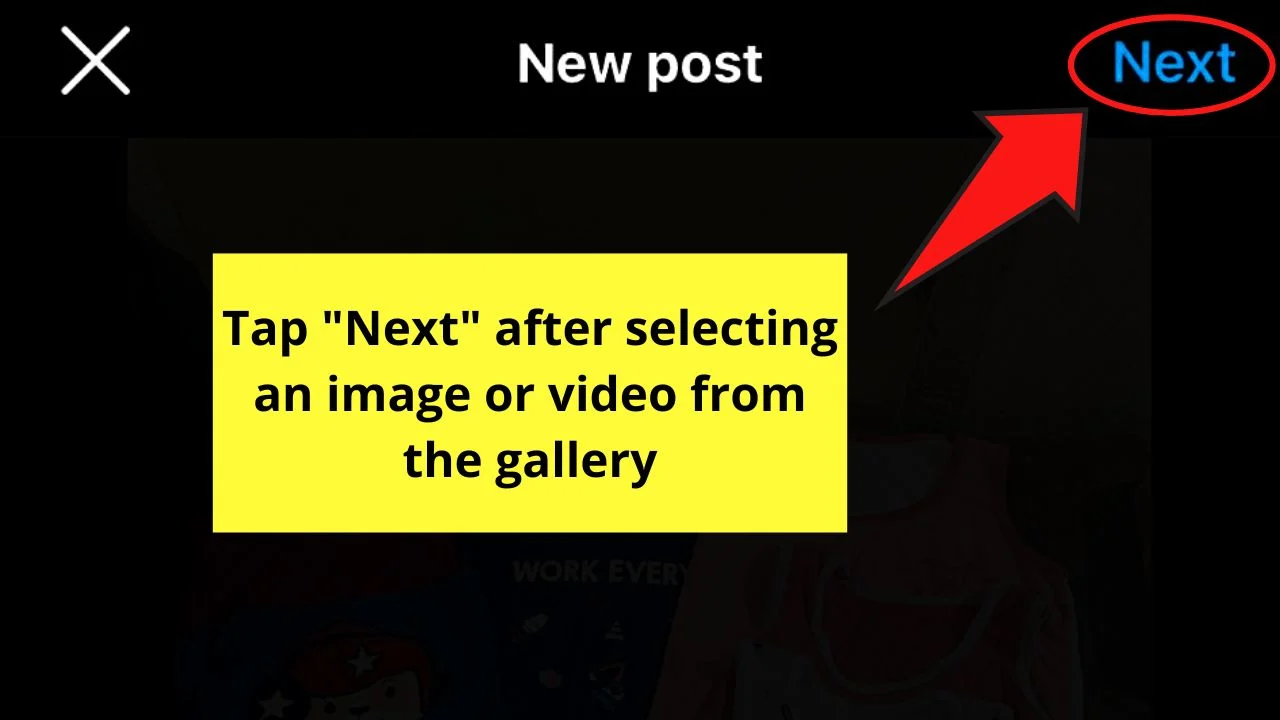
Step 4: Tap the filter you want to use for the post on the “Filter” page.
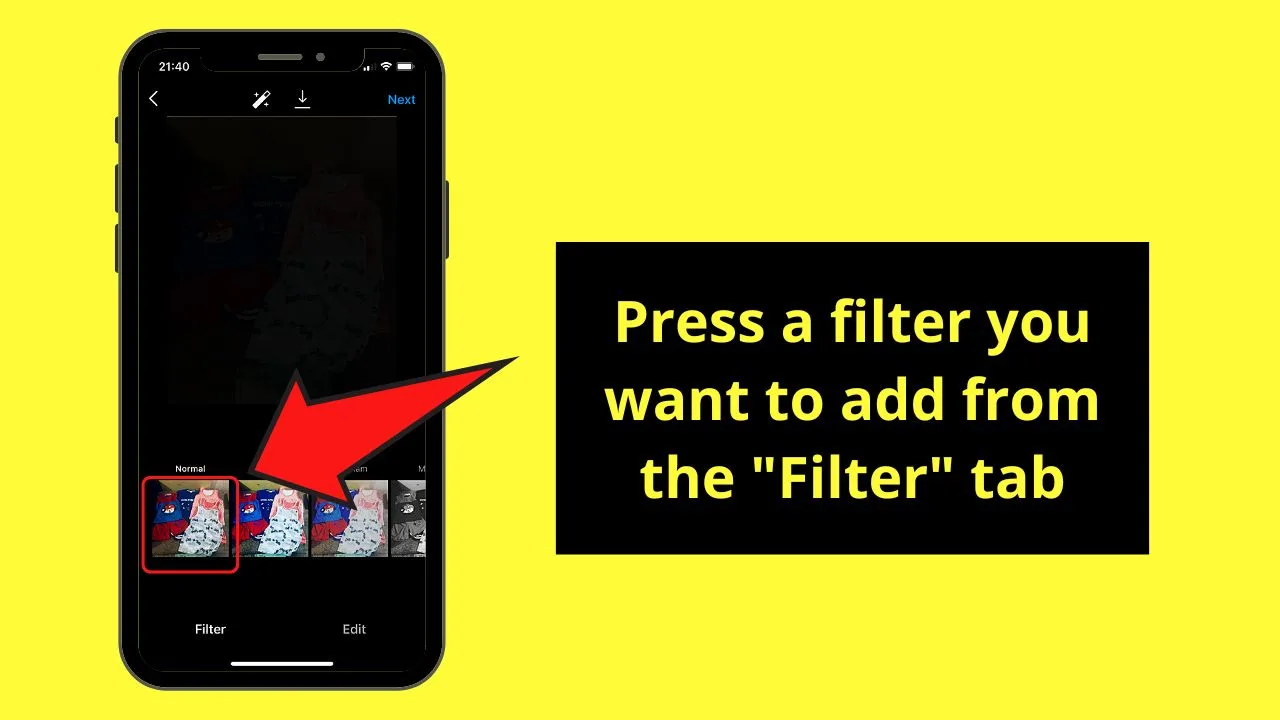
If you can’t find the right filter or you simply don’t want to add a filter, just press “Normal.”
Then, press the “Edit” tab beside “Filter” to add effects and tweak the photo or video’s look to achieve the effect you want.
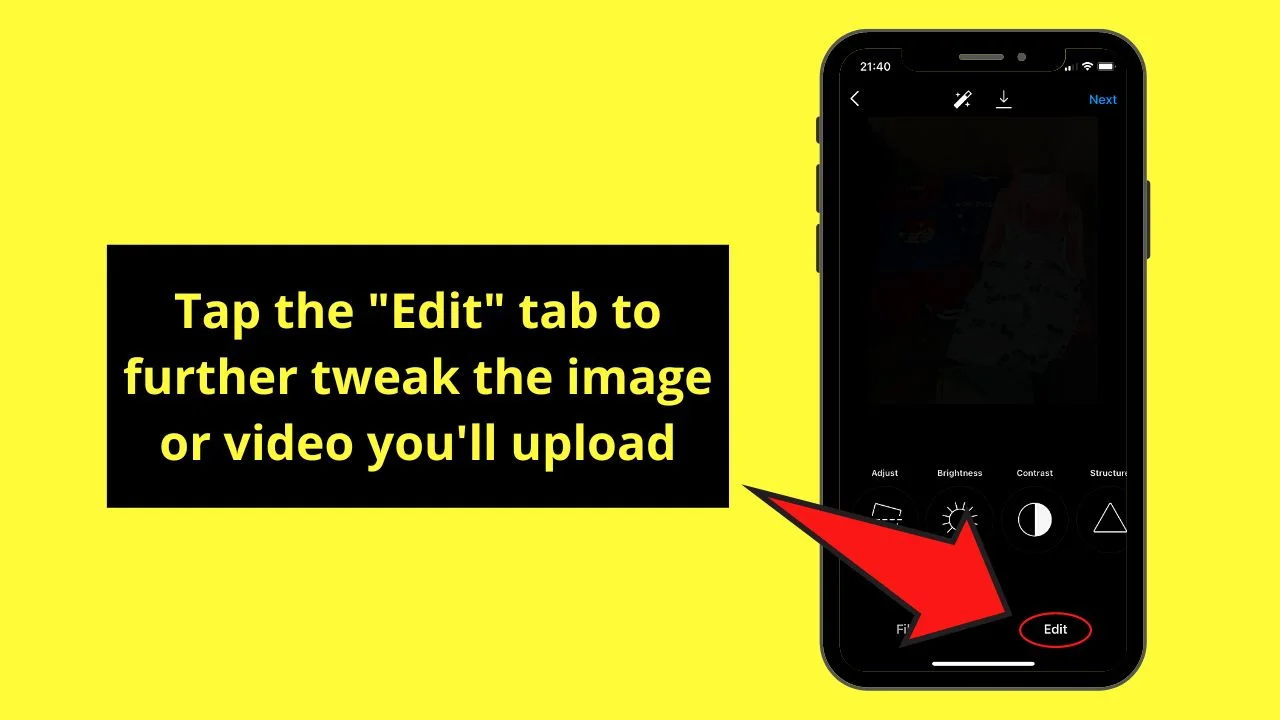
Step 5: Tap “Next” to proceed to the next page.
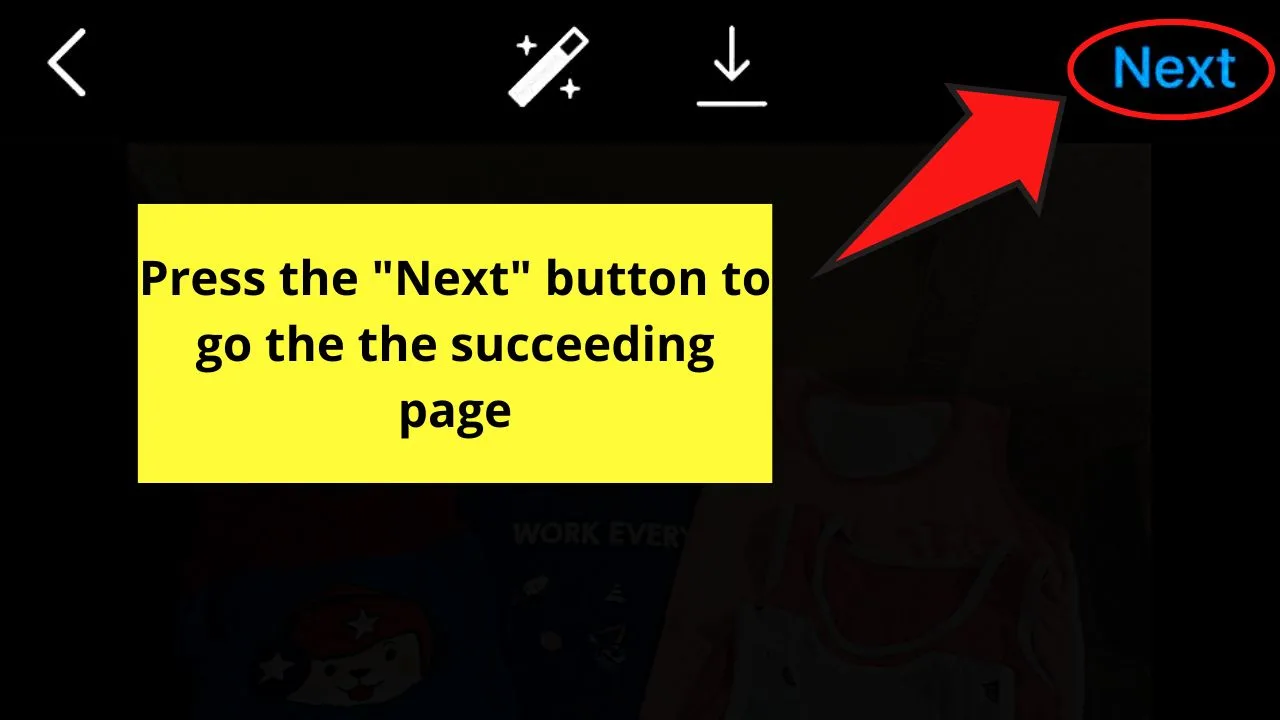
Step 6: Add the final touches to your IG post on the “New Post” page.
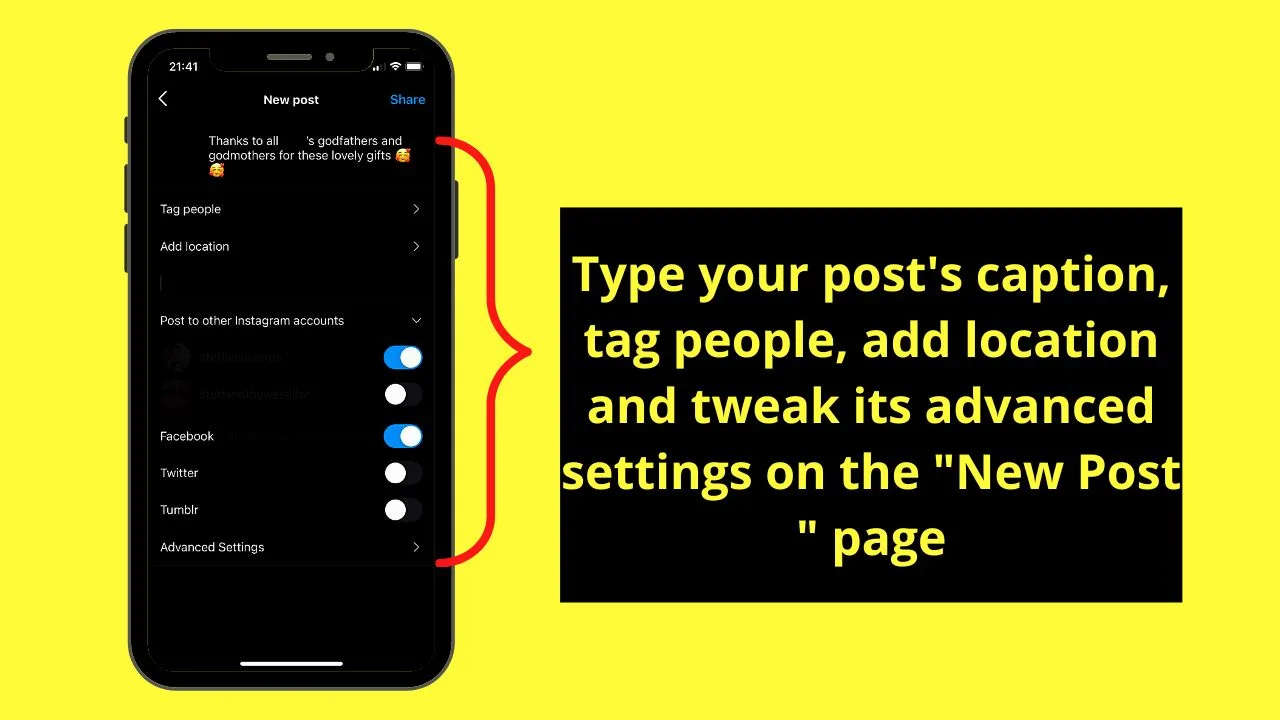
Here you can type the caption, tag people (making sure you know how many you can tag on a certain Instagram post, add a location, or even tweak the post’s “Advanced Settings.”
Step 7: Tap the “<” button on the upper left of the page twice.
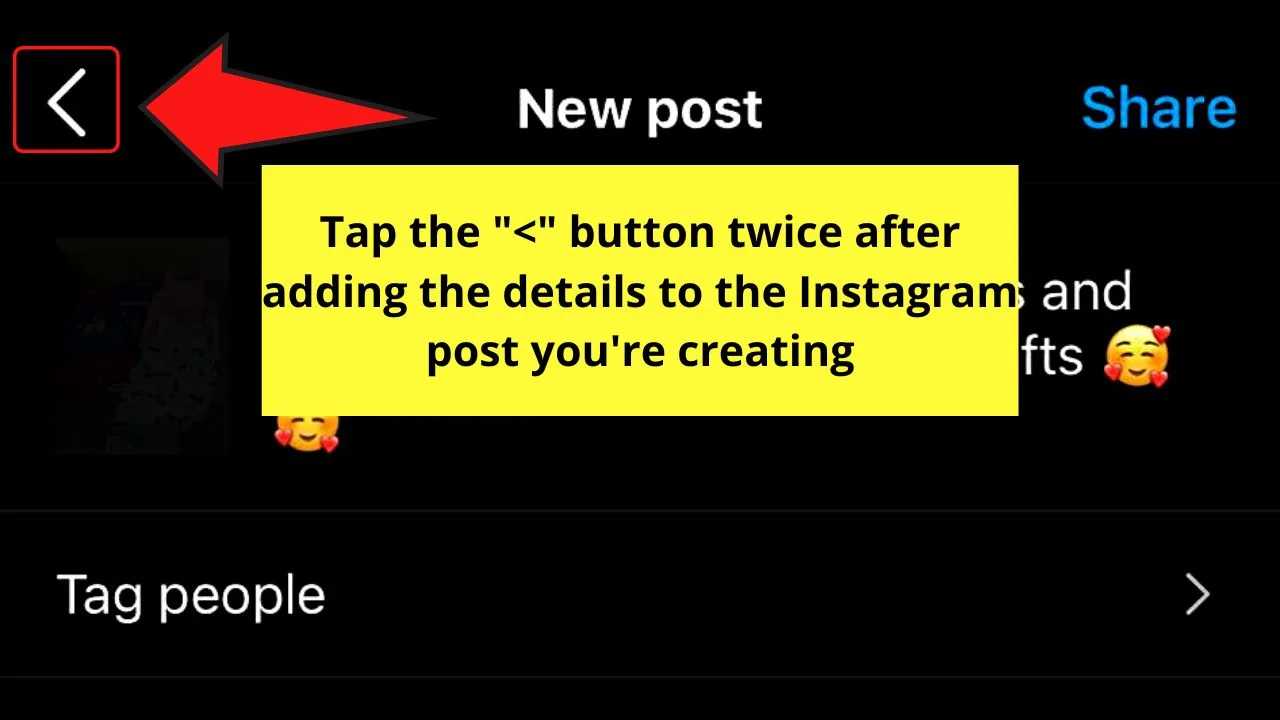
Step 8: Press the “Save Draft” option on the pop-out menu.
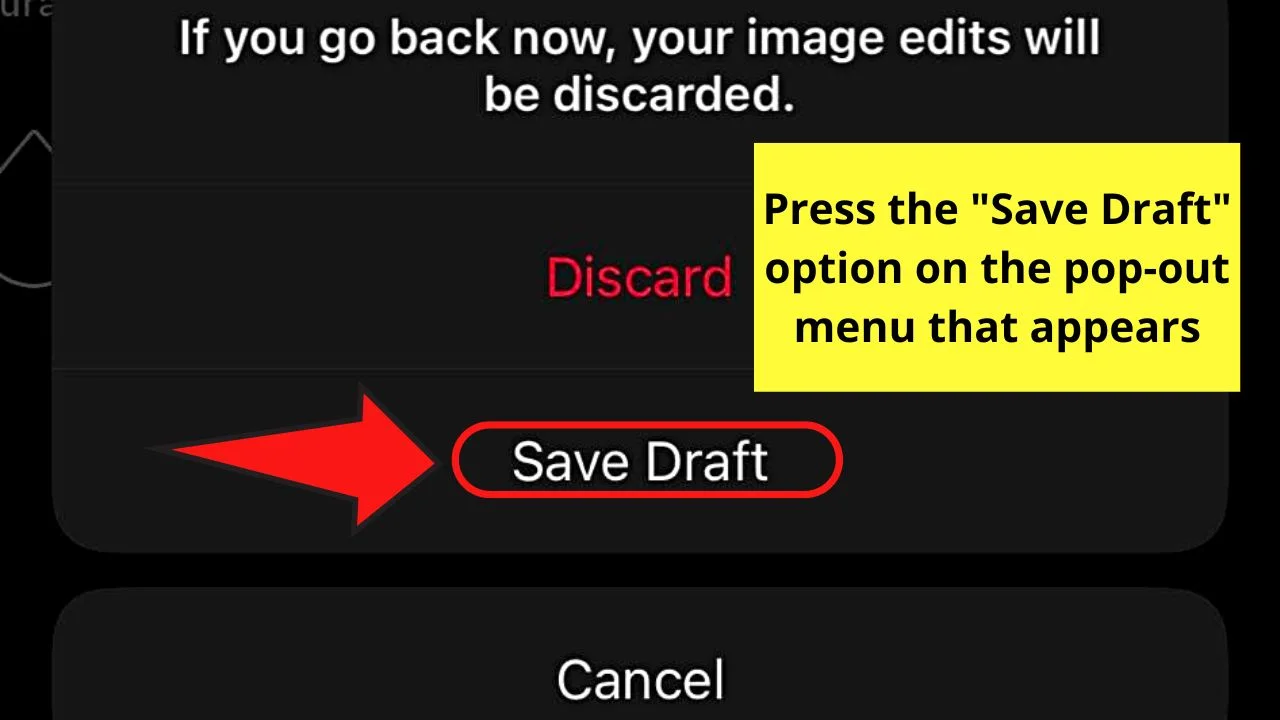
Step 9: Go back to the first page of the creator page and tap the “Drafts” tab beside “Recents.”
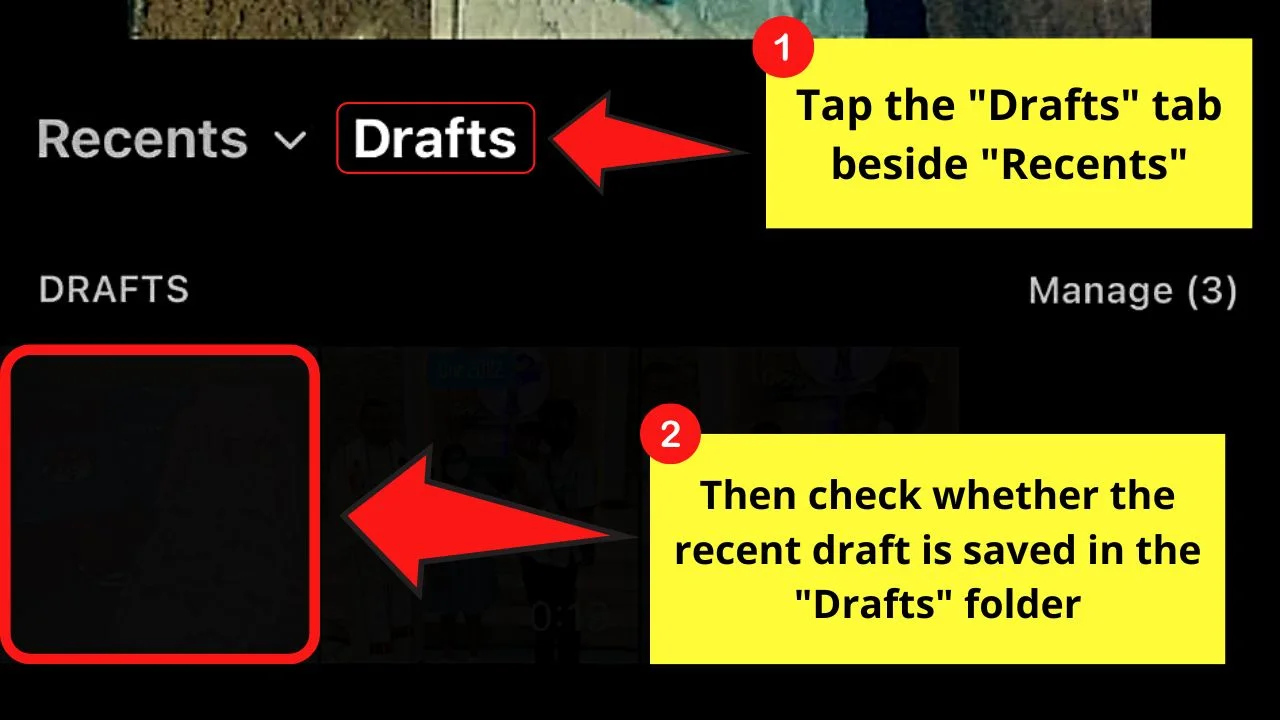
Usually, Instagram will then process the saving of the new post under the “Drafts” folder after pressing the “Save Draft” option.
This step is just an additional measure if you want to make sure that IG successfully saved it.
From there, you’ll see all the drafted Instagram posts, including the most recent one you made.
While it is simple to save drafts on Instagram using an iPhone, you need to learn how to save drafts on an Android phone as well.
How to Save Drafts on Instagram (Android)
- After launching the Instagram app, tap the “+” button on the home page’s top right corner.
- Select what kind of IG post you’ll create: “Post,” “Story,” “Reel,” or “Live.”
- Choose a photo or video from the “Gallery” section and tap the right-pointing arrow on the upper right of the page.
- Add a filter and effects on the video or photo you’re uploading to enhance its look.
- Tap the right-pointing arrow icon.
- Type out the post’s caption, tag people, add a location, and tweak the post’s advanced settings on the “New Post” page.
- Press the left-pointing arrow 3 times until a pop-out menu appears.
- Tap the “Save draft” option.
- Press the “Drafts” option on the creator page to see whether the newly-drafted post is successfully saved.
While the process of saving drafts on Instagram is the same for both Android and iOS devices, there are quite a few differences when using an Android phone.
Step 1: Press the “+” button in the upper right corner of IG’s home page after launching the app.
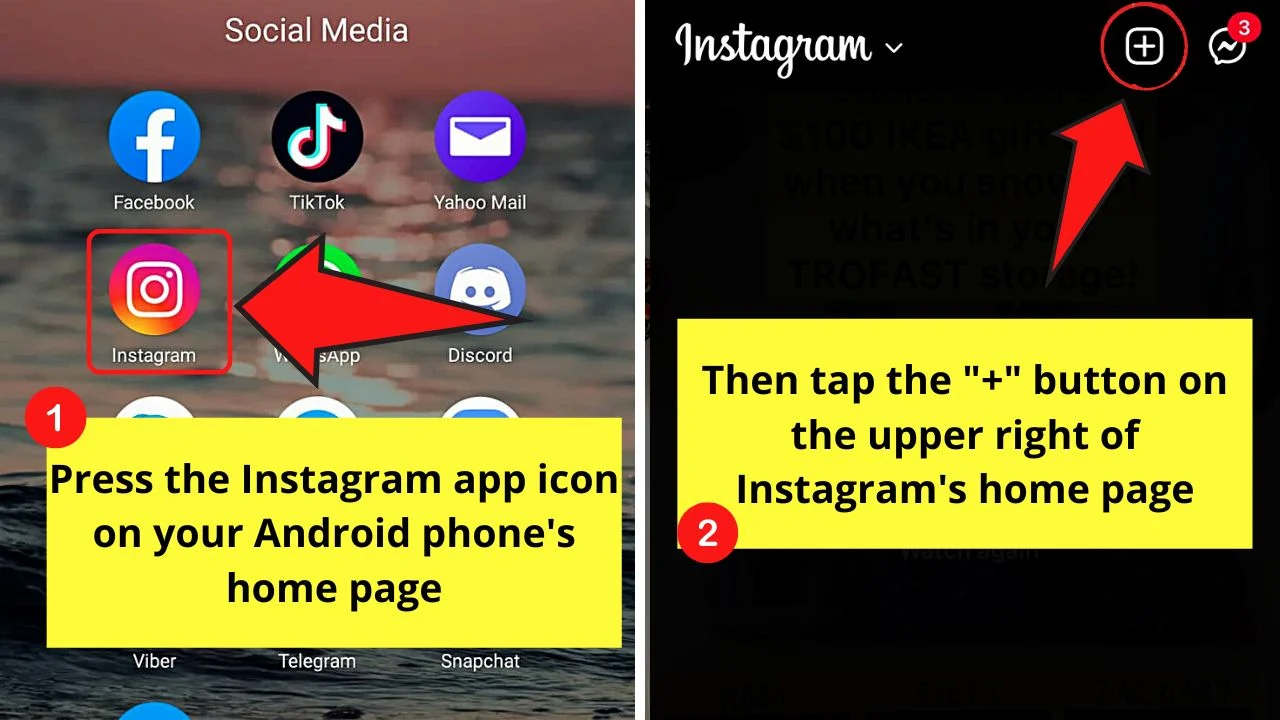
Step 2: Like on the iOS version, choose whether you want to create a new “Post,” “Story,” “Reel,” or “Live” on the “Creator” page.
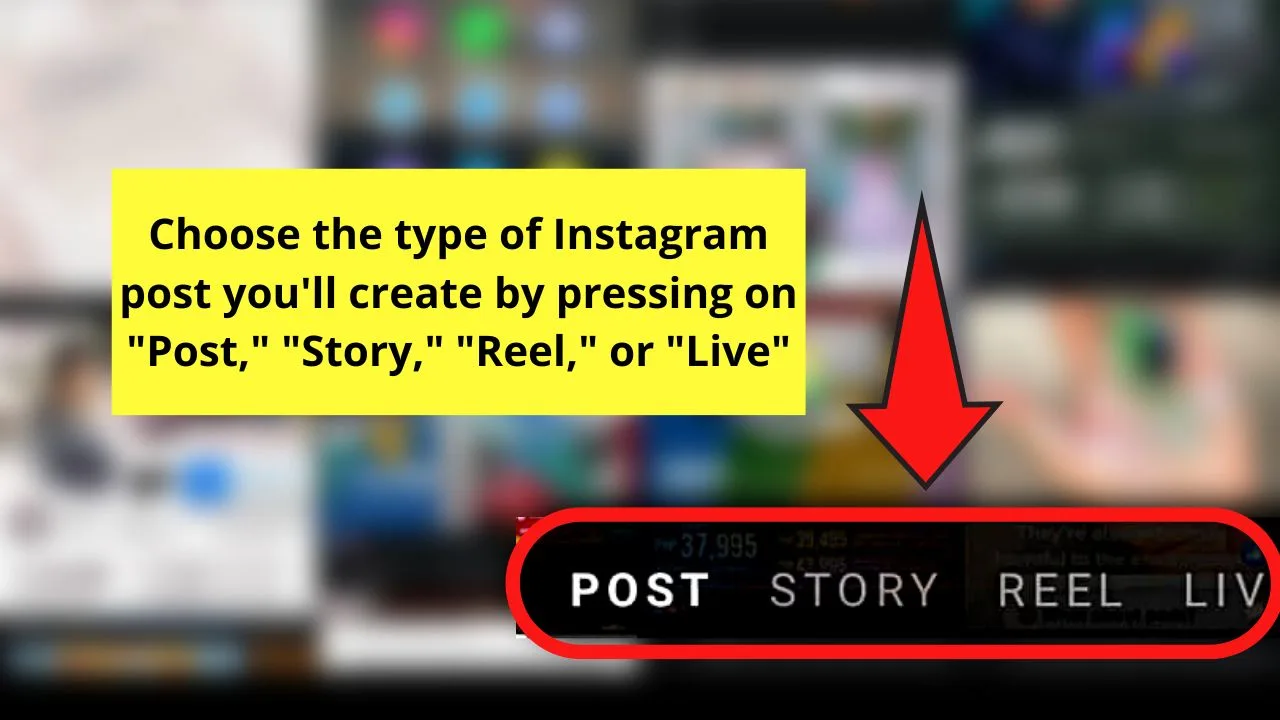
Again, for sample purposes, I’ll tap the “Post” option (which by the way, is the default choice that is highlighted).
Step 3: Go to the “Gallery” section and choose a photo or video you’ll use by pressing on its thumbnail.
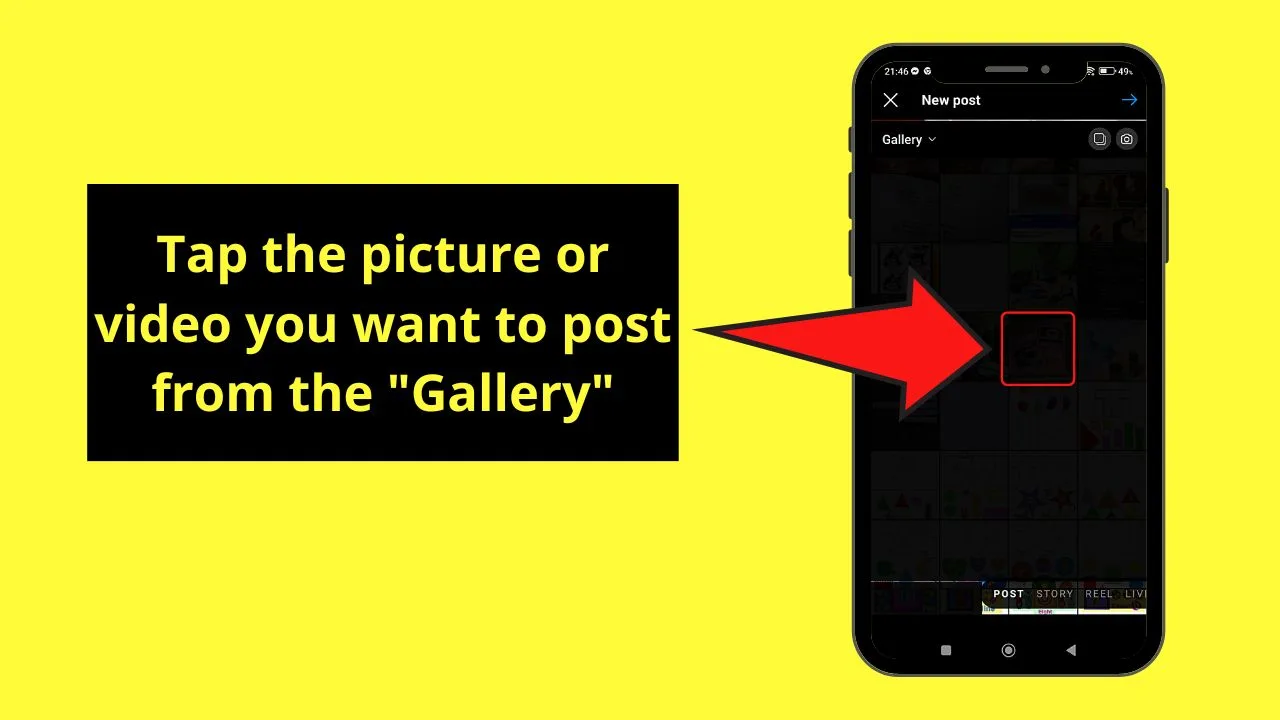
Then, press the “→” icon on the creator page’s upper right corner.
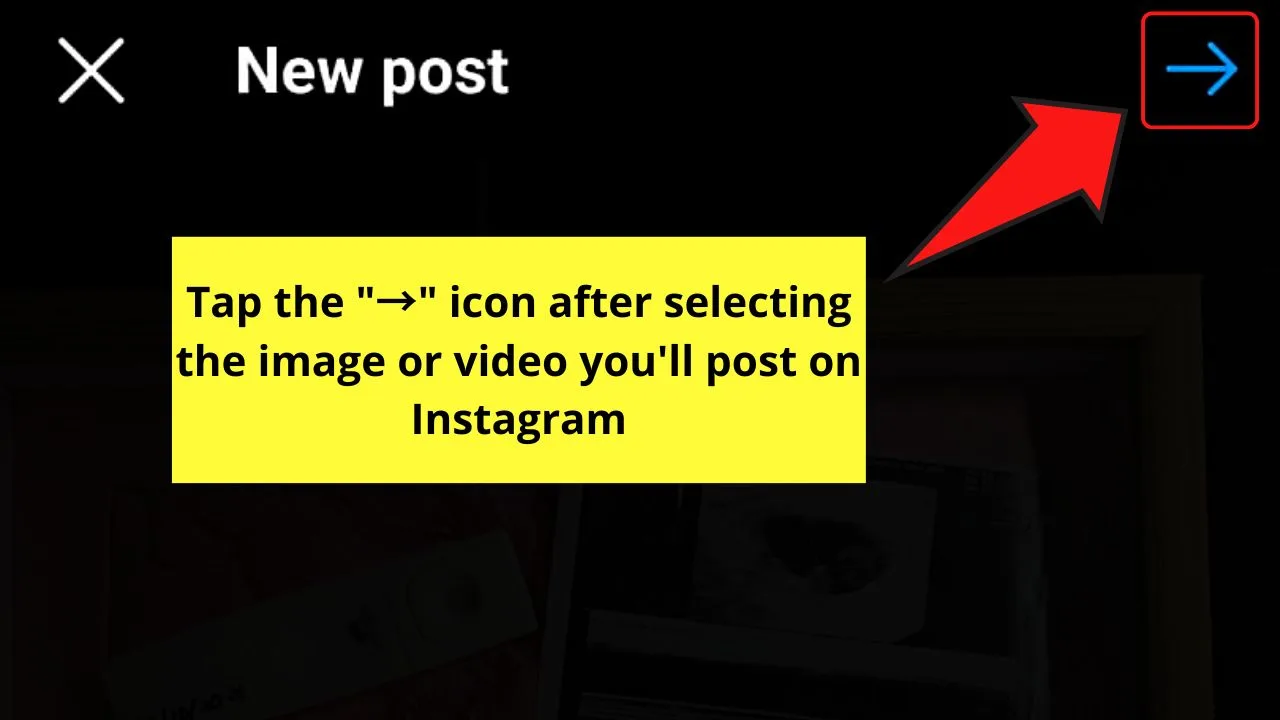
Step 4: Add filters and effects by tapping the “Filters” and “Effects” tabs respectively.
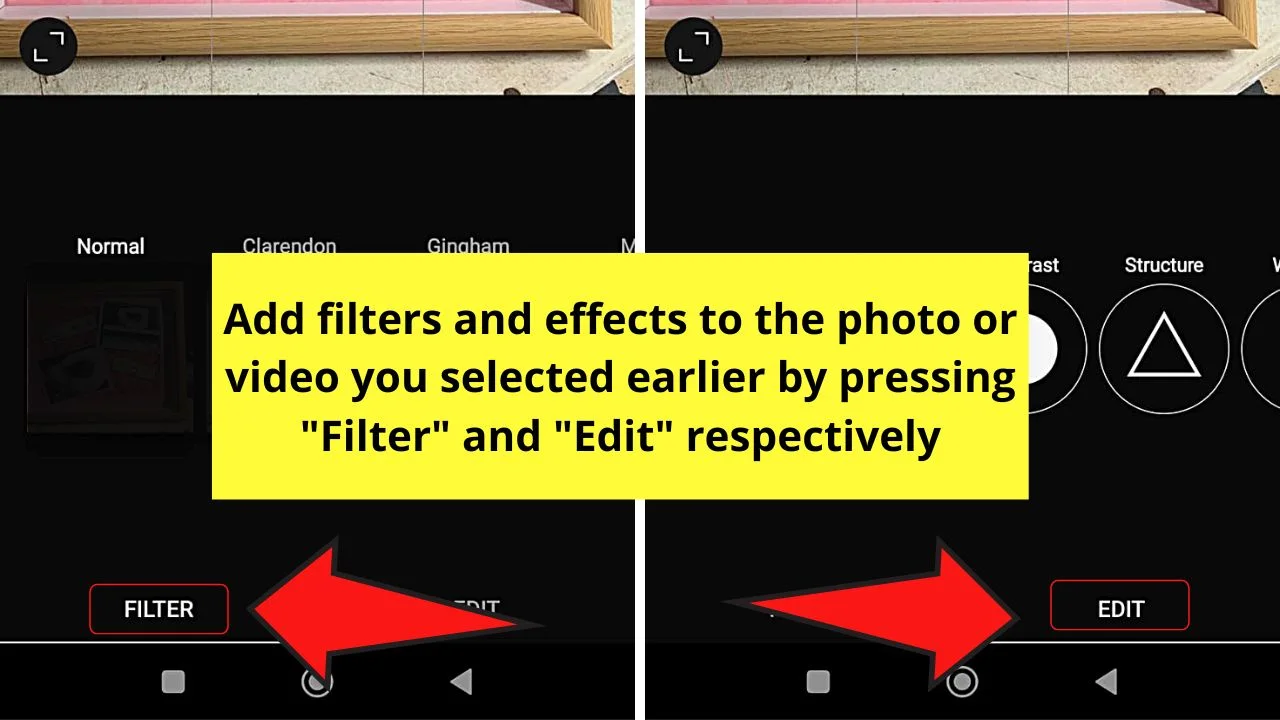
If you just want to keep the photo or video’s original settings, choose “Normal” in “Filters” and not tap the “Effects” tab.
Step 5: Proceed to the next page by pressing the same right-pointing (→) arrow icon on the page’s top right corner.
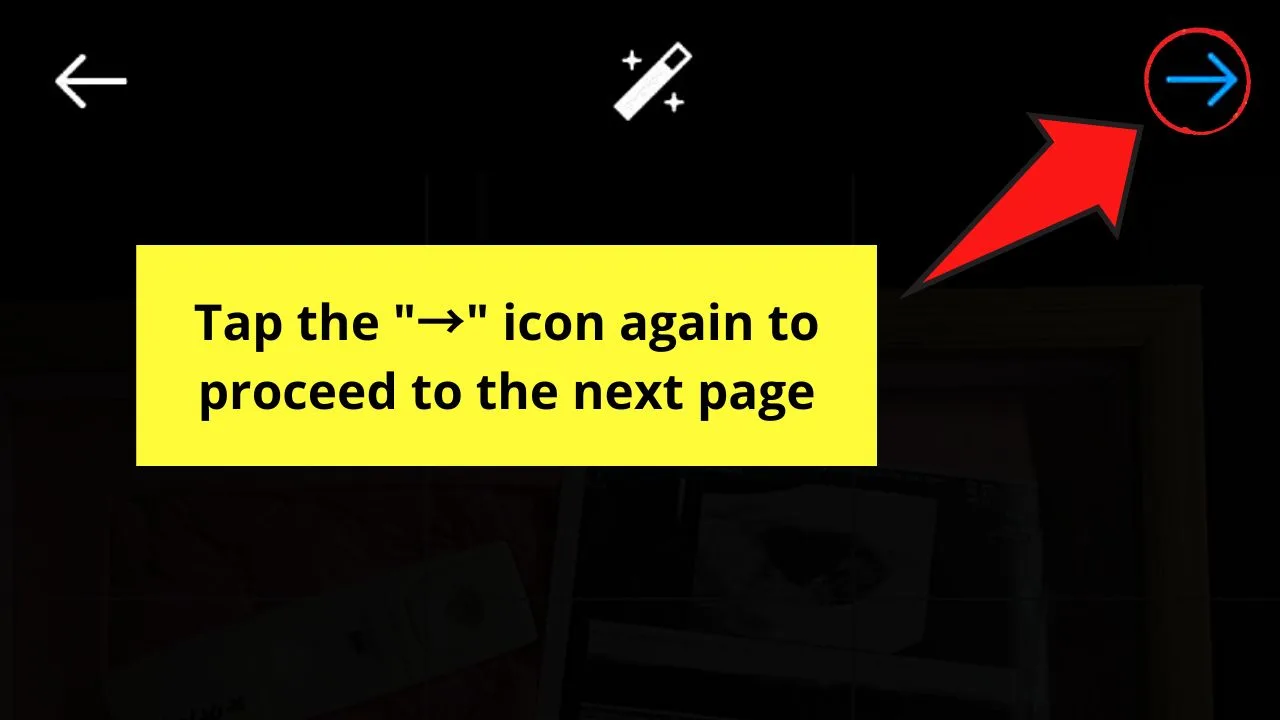
Step 6: Type out your post’s caption, add hashtags, tag people, add location, and even tweak its “Advanced Settings” on the “New Post” page.
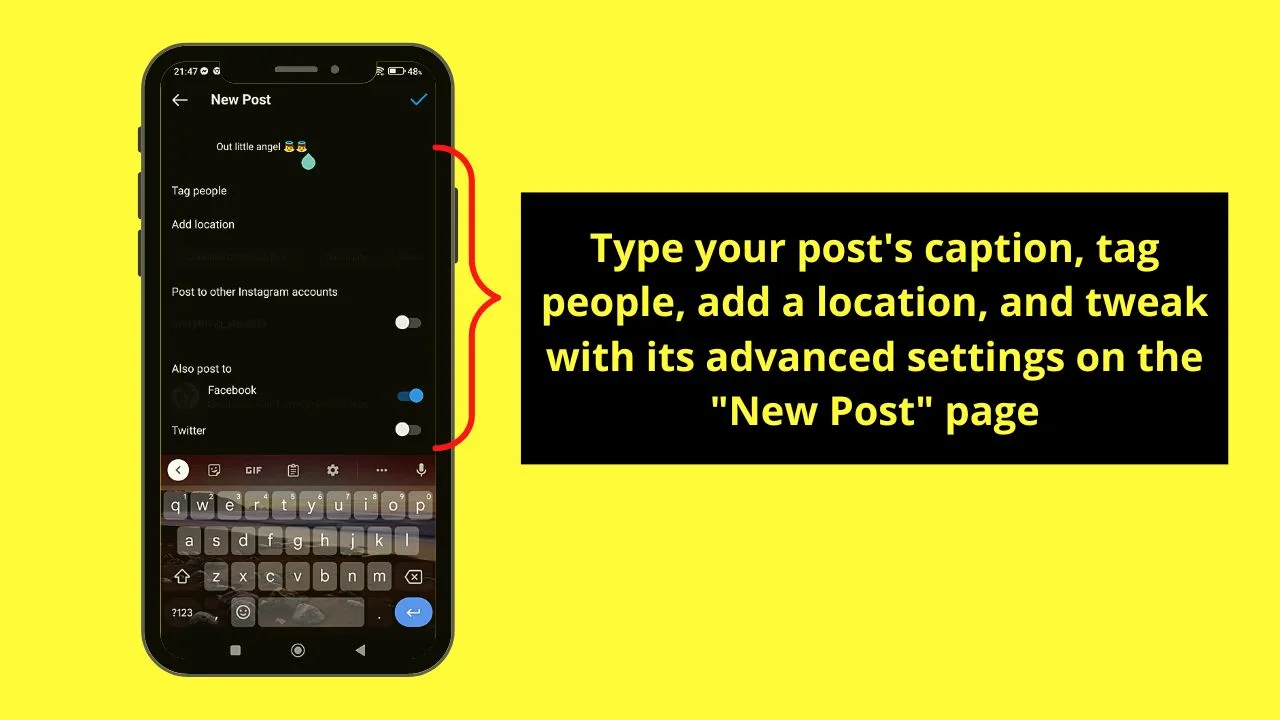
Step 7: Press the “←” icon three times.
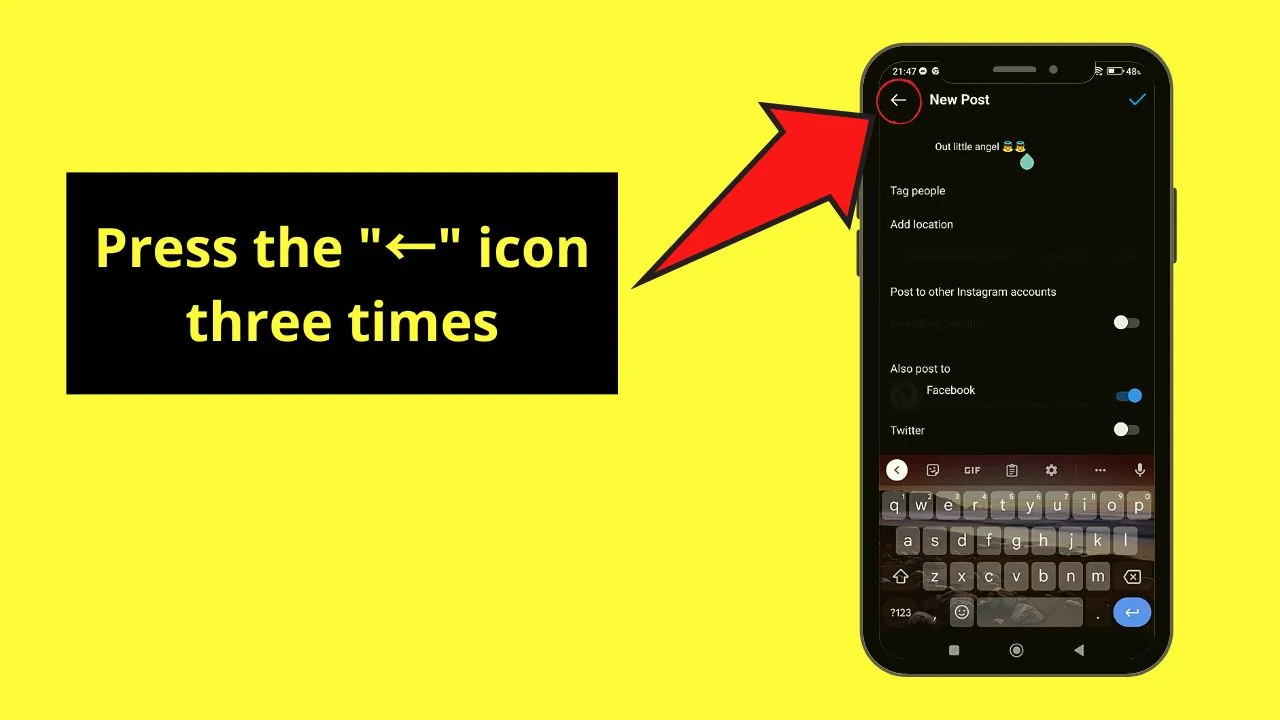
Step 8: Choose the “Save draft” option on the pop-out window in the middle of the screen.
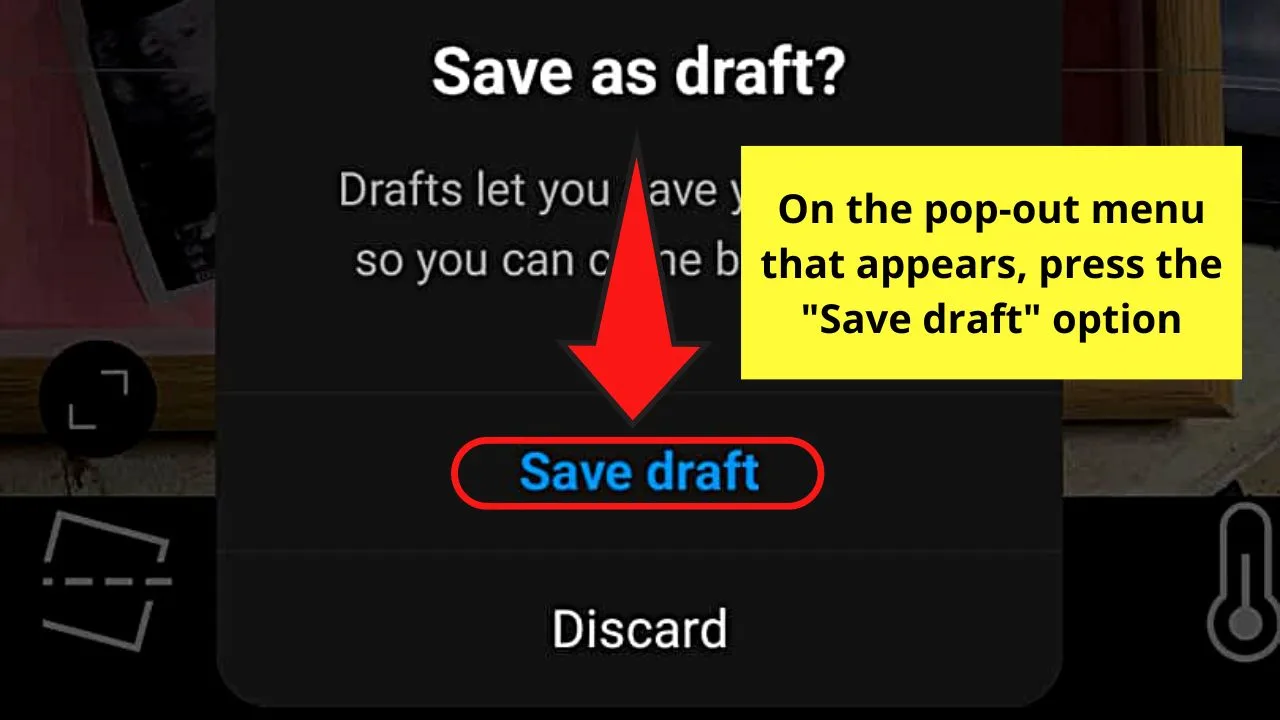
Step 9: Tap “Drafts” beside the “Gallery” option.
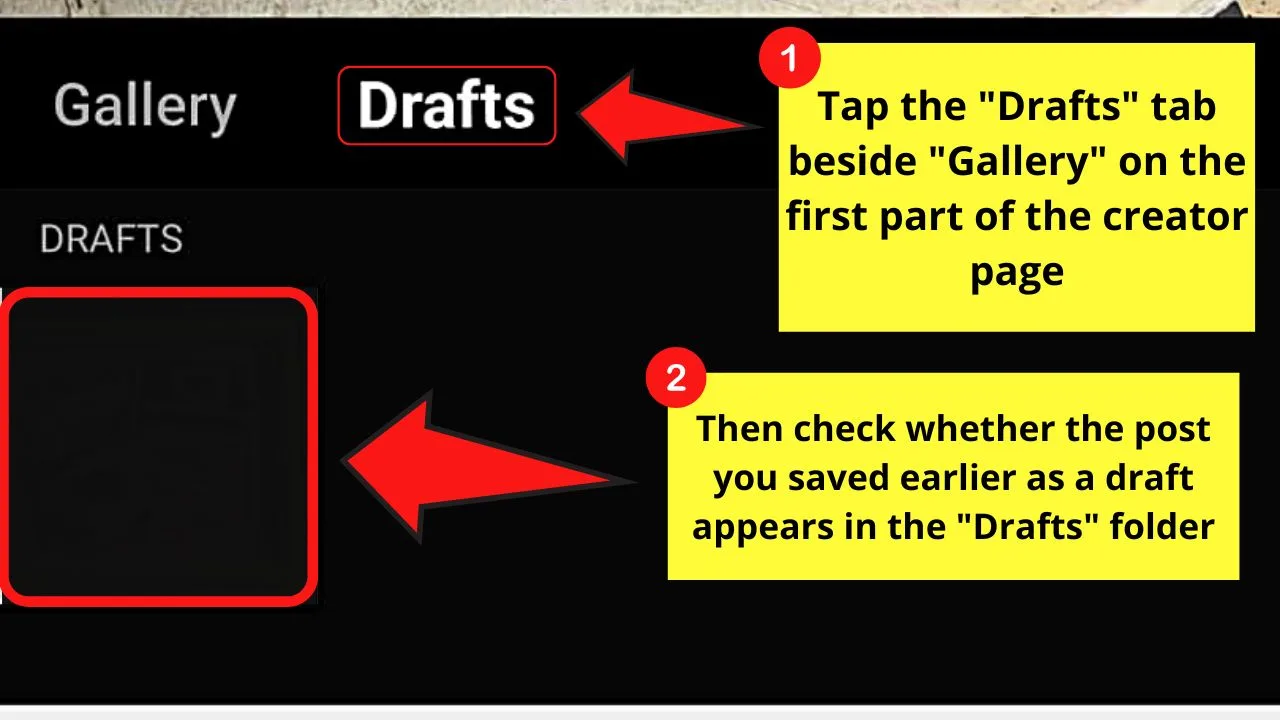
This will allow you to see whether the new post appears alongside the older drafts you created within the IG app.
However, do take note that you cannot save a draft on the web version of Instagram.
The moment you click the back button until the pop-out menu appears, the “Save draft” option isn’t available.
You can only “Discard” the said IG post you made or “Cancel.”
Regardless, master the steps laid out above so you can save drafts on the Instagram app in a few taps.
Frequently Asked Questions about How to Save Drafts on Instagram
How do I save drafts on Instagram if I’m accessing the app on a computer?
Unfortunately, you can’t save a draft on Instagram if you’re using a computer. Even if you click the “Back” arrow a couple of times and make the pop-out window appear, the only options you can see are “Discard” and “Cancel.” You can only save drafts on Instagram on Android and iOS devices.
If I want to delete a post I recently drafted on Instagram, how do I do it?
To discard a drafted Instagram post, press the “+” on the home page. Then, press the “Drafts” tab. Then, tap “Manage” on the folder’s upper right before tapping “Edit.” Tap the video or photo thumbnail, press “Done” and tap “Discard posts” on the menu that appears.
Can I save an Instagram post as a draft even if I don’t edit, add a caption, location, and tag people?
Unfortunately, you cannot save an Instagram post as a draft if you don’t edit, tag people, or add a location or caption to it. Drafted Instagram posts are considered ready-to-share, hence, the need to add those final details for them to be saved as drafts.
Can I save a reel on Instagram as a draft?
You definitely can save a reel you created on Instagram as a draft. Just press the “Next” button twice after creating the reel and tap the “Save draft” option from the menu that appears.

Hey guys! It’s me, Marcel, aka Maschi. On MaschiTuts, it’s all about tutorials! No matter the topic of the article, the goal always remains the same: Providing you guys with the most in-depth and helpful tutorials!


