One of the details that Instagram asks for when we make an account is our phone number.
Though it’s not mandatory to provide it, adding your phone number has its uses.
For one, you can activate 2-factor authentication with your phone number as a security method.
Also, linking phone numbers to Instagram can help you become searchable on the app.
But, if you’d rather keep your Instagram profile “private” without setting your account to a private one, the easiest way is to remove your phone number.
How to Remove Phone Number from Instagram
The easiest way of removing phone number from Instagram is to remove your phone’s contact list. You can also erase your phone number on Instagram by heading to “Edit Profile.” Just make sure you have disabled your 2FA (2-factor authentication) and added a verified email to your Instagram account.
Method 1: Removing Phone Number from Instagram by Disconnecting the Contacts List
Syncing your phone’s contacts to Instagram is a great way of finding your friends on the app. But, this only works if your friends have also linked their phone numbers as well to Instagram.
Yet, if you change your mind about syncing your phone’s contacts to Instagram and remove your phone number, follow these steps:
Step 1: Press the “Profile” icon
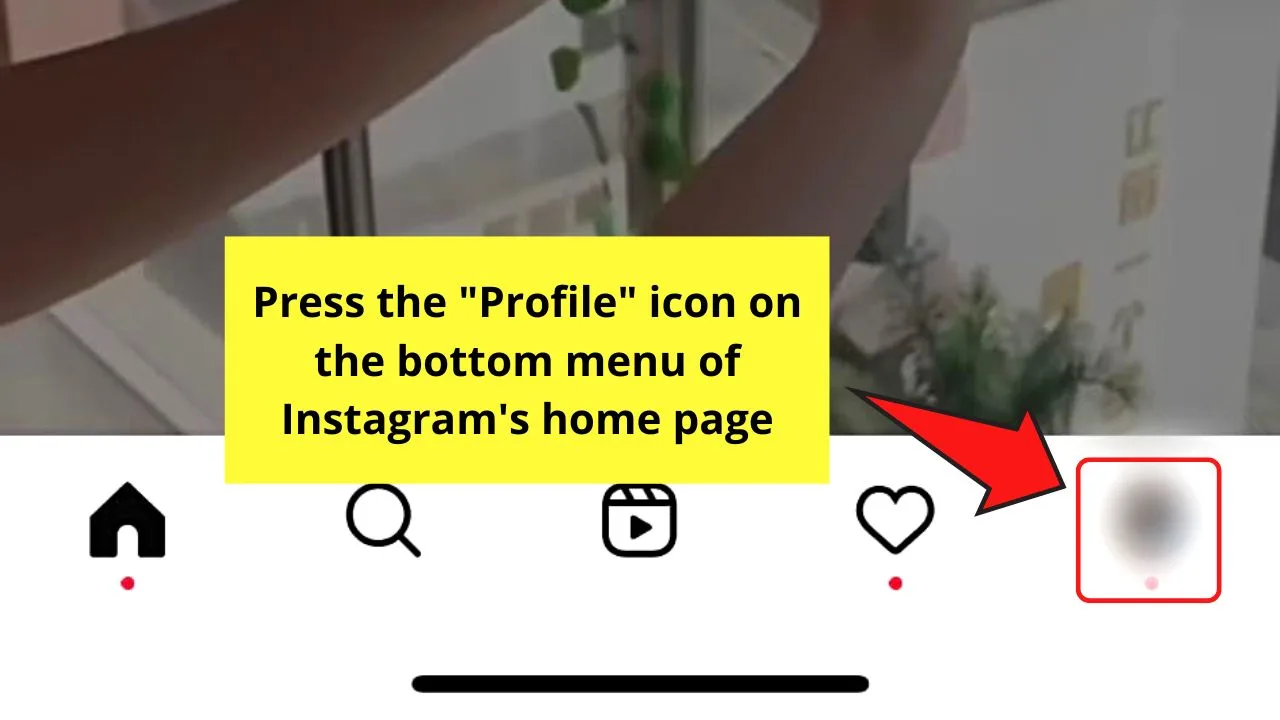
You’ll find this button on the lower right of Instagram’s home page.
Step 2: Tap the hamburger menu
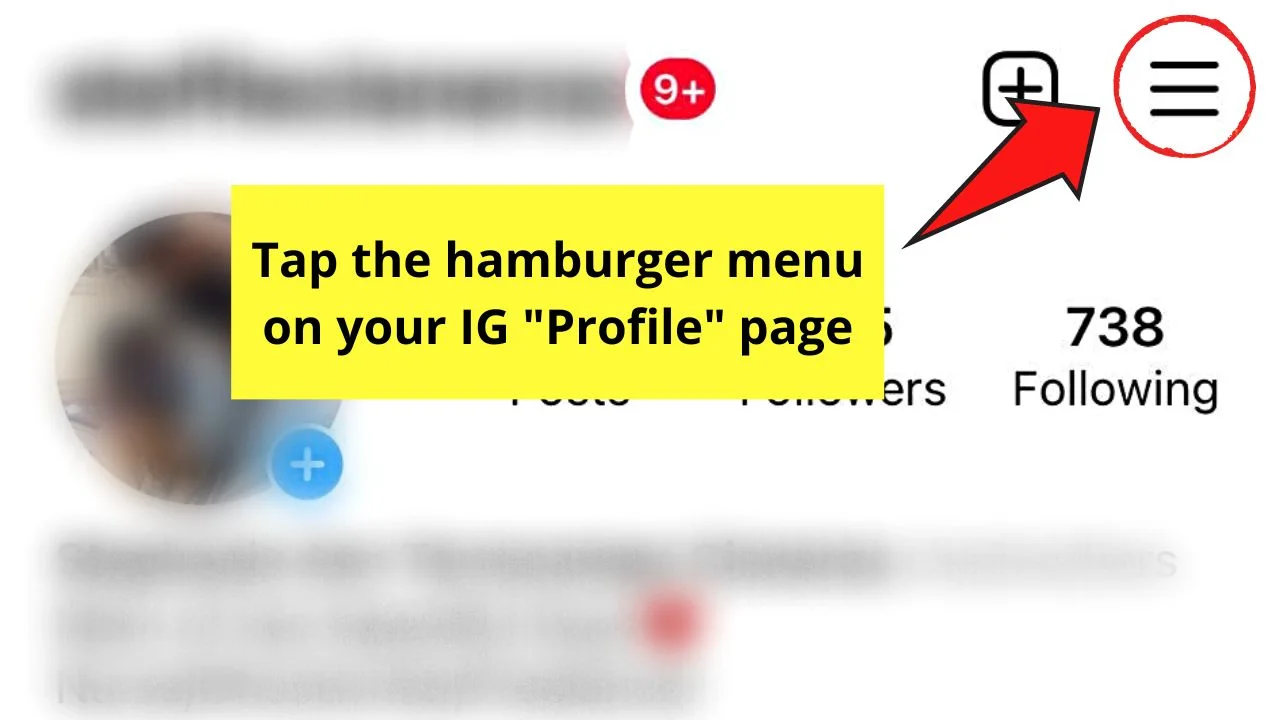
You’ll see this 3-horizontal-line icon on the upper right of your IG “Profile” page.
Once you press this menu, a pop-out menu will appear from the screen’s bottom.
Step 3: Choose “Settings”
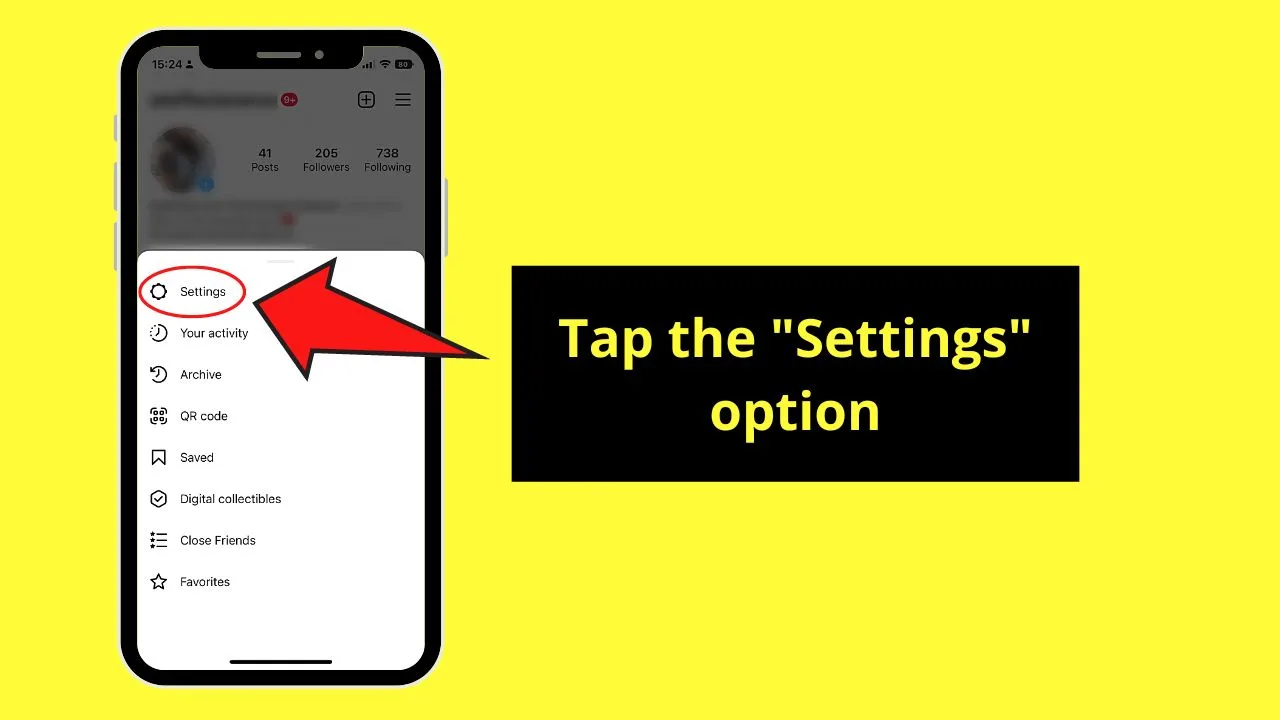
You’ll find this option at the very top of the pop-out menu.
Step 4: Tap the “Account” option

You’ll find “Account” between the “Ads” and “Help” options.
Step 5: Press “Contacts syncing”
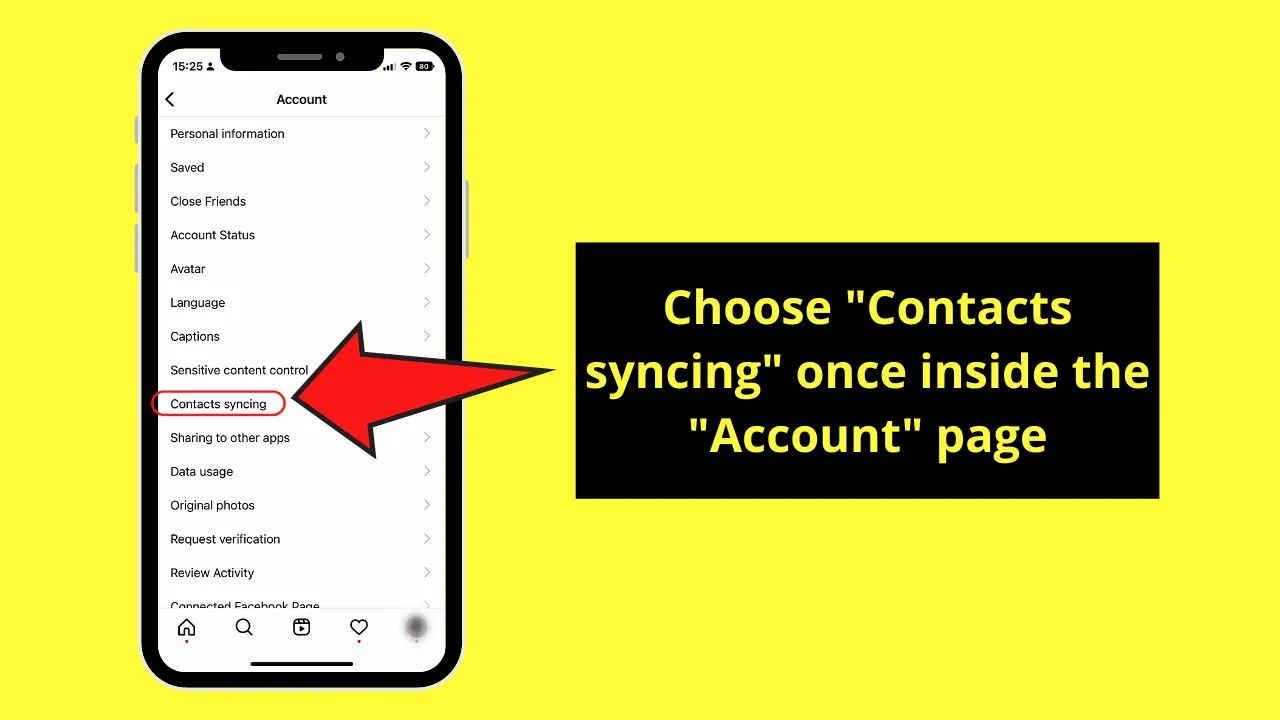
Step 6: Tap the toggle for “Connect Contacts”
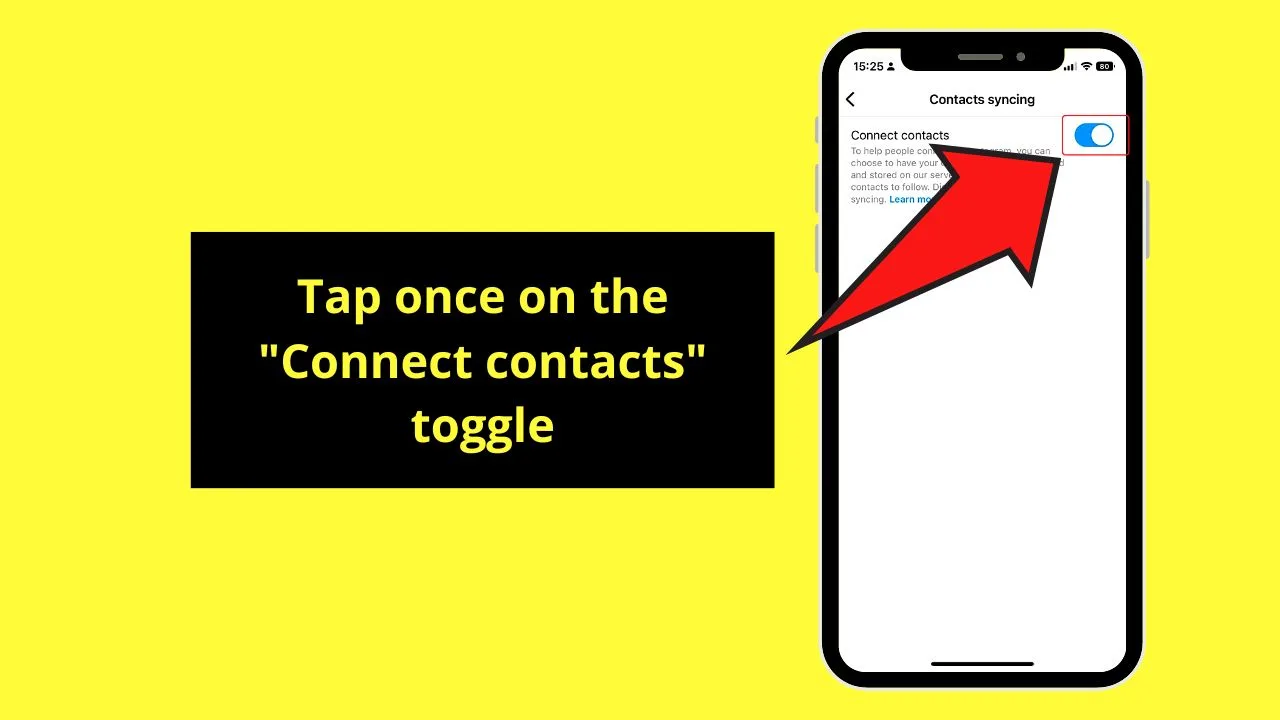
If you recall, a notification window appears after signing in to your Instagram account for the first time. You’re then asked if you’d like to connect or sync your phone’s contact with the app.
If you have activated this feature from the start, you’ll find the “Connect Contacts” toggle in blue color.
Step 7: Tap “Disconnect”
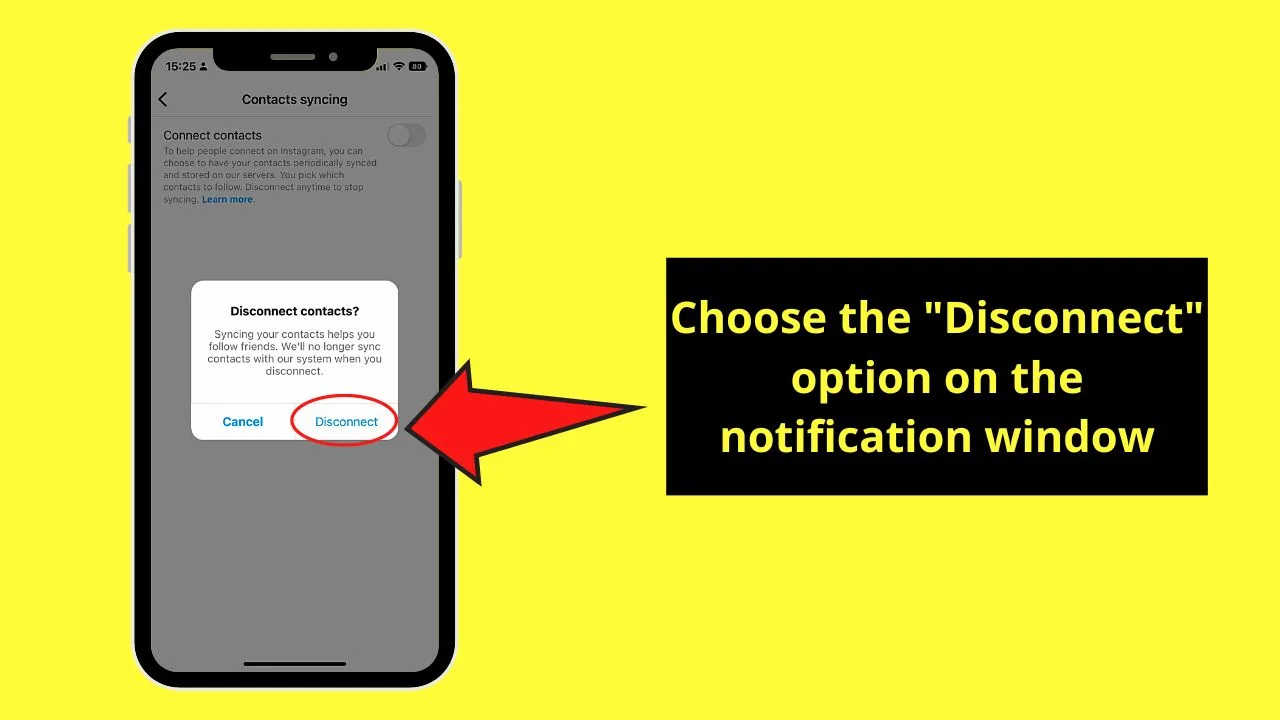
Before you can disable syncing of your phone’s contact list on IG, a notification window will ask you to confirm your decision.
You can always press “Cancel” to continue syncing your contacts with Instagram. But, since you want to stop it, tap the “Disconnect” option.
The toggle beside “Connect contacts” turns gray, signaling that you have deactivated the feature.
Method 2: Removing Phone Number from Instagram by Erasing It
This second method allows you to keep your privacy — to the point that not even Instagram knows about it.
The only setback perhaps is you have to lessen your account’s security as you’ll disable your 2FA (2-Factor Authentication) first.
Disabling Instagram 2FA on Mobile (iOS/Android)
Step 1: Tap the “Profile” icon on IG’s home page
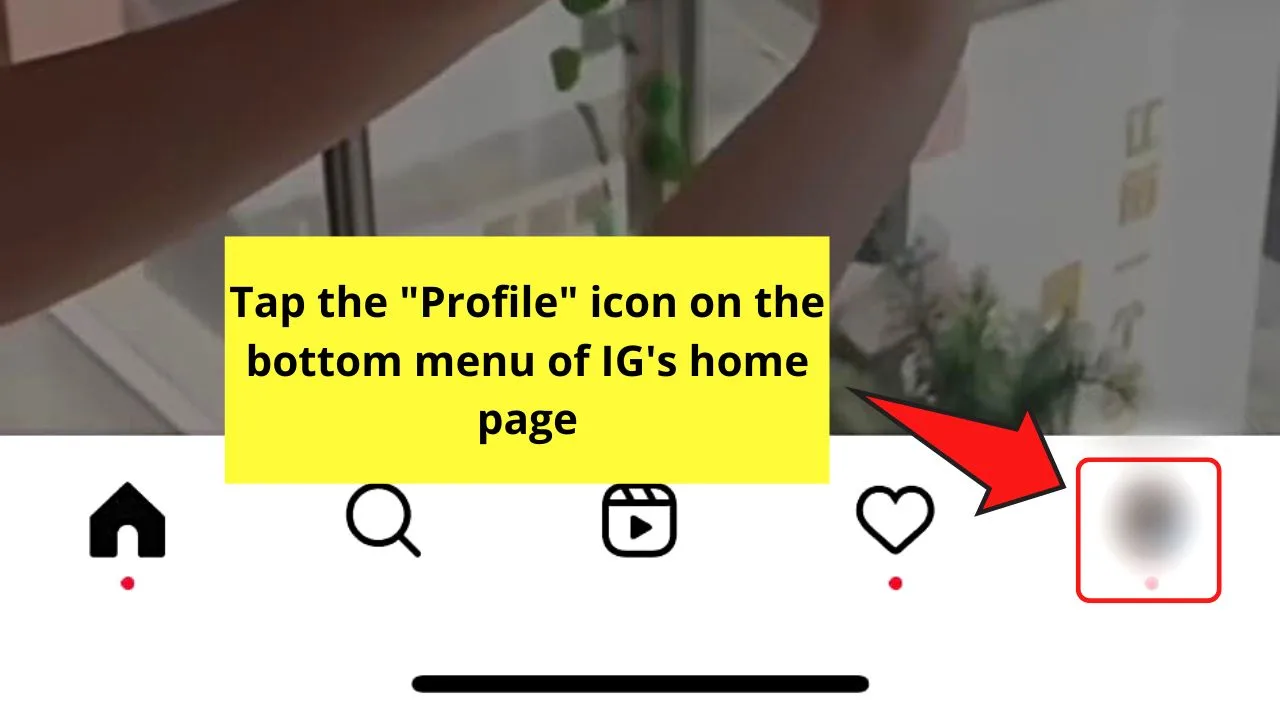
Step 2: Press the hamburger menu
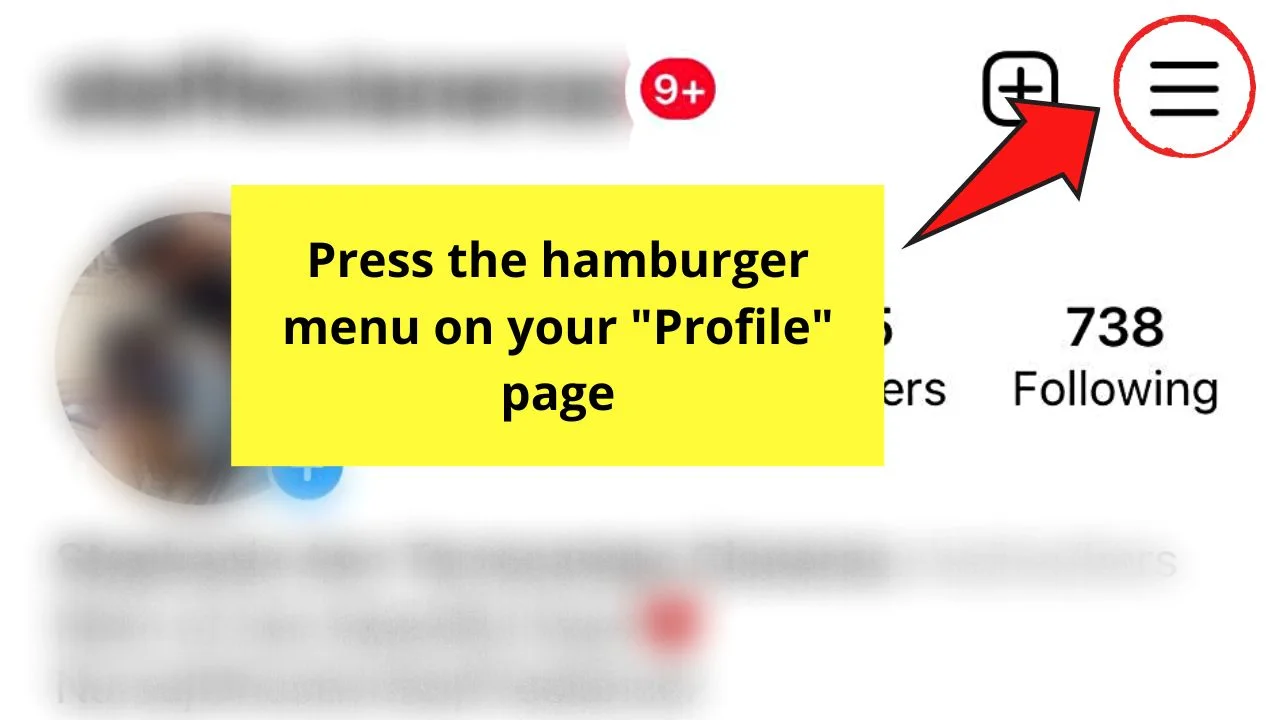
You’ll find this icon on the upper right of your Instagram “Profile” page
Step 3: Tap “Settings”
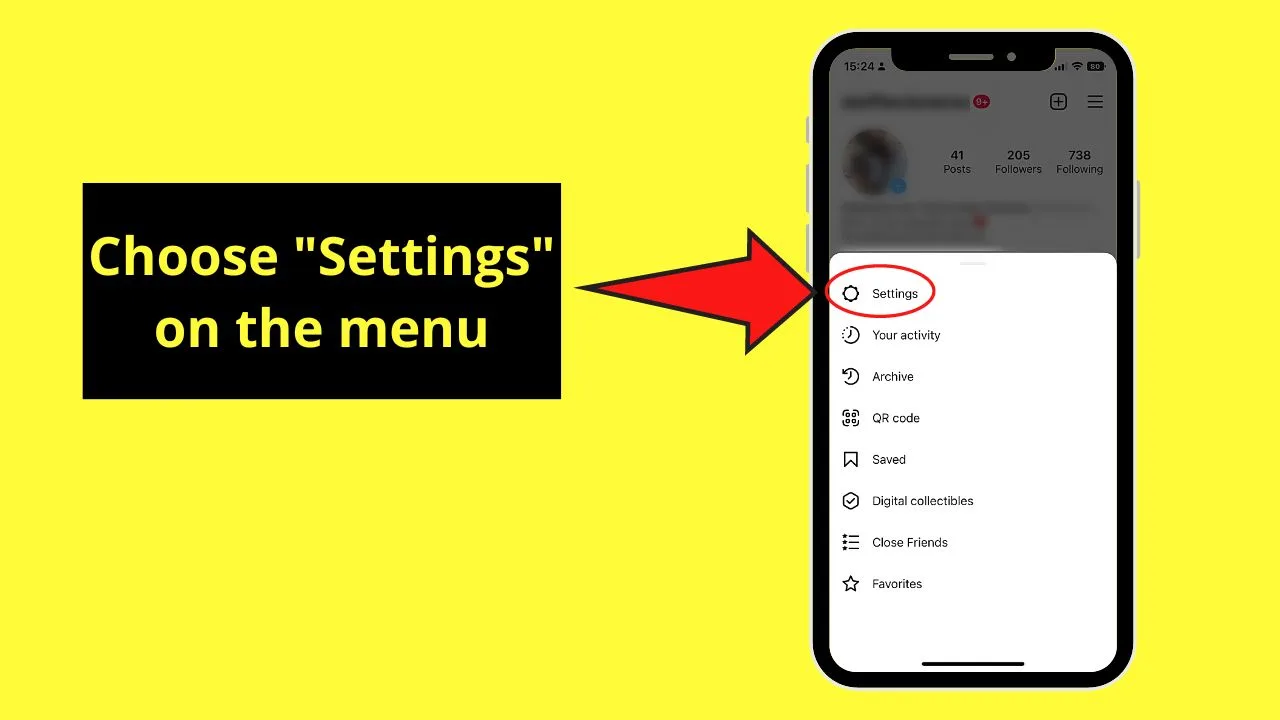
This option is the first choice you’ll find on the menu that appears after pressing the hamburger menu.
Step 4: Choose “Security”
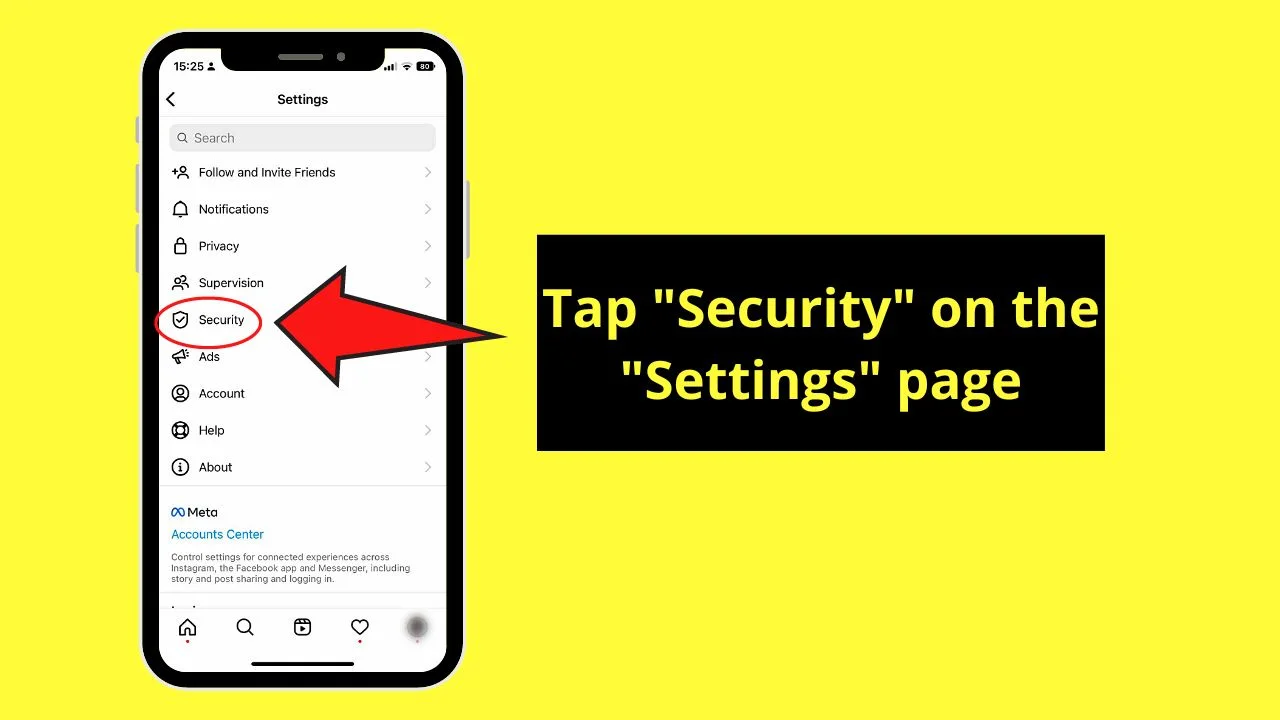
Step 5: Tap the “Two-Factor Authentication” option
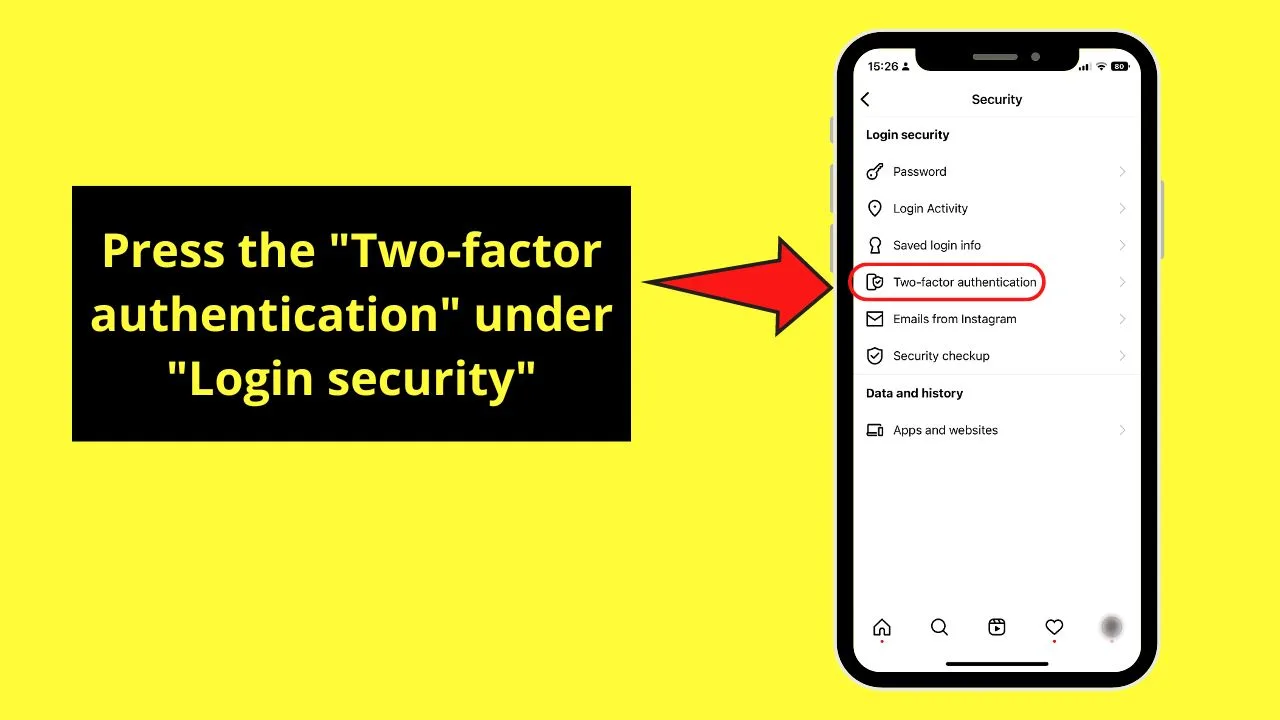
You’ll find this as the 4th option from the top under the “Login security” option. Usually, 2FA is used whenever you see a “Challenge Required” notification when logging in to Instagram.
Step 6: Press “Text message”
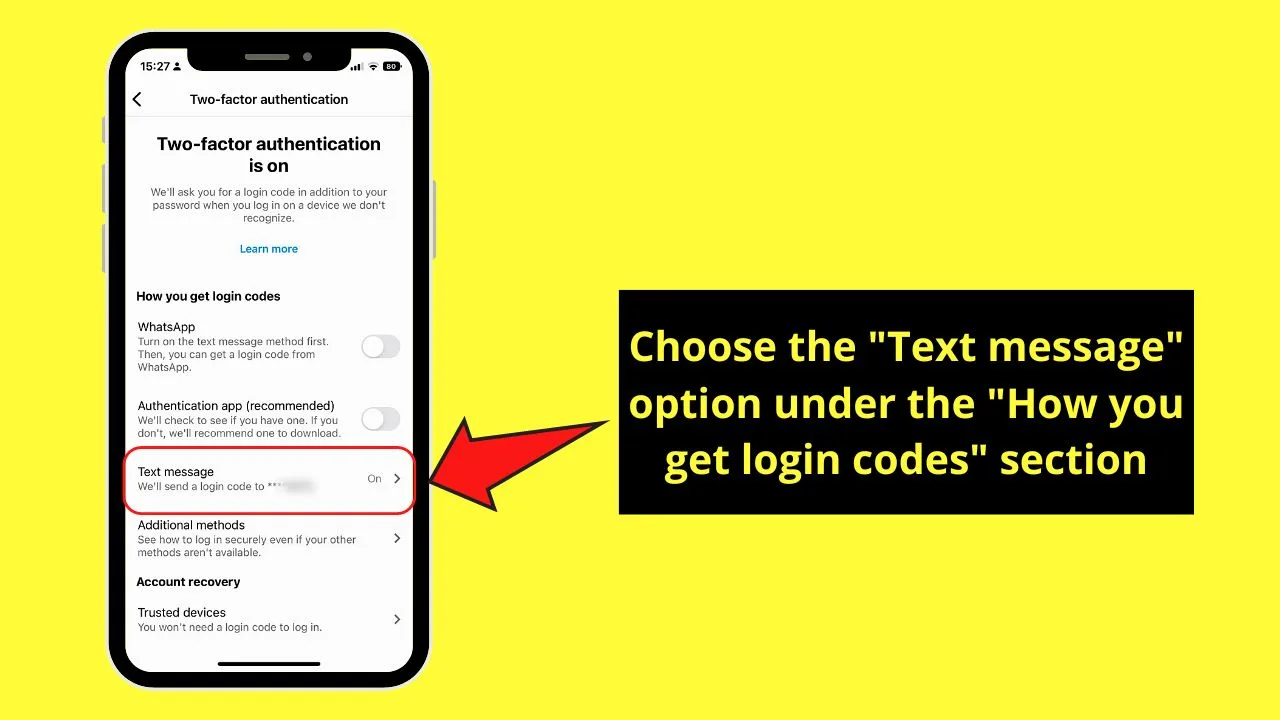
You’ll easily find this option as a “We’ll send a login code to ****last 4 digits of your number]” is seen below it.
Step 7: Tap the toggle beside “Text message”
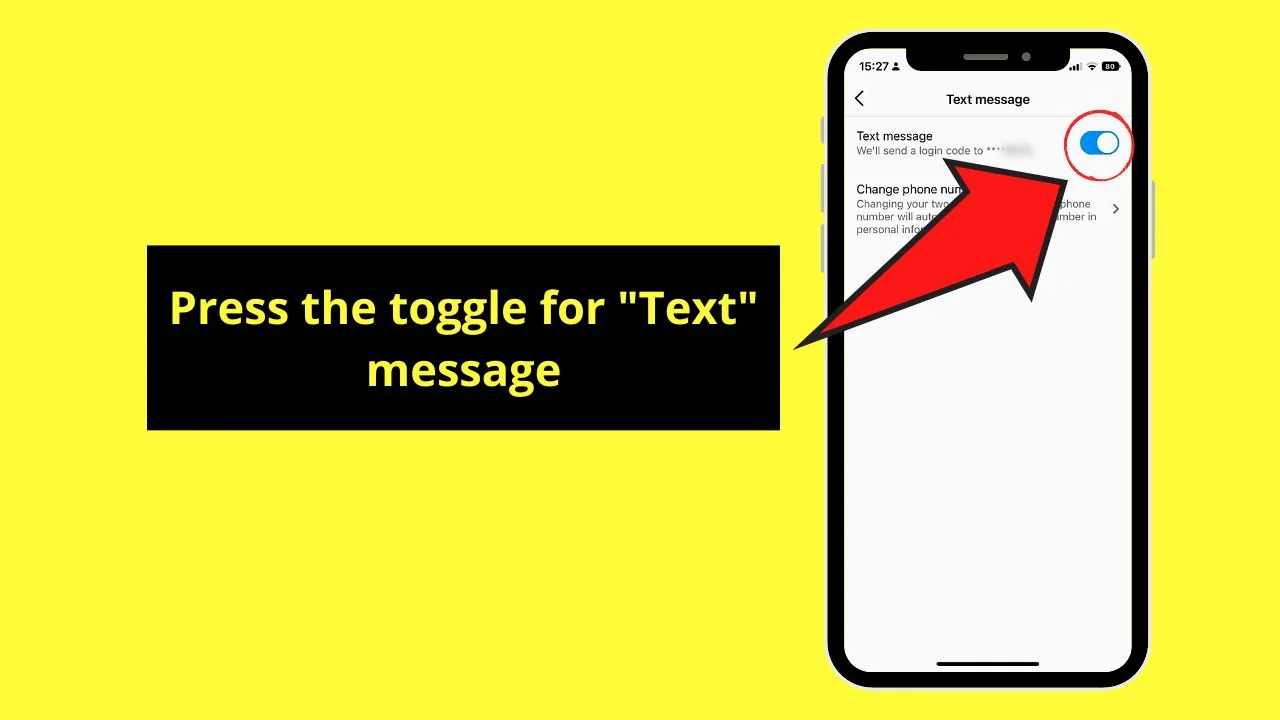
Since you have used it as one of your security methods for 2FA, the toggle appears blue. Tapping it will make a notification window appear.
Step 8: Choose “Turn off”
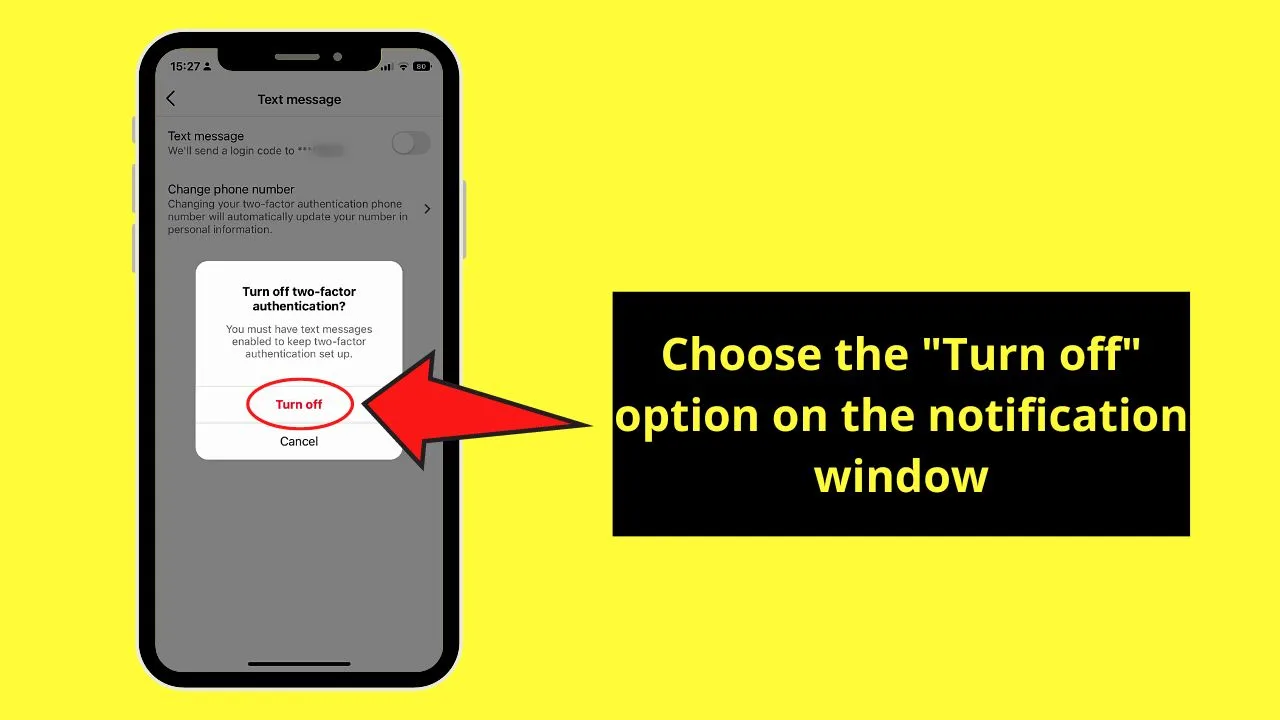
Tapping this option will confirm that you want to disable text messaging as your 2FA method.
Disabling Instagram 2FA on the Web Version
Step 1: Click your profile picture on Instagram’s home page
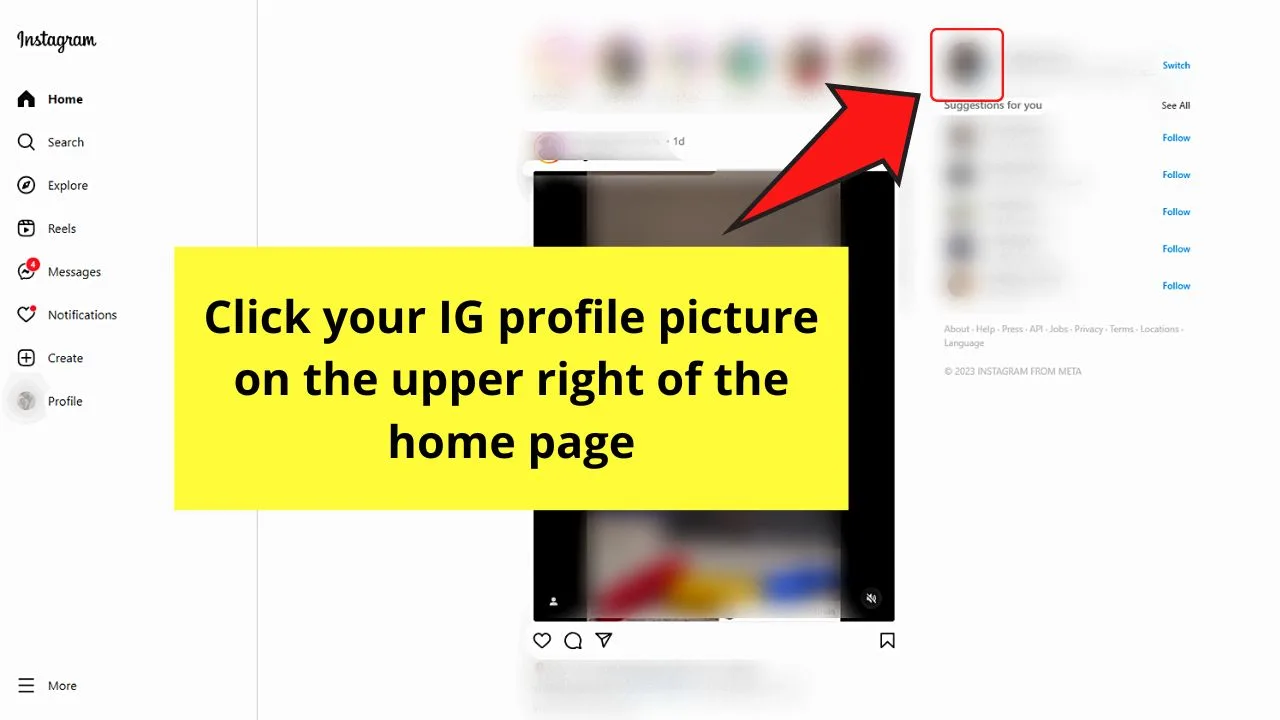
This is found to the right of the IG stories section.
Step 2: Select the “Edit Profile” button
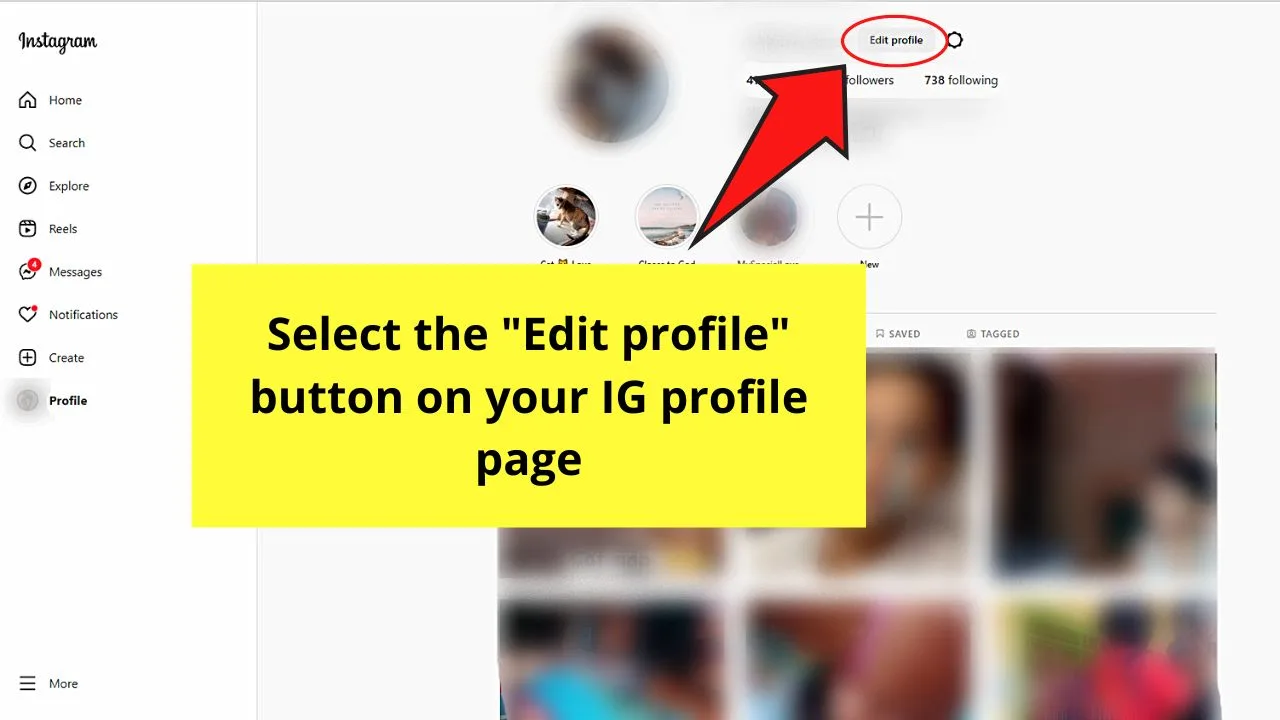
You can see this button between your Instagram username and the “Settings” button.
Step 3: Click “Privacy and security” on the left-side panel.
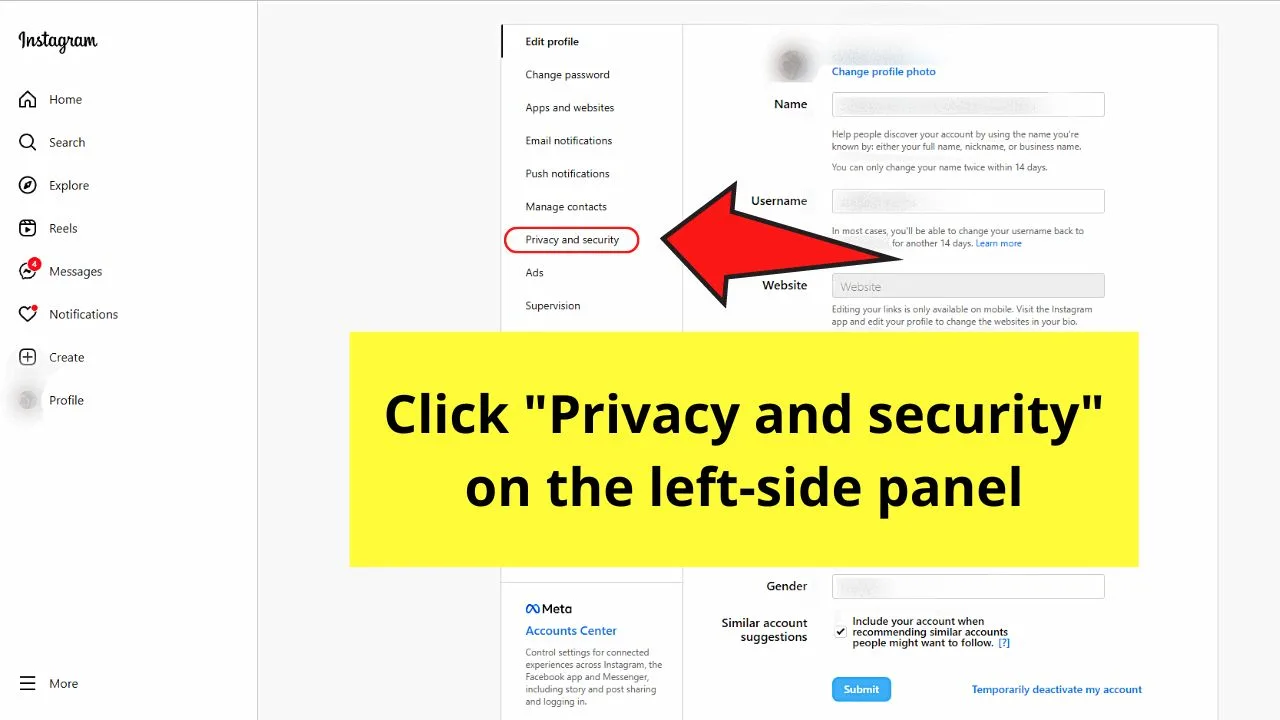
Step 4: Scroll down and select “Edit Two-Factor Authentication Setting”
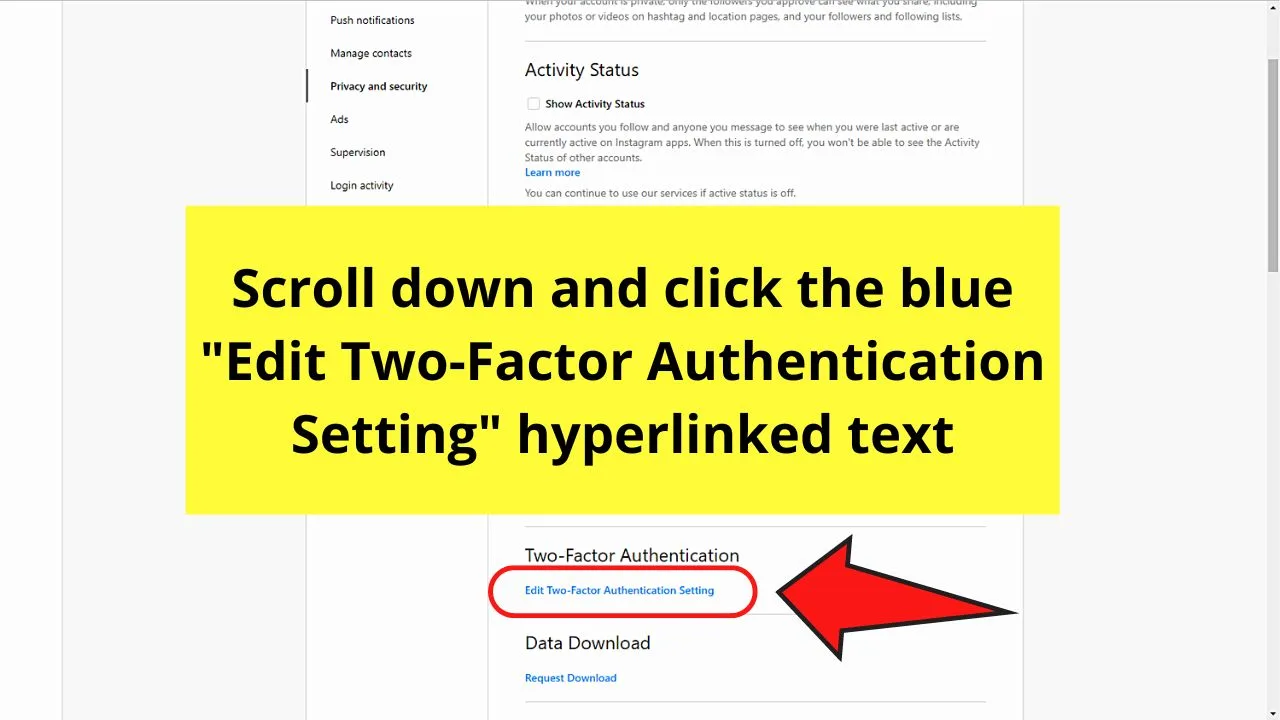
This is a blue hyperlinked text under the “Two-Factor Authentication” section.
Step 5: Click the “Use Text Message” box
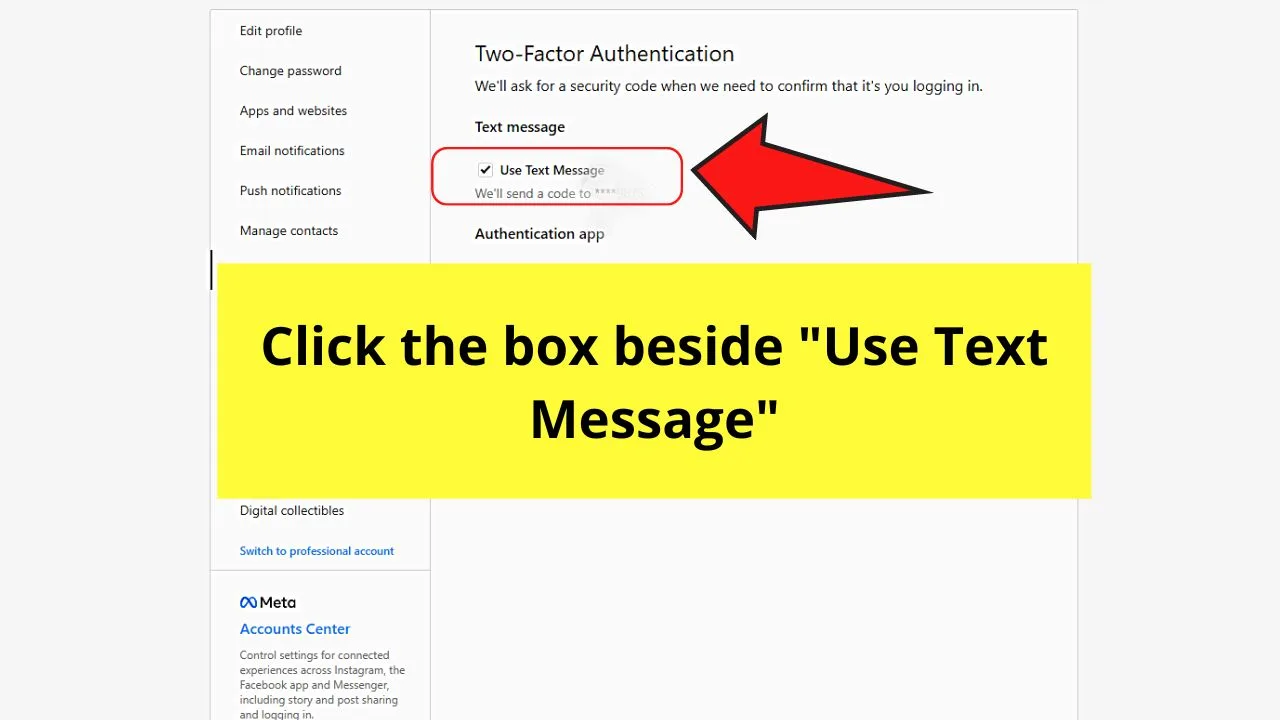
This is checked if you have previously activated your 2FA setting using your phone number.
Step 6: Click “Turn Off”
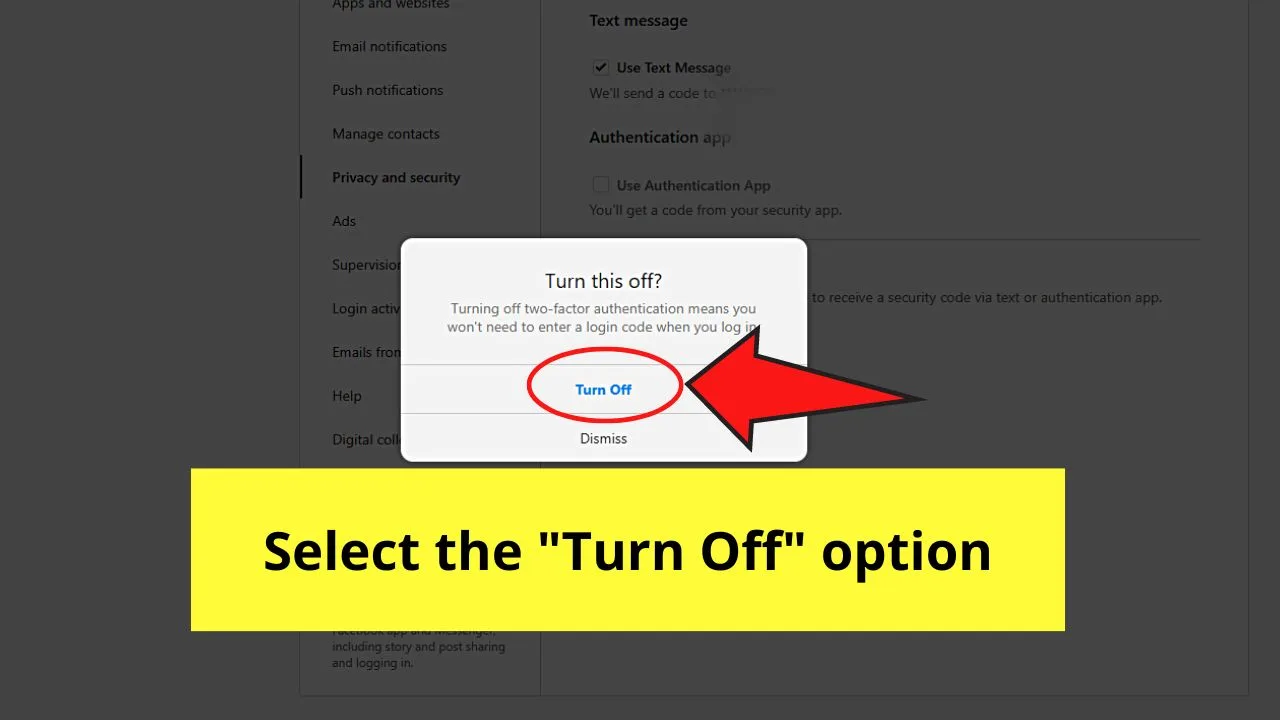
This option appears on a notification window that pops up after selecting the “Use Text Message” box.
After selecting this option, you have successfully disabled your 2FA.
Once you have disabled your 2FA, you can proceed with erasing your phone number.
Erasing Phone Number on Instagram Mobile (iOS/Android)
Note: Make sure that you have linked an email address first. This will make sure Instagram has another way of contacting you in case you forget your password.
Once done, proceed with the steps below:
Step 1: Tap the “Profile” icon
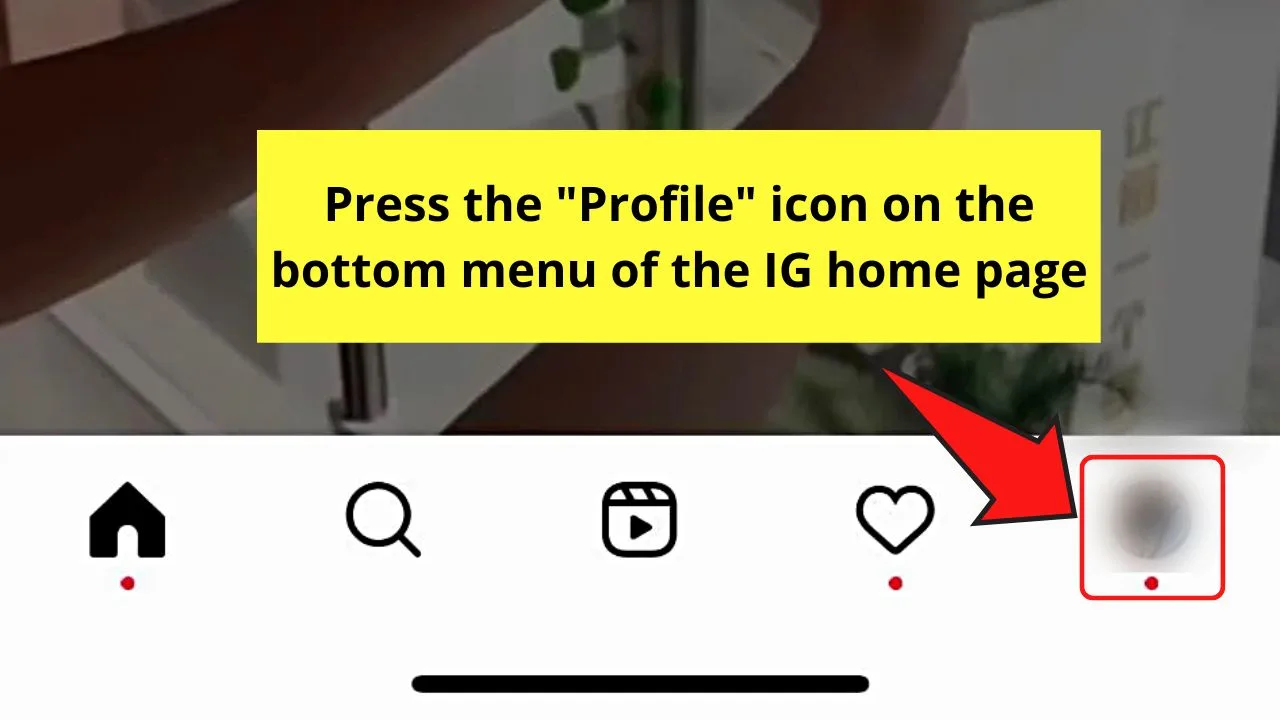
You’ll find this on the lower right of Instagram’s home page.
Step 2: Press “Edit Profile”
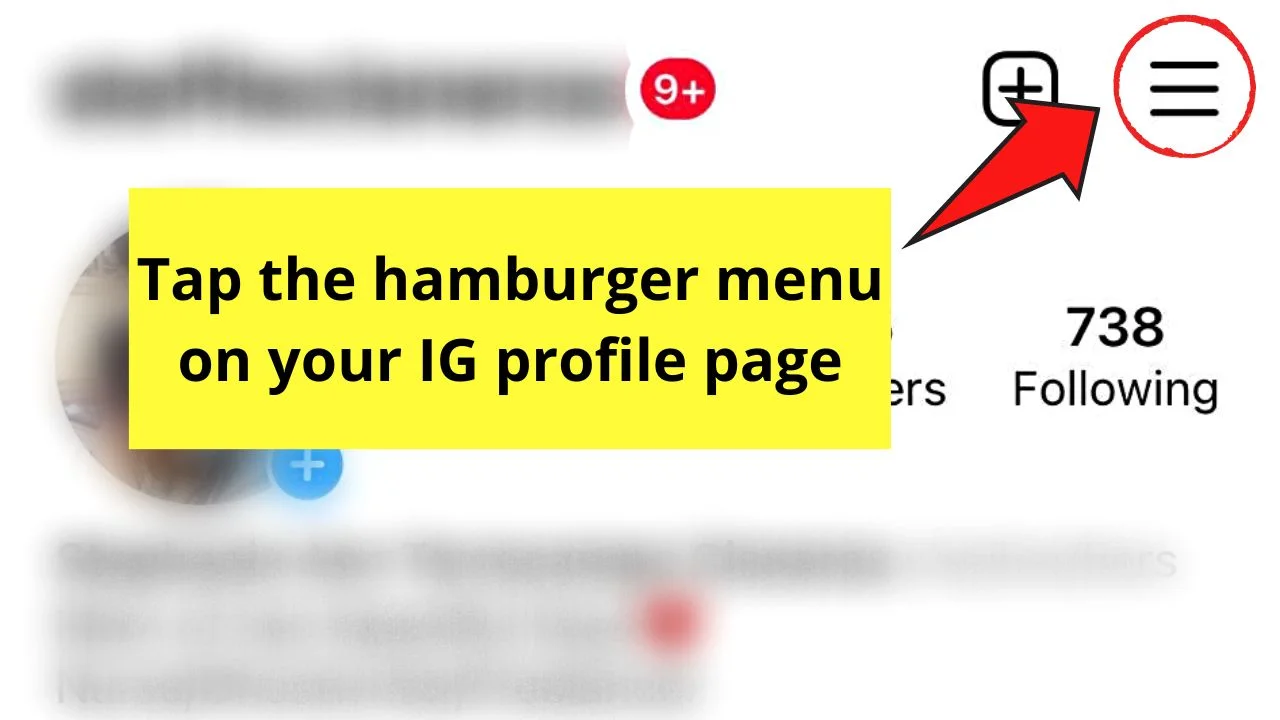
You’ll find this button below your Instagram bio.
This page is where you can add pronouns and even change your birthdate if needed.
Step 3: Tap “Personal information settings”
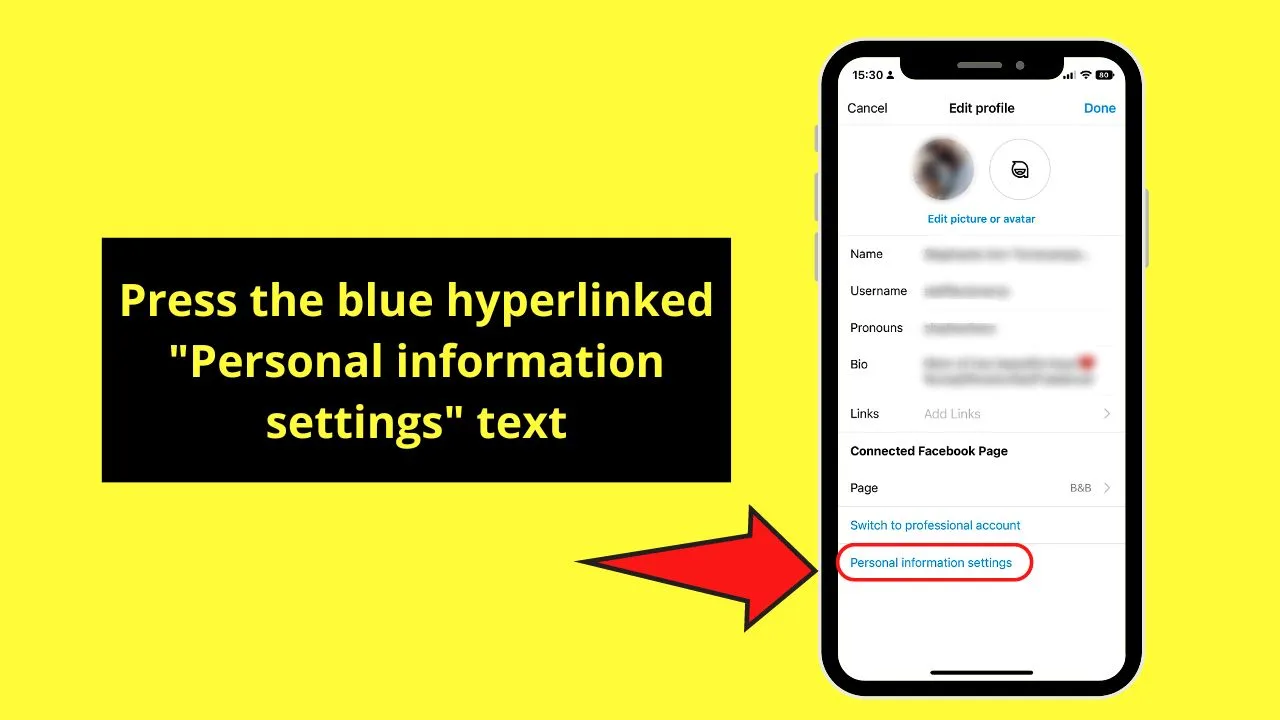
You’ll find this at the very bottom of the “Edit Profile” page as a blue hyperlink text.
Step 4: Press “Phone”
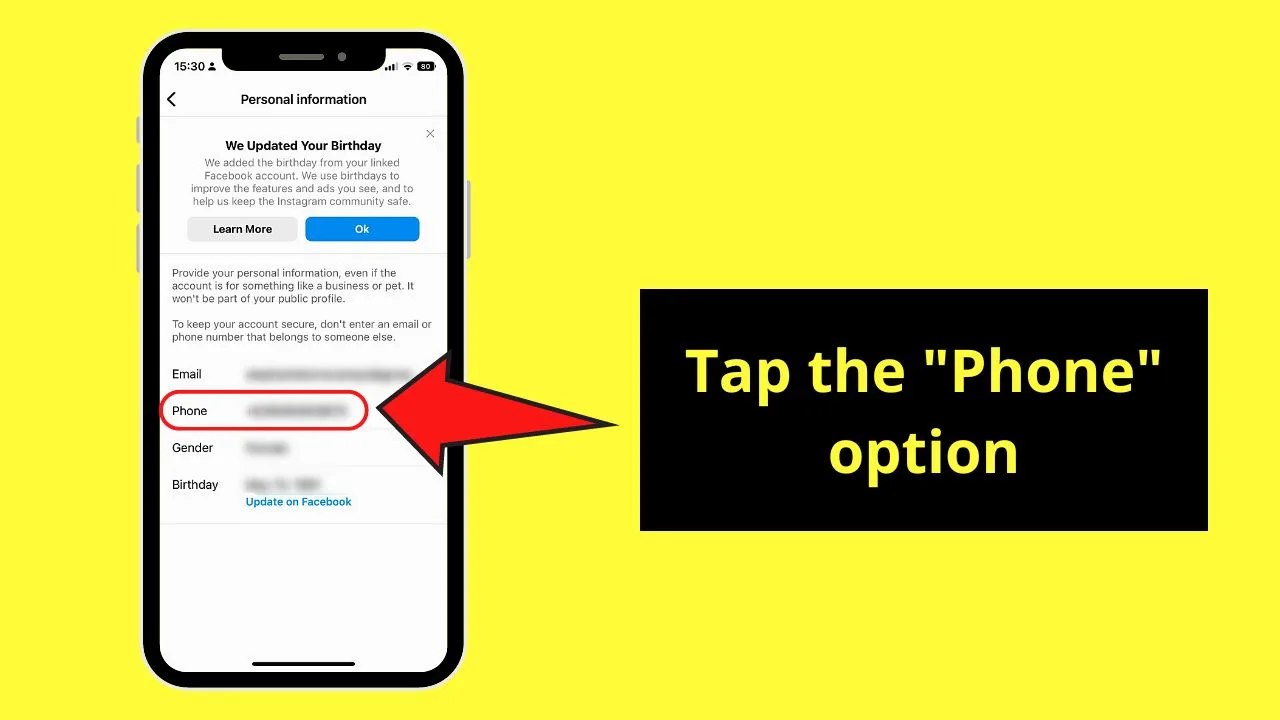
Step 5: Tap “X”
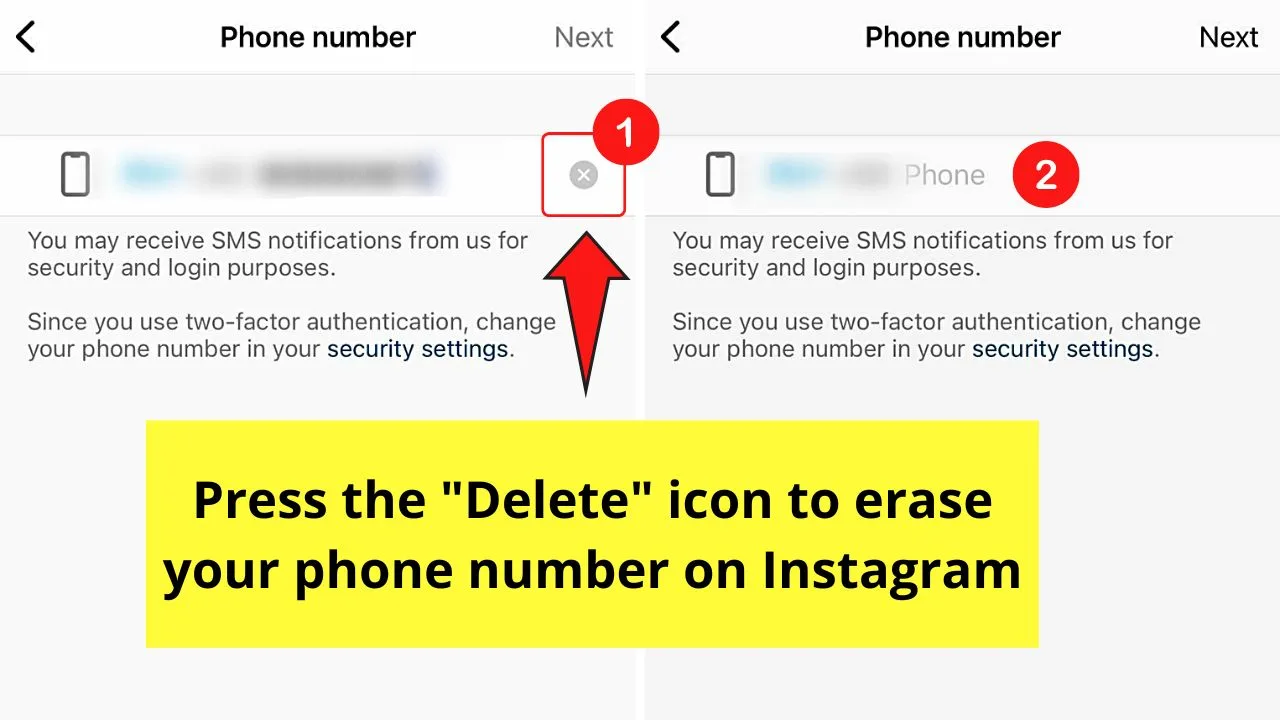
This is the “Delete” button. Tapping it automatically erases the phone number typed in the “Phone number “field.
Step 6: Press “Next”
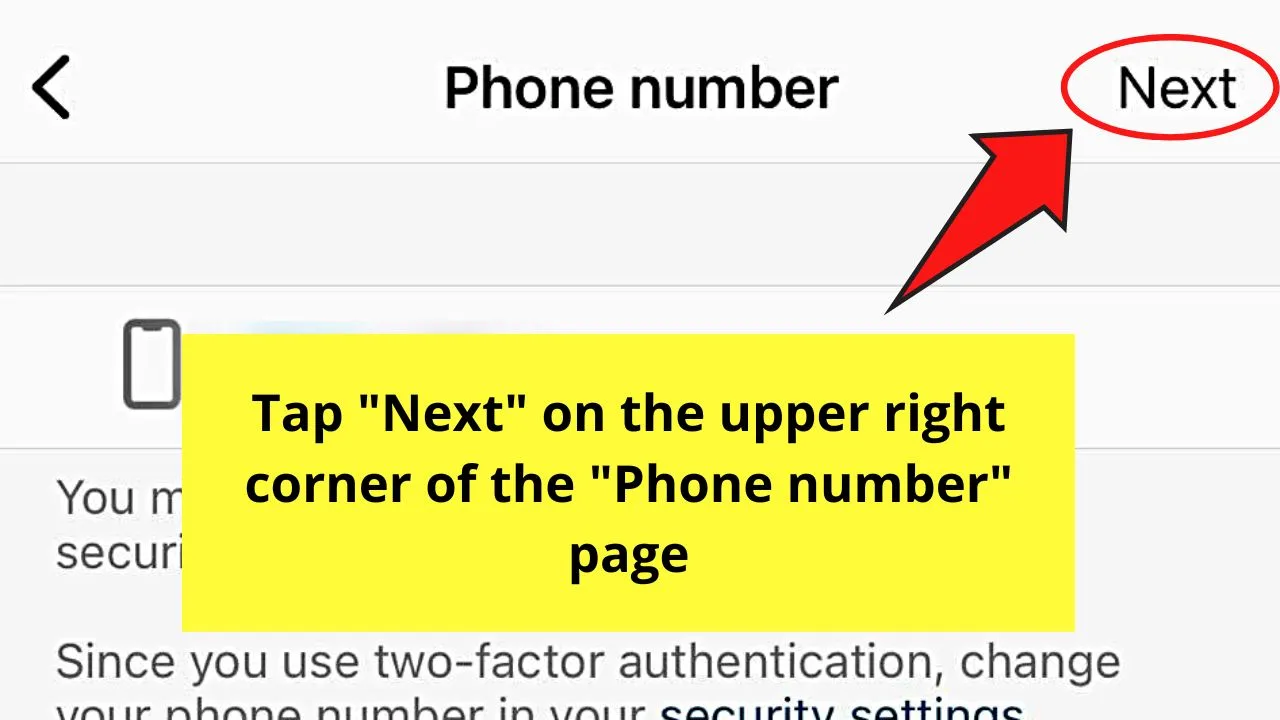
This button is found at the upper right of the “Phone” page. Initially, it is grayed out. You can only tap on it after erasing your phone number.
Erasing Phone Number on Instagram (Web Version)
Note: Like in the previous section, link an email address to your IG account first.
After which, proceed with the steps below:
Step 1: Left-click on your profile picture
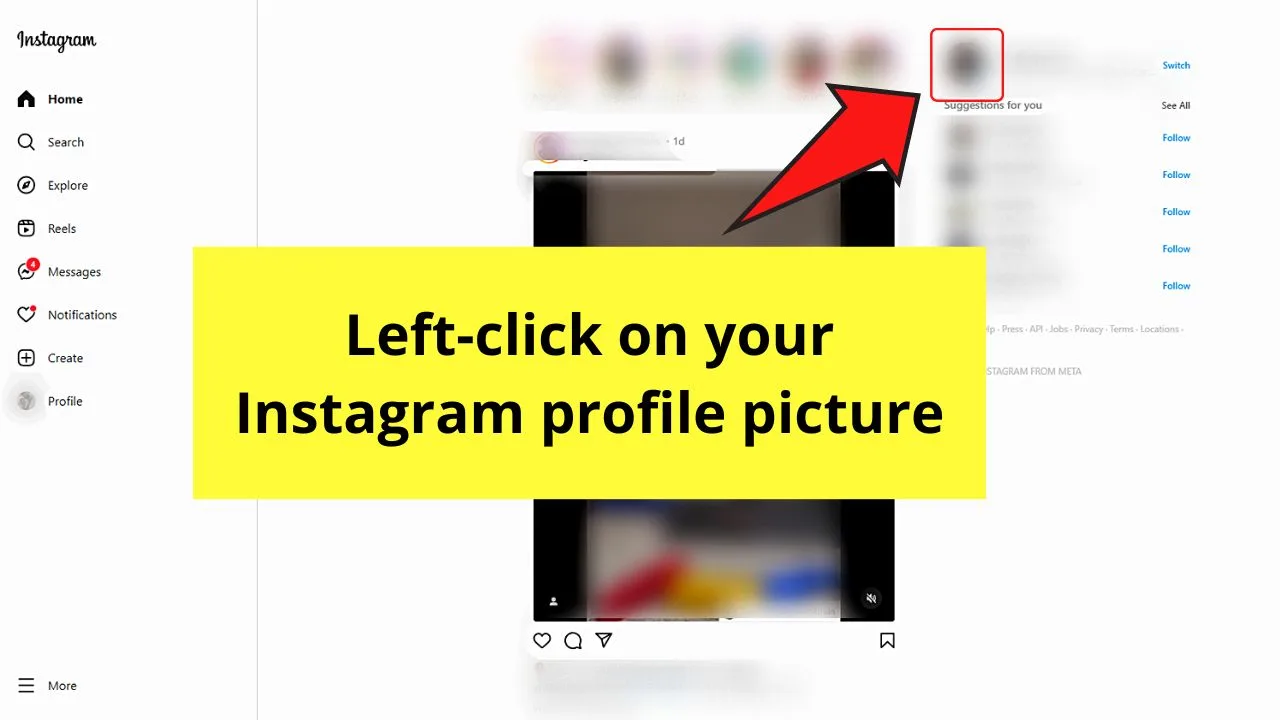
You’ll find this to the right of the IG Stories section.
Step 2: Select the “Edit Profile button
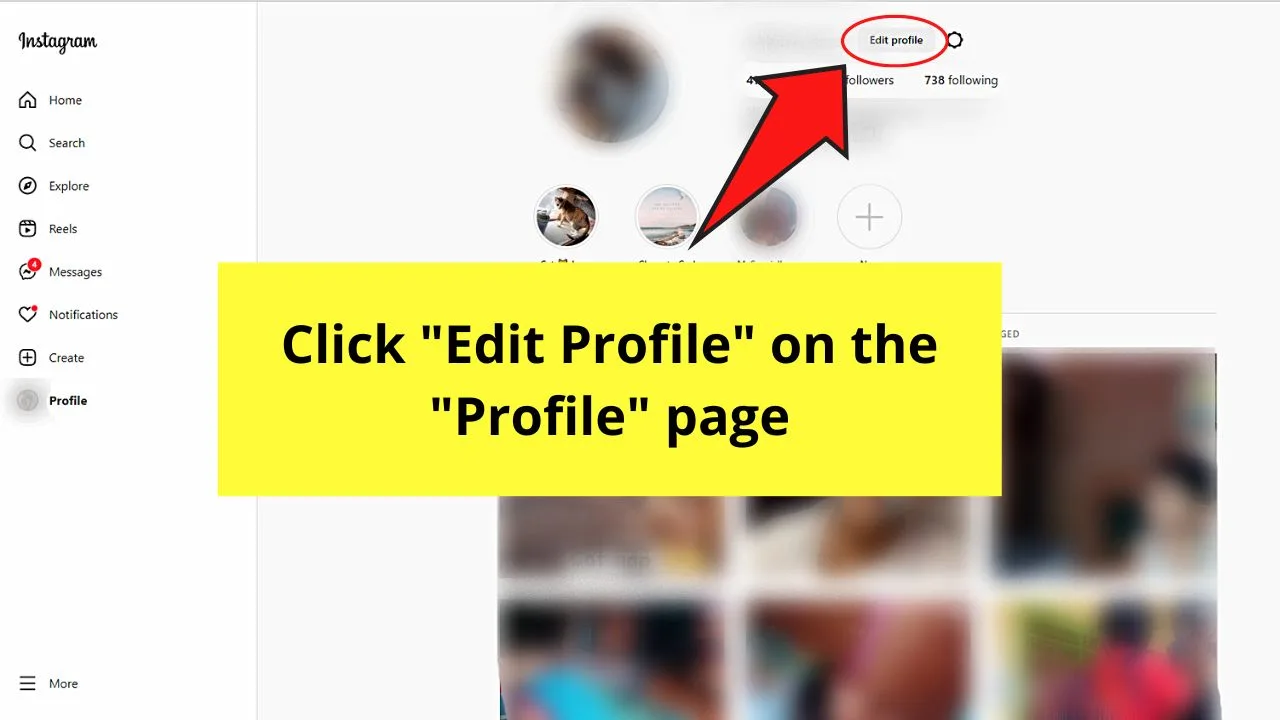
This button is found between your IG username and the “Settings” button.
Step 3: Go to the “Phone number” field and erase your number

Simply drag your cursor across the phone number you linked with IG and tap “Delete” on your keyboard.
Step 4: Click “Submit”
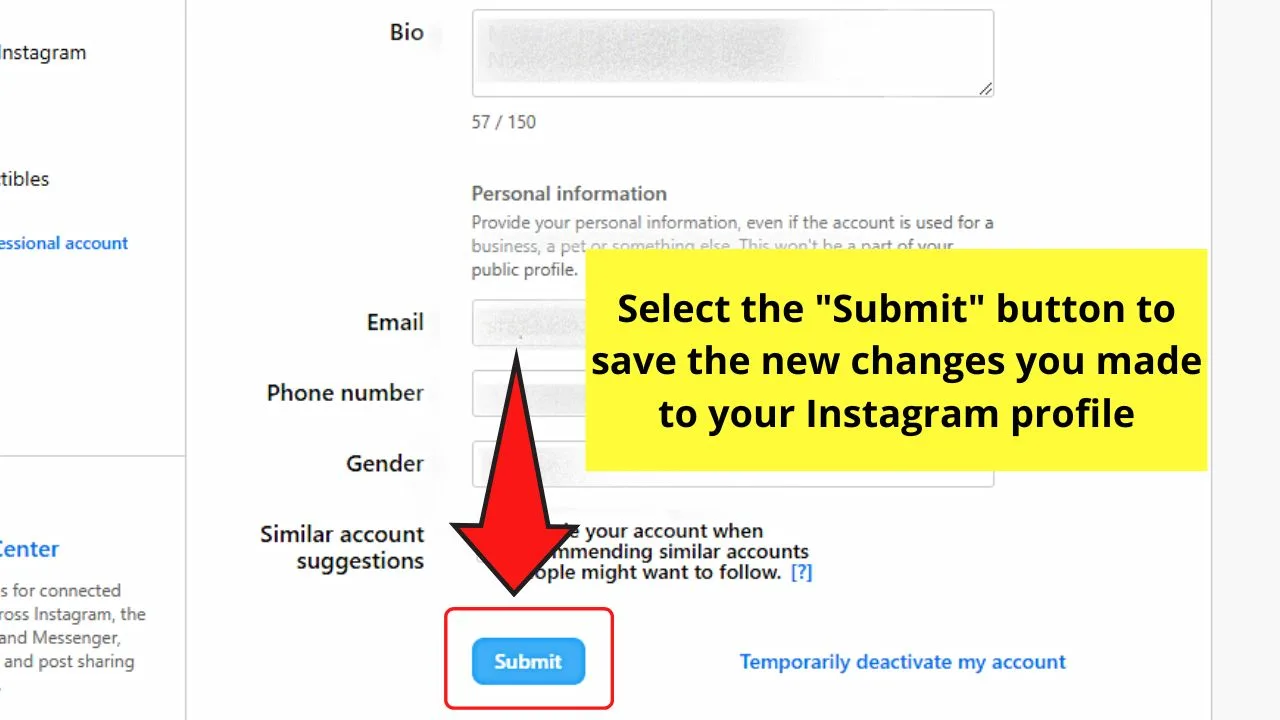
This move saves the recent changes you made, finalizing the removal of your phone number from Instagram.
Frequently Asked Questions about How to Remove Phone Number from Instagram
Why should I remove my phone number from Instagram?
Though you can use your phone number for the 2FA feature and to search for your friends, this makes you more visible on Instagram. Your friends and other people can search for you on the platform by typing your number. If you value your privacy over account security, remove your phone number.
How do I change the phone number linked to my Instagram account?
If you prefer to change the phone number linked to Instagram, tap or click the “Profile” icon first. Then, select “Edit Profile” and find the “Phone” section. Press or click “X” and type your new number. Press “Next” on mobile or click “Submit” on the web version to confirm the new number.
Are there other ways to remove my phone number on Instagram?
Apart from unlinking your phone number from Instagram, disconnecting your Facebook account from IG is another way of doing it. This removes you from the “Follow Facebook Friends” list if any of your friends added you on Facebook.

Hey guys! It’s me, Marcel, aka Maschi. On MaschiTuts, it’s all about tutorials! No matter the topic of the article, the goal always remains the same: Providing you guys with the most in-depth and helpful tutorials!


