Imagine my surprise when I logged into Canva one day and found that my beloved ‘Photos’ tab had mysteriously disappeared.
Fortunately, the solution to this issue is surprisingly simple.
If you’re facing the same dilemma of a missing ‘Photos’ tab in Canva, keep reading for an easy fix!
How to Restore the Canva “Photos” Tab
To restore the Canva “Photos” tab, click on “Apps” in the left sidebar and then click on “Photos” under “More from Canva” to restore it. The “Photos” tab will then again appear in the left sidebar.
Browse photos from the “Elements” tab
If you don’t have the “Photos” tab in the left sidebar, alternatively, you could also use the “Elements” tab to browse through Canva’s extensive photo library.
To do so, simply click on “Elements” and then input your search string. If you input “dog” for instance, these are the search results you will get.
When searching the “Elements” tab, you will find all matching results, be it photos, graphics, videos, or even audio. So technically speaking, all the photos you would find in the “Photos” tab or also present in the “Elements” tab.
To limit your search to a certain category, “Photos” in our case, simply choose the category from above the search results after typing in your query.
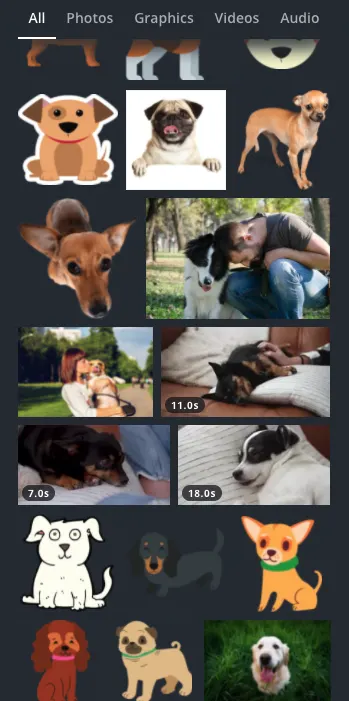
Canva’s New Search Structure will yield these results when searching for “dog.” The results will feature all kinds of assets, including photos, videos, graphics & more.

Hey guys! It’s me, Marcel, aka Maschi. On MaschiTuts, it’s all about tutorials! No matter the topic of the article, the goal always remains the same: Providing you guys with the most in-depth and helpful tutorials!

