WordPress themes make it super simple to create gorgeous websites without knowing PHP, HTML, or CSS.
Developers have done the leg work.
Really, they have!
The stylesheet is included in WordPress theme files.
The error message that tells you it is not there should tell you that WordPress can’t find the style.css file.
Before you type an angry email to the developer, double-check that it is actually missing. 99.9% of the time, it’s there.
How to Fix WordPress Theme Stylesheet is Missing Error
To fix the WordPress Theme Stylesheet is missing error, make sure the stylesheet is in the correct directory, that you are not trying to install a plugin as a theme, and that you are not trying to upload a package installer with more than the theme in the zip folder.
The Anatomy of a WordPress Theme
It’s usually easier to understand how things work when you know the names of the parts to make things work.
In WordPress, there are three coding languages used. PHP, HTML, and CSS.
These are controlled in three separate files contained in each WordPress theme.
- The functions.php file controls how data is loaded from your WP database
- HTML controls the structure and content on a webpage
- The stylesheet controls how the data is presented on the screen visually.
A WP theme is a package of the above templates plus JavaScript and image files. As such, they can only be uploaded as .zip folders.
If any of those three main templates are missing, the theme won’t work.
In the case of the “missing stylesheet” error, it’s the style.css file that’s missing from your theme folder upload.
When that happens, you’ll see the following error message
“The theme is missing the style.css stylesheet.”
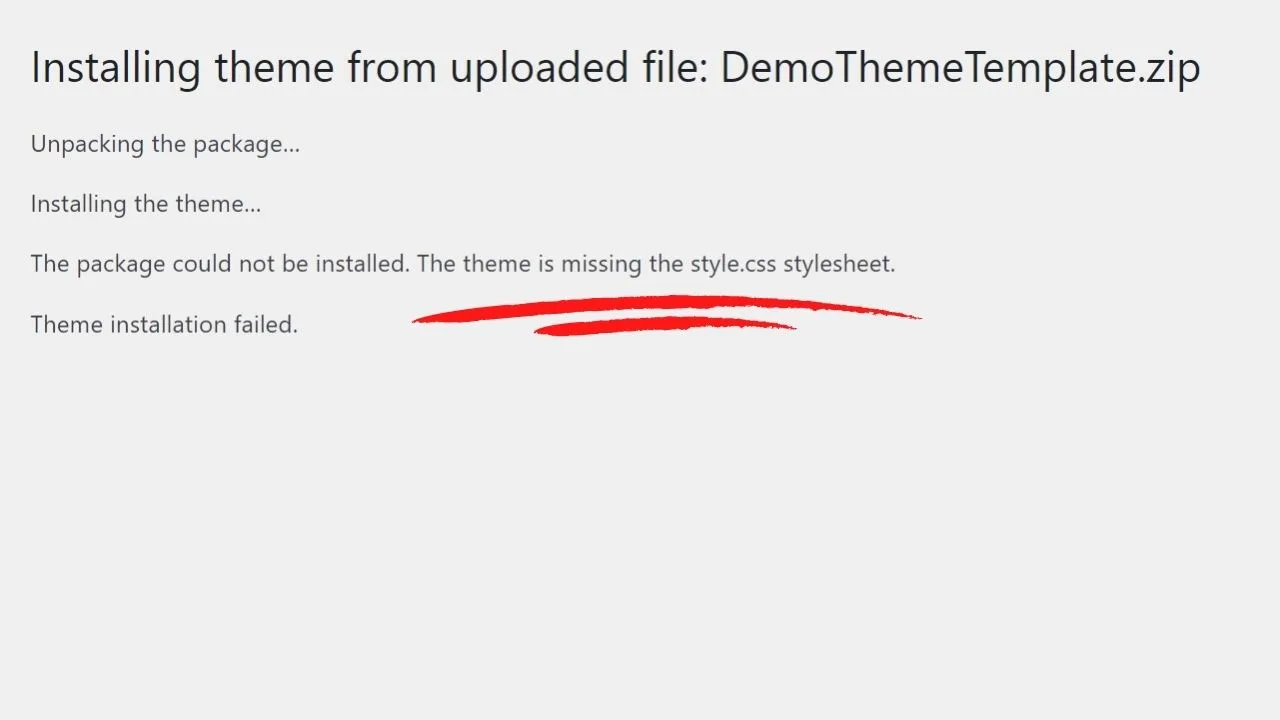
The cause isn’t always that it’s missing. Most of the time, it’s either installed in the wrong directory or you haven’t installed the theme folder on its own.
Master zip folders need the theme extracted and only then uploaded
If you bought a premium WP theme, there’s a good chance your download file is not the theme folder to upload into your WordPress admin area.
Many modern themes have various files bundled into a zipped package, such as documentation, license, PSD files, etc.
When you download your files, look inside the folders. A theme upload will only be one zip file. It won’t have zip files within zip files.
If yours does, then it’s a master package.
For those, you need to “extract all” then organize your files to upload the right folders to the right directories.
The theme template filename will have “theme” in it.
Look inside of that folder for the file named “style,” and in the type of file column, it’ll show that it’s a “Cascading Style Sheet Document.”
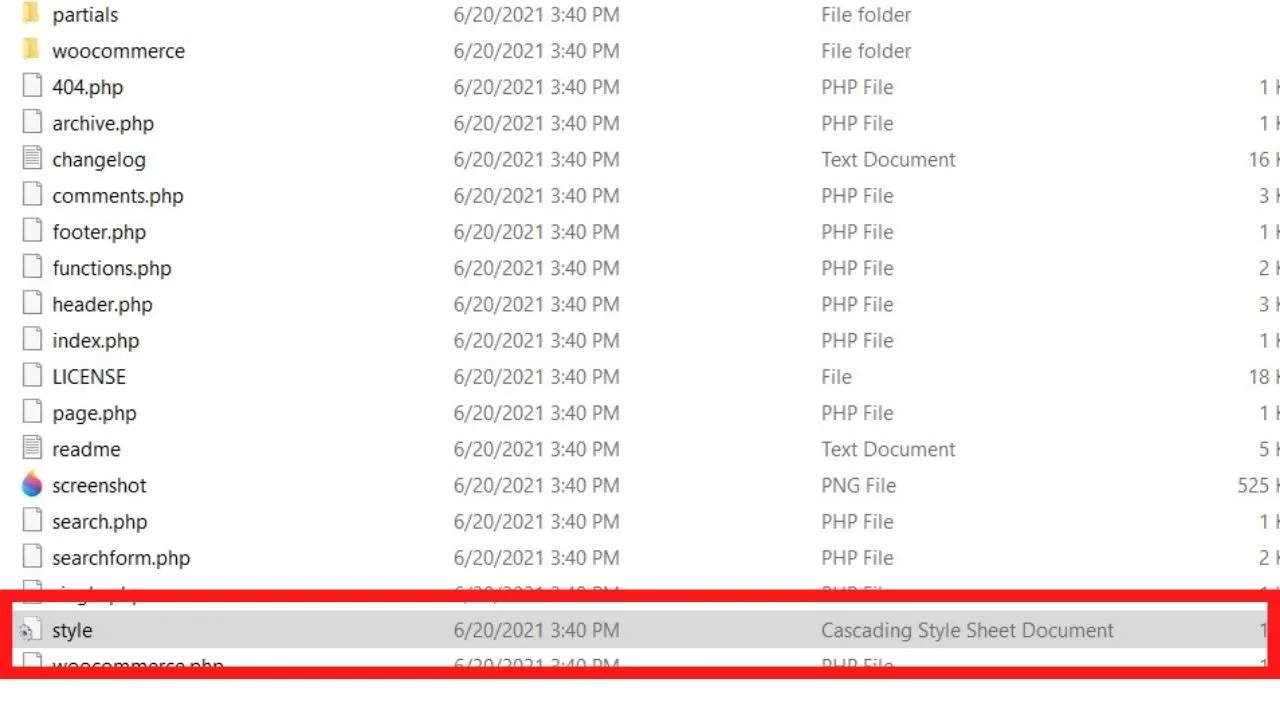
The folder this file is in, only zip that folder up to upload to your WordPress site.
To zip folders ready for uploading, right-click on the folder you want to compress, hover over “Send to,” and select the option for “compressed (zipped) folder.”
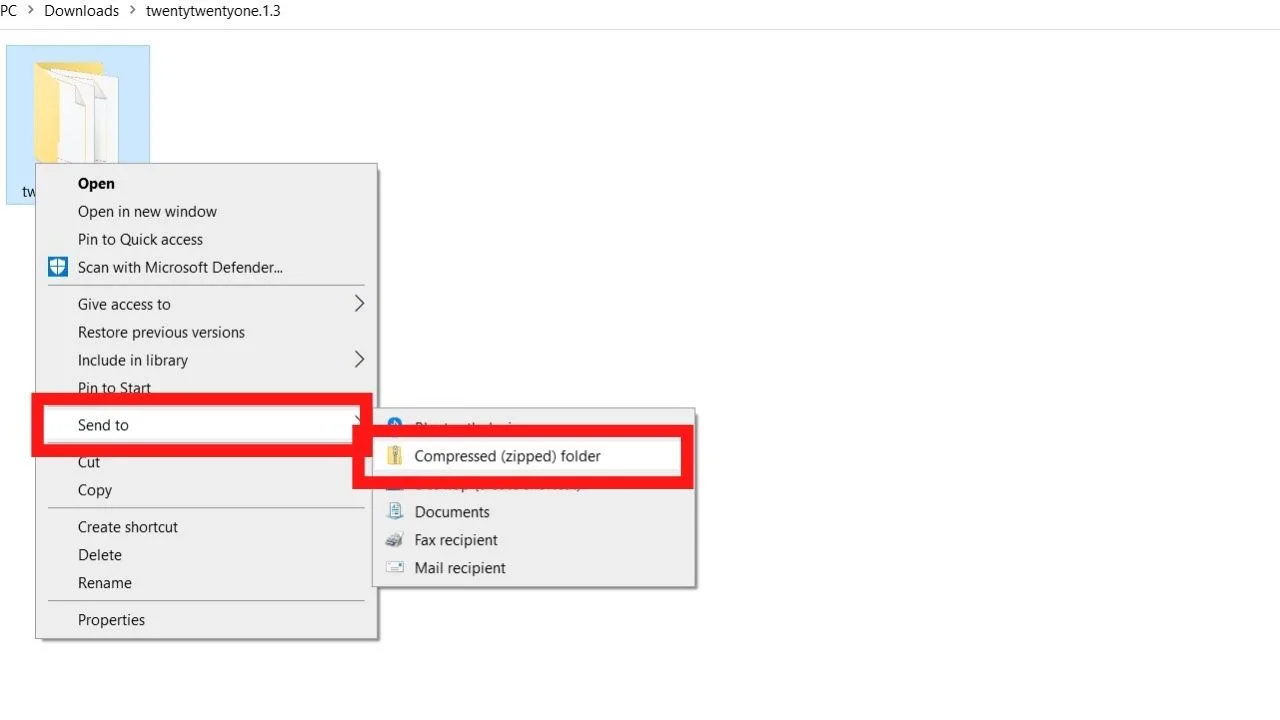
The thing with adding new themes is that WordPress can only extract files once. When you have multiple zip folders inside each other, it won’t upload.
If the first folder that extracts doesn’t contain the style.css file, it will fail to upload the theme, displaying the reason as “The theme is missing the style.css stylesheet.”
Every theme needs a stylesheet to work.
WordPress plugins don’t contain stylesheets
WordPress plugins add styling features to WP themes. They don’t replace the stylesheet of your themes.
Page builder plugins, membership site plugins, forum or discussion board plugins work by adding elements on top of your theme.
You still need a theme for a plugin to work.
In that respect, the missing style.css error message can be a pointer for you to check that you’re not uploading a plugin to your WordPress theme directory.
Here’s an example using the Visual Composer zip file, which is a plugin. Not a theme.
As such, it doesn’t have the style.css stylesheet.
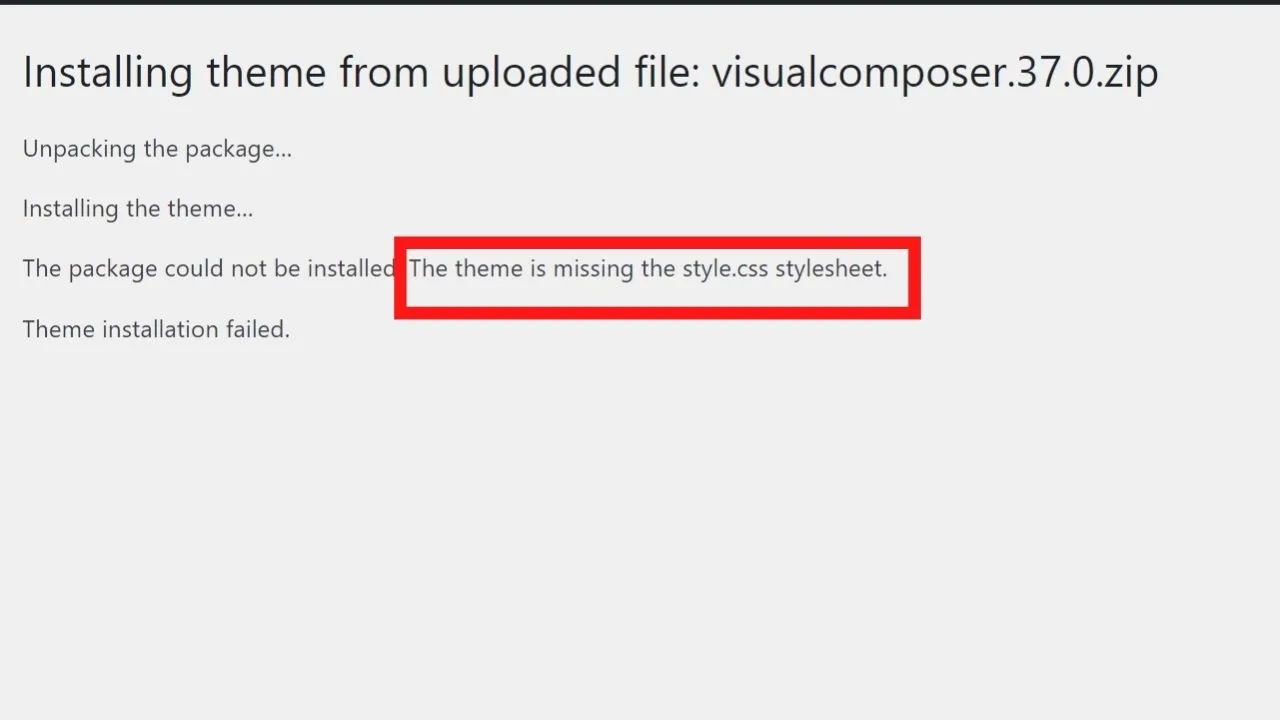
This needs to be uploaded as a plugin, which then replaces elements from your theme stylesheet.
Only theme zip folders can be uploaded via the “add new” option to upload a new theme.
To add a theme, go to “Appearance > Themes > Add New > Upload”.
For plugins, it’s “Plugins > Add New > Upload”.
Themes and plugins are stored in separate areas of your cPanel file manager.
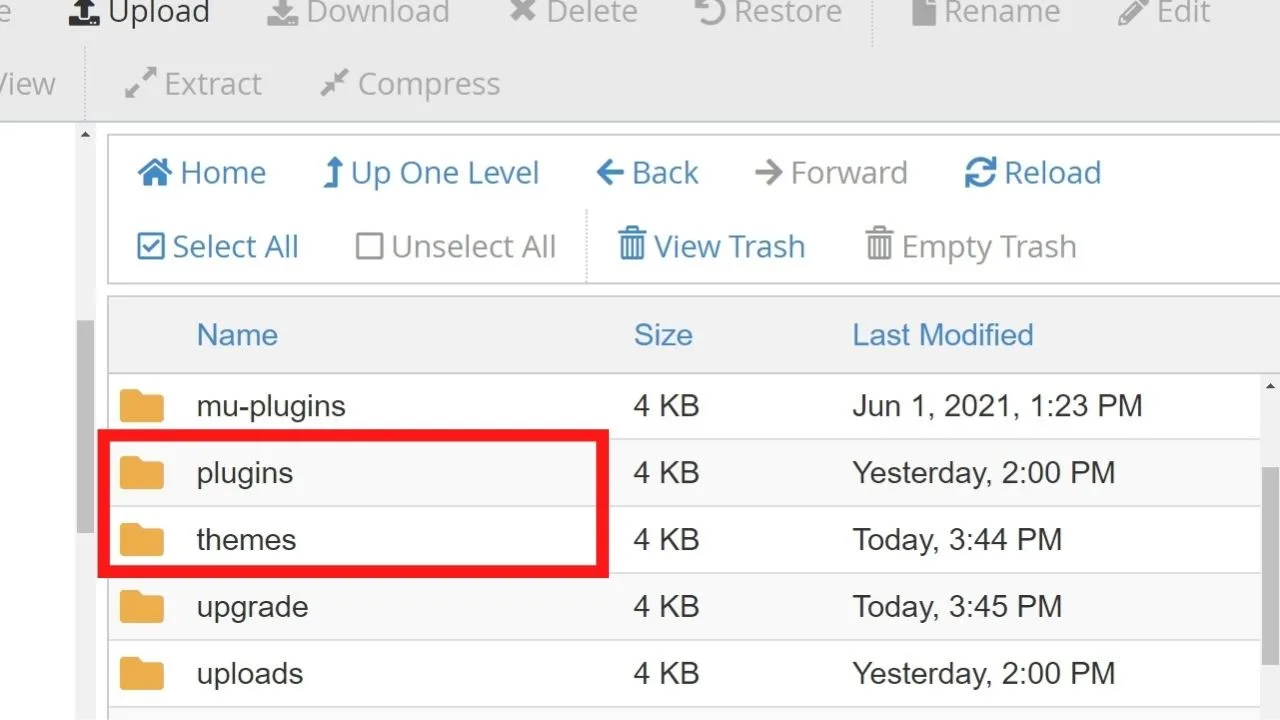
If they’re uploaded to the wrong directories, you will get error messages. Missing stylesheet files are one of them.
Check your theme is in the WordPress theme directory
If you’re uploading directly through cPanel or using FTP software, check you’re installing the theme zip folder to the WordPress theme directory.
Log into cPanel, go to “public_html” (or the directory for your addon domain), select “wp-content” then click into the “themes” folder and upload your theme zip file there.
Remember that, it needs to be only the theme zip folder minus any other folders contained in package downloads, such as plugins to compliment the theme.
Uploading a theme template for another software will be missing a stylesheet
Website templates differ by platform. If you switch to WordPress from another platform, such as Joomla or Drupal, the themes won’t have the same file types.
As an example, Drupal templates can have the styling defined in the .info file, in which case a stylesheet isn’t needed for that platform.
WordPress doesn’t use .info files, so Drupal themes won’t work on WordPress because no stylesheet is included in the theme zip folder.
The same is true for Shopify templates. The templating languages are different.
WordPress themes are coded in PHP, and Shopify themes are coded with Ruby.
Templates coded in different programming languages won’t work on WordPress.
Even if they are coded in PHP, WordPress still needs the style.css file for the template to function.
One example of when this is more likely to happen is if you bought the theme from a marketplace.
Theme Forest is one example where they have template files for multiple CMS platforms.
When that’s the case, you need to download the correct template for WordPress.

Hey guys! It’s me, Marcel, aka Maschi. On MaschiTuts, it’s all about tutorials! No matter the topic of the article, the goal always remains the same: Providing you guys with the most in-depth and helpful tutorials!


