Wow! You’ve finally managed to finish your very first design on Canva!
But you need to download it on your computer and save it on your flash drive (if you still use one).
Is it possible to save your new Canva design on your computer?
For newbies using this graphic design tool, you better continue reading to find the exact process.
How To Save an Image from Canva
Canva Image Download Errors: Causes And Solutions
Frequently Asked Questions About How To Save Canva Image On Computer
How To Save an Image from Canva
To save an image from Canva, head to the “Share” button, which is located in the upper right corner of the screen. Choose the file type and pages you want to download before pressing the download button. This will save the images on your computer.
Step 1: Click on “Share” in the upper right corner of your Canva screen.
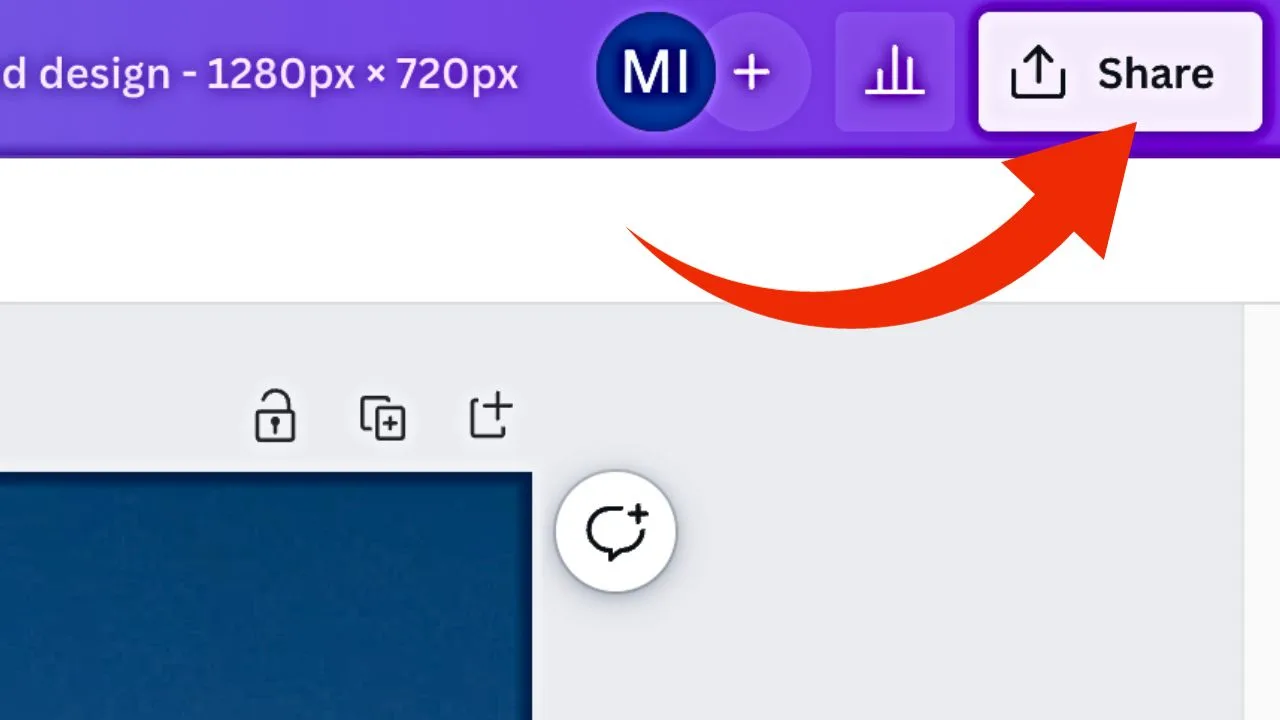
Step 2: Click on “Download”
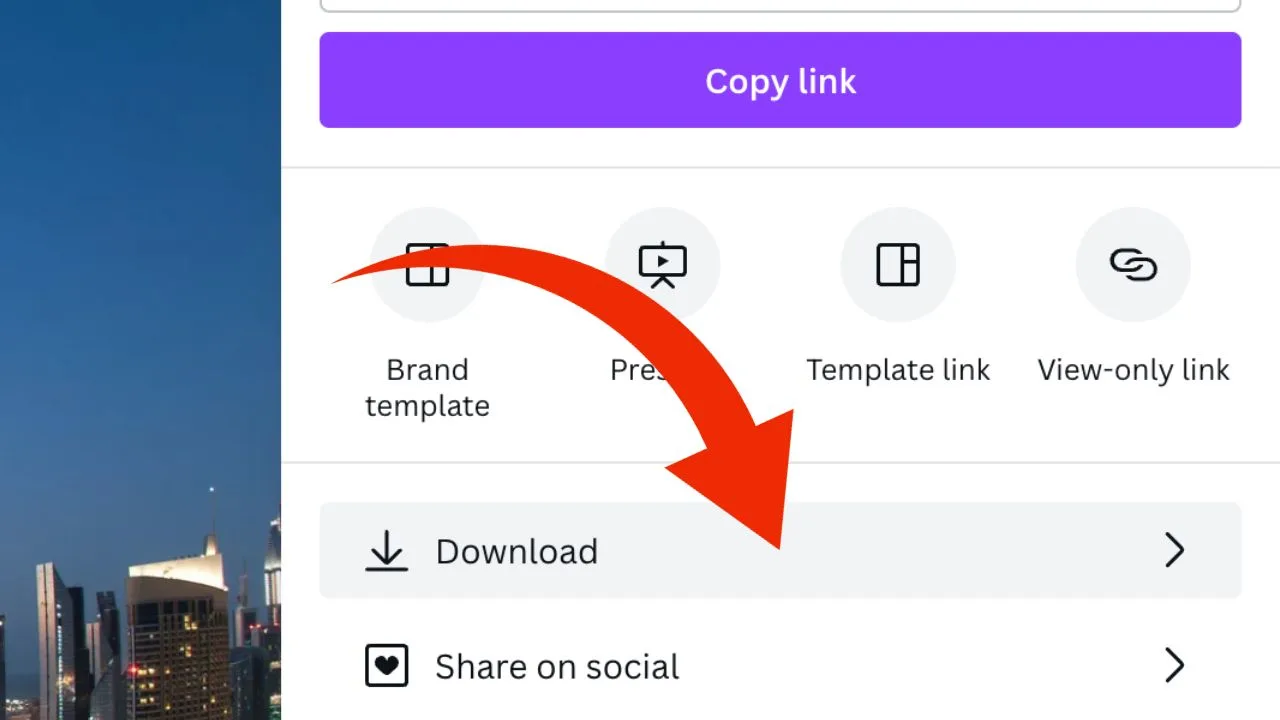
Step 3: Select the desired file type
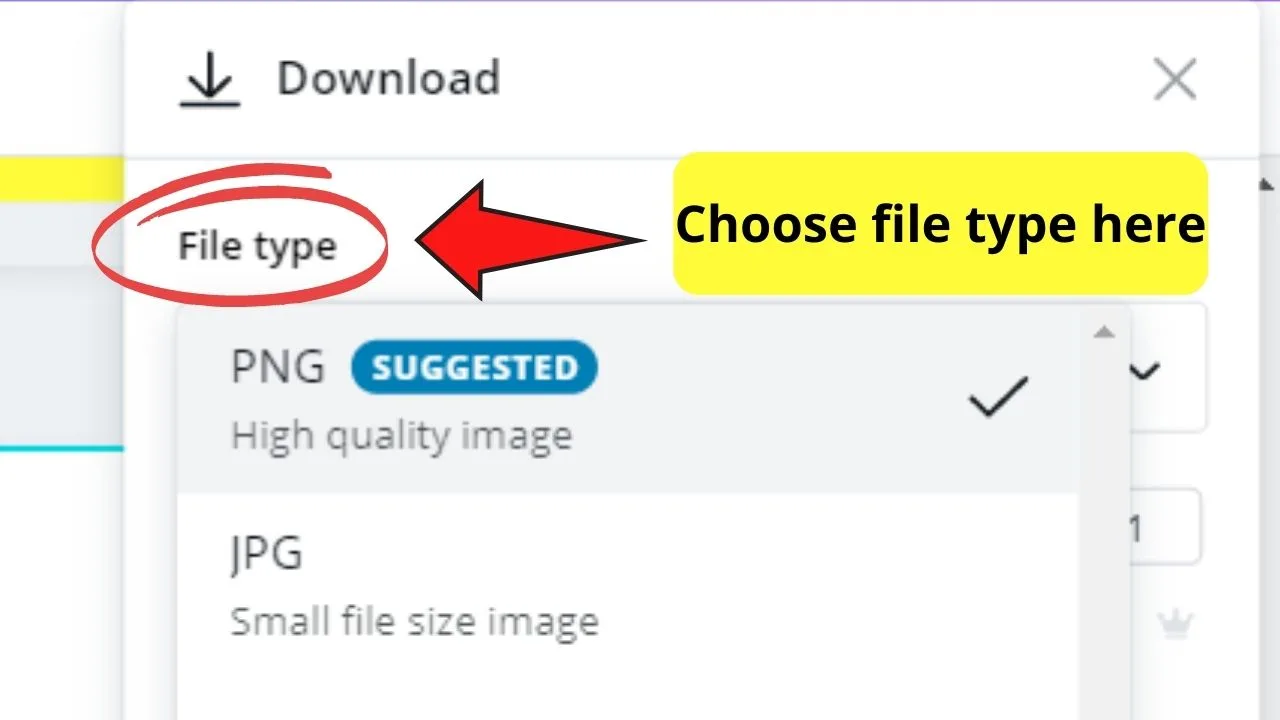
Step 4: Select the pages you’d like to download by clicking on the corresponding boxes.
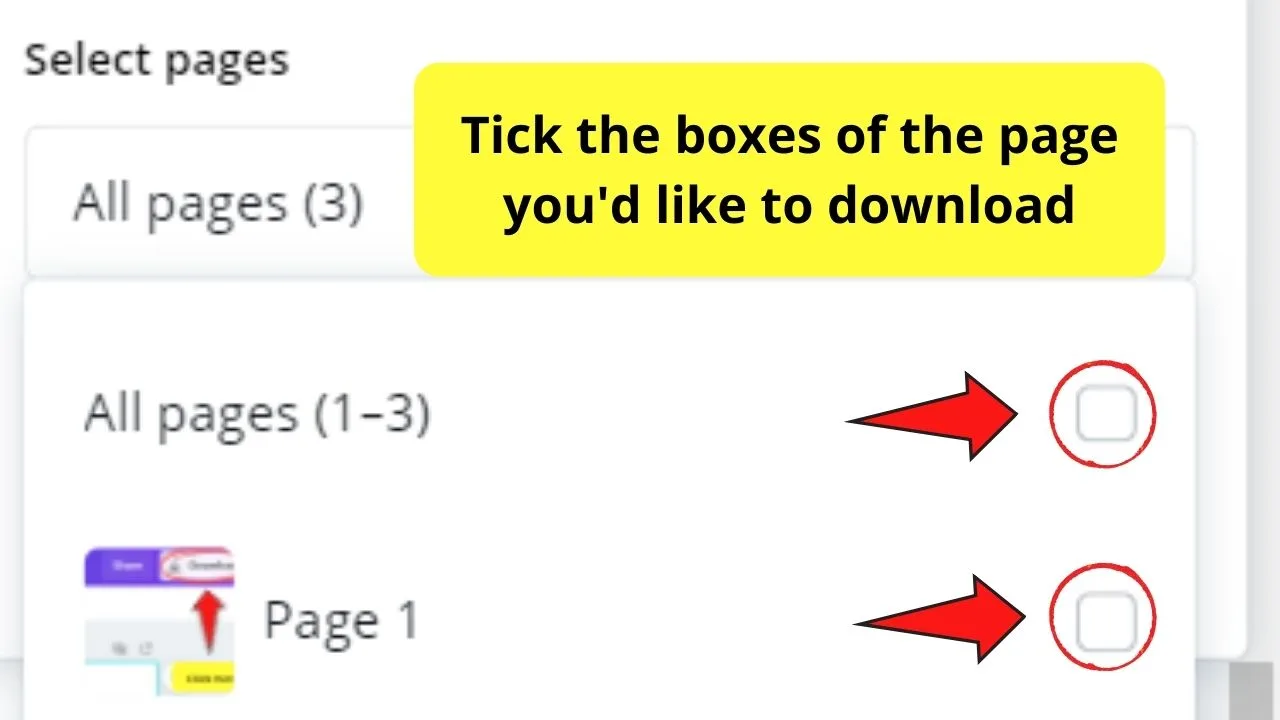
Step 5: Tap the “Download” button on the bottom
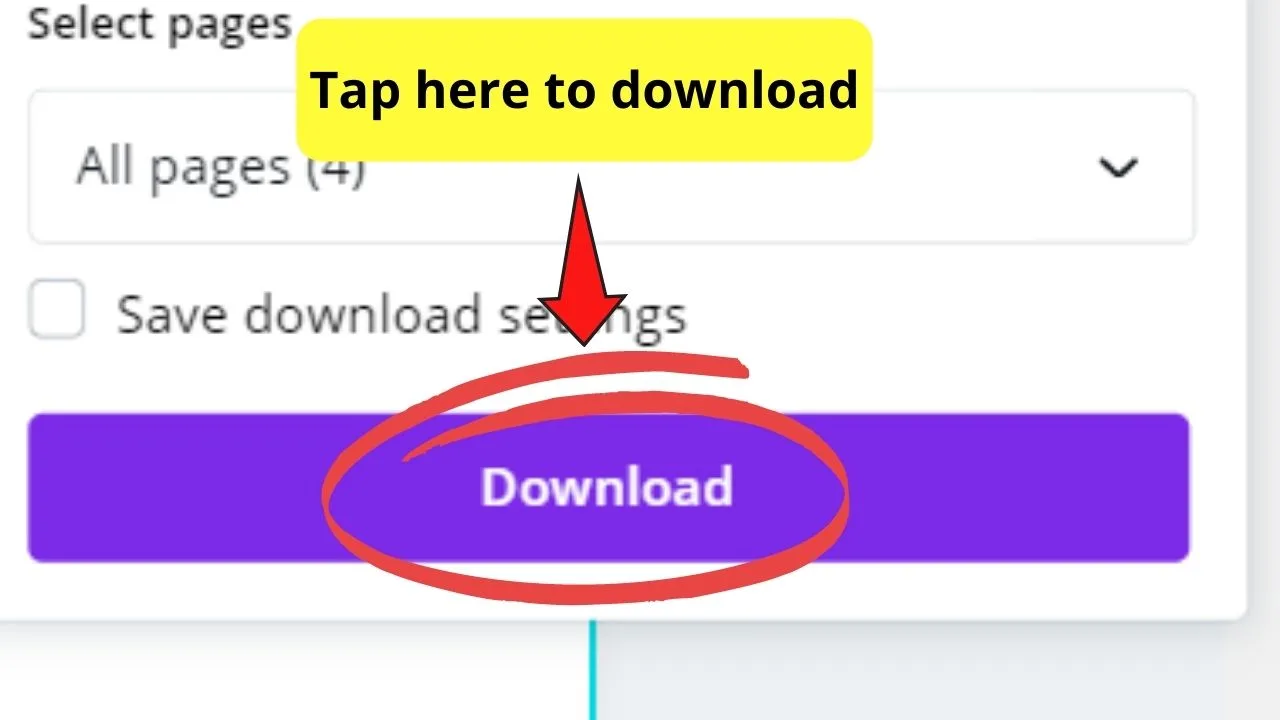
Download Error: Causes And Solutions
The last thing you’d like to see is a message on your Canva screen telling you that you can’t download your design.
To most inexperienced users, that could seem like the end of your world.
But, if you know how to keep a logical mind and delve deeper into finding the cause, you’ll find the solution.
So, what can cause a download error to occur in Canva?
The file size is too large
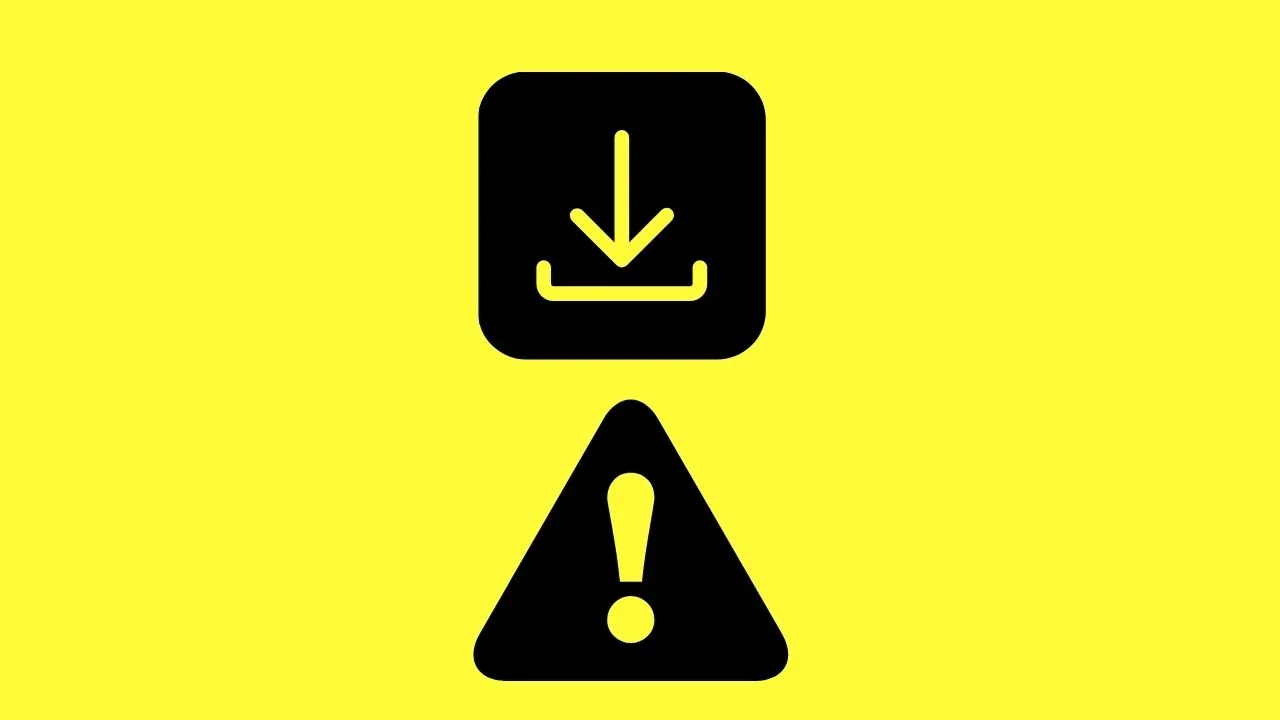
Perhaps the most common cause of why you’ll hit a publishing snag in Canva is that the file size is too large.
Imagine putting all the high-graphic elements and pictures in the photo gallery. Plus, you’ve created more than 30 pages of graphic-dense designs.
It won’t be surprising that Canva will prompt you that it cannot process the download request. After all, Canva has limitations when it comes to downloading large files on your device.
Hence, if your design file exceeds the 30-page limit, better split it up to avoid experiencing downloading glitches.
Laggy internet connection
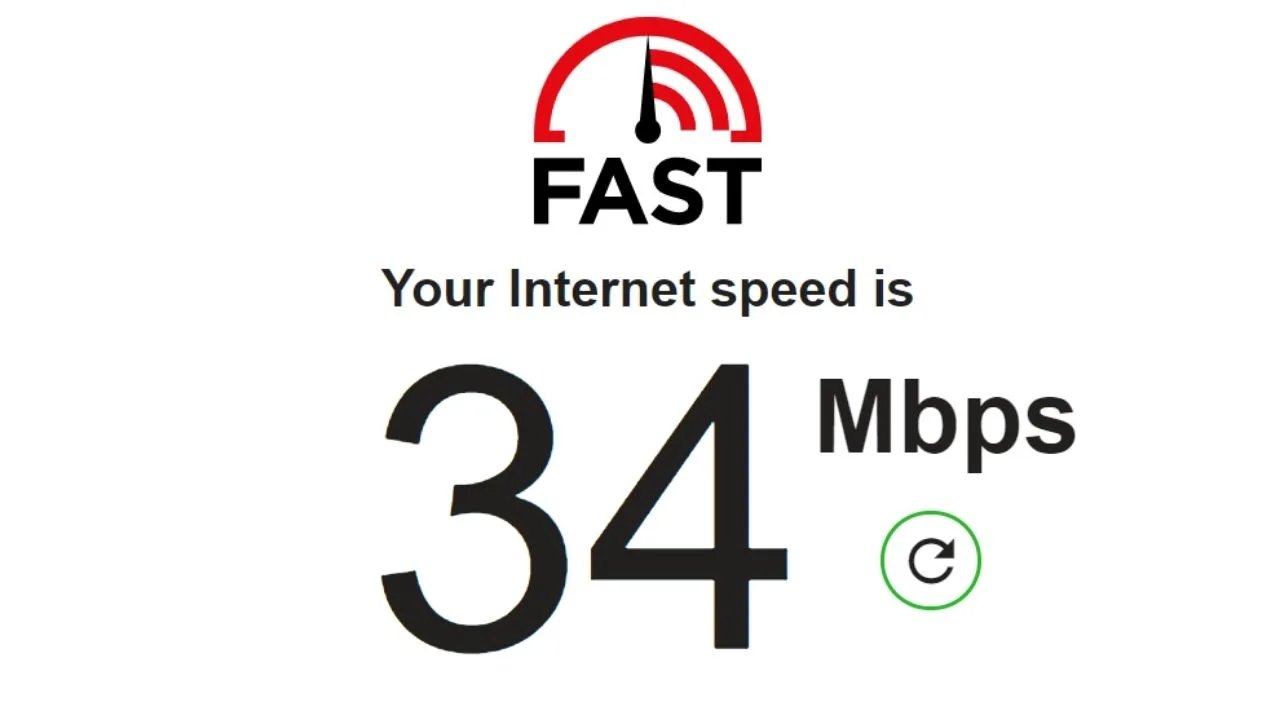
Now, this isn’t new to hear.
After all, if you have a slow internet connection, even saving the least graphic-dense images will be nearly impossible.
If you think this is causing your downloading woes, check your internet speed. Once you see that the speed is subpar, you can try resetting your connection for a few minutes.
Also, try reducing the tabs you’ve opened on your browser.
Yet, if all these suggestions still aren’t working, perhaps the next reason below is the issue you’re facing.
Canva technical issues
Though rare, the Canva server can sometimes experience glitches despite regular server maintenance.
If Canva is indeed experiencing technical issues at the moment, you can’t do anything about it.
However, you can check Canva’s status through its status page or a third-party website known as Downdetector.com.
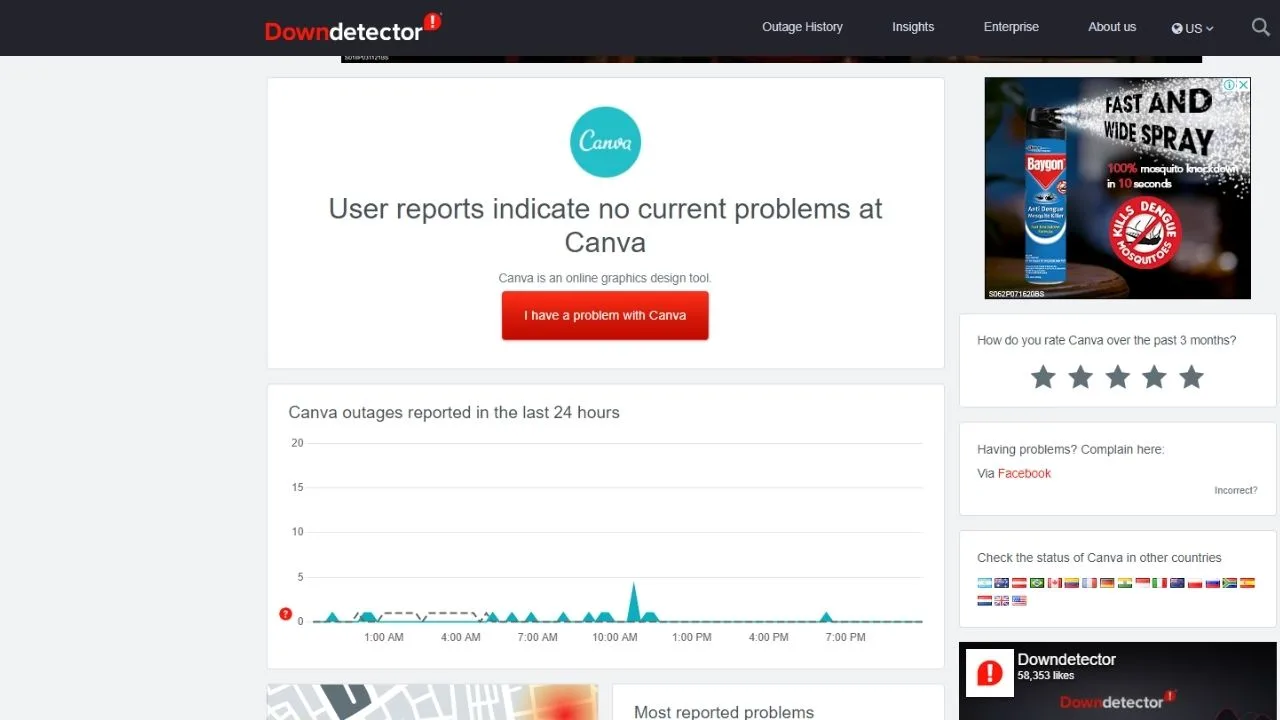
This site will then tell you if the site has experienced any technical issues for the past 24 hours.
For more information about downloading issues in Canva, better read up on the “Canva Won’t Download” article on this website.
Frequently Asked Questions About How To Save Canva Image On Computer
Can you save Canva images on your computer even if you’re a free Canva user?
As long as your design doesn’t have any Premium elements, you definitely can save your creations on your device. If, however, you’ve used some Premium elements, pay for them first before you can download them.
How will you know if you’ve successfully bought Premium elements?
Aside from seeing a prompt, you’ll find your purchased elements in the “Purchased” folder.
What if I don’t want to pay for the Premium elements. Can I still download my design?
Paying for the Premium elements you’ve used is the better way to download a Canva design on your computer. But, if you want to have your supervisor or peers check on what you’ve made, you definitely can download it still. But, you’ll see watermarks splashed across the image you’ve saved.

Hey guys! It’s me, Marcel, aka Maschi. On MaschiTuts, it’s all about tutorials! No matter the topic of the article, the goal always remains the same: Providing you guys with the most in-depth and helpful tutorials!


