Canva is constantly adding new features to its software.
One such feature is the “Magic Eraser.”
With the help of the Magic Eraser, erasing unwanted elements out of an image becomes a piece of cake.
Here’s how you do it:
How to Remove Text from an Image in Canva
To remove text from an Image in Canva, click on the image, then select “Edit photo” in the top menu, click on “Magic Erase,” and adjust the brush size as needed with the slider on the left.
Step 1: Left-click on your image
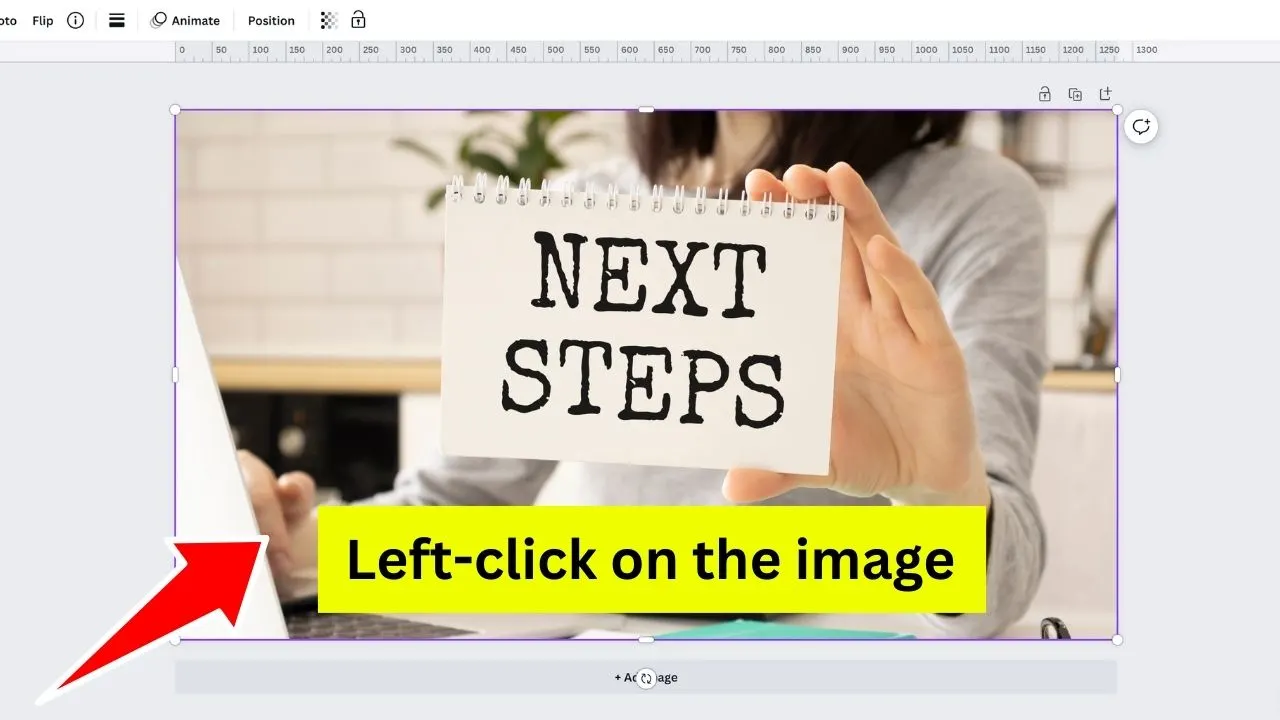
Step 2: Click on “Edit Photo”
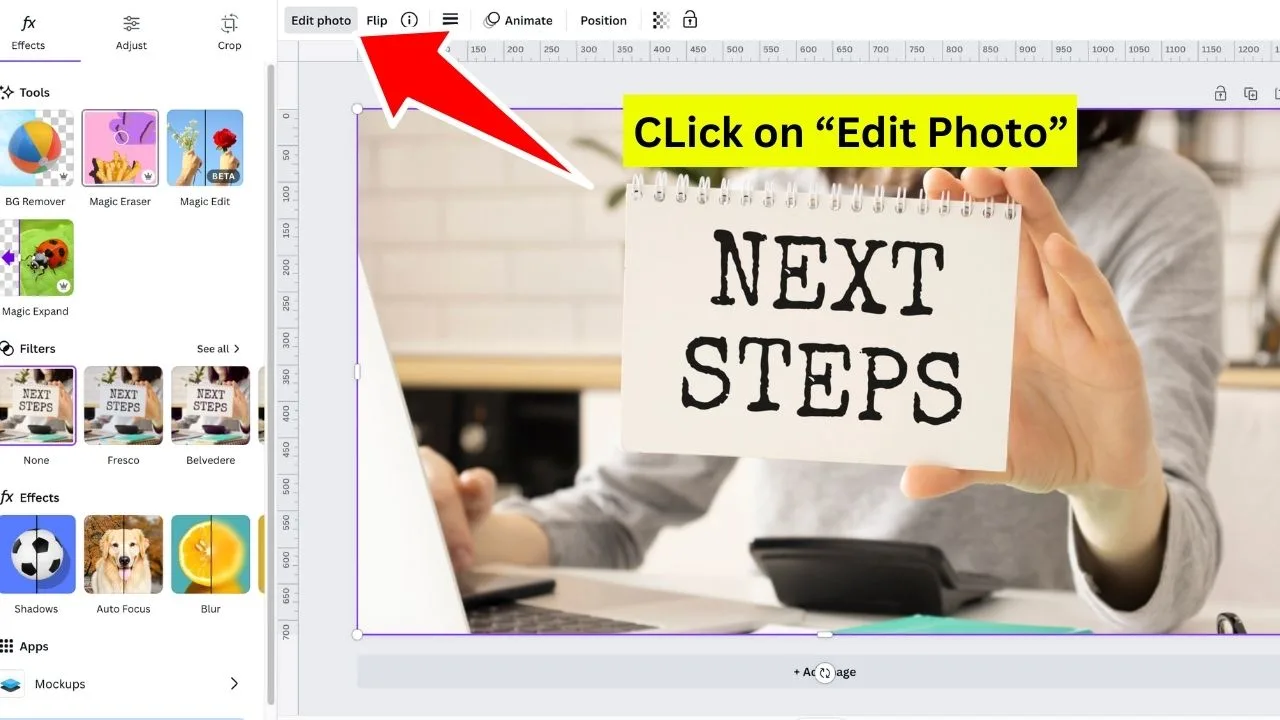
Step 3: Choose “Magic Eraser”
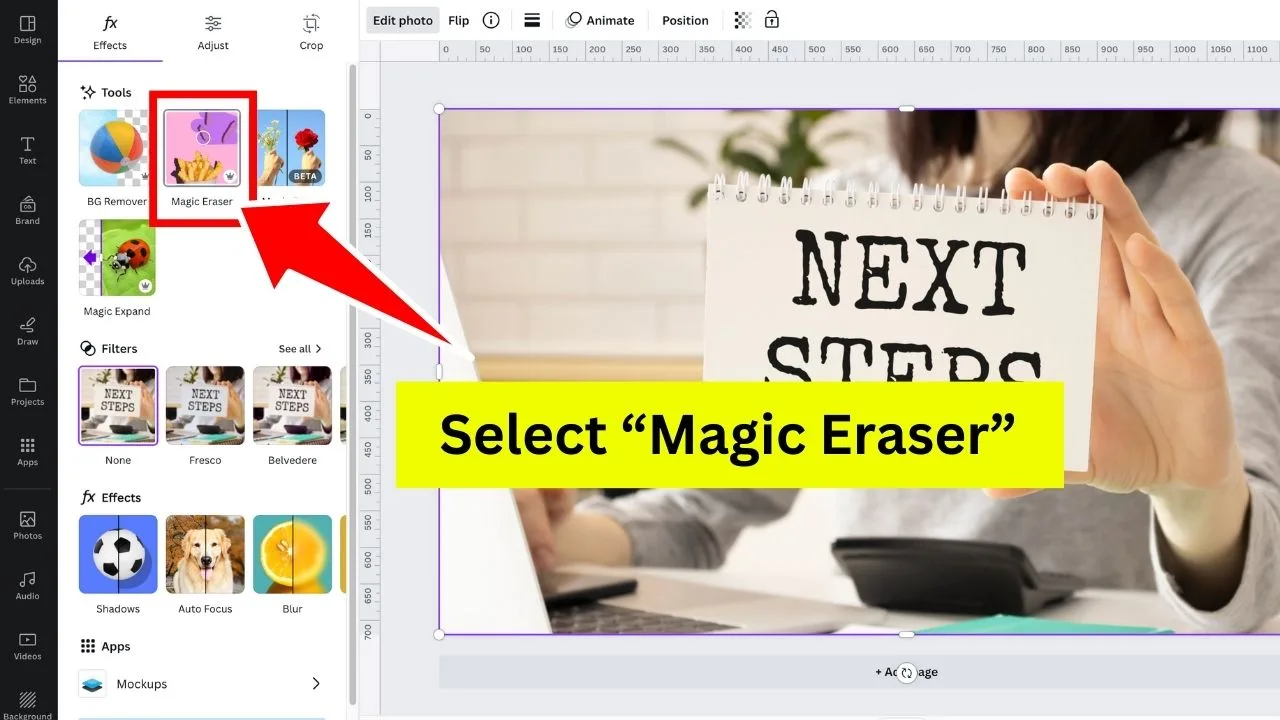
Step 4: Brush over the text that you would like to erase
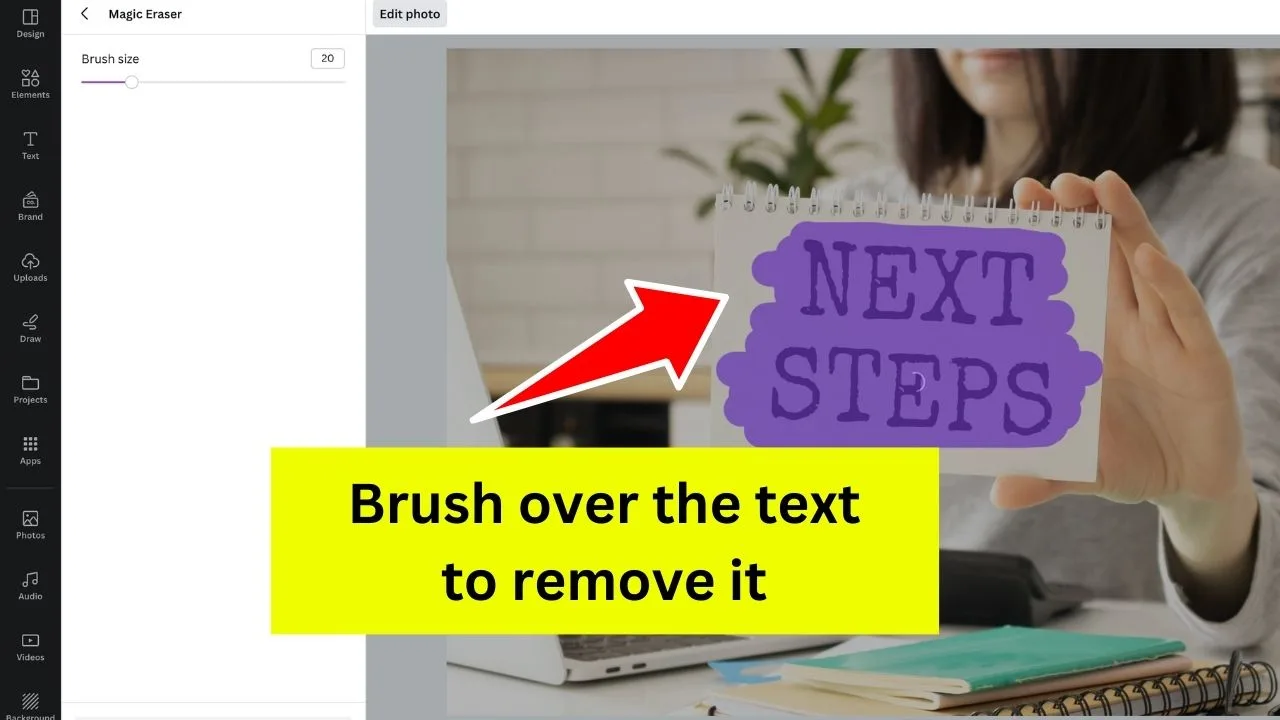
After brushing over the text you would like to remove, you must wait for a few seconds until Canva finishes the process. Same as with Canva’s background remover, this can take a little bit of time.
Also, it might happen that you will need to redo the process to get perfect results. Sometimes, some text fragments will still be visible after the first attempt.
By the way, here is the result, looking pretty good, right?
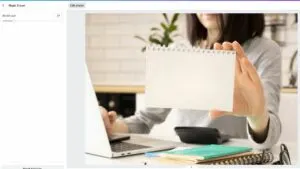
Now that you know how to erase text of an image in Canva, why not learn about how to erase part of an image in Canva?

Hey guys! It’s me, Marcel, aka Maschi. On MaschiTuts, it’s all about tutorials! No matter the topic of the article, the goal always remains the same: Providing you guys with the most in-depth and helpful tutorials!


