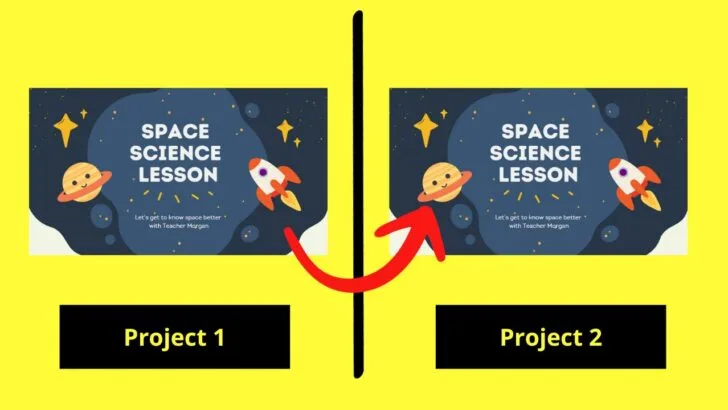Editing any design in Canva is such a breeze thanks to the various nifty features added to the tool.
But what if you need to copy a page in Canva to another project; is it possible?
Yes, it’s possible – if you know the basic steps of the process.
How to Copy a Page in Canva to Another Project
To copy a page in Canva to another project, follow these steps:
- Click on “Grid View” in the lower-right corner
- Select the page you want to copy
- Press “Ctrl + C” (PC) or “CMD +C” (MAC) to copy the page
- Head over to your second project and press “Ctrl + V” or “CMD + V” to paste the page
Copying pages to another project has a similar concept to copying and pasting in Canva mobile.
The only difference is that you’re copying an entire page into a different project but still within Canva.
So, to achieve this feat, you only need to master these 4 simple steps.
Step 1: Click “Grid View” in the lower-right corner
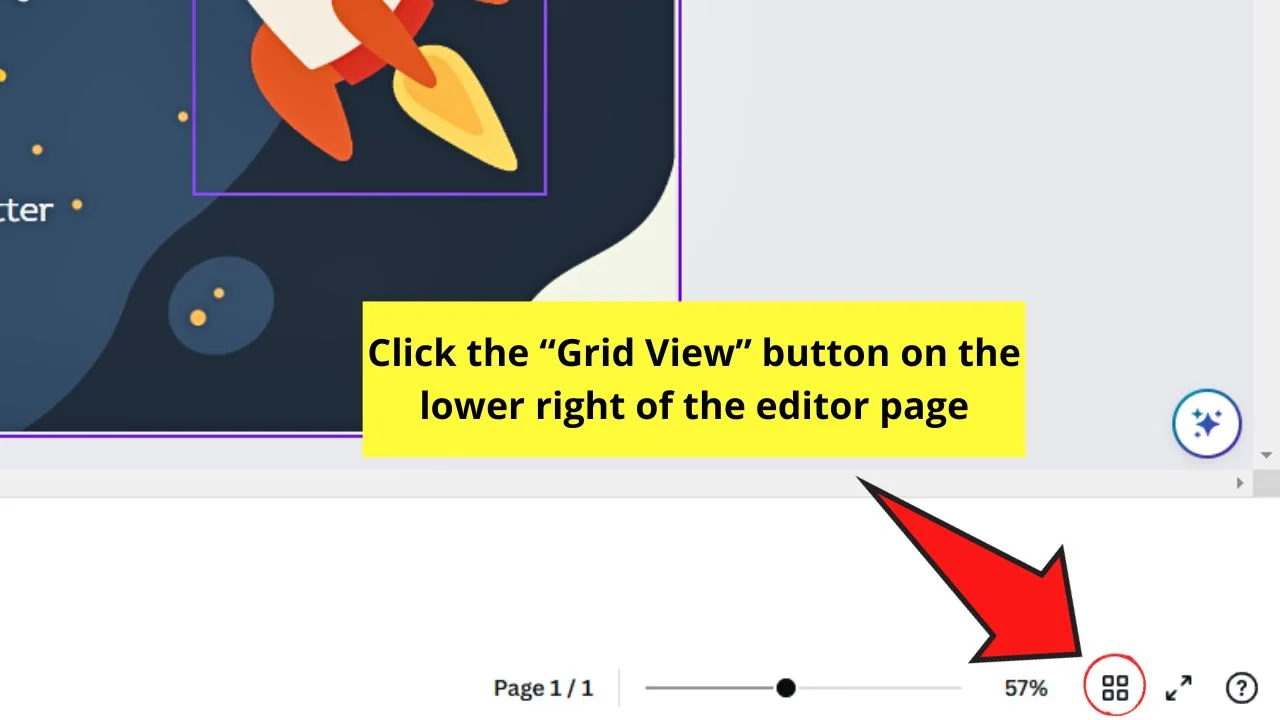
This button appears as a four-square icon between the “Zoom” and “Present Full Screen” buttons.
You should now see the pages of your current design appear as small squares.
Step 2: Select the page or pages you want to copy
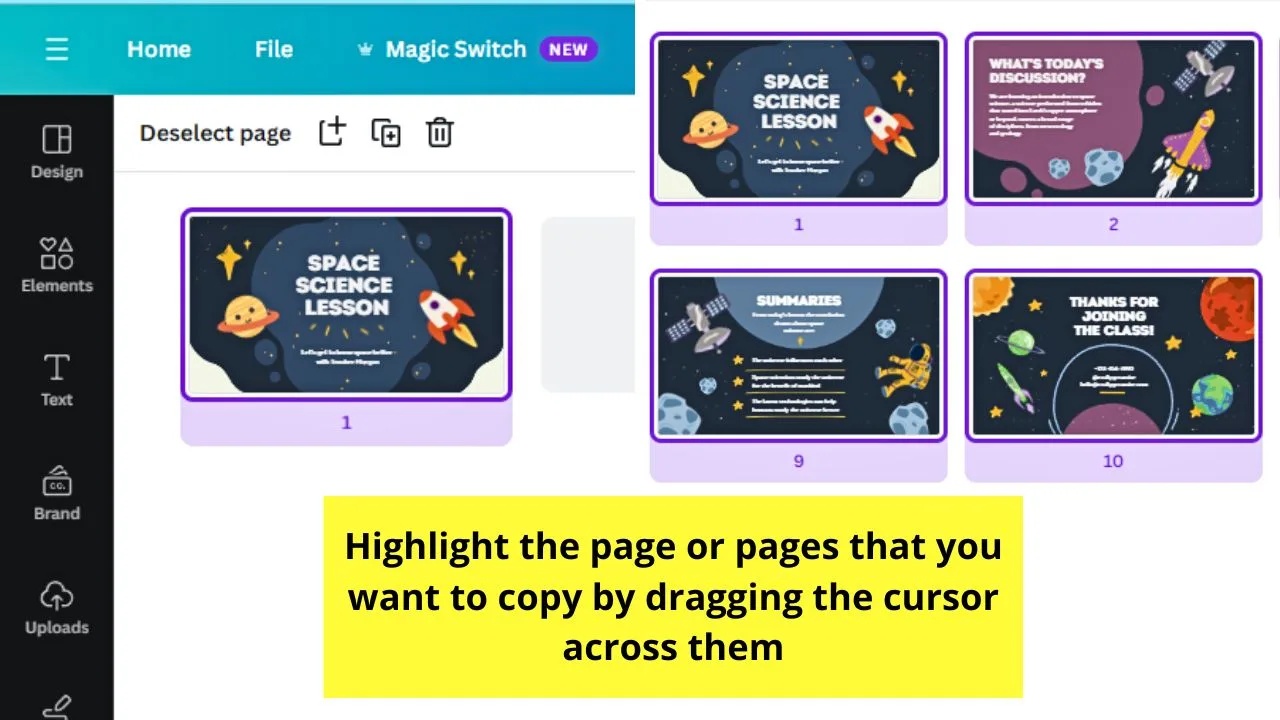
Step 3: Press “Ctrl + C” (PC) or “Cmd + C ” (Mac) to copy the page
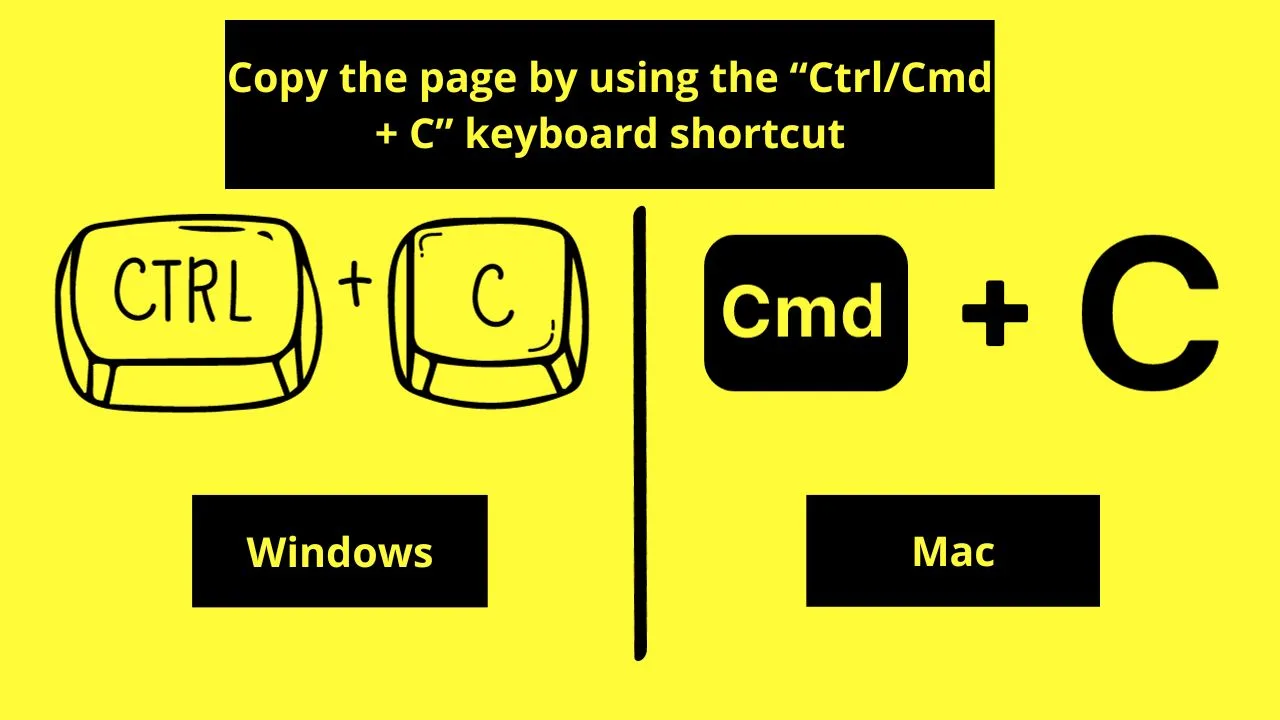
This is the keyboard shortcut used for copying the page or pages you selected earlier.
Step 4: Head over to your second project and press “Ctrl + V” or “Cmd + V” to paste the page or pages
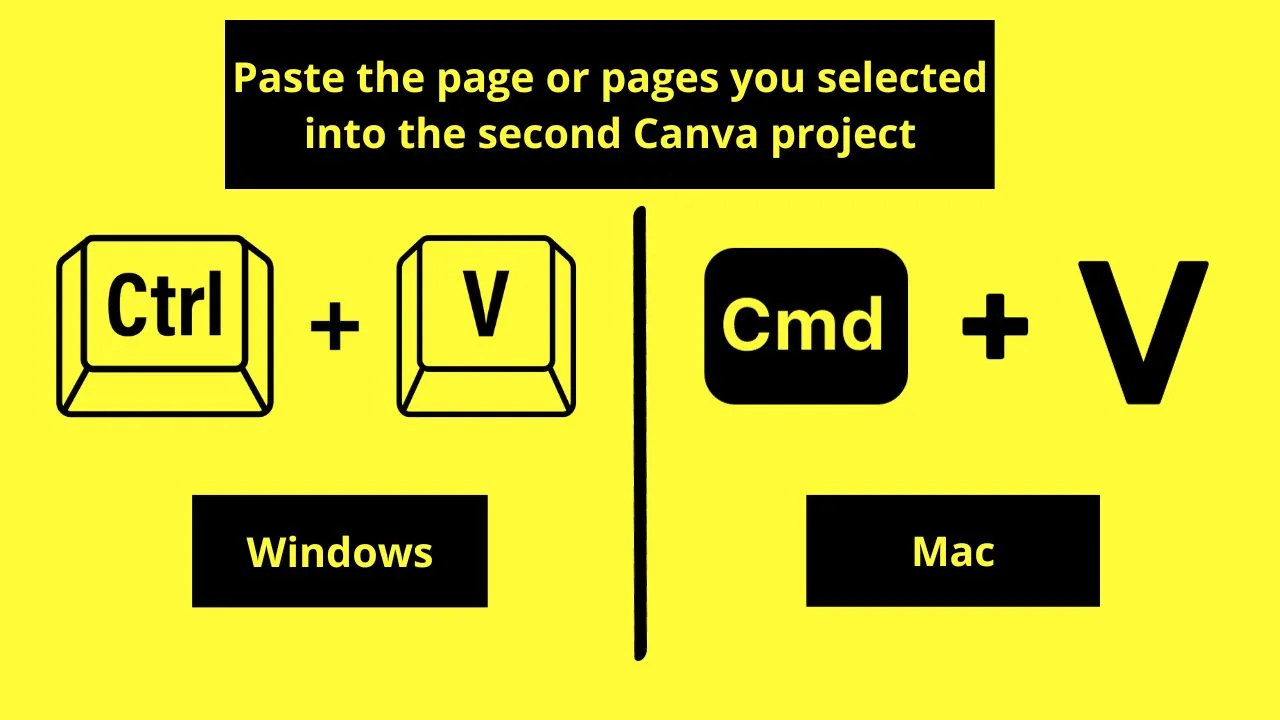
This is the keyboard shortcut used for pasting any element, and this time, the pages you copied, to the second Canva project.
By now, you should see the page or pages added to the editor page.
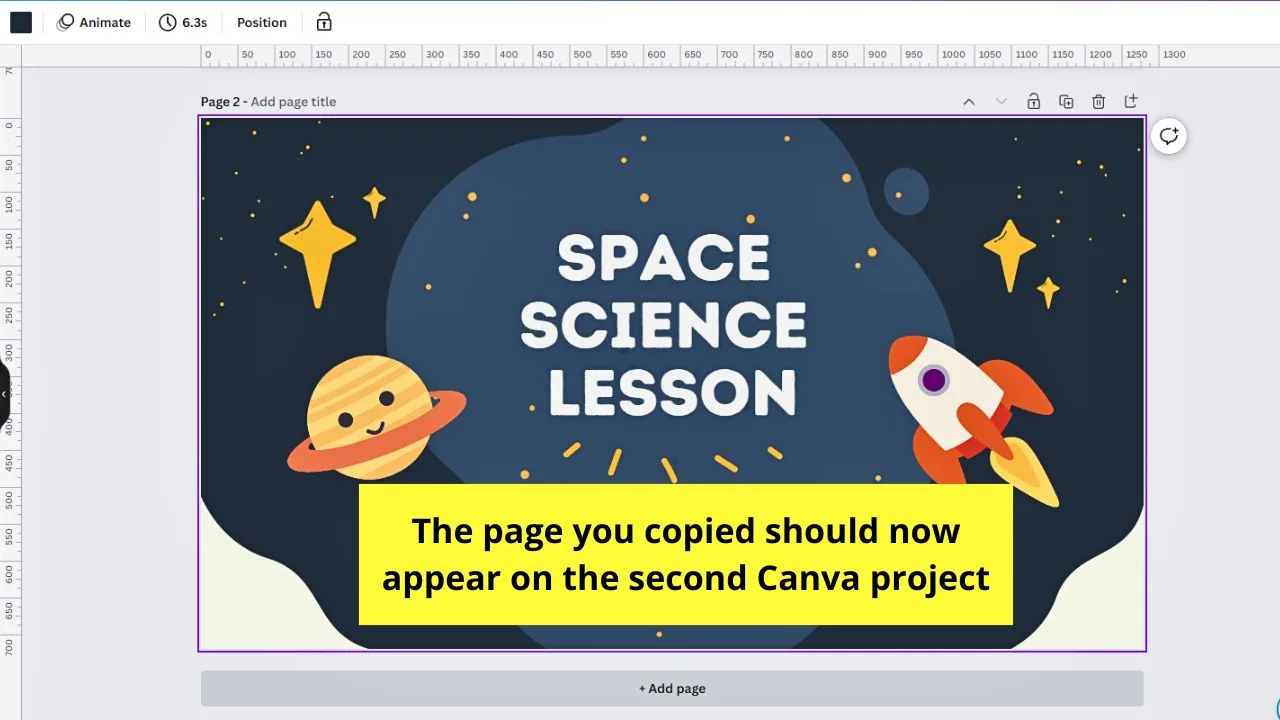
You may notice that a blank page is added when you paste the pages you copied.
Though the reason behind it is unknown, you can click the “Delete” page icon to remove the said page.
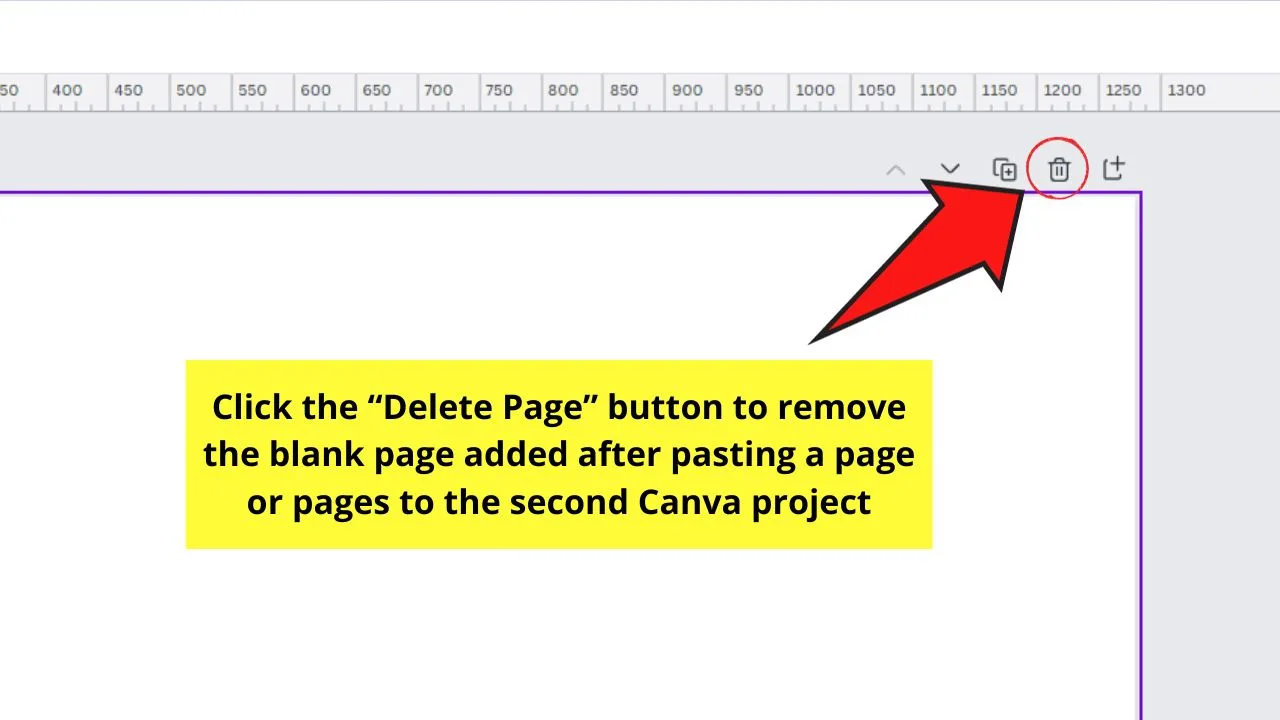
Frequently Asked Questions about How to Copy a Page in Canva to Another Project
Will the elements of the page you copied appear on the other Canva project you pasted it to?
When you copy a page in Canva to another project, all the elements used on that page will appear on the other Canva project. This is granted that you have properly highlighted all the pages of the first project before pressing “Ctrl/Cmd + C.”
What happens when you copy a page in Canva to another project?
When you copy a page in Canva, all the elements, whether text or graphic, will also appear on the other Canva project you opened. The formatting of those elements is also copied when you paste them on the second Canva project.
Is it possible for some elements to be missing when copying a page from one Canva project to another?
It may be possible that some elements you copied from one Canva page to the other project may be missing. Hence, you must check whether all the elements are selected before copying and pasting them on the new project.
What kinds of elements can you copy from one project to another in Canva?
All types of elements can be copied from one project to another in Canva. Text, graphics, images, and even backgrounds can be copied to another Canva project. Just make sure you have highlighted all those elements before copying and pasting them.

Hey guys! It’s me, Marcel, aka Maschi. On MaschiTuts, it’s all about tutorials! No matter the topic of the article, the goal always remains the same: Providing you guys with the most in-depth and helpful tutorials!