Everyone knows how great Instagram is when you want to share a momentous experience in your life.
But, aside from sharing photos and videos, you can also use the platform for expressing your interests.
Aside from following your favorite celebrities’ verified Instagram profiles, you can also make a fan page for them.
In that way, not only can you interact with other fans of that celebrity, but you can also share fan art and experiences related to that celebrity.
But, how can one create fan pages on Instagram? You’ll know in a bit if you continue reading below.
How to Make a Fan Page on Instagram (Android)
- Make a new Instagram account or log in to your existing IG account.
- Press the “Complete Sign Up” button.
- Tap “Skip” for connecting your IG fan page to your Facebook account and for finding contacts.
- Add a profile picture for your IG fan page and tap “Next.”
- Press “Edit Profile” to add your fan page’s name, website (if any), and bio.
- Tap the “Switch to Professional” account button.
- Select the category for your fan page by tapping the circle beside it or by searching for it using the search bar.
- Choose the “Creator” option to further describe what your fan page is.
- Tap “Next” to finish setting up your fan page’s profile.
- Create your first post, story, and interact with your fan page’s followers to help your page gain more popularity.
Step 1: If you’re logged into your existing IG profile, tap the profile icon on the “Home” page
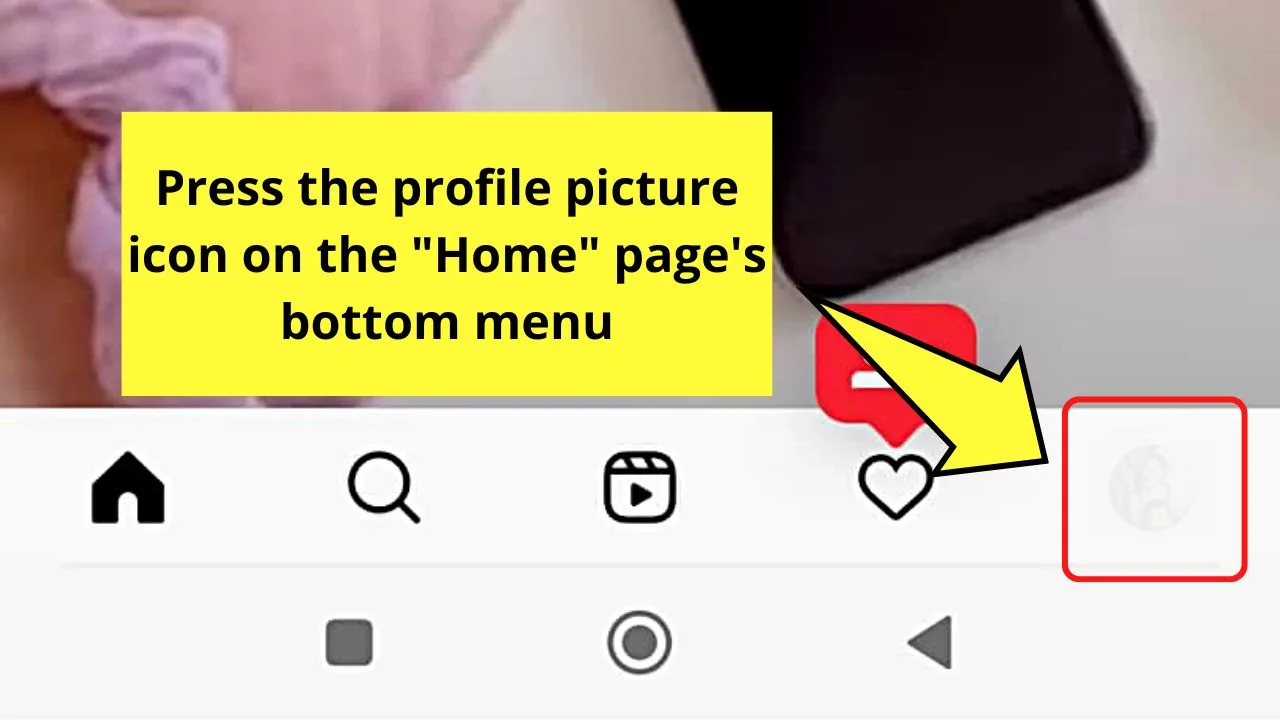
If you’re a new user, you can create a separate Instagram account that you designate as your fan page. You simply have to tap the “Sign up” button to begin the process.
From there, type the username and password of your IG fan page.
Once you’re inside your profile page, tap the “v” button beside your username and press “Add account.”
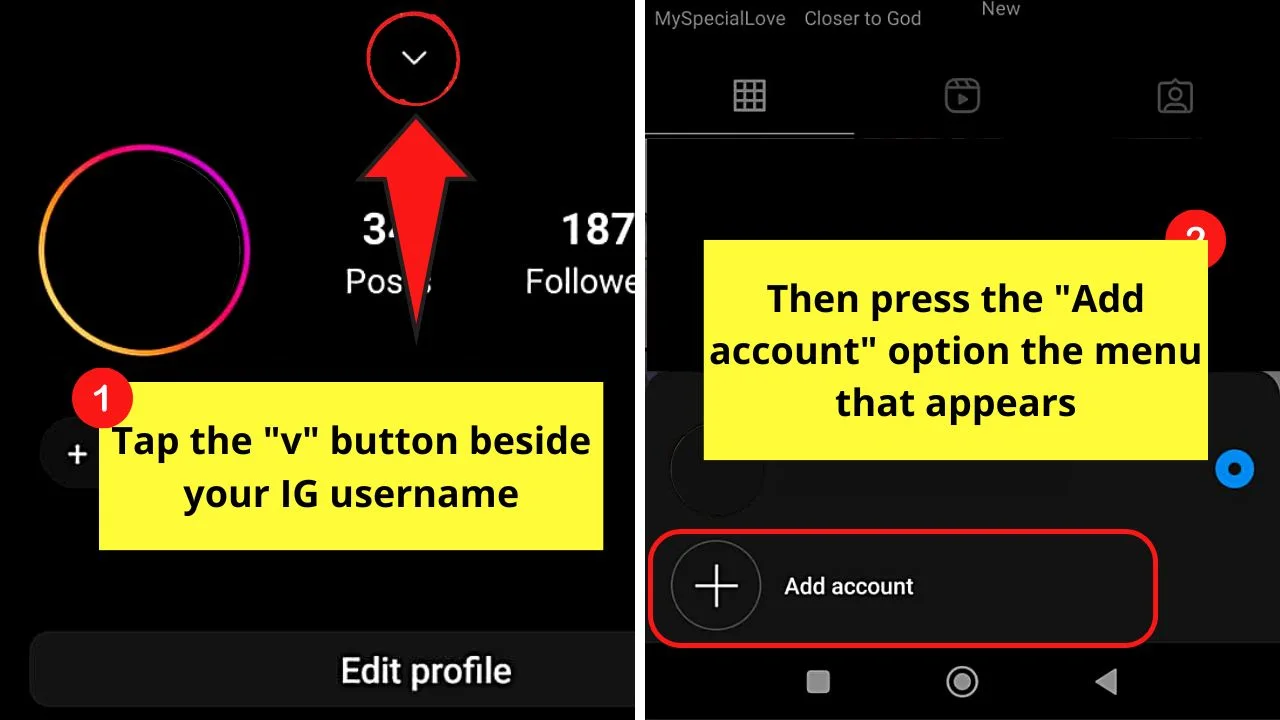
Then, tap the “Create new account” option to proceed with typing your fan page’s username and password.
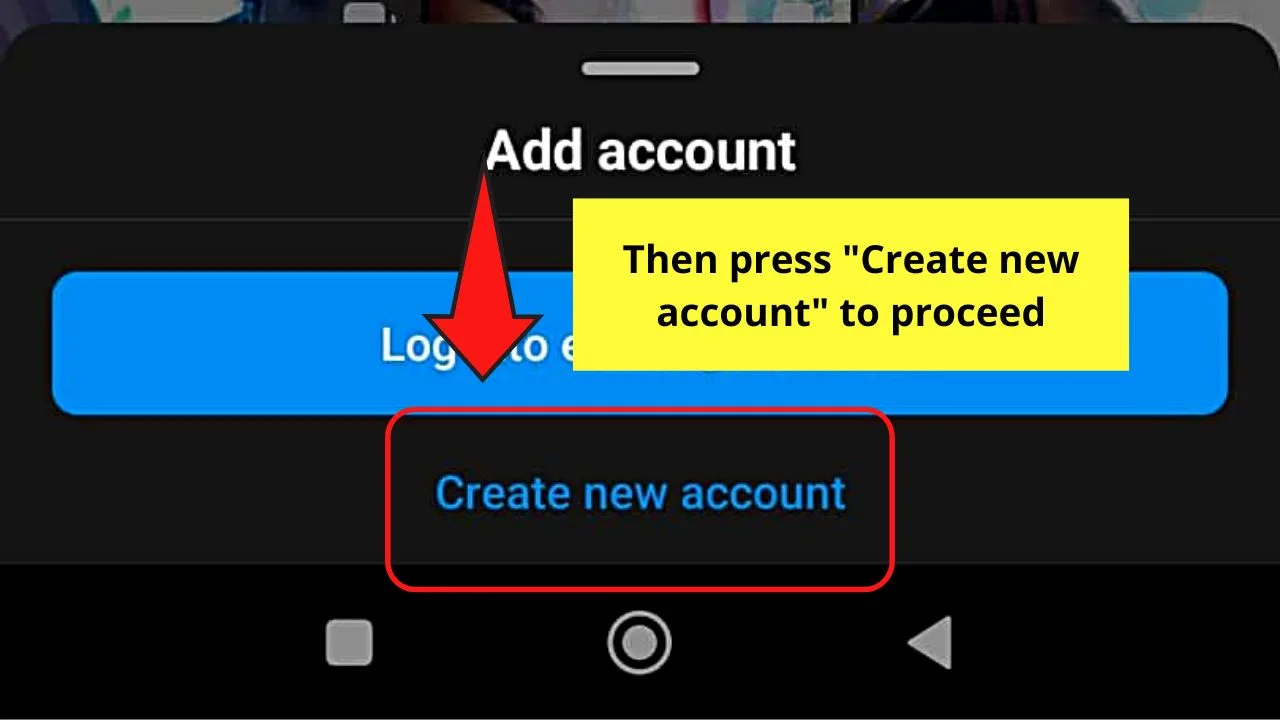
Step 2: Press the “Complete Sign Up” button
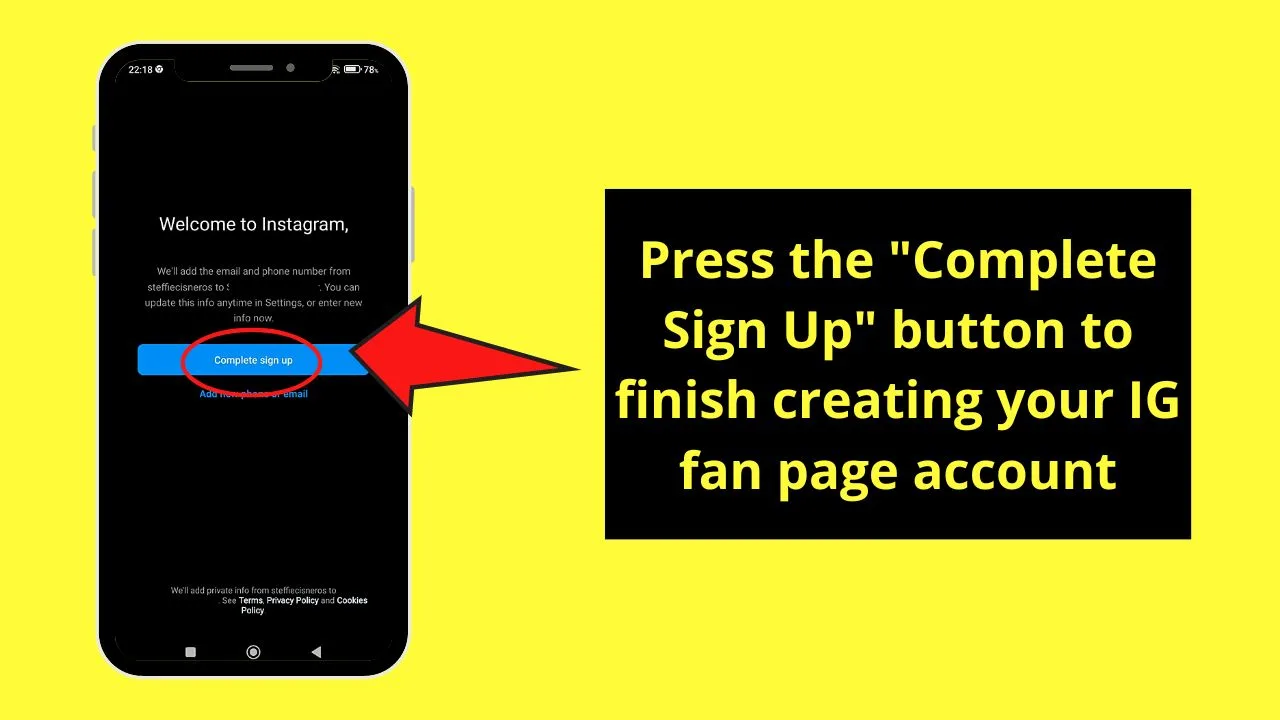
Regardless of what you choose, this move will then create your new Instagram account.
Step 3: Tap the “Skip” button when Instagram asks you to connect your fan page account to Facebook and with your phone contacts
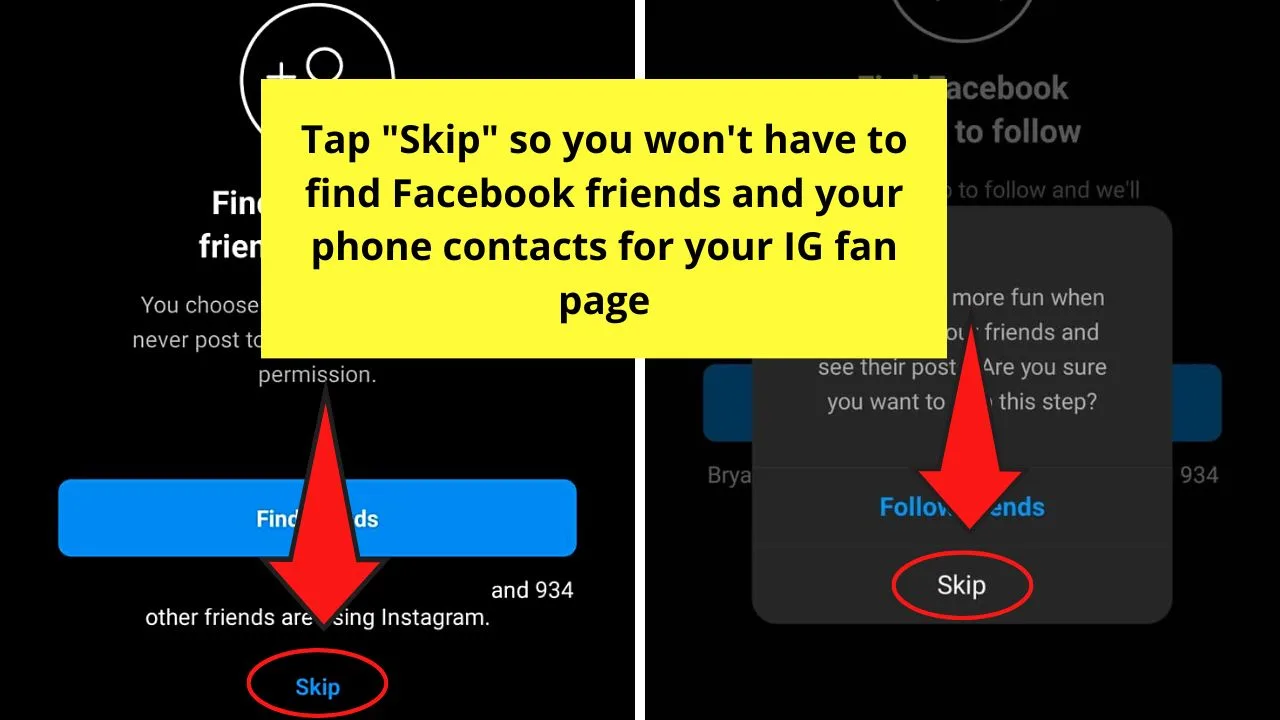
You can always go back to connecting your Facebook account or page and following your contacts after setting up your fan page.
But, skipping such steps help separate your contacts from those of your fan page’s, later on, to protect your privacy as well.
Step 4: Press “Add a Photo” for your IG profile picture
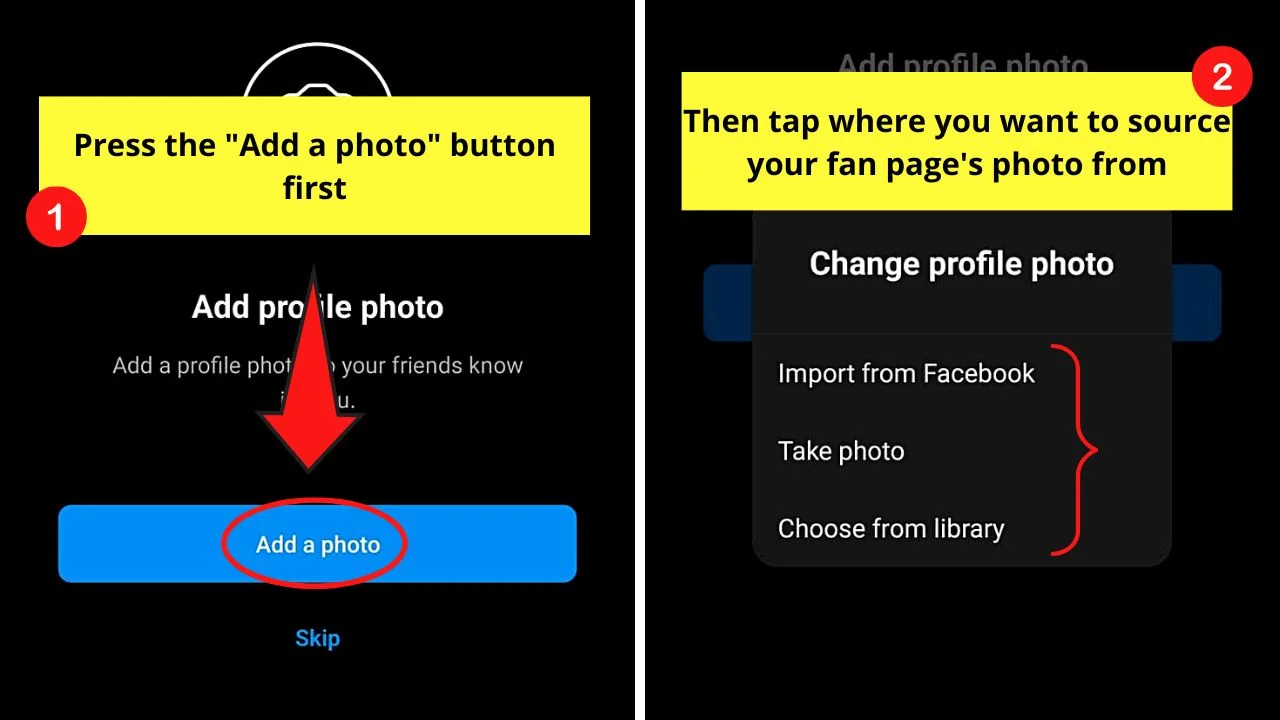
A menu will then appear, prompting you to tap from which location your fan page’s profile picture comes.
There are 3 choices available: “Import from Facebook,” “Take Photo,” and “Choose from Library.”
But, since you did not connect your Facebook account to your fan page, either take a photo immediately or access your phone’s gallery for the profile image.
Once you’re done uploading your profile picture, press “Next” to finish the creation of your Instagram fan page.
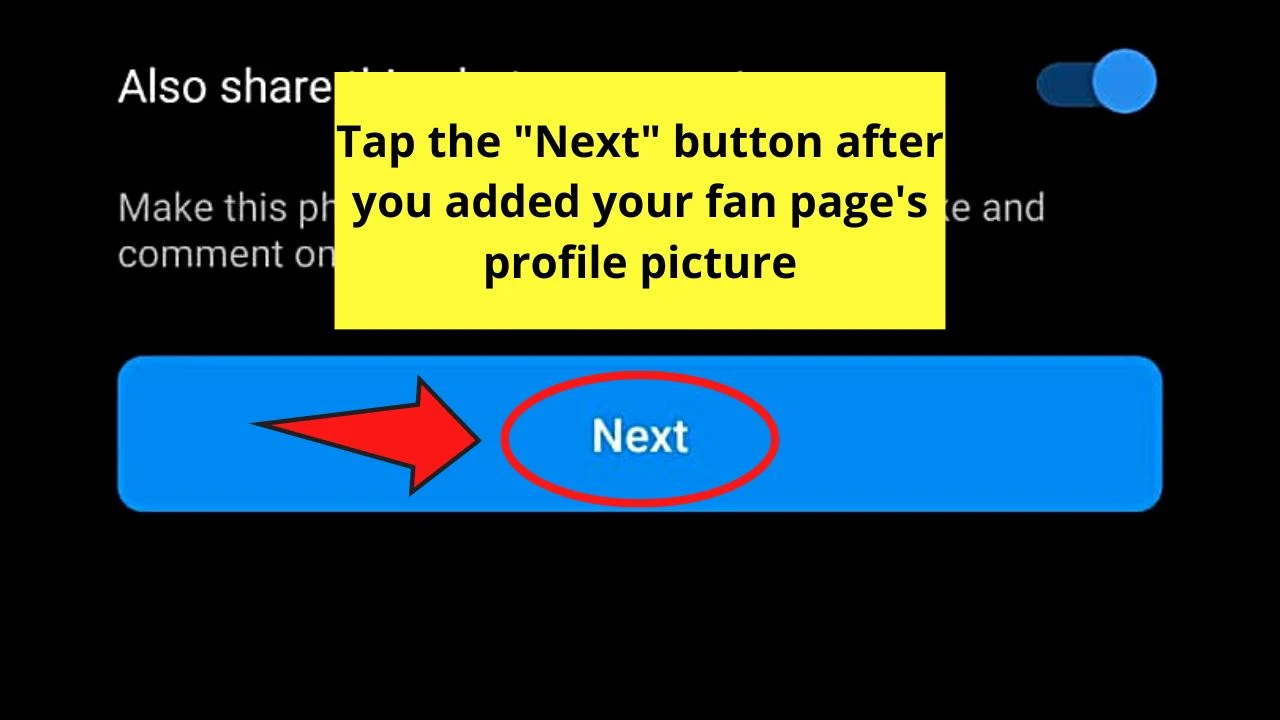
Step 5: Edit your fan page’s profile
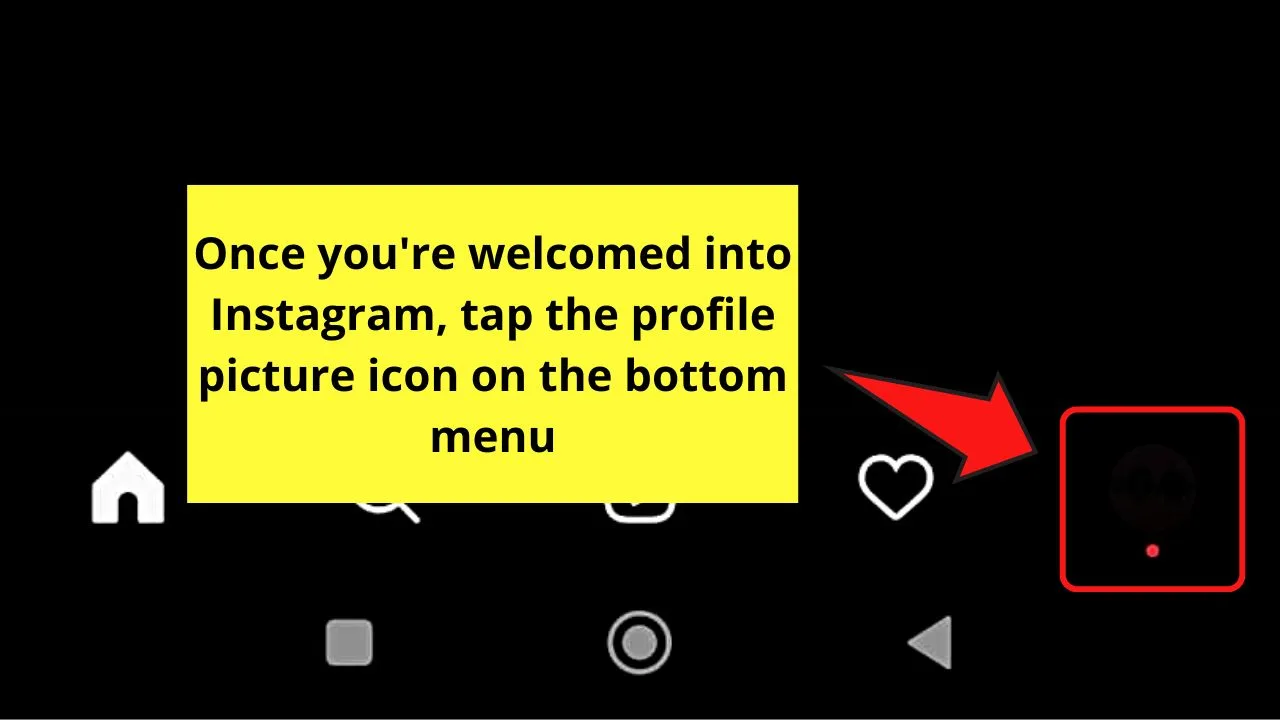
After adding your profile picture, you’ll be officially welcomed to Instagram. Once you’re in your fan page account, press the profile picture icon on the bottom menu.
Your fan page’s profile page will then appear on the screen.
Since you want to finish setting the page up, tap the “Edit Profile” button.
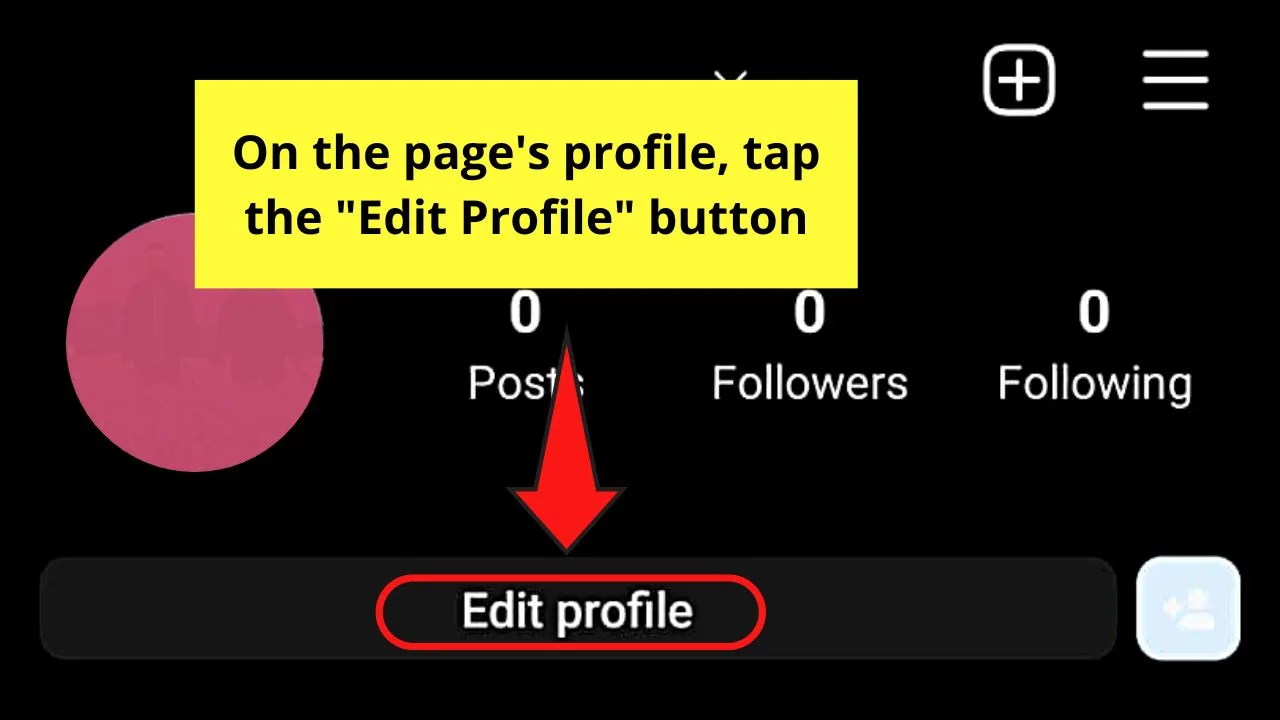
If a “Create your Avatar” window appears, you can just press “Not Now” to proceed with editing your fan page’s profile.
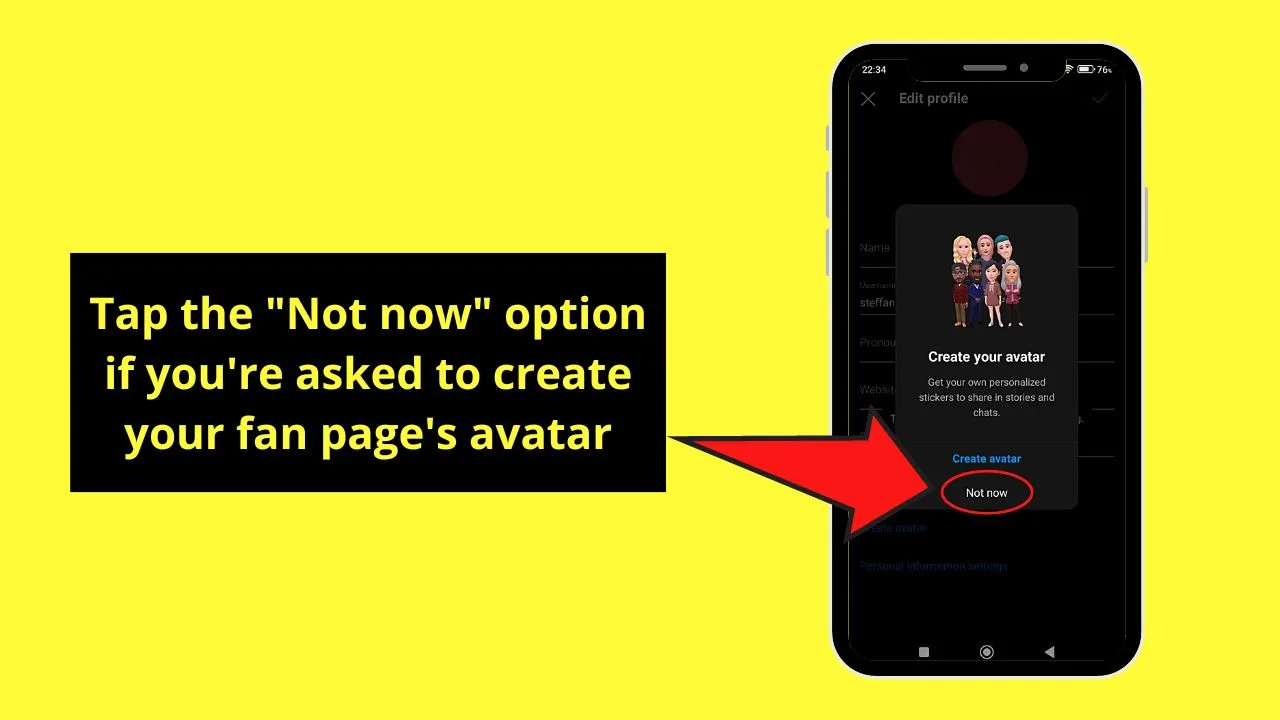
From there, add your fan page’s name, website, as well as type the bio on the spaces provided. You can even add your Discord group’s link on the bio if you have one.
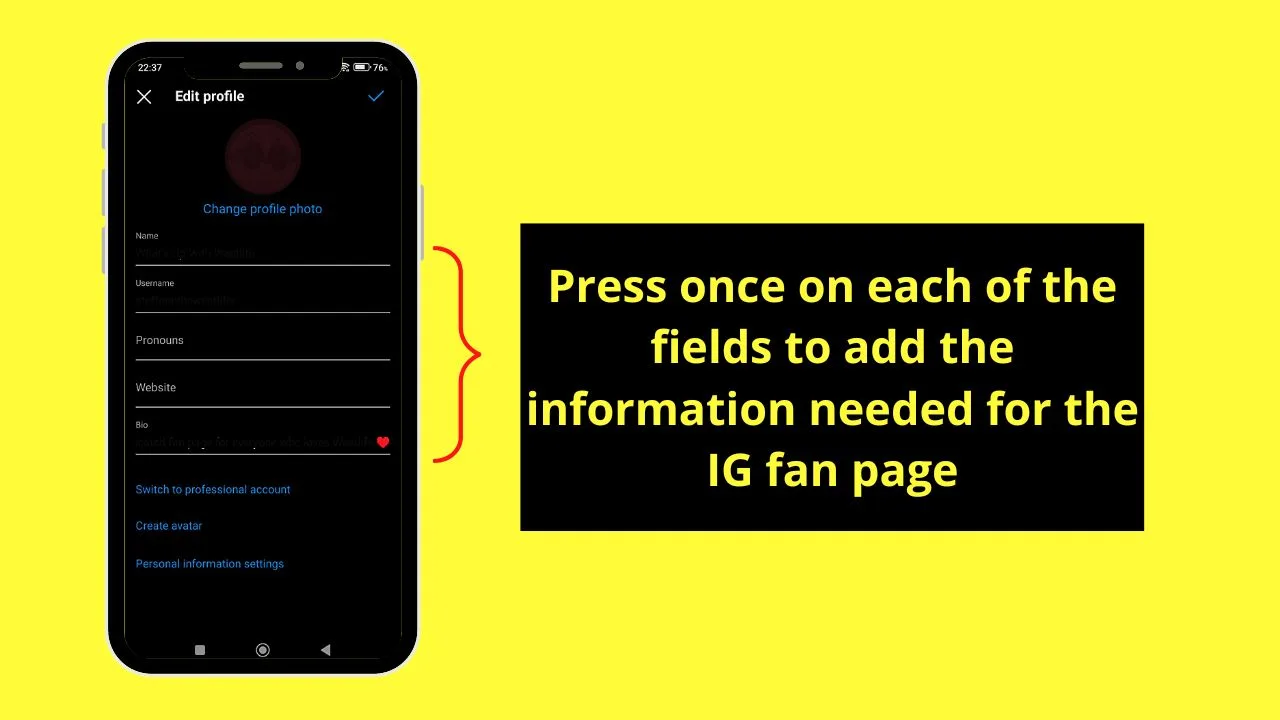
Step 6: Tap the blue hyperlinked “Switch to Professional Account” text
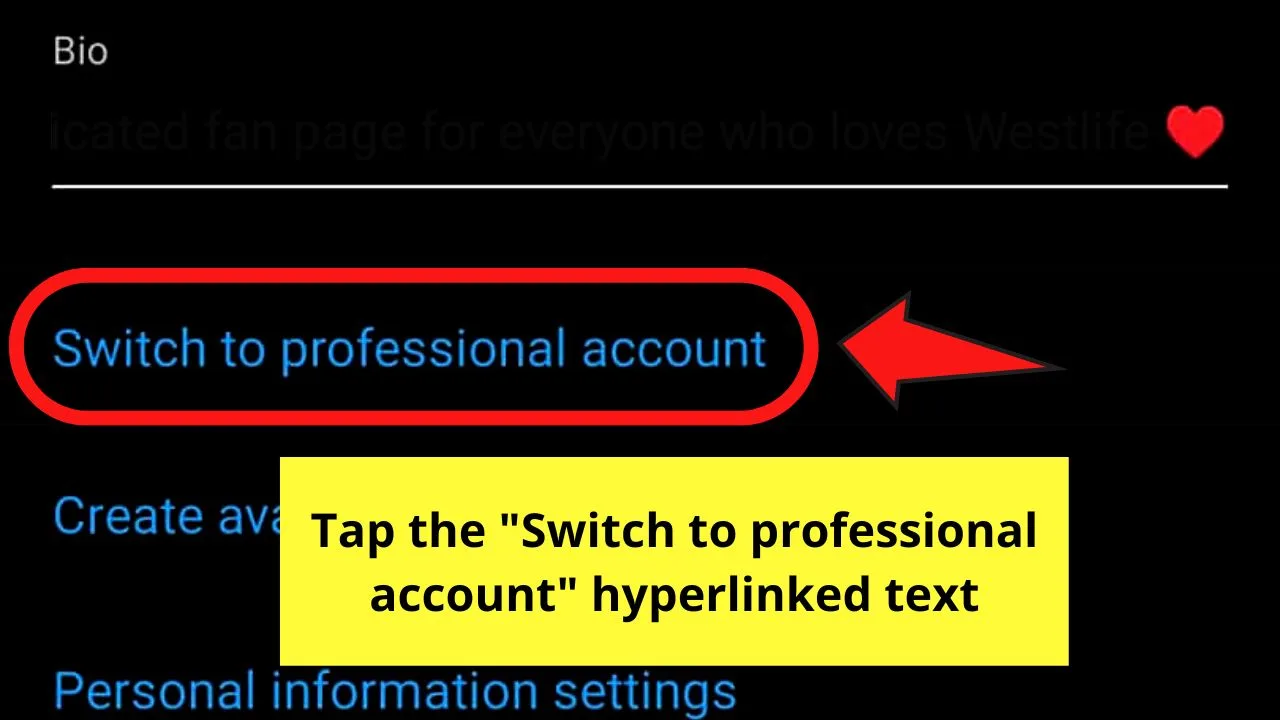
Though this step is optional, switching to a professional account will help manage your fan page better.
You can also check the stats about how the page’s faring in terms of growth.
Step 7: Press the “Continue” button until you reach the “Choose Category” page
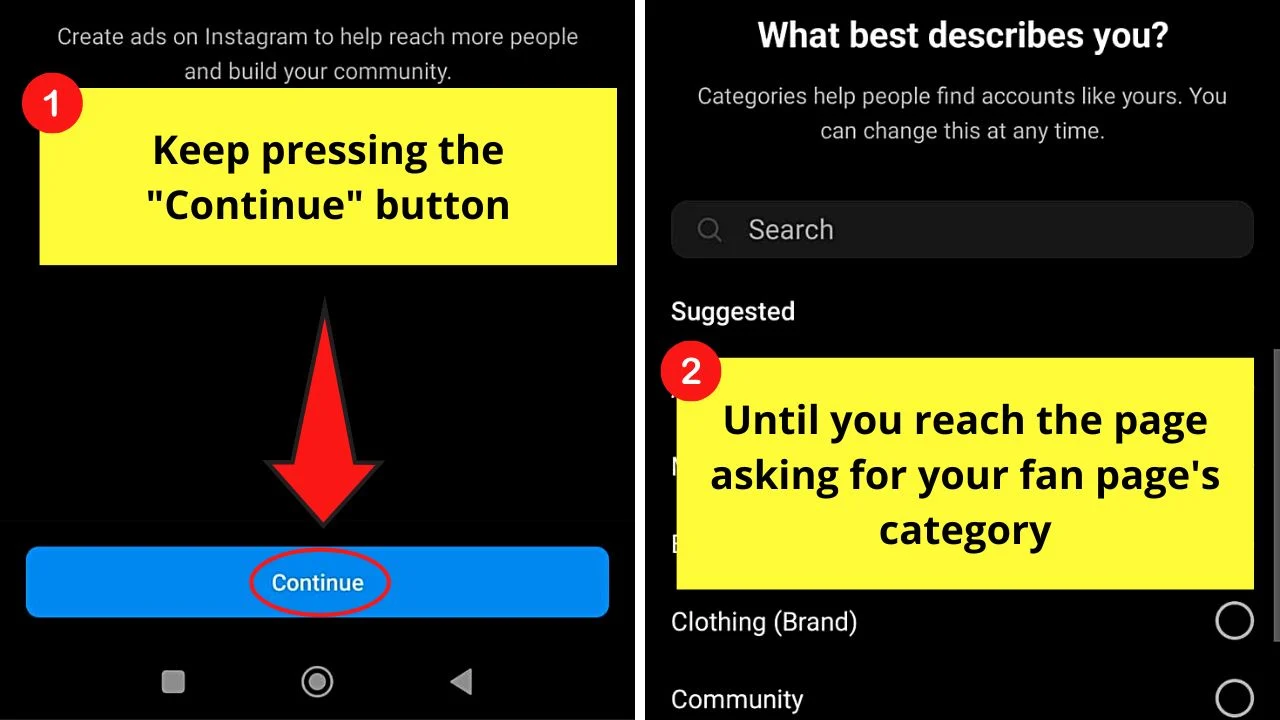
Since the Instagram account you made is a fan page, tap the search bar and type “Fan page” in it.
Once you find that option, tap the circle beside it.
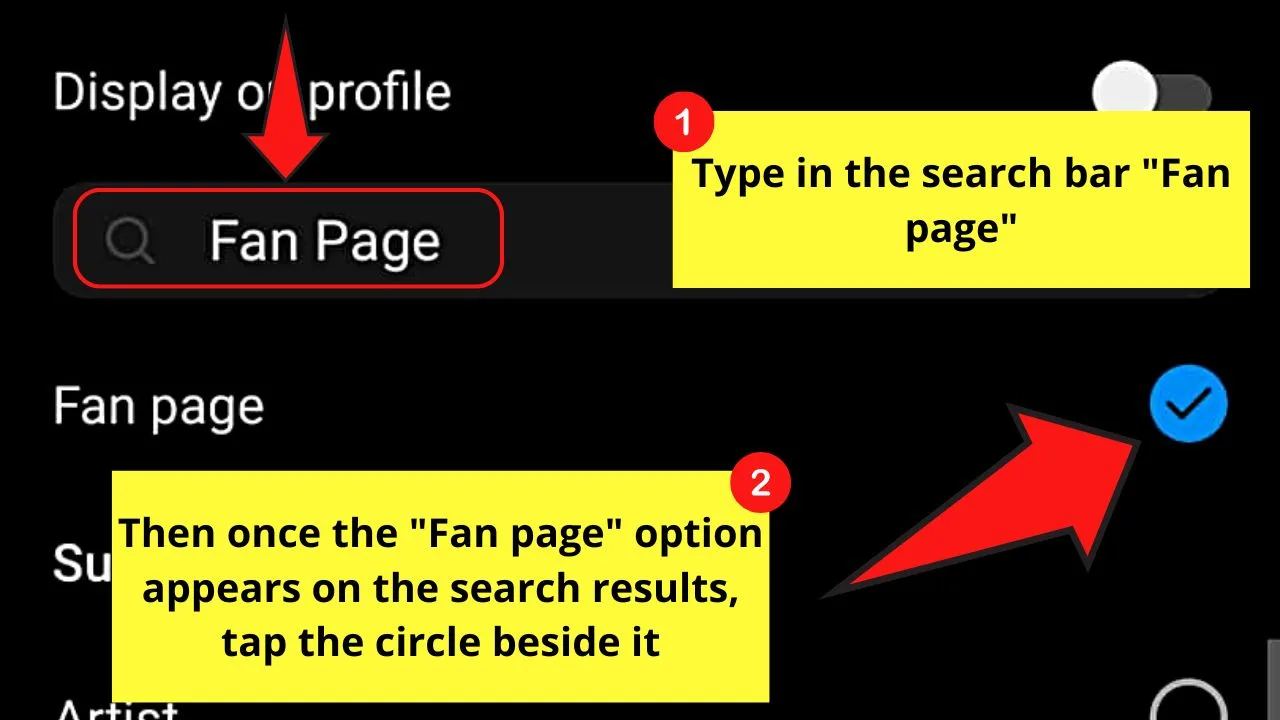
You can also manually search for the “Fan Page” category among the listed categories before you press the circle beside it.
Then, tap “Done.”
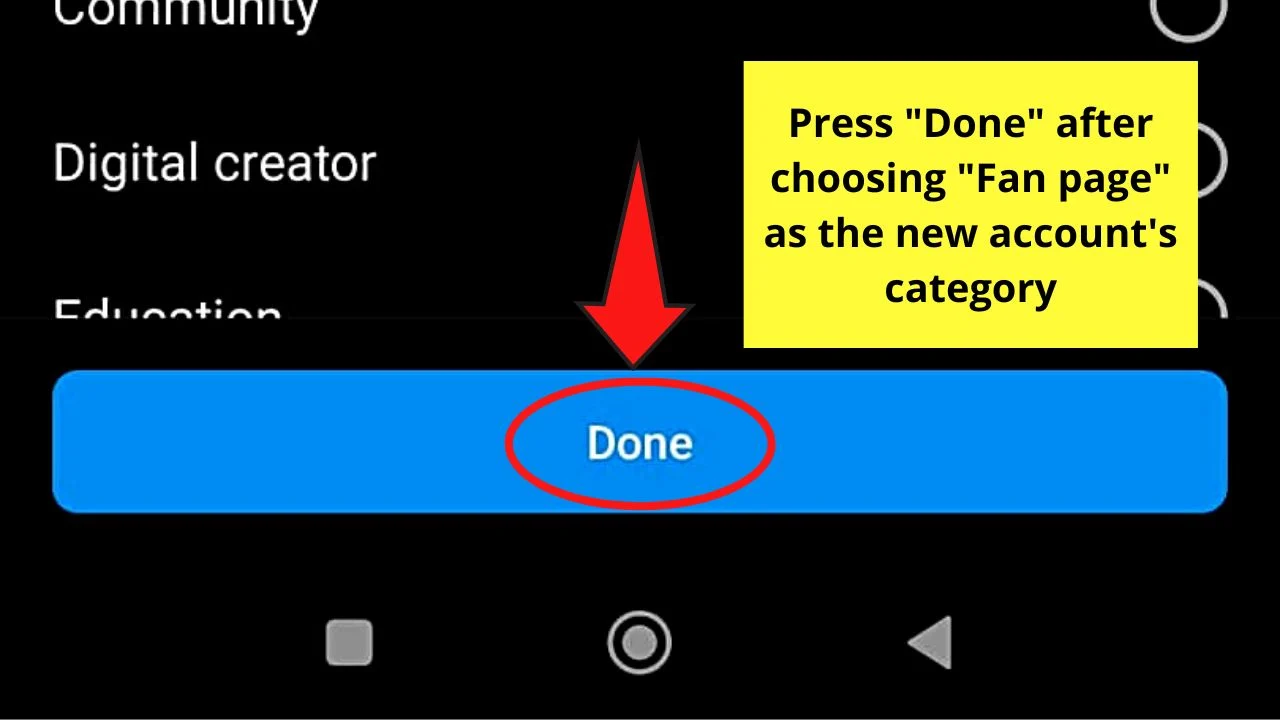
Step 8: Press the circle beside “Creator”
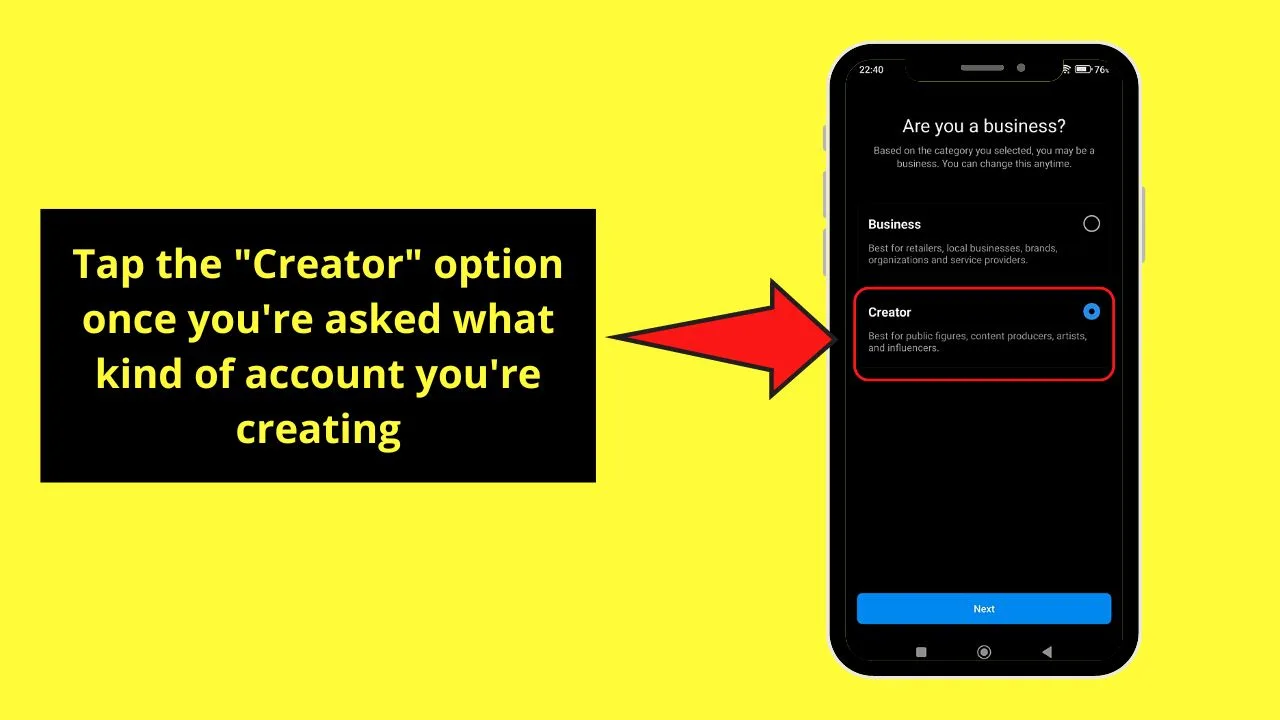
Step 9: Tap “Next” to finish switching your Instagram fan page into a professional account
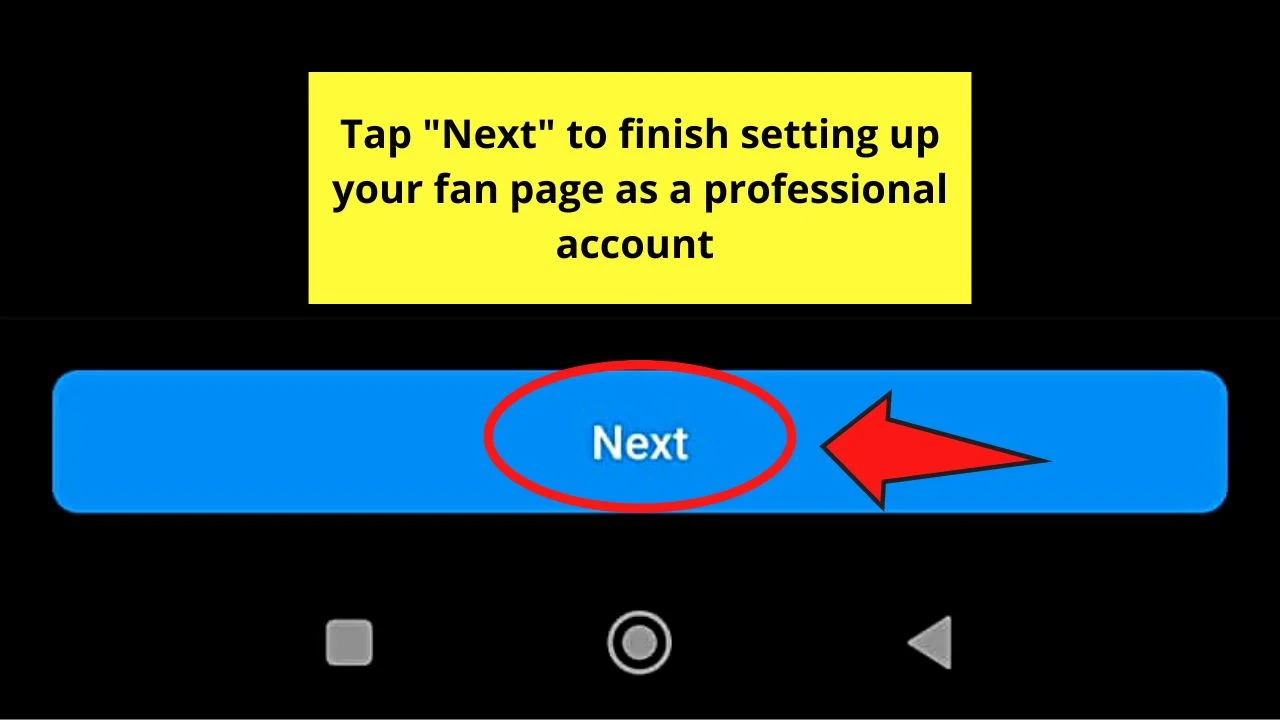
But, with the latest update on sharing logins on IG’s account center, you can opt to avail of this feature.
You can opt to press “Continue,” but if you prefer that your fan page has a different log-in than that of your personal account, then tap “Not now” instead.
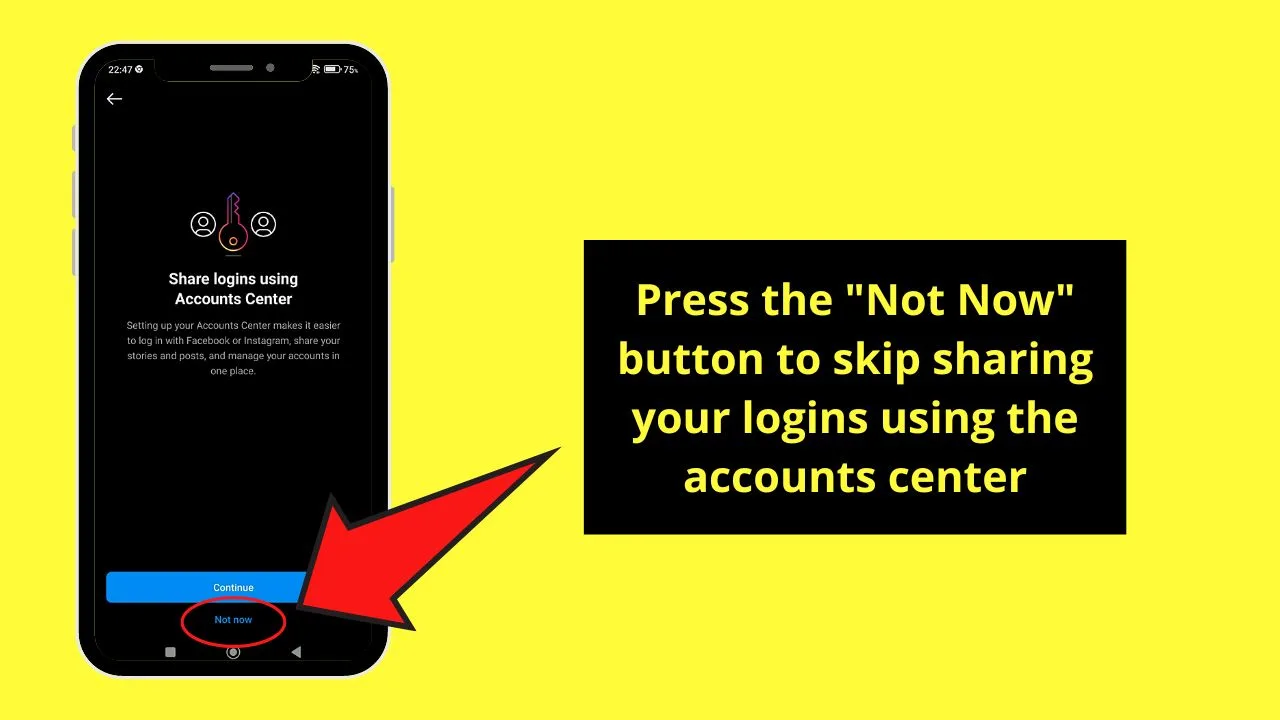
Step 10: Press “X” to exit the “Set Up Your Professional Account” page
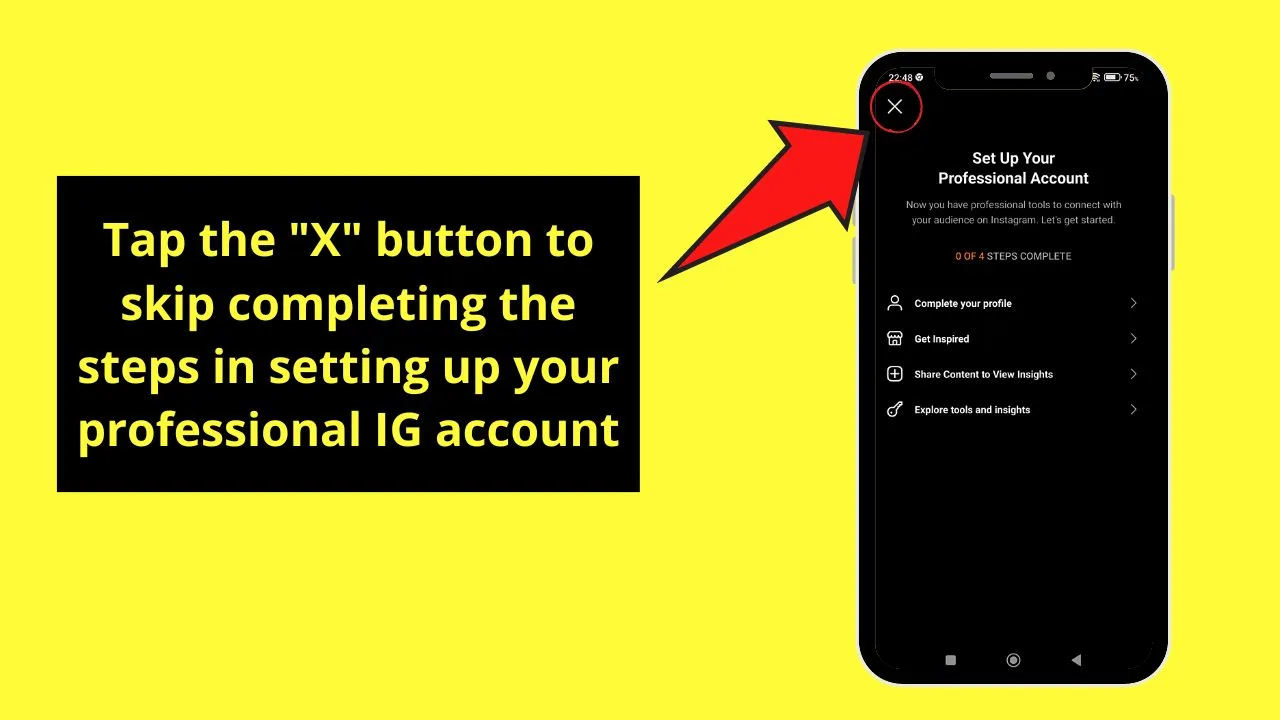
You can always opt to complete the 4 steps in setting up your professional IG account, but you can do that later.
But, to start making your fan page known, you have to create your first post and first story as well.
To create a post, tap the “+” icon and “Post” on the menu that follows to begin creating your first post on your fan page.
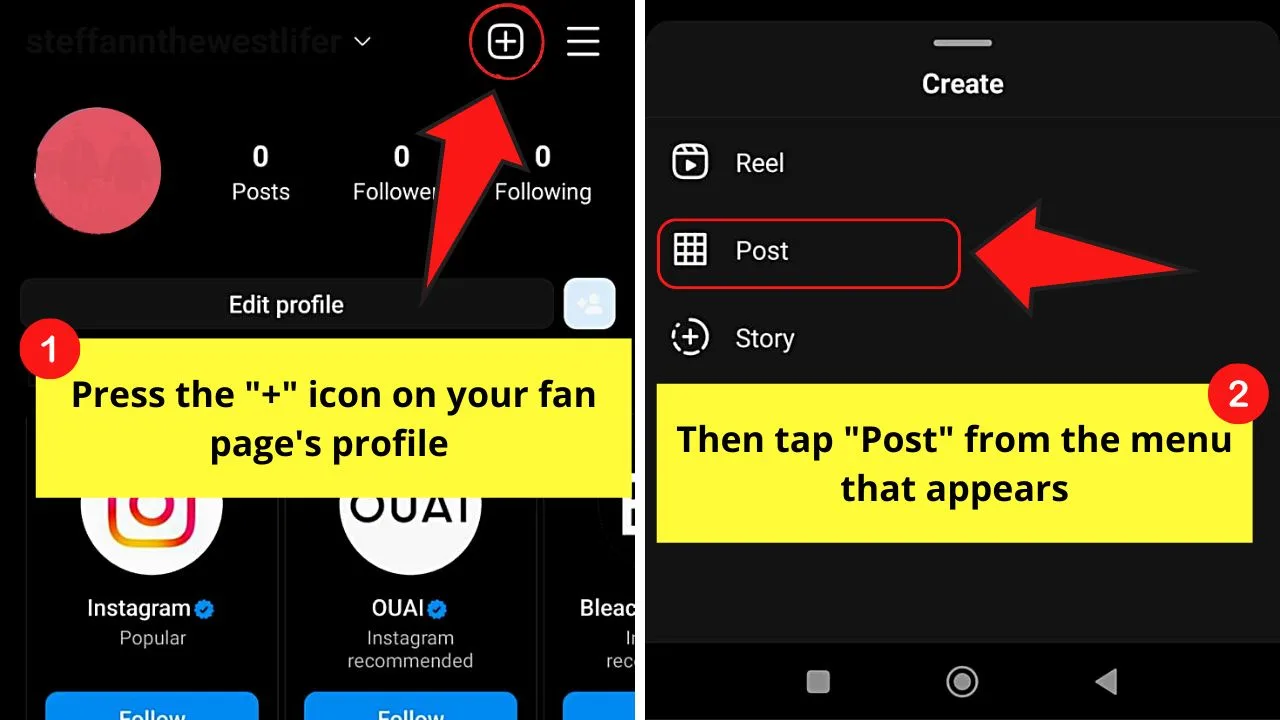
Don’t forget to add hashtags (you can unfollow those hashtags later on if you feel they’re not related) and tags on the image as well.
You can even mention someone in the caption area if someone already followed your fan page back.
After uploading your first post, promote it by making an Instagram story as well.
On your profile page, tap the “+” icon and choose the “Story” option.
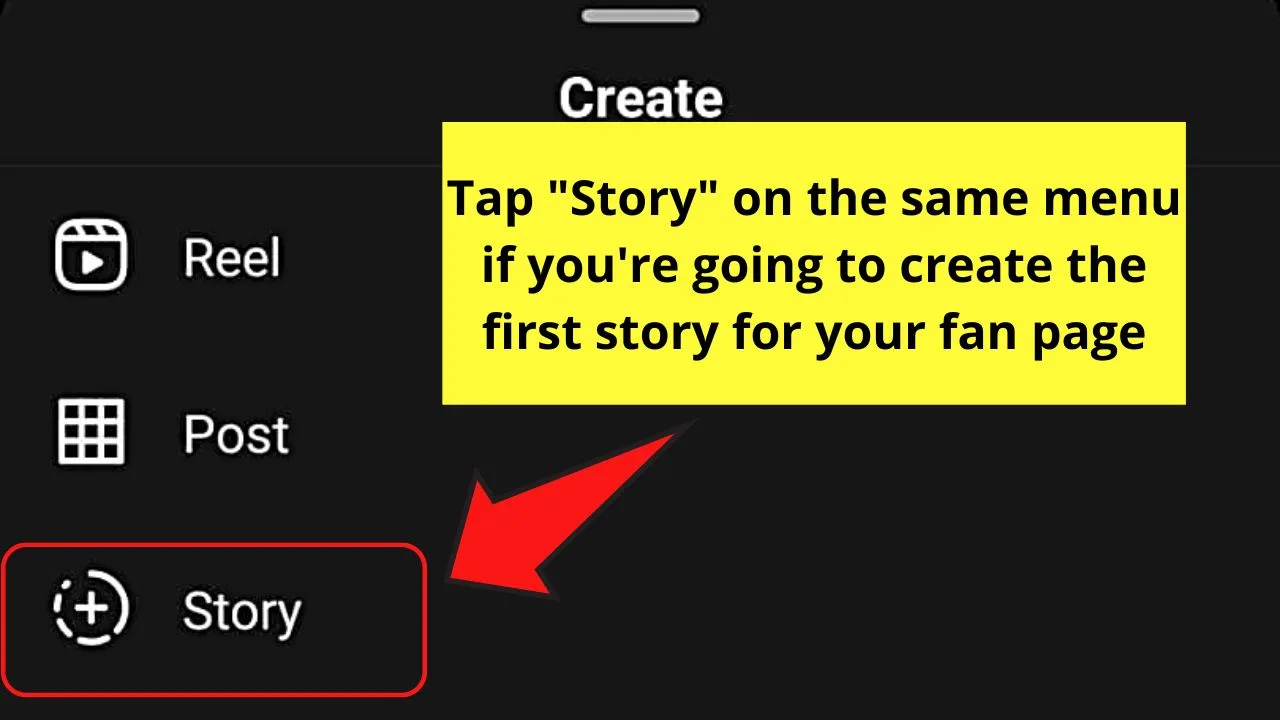
From there, upload images, and add hashtags, mentions, text, music, and stickers to further make your story eye-catching.
Post the said story.
After which, all you have to do is wait. Once your fan page gains more popularity, don’t forget to interact with anyone who comments on your fan page’s posts.
How to Make a Fan Page on Instagram (iOS)
- Use a new username and password for creating your Instagram fan page.
- Tap “Complete Sign Up.”
- Press the “Skip” button for both connecting your IG fan page to your Facebook account and for finding contacts.
- Upload or take a photo to add a profile picture for your IG fan page and press “Next.”
- Tap the “Edit Profile” button on your fan page’s profile to add its name, website (if any), and bio.
- Press the “Switch to Professional” button.
- Choose your fan page’s category by pressing the circle beside it or by searching for it using the search bar.
- Tap “Creator” to further describe what your fan page is.
- Press “Next” to set up your fan page’s profile.
- Upload your first post, story, and interact with your fan page’s followers to help your page gain more popularity.
Step 1: Tap the “Profile” icon
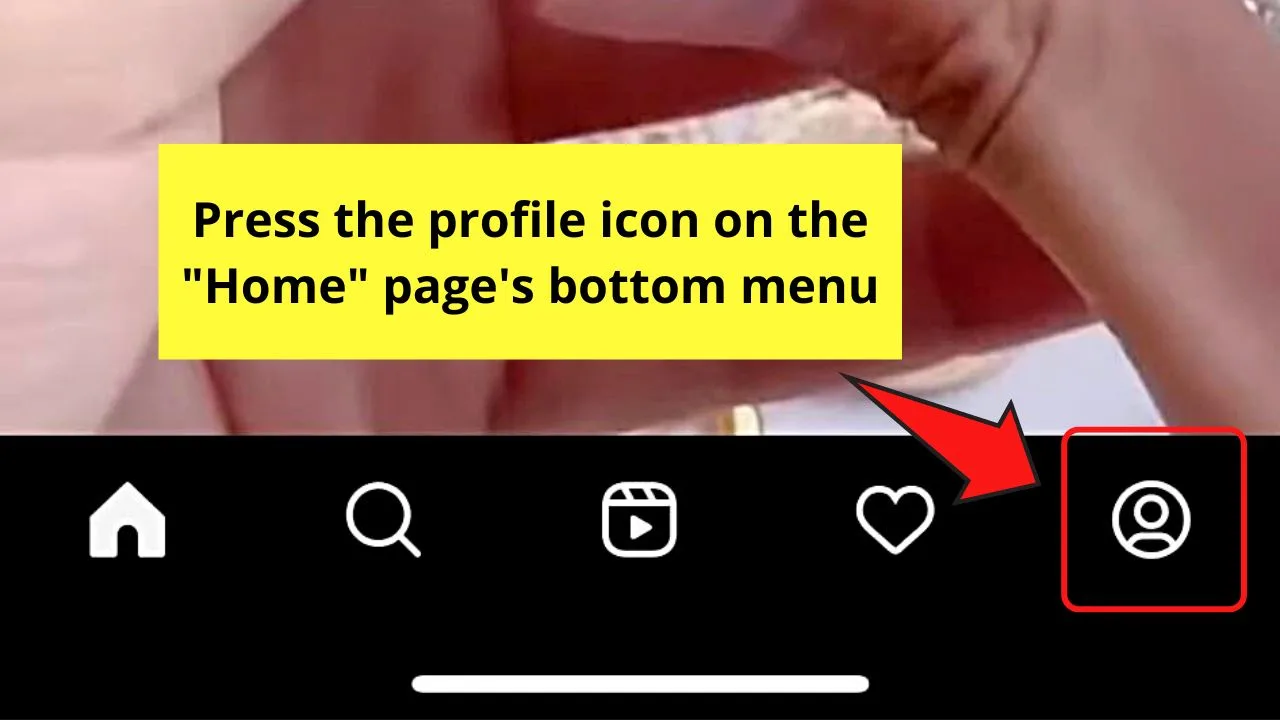
Once you’re on the “Profile” page, tap the “v” button.
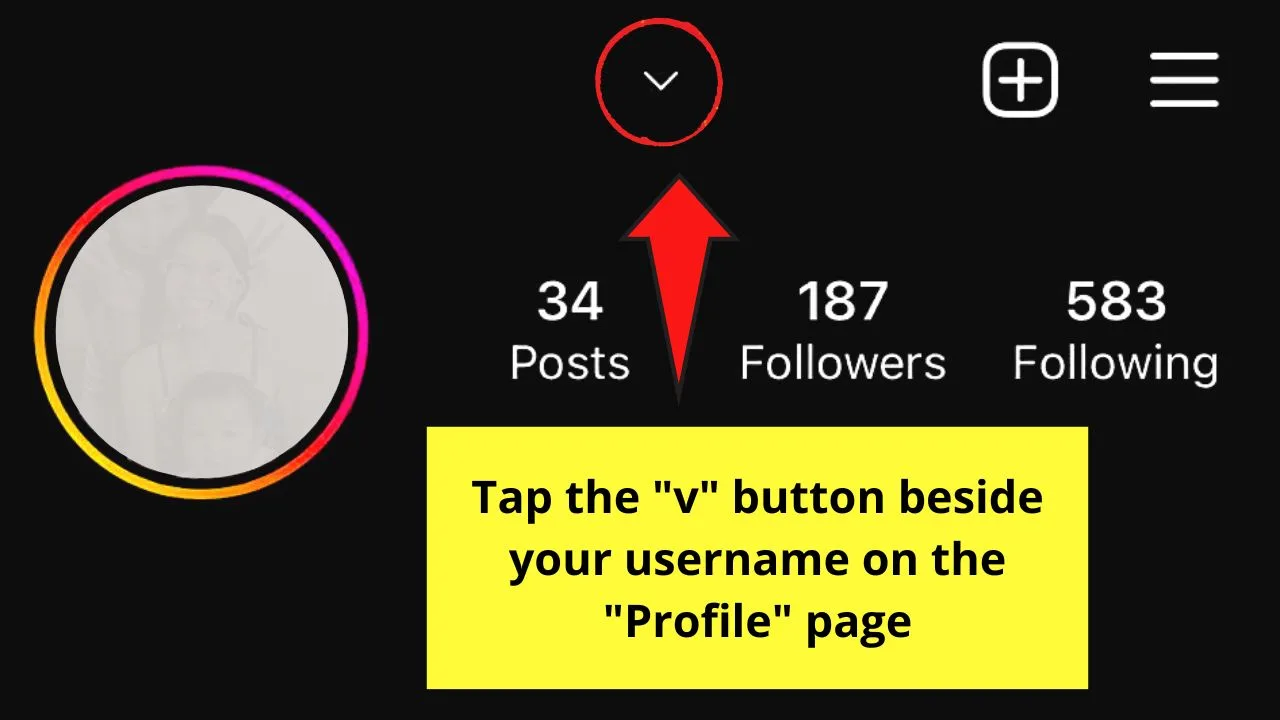
From there, press either “Try a new account” or “Add account” to begin creating your IG fan page.
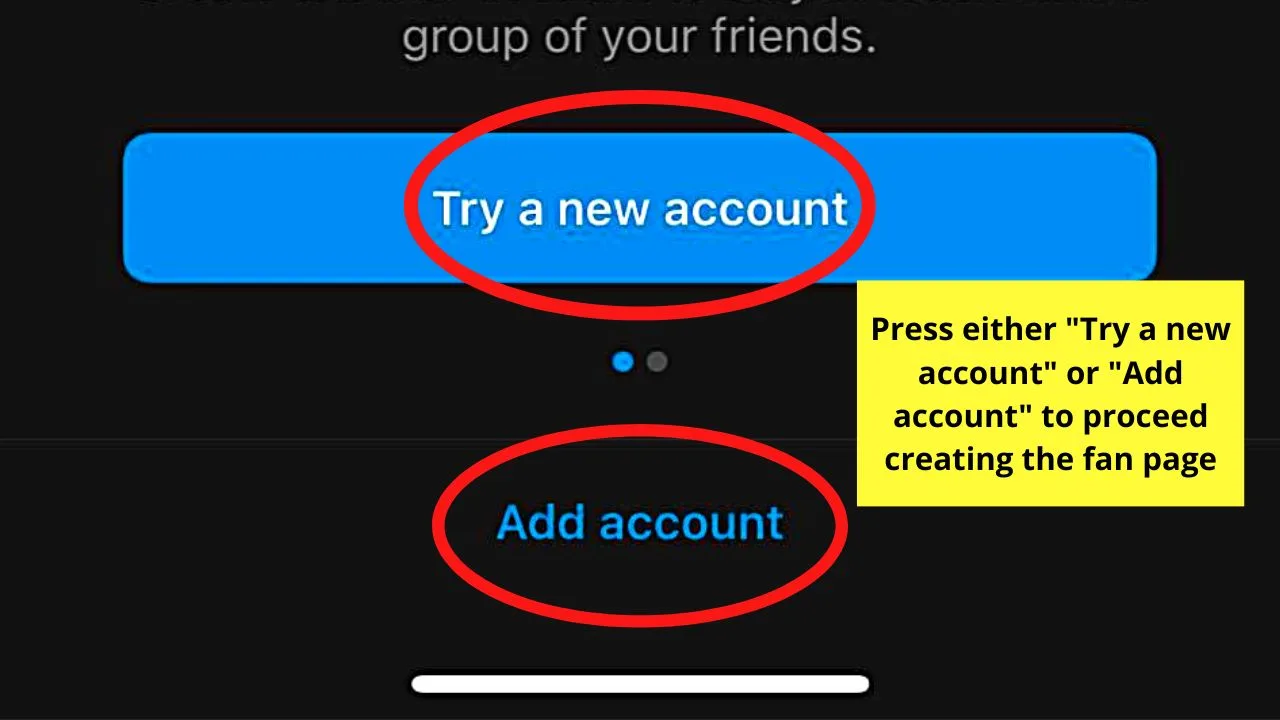
If you choose to tap the “Add account” button, press “Create new account” next.
Then, enter the new username and password on the respective fields.
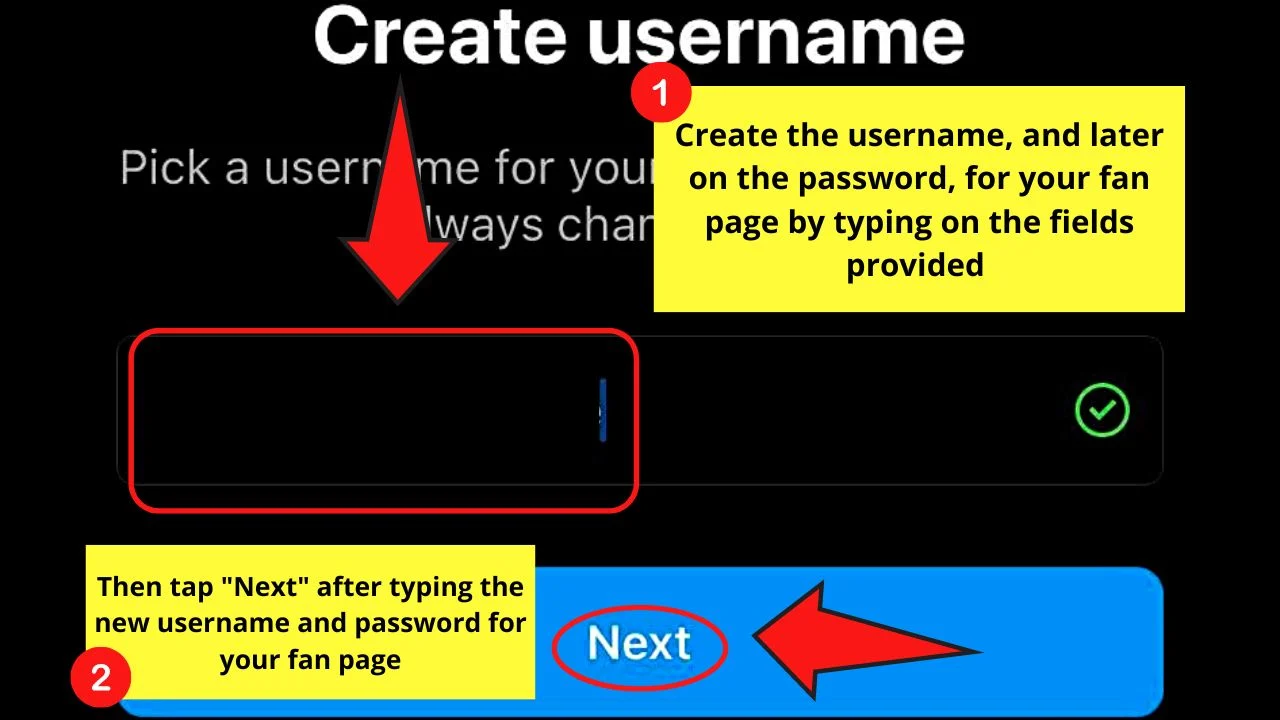
Step 2: Tap “Create password instead” and “Don’t add” to skip sharing your logins with your current IG account
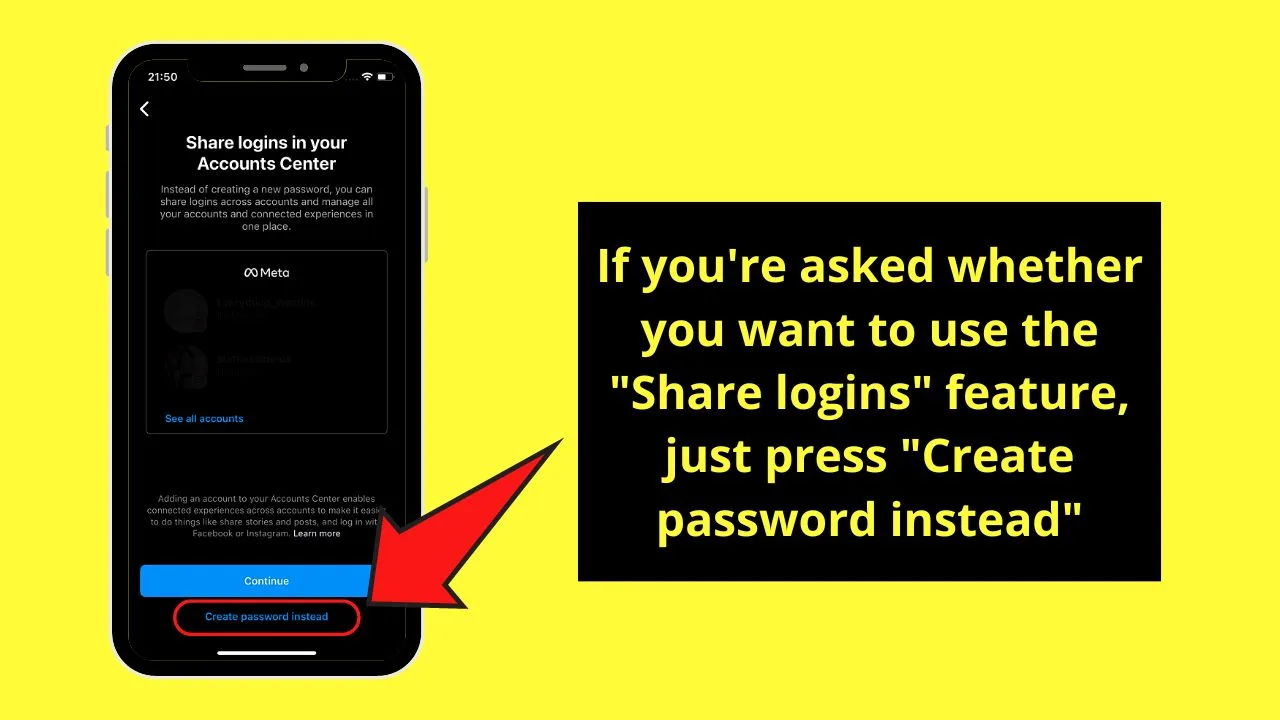
Then, press “Complete Sign Up” to proceed.
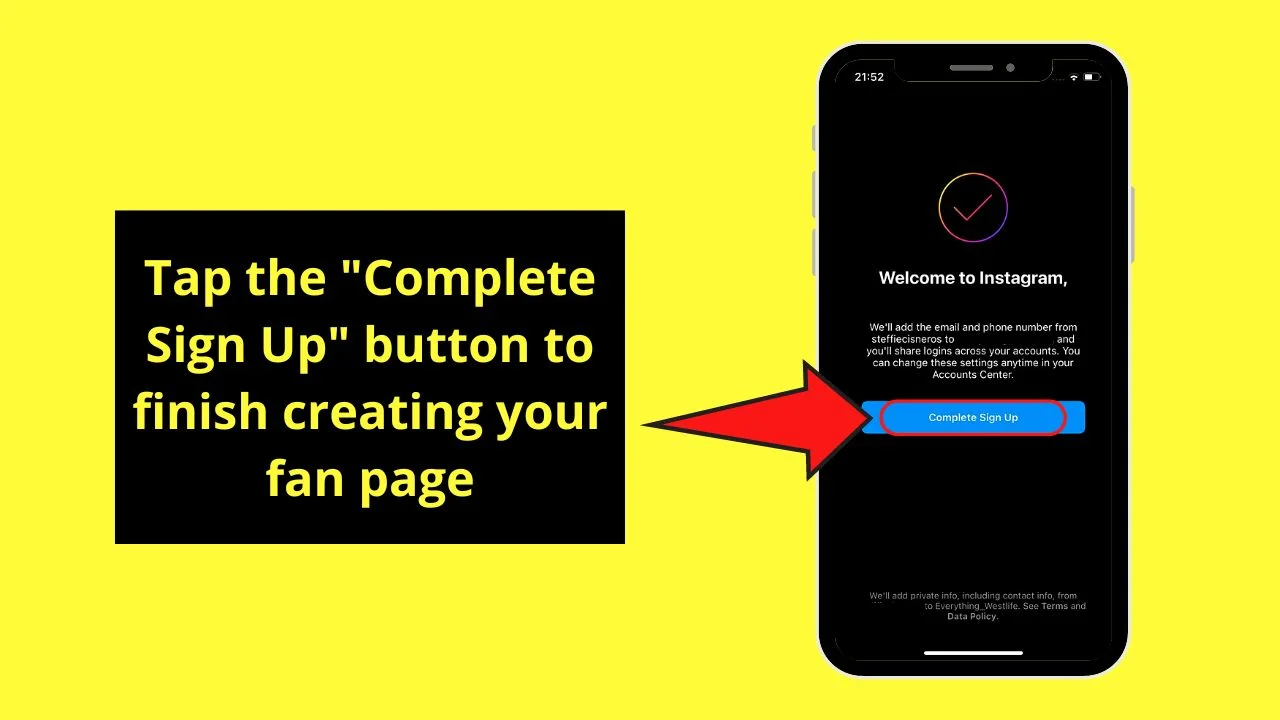
Step 3: Press “Skip” when asked to connect your new fan page to your Facebook account and phone contacts
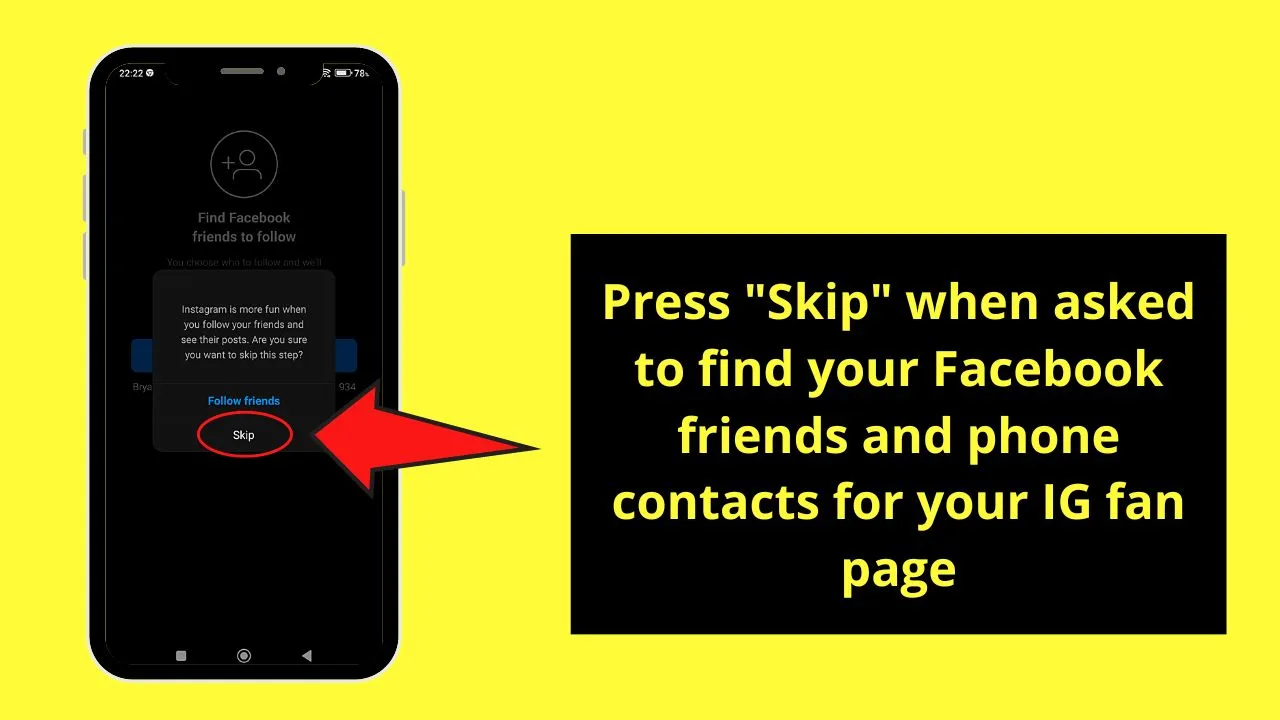
Go back to these steps later after you finish setting up your fan page account.
Step 4: Add a profile picture for your IG fan page
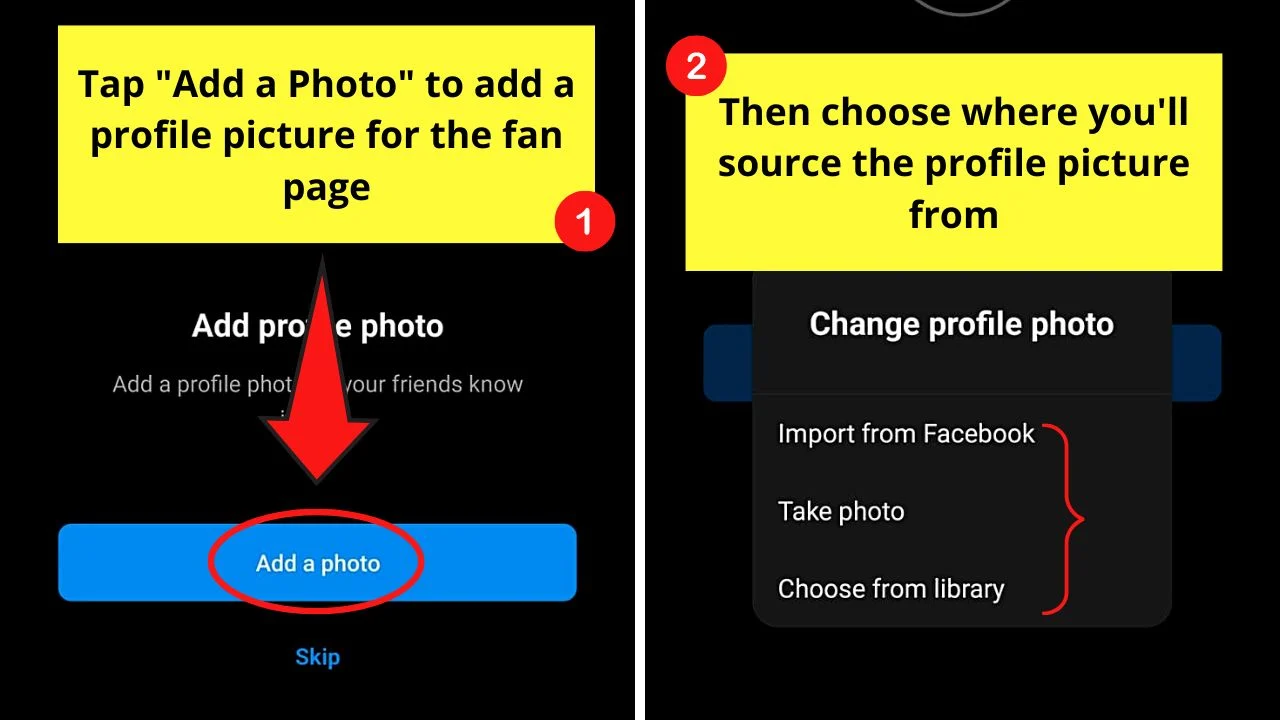
Again, you can opt to choose from “Import from Facebook,” “Take photo,” and “Choose from Library.”
Once you’re done uploading your profile picture or taking a photo, tap “Next” to continue.
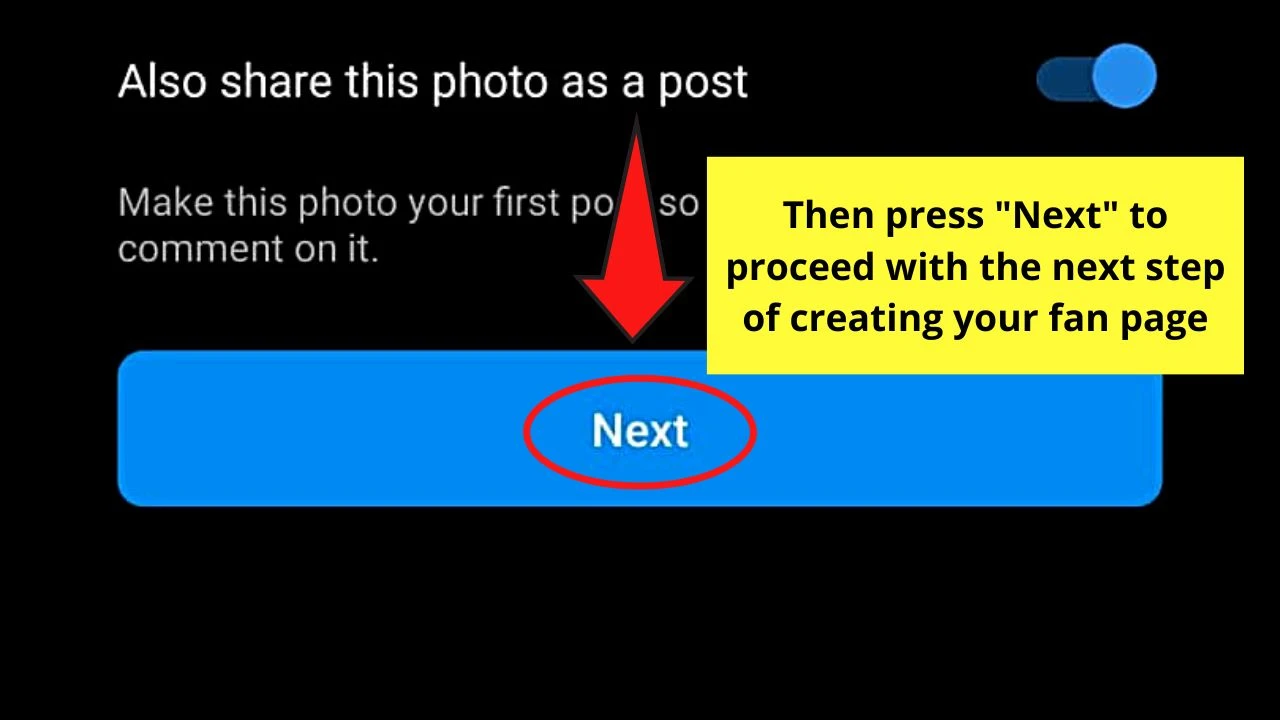
Step 5: Tap the “Edit Profile” button
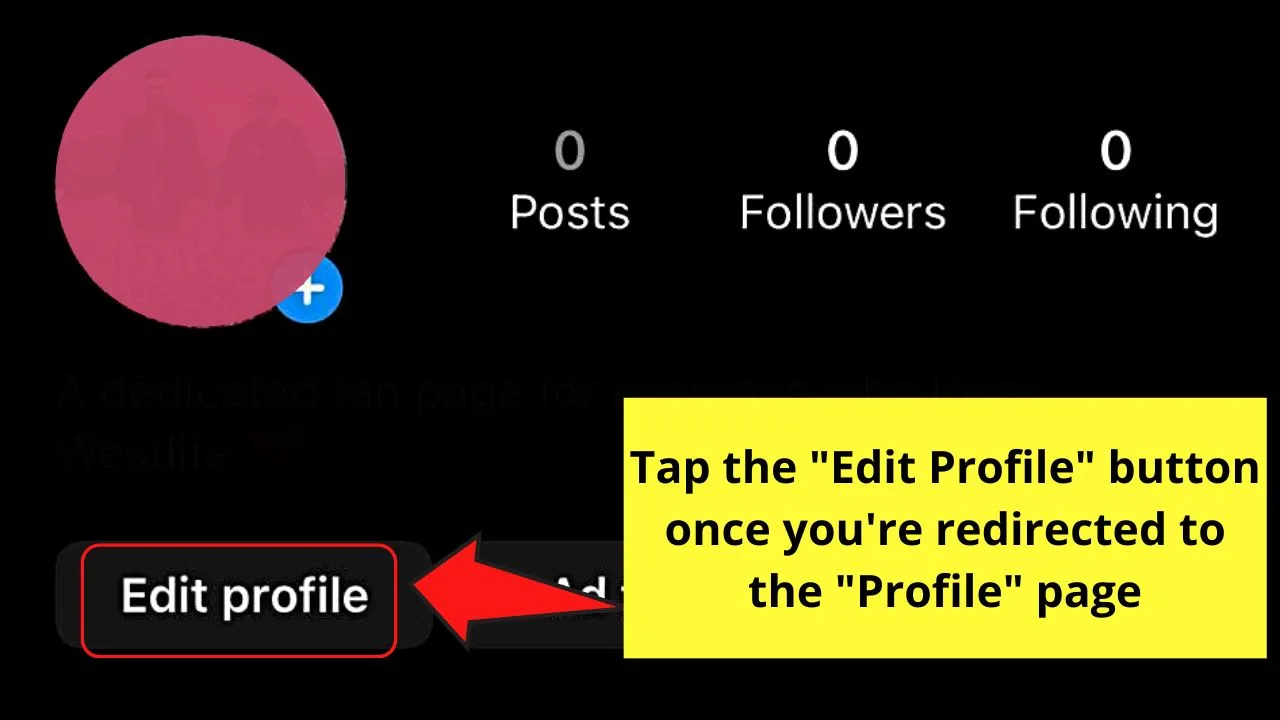
If you’ll be asked to create your avatar, just skip it and press “Not now.”
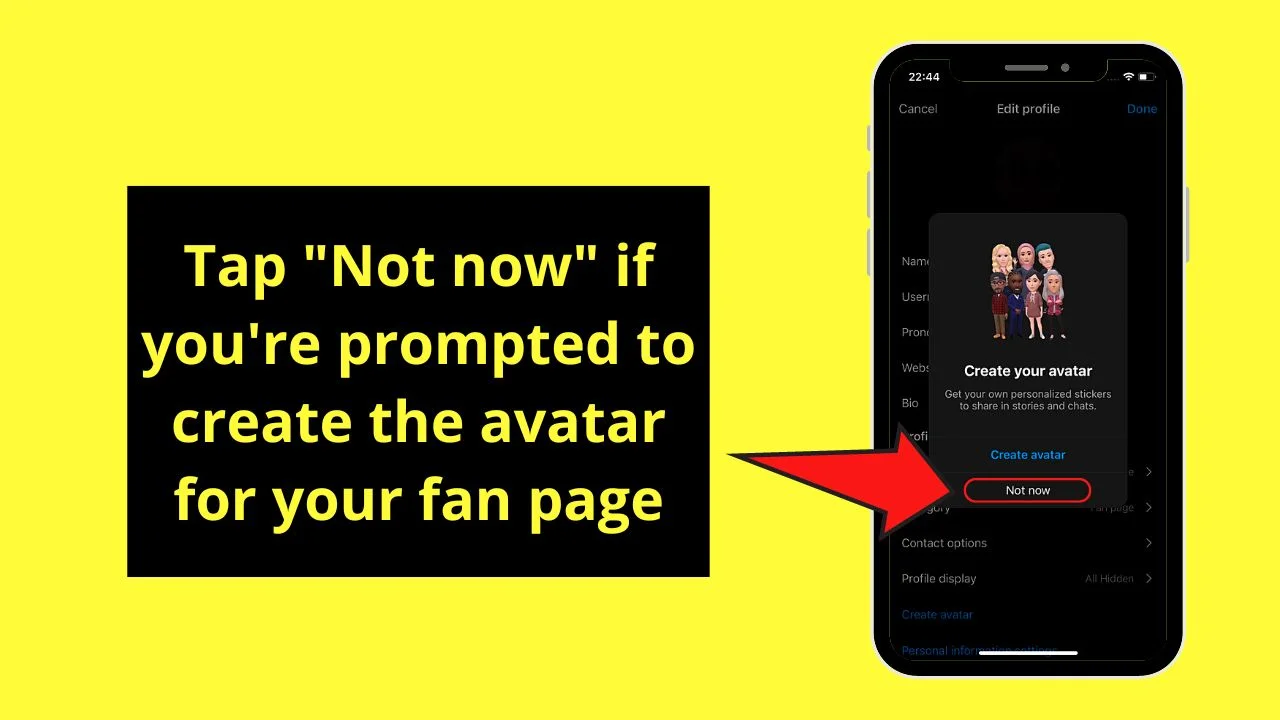
Then, proceed with filling up your fan page’s name, website (if you have any), and bio on the fields provided.
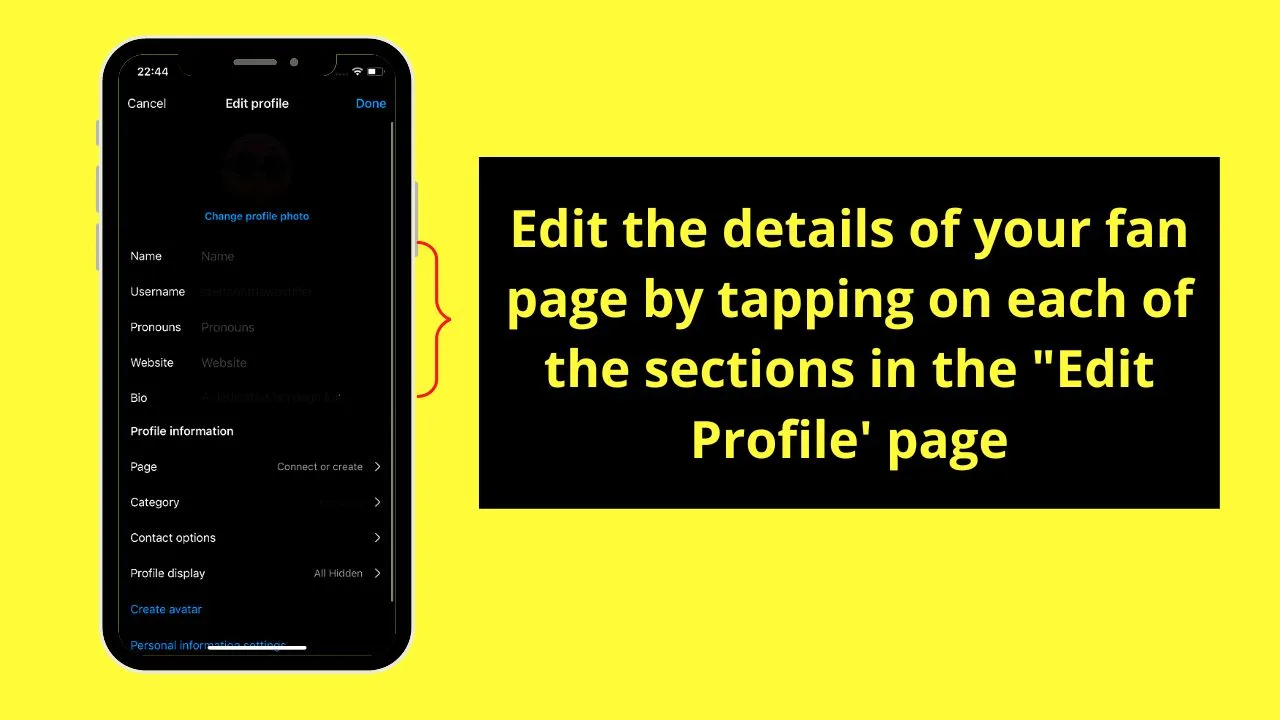
Step 6: Press the “Switch to Professional Account” button
Again, press “Continue” until you reach the “Category” section.
Step 7: On the “Category” page, tap the search bar and type “Fan page”
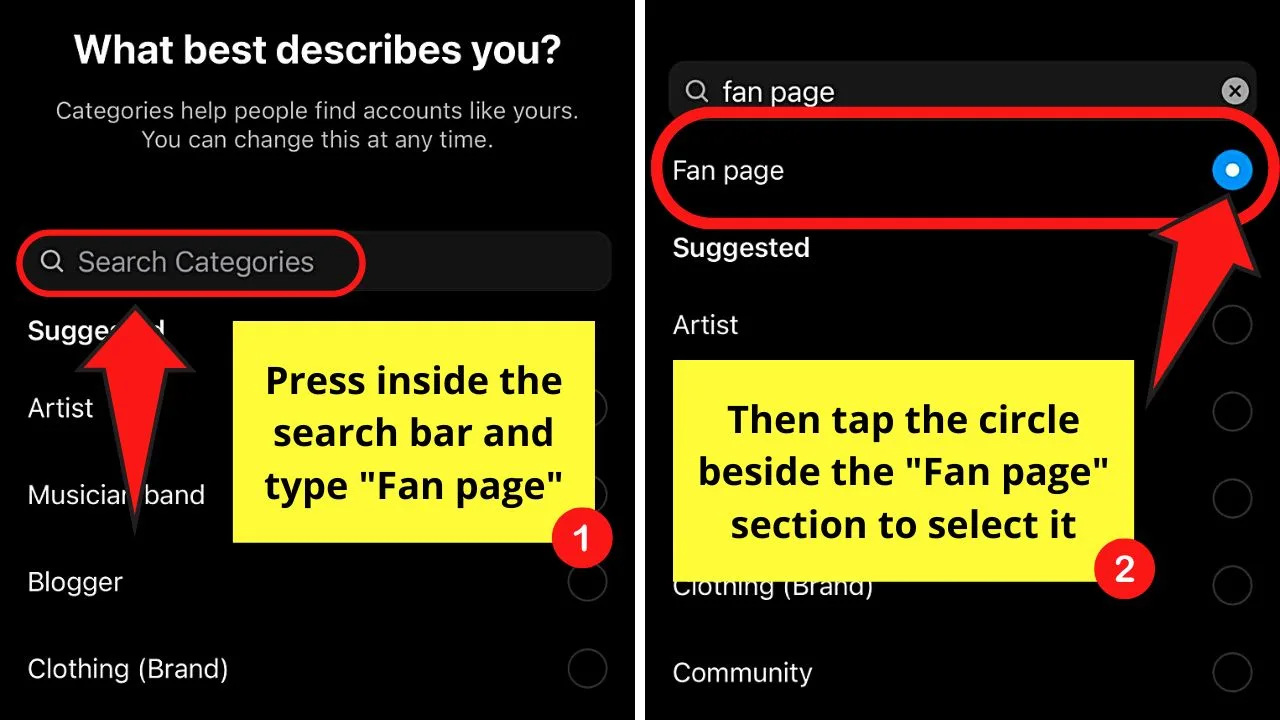
The “Fan Page” option will then appear on the search results. Press the circle beside it to select it.
Then, tap “Done.”
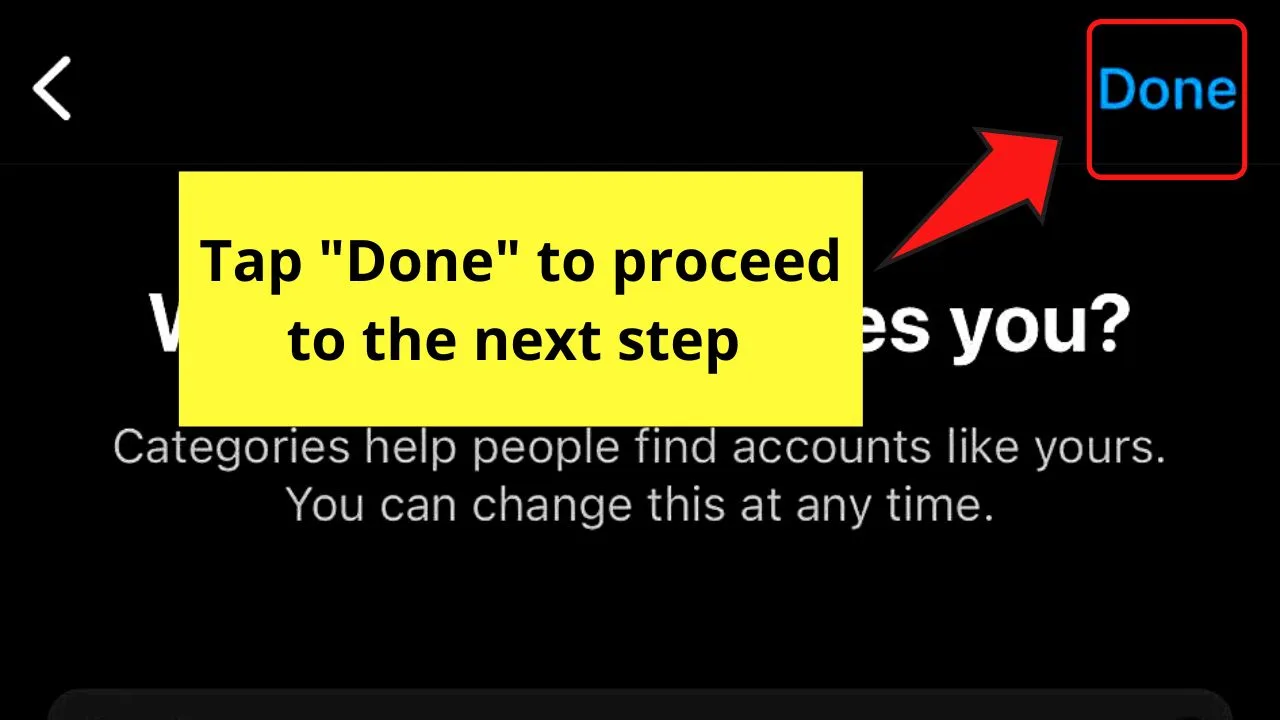
Step 8: Tap the circle beside the “Creator” option
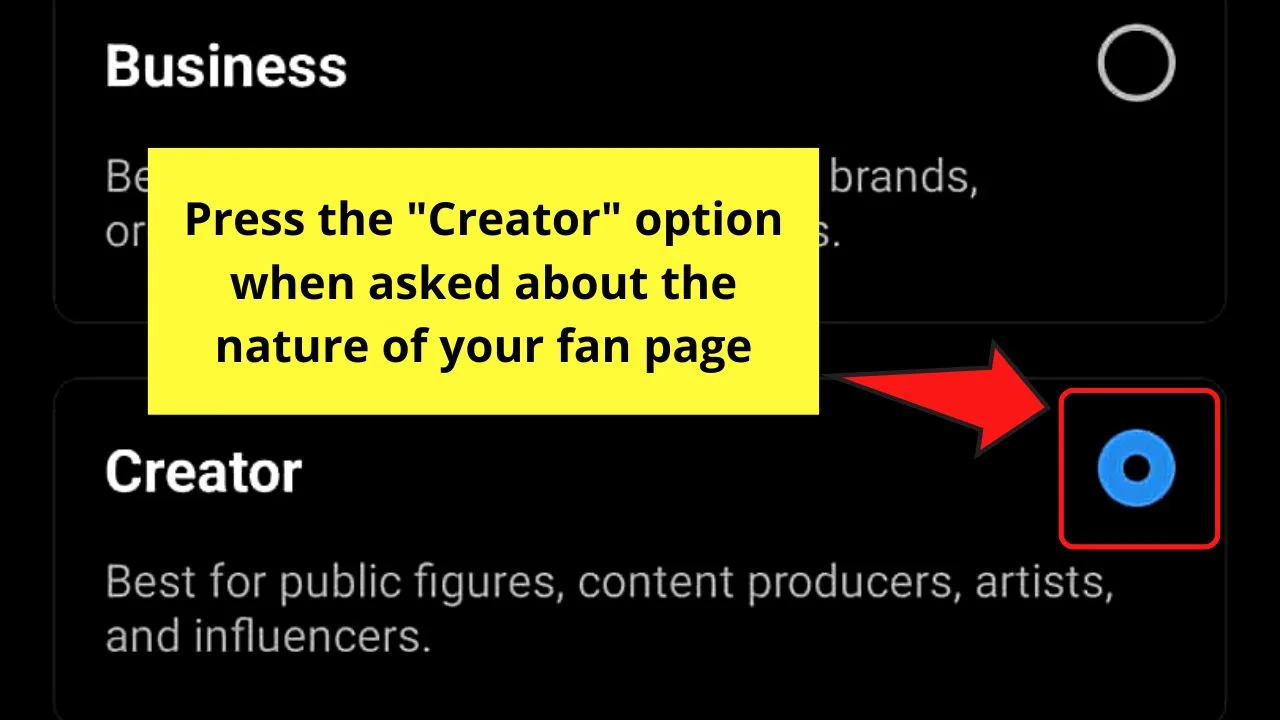
Step 9: Tap “Next”
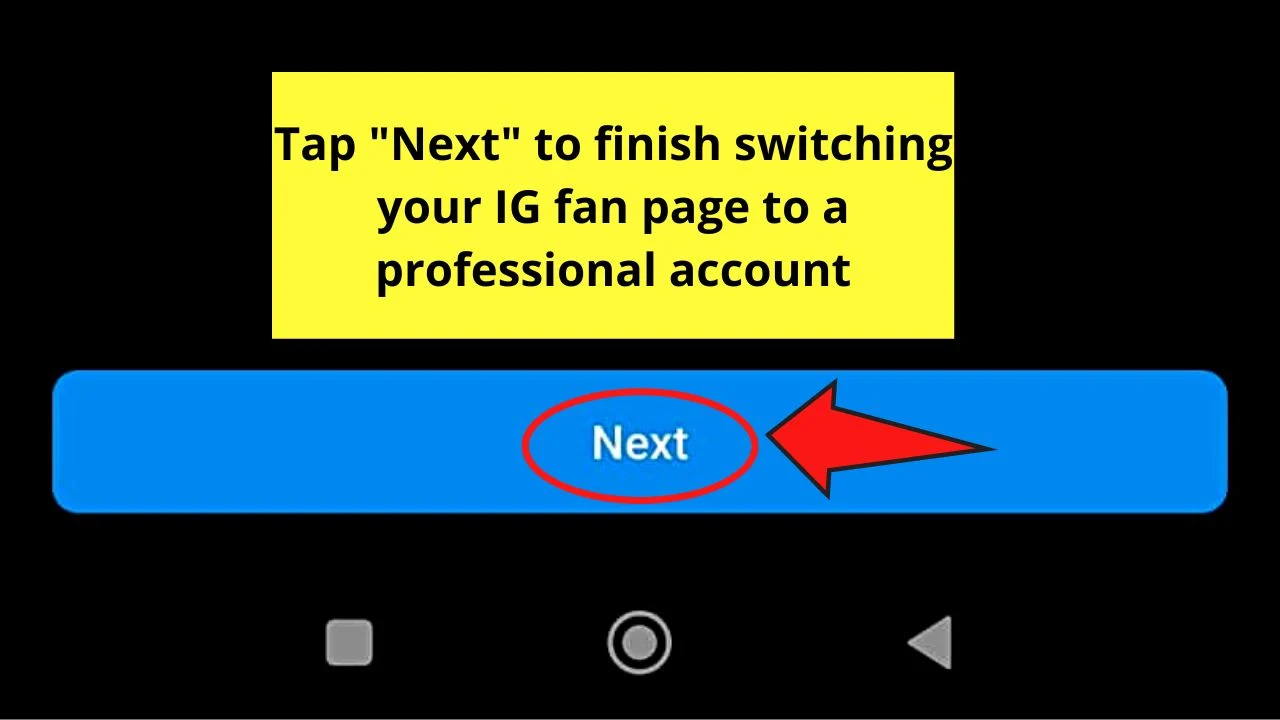
Step 10: Create your first post and story to update your fan page
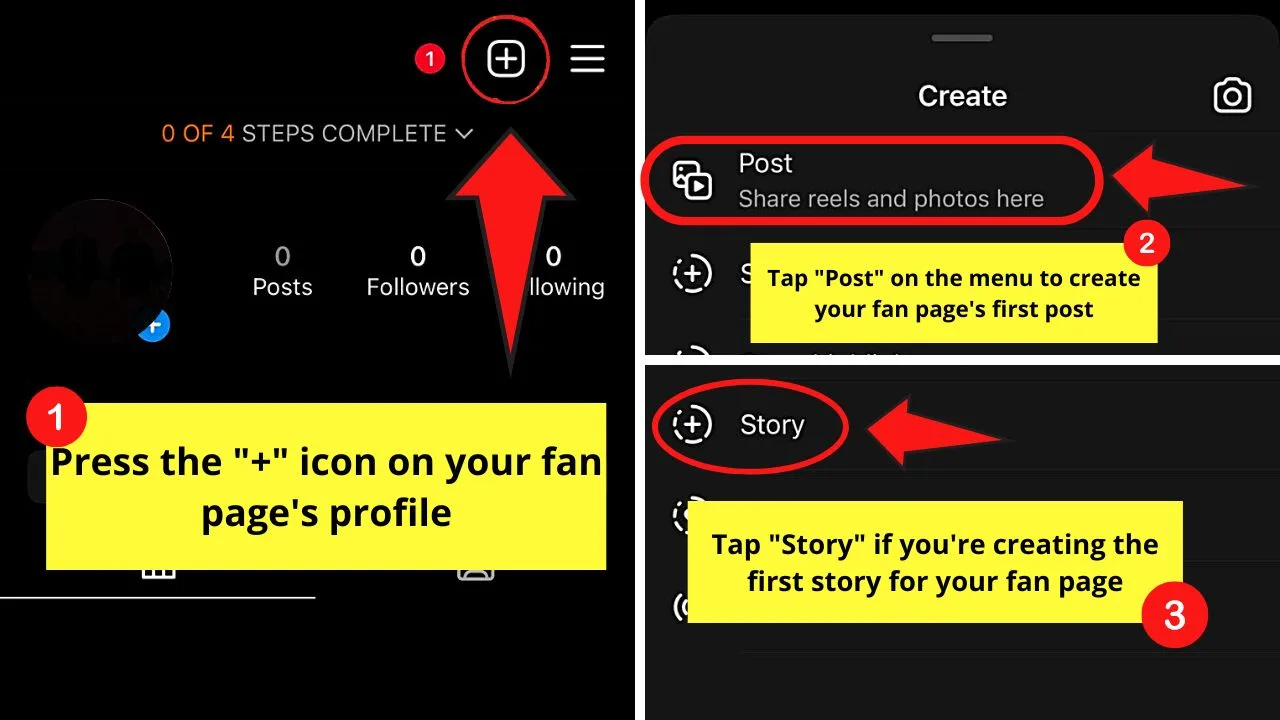
Add hashtags, mentions, and tags on the images you’ll use as well to make it easy for people to find and follow your fan page.
Don’t forget to regularly create new posts, stories, and even reels that you made on Canva to boost your fan page’s growth.
So, what are you waiting for? Think of the best topic for your fan page and follow these steps in making one on Instagram now!
Frequently Asked Questions about How to Make a Fan Page on Instagram
Why should one create a fan page on Instagram?
If you have a business, creating a fan page on Instagram helps in reaching your target audience as you can connect more with them. But, generally, a fan page is made for people to interact with others who have the same interests as them.
Can I monetize the fan page I created on Instagram?
If the fan page you created eventually partners up with a company, some of the posts made on it will be paid as sponsored content. Otherwise, a fan page won’t be able to receive compensation for any promotional posts made.
Who can follow a fans-only Instagram page?
If you have set your fan page on Instagram as a fans-only page, only those who followed it will be able to view it. Since it is not a public account, not everyone can search for it easily. These fans-only IG pages are used to share exclusive content about the celebrity or VIP they’re following.
Is it mandatory to switch my Instagram fan page to a professional account?
Switching your fan page on Instagram to a professional account is optional. But, for you to track the page’s growth better, you need to have access to page insights, which you can only see on a professional Instagram account.
What’s the recommended posting frequency on an Instagram fan page?
While it is encouraged to post regularly on your Instagram fan page, don’t overdo it. The best frequency is to post twice a day. More than the recommended frequency and people might think you’re spamming, dissuading them from following your fan page.
Why add hashtags to the posts I make on my fan page?
Adding hashtags to your IG fan page’s posts will help make them more searchable. As hashtags are the categories related to the post you created, adding them will help more people find your fan page, and eventually follow it.

Hey guys! It’s me, Marcel, aka Maschi. On MaschiTuts, it’s all about tutorials! No matter the topic of the article, the goal always remains the same: Providing you guys with the most in-depth and helpful tutorials!
![How to Make a Fan Page on Instagram [Android/iOS]](https://maschituts.com/wp-content/uploads/2022/08/How-to-Make-a-Fan-Page-on-Instagram-720x405.jpg.webp)

