Online businesses thrive on consumer traffic to their sites.
The more people visit the only store, the higher the chances that those visits will convert to sales.
Hence, it’s crucial to place the website of your store in every social media app you’re affiliated with, including Instagram.
And, if you have created a Discord server to help you engage with your customers more, that’s a big plus!
After all, you can put a Discord link to your Instagram bio if you know the steps.
How to Put a Discord Link in Your Instagram Bio (Mobile)
- Press the hamburger menu on the upper left of the page to access the left side panel on your Discord app.
- Press your server icon to make your server name and its details appear.
- Tap the “Invite Members” button.
- Head to the server invite link box and press the “Settings” button
- Go to “Expire After” and choose the “No Limit” option.
- Press the “Infinite” option under the “Max Number of Uses” section.
- Tap “Create Link.”
- Select the “Set this link to never expire” option by tapping the toggle.
- Long-press on the server invite link until the “Link Copied” prompt appears.
- Log into your Instagram account and press your profile picture.
- Tap “Edit Profile” on your “Profile” page.
- Head to the “Website” section and paste the Discord link on it before pressing the checkmark icon on the upper right of the page.
How to Put a Discord Link in Your Instagram Bio (PC)
- Click the server link icon on the left side panel on Discord.
- Select the “v” button beside the server name.
- Choose the “Invite Member” option on the dropdown menu.
- Click the blue “Edit Invite Link” hyperlinked text.
- Under the “Expire After” section, select the “v” button and click “Never.”
- Select the “v” button on the “Max number of uses” section and select “No limit.”
- Choose the “Generate a New Link” option to save the server invite link settings made.
- Copy the Discord server invite link by clicking “Copy.”
- After logging in to your Instagram account, select the profile picture icon.
- Select the “Profile” option on the dropdown menu.
- Choose the “Edit Profile” button on your IG “Profile” page.
- Go to the “Website” section and paste the Discord server invite link you copied earlier and click “Submit.”
Adding information to your Instagram bio is an important step to making your business known (that is if you’ve created a professional account on Instagram).
From the description of the business’ nature to that of the location of your store or office, you can add them to your Instagram bio.
However, the most vital element that you should add nowadays to your bio is the website link.
With that said, if you have created a Discord server to engage better with your customers, it’s best to add its link to your IG’s bio.
Putting a Discord Link to your Instagram Bio — Mobile Version
Step 1: Tap the hamburger menu on the upper left of Discord’s chat interface
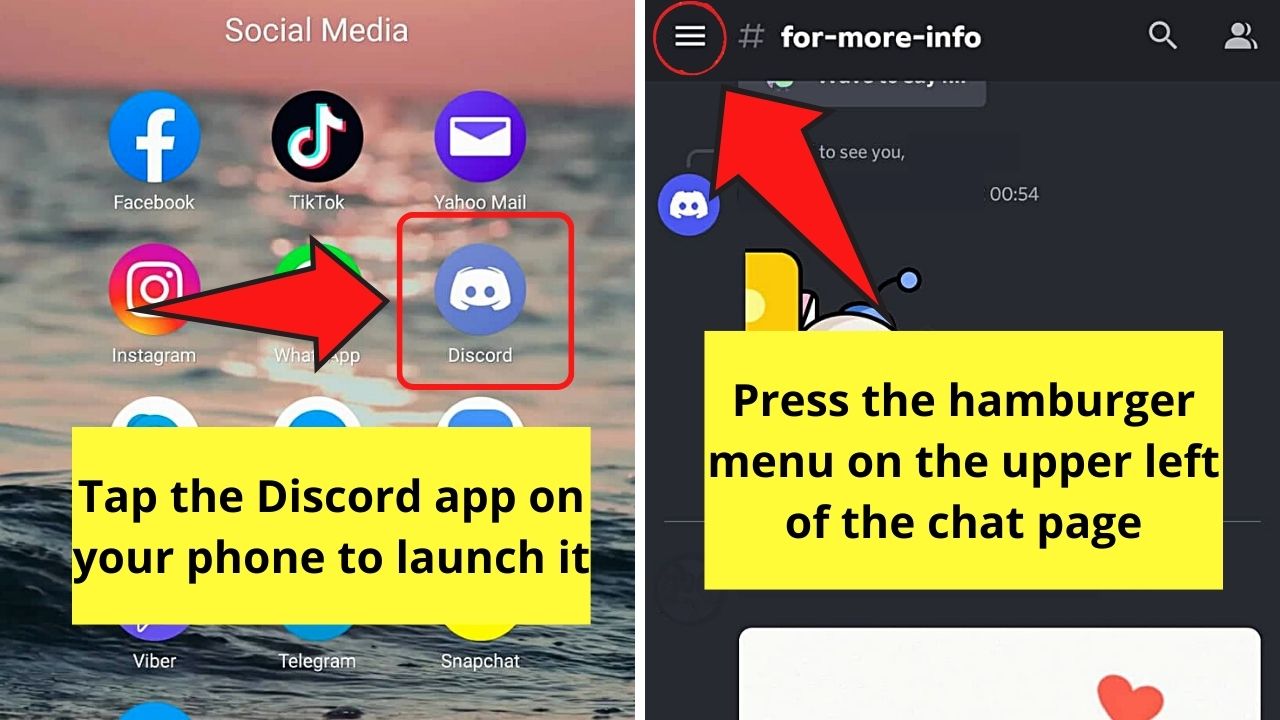
This will then make the left side panel and bottom menu appear.
Step 2: Press the server’s icon on the left side panel
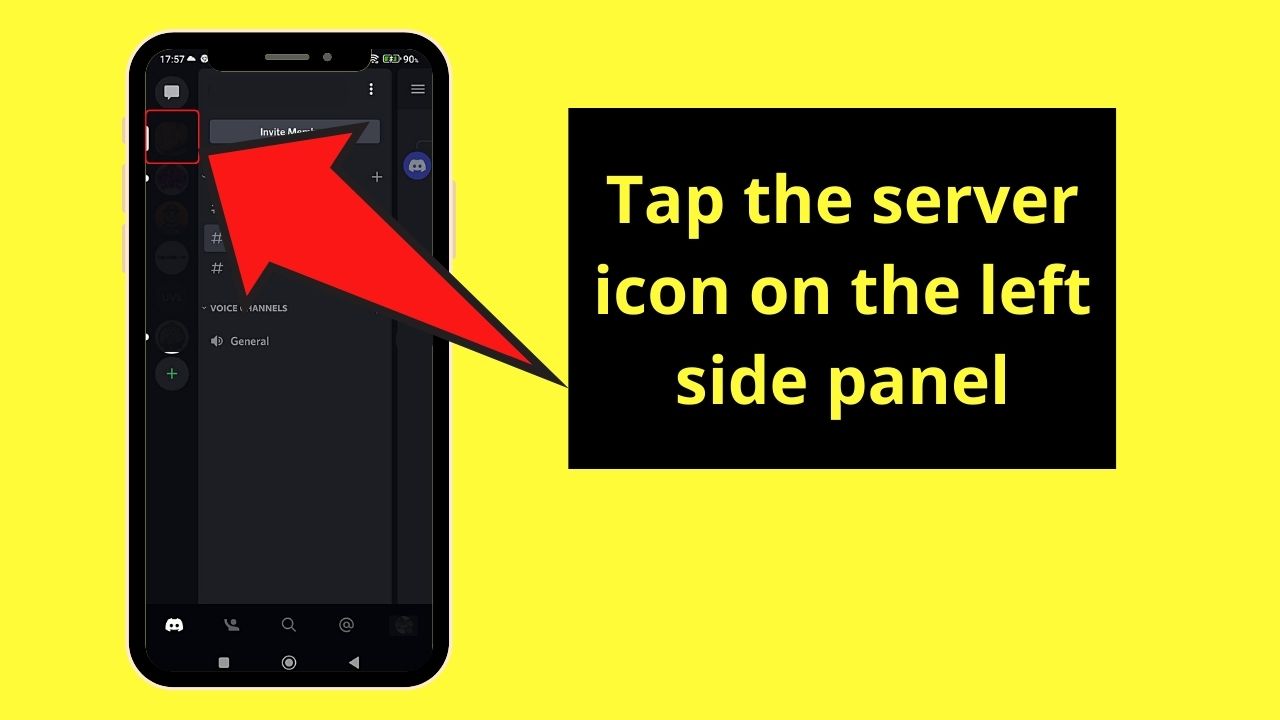
This will then open the server details panel on the right side.
Step 3: Tap “Invite Members”
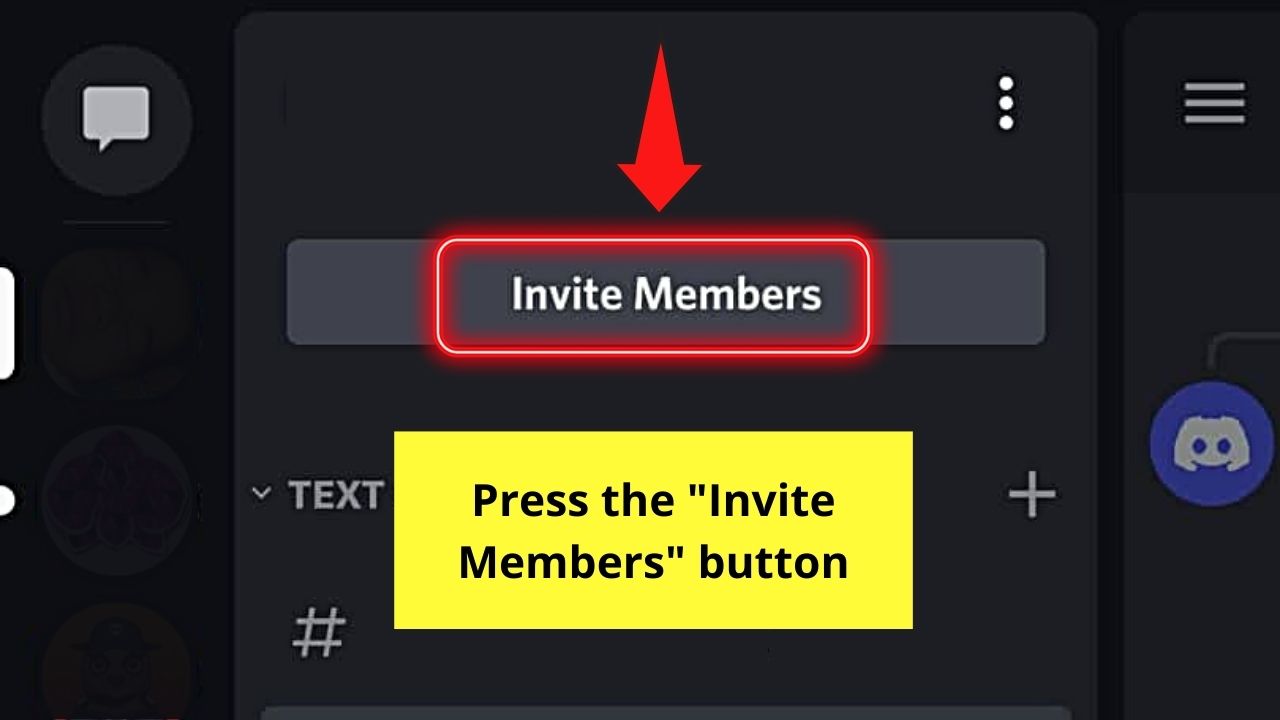
You will then find yourself redirected to the “Invite Channel” page.
Step 4: Go to the server invite link box and press “Settings”
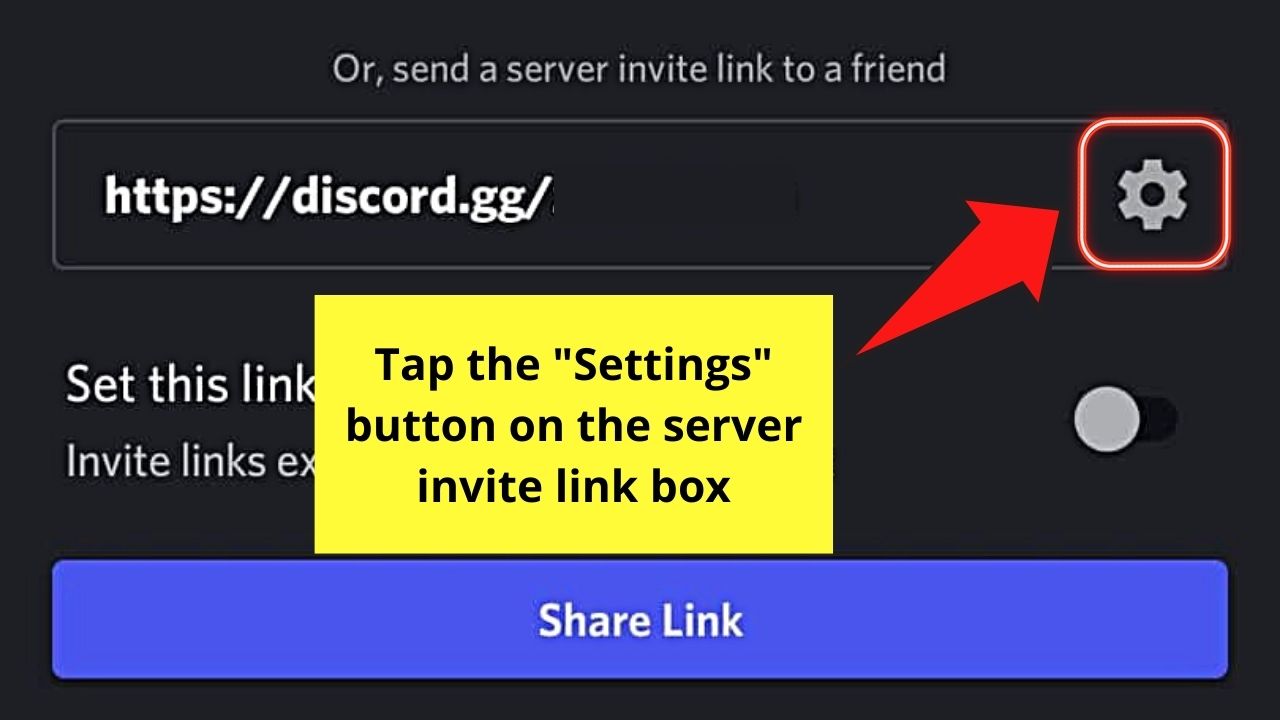
This button takes the shape of a cogwheel or gear.
Step 5: Tap the “Down” button on the “Channel” section
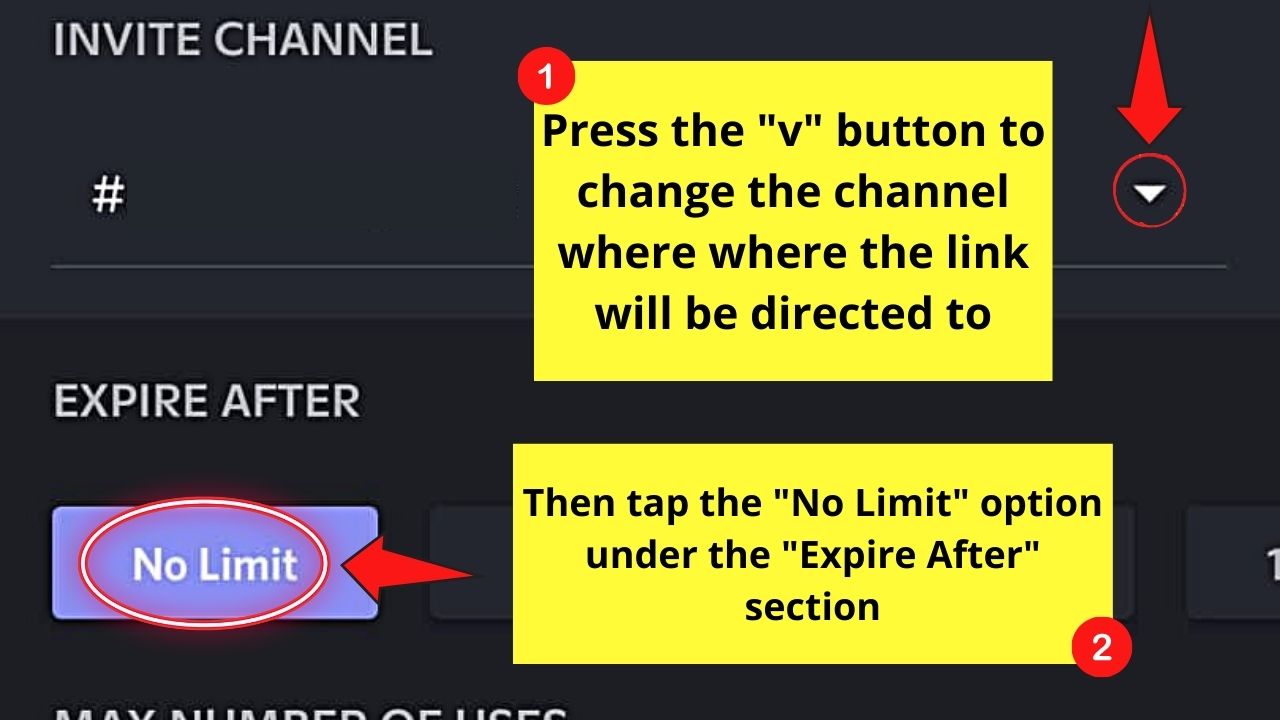
This step will allow you to set the channel you wish to direct your would-be customers.
After selecting the channel, head to the “Expire After” section and tap the “No Limit” option.
Step 6: Head to the “Max Number of Uses” section and press “Infinite”
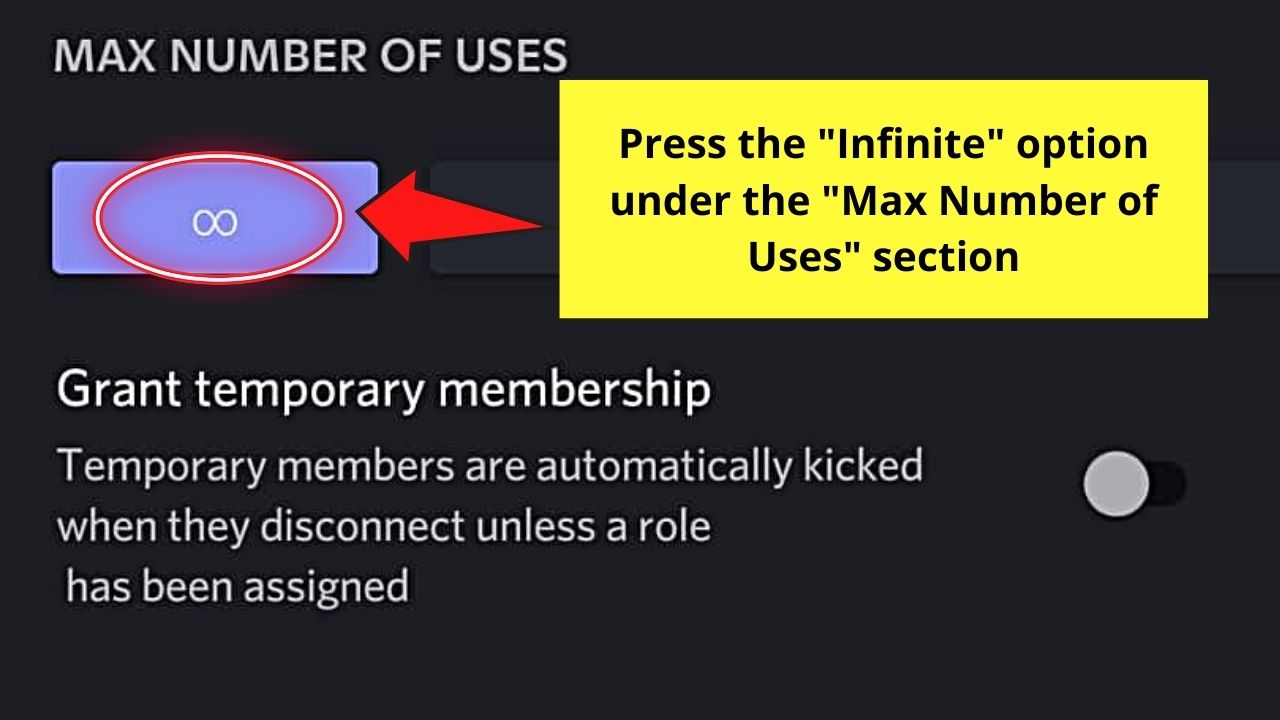
Step 7: Press “Create Link”
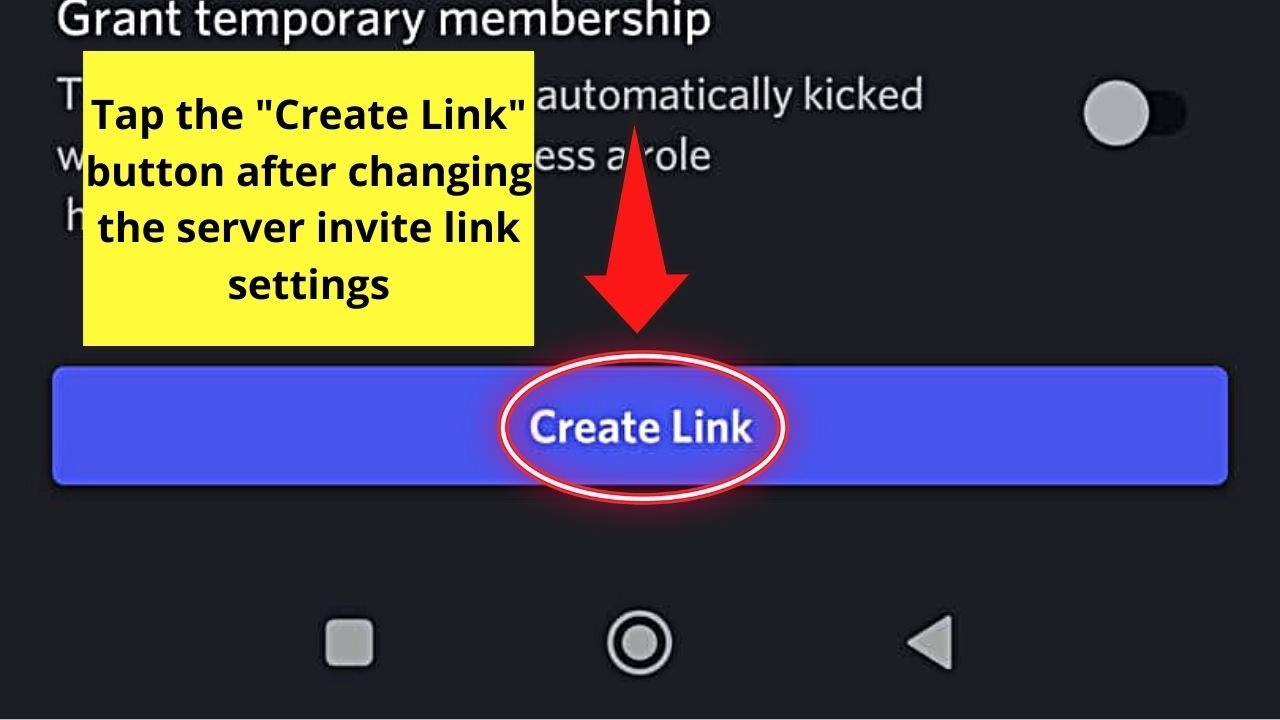
You’ll then go back to the “Invite People” page.
Step 8: Tap the toggle beside “Set this link to never expire”
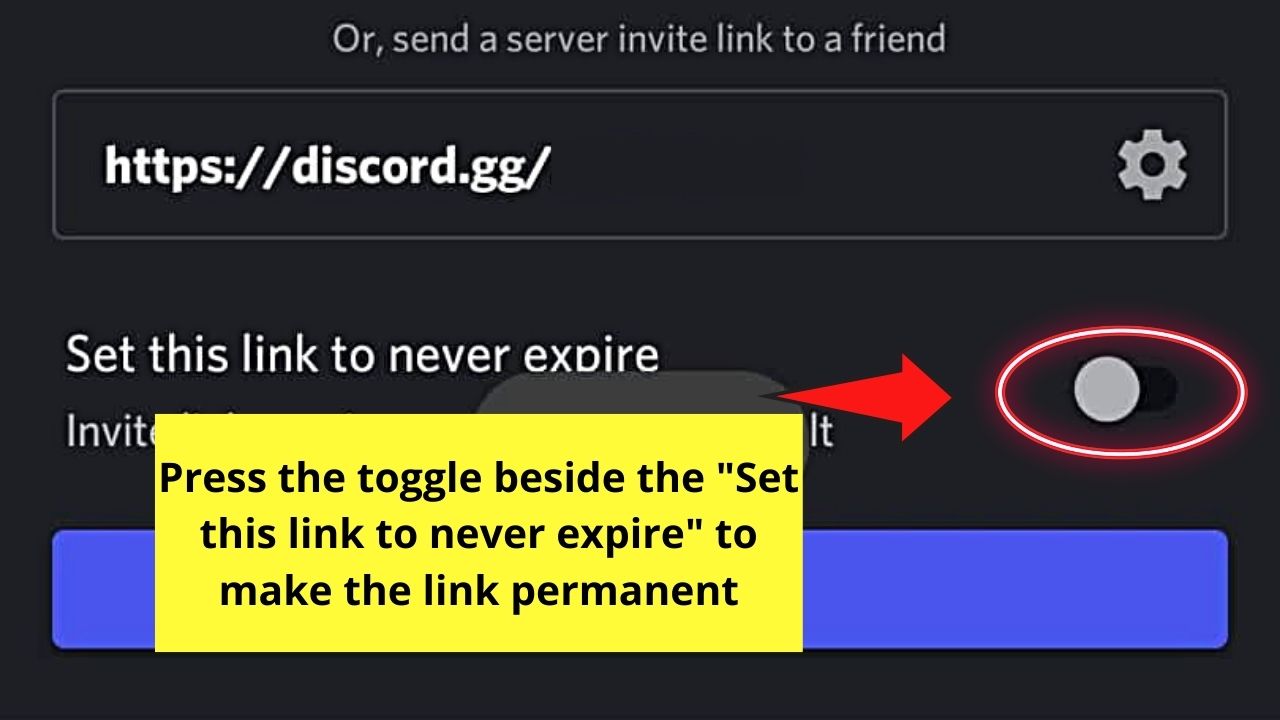
This makes your server invite link permanent. You’ll know you’ve successfully activated the feature as the toggle turns green from gray.
Step 9: Go back to the server invite link box and long press on it
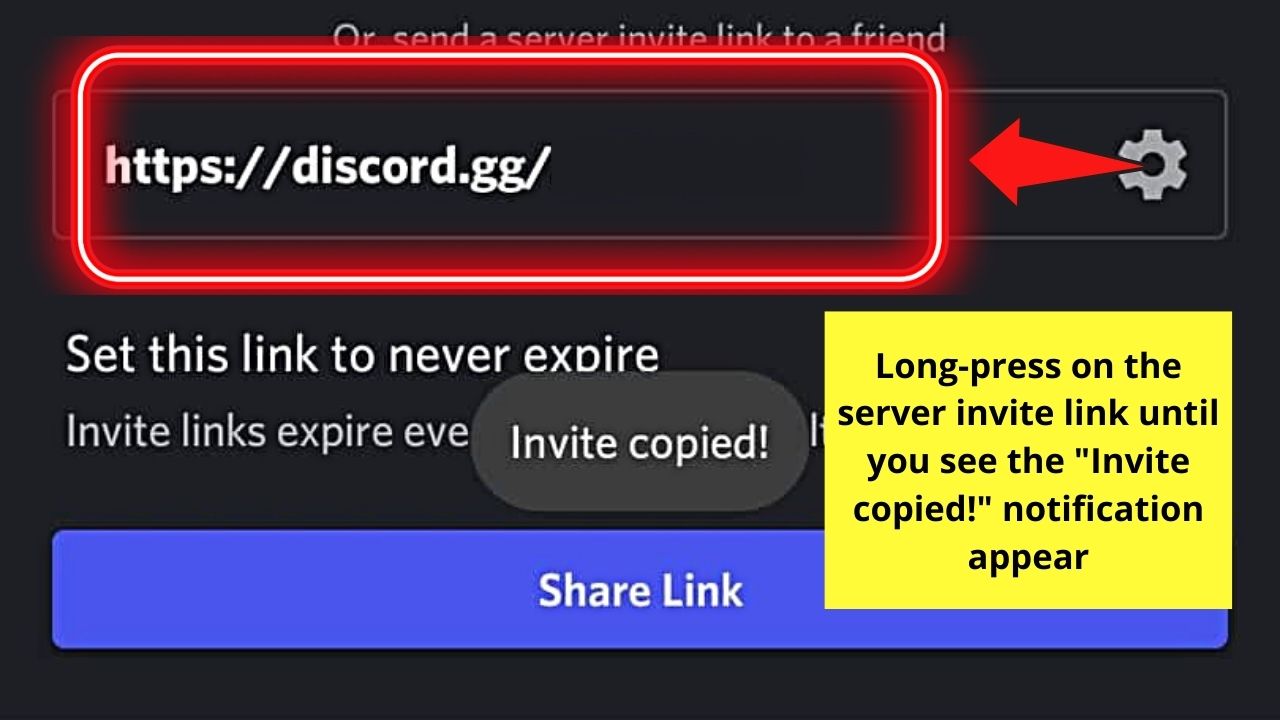
An “Invite Copied!” prompt will then appear, indicating that you’ve successfully copied the said link.
Step 10: Log into your Instagram account and tap the profile picture icon
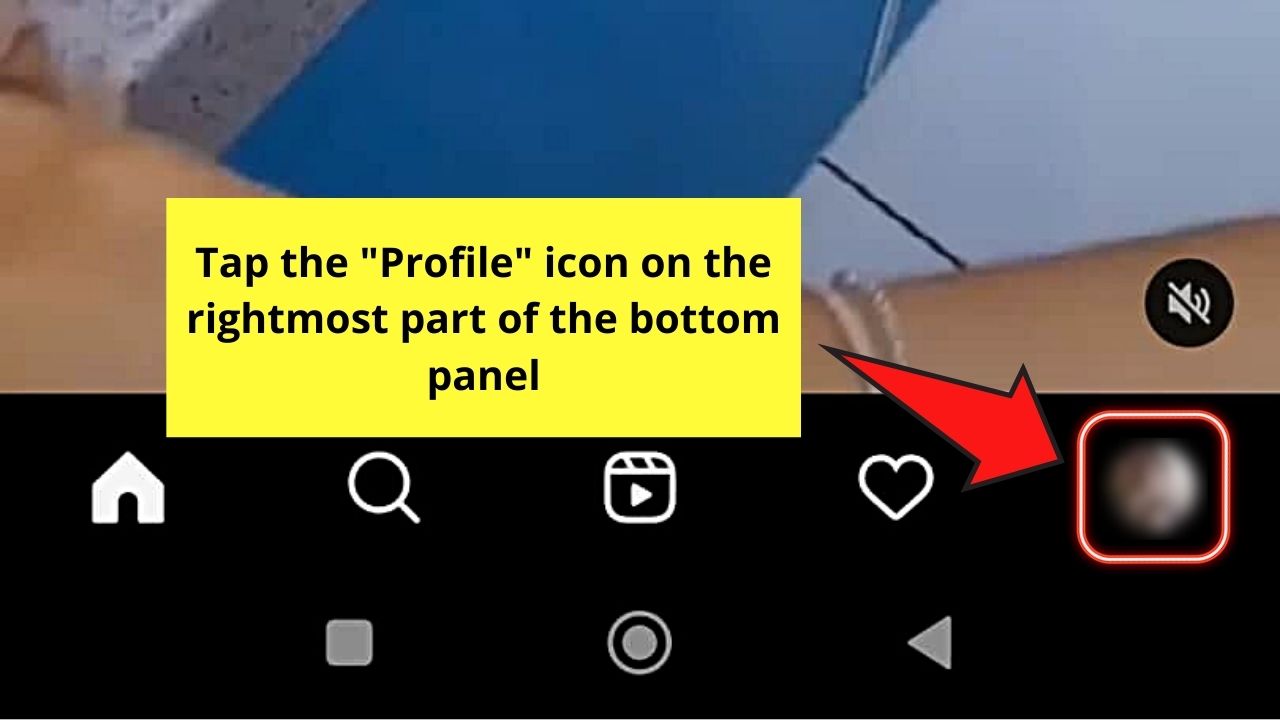
Step 11: On the “Profile” page, press the “Edit Profile” button
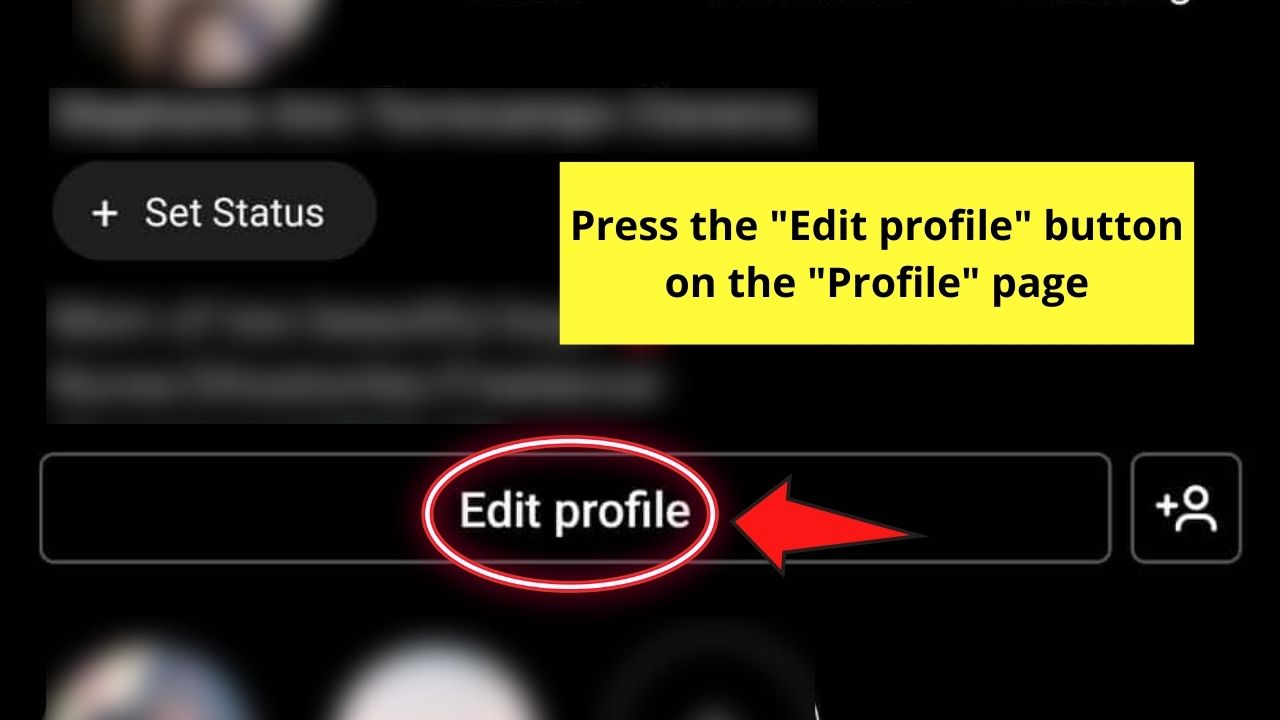
Step 12: Tap the “Website” section
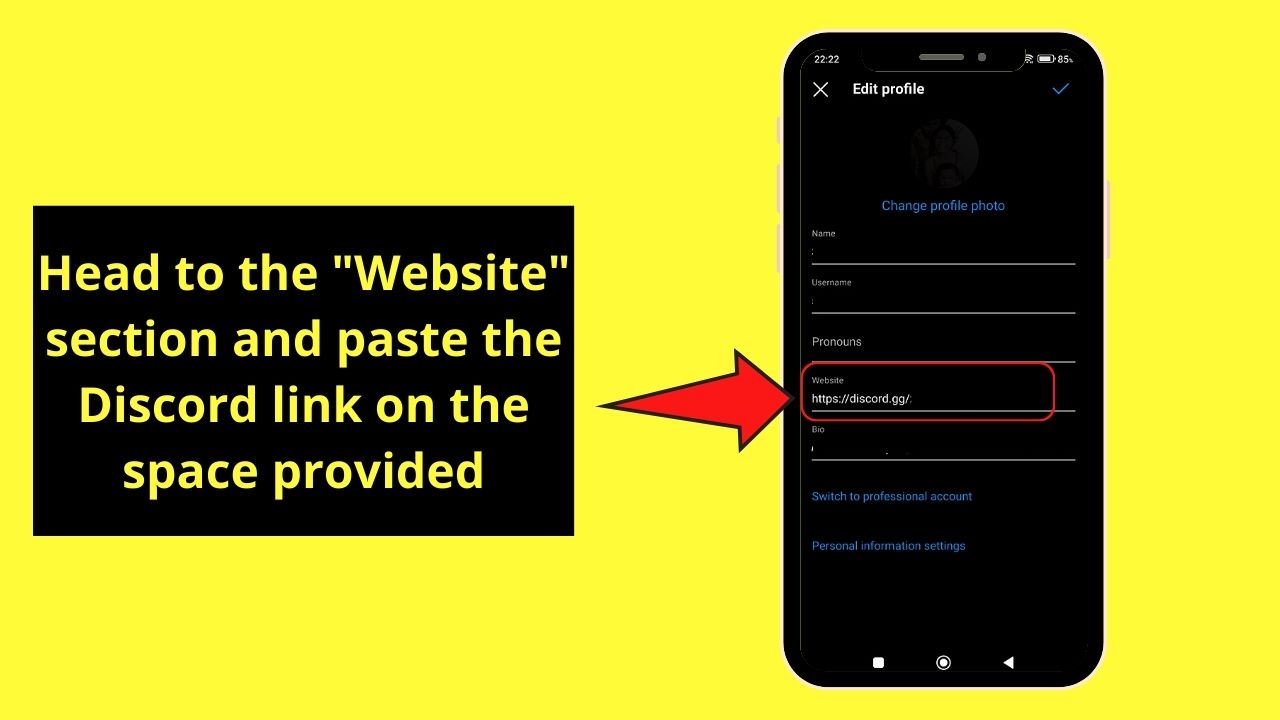
Then paste the Discord link you copied in the space provided.
After which, tap the checkmark icon.
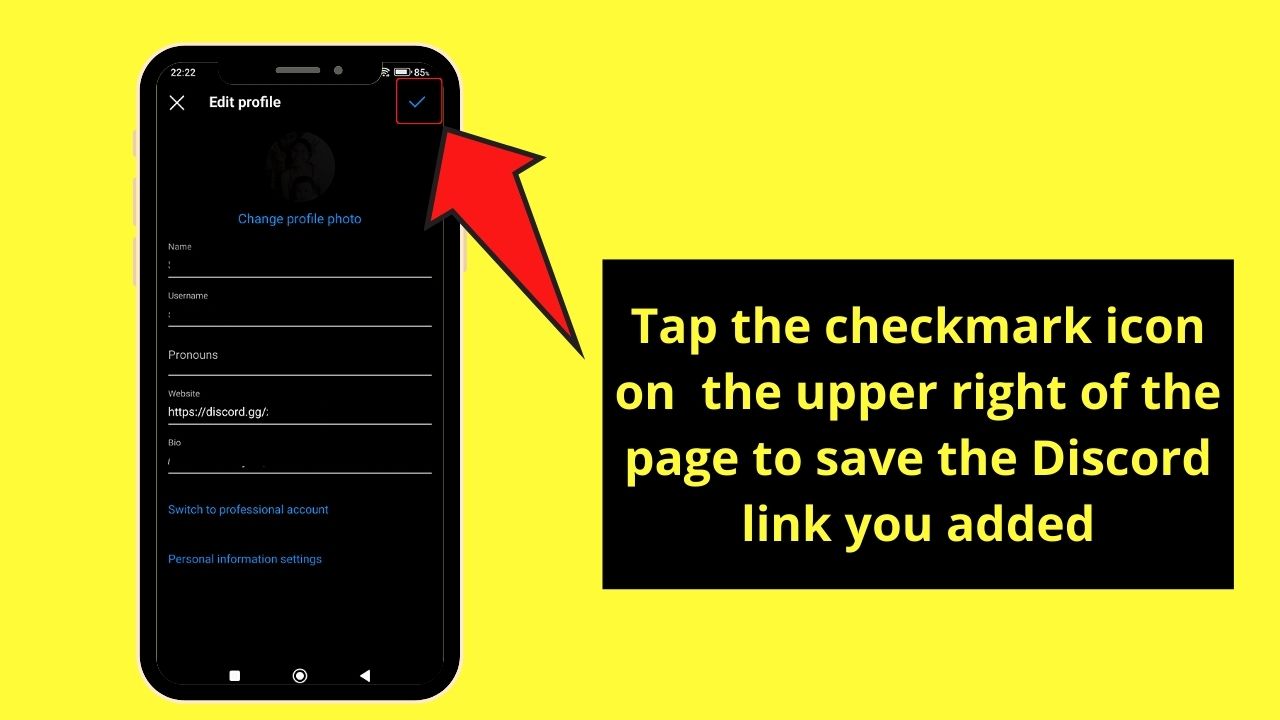
Putting a Discord Link to your Instagram Bio — PC Version
Step 1: Click the server icon on the left side panel
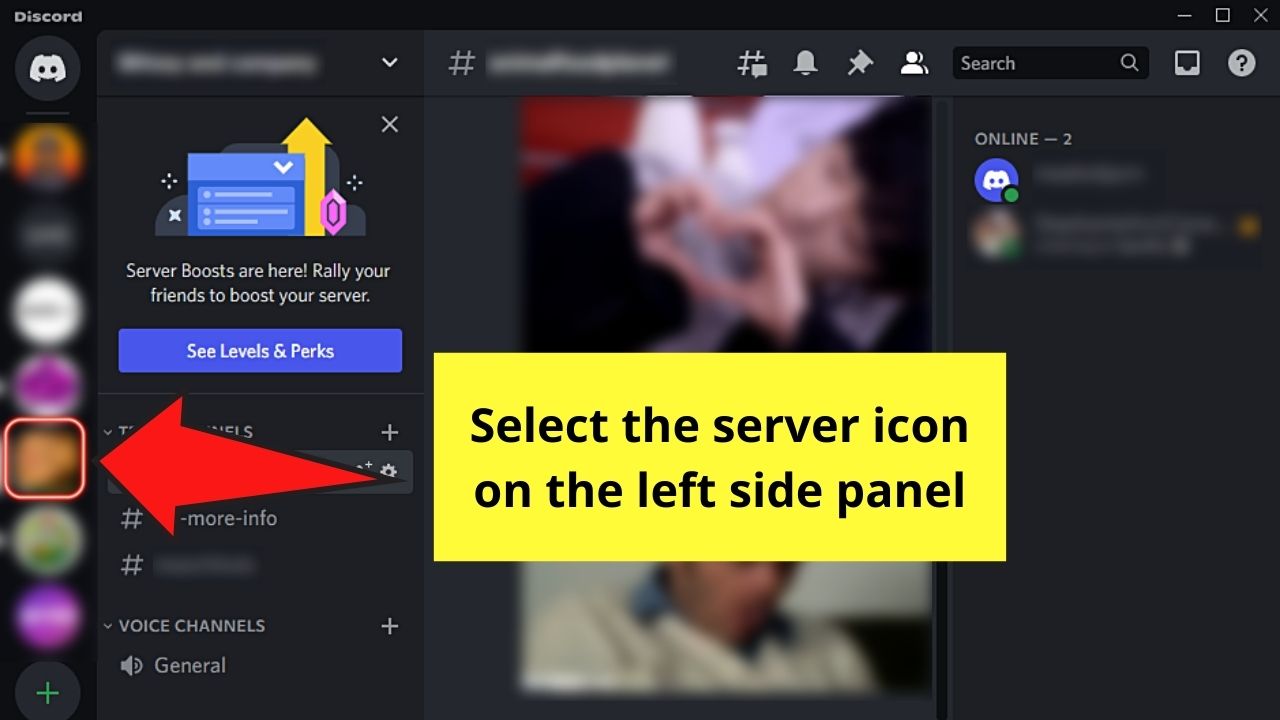
Step 2: Click the “Down” icon
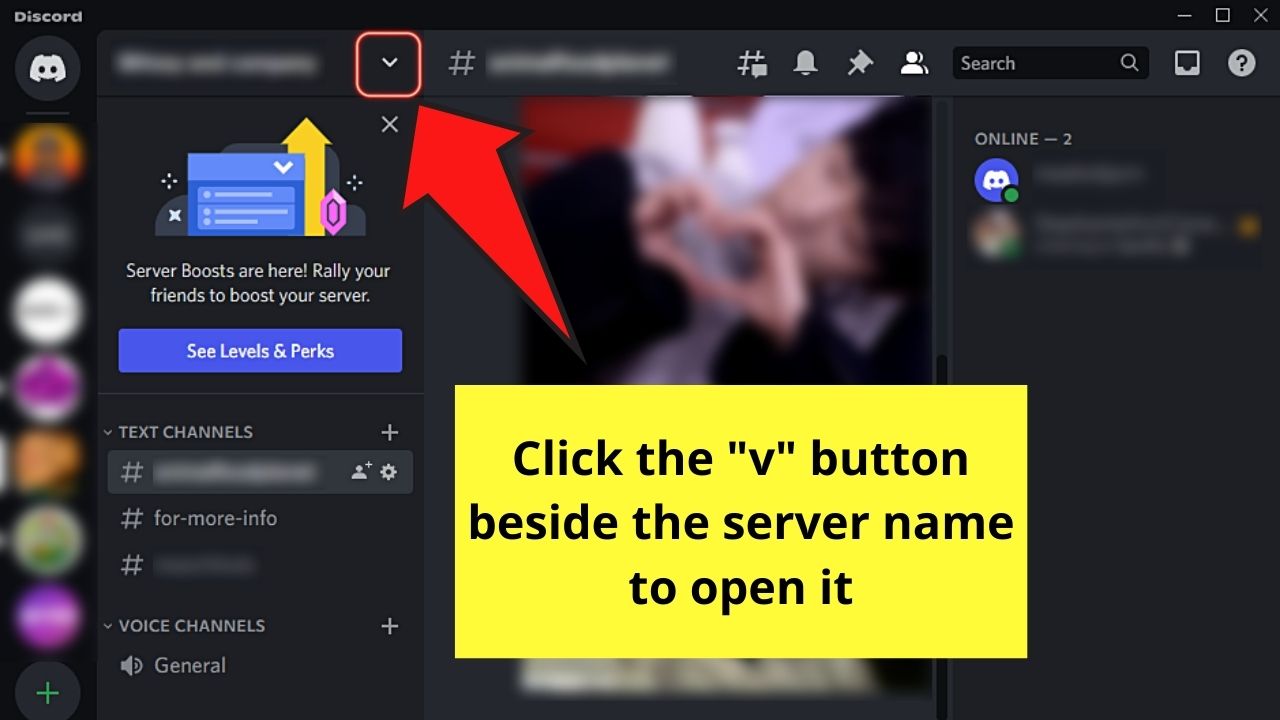
This will make a dropdown menu appear below it.
Step 3: Select “Invite Member”
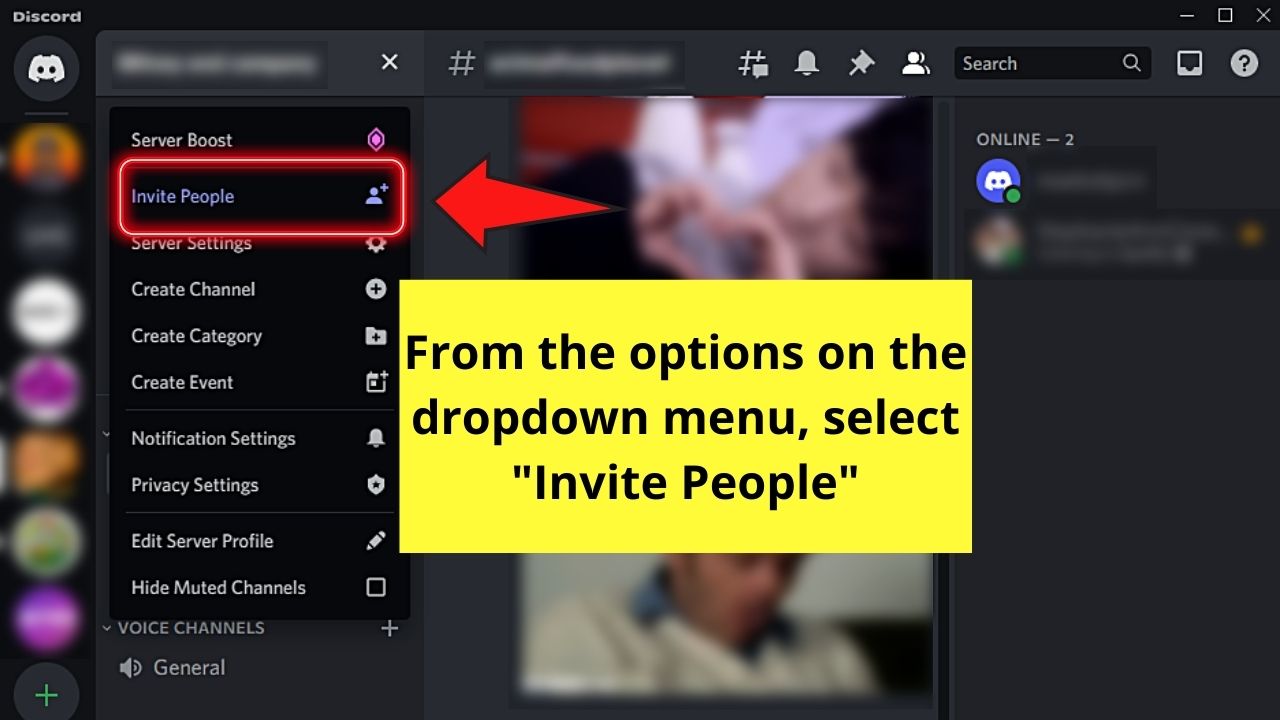
Step 4: On the “Invite friends to [name of server]” window, click “Edit invite link”
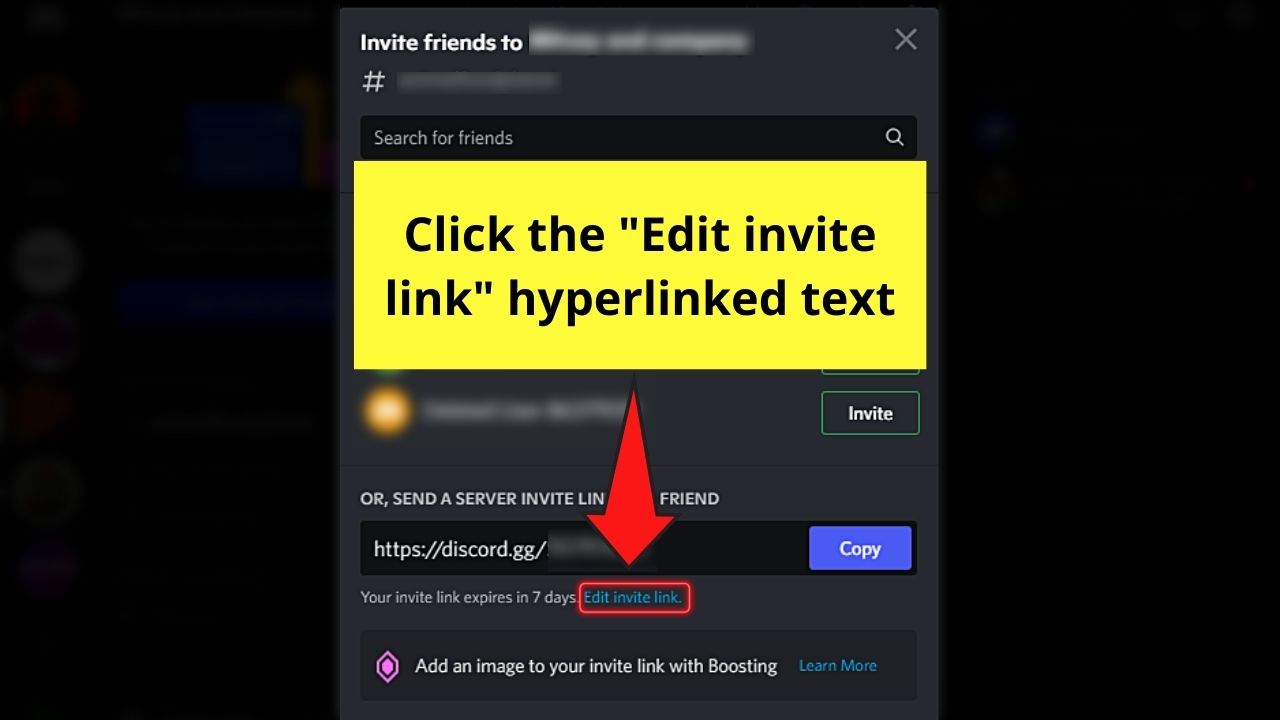
This will then lead you to the “Server invite link settings” page.
Step 5: Under “Expire After,” click the “Down” button and choose “Never”
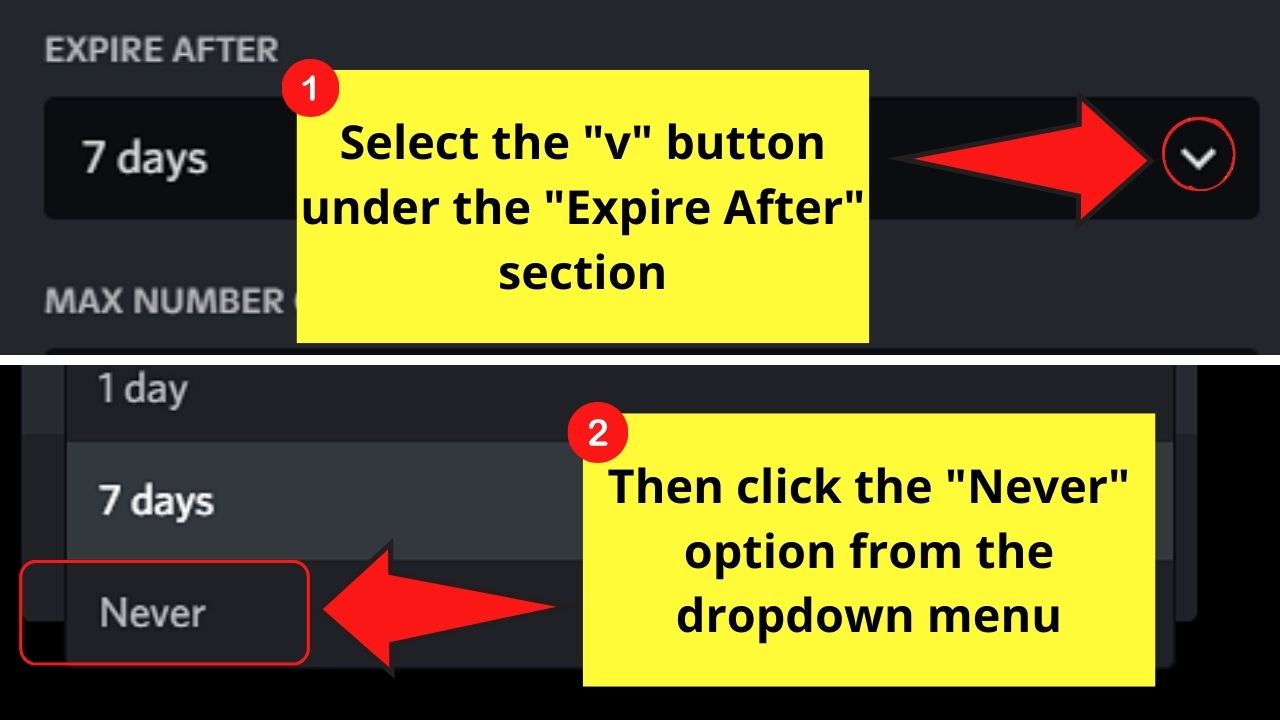
Step 6: Select the “Down” button in the “Max number of uses” section and click “No limit”
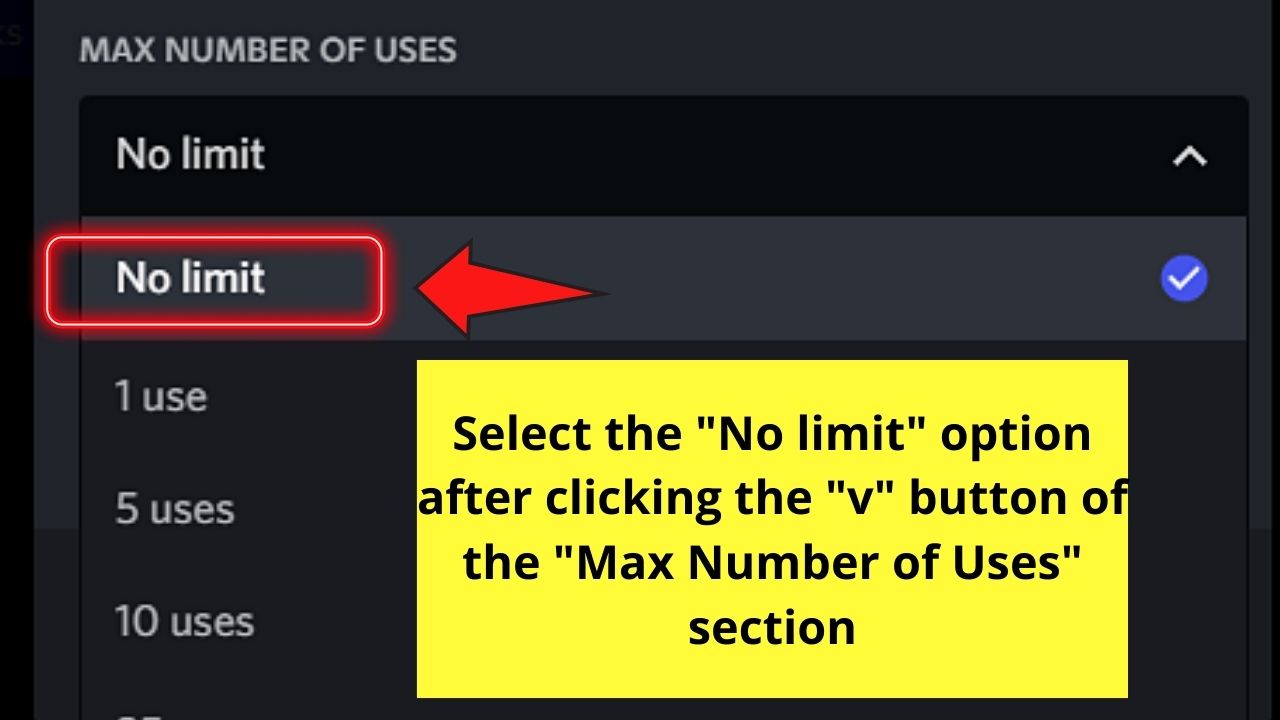
Step 7: Select “Generate a New Link” to head back to the previous page
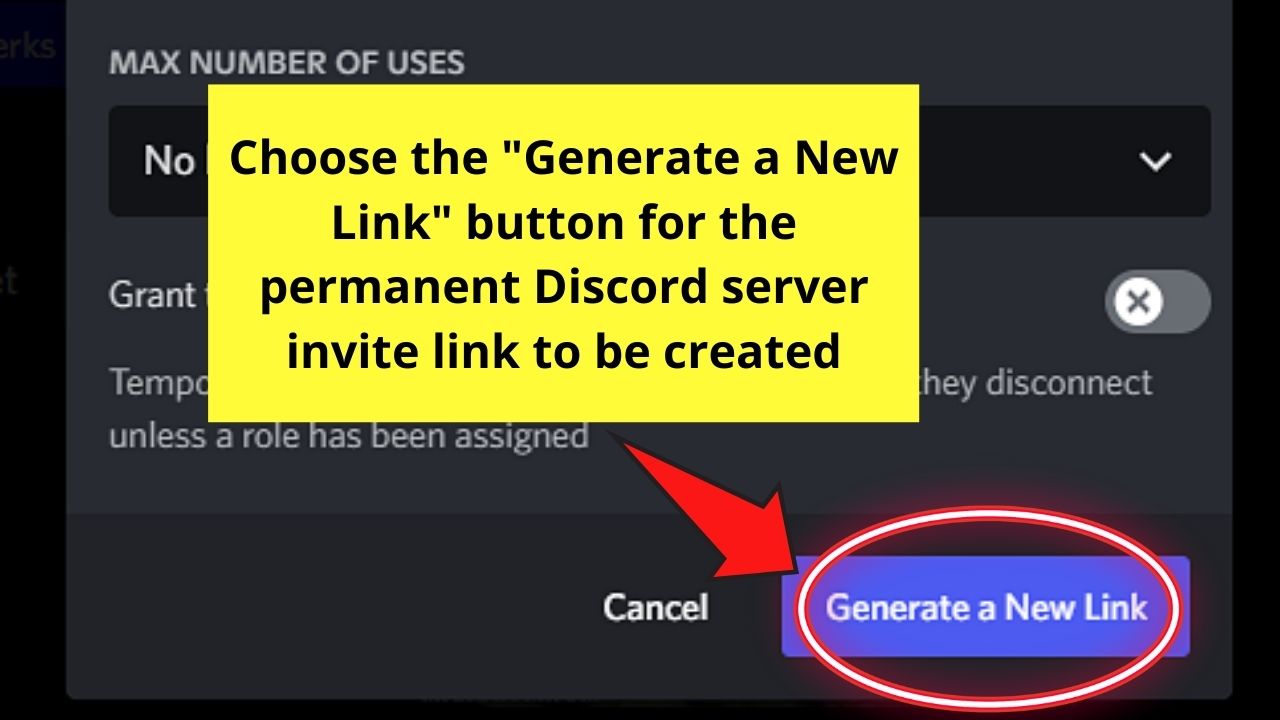
Step 8: Choose “Copy”
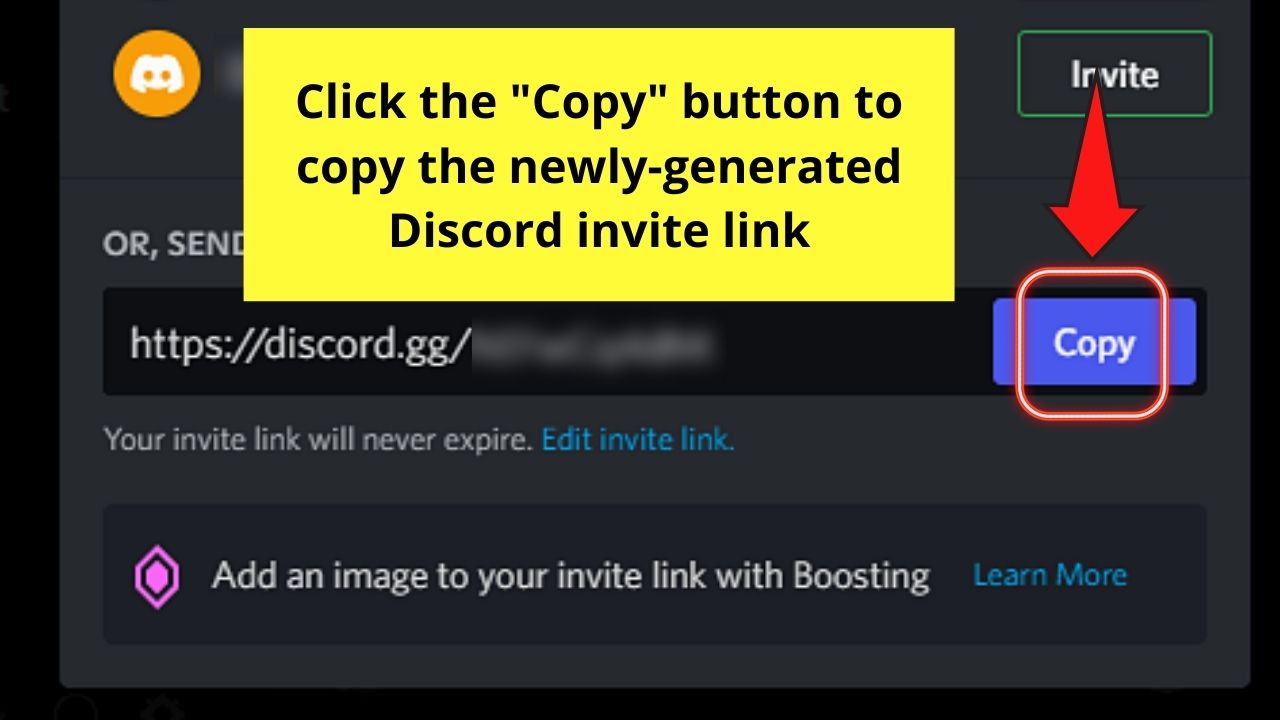
Step 9: Log in to your Instagram account and choose the “Profile” icon
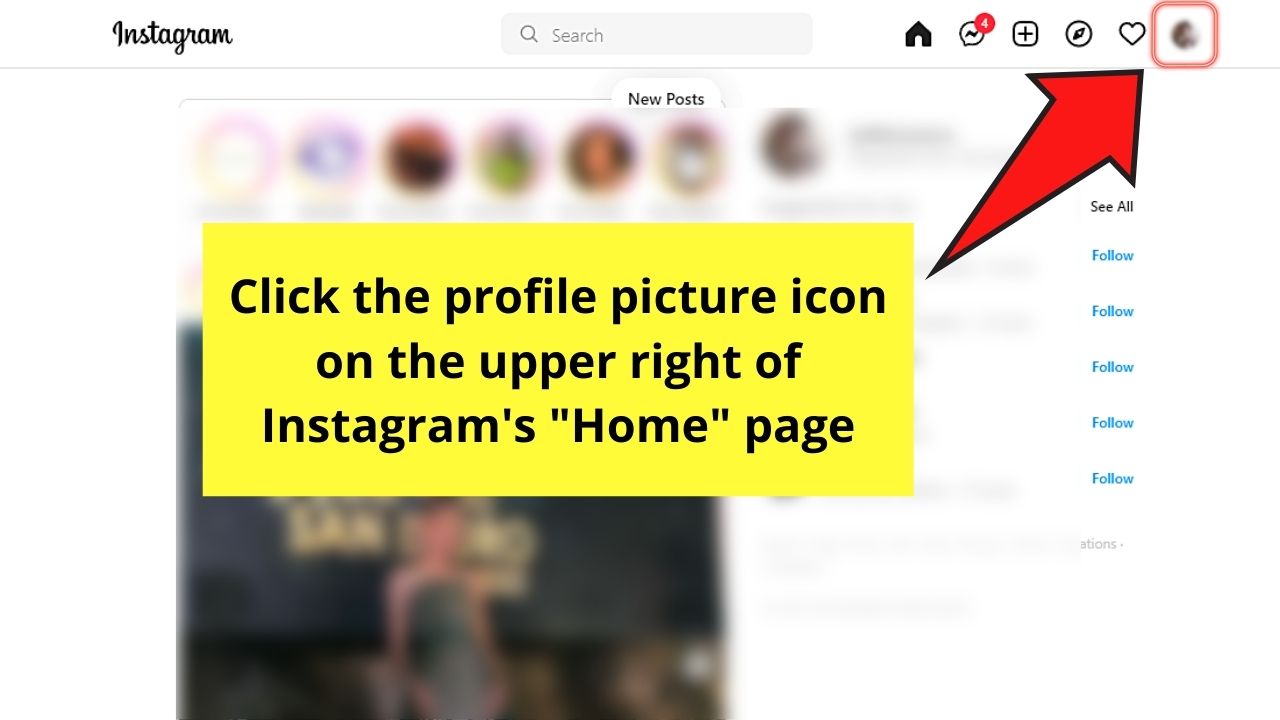
Step 10: Choose “Profile” on the dropdown menu
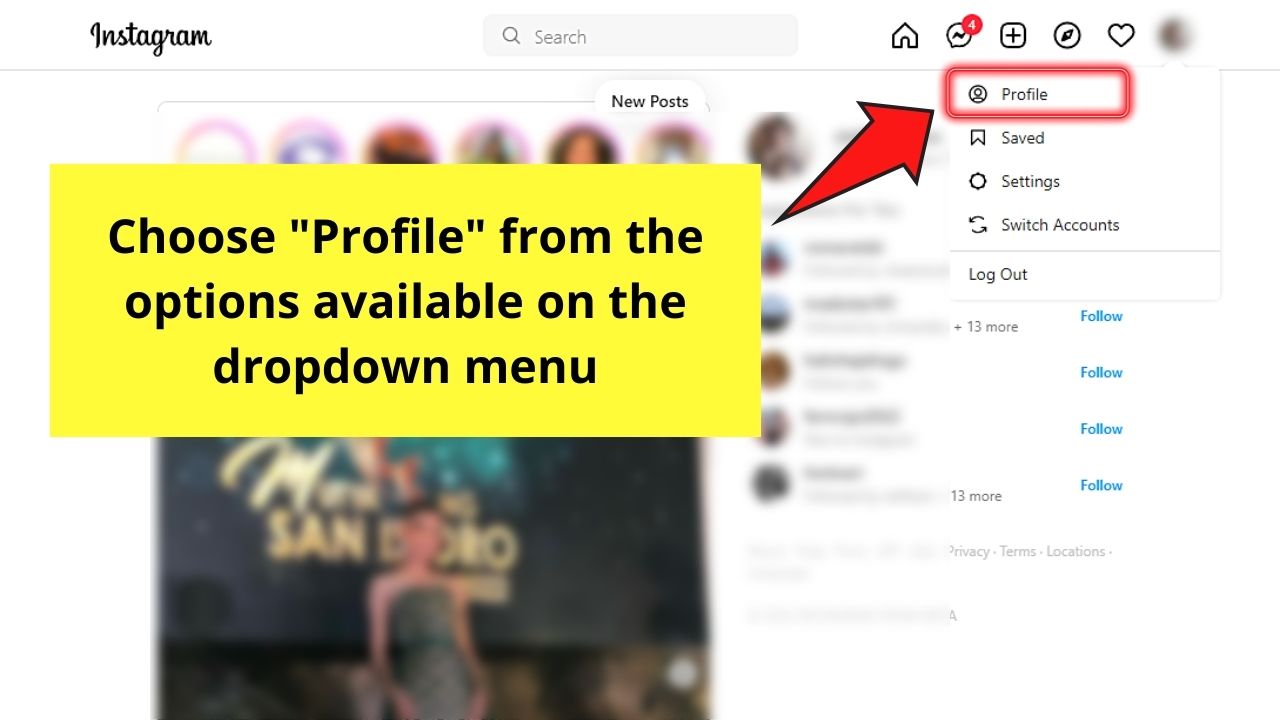
You’ll then see the “Profile” page.
Step 11: Click the “Edit Profile” button beside your IG name
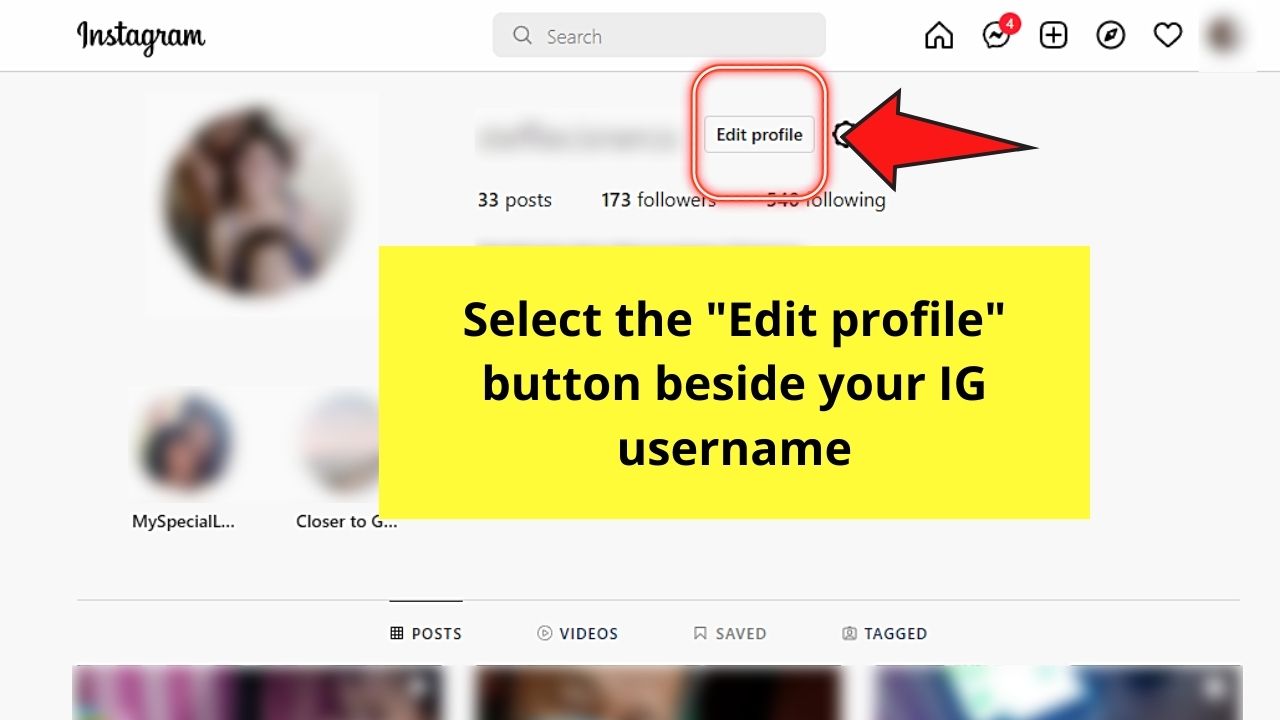
Step 12: Locate the “Website” section on the “Edit Profile” page
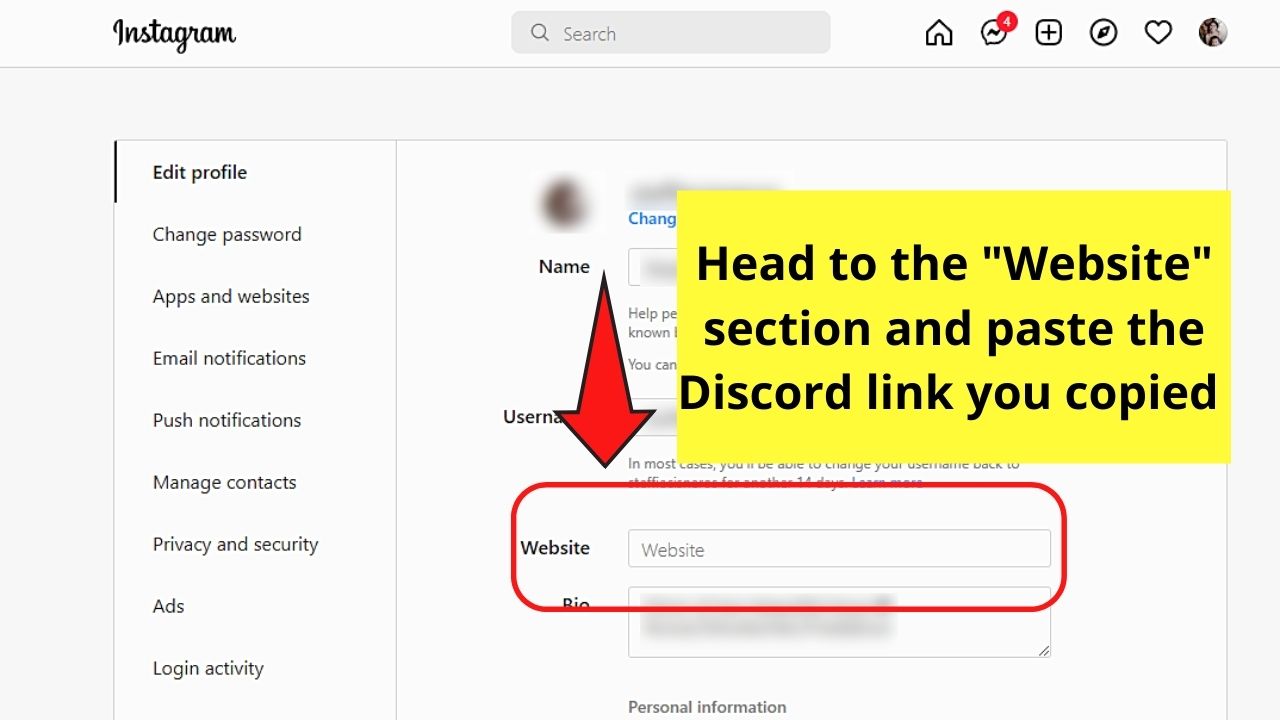
Paste the Discord link you copied earlier, then click “Submit.”
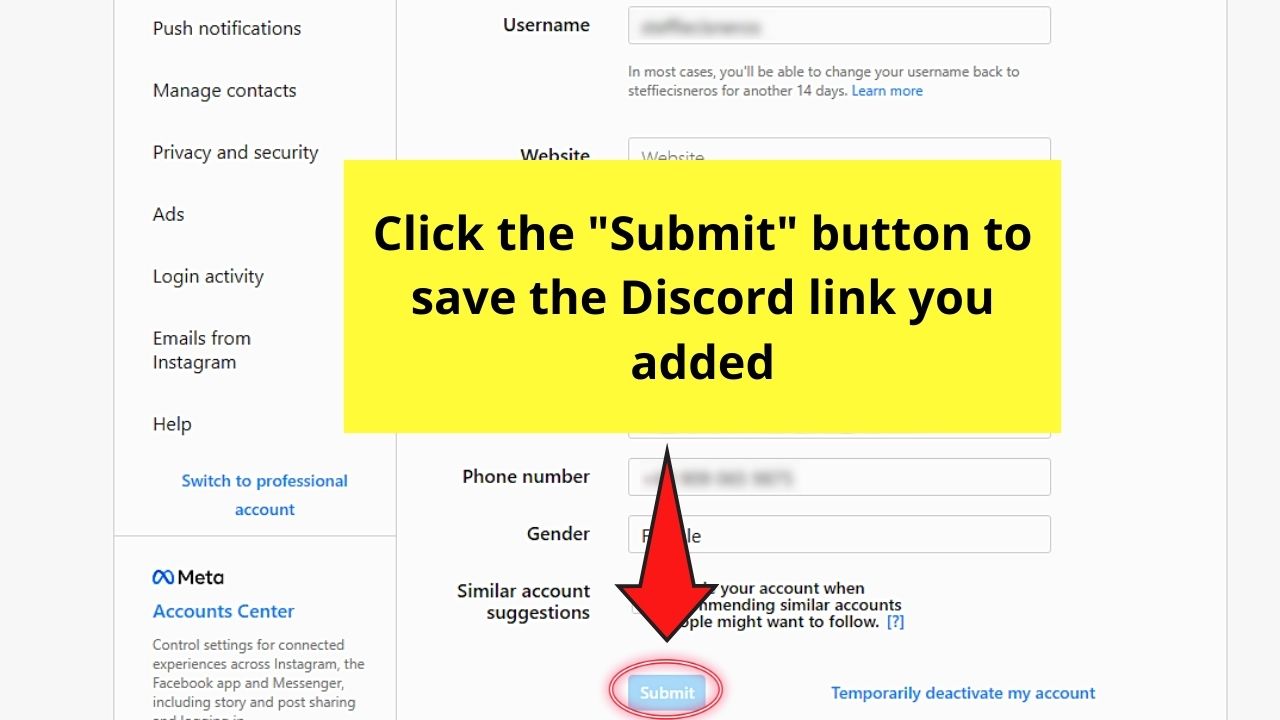
And, just like that, you’ve added a clickable Discord link to your Instagram bio.
Simply click on the said link, and you will immediately be redirected to Discord’s “Accept Invite” page.
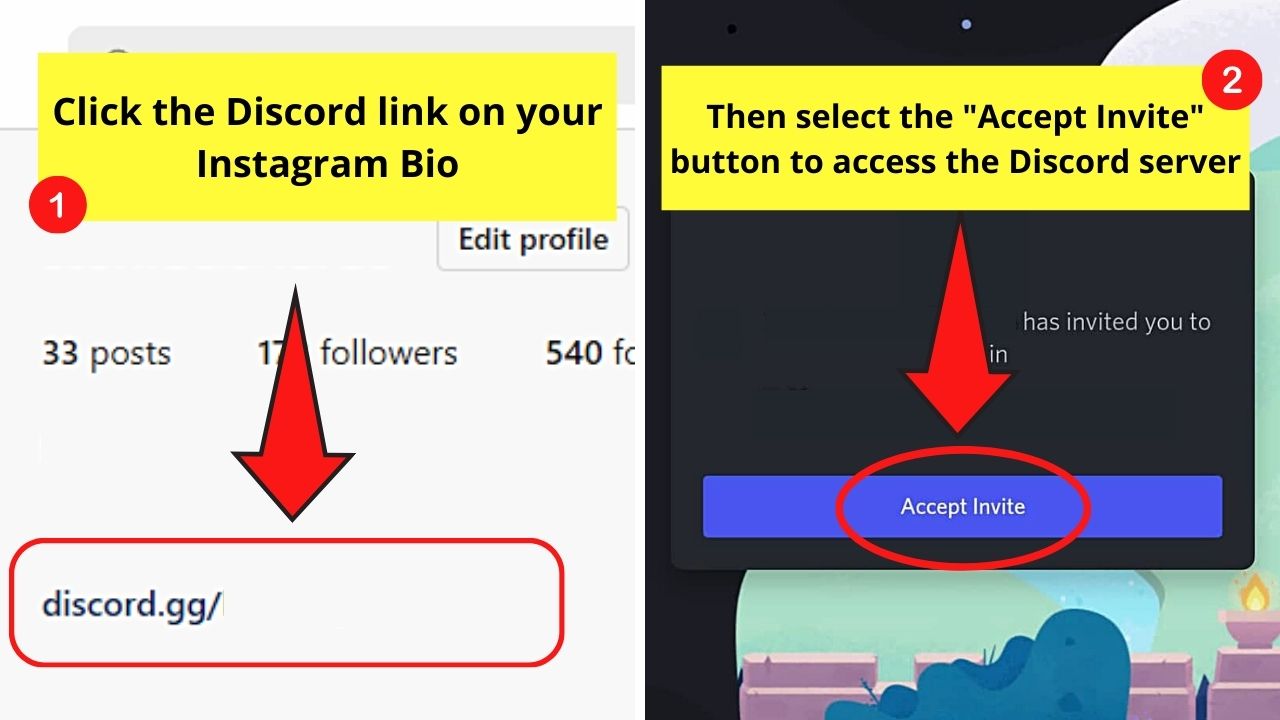
Now, are you ready to level up your business strategy by adding your Discord link to your Instagram bio?
Frequently Asked Questions about How to Put a Discord Link in Your Instagram Bio
Do I need to switch to a professional Instagram account to add make the Discord link I added clickable?
Unlike in TikTok where you need to switch to a business account and have 1000 followers before a link becomes clickable, such is not the case on Instagram. Simply tap “Edit Profile,” and paste the link to the “Website” section before saving it.
Can I customize the Discord link that I will add to my Instagram bio?
If you copy and paste the Discord link to your Instagram bio, you cannot customize the said link to your liking, especially if it’s a long one. To shorten the links, use generic short URLs websites like bit.ly or YourBrand.isBetter for custom links.
How can I add multiple website links to my Instagram bio?
You can only add 1 link at a time to your Instagram bio. If you want to add multiple links, better use bio link tools. These tools will help you host a page where customers can choose where they’ll go after tapping or clicking on the link you added to your IG bio.

Hey guys! It’s me, Marcel, aka Maschi. On MaschiTuts, it’s all about tutorials! No matter the topic of the article, the goal always remains the same: Providing you guys with the most in-depth and helpful tutorials!
![How to Put a Discord Link in Your Instagram Bio [Mobile/PC]](https://maschituts.com/wp-content/uploads/2022/07/How-to-Put-a-Discord-Link-in-Your-Instagram-Bio-720x405.jpg.webp)

