Uh-oh! I accidentally logged out of my Facebook account in the middle of composing a post. Can I still see it as a draft when I log in again?
If this is your dilemma, or you’re crafting a post or a reel for a later date, know that those posts aren’t lost to oblivion. You can access them again in Facebook’s “Drafts” folder?
Whether you’re using an iPhone, a PC, or an Android phone, accessing your drafts is easy as 1-2-3!
How to Find Drafts on Facebook Profile
To find drafts on Facebook, click or tap “What’s on your mind.” Type your post, and press “back” (Android) or “close” (iPhone and PC) to save it as a draft. Then tap the draft notification (Android) or press the “What’s on your mind” section again (iPhone and PC) to find your draft.
Don’t confuse your Facebook profile with that of a Facebook page.
“Profile” refers to your personal FB account, while “Page” is the Facebook page (whether community or business) that you’re managing.
Granting that you have already logged into your Facebook account, keep reading for the next steps.
Finding Drafts on Facebook Profile (Android)
Step 1: Tap “What’s on your mind?”
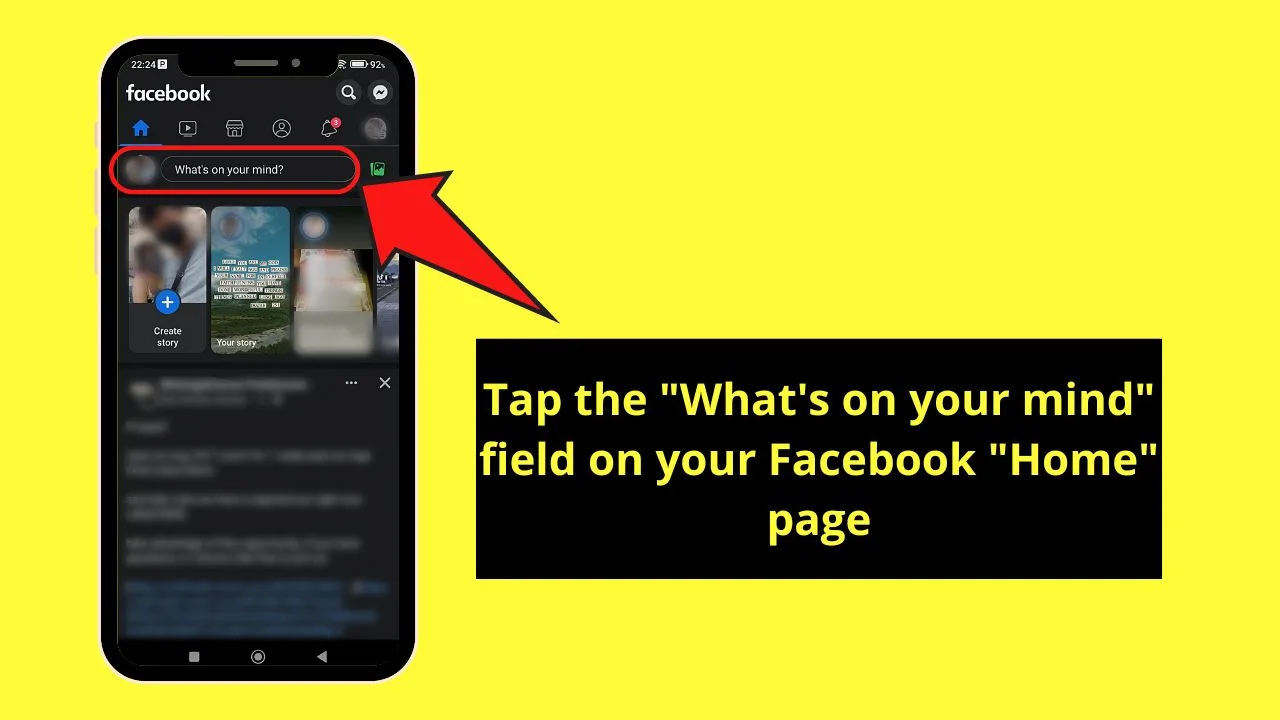
You won’t miss this out as it appears as a rounded rectangle to the right of your profile picture (below the header).
Step 2: Type your post
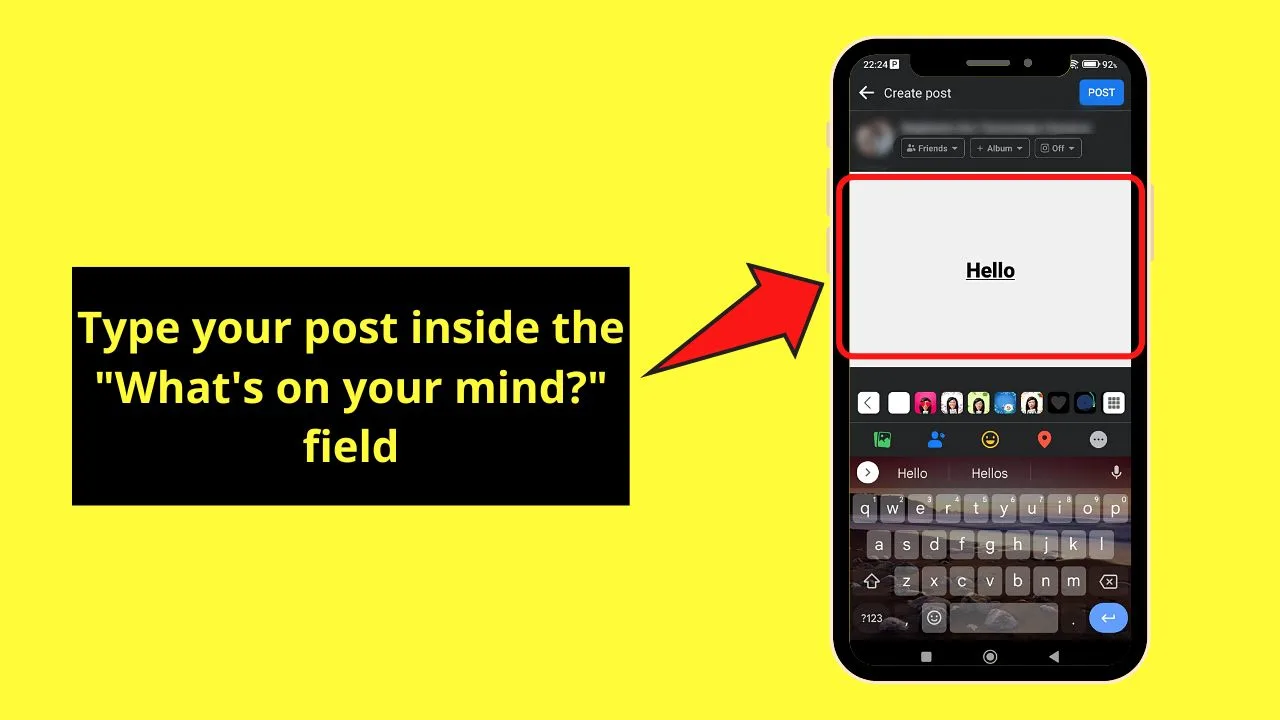
Simply press inside the “What’s on your mind” field to make the blinking cursor appear.
Step 3: Press the “Back” button
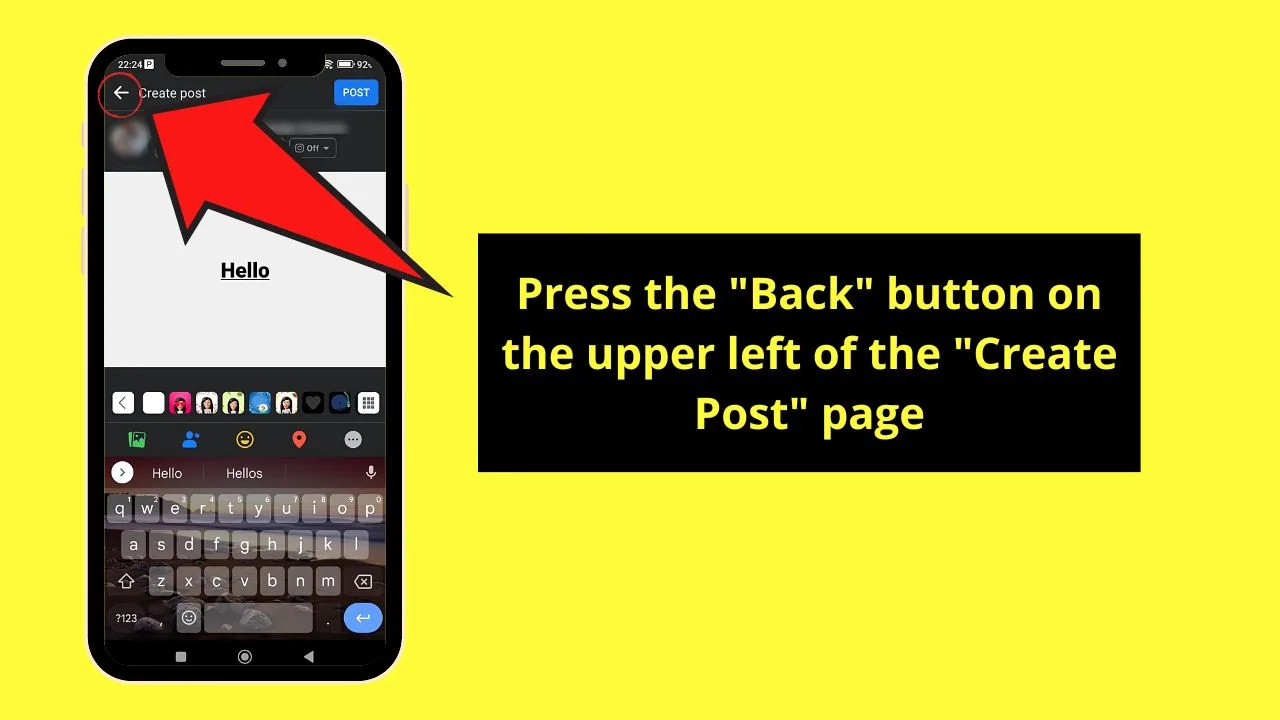
This appears as a left-pointing arrow on the upper left of the “Create post” page. You’ll then see a window pop up from the screen’s bottom part.
Step 4: Choose “Save as draft”
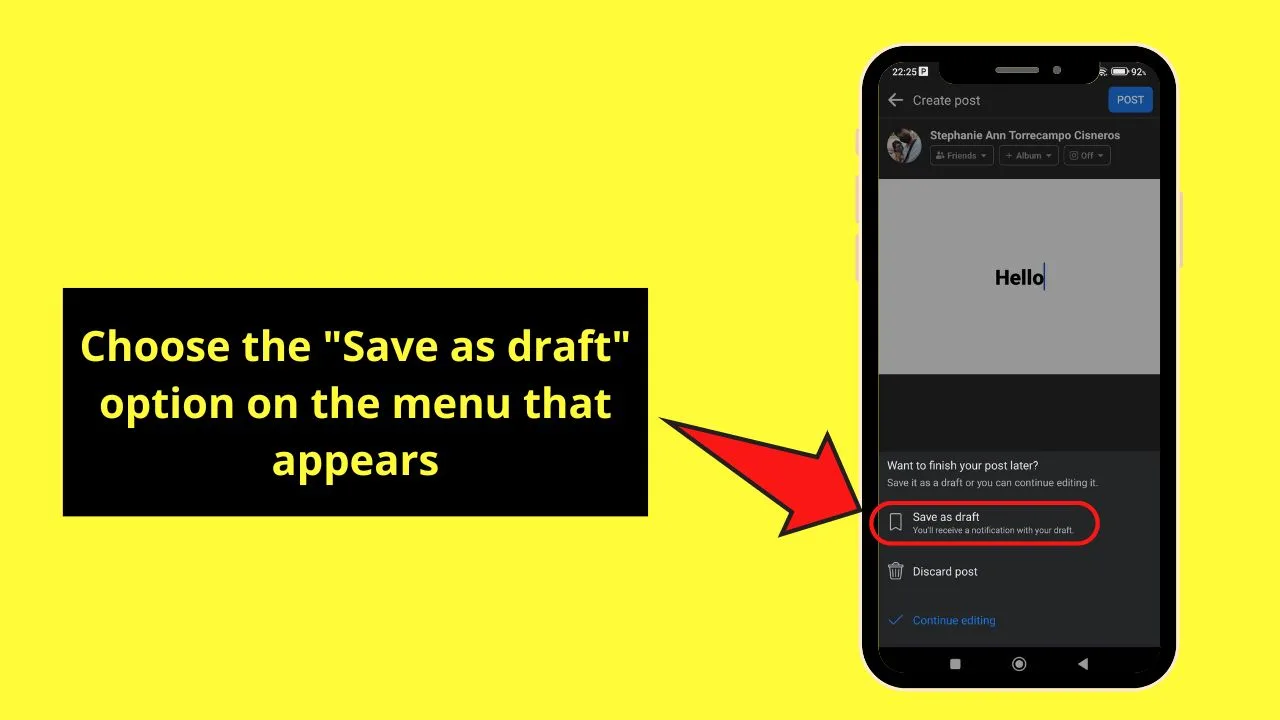
This is the first option in the pop-out window with “Discard post” and “Continue editing.”
Step 5: Press the draft notification
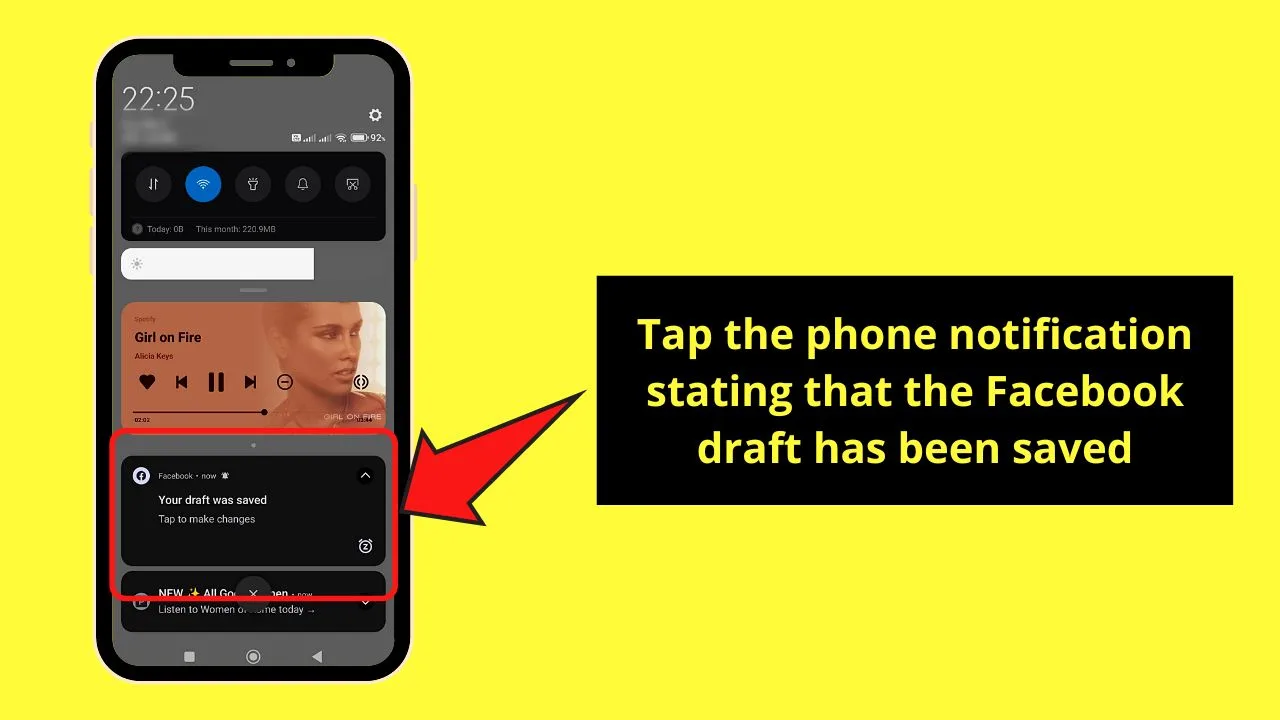
You’ll find the notification window outside of the FB app. You’ll have to drag your finger down on the screen to see all the notifications you have, including that of the FB draft that is saved.
Step 6: Tap the 3-dot icon and choose “Open draft”
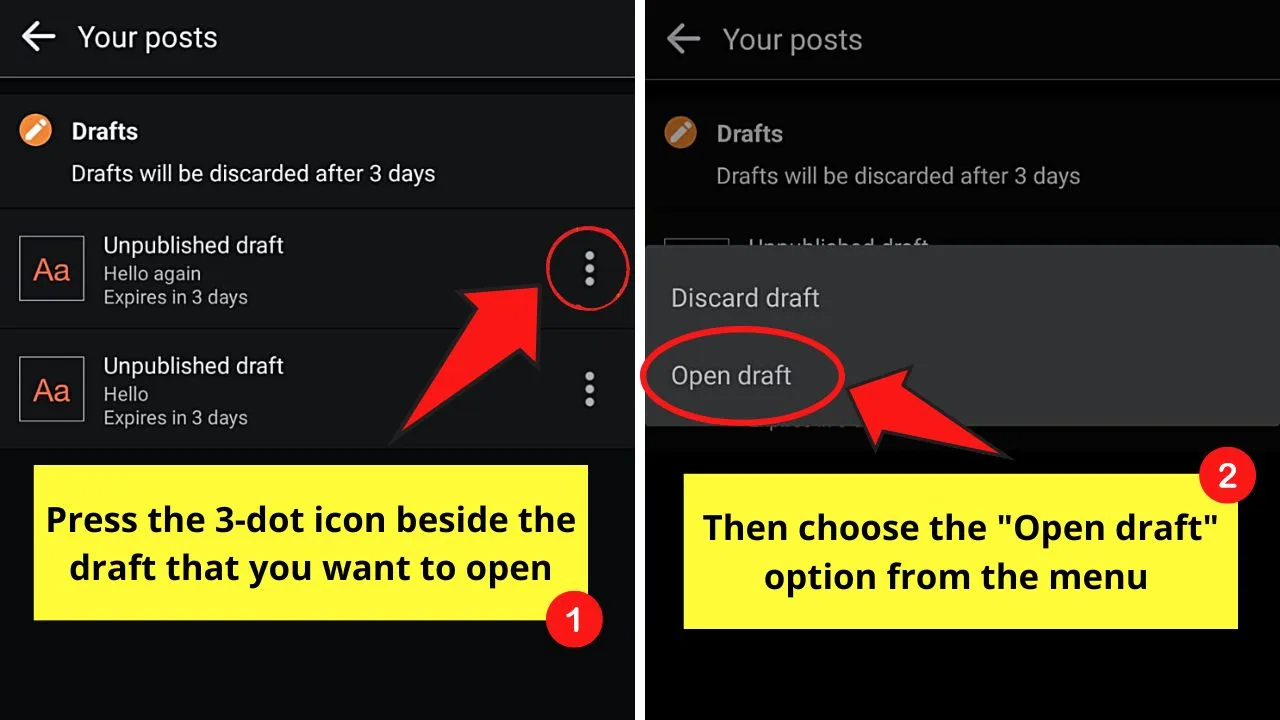
You’ll be taken to the “Your posts” page, where all the drafts you’ve made will be listed. The most recent drafts appear first, followed by the later ones.
For sample purposes, I’ll choose the topmost option as it is the most recent FB draft I’ve made.
You’ll find the 3-dot icon to the right of the FB draft file you selected. Then, on the pop-out window that appears, choose the “Open draft” option.
Step 7: Edit the draft
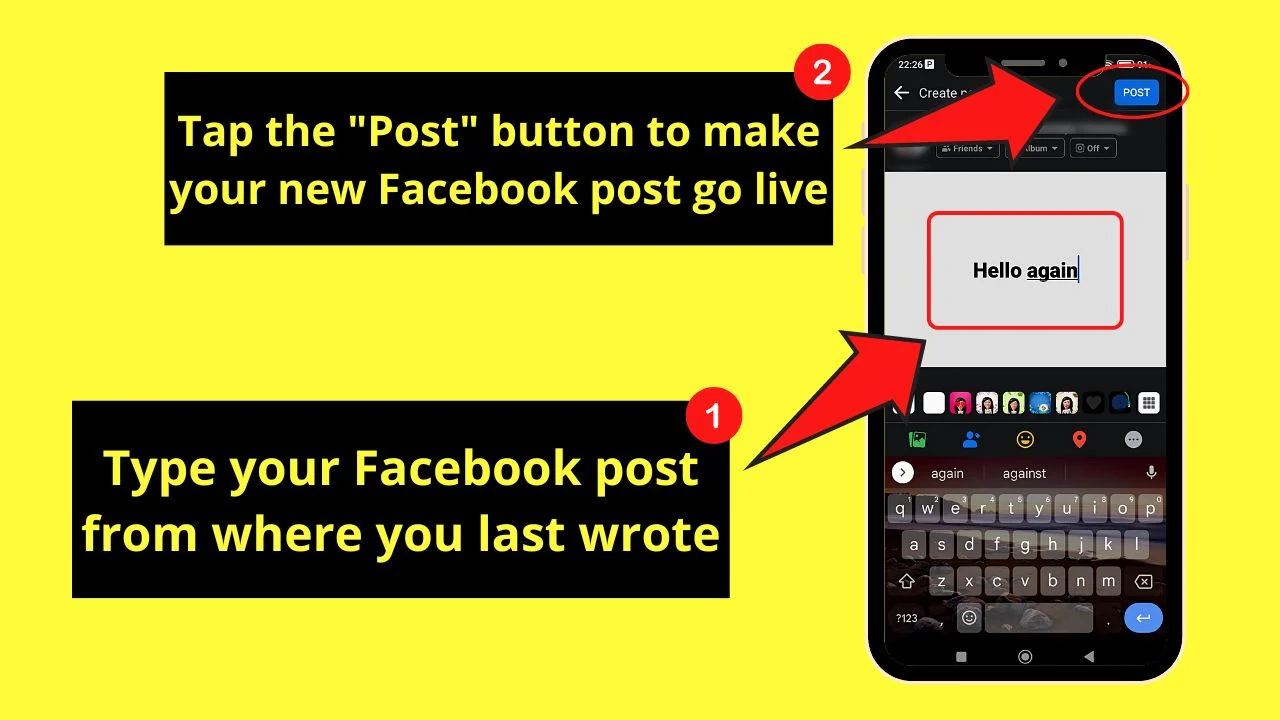
You will be redirected to the “Create post” page again to the part of the post where you left off earlier.
Once you’re done, either press the “Post” button or save it as a draft again by tapping the “Back” button.
But, do note though that drafts are only saved for 3 days in Facebook’s “Drafts” folder. Once the time limit’s up and you haven’t edited or posted the draft, it would be removed automatically.
Finding Drafts on Facebook Profile (iPhone)
Granting that you have logged into your Facebook account on your iPhone, follow these steps:
Step 1: Press the “What’s on your mind?” field
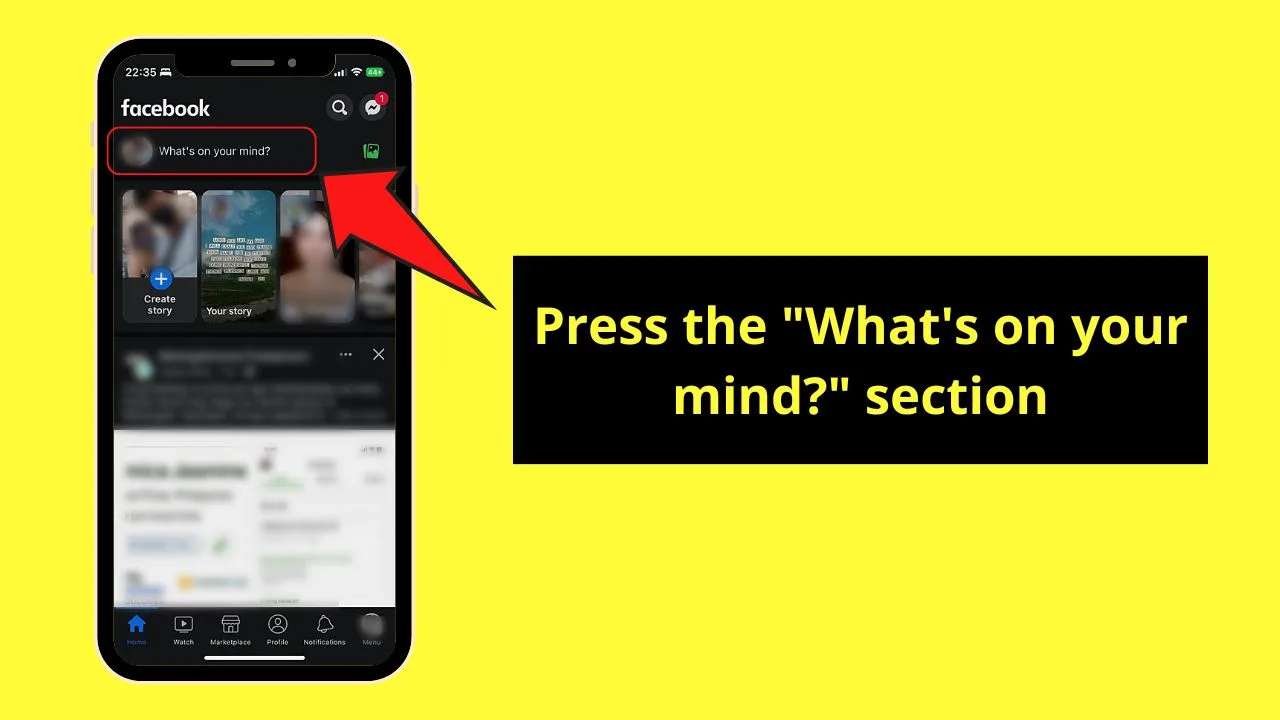
You’ll find this as a blank rounded rectangle beside your profile picture, below the “Home” page’s header.
Step 2: Type your post
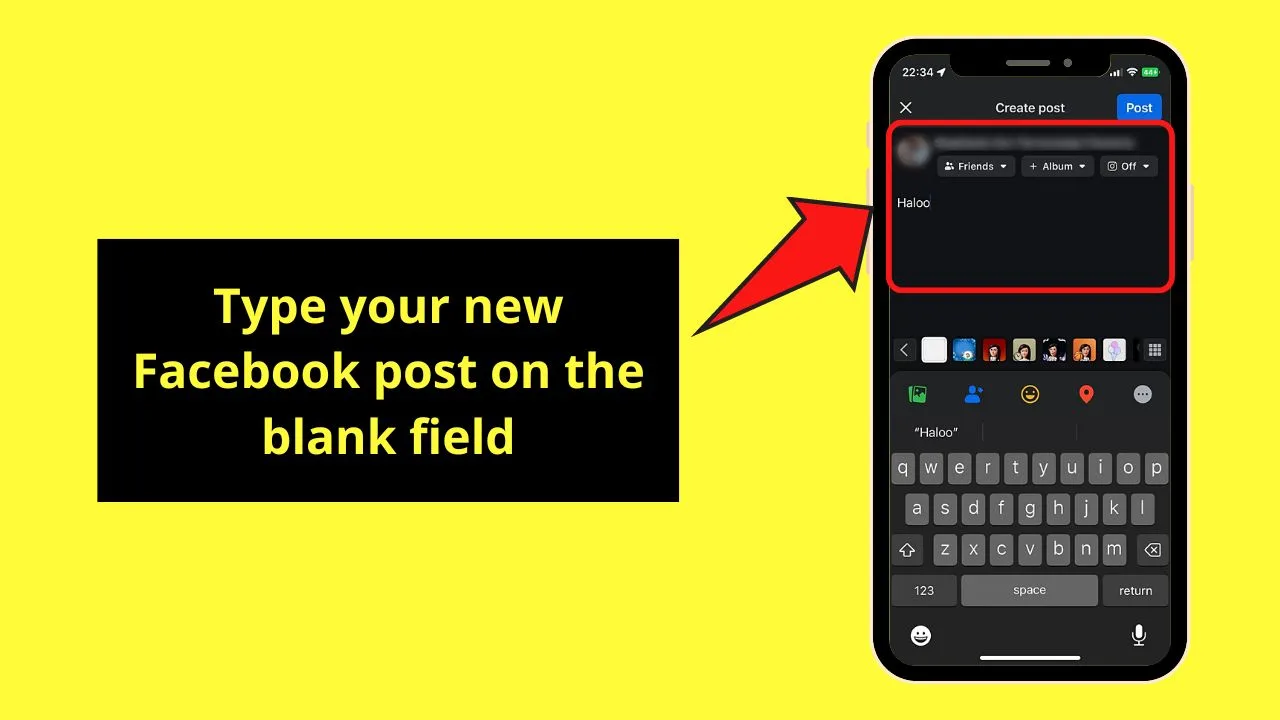
Press on the blank space and type your Facebook post.
Step 3: Tap the “Close” button
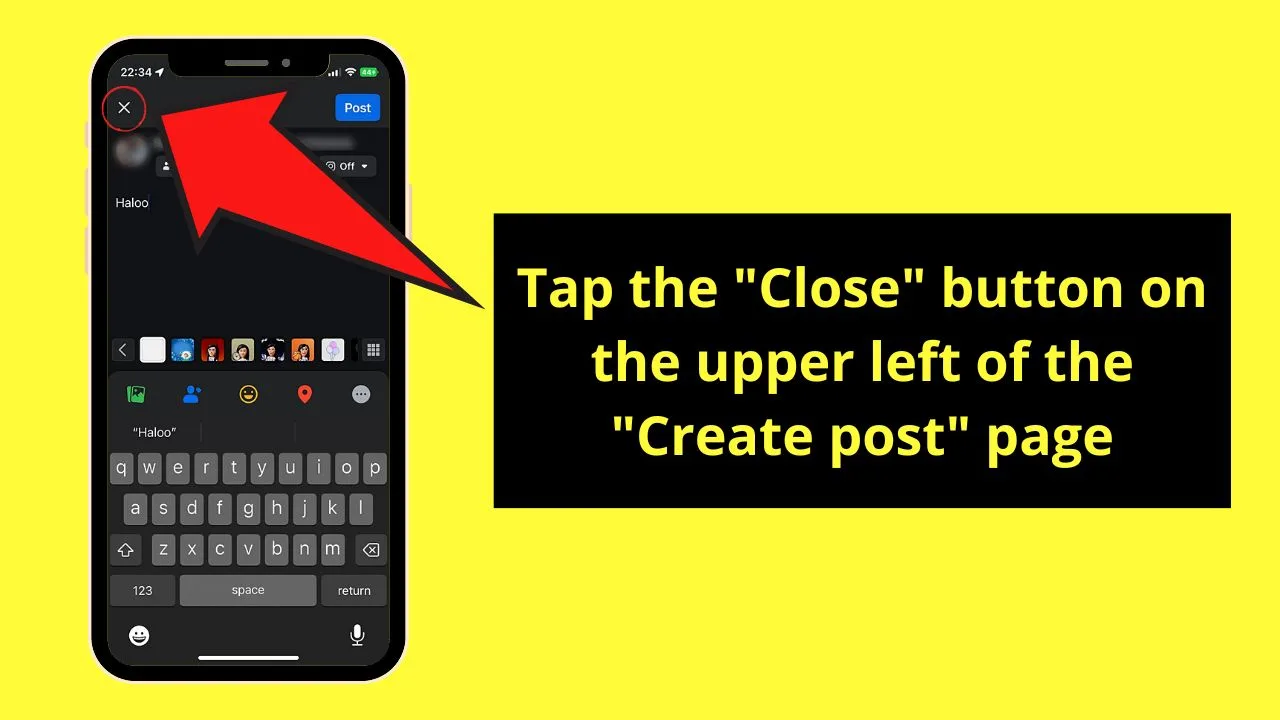
You’ll find this icon on the upper left of the “Create post” page, where a pop-up window then appears.
Step 4: Choose “Save Draft”
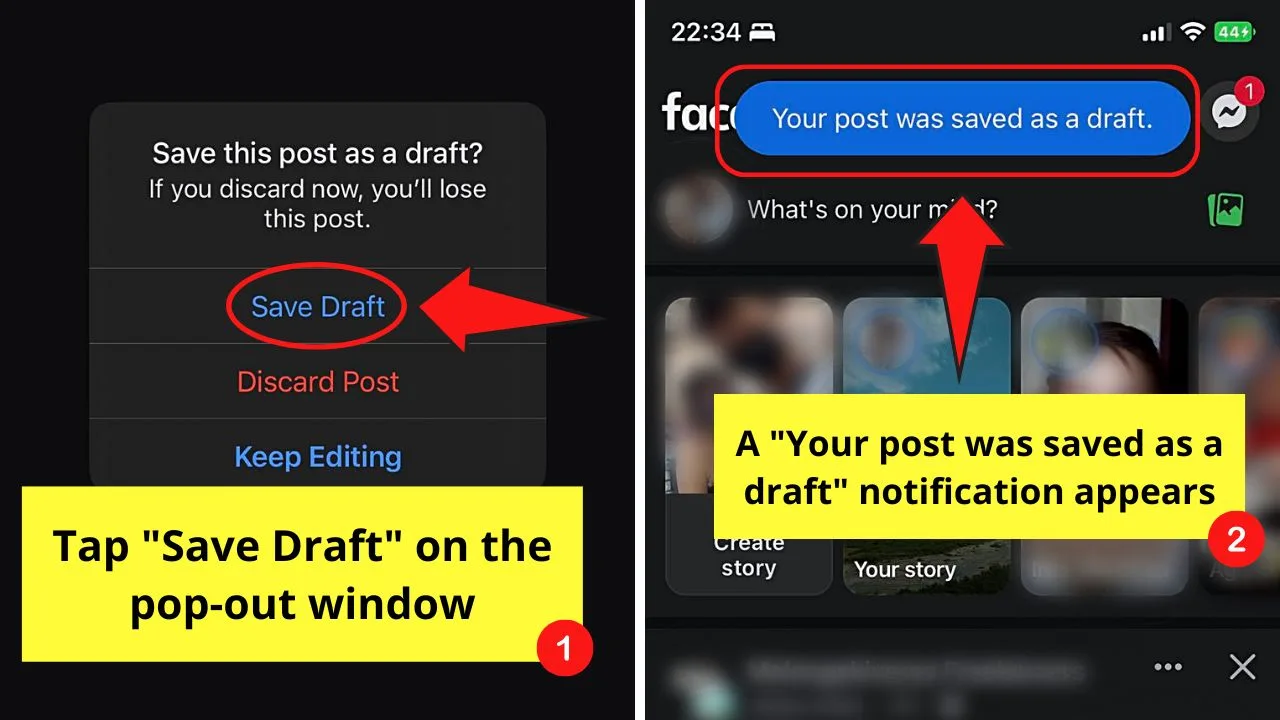
This is the first option in the pop-out window that appears. The other 2 options include “Discard Post” and “Keep Editing.”
A “Your post was saved as a draft” notification then appears on the “Home” page.
Step 5: Press “What’s on your mind?” again
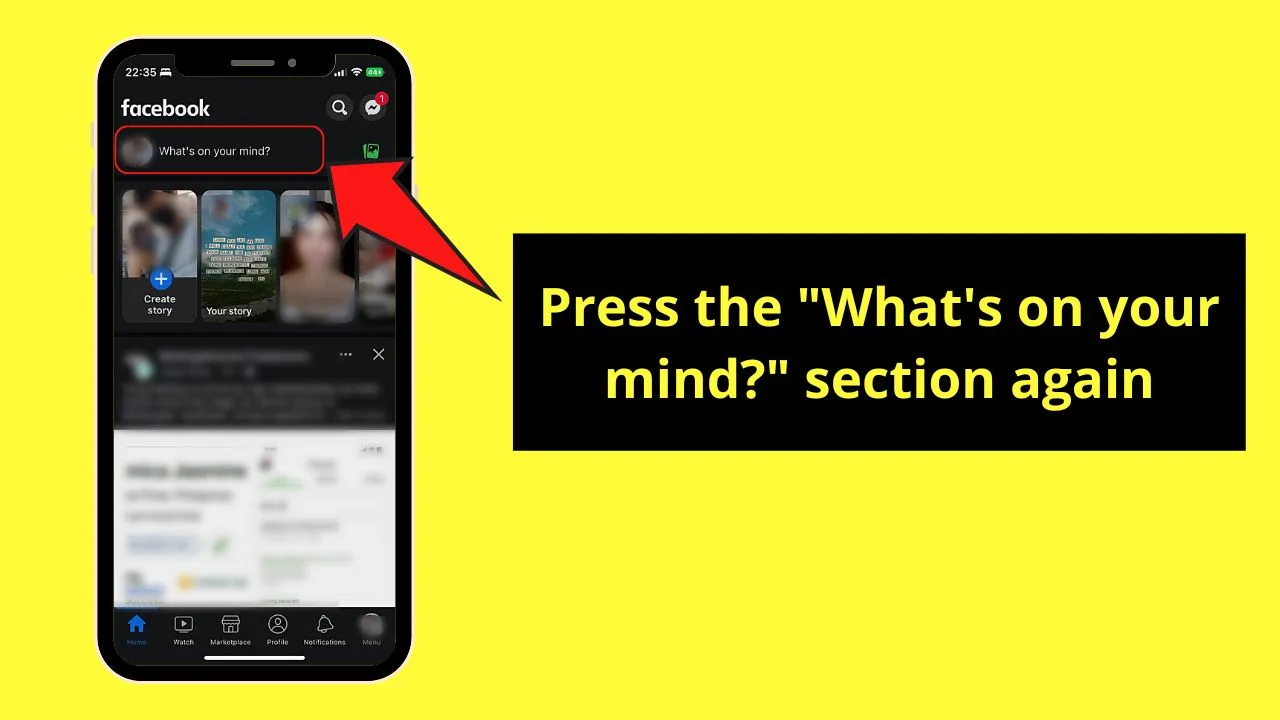
Step 6: Edit the saved draft
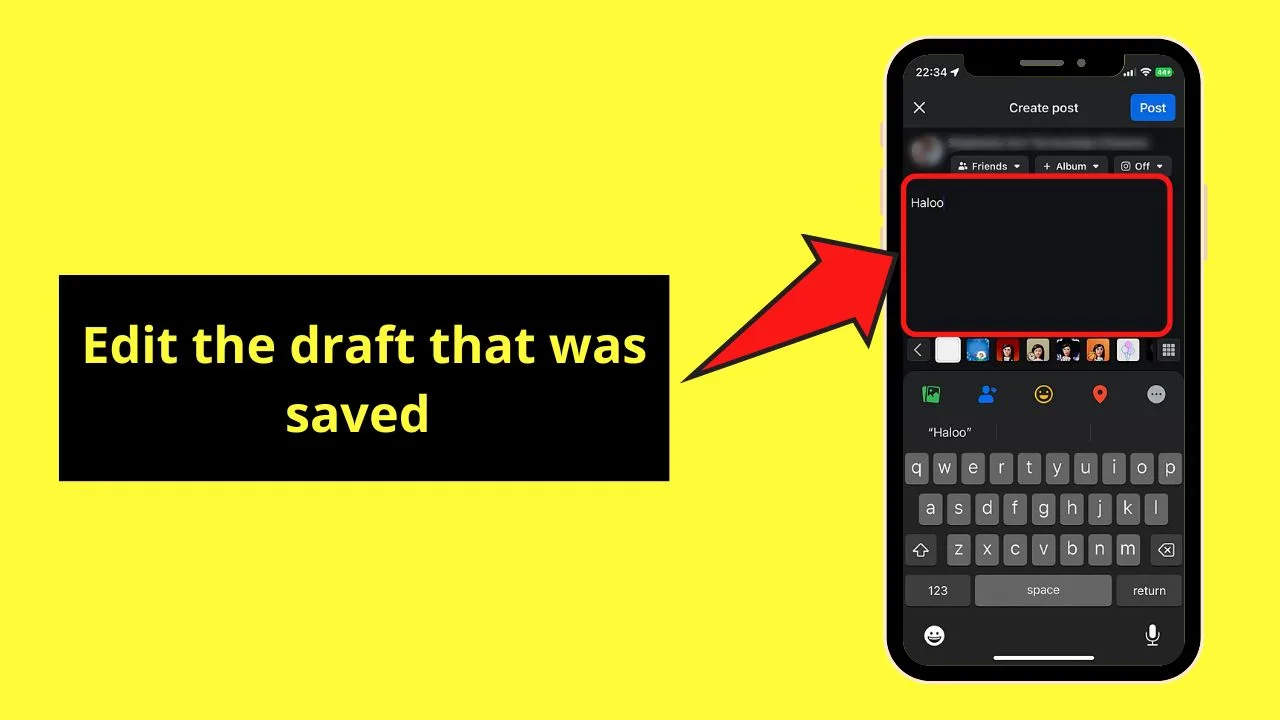
Unlike on Android phones where you’ll be taken to a “Drafts” folder, on iPhones, you’ll be taken to the most recent draft you made.
This is because you can only save one draft at a time on Facebook iPhone compared to when using Android.
Once you’re done editing the draft, tap “Post” to upload it. If, however, you want to continue editing it later, press the “Close” button again for it to be saved again as a draft.
Finding Drafts on Facebook Profile (PC)
Make sure that you have logged into your Facebook account on the web browser you’re using. Once done, proceed with the steps below.
Step 1: Click the “What’s on your mind, [name]” section
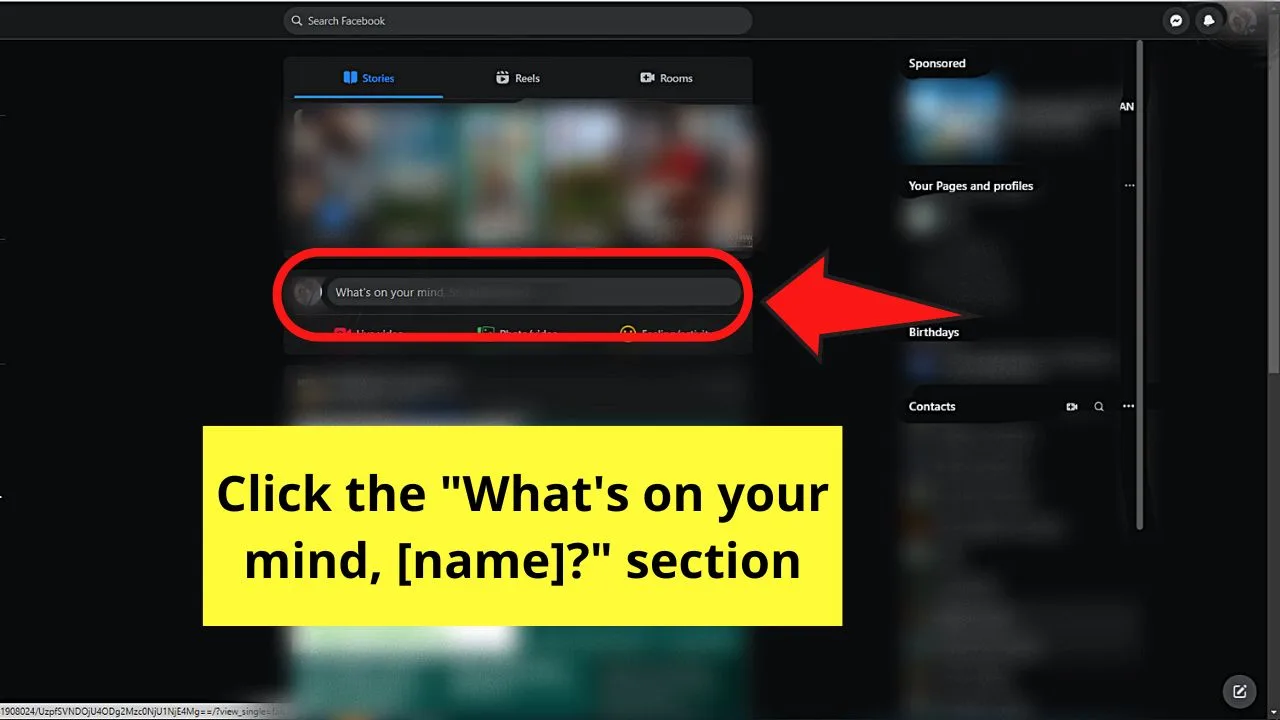
This appears as a rounded rectangle beside your Facebook profile page.
Step 2: Type your post
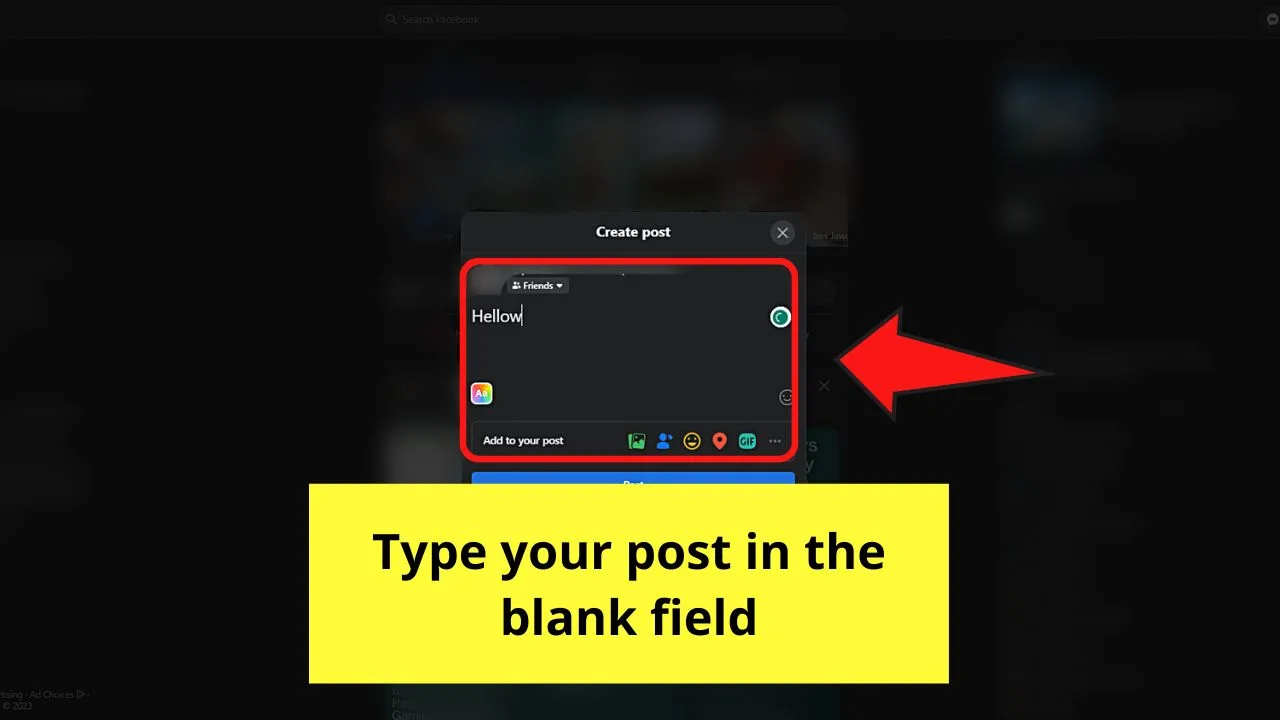
Simply click inside the blank field to make the blinking cursor appear.
Step 3: Click “Close”
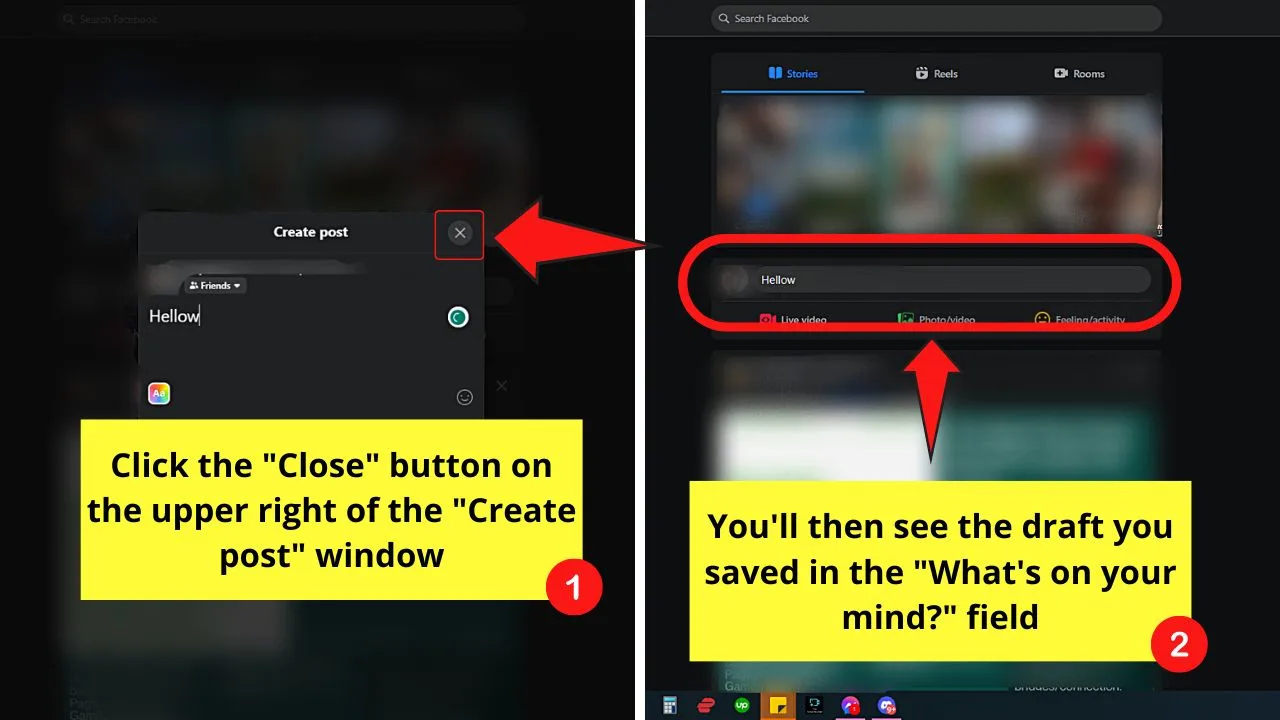
You’ll find this in the “Create post” window’s upper-right corner.
Once you’re out of the “Create Post” window, the most recent version of the draft you made will be seen in the “What’s on your mind?” field.
Step 4: Click the “What’s on your mind, [name]” field again

This will open the “Create post” window again for you to edit and later post it through the blue “Post” button.
How to Find Drafts on Facebook Pages
To find drafts on Facebook, log into your account. Then, open “Meta Business Suite” and choose “Content.” Then select “Posts,” click the “Down” button on “Published,” and choose “Drafts.” On a PC, click “Posts & Reels” after selecting “Content” and select the “Drafts” tab after.
If you have a business or a community you want to start, the best way to do either of these is to create a Facebook page.
But unlike Facebook profiles, there are more functions available in this feature through the “Meta Business Suite.” Technically, the “Meta Business Suite” helps business owners automate their tasks (scheduling Facebook posts, planning content, etc.).
Unlike on your personal Facebook profile, there is a dedicated “Drafts” folder in “Meta Business Suite” — which you’ll have access to if you know where to find it.
Finding Drafts on Facebook Pages (Android)
Granting that you have logged into your Facebook account, proceed with the following steps:
Step 1: Tap the 3-horizontal line icon
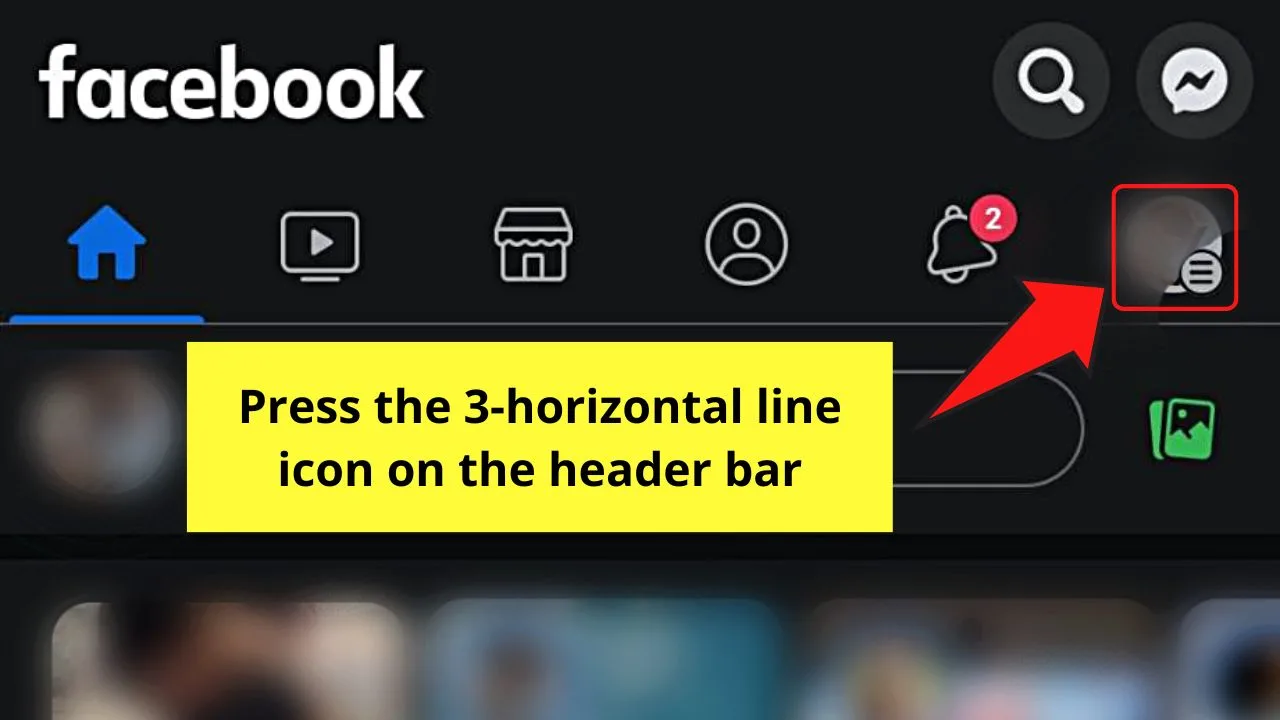
In previous versions of the app, this icon is separate from your profile picture icon.
But with recent updates, these 2 have been merged, showing the 3-horizontal line icon inside your FB profile picture.
Step 2: Press “Pages”
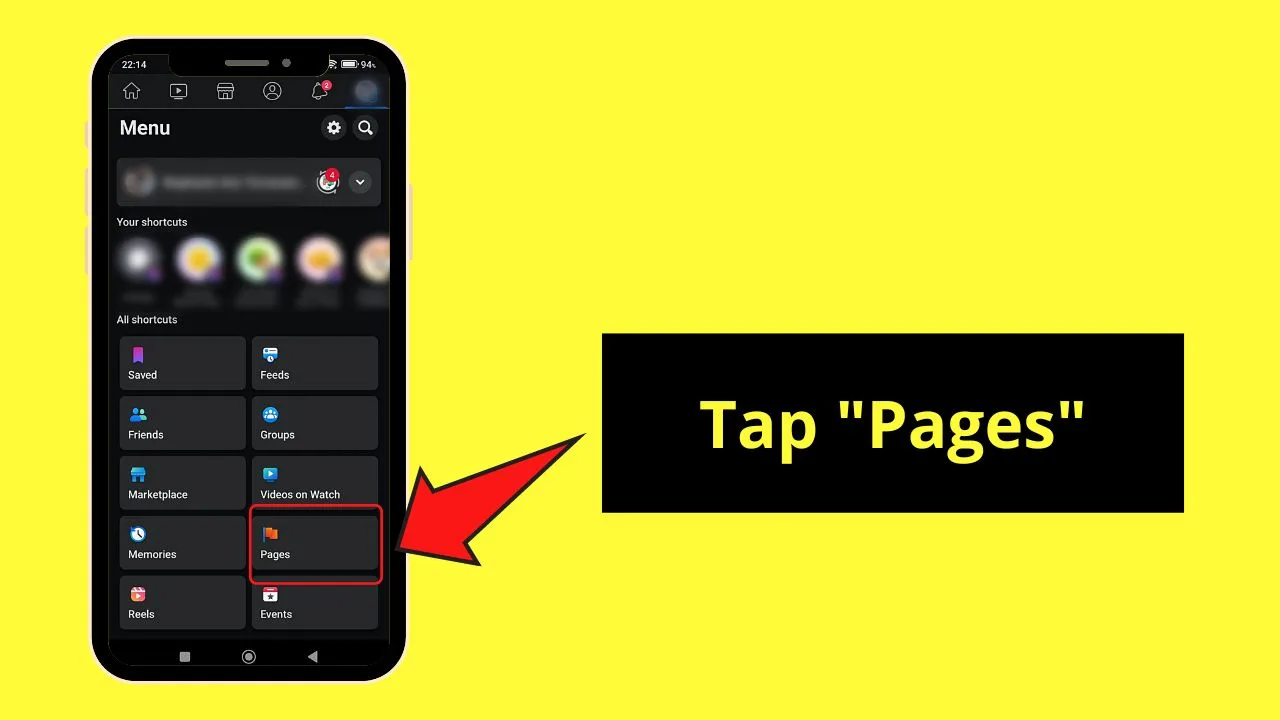
You’ll see an orange and blue flag icon inside a gray box, to the right of the “Memories” box and below “Videos on Watch.”
Step 3: Choose the FB page you’re managing
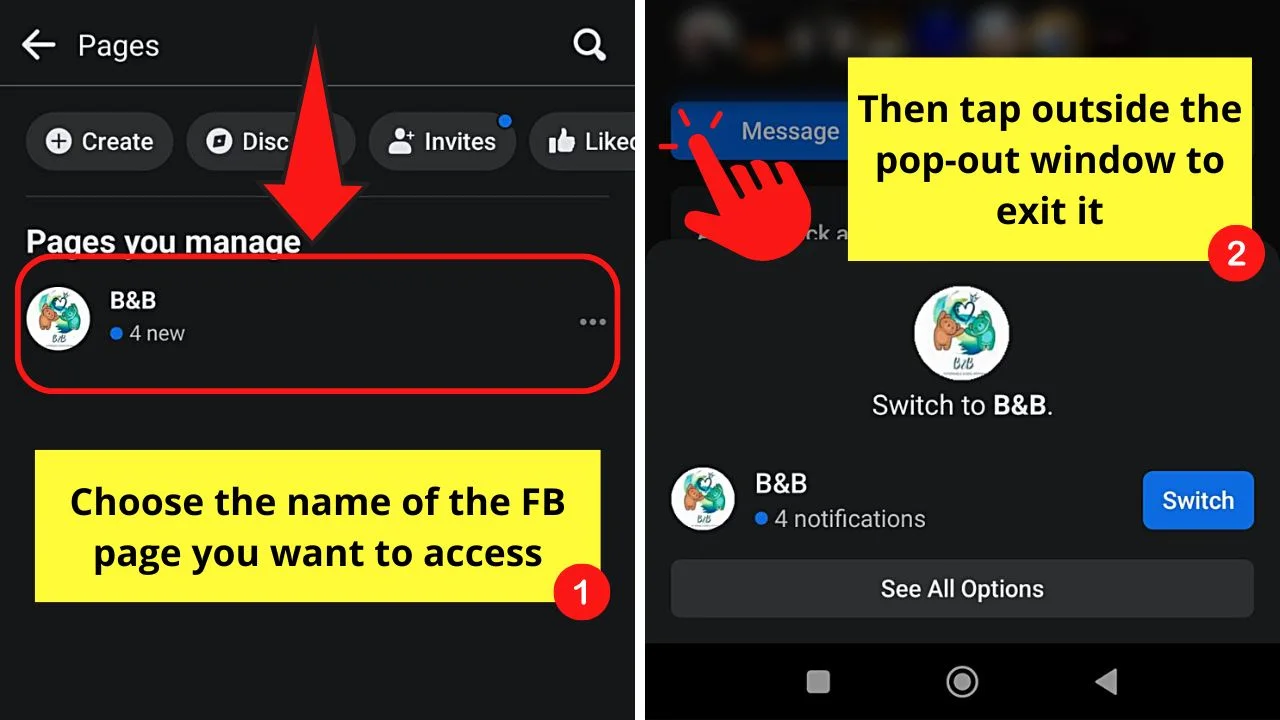
All the pages you’re managing will be listed in the “Pages you manage” section.
After tapping the FB page name, a pop-out window appears, asking you if you want to switch accounts. Simply press outside of that window to view your page.
Step 4: Open the “Meta Business Suite” app
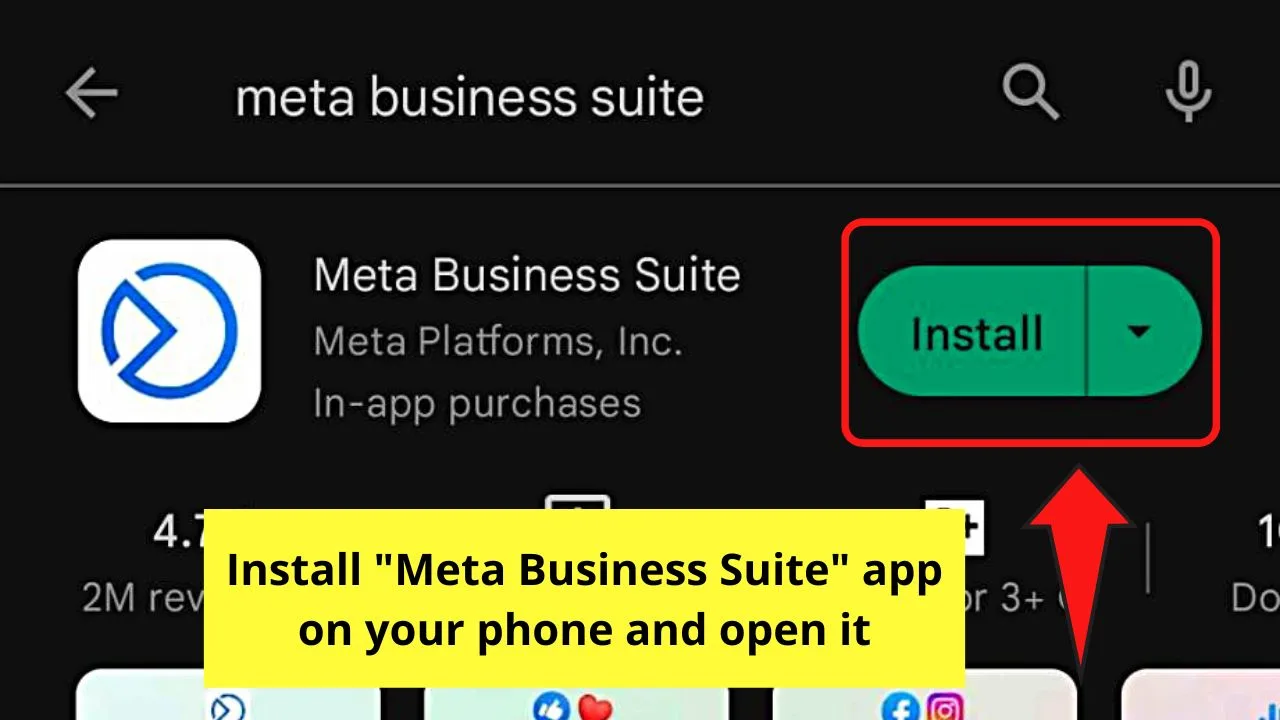
If you haven’t downloaded it yet, visit the “Play Store” and install the app on your Android device.
Step 5: Tap “Continue As [Facebook Username]”
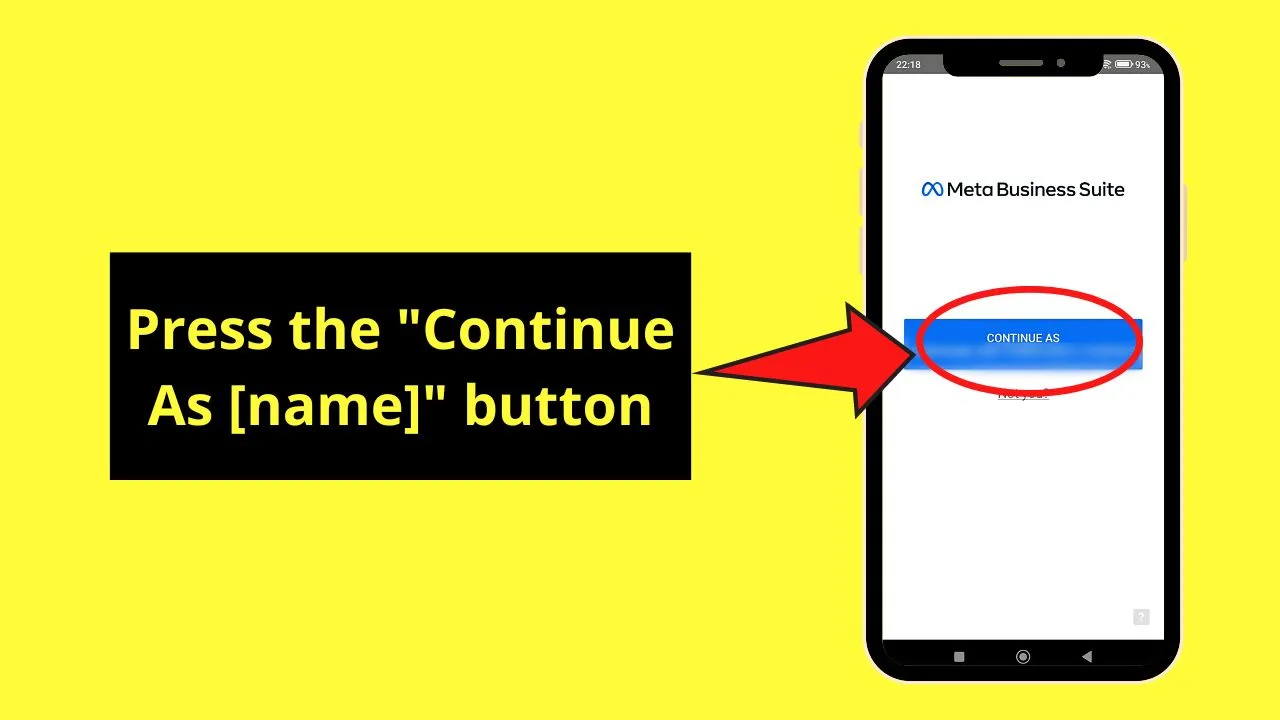
You’ll see this as a blue button in the middle of the “Meta Business Suite” screen.
Step 6: Press “Get Started” repeatedly
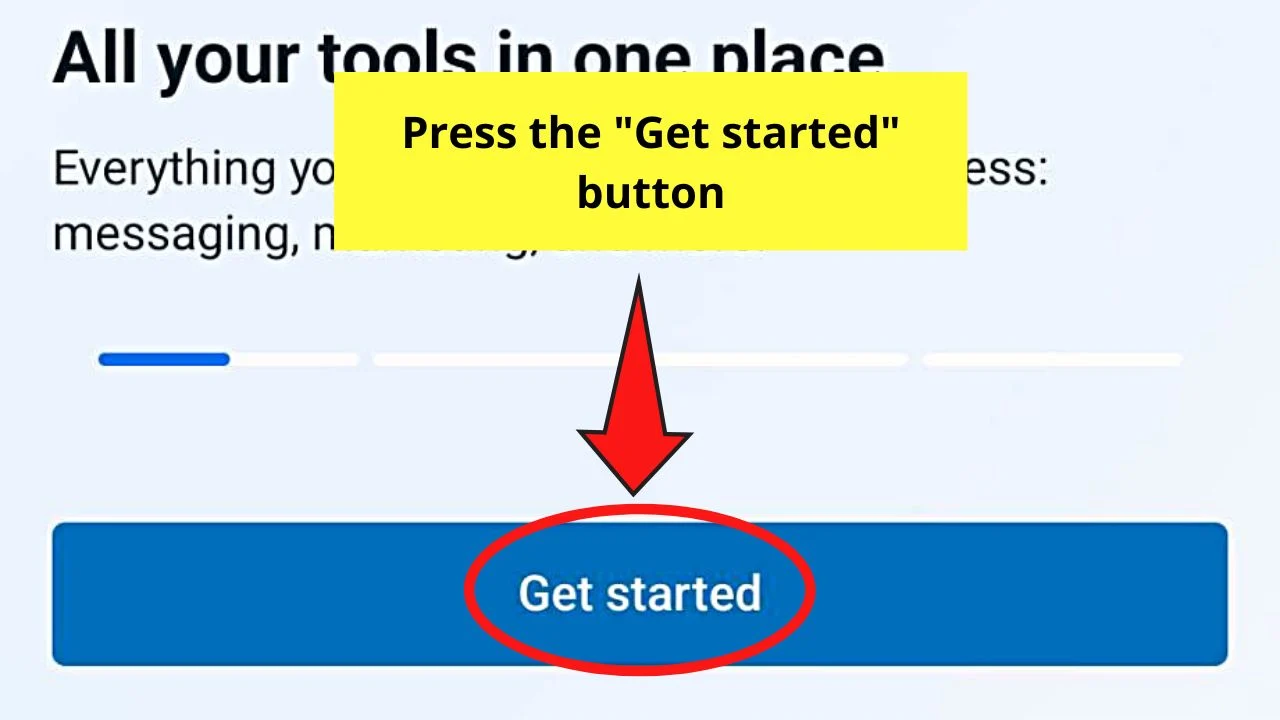
As you’re new to the “Meta Business Suite,” the app walks you through all the features you can do within it.
Keep tapping this button until you reach the “Bring [Facebook Page Name] in front of a wider audience” page.
Step 7: Choose “Go to Meta Business Suite”
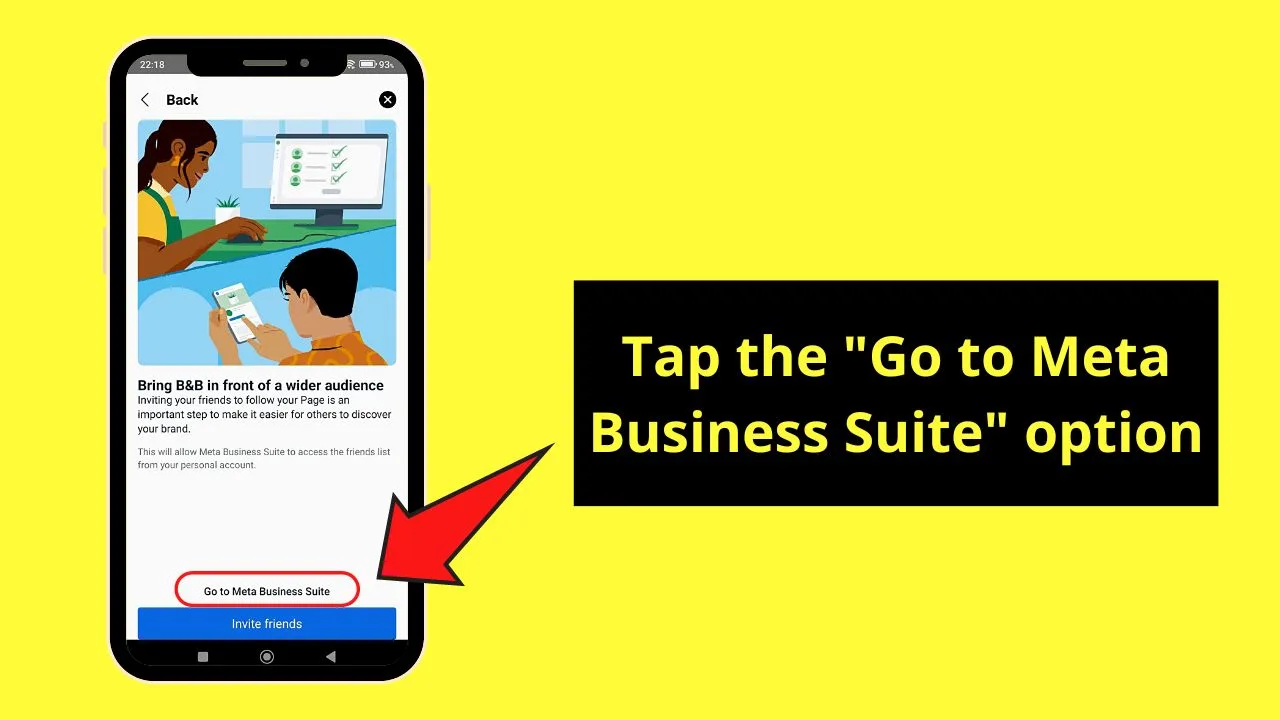
But if you want to widen your audience reach, you can press “Invite friends” instead.
Step 8: Tap “Content”
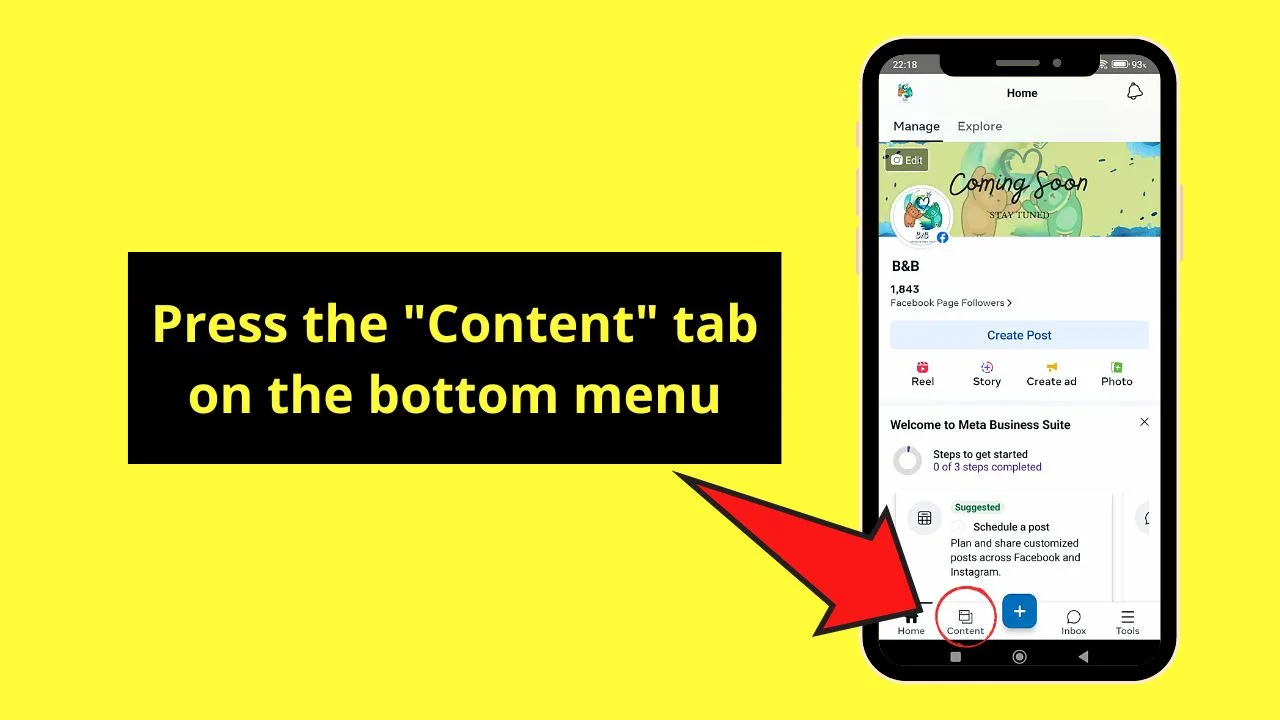
You’ll find this on the bottom menu of your Facebook page.
Step 9: Press the “Down” button of “Published”
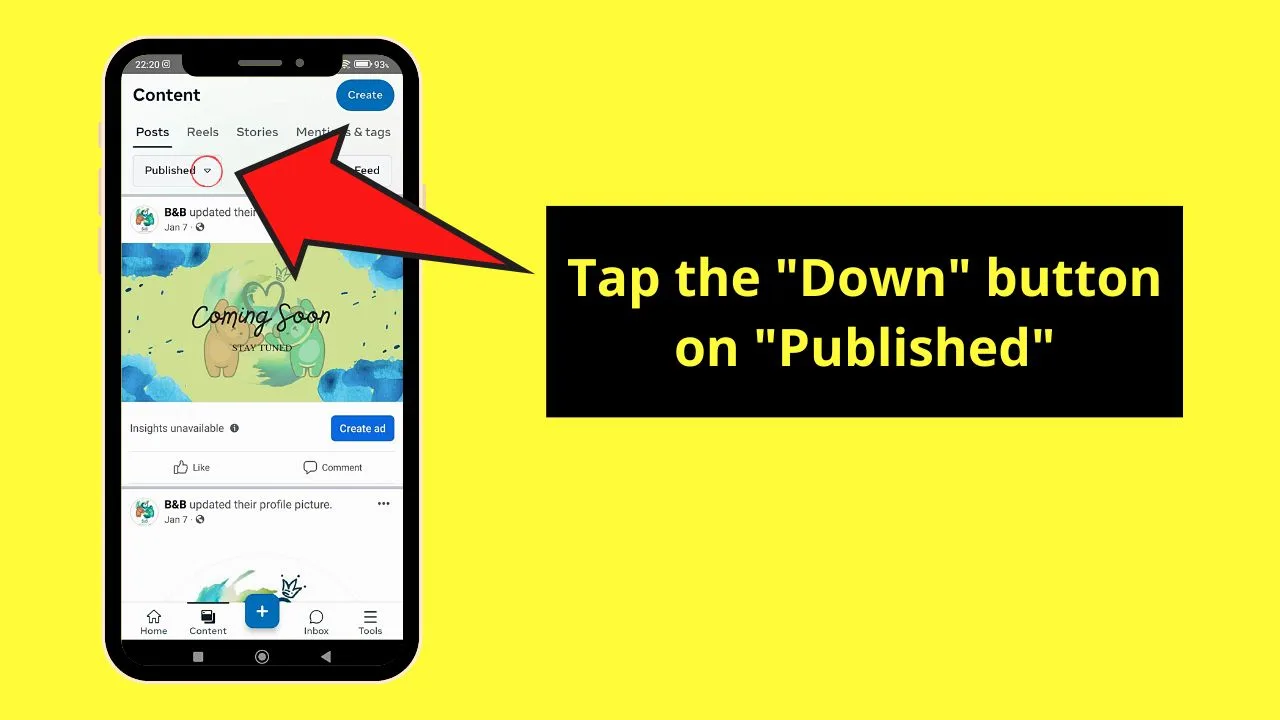
Once you’re redirected to “Content,” the first tab you’ll see is the “Posts” tab. You’ll then see the “Published” button first.
Pressing the “Down” button expands the “Published’s” menu.
Step 10: Choose “Drafts”
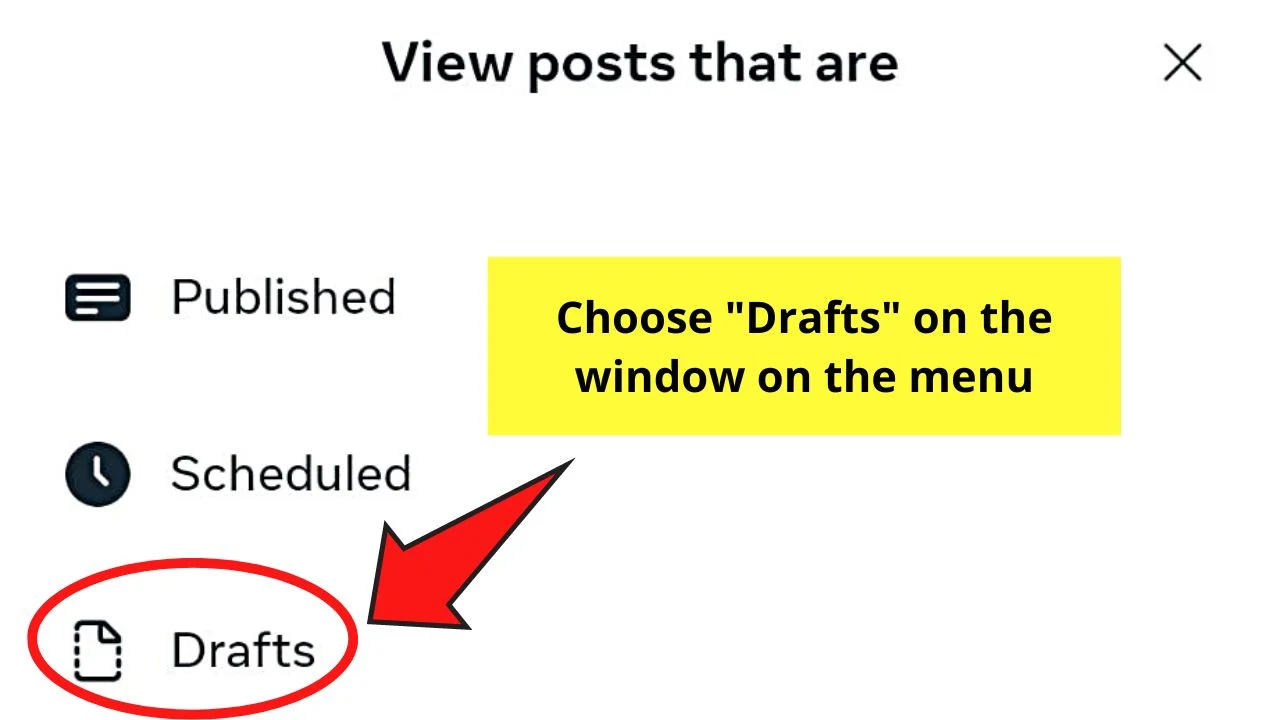
You’ll find this option in a pop-out window from the bottom screen, after “Published” and “Scheduled.”
Step 11: Post, schedule, or delete the draft
All the drafts you have made will be listed. Once you have found the draft file, press the 3-dot icon to its right side and choose from the 3 options available:
- Publish Post
- Schedule Post
- Delete Post
Finding Drafts on Facebook Pages (iPhone)
After logging into your Facebook account, these steps will help you in accessing your drafts.
Step 1: Press the 3-horizontal line icon
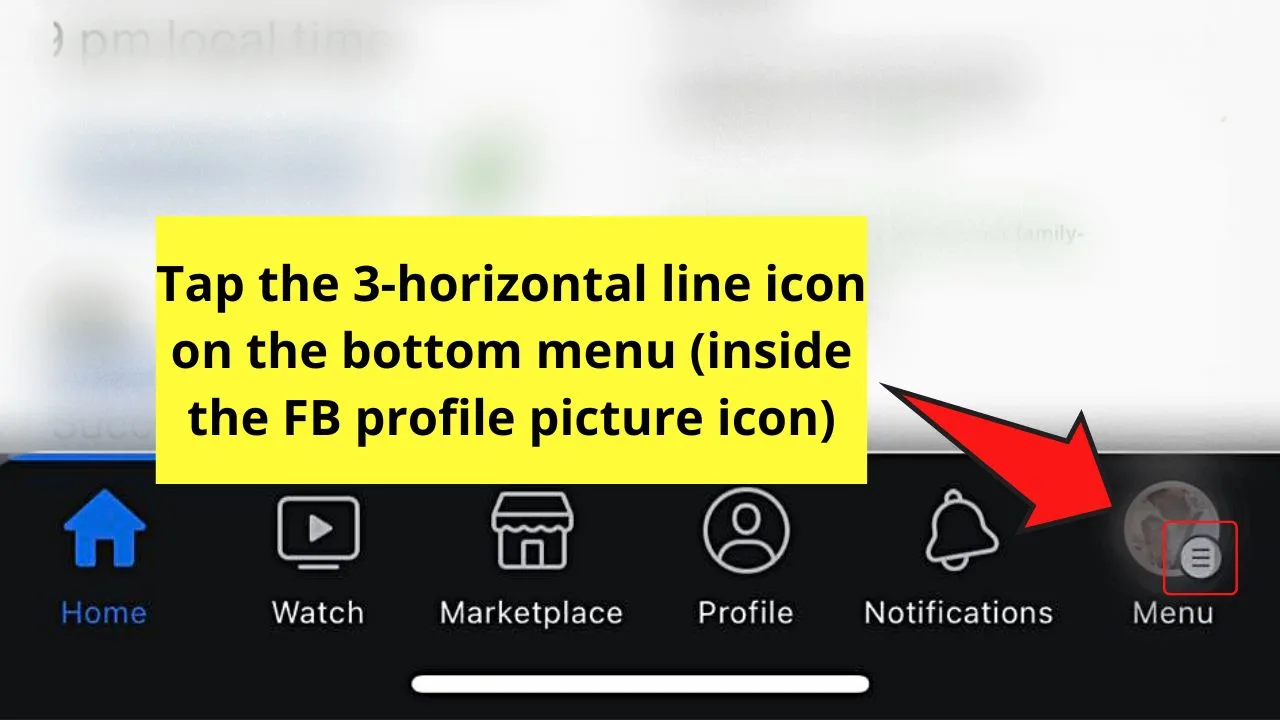
You’ll find this on the rightmost part of the bottom menu, on top of your FB “Profile” icon.
Step 2: Choose “Pages”
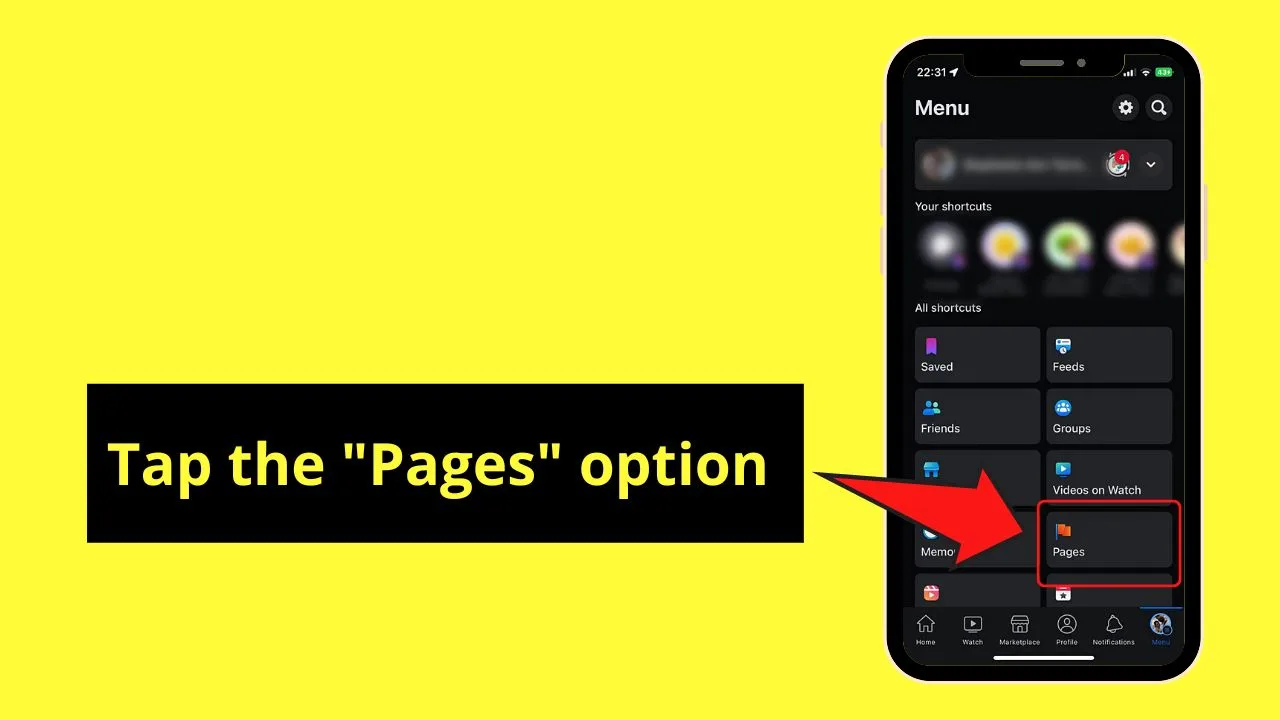
Step 3: Tap the Facebook page you want to open
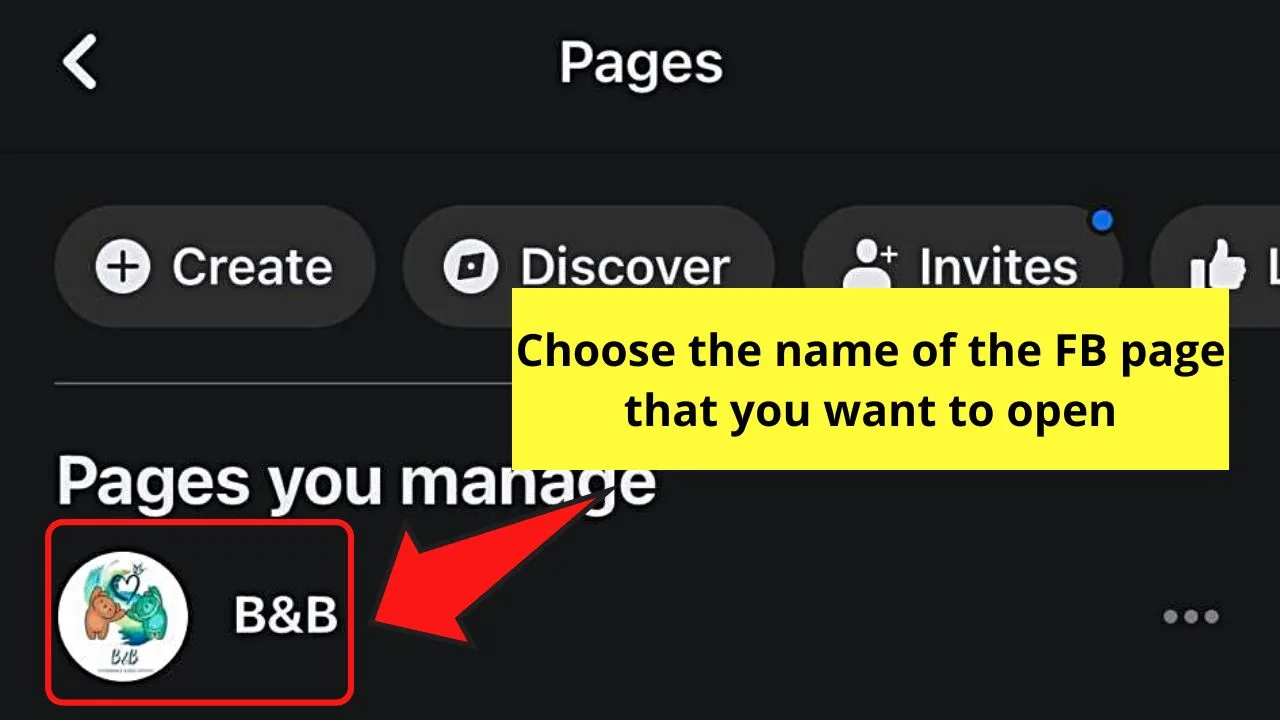
Step 4: Open the “Meta Business Suite” app
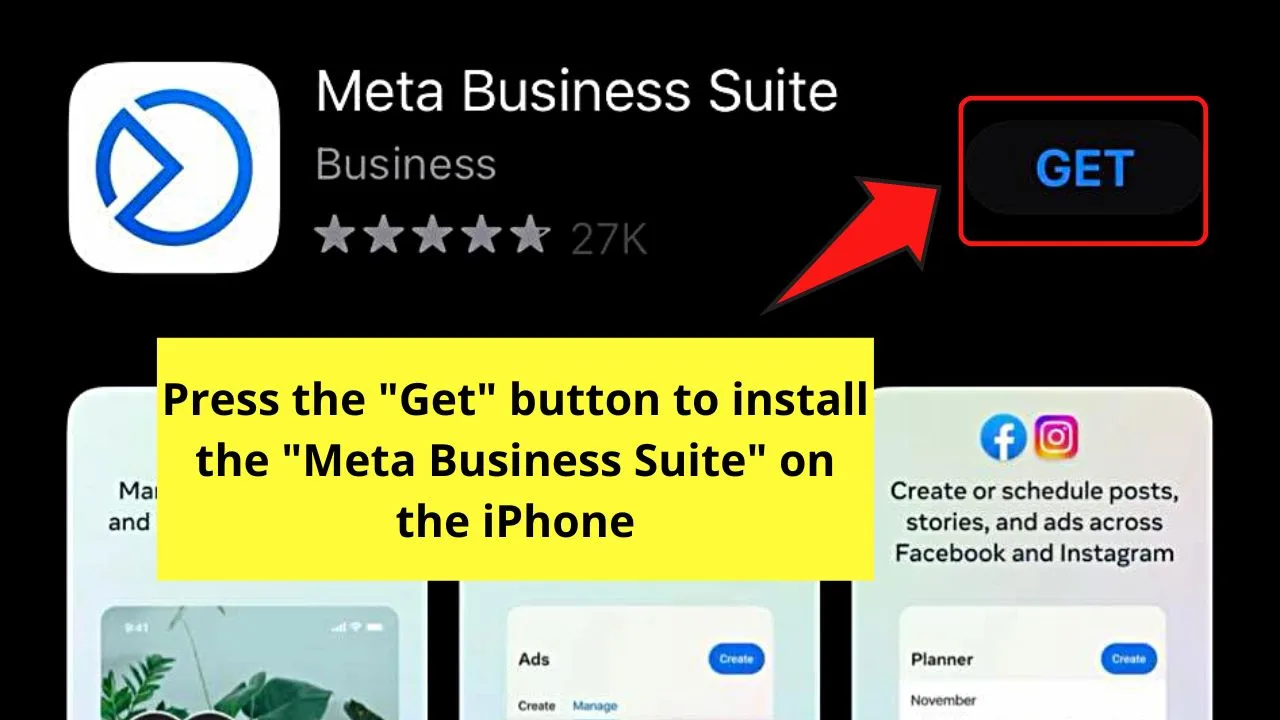
If in case you haven’t downloaded the app yet, go to the “App Store” and press “Get” beside the name of the app.
Then choose “Install.”
Step 5: Tap “Continue”
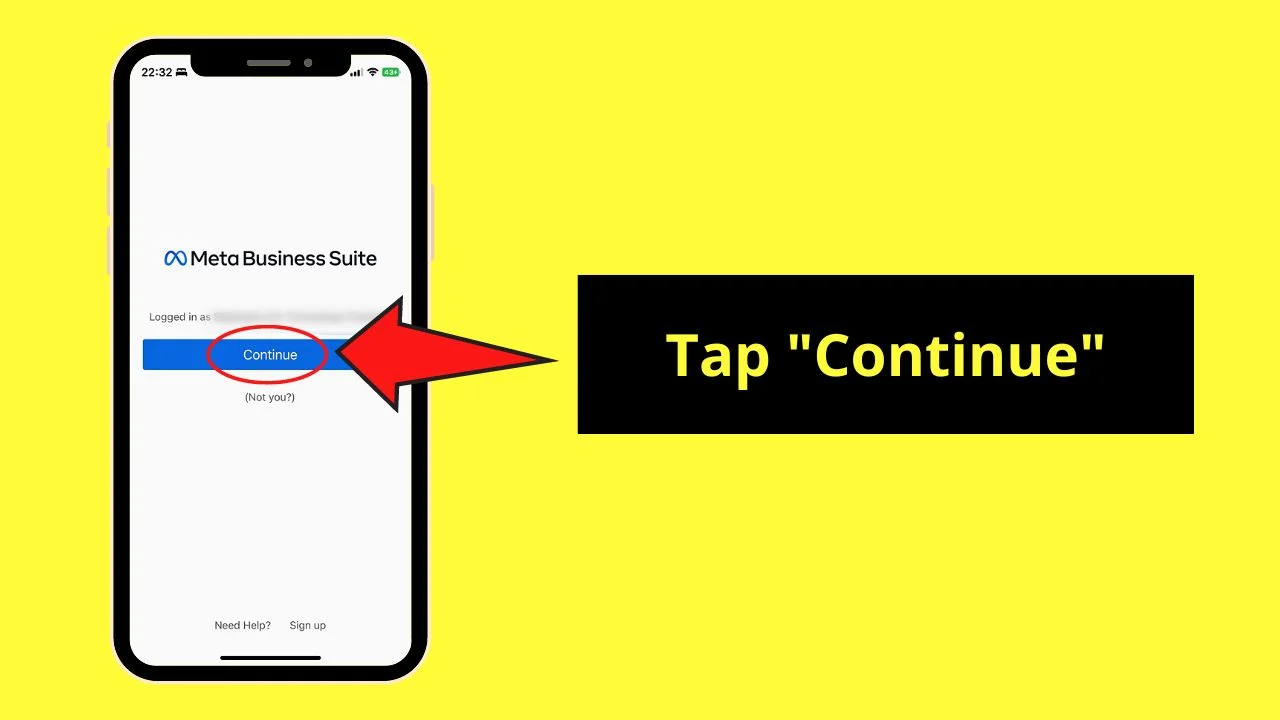
You’ll find this blue button after the “Logged in as [Facebook Profile Name]” message.
And, in case you haven’t allowed the app to send you notifications, choose “Allow” on the pop-out window.
Step 6: Press “Getting Started” repeatedly
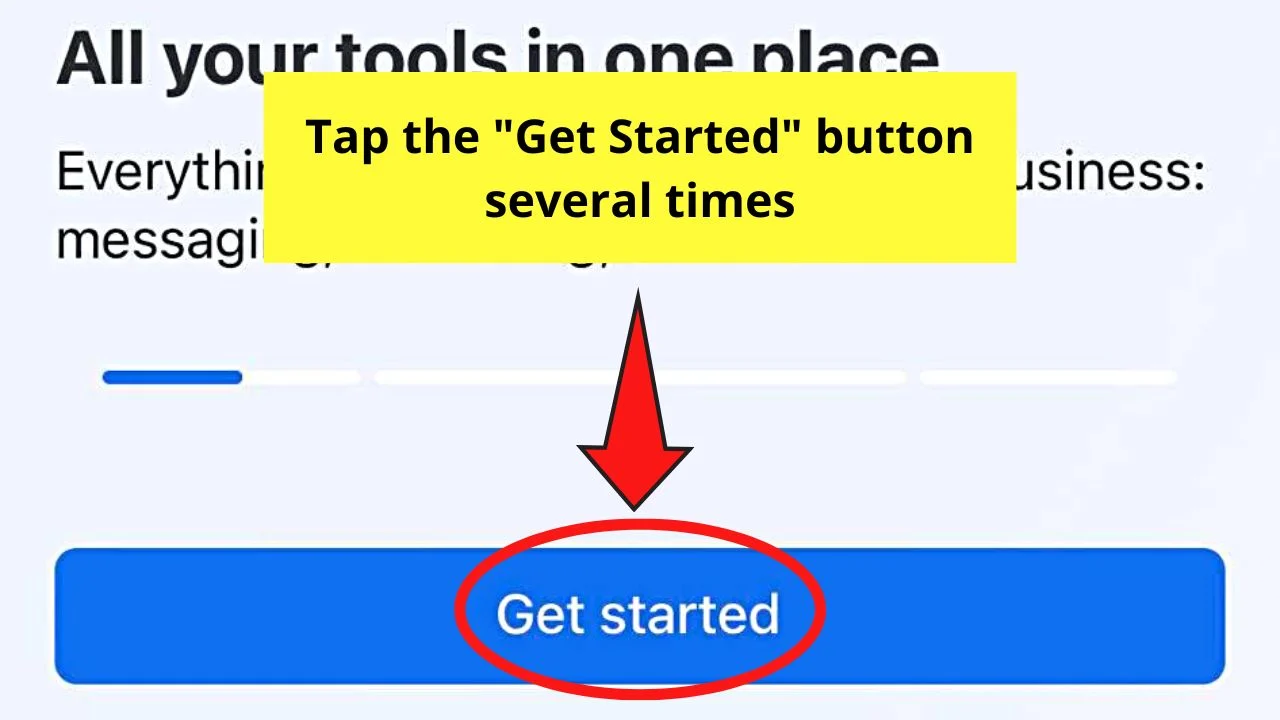
Continue tapping this button until you reach the “Bring [Facebook Page Name]” in front of a wider audience” page.
Step 7: Choose “Go to Meta Business Suite”
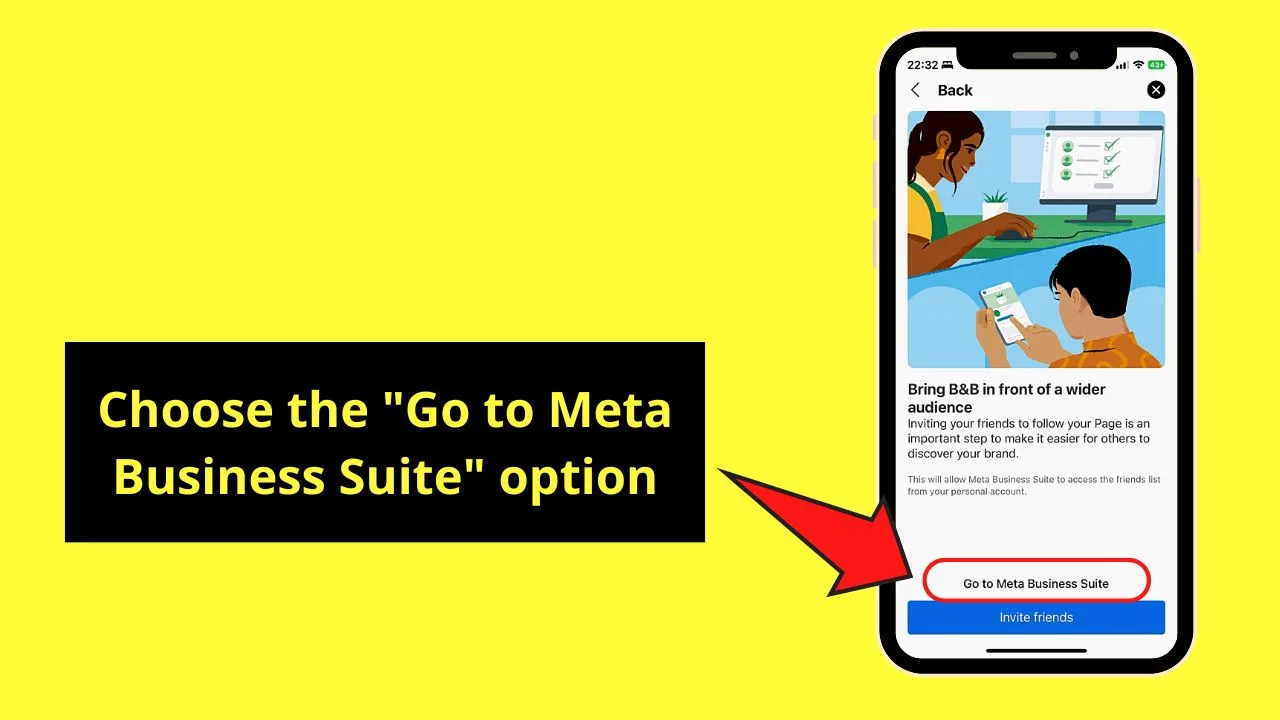
If you want to invite your friends to like your page, then press the blue “Invite friends” button instead.
Step 8: Press the “Content” tab
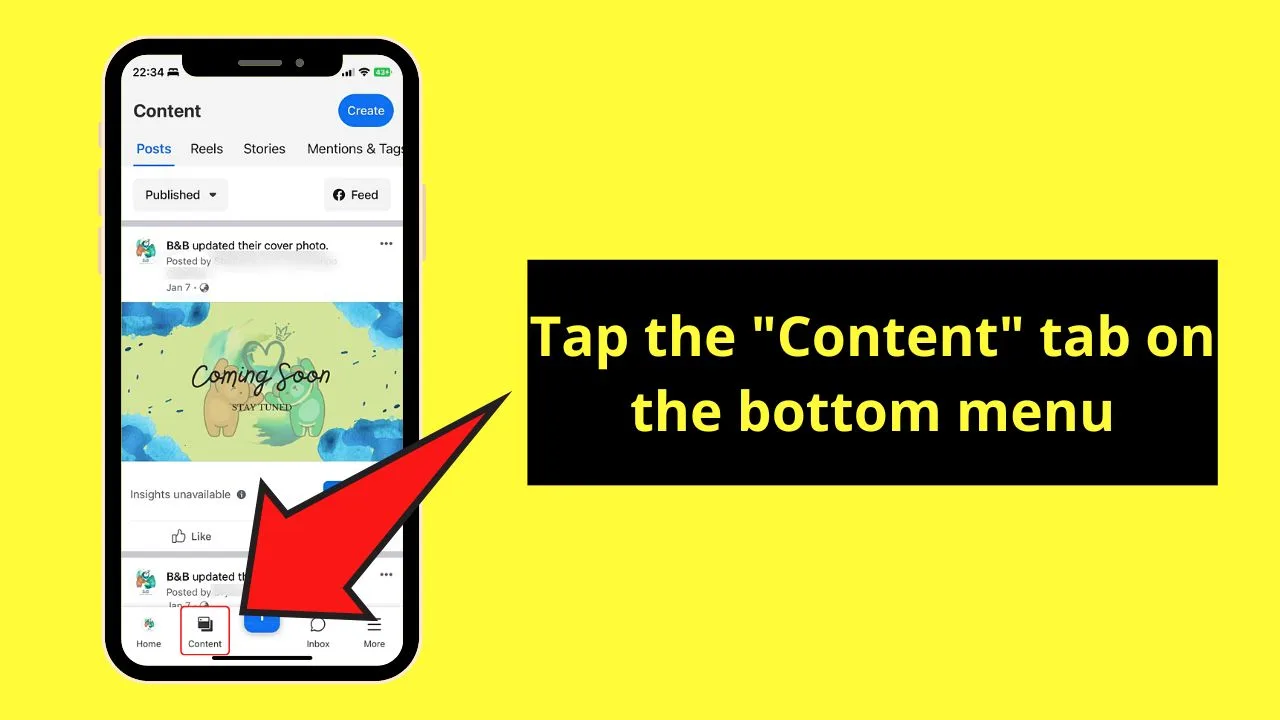
You’ll find this tab on your Facebook Page’s bottom menu, next to the “Home” and “Add” buttons.
Step 9: Tap the “Down” button for the “Published” tab
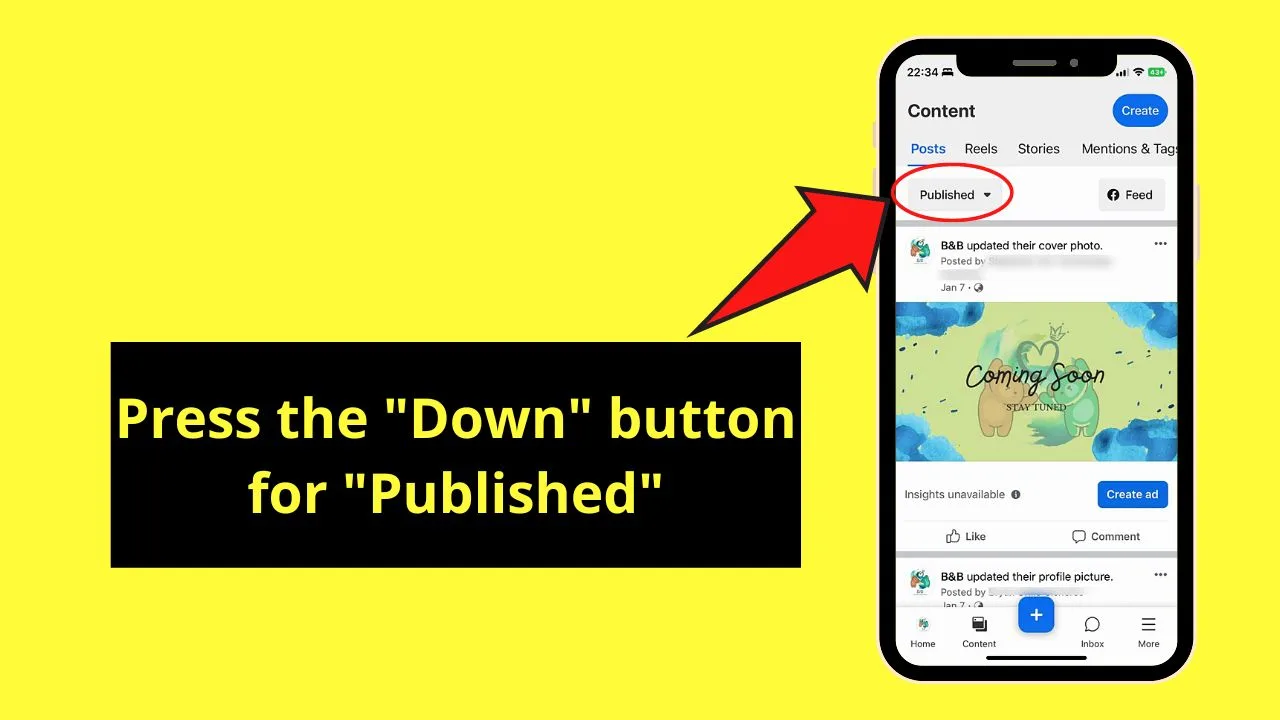
You’ll see this button in the “Posts” tab, which is the first page you’ll see.
Step 10: Tap “Drafts”
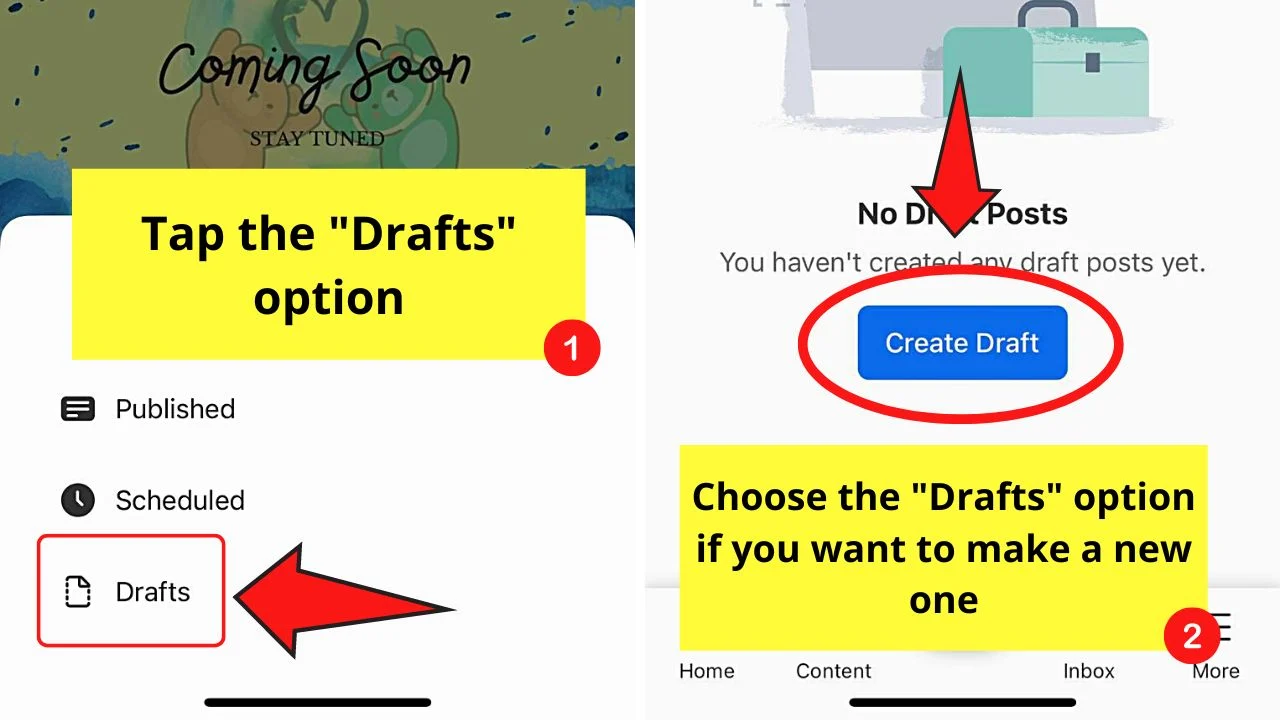
This is the third option on the pop-out menu that appears. From there, you can choose the draft file you want to edit by tapping the vertical ellipsis icon found on its right.
Finding Drafts on Facebook Pages (PC)
Now that you have signed into your Facebook account, do the next steps.
Step 1: Select the FB page
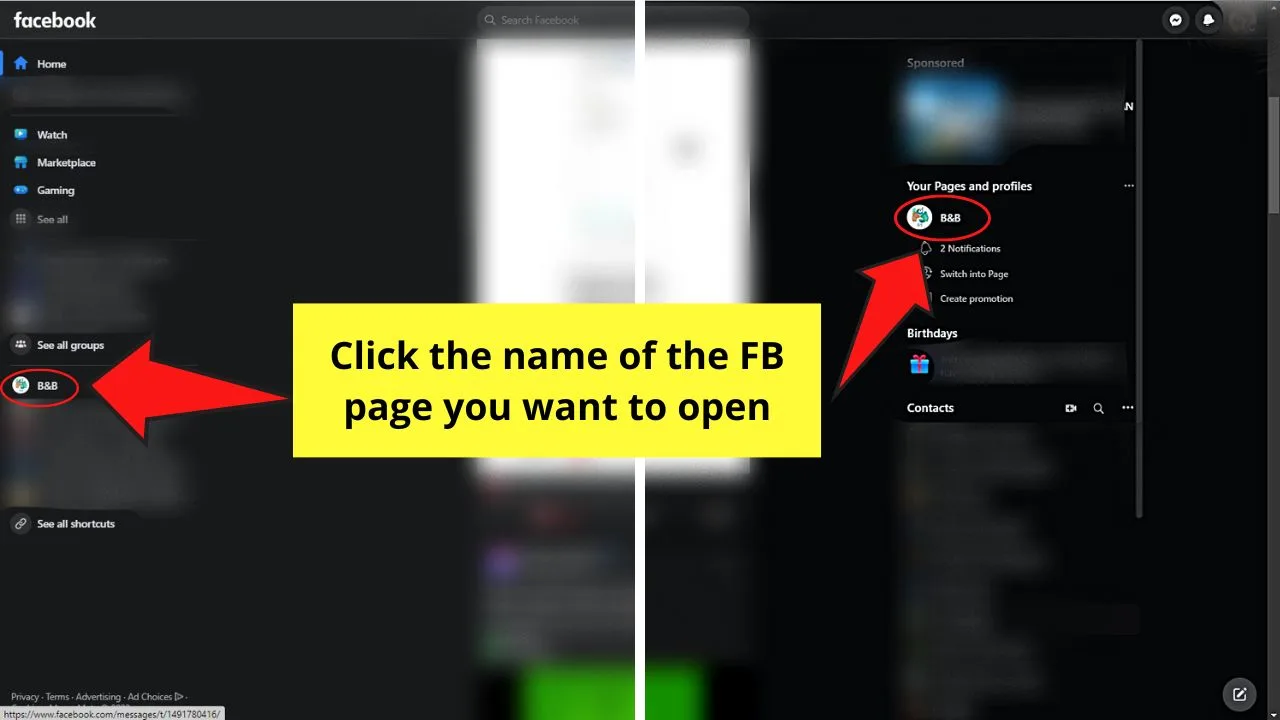
You’ll find this option on either the left-side panel of the “Home” page or on the right side under the “Your Pages and Profiles” section.
Step 2: Click “More Tools” and select “Meta Business Suite”
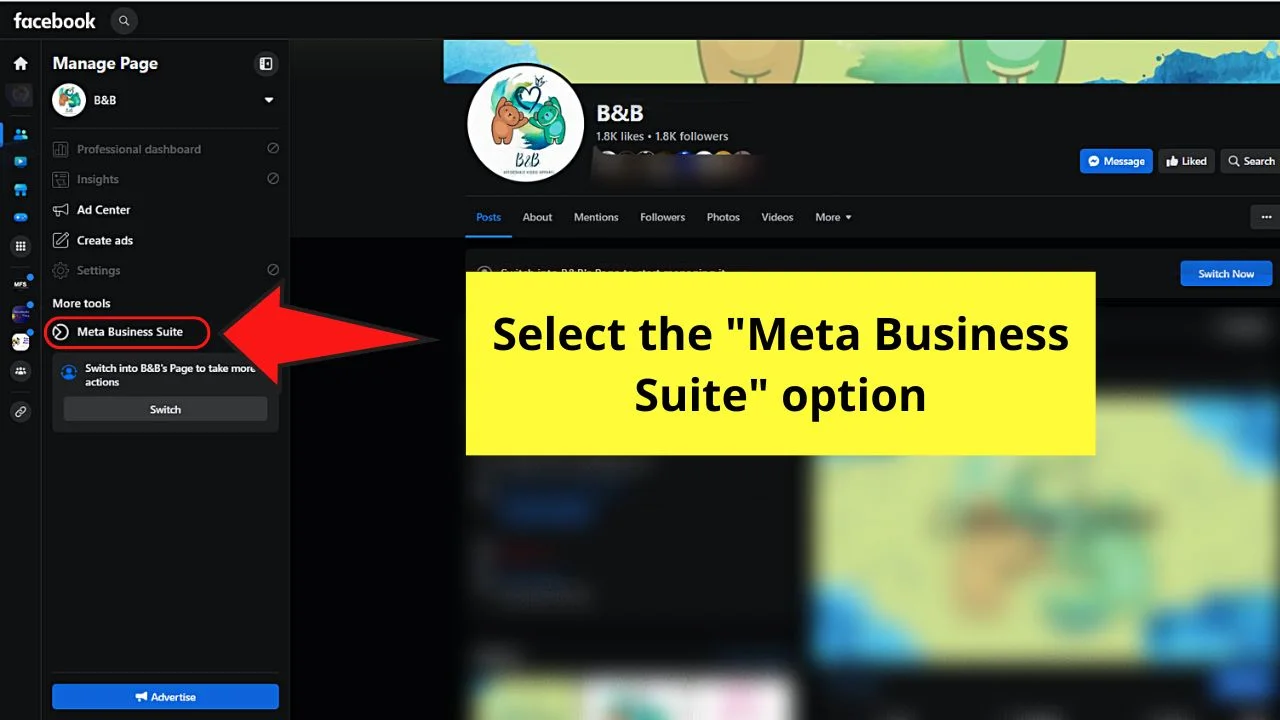
Again, you’ll find this option under the “Manage Page” tab of your Facebook page. The “Meta Business Suite” page will then open in a new tab.
Step 3: Select “Get Started”
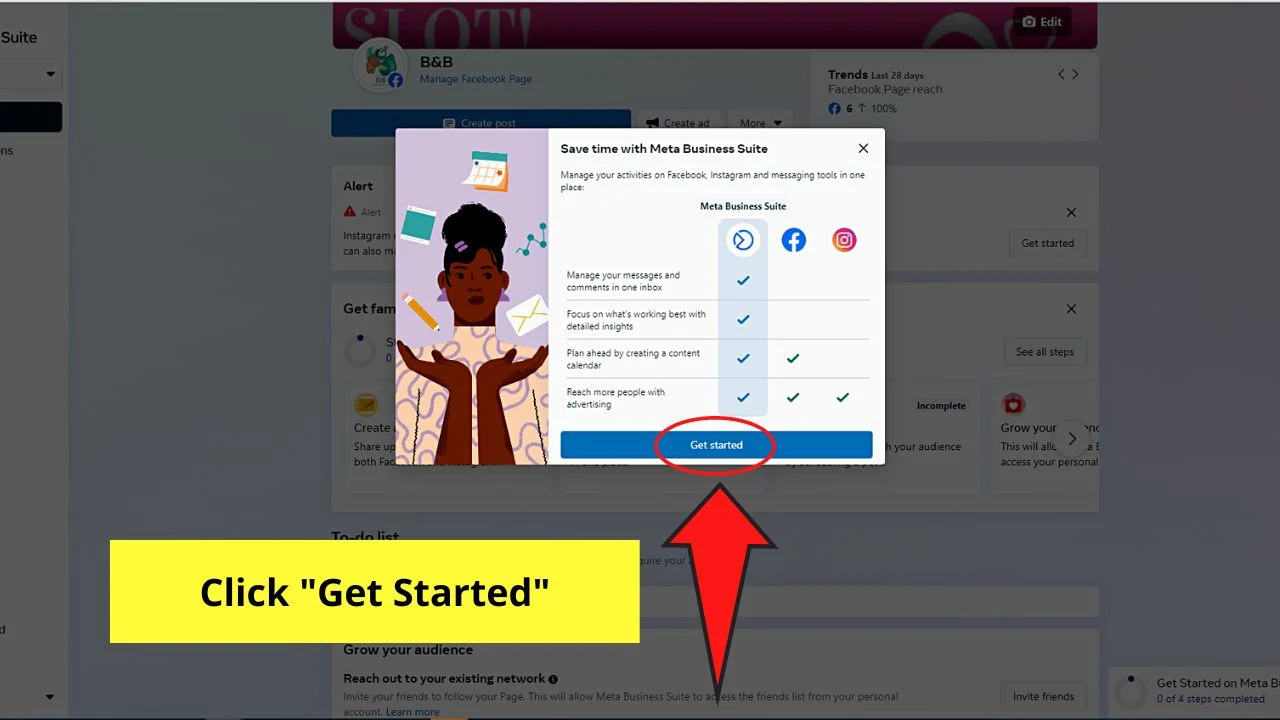
This button appears below the infographic about how the “Meta Business Suite” can help you in your daily business operations.
Step 4: Click “Content”
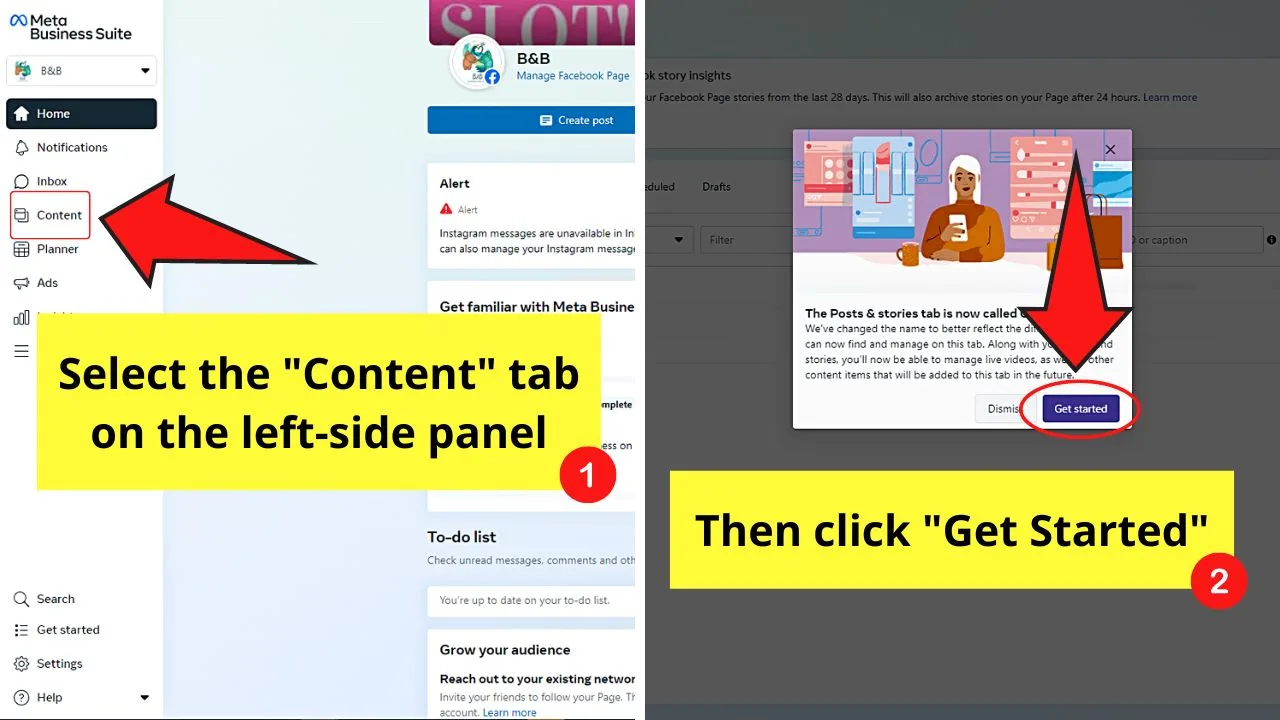
Once you’re on “Meta Business Suite,” you’ll notice see your Facebook page’s name and other tabs on the left-side panel.
The “Content” tab is the 4th option from the top of the said left-side panel, between “Inbox” and “Planner.”
Then select the “Get Started” button on the pop-out window.
Step 5: Select the “Drafts” tab
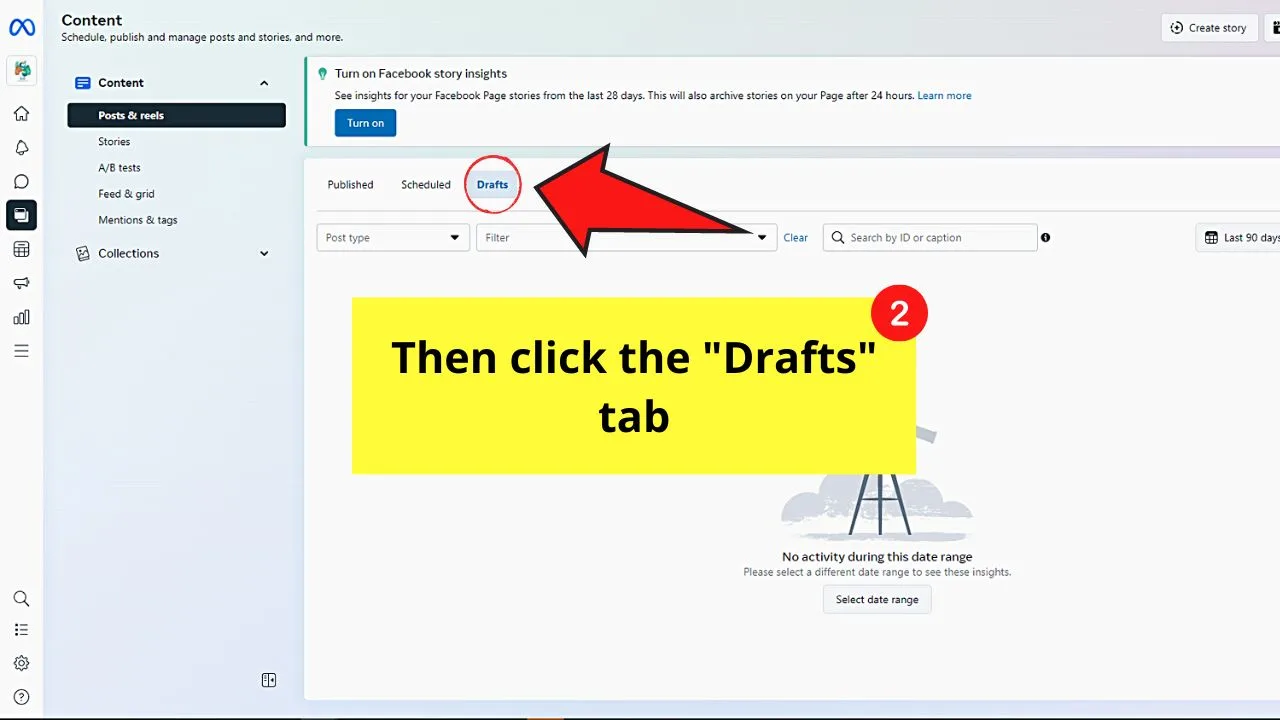
By default, you’ll see the “Published” posts first, listing all your page’s posts starting with the most recent.
But since you clicked “Drafts,” you’ll see all the drafted posts saved here. Simply select a file from the list and edit it.
Once done, you can click the “Save” button so you can go back to it later. Or, you can select the “Down” button beside “Save” and choose between “Publish now” or “Schedule post.”
But if you haven’t made any drafted posts yet, click the “Create” button to begin crafting one.
No matter what device you’re using, you can always access your Facebook pages with the steps mentioned above.
Why Should You Save Draft Posts on Facebook?
While some people think that saving draft Facebook posts only add clutter, it’s a useful tool. This is especially true when you need to attend to a more urgent errand and can’t upload the post you’re typing immediately.
This also allows you to continue crafting the post from where you left off. Once an FB post has been saved as a draft, you can go back to editing its most recent version. This saves you more time as you won’t have to rethink or try to remember how you started with that FB post.
Another reason why you should make draft posts on Facebook is when you’re scheduling posts for your page (if you own one). This allows you to craft adverts and even event announcement posts ahead of time.
You only have to set the date and time when the said post will appear on your FB page’s timeline.
Frequently Asked Questions about How to Find Drafts on Facebook
How different are Facebook drafts and unpublished posts?
Unpublished posts and drafts on Facebook mean the same thing. Drafts are posts that are yet to be published, whether they were set to be posted at a scheduled time or not.
Will a draft FB post appear on the other devices you’re using?
As your Facebook account is synced across all devices, you can craft posts and save them as drafts in any of them. You only have to follow the steps in finding the draft posts on the device you’re using to access them. Just make sure that your devices are logged into the same account.
Can I store more than one draft FB post on an iPhone?
Facebook on iPhone only saves a single draft instead of multiple ones like on its Android counterpart. This is because Facebook iPhone doesn’t store them collectively. The draft post is then cached and stored in the “What’s on your mind” section until you return to it later on to edit it.
How long are draft posts saved on Facebook?
Any post saved as a draft on Facebook will only be saved or stored as one for 3 days. After the 3-day timeline, FB automatically deletes the draft posts that remain unpublished.
How many characters can I add to a draft Facebook post?
Since draft posts on Facebook are unpublished posts, the character limit stays the same, which is 63, 206 characters.

Hey guys! It’s me, Marcel, aka Maschi. On MaschiTuts, it’s all about tutorials! No matter the topic of the article, the goal always remains the same: Providing you guys with the most in-depth and helpful tutorials!


