A trend that grew very fast on Instagram was quick karaoke videos. Or, at least, that is what they look like when you first spot them.
Creators do not sit and type out these lyrics. The entire process is automated within the Instagram app.
Not all songs have lyrics available, but in the ones that do, you can easily add them.
Adding lyrics to an Instagram story
- Open the Instagram app
- Tap on “Your story”
- Select a photo or tap the “create” button
- Tap the sticker icon
- Tap on “music”
- Search for the song you want to add the lyrics to
- Tap to select the track
- Tap on the font you want to use for the lyrics
- Use the slider to select different lyrics (if need be)
- Edit the font color
- Post your story
Follow along in the tutorial below to master the video editing option to show lyrics right on your story.
Step 1: Open the Instagram app
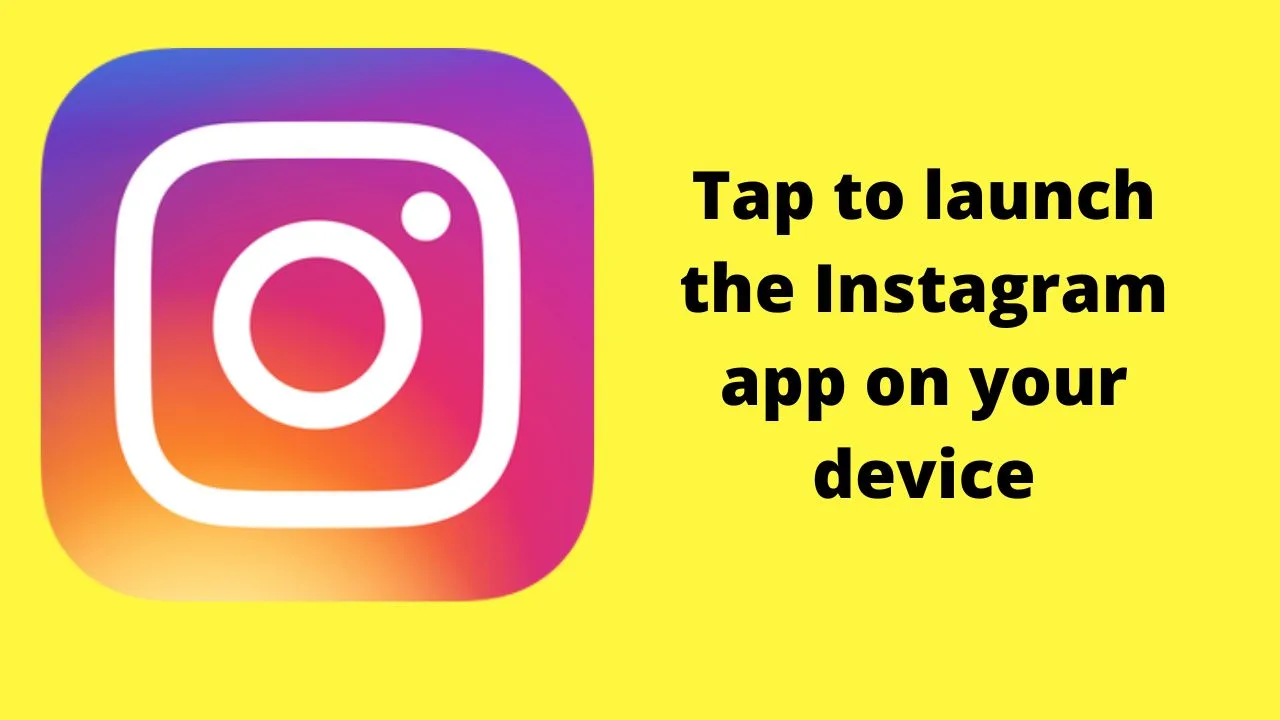
Lyrics can only be added to videos using the app. The desktop client does not have the option.
Step 2: Tap on “Your story”
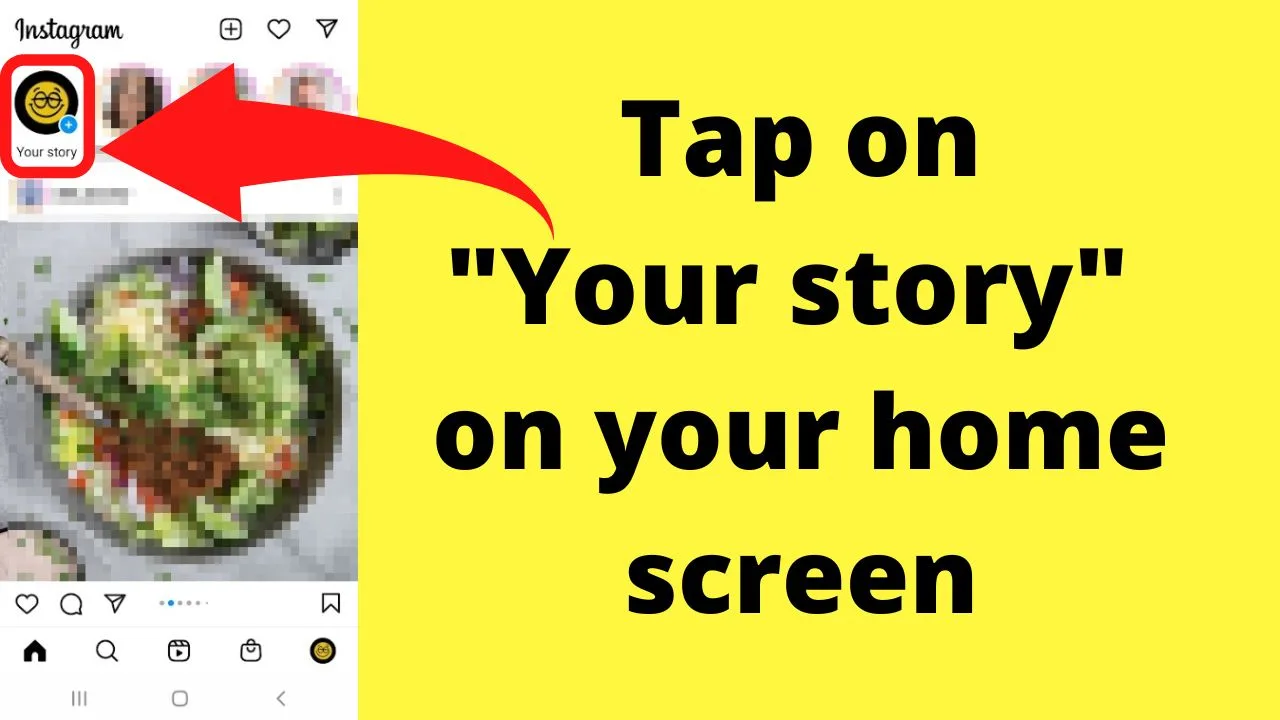
When you tap on the “Your story” button, the app will likely launch the gallery app on your phone containing your photos.
On the top left of your screen, where it has “Gallery”, you can tap on that to select a different folder or import them directly from one of the many integrated cloud storage services.
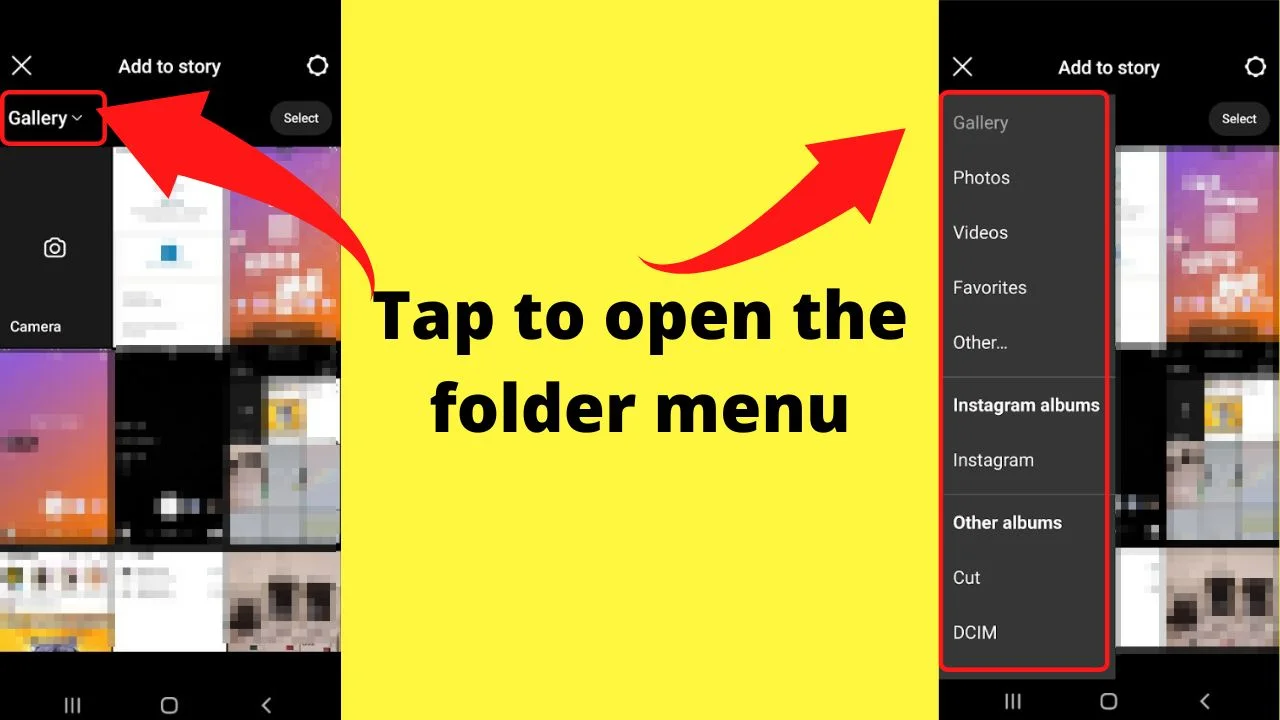
Step 3: Select a photo or tap the “create” button
Select one or more photos you want to include in your story.
Alternatively, tap on the “Camera” picture, which is the first on the screen to open in “create” mode.
Tapping the sticker with “Aa” launches “create” mode, which gives you a blank canvas to type your own words.
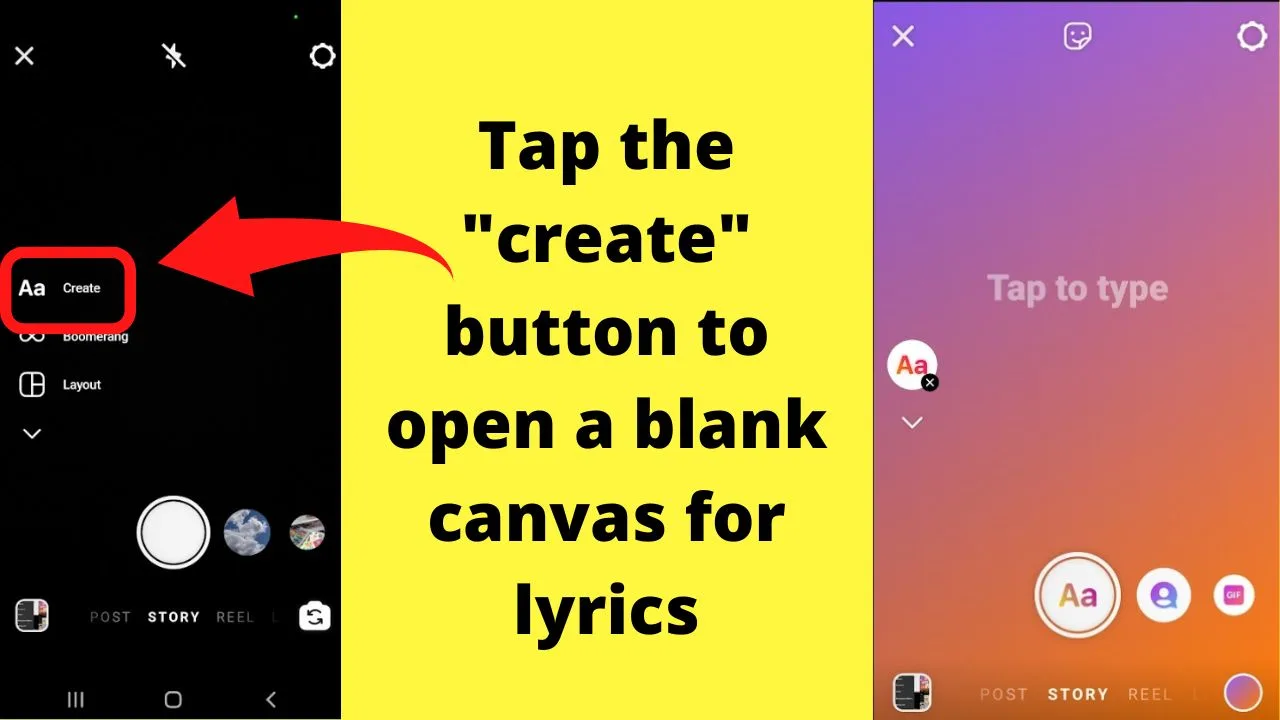
Step 4: Tap the sticker icon
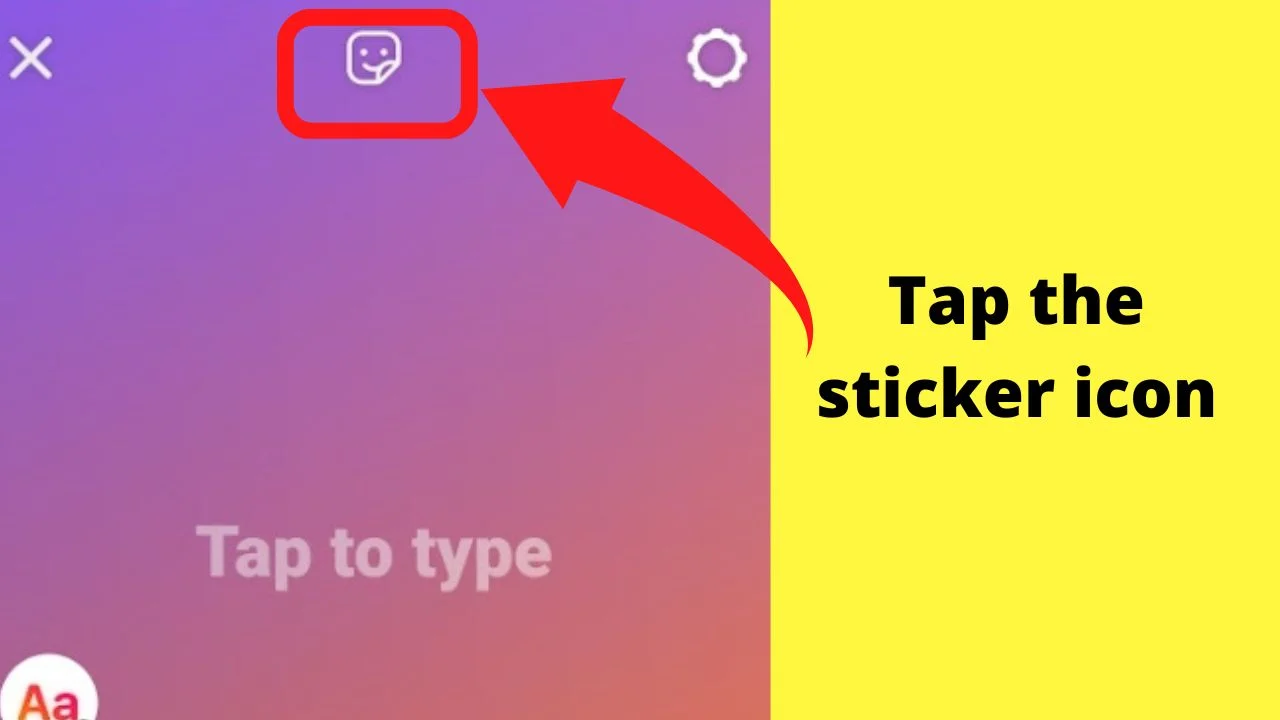
The sticker icon is the one that looks like a smiley face inside a square. This is where you will find all the nifty features that can be added to your videos.
Step 5: Tap on “music”
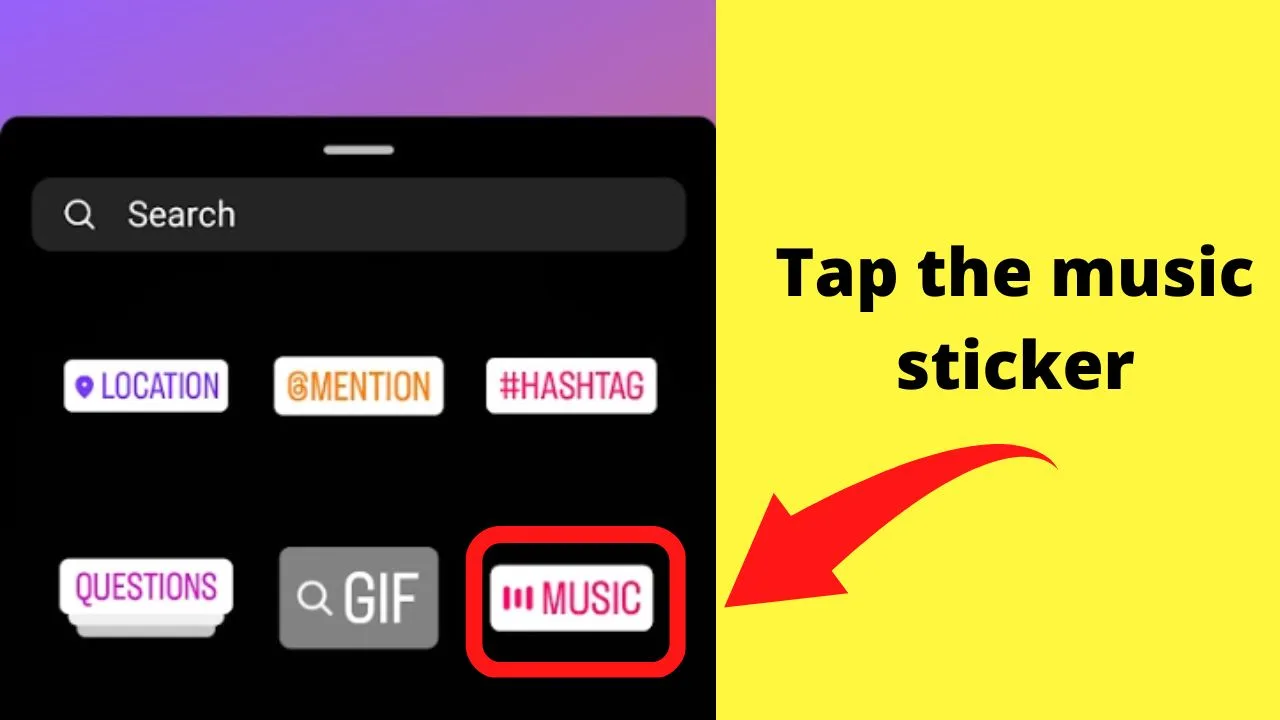
Tapping the “music” sticker is how to add music to your Instagram stories.
Only tracks listed in the Instagram music library have lyrics available. Original audio files do not contain lyrics.
Step 6: Search for the song you want to add the lyrics to
From here, you can search for a song that you want to include in your story, or you can browse through the library to find something that suits your mood.
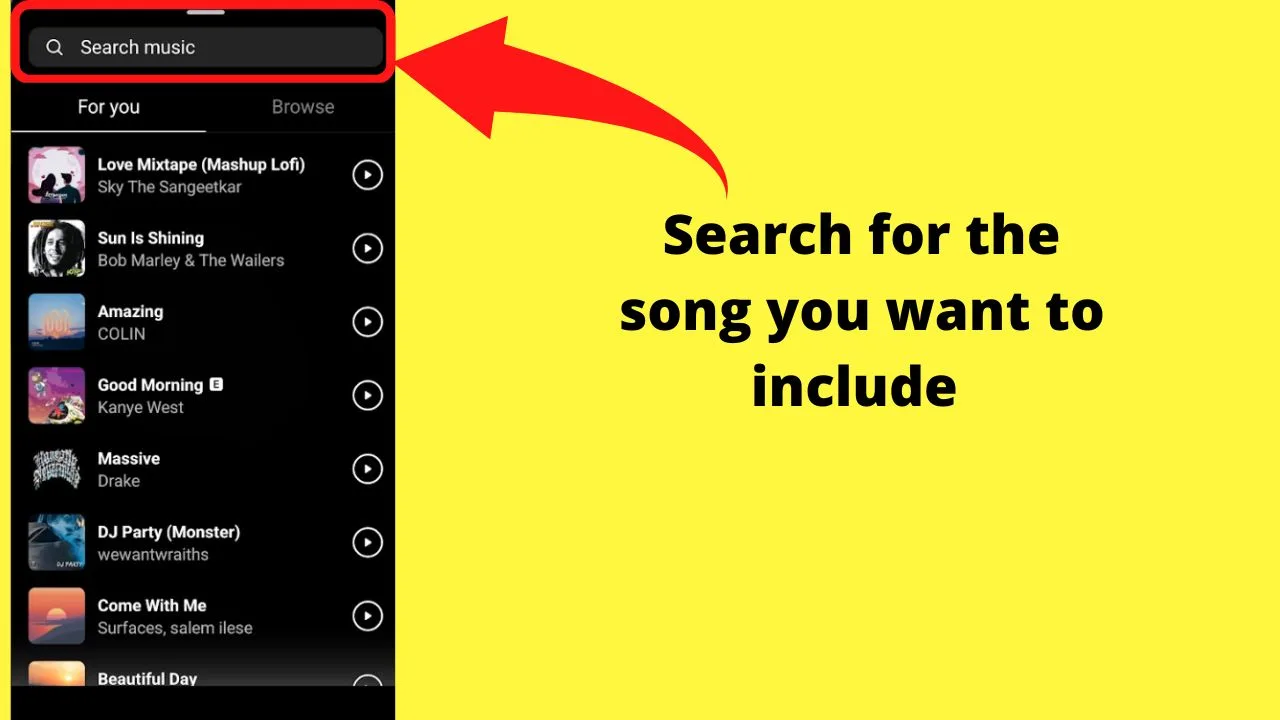
Step 7: Tap to select the track
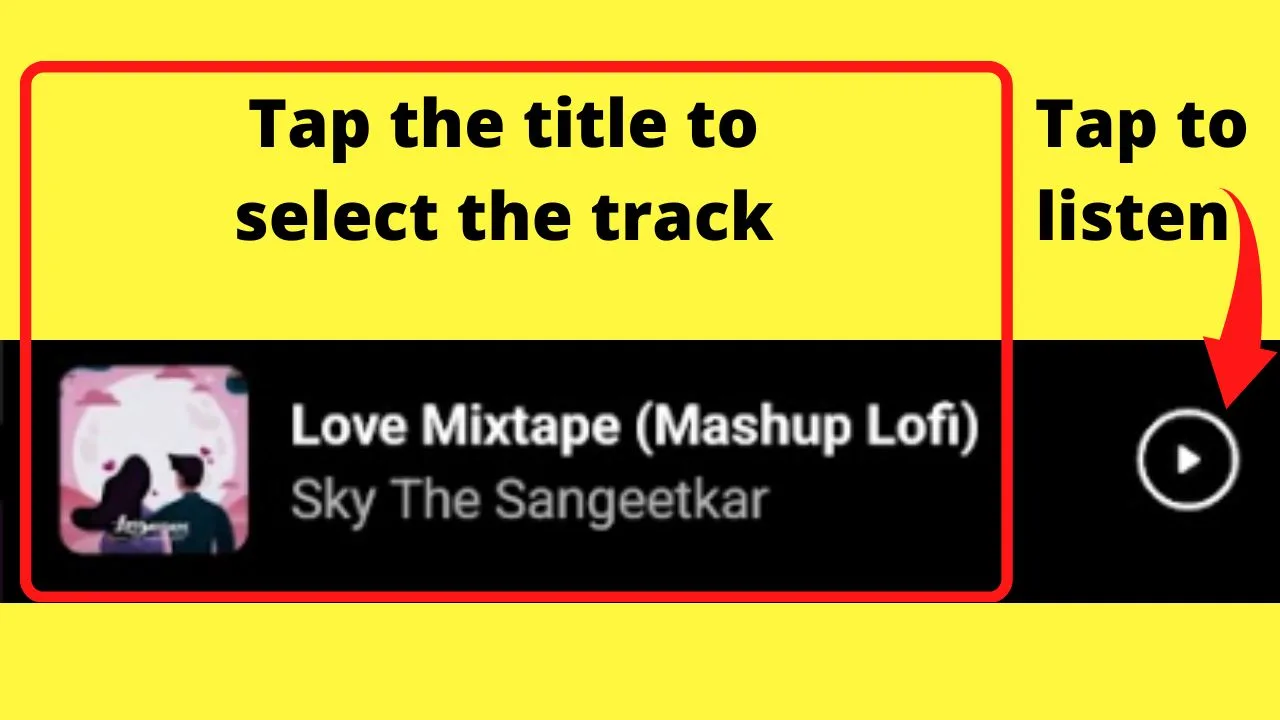
Once you have found the song you want to add the lyrics to in your story, tap on the music sticker to activate the lyric mode.
By default, when you insert a track, the music sticker displays the artist credits with a cover icon and the track title. Tap the sticker to play the track with lyrics.
Tapping the play arrow to the right of the screen lets you listen to the track. Think of it as a preview mode for songs.
Tapping the song title adds it to your story.
Not all songs and tracks have lyrics available. When you tap on the song sticker, a message appears to let you know that there are no lyrics available.
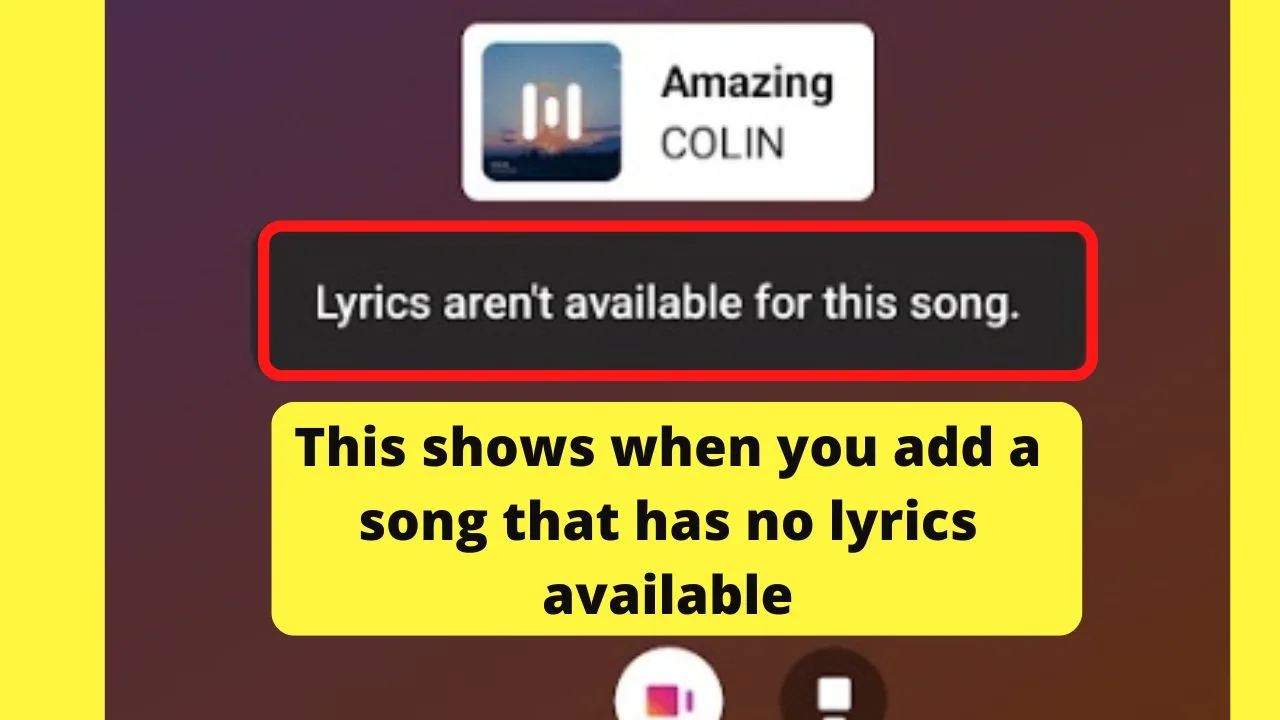
Step 8: Tap on the font you want to use for the lyrics
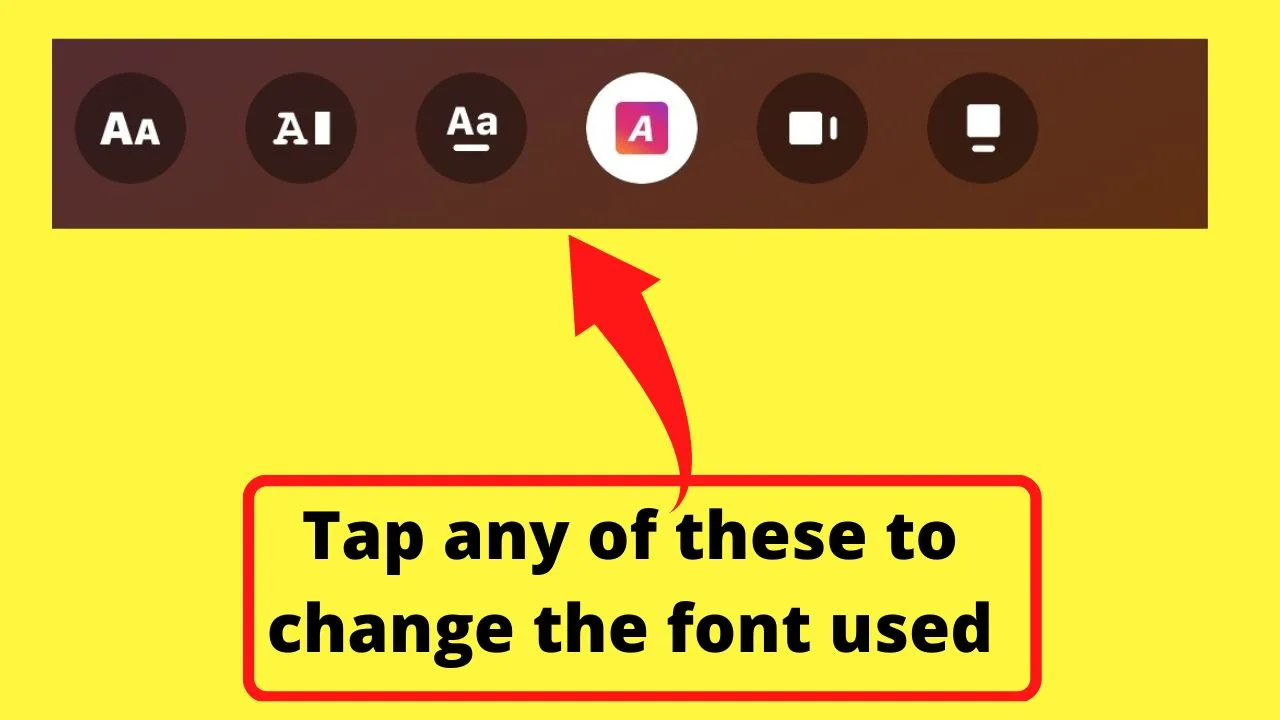
When the song loads, it usually defaults to the album or song cover to show the track title and artist name.
Below the track details, just above the slider are various buttons you can select to change the fonts used.
Tap on any of the letter stickers to view the lyrics, and then select the font you want to include.
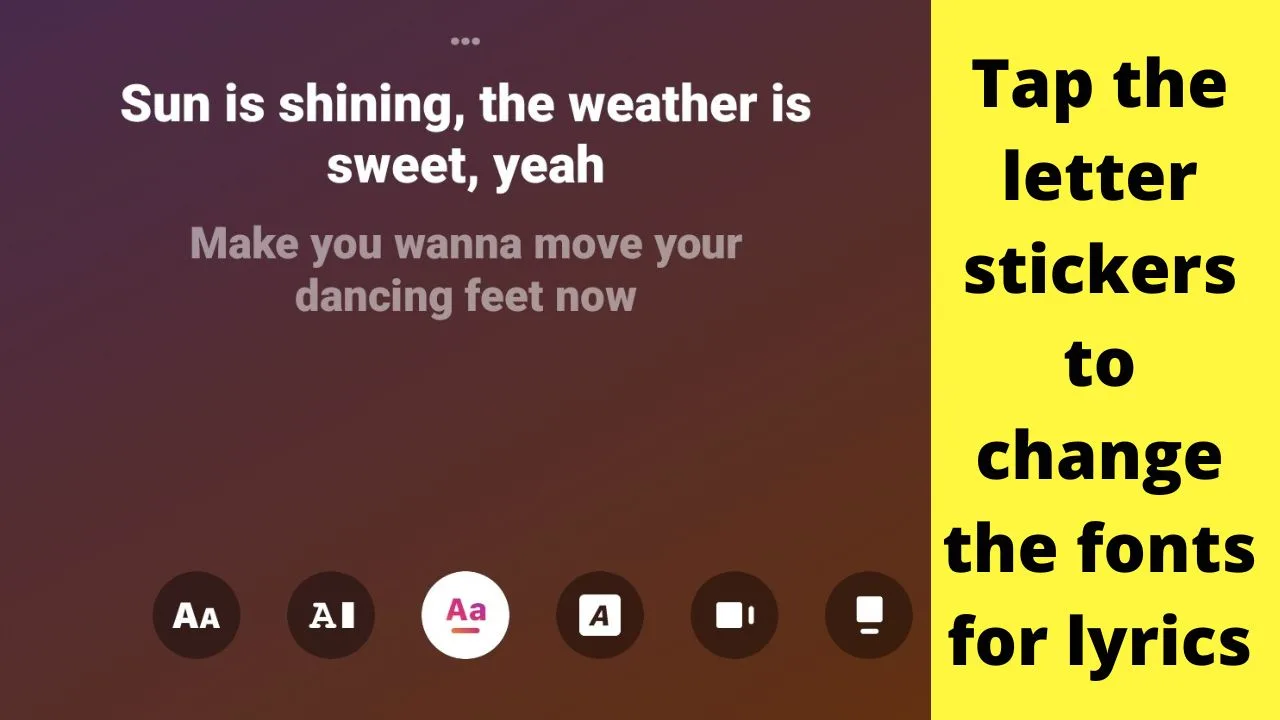
Step 9: Use the slider to select different lyrics (if need be)
Songs on Instagram can only play for up to 15-seconds. When you select a track, it usually defaults to insert the chorus.
To change to a different part of the song with the lyrics, use the slider at the bottom to trim the section of the track that you want.
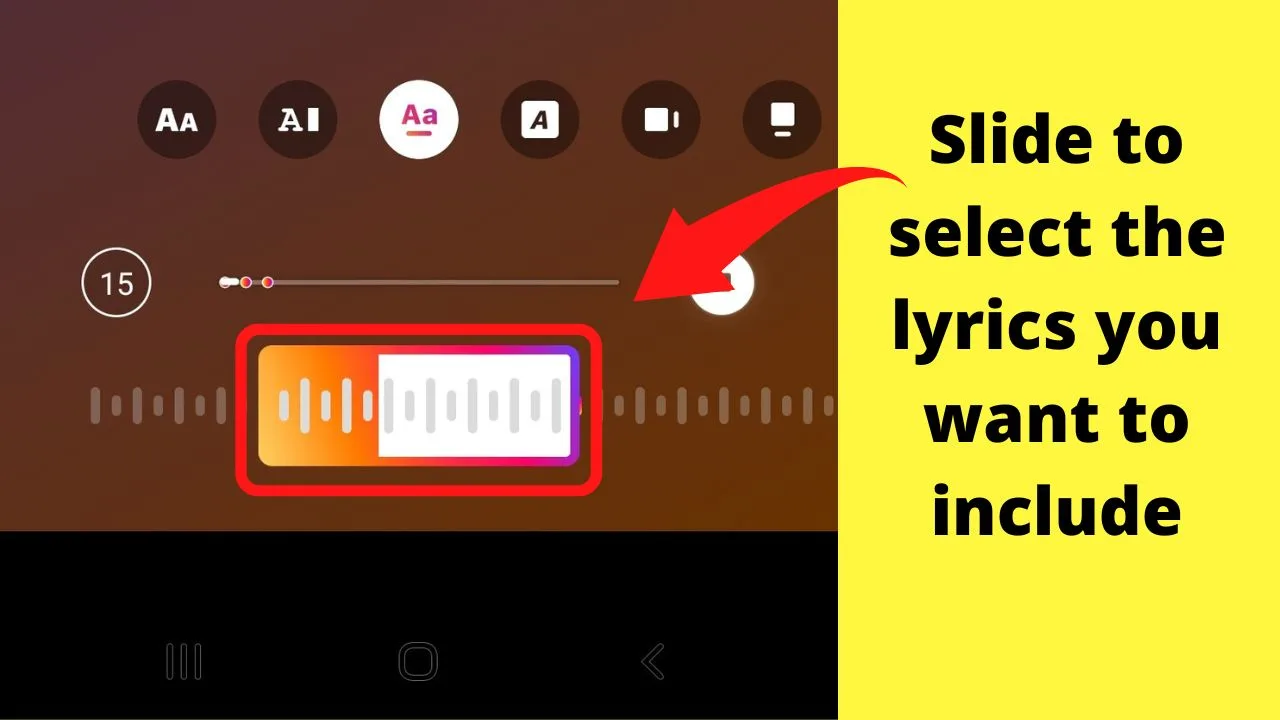
You can also scroll up and down to move through the different lyrics.
An example of when you would want to trim the audio down to just a few seconds would be inserting a couple of words, or a countdown to show 4,3,2,1, then burst into dance moves, sing, crack a one-liner joke, or whatever it is that you are creating.
Short audio clips are great at increasing engagement.
Step 10: Edit the font color
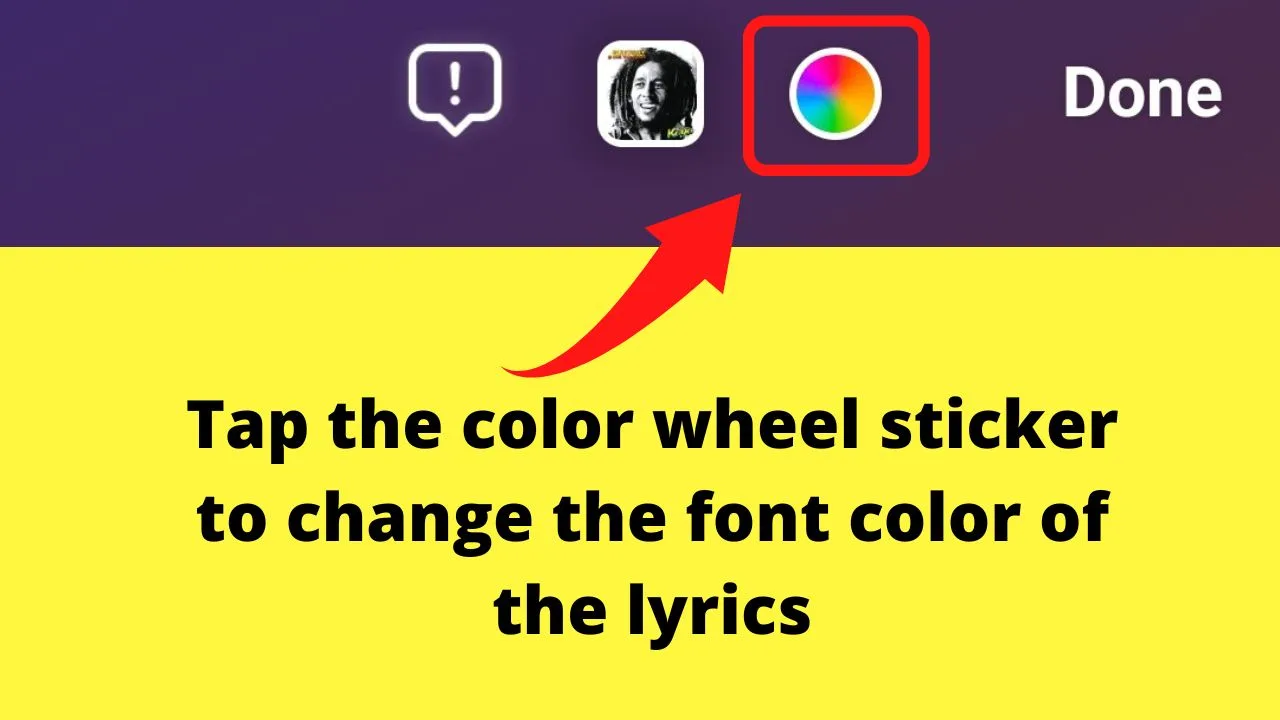
The last step for finesse is to adjust the color for easy viewing.
Tap on the color button at the top of the screen. Each time you tap the color wheel, the font color changes.
The color button is the circle with rainbow colors on it at the top of the screen. It is referred to as the “rainbow wheel”.
Step 11: Post your story
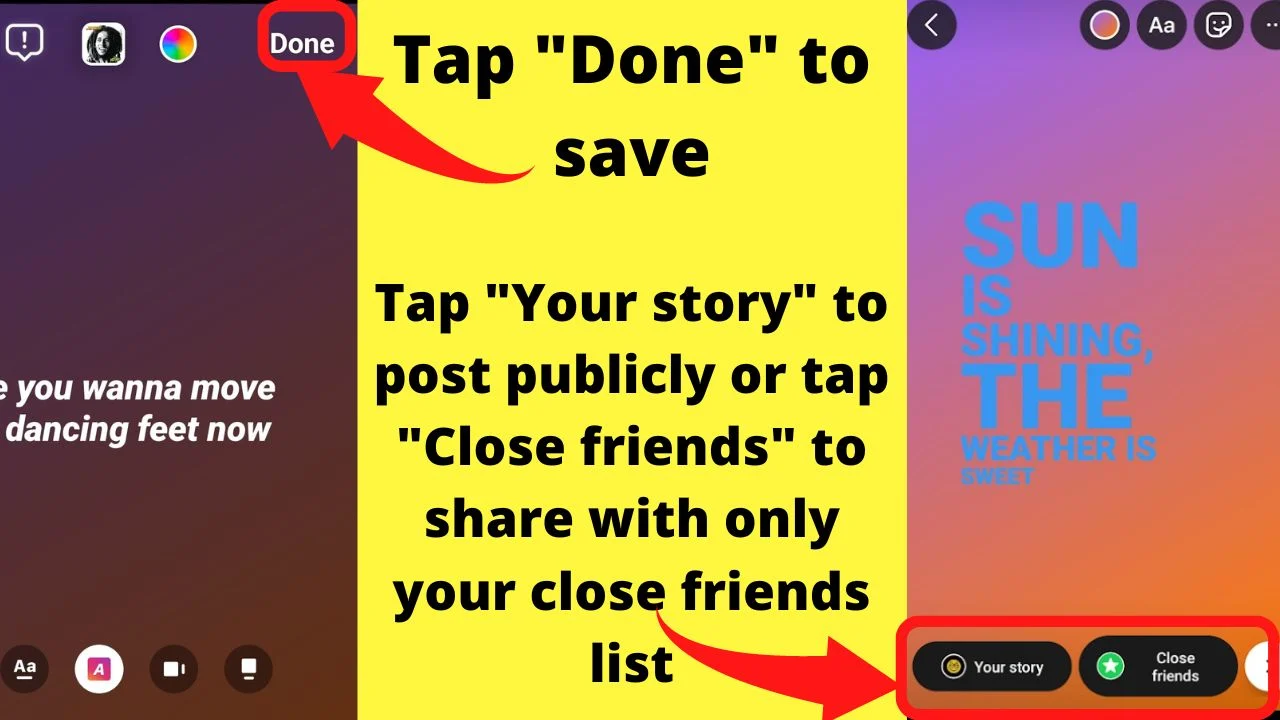
Once you are satisfied with how your story looks to you, give it a preview to make sure it looks how you want it to, then go ahead and post it to your followers.
Frequently related question on how to add lyrics to Instagram videos
Why can’t I add lyrics to a song?
Not all music tracks on Instagram have lyrics available. That is because the lyrics are pulled in from a third-party service provider – Musixmatch – through the developer API. Lyrics to songs are only available on verified creator accounts signed up with Musixmatch.com.
How do I trim the audio for specific lyrics to add to my story?
Songs can be trimmed using the audio slider at the bottom of the screen to pick specific lyrics. To trim lyrics to be shorter than 15-seconds, tap the circle with “15” in it. That is for seconds. Reduce the number to the length of time it takes to show the lyrics you want.
I don’t have a “Music” sticker?
If at step 5 you do not see a “music” sticker, it is likely because of your location. Instagram music is not available in every country due to licensing.

Hey guys! It’s me, Marcel, aka Maschi. On MaschiTuts, it’s all about tutorials! No matter the topic of the article, the goal always remains the same: Providing you guys with the most in-depth and helpful tutorials!


