Twitter is just one of the various social media apps people go to when connecting with their friends. Aside from catching up with the latest news, Twitter is also used for marketing purposes.
Hence, it’s crucial that your Twitter username, aka the handle, be simple, unique, and memorable. In case your Twitter handle needs a facelift, continue reading here to learn how to change it.
How to Change the Twitter Handle (Web Version /Desktop)
- Click “More” on the left-side panel of the “Home” page
- Select “Settings and Support”
- Choose “Settings and Privacy”
- Select “Account Information”
- Type your current password and select the “Confirm” button
- Click “Username” and type your new username
- Select the “Save” button
Unlike other social media platforms, you can switch Twitter handles for as many times as you want. No need to wait for up to 14 days to do the deed.
As long as your new Twitter handle meets the character requirement and is not used by another user, you’re good to go.
After logging into your Twitter account on the browser, follow these steps.
Step 1: Click the “More” tab
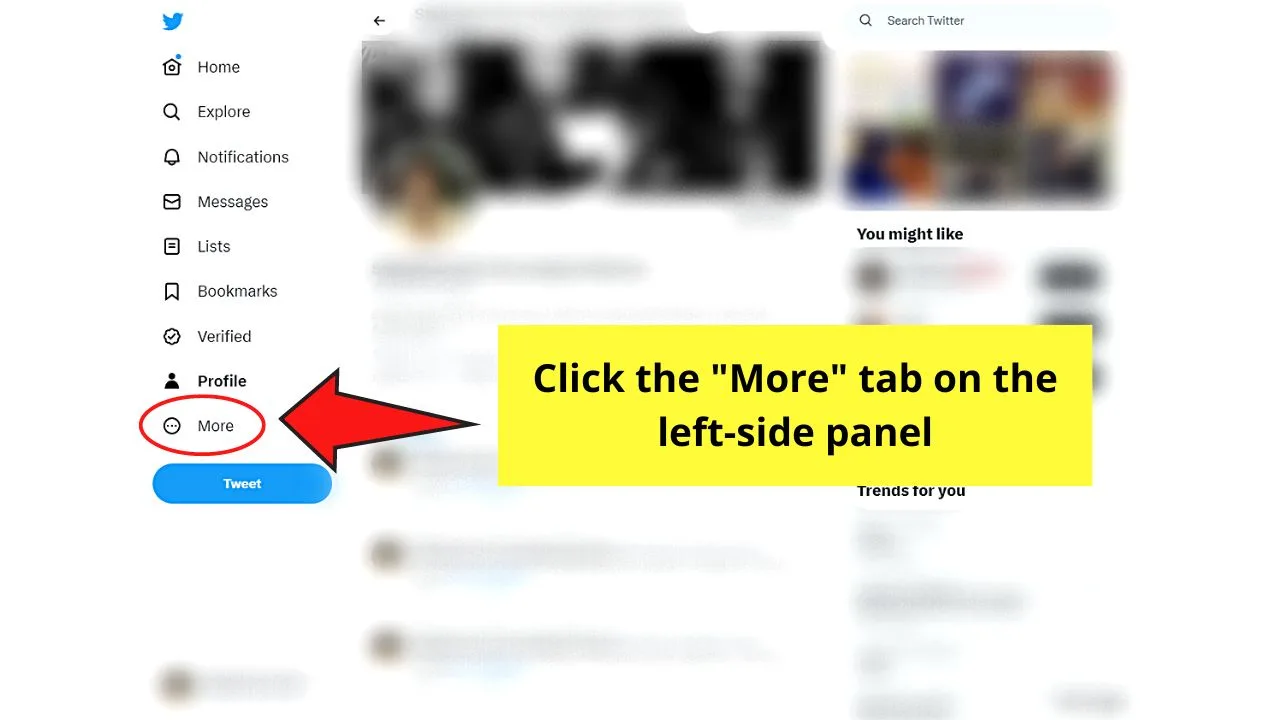
This is the last tab on the left-side panel before the blue “Tweet” button. Its icon appears as a 3-dot icon inside a circle.
Step 2: Select the “Settings and Support” option
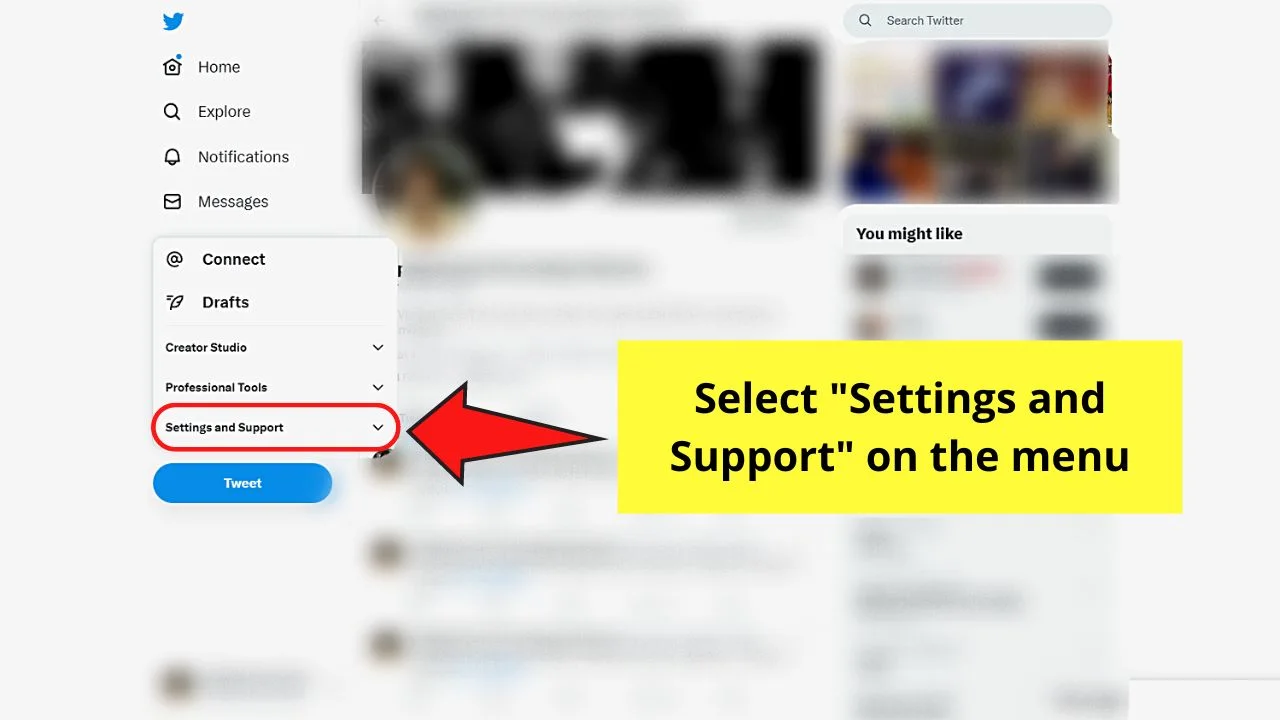
This is the last option on the menu that appears after clicking the “More” tab earlier. Another dropdown menu then appears.
Step 3: Click “Settings and privacy”
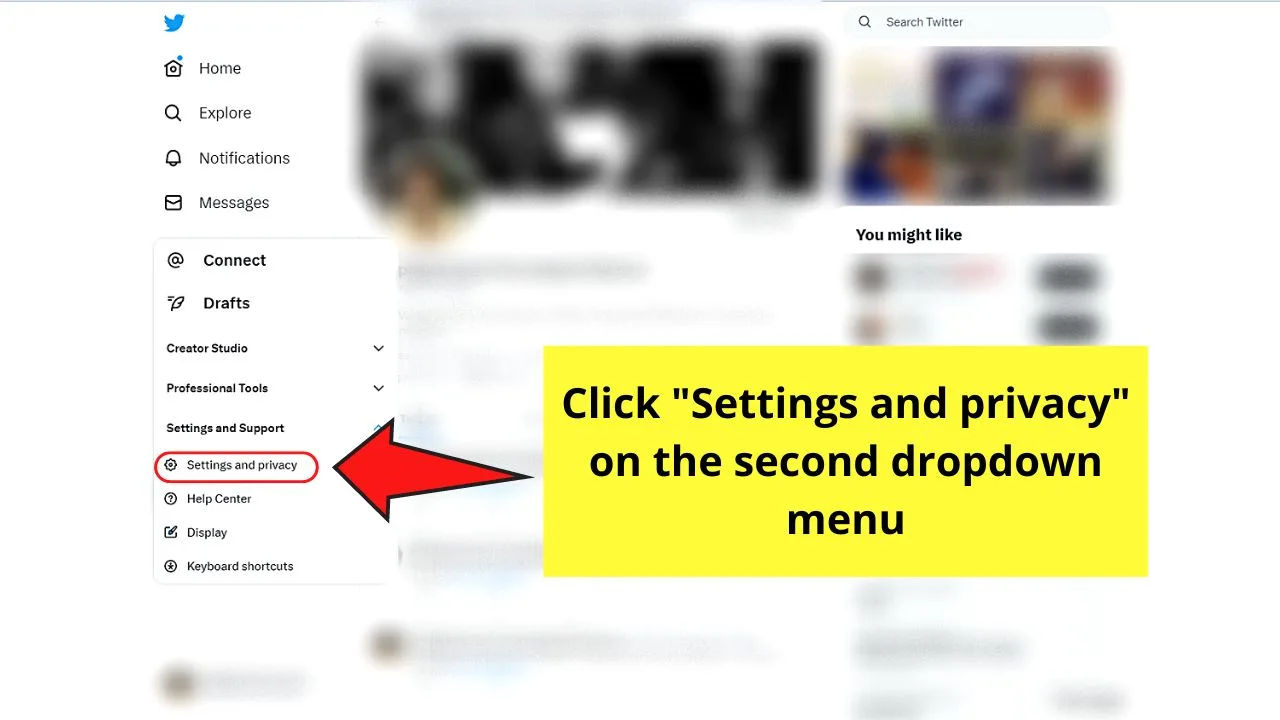
This is the first option on the list, right above the “Help Center” button. You’re then redirected to the “Settings” page.
Step 4: Choose “Account Information”
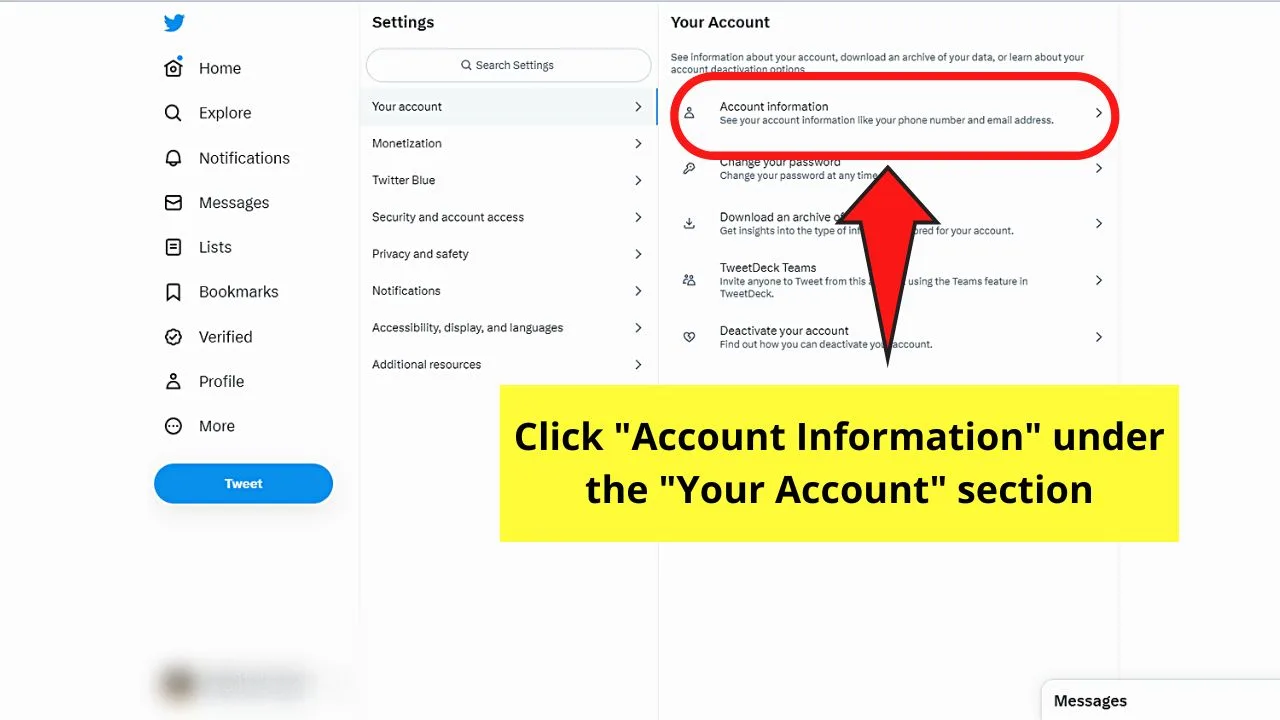
By default, “Your account” is the first page you’ll see upon opening the “Settings” page. Consequently, “Account Information” is the first option on that page.
Step 5: Type your current Twitter password and select “Confirm”
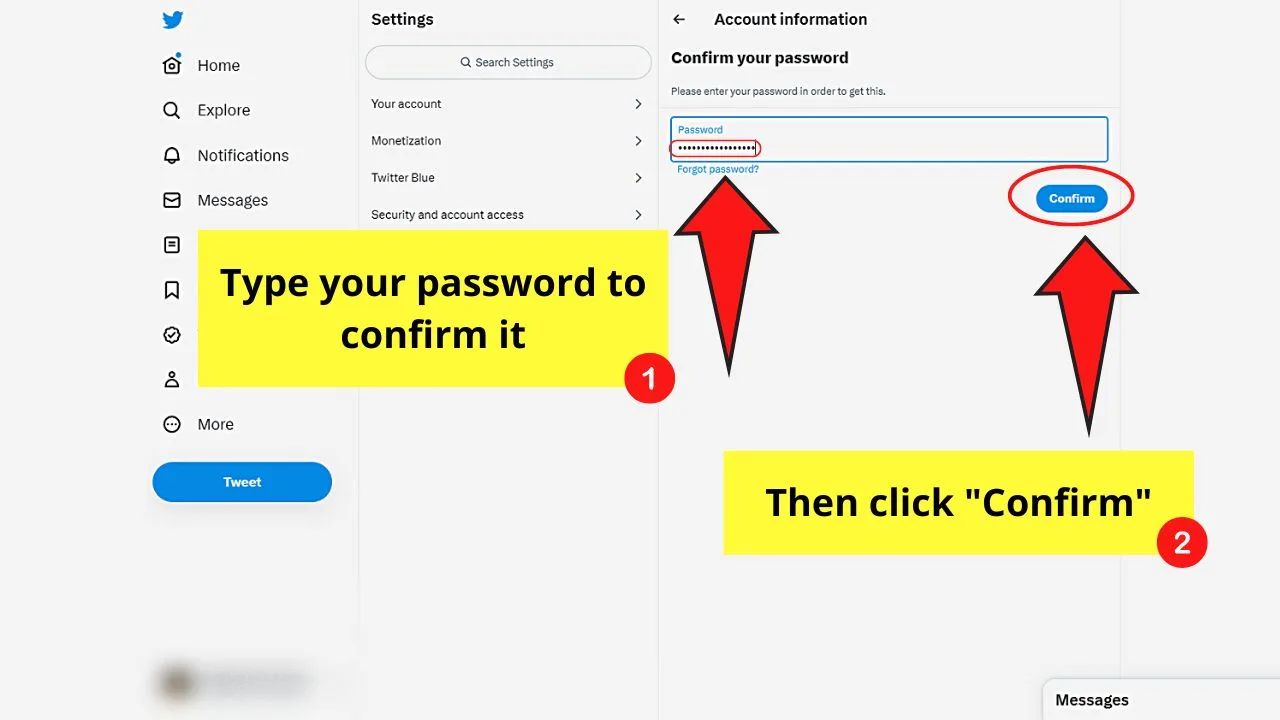
Twitter adds this security measure to ensure that you are the account’s real owner. The “Confirm” button then turns blue once you have entered your password.
You’re then redirected to the “Account information” page.
Step 6: Select “Username” and type your new username
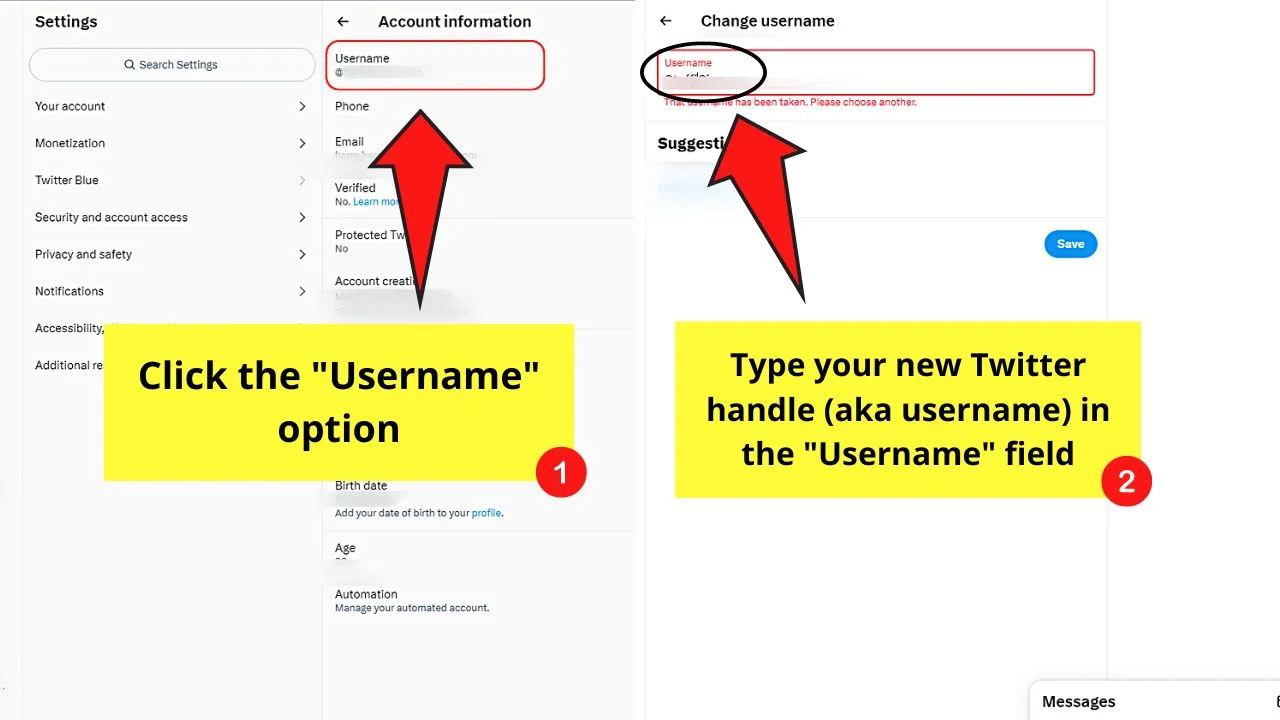
This is the first option on the list, where you’ll see your current Twitter handle below the option. You can then type your new handle or username in the “Username” field.
If you want, you can take Twitter’s suggestions from below the “Username” field. Again, ensure that your new handle meets the 4-15 character requirement and isn’t used by other Twitter users.
Step 7: Click “Save”

This button will turn blue once the two requirements for your new Twitter handle are met. Your new Twitter handle then appears under the “Username” option and on your profile.
How to Change the Twitter Handle on Android
- Swipe finger to the right of the “Home” page and tap “Settings and privacy”
- Press “Your account”
- Tap “Account information”
- Choose “Username”
- Type your new Twitter handle
- Press “Done”
Before you start changing your Twitter handle on your Android phone, update the app. Once done, proceed with the following steps:
Step 1: Swipe finger to the right of the “Home” page and tap “Settings and Privacy”
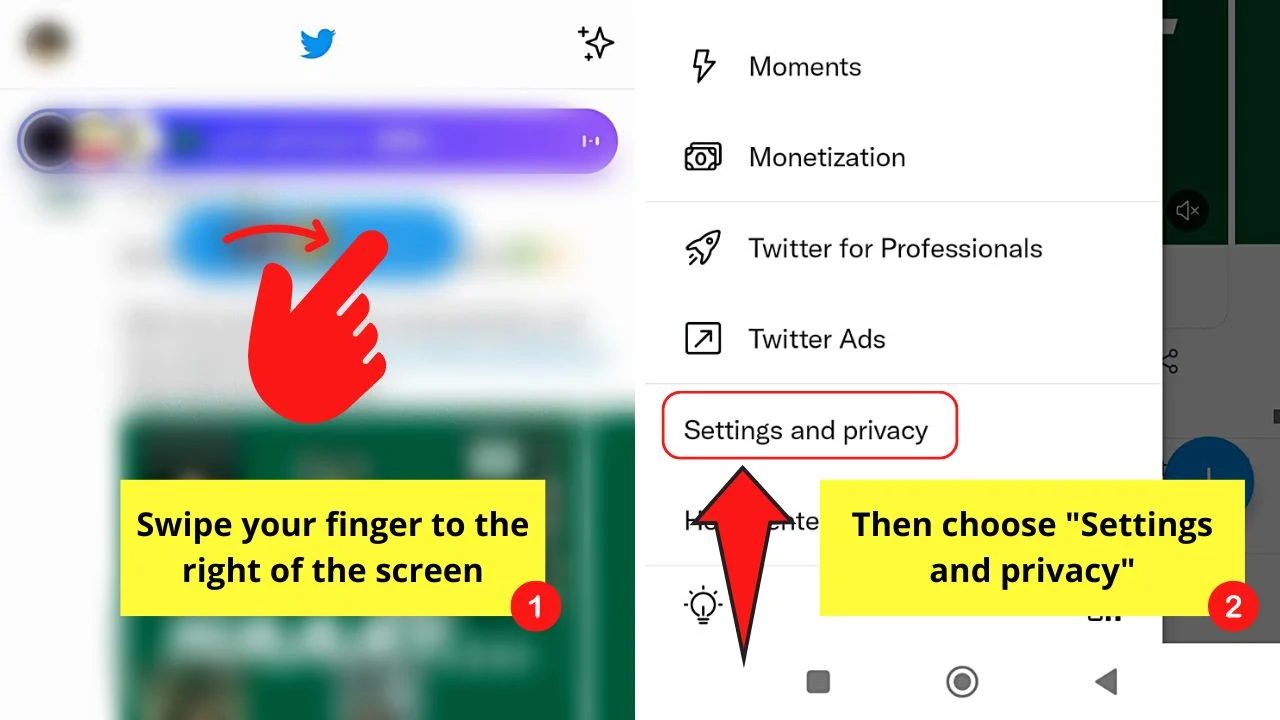
This move opens the functions tab of the app. Then tap the “Settings and Privacy” option, found between “Twitter Ads” and “Help Center.”
Step 2: Choose the “Your account” option
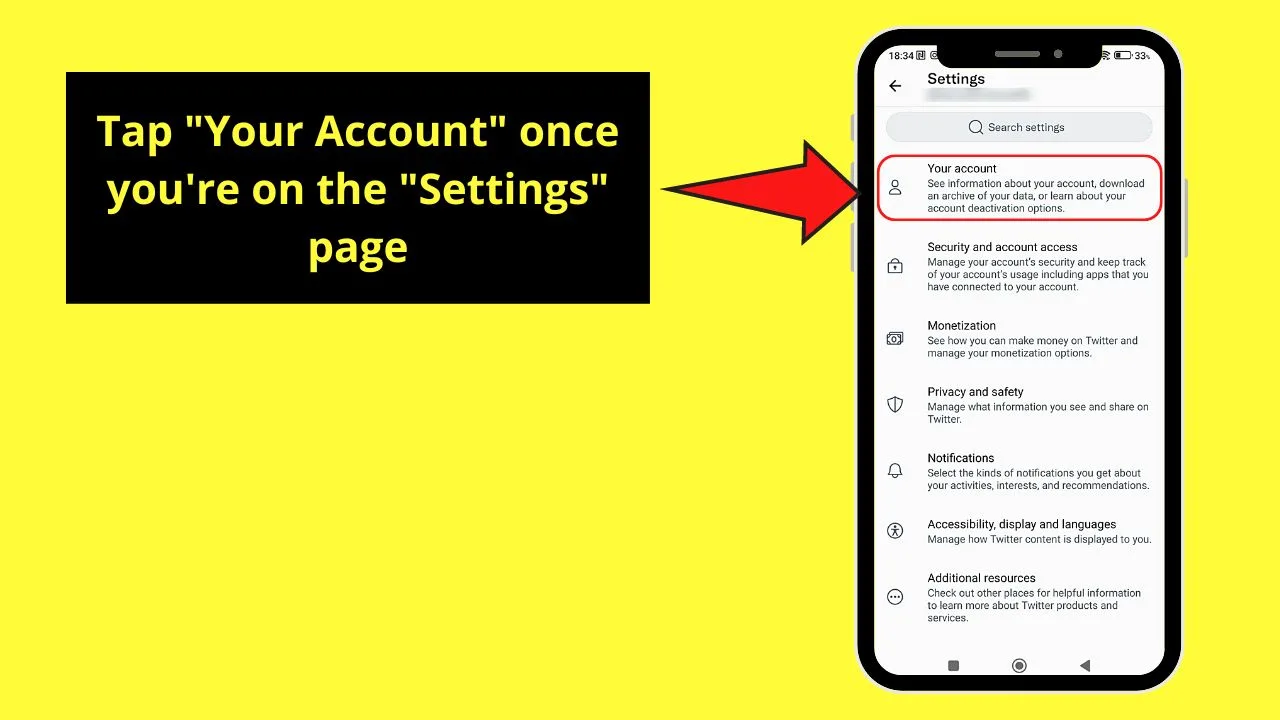
This is the first option that appears once you’re redirected to the “Settings” page.
Step 3: Tap “Account information”
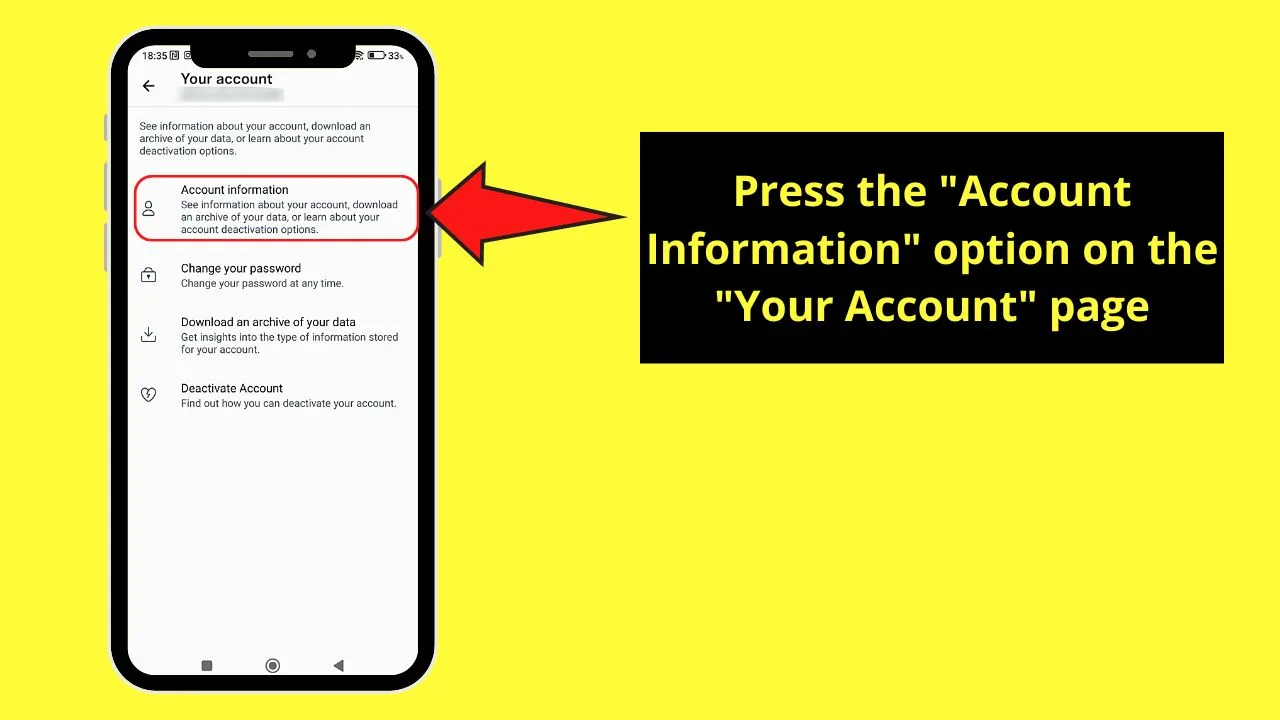
This is the first option that appears on the “Your account” page.
Step 4: Choose “Username”
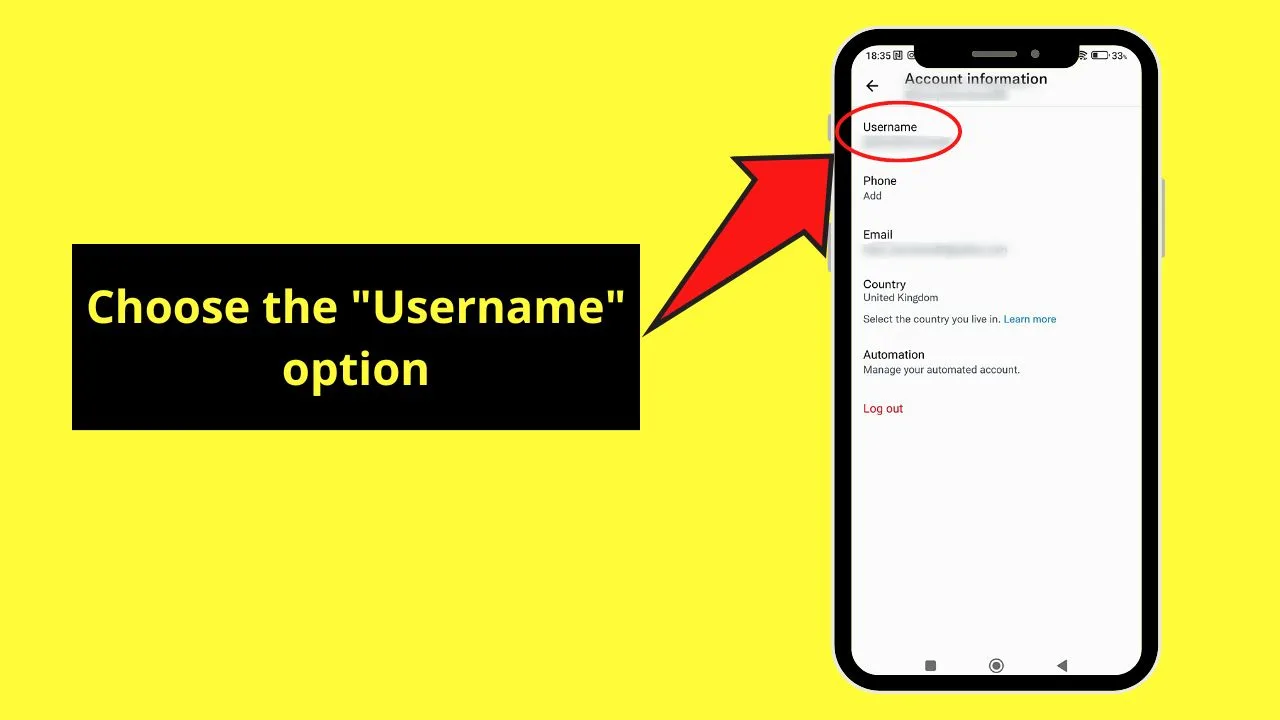
You’ll see your current Twitter handle under this option.
Step 5: Type your new Twitter handle in the “New” field
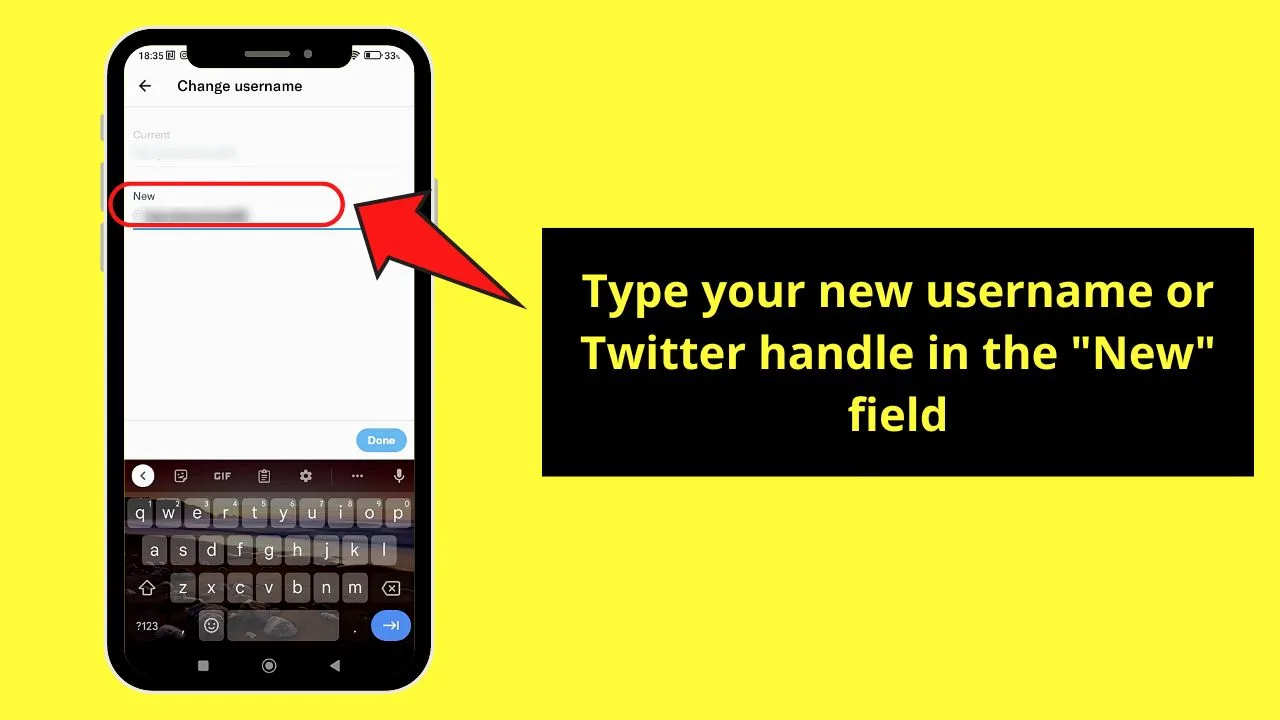
This section is highlighted, while the current Twitter handle is grayed out.
Step 6: Choose “Done”
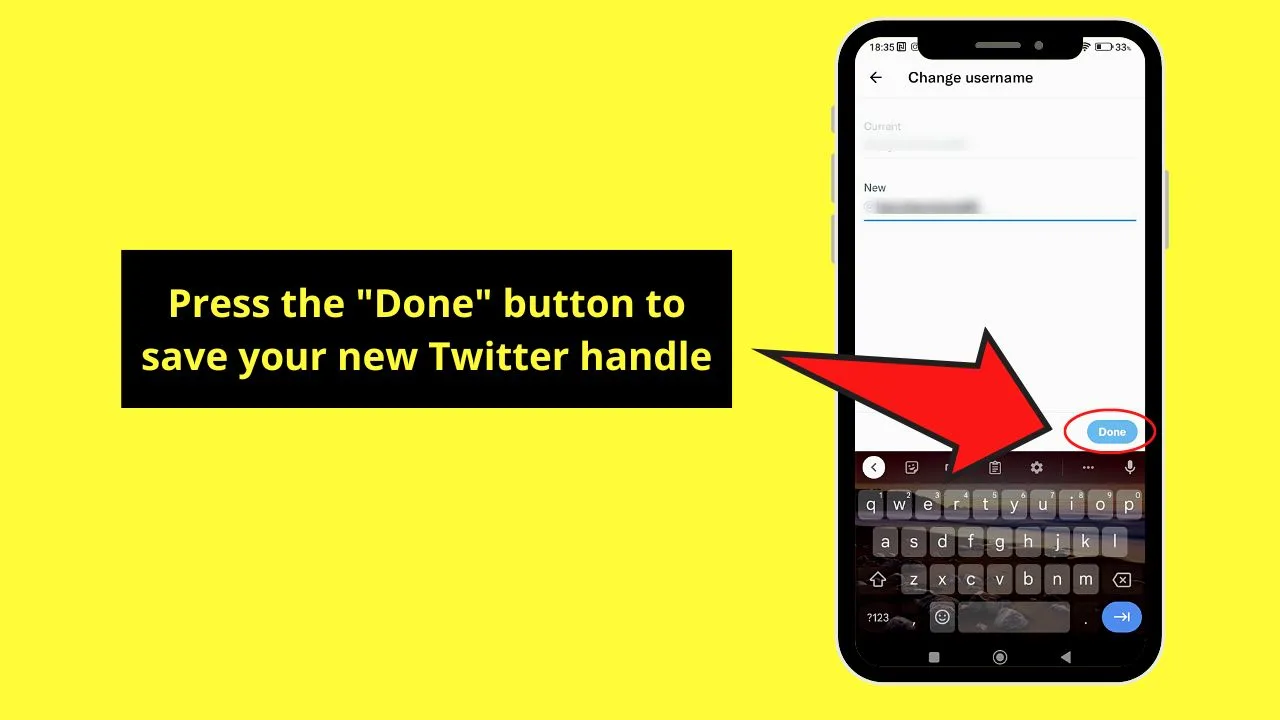
This handle turns blue when the new Twitter handle meets the character count requirement and is not used by other Twitter users.
How to Change the Twitter Handle on the iPhone
- Swipe your finger to the right of the “Home” page and press “Settings and Support”
- Choose “Settings and privacy”
- Tap “Your account”
- Press “Account information”
- Choose the “Username” option
- Type the new username and tap “Done”
Like on Android devices, you should update your Twitter app on the iPhone to enjoy its latest features. Once done, follow the next steps.
Step 1: Swipe your finger to the right and choose “Settings and Support”
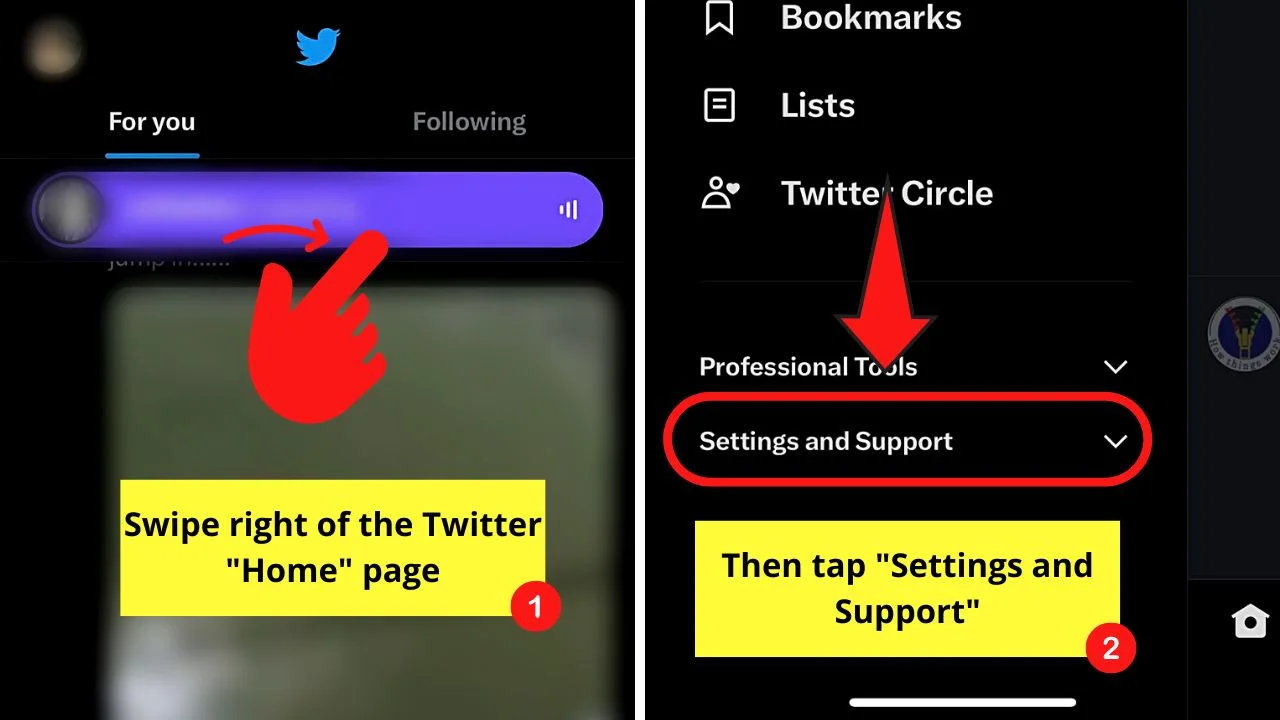
This move opens a panel where different Twitter functions appear. Go to the bottom part and choose the “Settings and Support” option to open another menu.
Step 2: Tap “Settings and privacy”
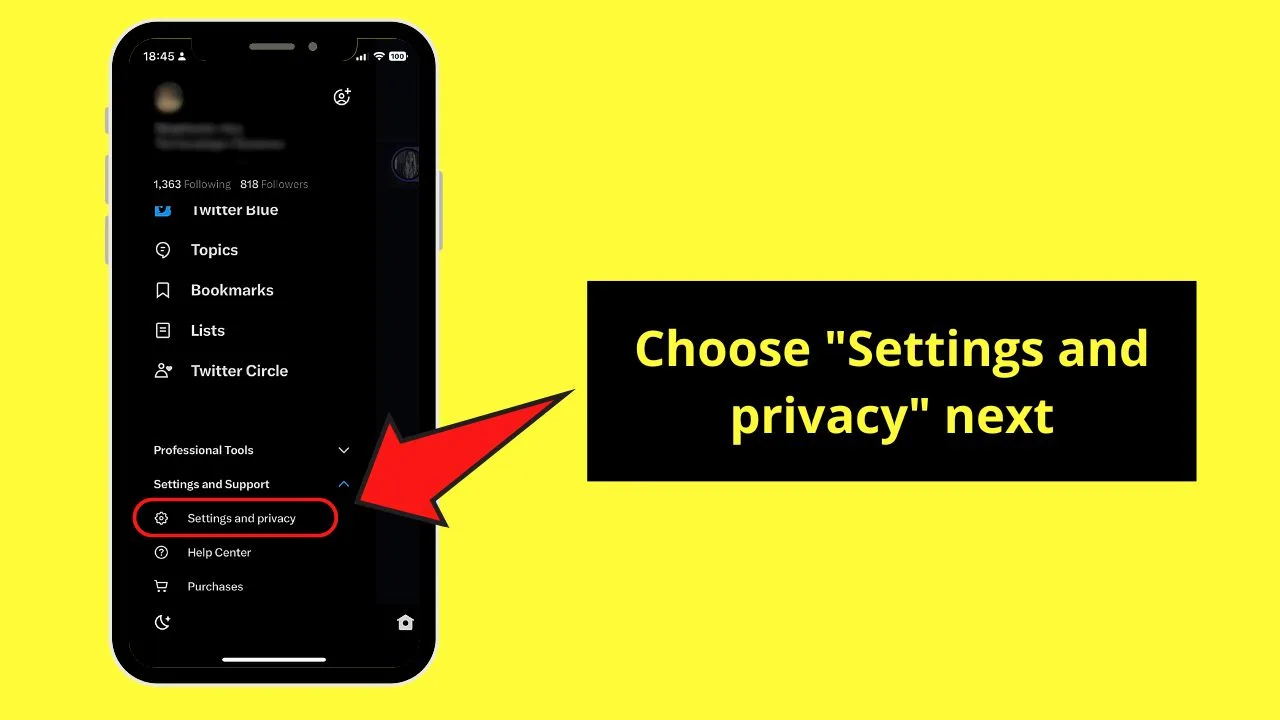
This is the first option you’ll see on top of “Help Center.”
Step 3: Choose “Your Account”
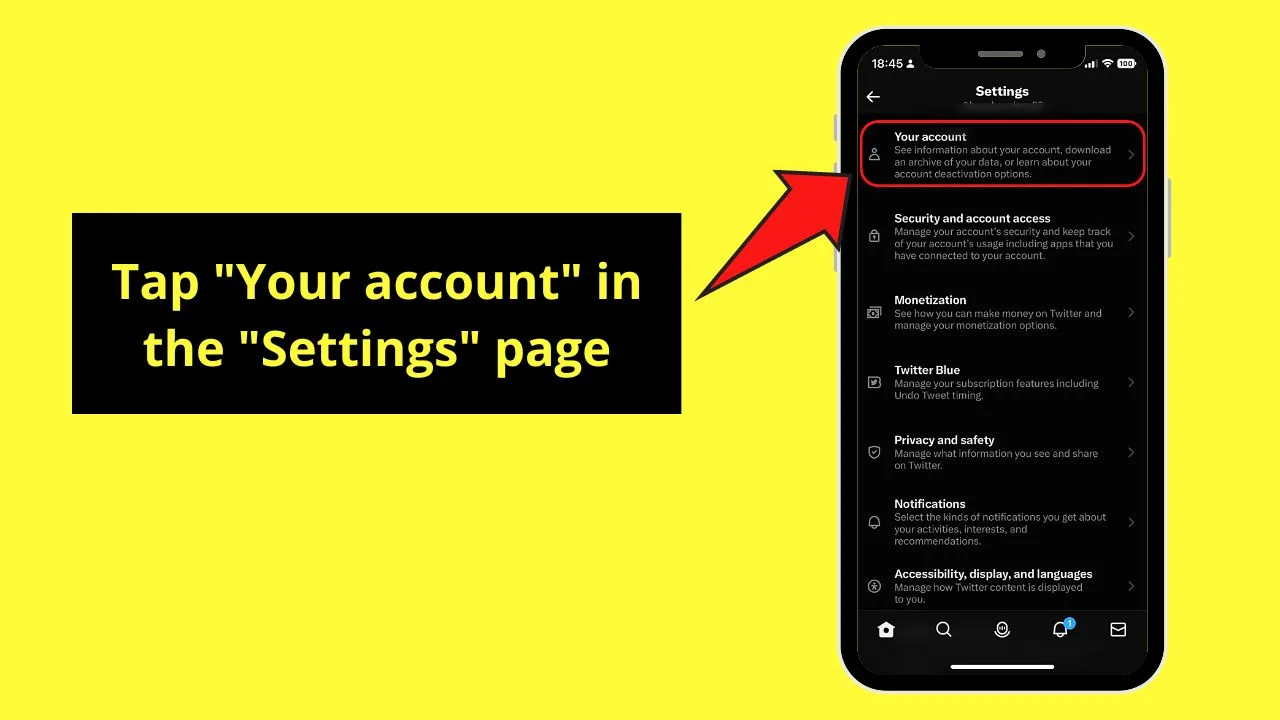
Step 4: Tap “Account information”
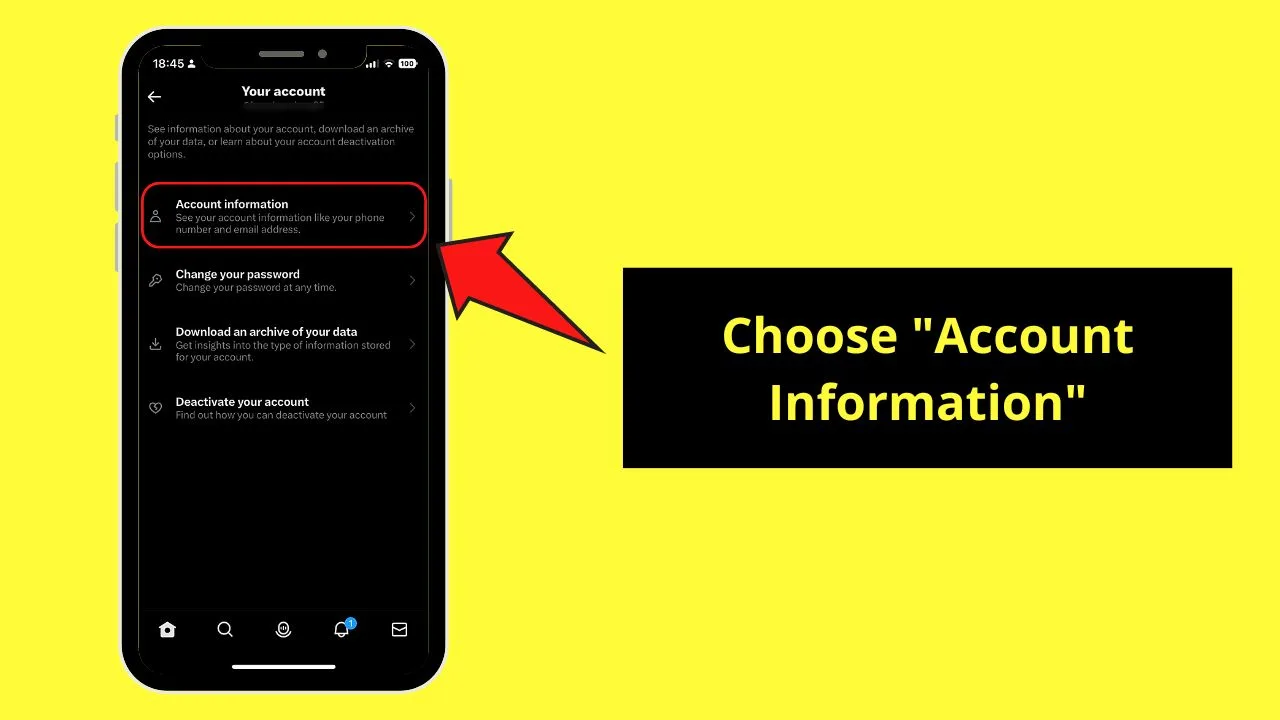
This option appears on top of “Change your password.”
Step 5: Press “Username”
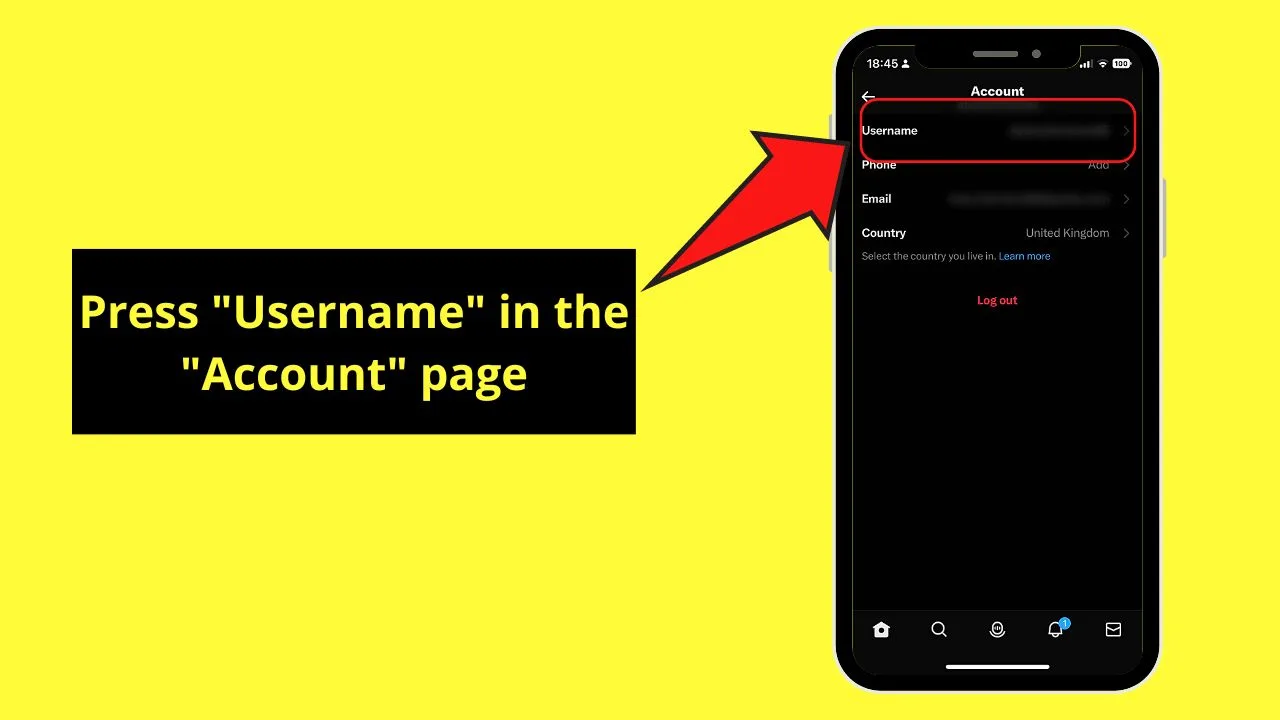
Unlike on the web and Android versions of Twitter, your username appears to the right of the “Username” option.
Step 6: Type your new Twitter handle and tap “Done”
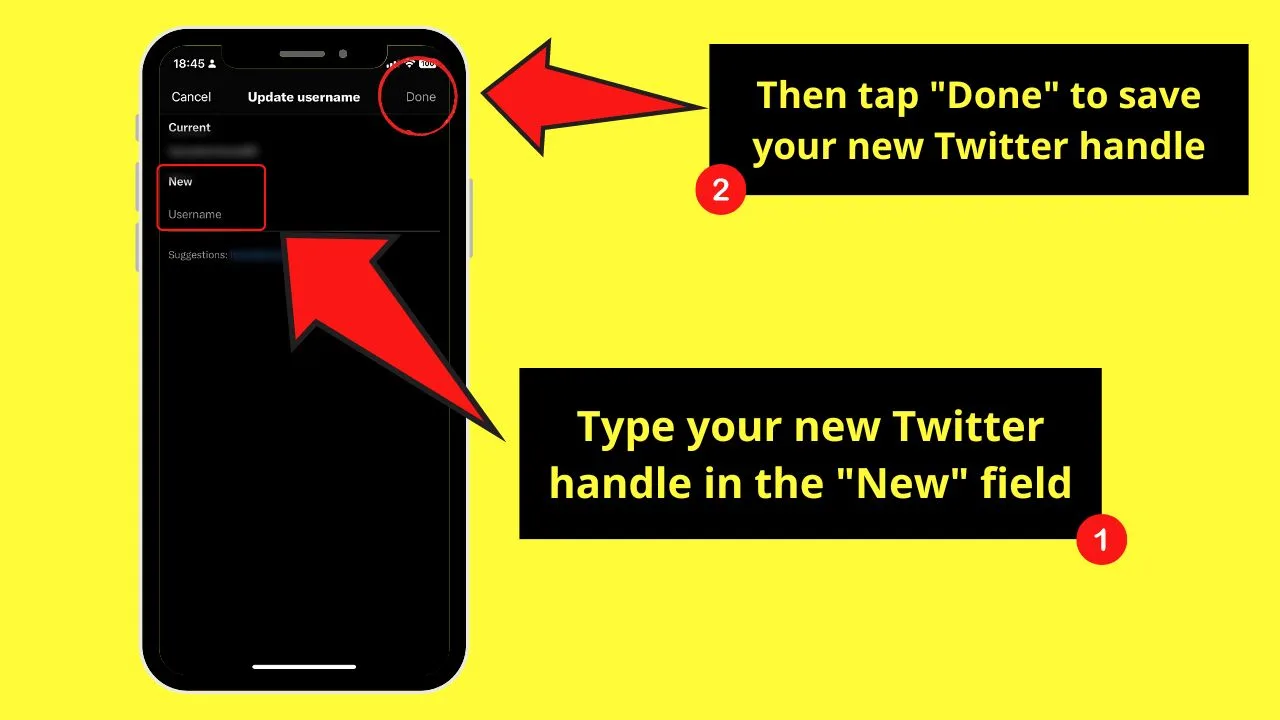
Make sure your new handle meets the character requirements and that no one is using it on Twitter. Once your new Twitter handle is accepted, press the “Done” button, which you’ll find on the upper right of the screen.
What Happens After My Twitter Handle Is Changed?
Once you have changed your Twitter handle, new tweets are redirected to your new username. Old tweets, on the other hand, are automatically rebranded to your new one.
But, retweets and new tweets you’re mentioned in would still bear your old Twitter handle and are no longer linked to your account.
All the other party’s messages disappear. People who tap your old handle are redirected to a 404 page unless someone makes an account using your old username.
How Twitter Name and Twitter Handle Differ
Newbie Twitter users often confuse their Twitter name and handle as the same. Though these two names refer to the same person or account, they have different purposes.
The Twitter handle is your Twitter username. This is the name you’ll see after the “@” symbol in your unique profile URL and is unique only to you. On a visitor’s browser, your Twitter handle appears like this: “http://twitter.com/Twitterhandle.”
This is the reason why Twitter handles need to be short (4-15 alphanumeric characters only) and unique. They directly lead you to a person’s Twitter account without even using the search bar to find him or her.
Other than this, the Twitter handle has other purposes.
- Logging in to your Twitter account
- Identifies you when sending Direct Messages (DMs)
- Tagged when receiving replies
Your Twitter name, on the other hand, works as your display name within the platform. Though it’ll need to be unique, this helps your followers and other Twitter users in finding your account.
Despite their different purposes, they must be consistent with each other. If they aren’t, people will be confused if they have contacted a legit person or company. And this could be disastrous as those people won’t proceed to buy your service or product.
Frequently Asked Questions about How to Change the Twitter Handle
How many times can I alter my Twitter handle?
Unlike on Instagram where you can only change your username twice in 14 days, there is no limit on how many times you change the Twitter handle. As long as it meets the 4-15 alphanumeric character count and no one is using it, you can continue changing.
How do the Twitter handle and Twitter name differ?
Twitter handle refers to your username, a unique name that directs people to your account. This appears on your unique Twitter profile URL. The Twitter name is your display name and is what people use to locate you within the app. But they should still be consistent to avoid confusion.
What makes a good Twitter handle?
A good Twitter handle should at least be 4 characters long but not exceeding 15 characters. It should be a mix of alphanumeric characters and underscores with no spaces.

Hey guys! It’s me, Marcel, aka Maschi. On MaschiTuts, it’s all about tutorials! No matter the topic of the article, the goal always remains the same: Providing you guys with the most in-depth and helpful tutorials!


