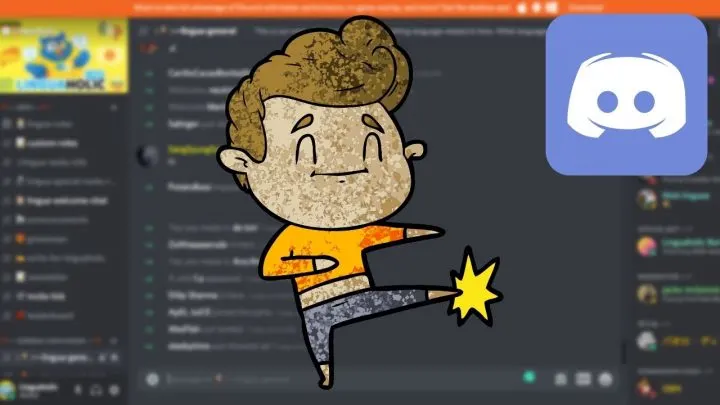Discord is a popular group communication software that allows users to chat, voice call, video call, and share their screen.
Administrators and moderators (also other staff members) of Discord servers have a lot of tools at their disposal to ensure everything is running smoothly on their Discord server.
One such tool is the “Discord kick,” which enables staff members to eliminate unwanted visitors and members.
Read on to find out what exactly is “Discord Kicking.”
What Does “Kick” Mean on Discord?
“Kick” on Discord means that you throw somebody out of the server. Only server owners or staff can kick people from a server. Kicks are not permanent, though. Users can come back to the server if they can get hold of a new invite. “Banning,” on the other hand, is usually permanent.
How to Kick on Discord: Step-by-step Tutorial (PC)
To kick someone from your server on Discord, follow these steps:
- Right-click on their name on the right-most panel, which shows a list of members in your server, and click on “Kick ‘name of the user’.”
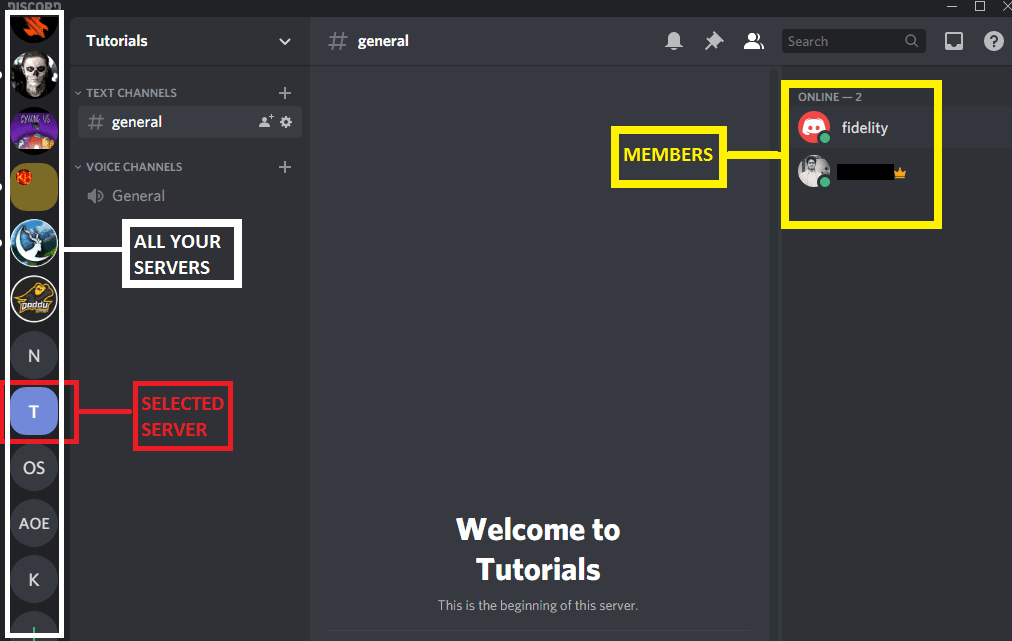
2. After you’ve selected the kick option, a dialogue box will pop up, asking for a reason for the kick. You can get away without providing any at all though, too. (We will get to what the “provide a reason” box is actually for, later).
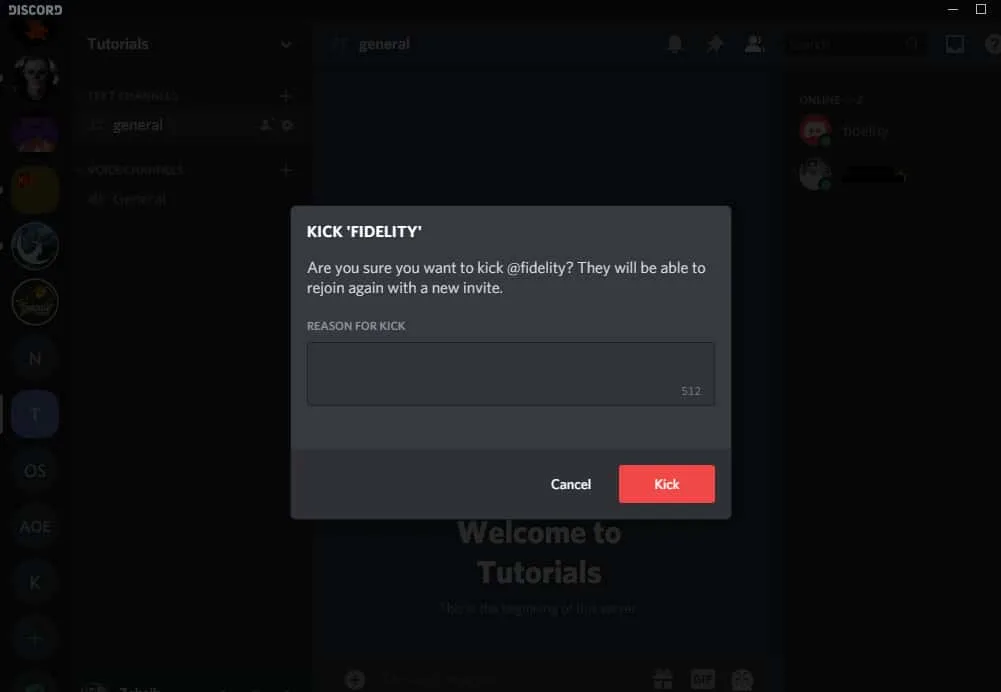
Also, another way of kicking a user from your server on Discord is:
- Go to your server’s settings (see the next TWO screenshots)
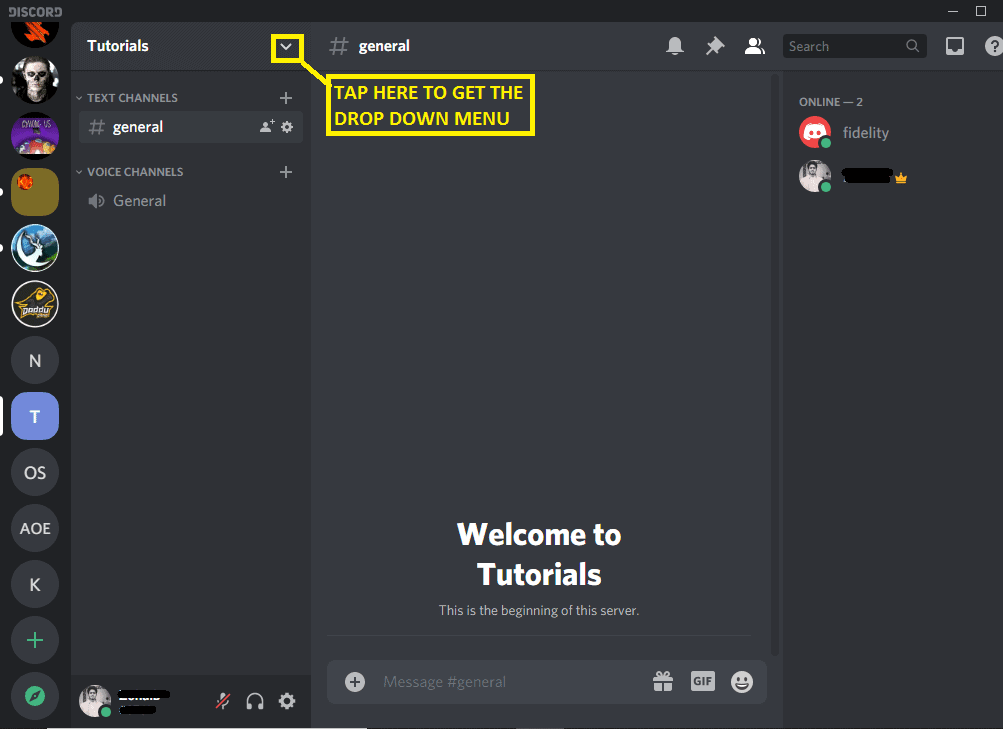
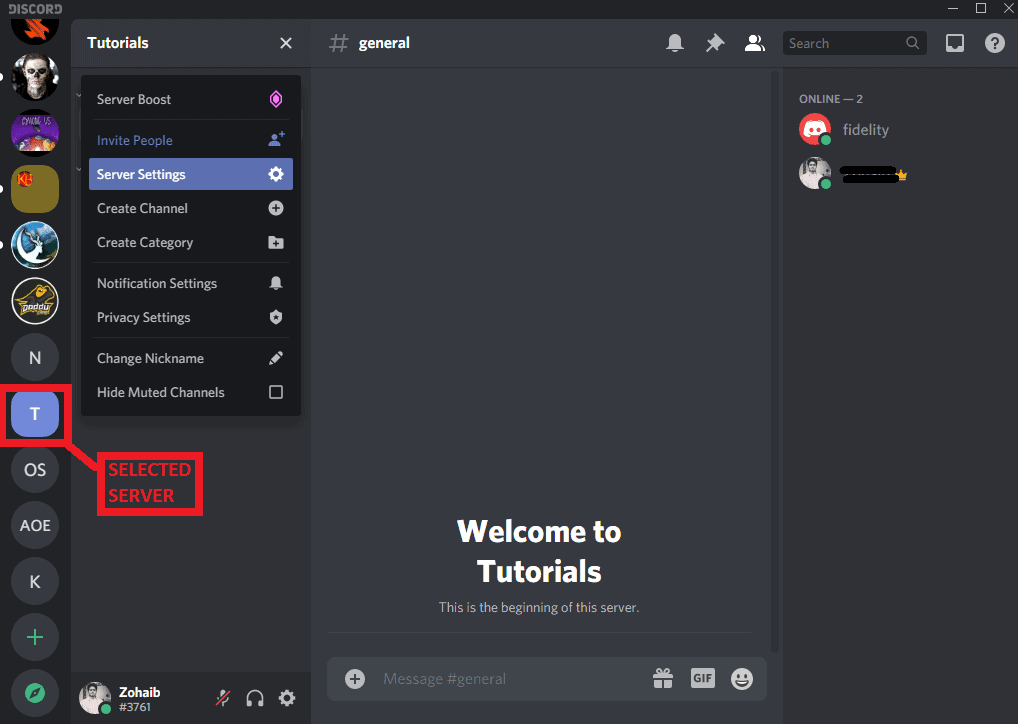
2. Then navigate down to the “Members” section.
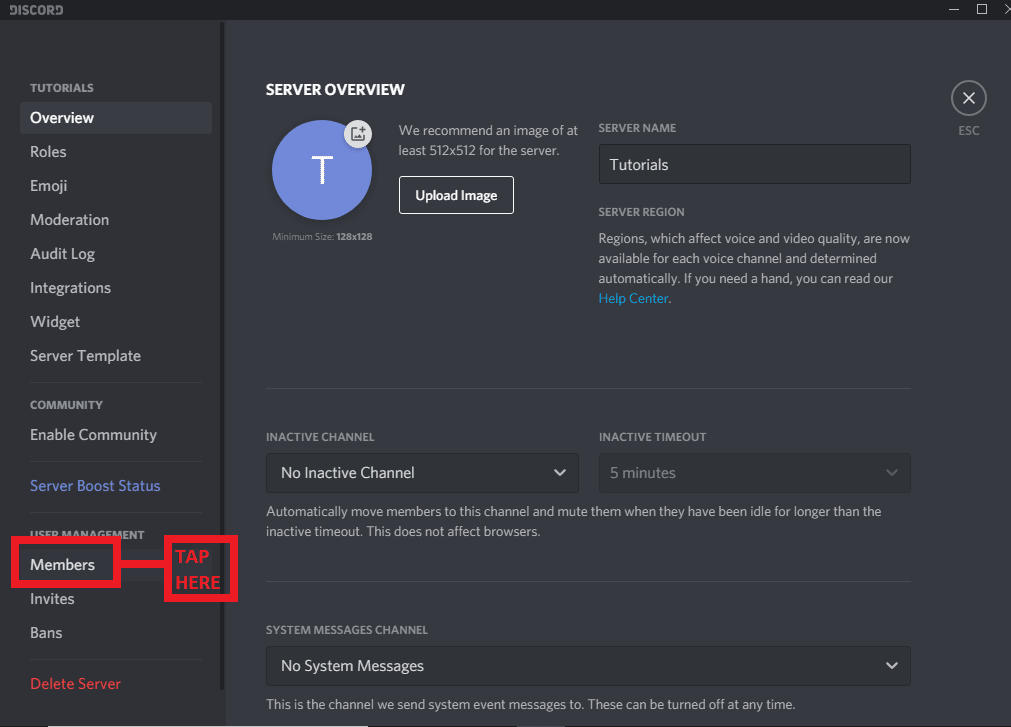
3. Once you click on the “Members” section, it will show you a list of all the members present in your server.
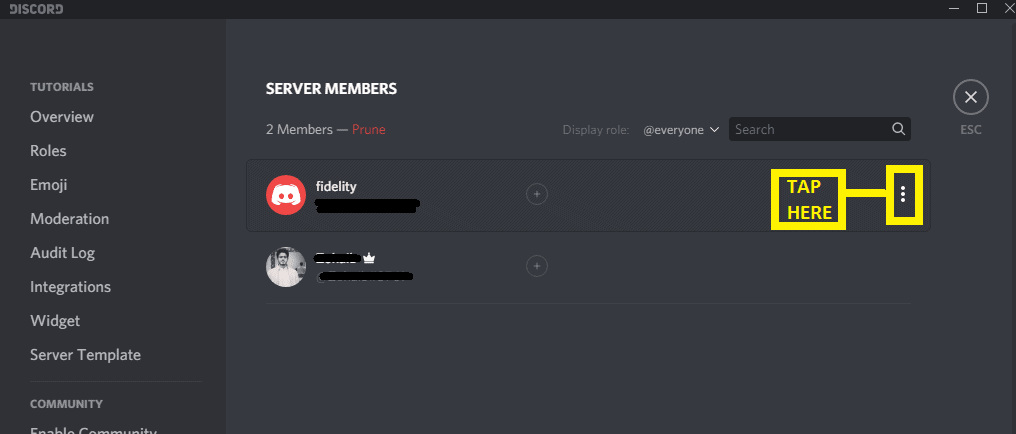
4. Click on the three vertical dots next to the name of the user you wish to kick. You will see three options: Kick, Ban or Transfer Ownership.
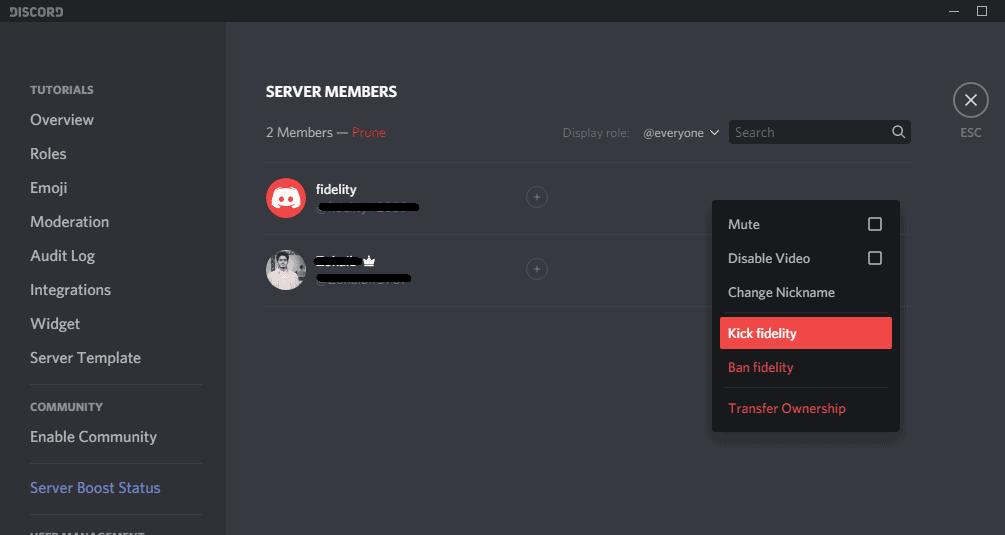
5. Click on the “Kick” option to kick that person from your server (it will ask for a reason here as well).
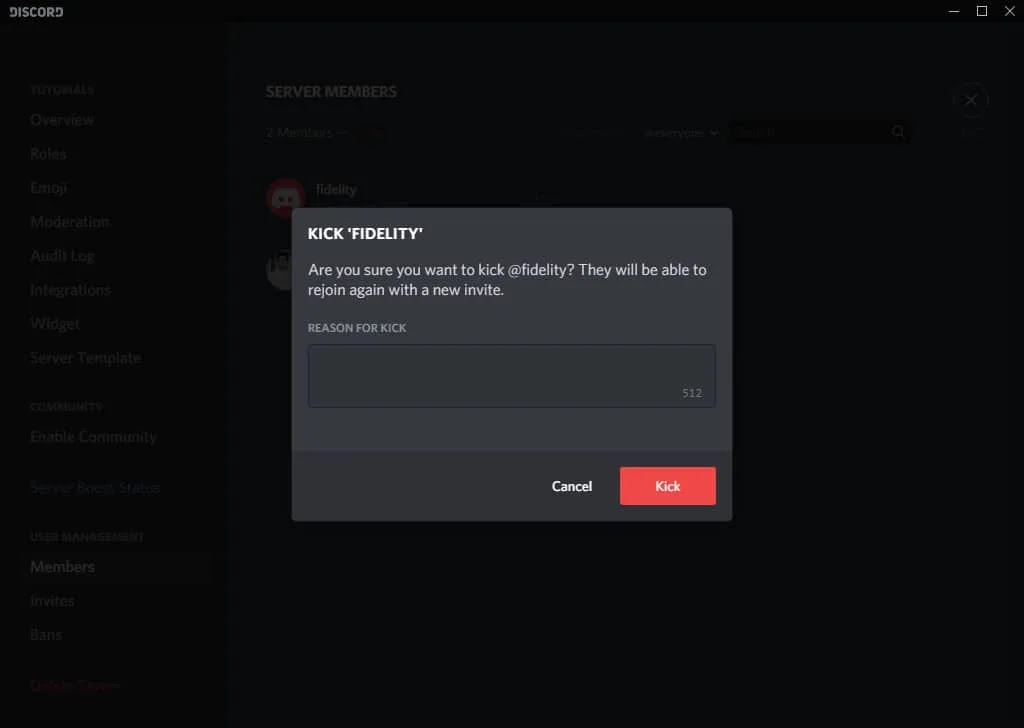
How to Kick Members on Discord when using your phone
On your phone: Not near your PC? No problem! You can kick an unwanted user through the Discord App on your phone just as well. Here’s how:
- Open up the side menu by tapping the menu icon (top left corner) in the app. This menu displays the servers you are associated with.
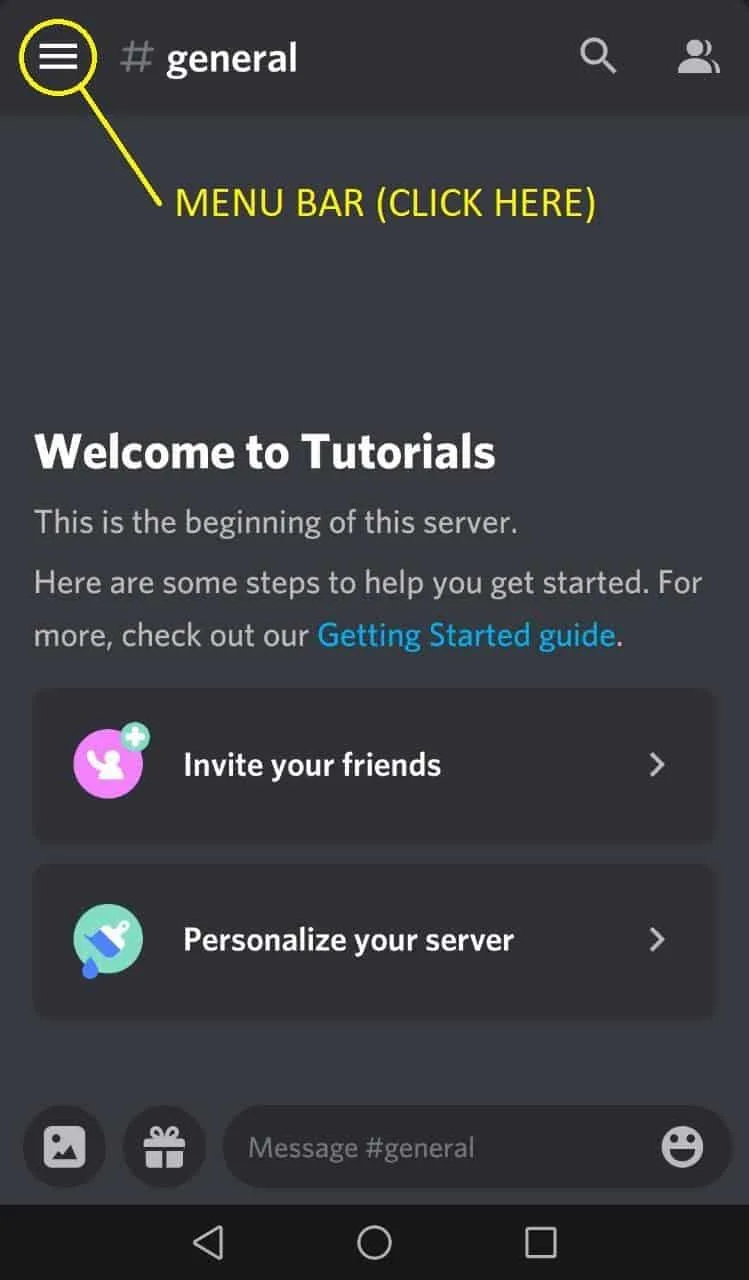
2. Select your desired server from the list (no screenshot)
3. After you’ve selected the server, open the server menu by tapping the three dots towards the top (next to the server’s name).
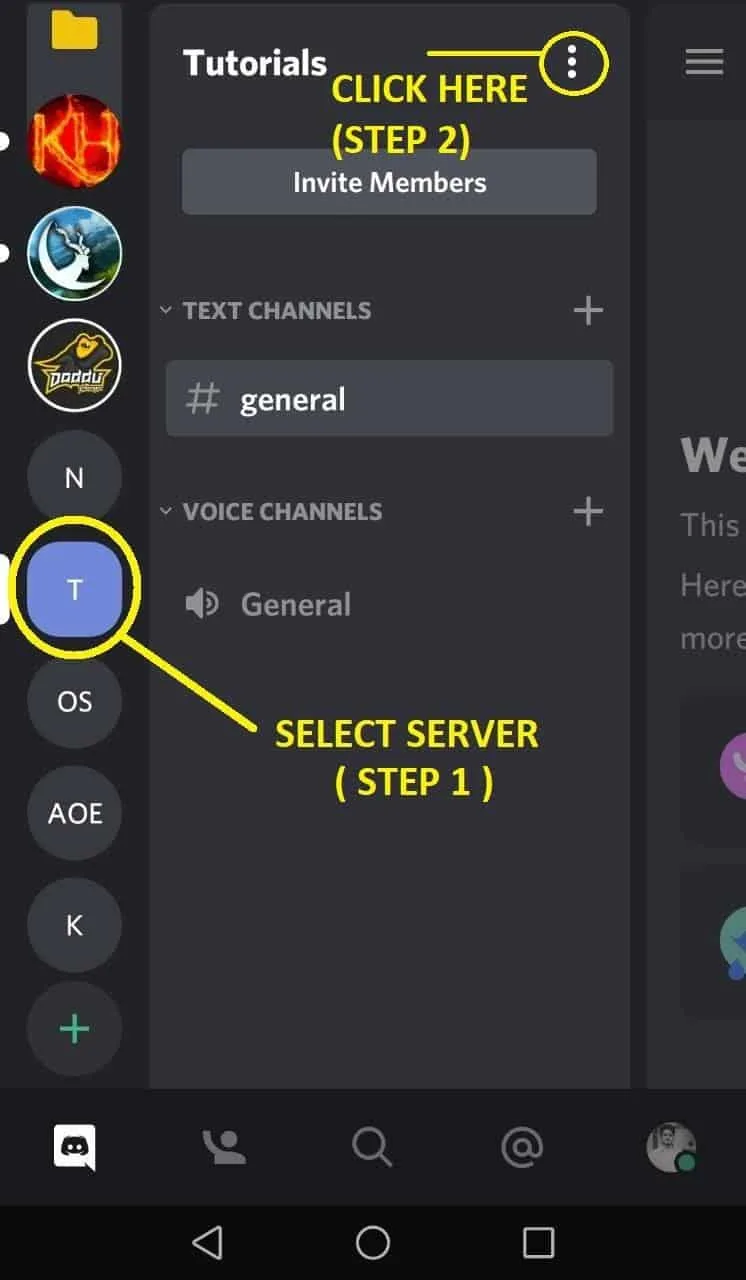
4. On the newly popped-up menu, tap the “Settings” options.
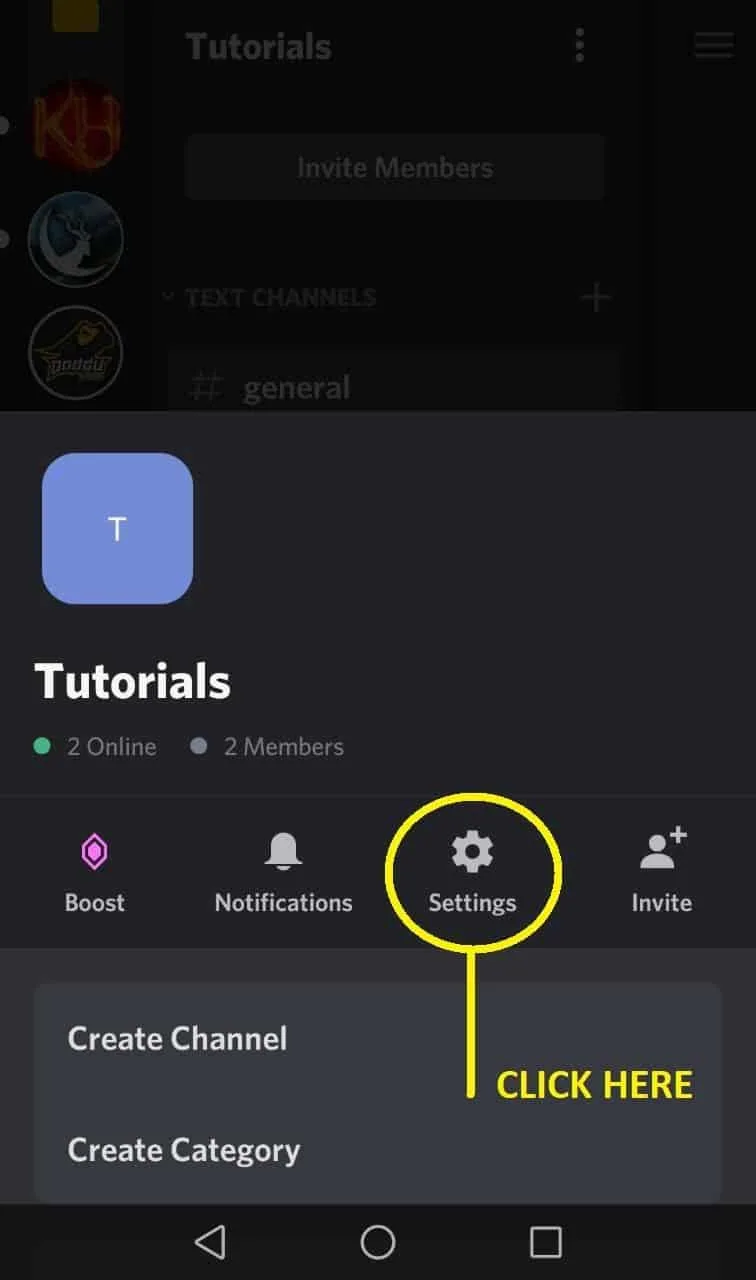
5. Once you’ve reached the server settings, scroll down to the “User Management” section (no screenshot provided).
6. Tap on “Members” to proceed further.
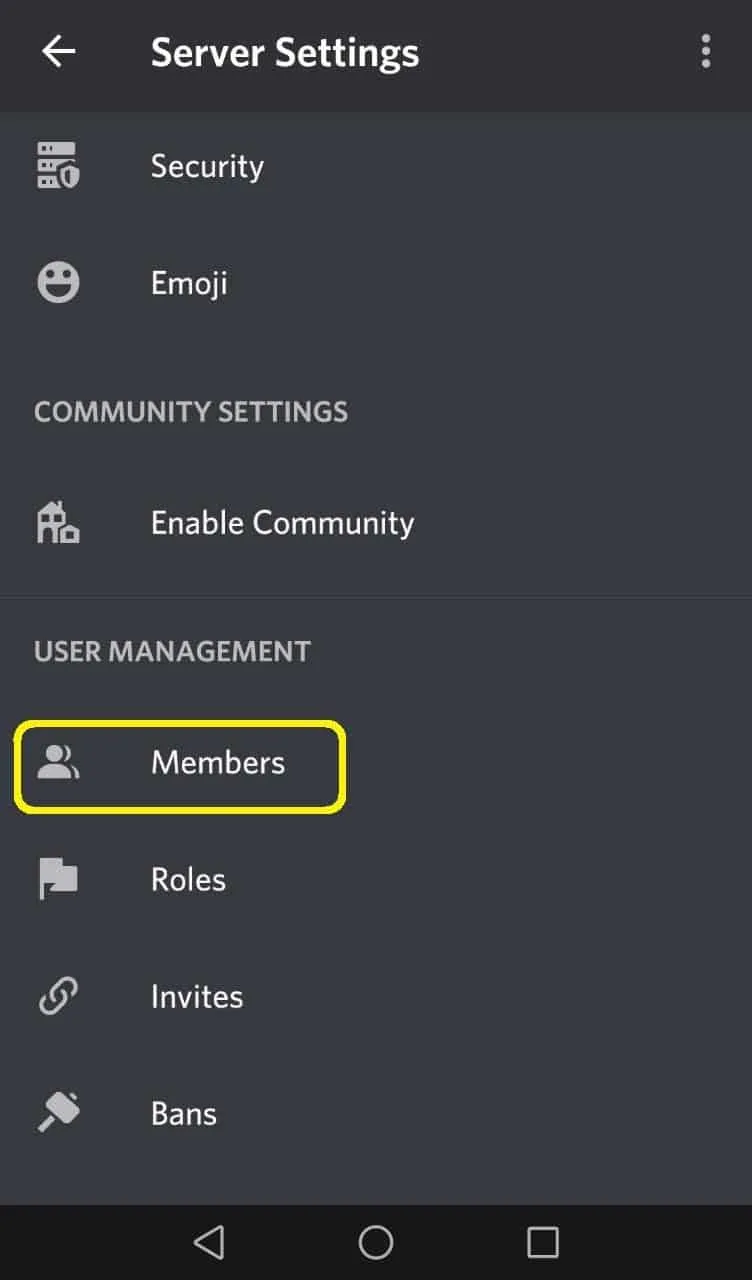
7. From the list of members, tap on the three vertical dots next to the username of the user you wish to kick, which will then show you different options of kicking, banning, or changing the user’s roles.
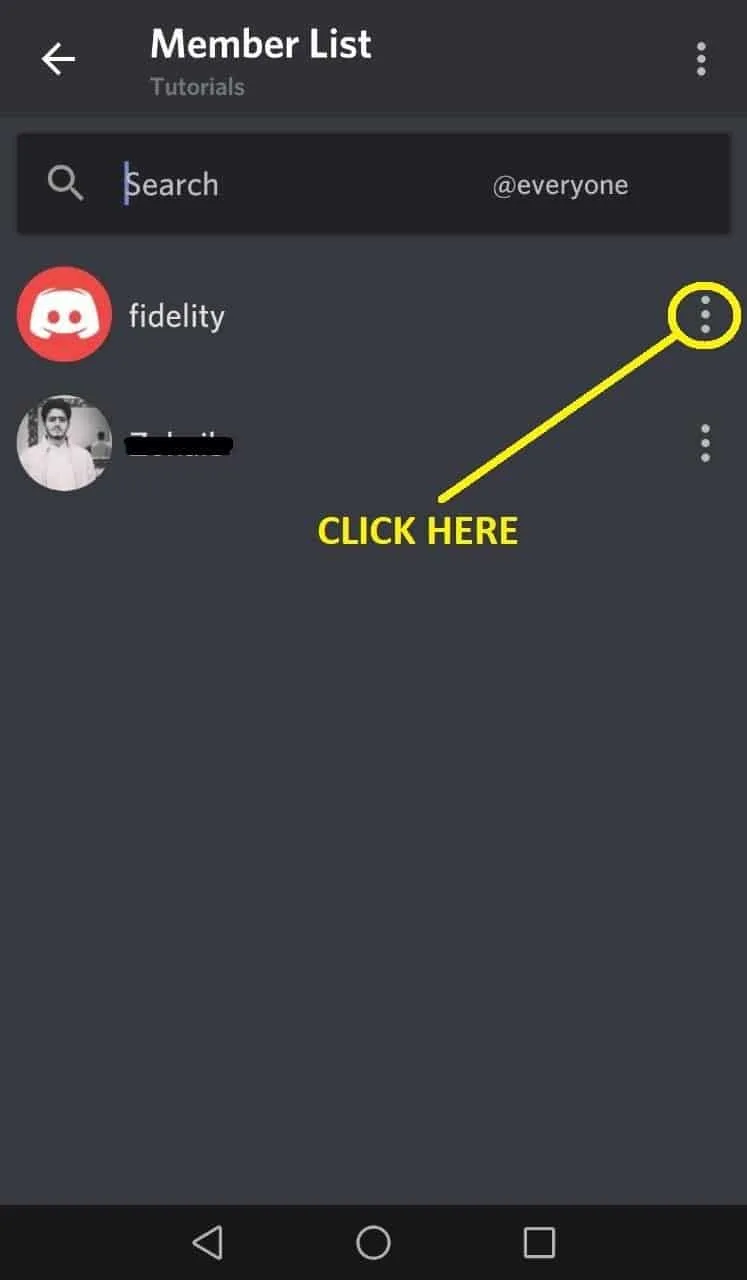
8. Tap on “Kick [nameoftheuser]” to kick the user. It will prompt you to provide a reason for kicking, which you can provide or leave it blank if you wish.

Final Step: Click on “Confirm” to kick the user (no screenshot provided)
Voice Channel Kicking
You can also kick a user from voice channels.
If the user you want to kick is connected to a voice channel, navigate to that voice channel, right-click on their name, and click on “Kick [nameoftheuser].”
This can sometimes be useful if you’re looking to kick a user fast and can’t find their name in the server members list.
Who can kick people on Discord?
So those were some basic steps that are needed to kick a user from a Discord server, but it is also important to know that not everyone can kick someone from a Discord server.
The only people who can kick someone on Discord are 2 classes of users.
- The Owner of the server (no one has more power than the owner, therefore the owner can’t be kicked or banned).
- Users with an “Administrator” role assigned to them with administrator privileges (They can kick anyone except the owner of the server or other members having the same administrative privileges as them).
- Moderators (can kick people that have less power than their role).
This is a basic feature in any communication software to prevent chaos; imagine every person having permission to kick another user, disaster is bound to strike!
Discord Kicking FAQ
For what reasons can people get kicked?
People can get kicked for not following the rules that have been set by the owners or admins. This may include misbehaving, abusing, harassing other members or sharing content that is not allowed on the server (as per the server’s rules).
What does being kicked out of the Discord Server mean for the kicked user?
After getting kicked, a user will not be able to see the server or participate in any of the server’s activities, which may include joining that server’s voice channels, chatting on the server, etc.
In short, they will lose all access to that server.
Can a user who has already been kicked once join the same Discord server again?
A user who has been kicked from a server can rejoin that server once again with a working, new invite link. The kicking method, being temporary, is usually employed as a penalty for people not adhering to the rules/regulations of the server.
Why are we prompted to provide a reason for kicking a user?
When we kick someone on Discord, we are prompted to provide a reason for the kick. You can leave that section blank and proceed to kick a user without providing a reason, though.
If you type a reason for kicking the user, that reason shows up in the “Audit Log” of the server, which can be accessed through server settings.
This allows the admins or the owner of the server to keep track of why a user was kicked from the server and whether or not to admit them again.
Does Discord notify the user about the reasons for kicking?
No, the kicked user is not notified of the reason for the kick. The reason is only to the admins and owners of the server. The kicked user is not even notified of who kicked them out.

Hey guys! It’s me, Marcel, aka Maschi. On MaschiTuts, it’s all about tutorials! No matter the topic of the article, the goal always remains the same: Providing you guys with the most in-depth and helpful tutorials!