Need to be away from your Discord community for a few minutes to an hour?
But we’re in the middle of a game, and it would be rude to leave my teammates wondering what’s up with me since I’m not responding.
Good thing Discord has this channel called the “Away from Keyboard” channel, more commonly known as an “AFK” channel.
Yet, how can I create an AFK channel in Discord? Do I need to use a computer to make one?
All of your queries will be answered if you continue reading below. However, let’s start creating AFK Discord’s channel using a computer.
How to Make an AFK Channel in Discord Using a Computer
- Click the server icon on Discord’s left-side panel or right-click on the said icon.
- Select the “Down” button beside the server name and click “Create Channel” (choose this also in the dropdown menu that appears after right-clicking the server icon).
- Tick the circle beside “Voice” channel.
- Type AFK channel name on the “Channel Name” space.
- Select the “Create Channel” button.
- Click on the “v” button beside the server name and choose “Server Settings.”
- Head to the “Inactive Channel” section and click the “v” button to choose the newly-created channel.
- Set the time for the “Inactive Timeout” category.
- Click “Save Changes” before selecting “Escape.”
But, just like when creating an NSFW channel, you cannot choose between a voice or a text channel to be assigned as an AFK channel.
If for NSFW you can only create one using a text channel, AFK channels can only be created from voice channels.
Also, the members of that particular server can’t share their screens or stream videos using the AFK channel.
Simply put, AFK channels exist so that the inactive members of your server cannot disturb the game by moving themselves into it.
So, if you feel that creating an AFK channel is needed, refer to the steps below.
Step 1: Head to Discord’s left-side panel and click on the server icon
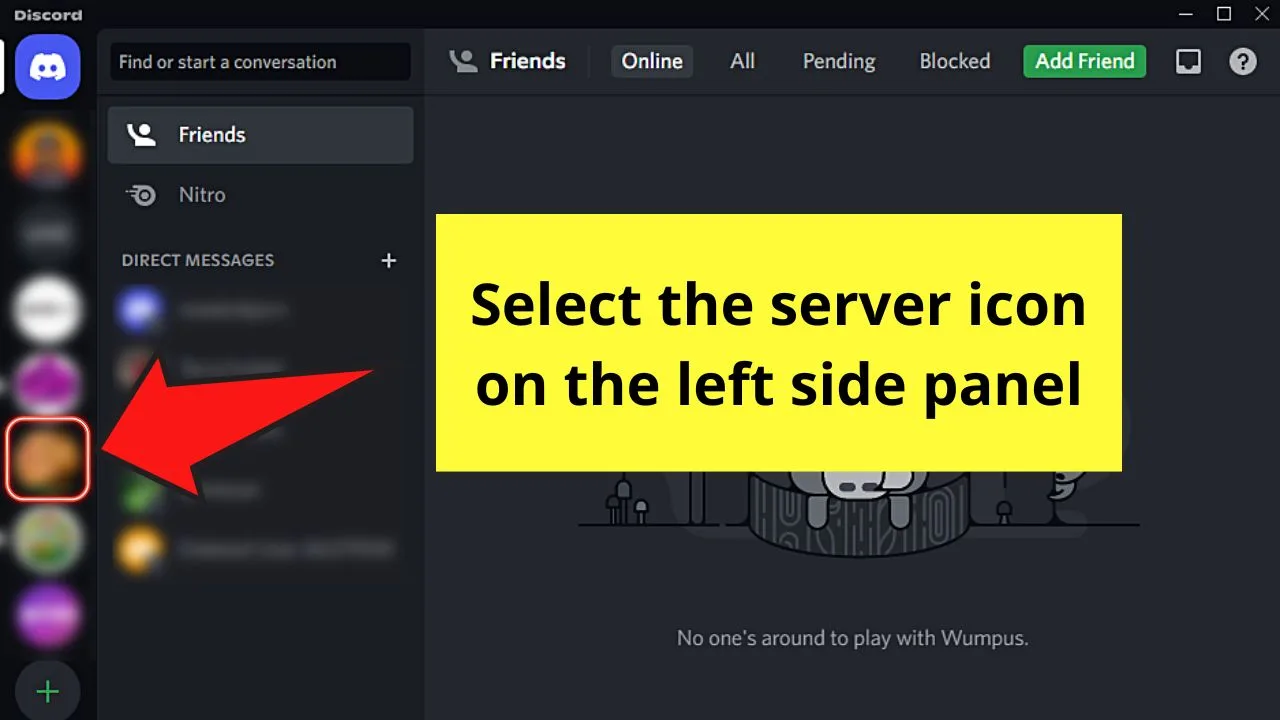
This move will open the server panel to the screen’s right side.
If, however, you prefer a shortcut for this step, right-click on the same server icon to make a dropdown menu appear.
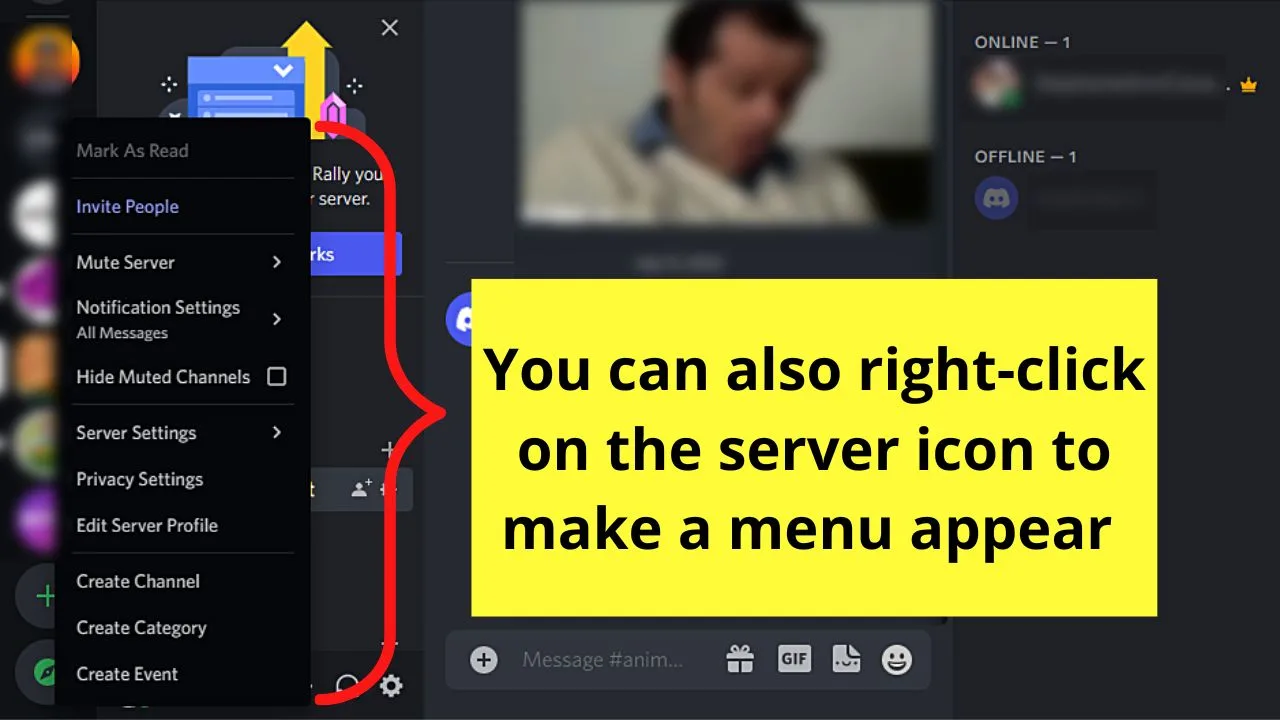
Step 2: Select the “Down” button beside the server name
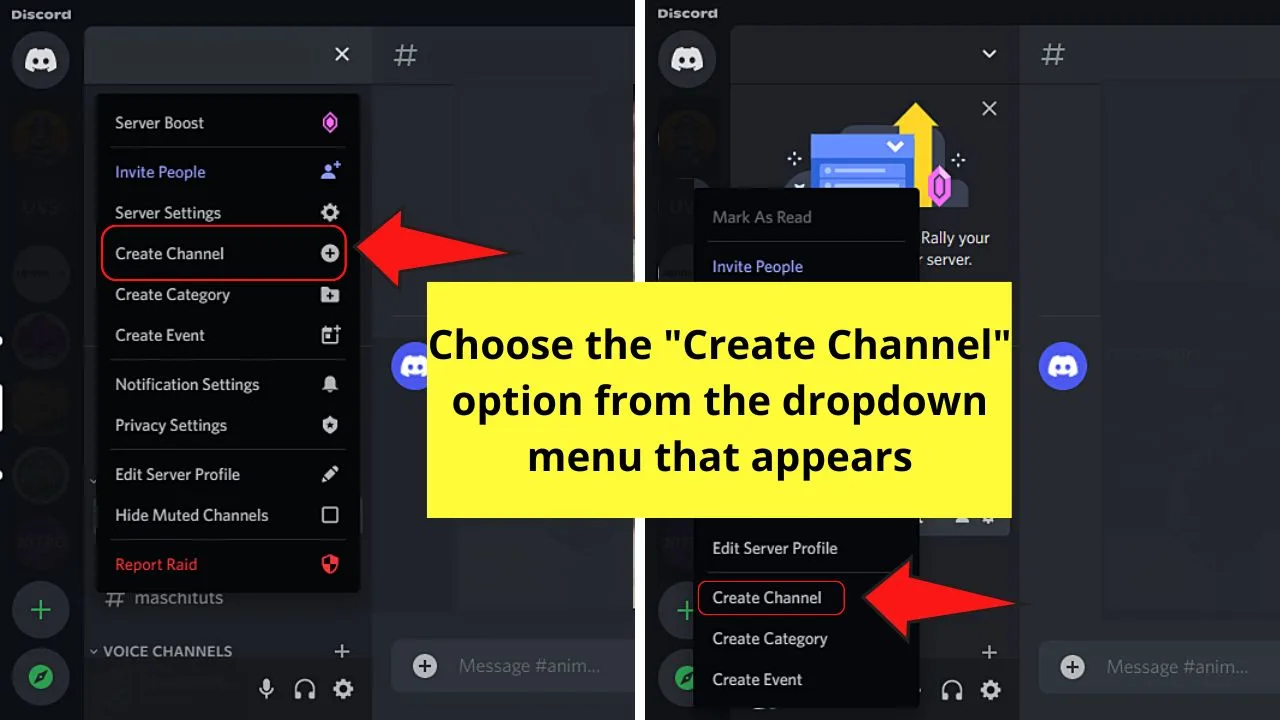
From there, select the “Create Channel” option. Choose the same option after right-clicking on the server icon.
Step 3: Tap the circle for the “Voice” channel to mark it
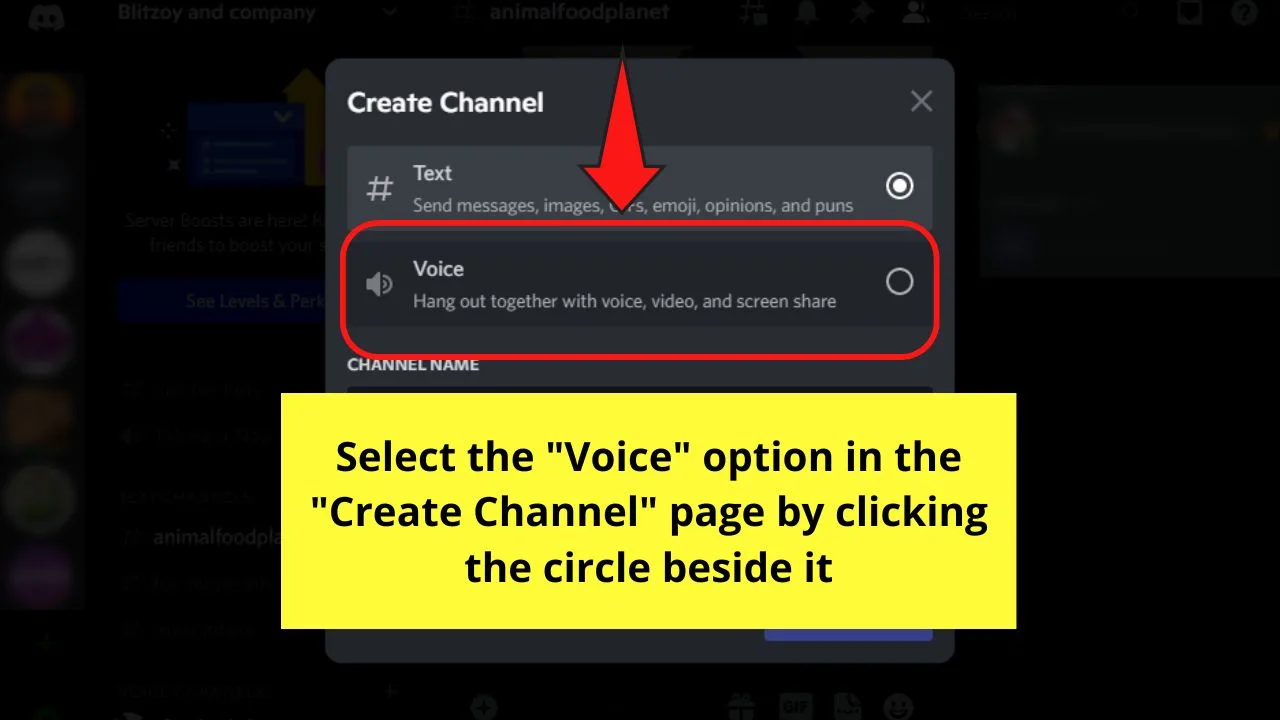
Step 4: Go to the “Channel Name” section and type the new name of the said channel
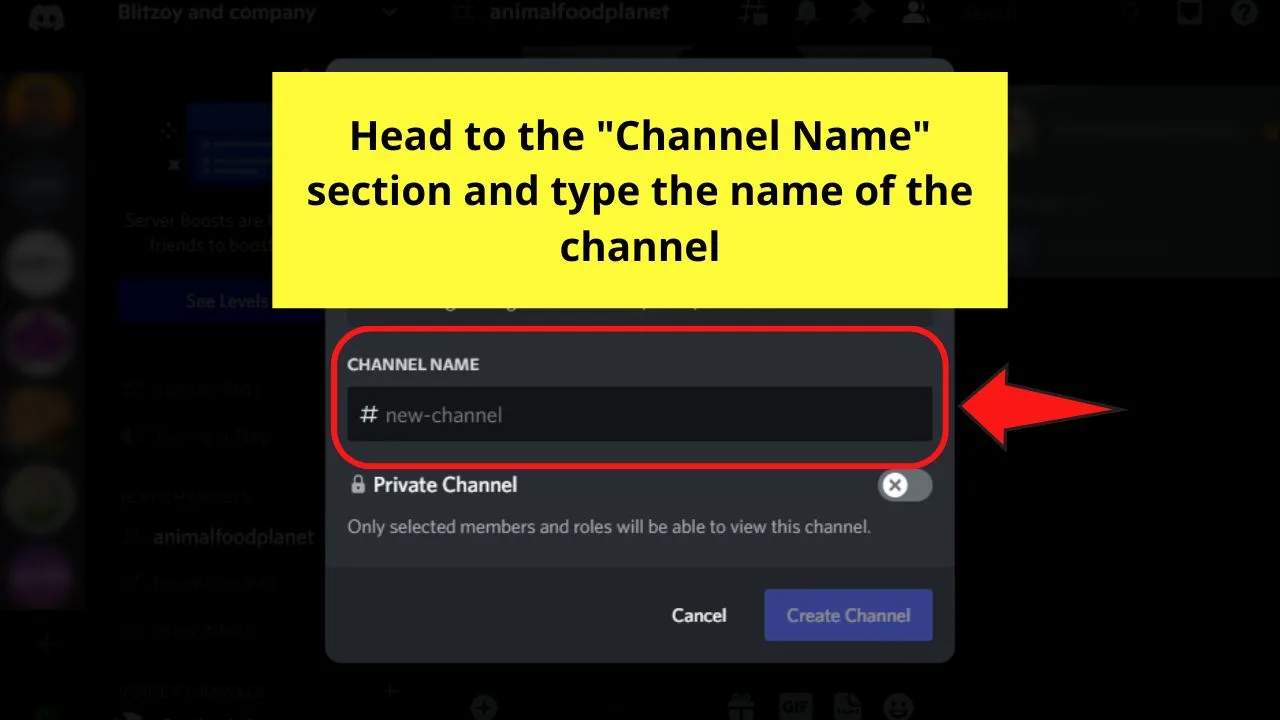
Step 5: Click “Create Channel”
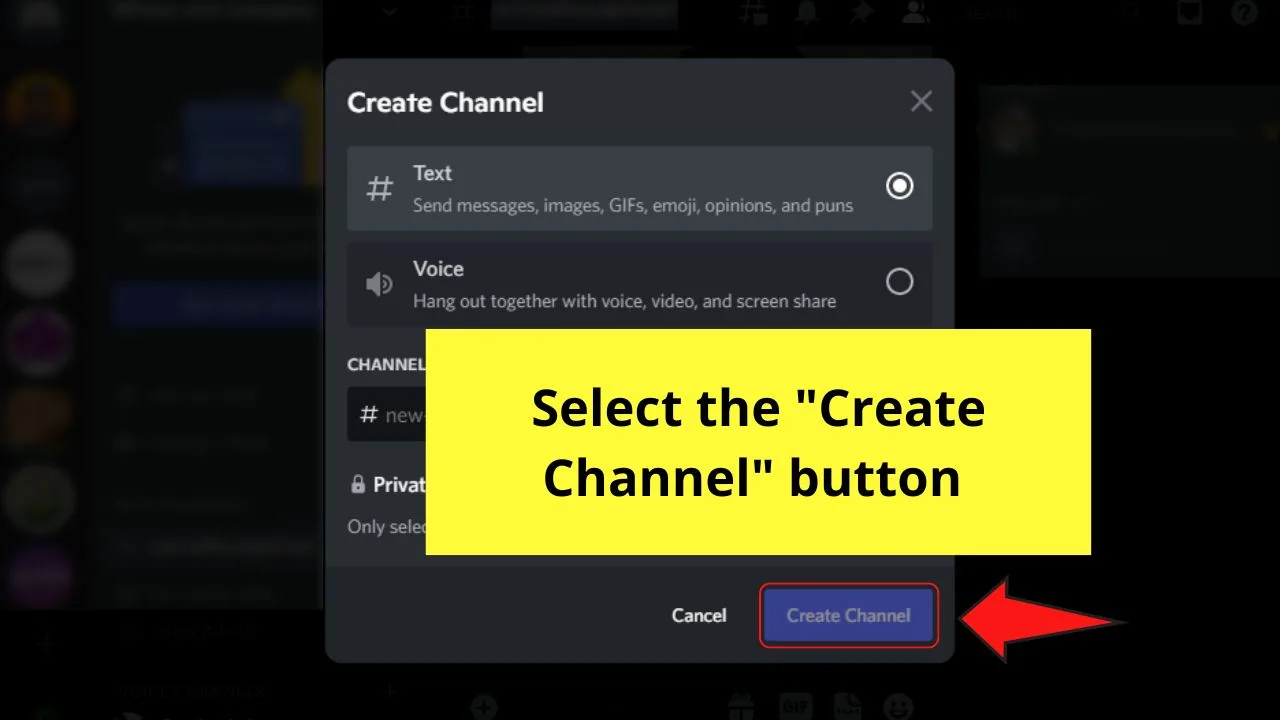
You’ll then be redirected to the main Discord interface.
Step 6: Head to the server name area and click the “Down” button
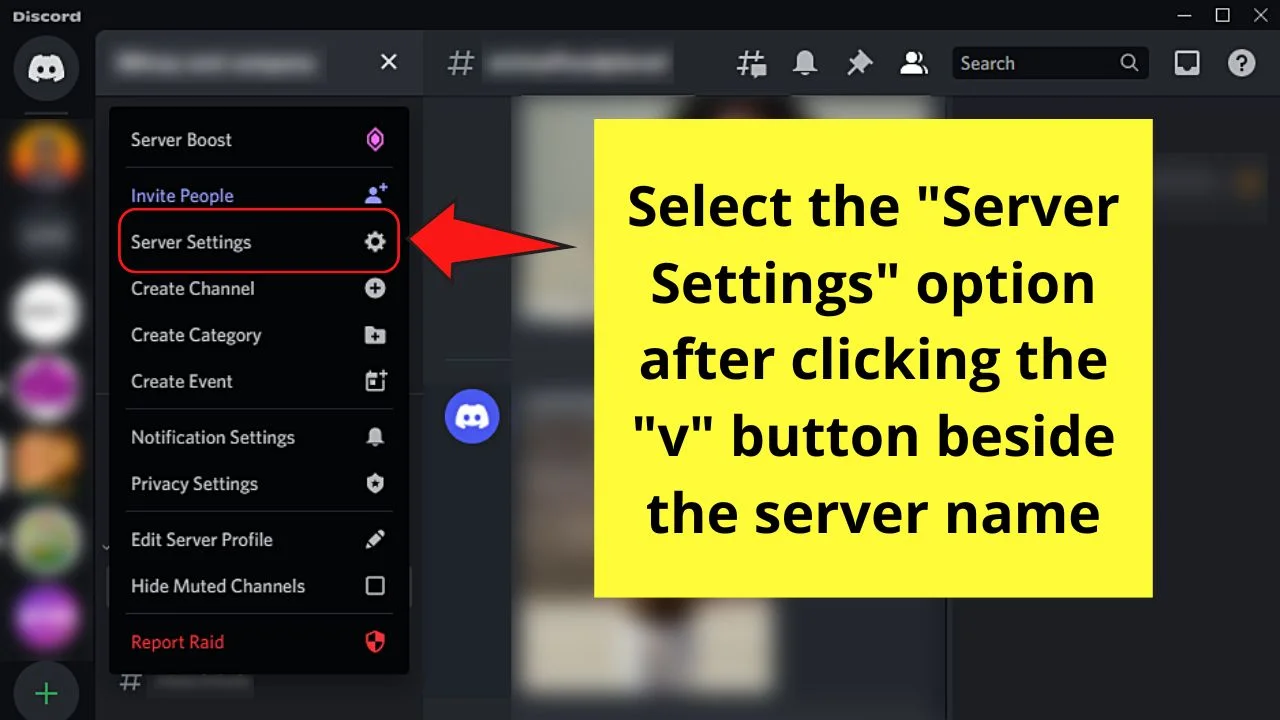
You’ll see this button in the server name area after the new channel appears at the very top of the channel list on your server.
This time, choose “Server Settings.”
Step 7: Go to the “Inactive Channel” section of the “Overview” category and click the “Down” icon
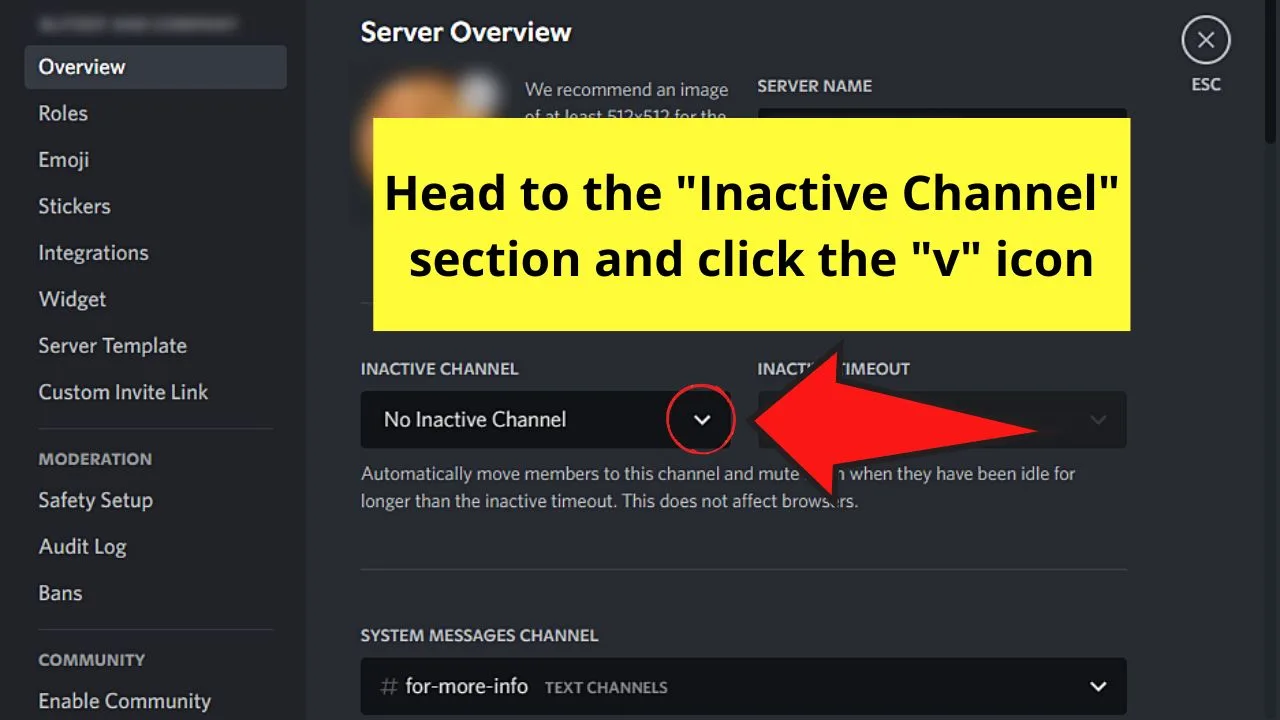
Then, select the channel name on the dropdown menu.
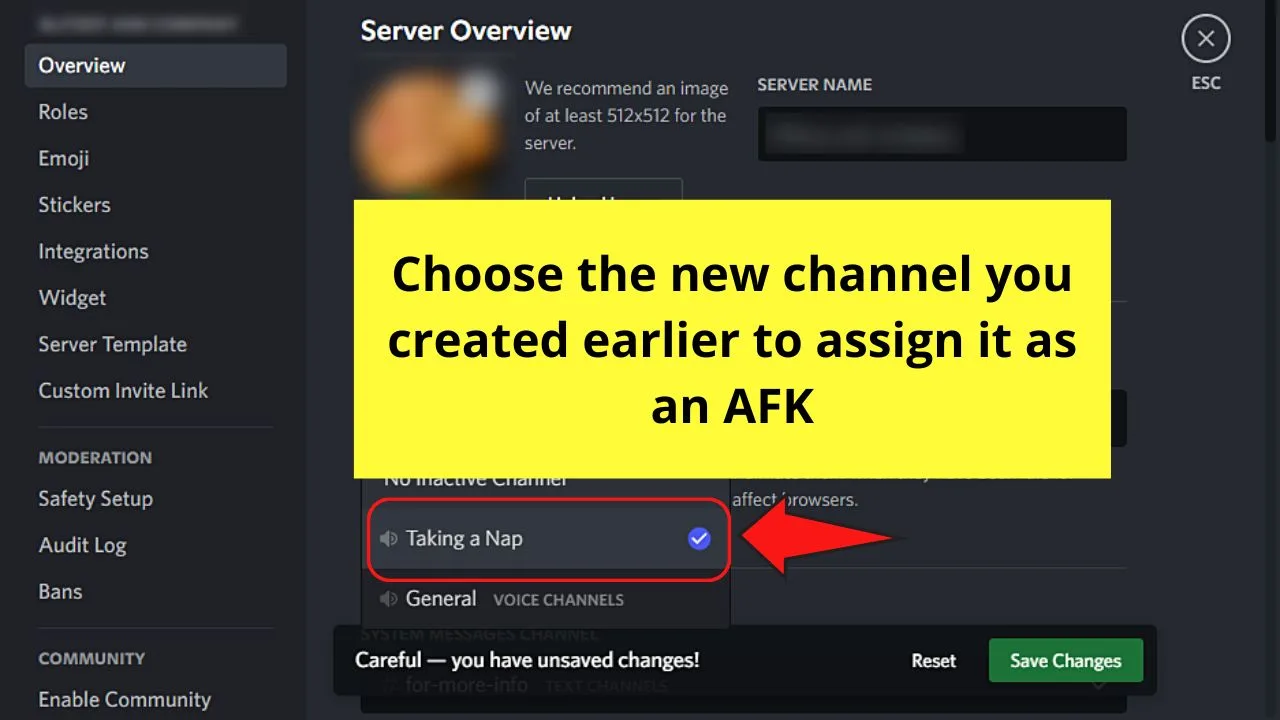
Step 8: After selecting the channel, click the “Down” icon on the “Inactive Timeout” section
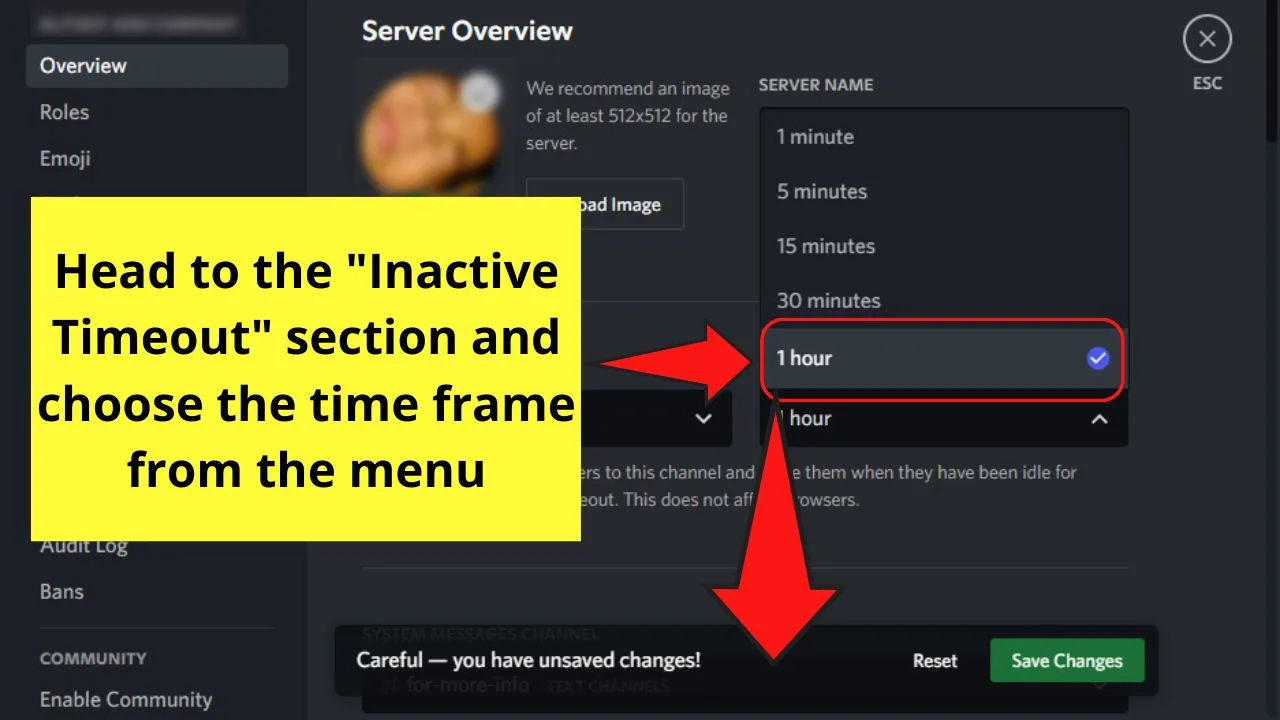
From there, choose the time it needs before a particular member will be moved to the AFK channel.
Step 9: Save the new server settings you created by clicking “Save Changes”
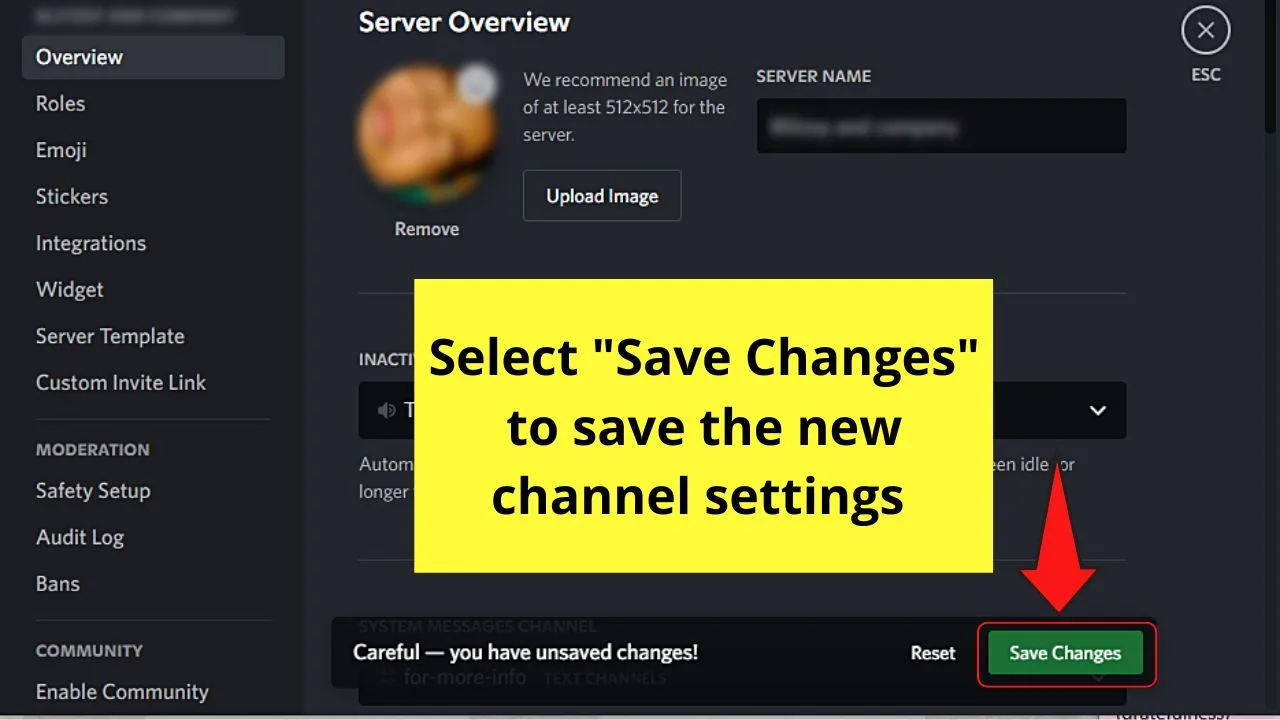
Then, select the “Escape” button to head back to Discord’s main interface.
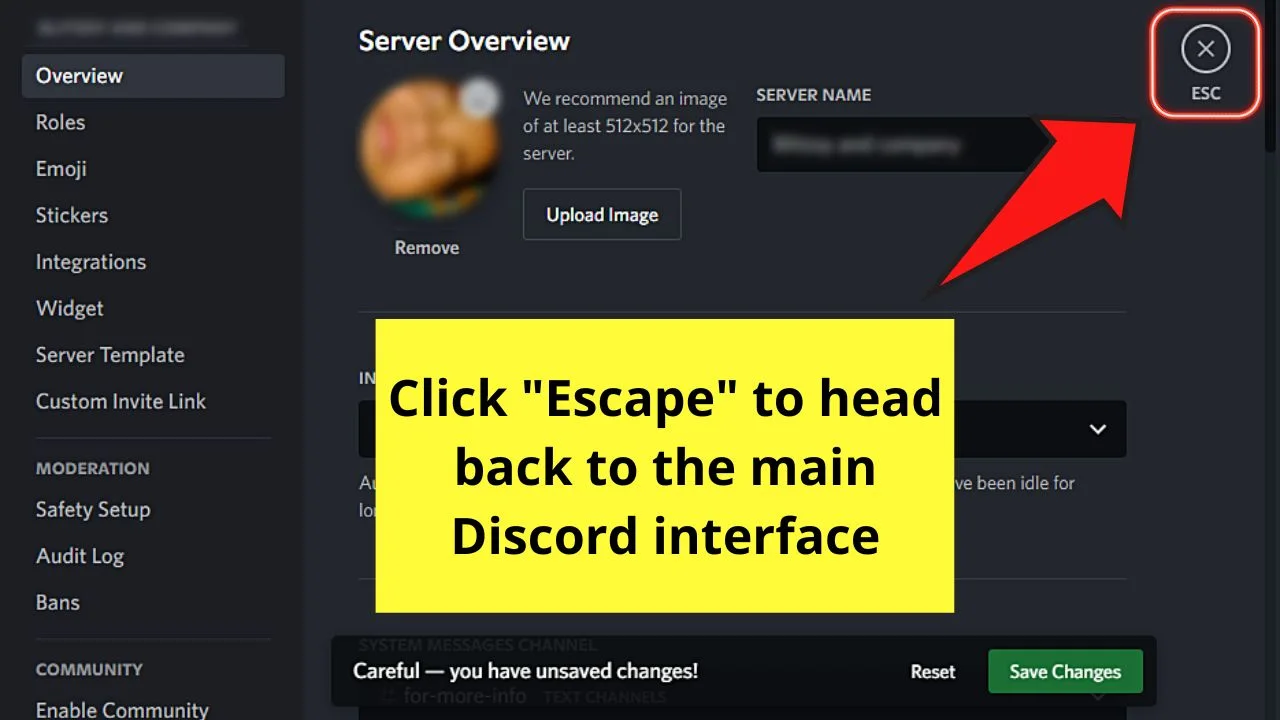
Very easy, right?
Yet, if you don’t have a computer at the moment, you need not fret.
You can always create an AFK channel even if you’re on Discord mobile.
How to Make an AFK Channel in Discord Mobile
- Tap on the hamburger menu on the last chat page you accessed.
- Head to the left side panel and press the server icon you want to make an AFK channel.
- Press the server name and tap “Create Channel.”
- Fill up the “Channel Name” area with the name of the AFK channel you’re creating.
- Press the circle beside “Voice Channel.”
- Press the checkmark icon to save the new channel created.
- Press the kebab menu beside the server name and choose “Settings.”
- Tap the “Overview” option.
- Head to the “Inactive Channel” category to choose the newly-created channel from the dropdown menu.
- Go to the “Inactive Timeout” section and select the time setting from the dropdown menu.
- Press the floppy disk icon and save the changes made.
Again, just like when using a computer, you can only assign a voice channel to become your AFK channel.
Step 1: Tap the hamburger menu
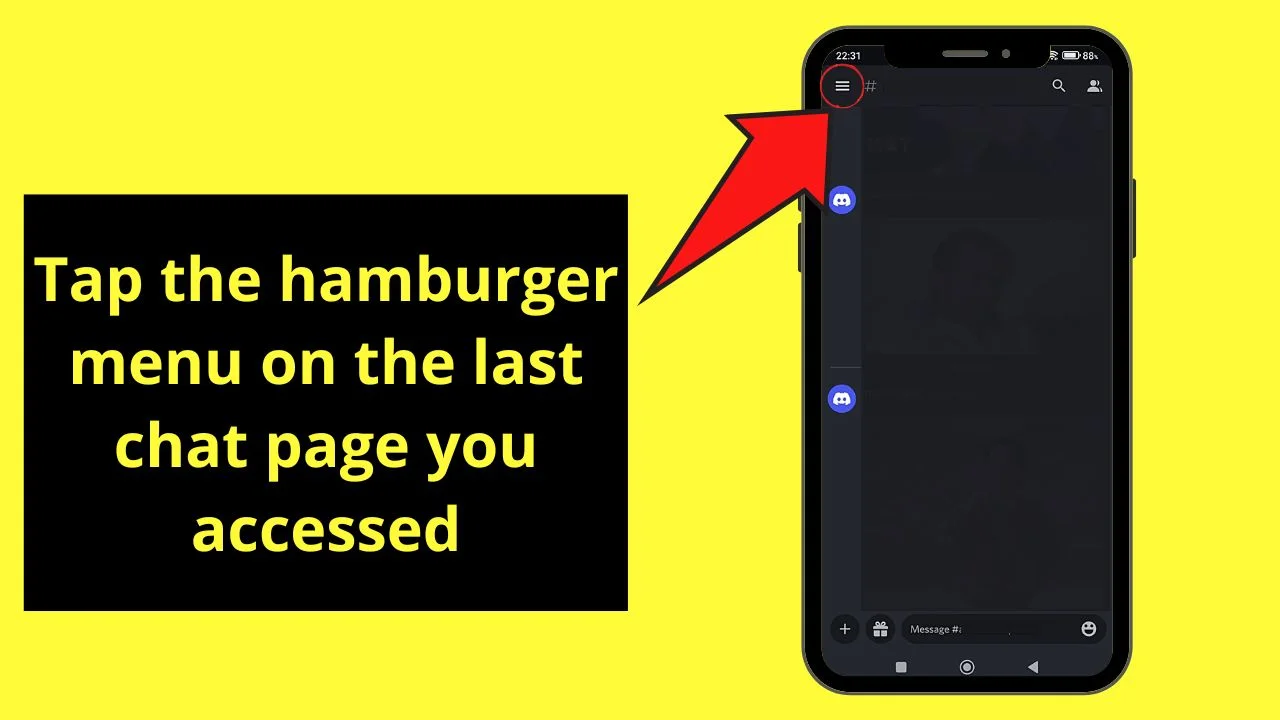
Step 2: Press the server icon you’re planning to add an AFK channel
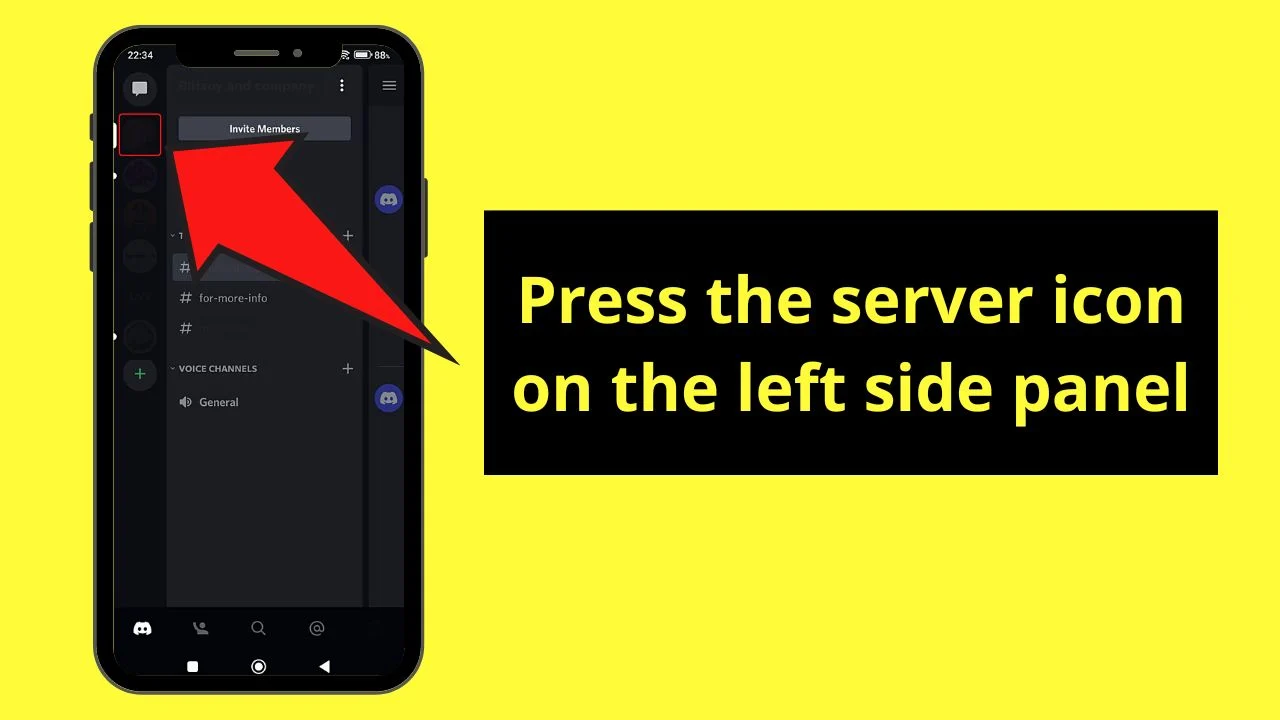
Step 3: Tap the server name or the kebab menu and choose “Create Channel”
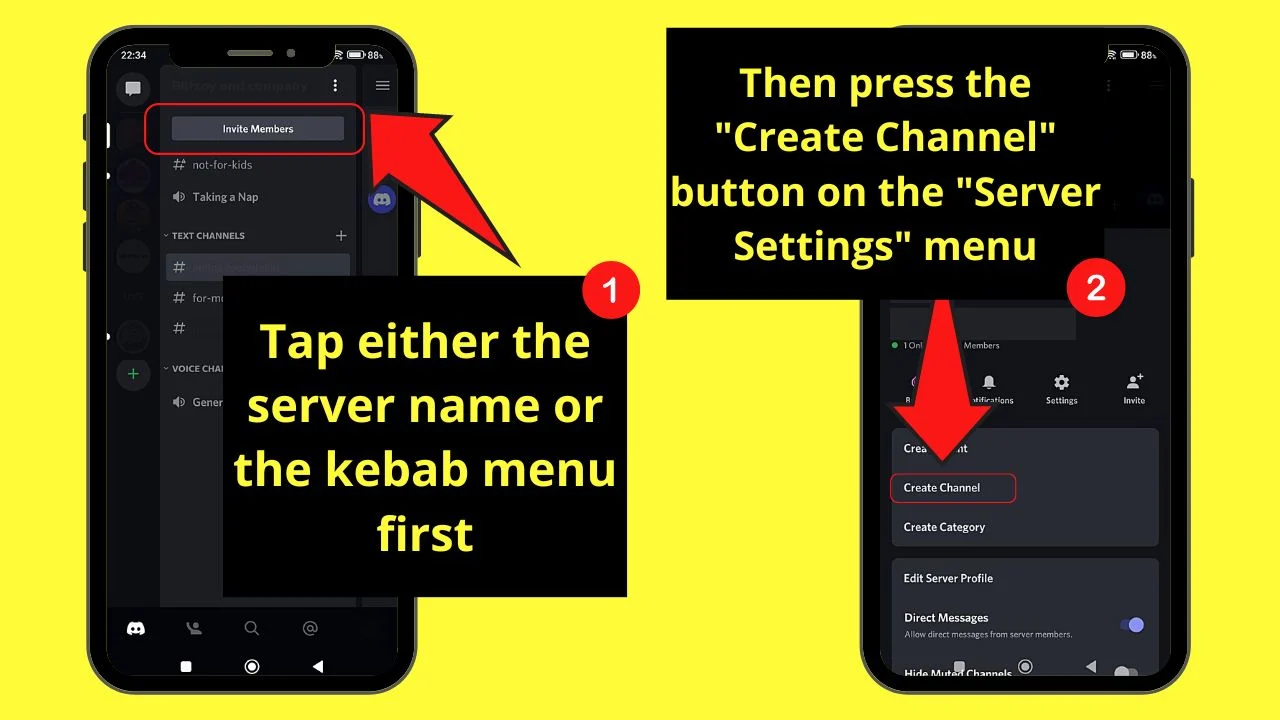
Step 4: Type the name of your AFK channel
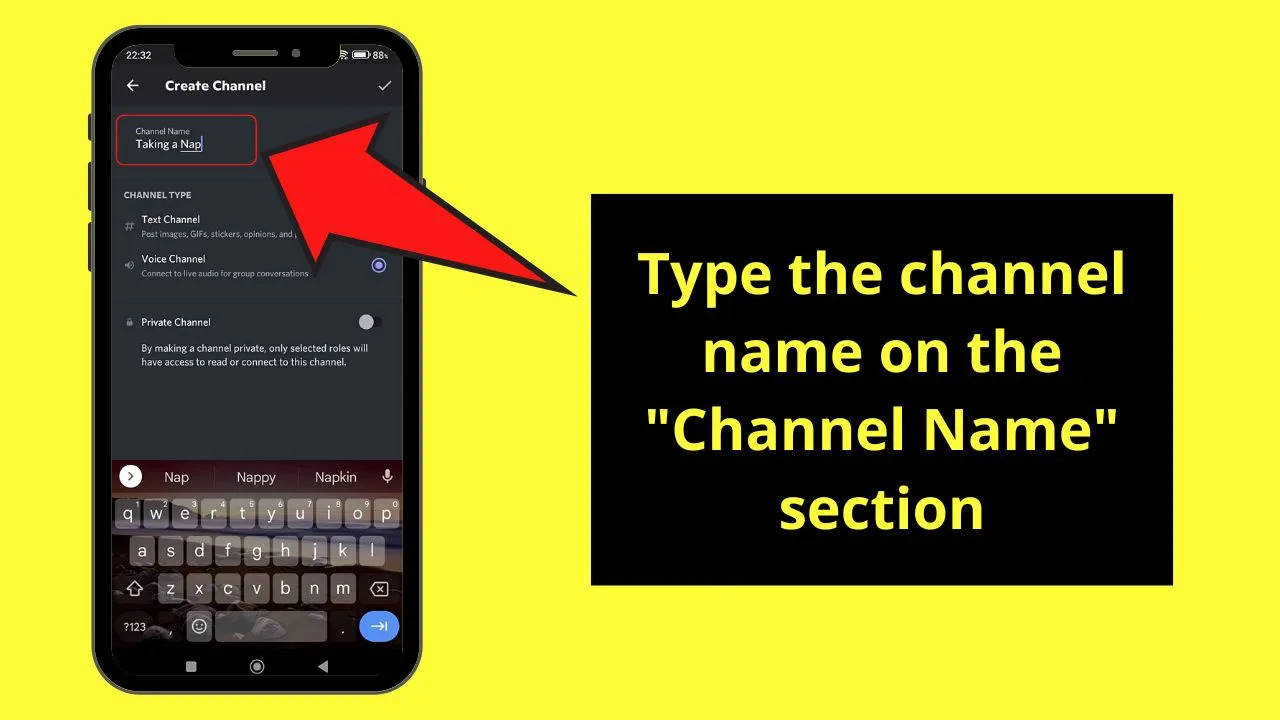
Step 5: Head to the “Channel Type” section and press the circle beside “Voice Channel”
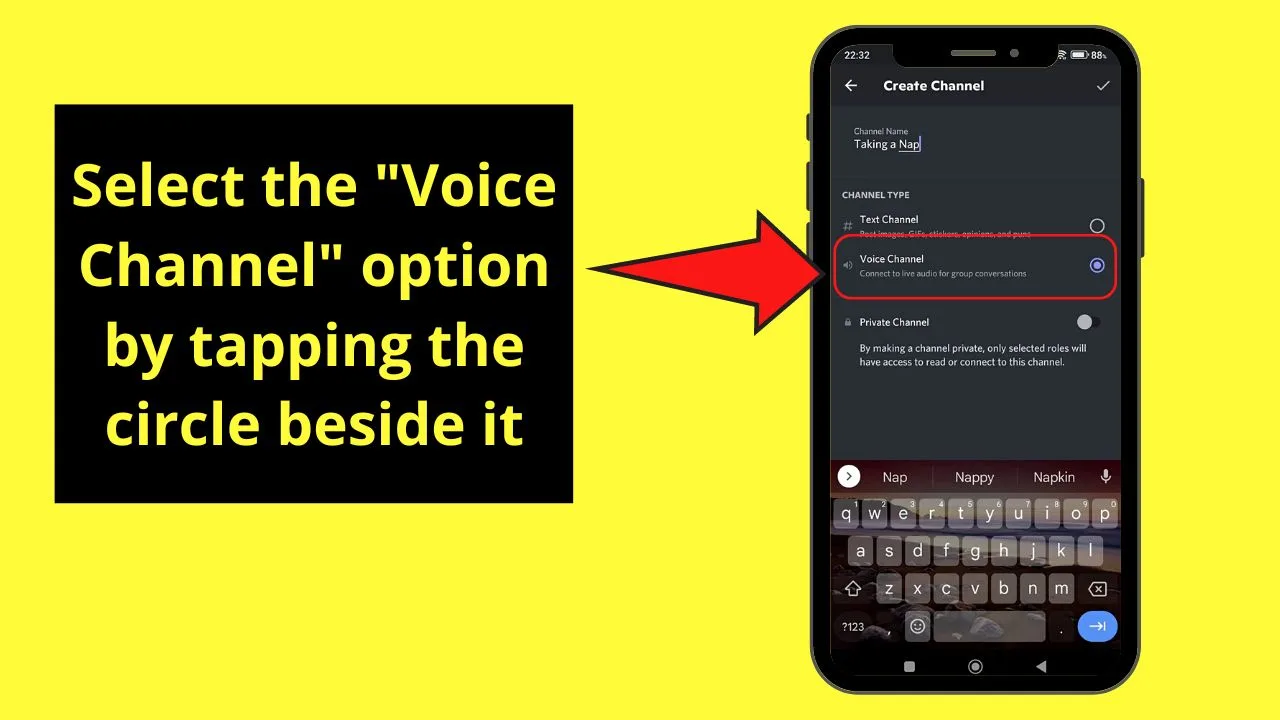
Step 6: Tap the checkmark button to save the changes made
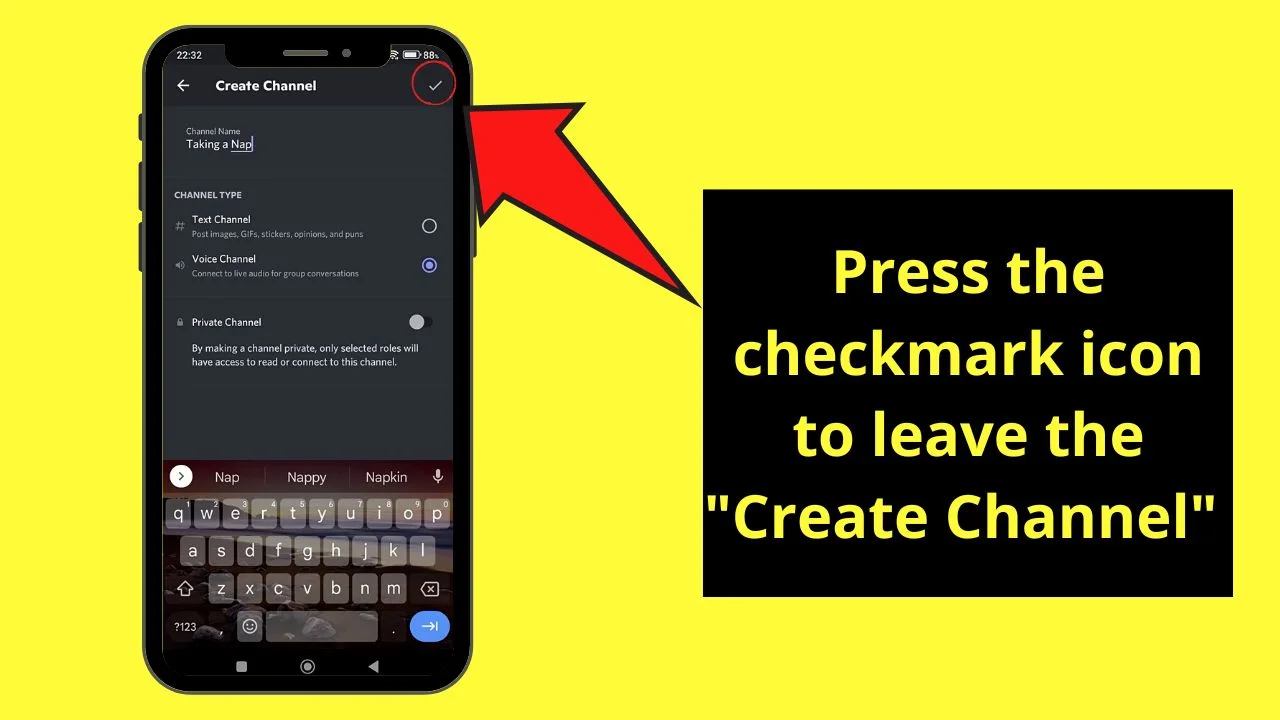
You’ll find the new channel at the top part of the channels list.
Step 7: Tap the kebab menu beside the server name
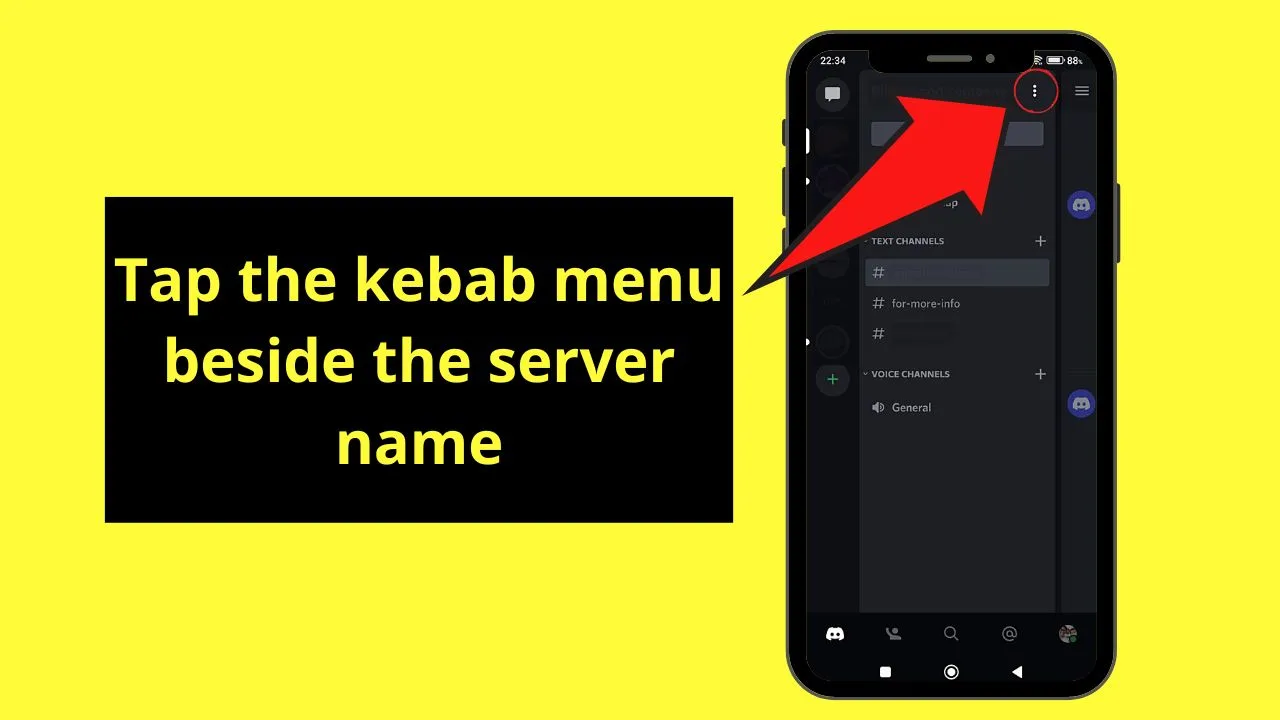
From there, press the “Settings” option.
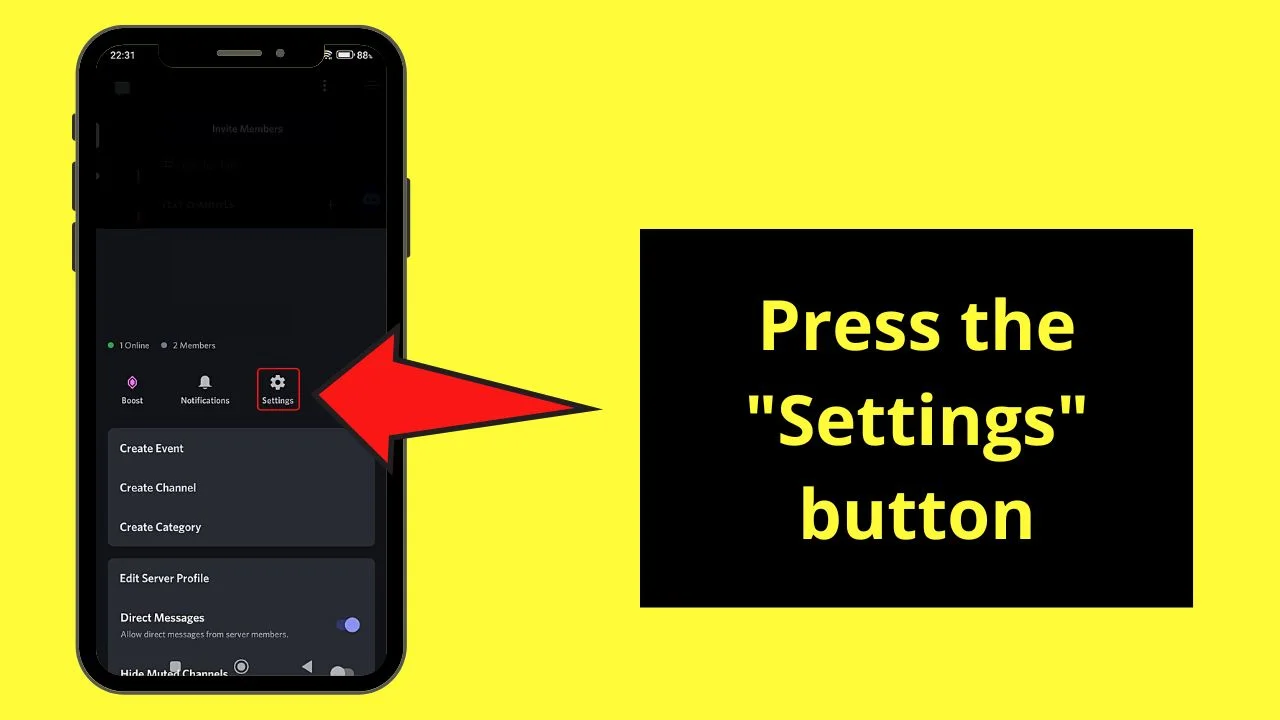
Step 8: Press the “Overview” option on “Server Settings”
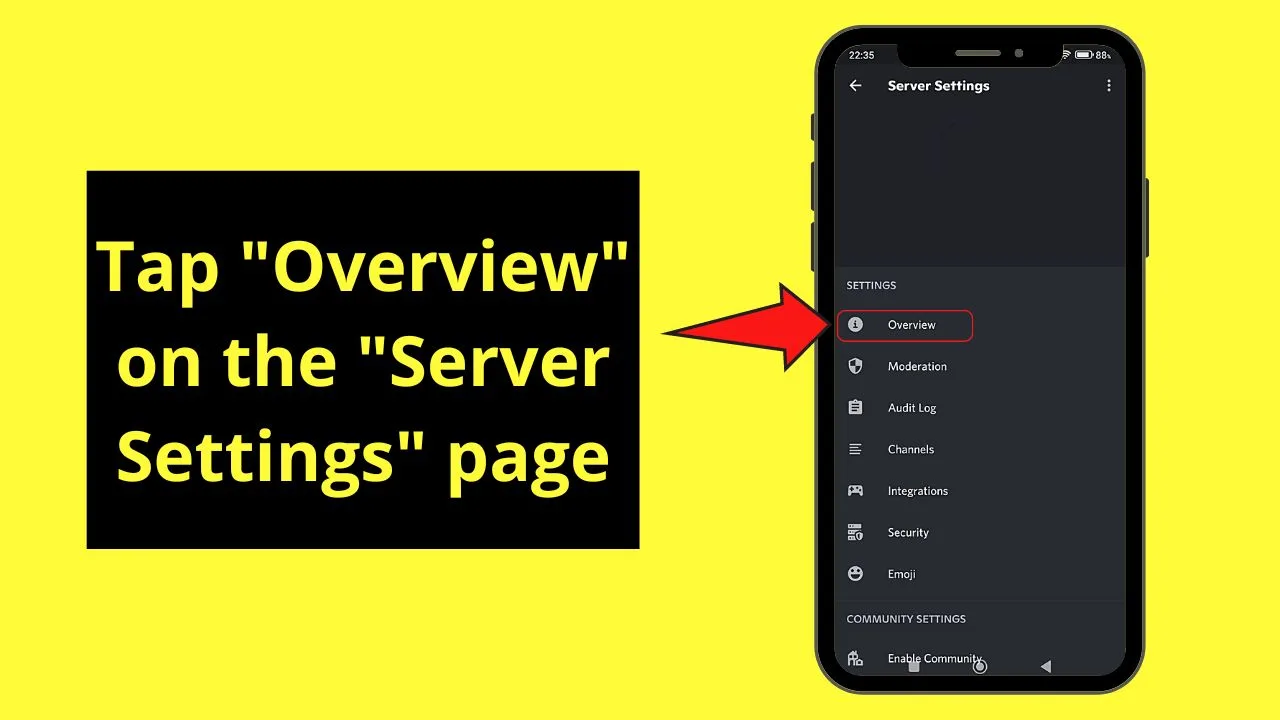
Step 9: Go to the “Inactive Channel” section and tap it
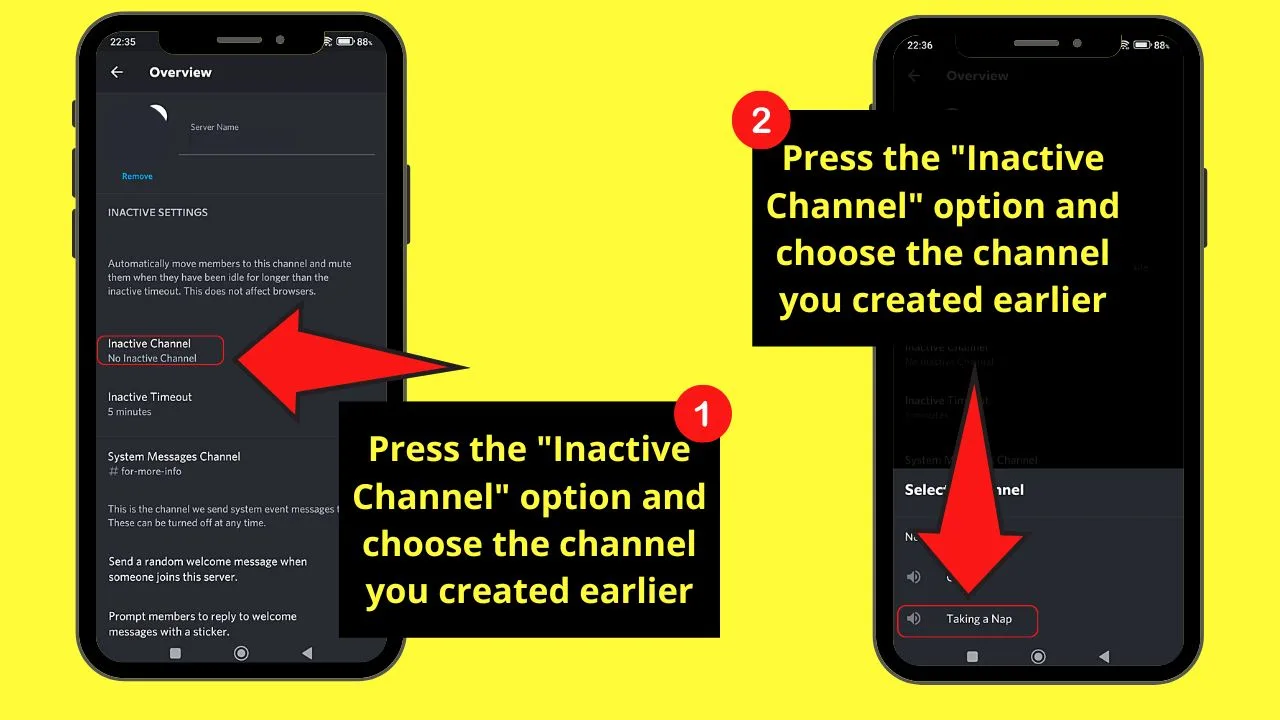
You’ll then see a dropdown menu appear with the list of channels on your server.
From there, press the new channel.
Step 10: Tap the “Inactive Timeout” section
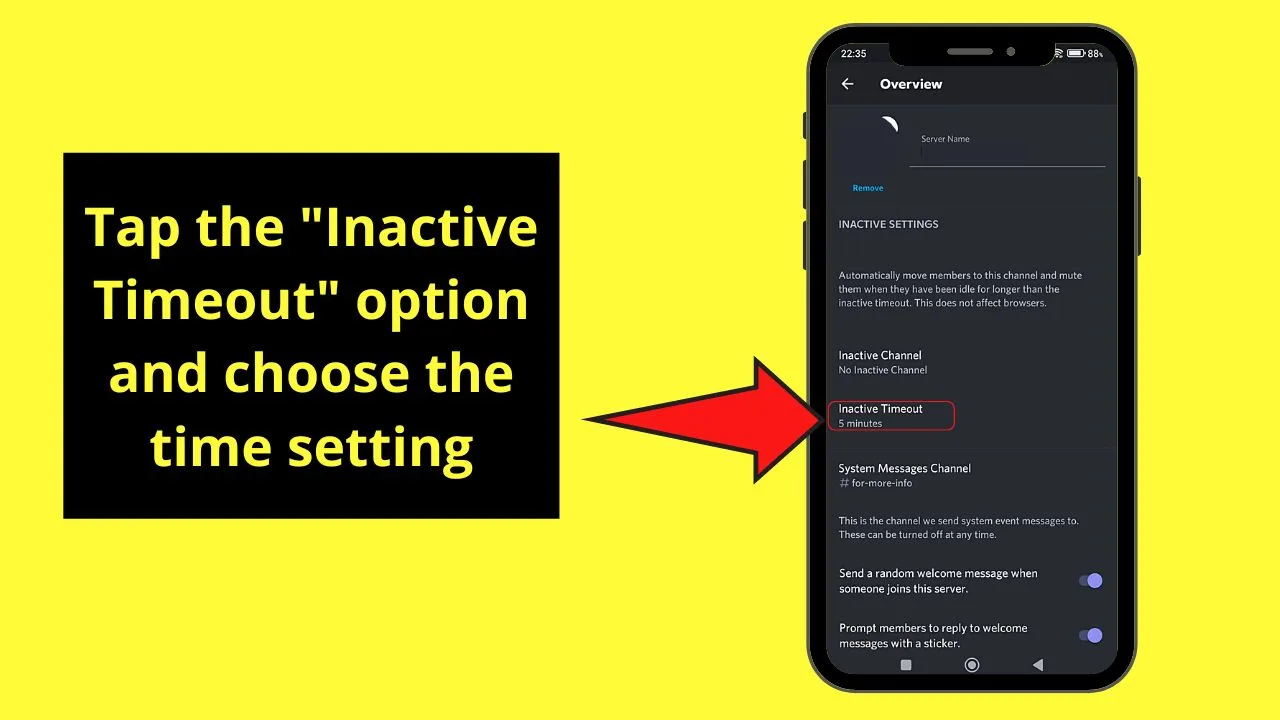
Click a time setting that should pass before Discord moves certain inactive members into your AFK channel.
Step 11: Tap the floppy disk button to save the changes made
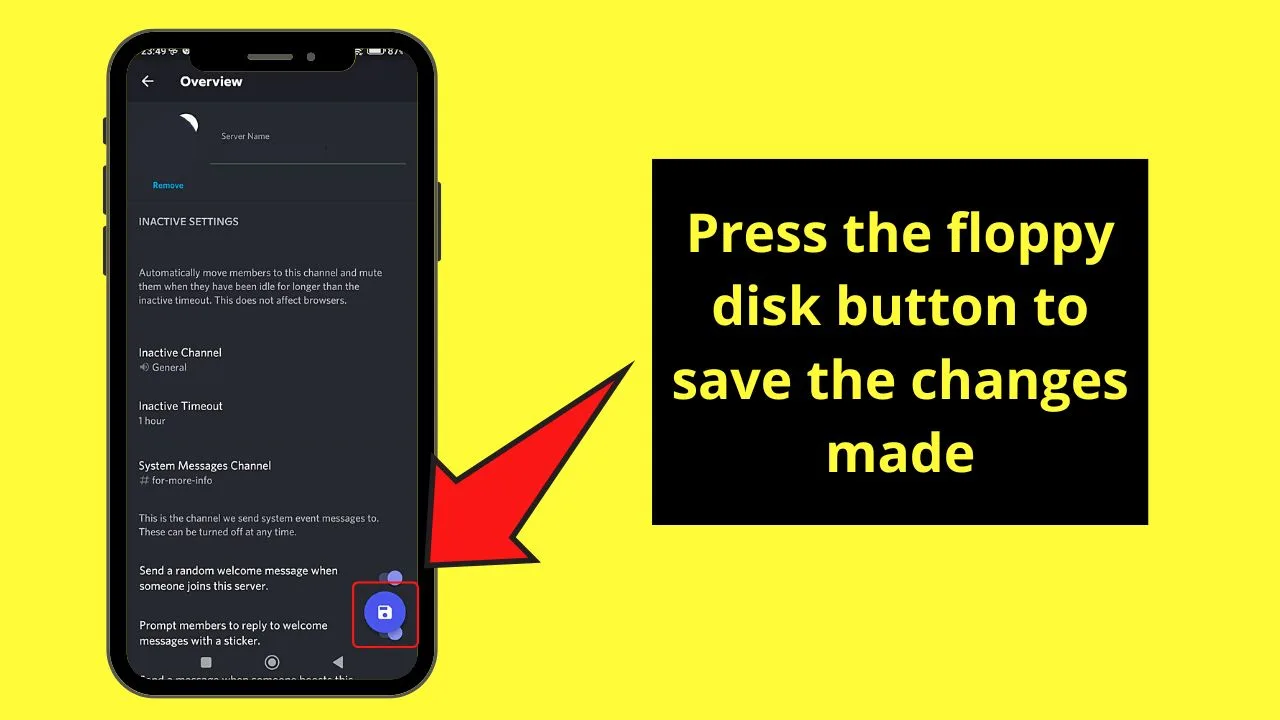
If you can’t locate this button, press the “←” button instead to exit the page.
Wow! Creating AFK channels on Discord is such a breeze!
And, if you aren’t satisfied with the arrangement of your server channels, you can always move those Discord channels to your liking.
Now, are you ready to add an AFK channel to your server on Discord?
Frequently Asked Questions about How to Make an AFK Channel in Discord
How long should a member be inactive before he will be moved into an AFK channel?
The time it takes for an inactive member to be moved to an AFK channel depends on what the Discord server’s admin has set. The time setting can be as short as a minute and as long as 1 hour.
Can I turn an existing Discord server channel into an AFK channel?
You can turn an existing Discord channel into an AFK channel, granted that it is a voice channel. Access the “Server Settings” page and head to the “Overview” section under “Settings.” Then, access the “Inactive Channel” section and choose one of the existing voice channels from the dropdown menu.
Will the inactive member know that he’s been moved into an AFK channel?
The inactive Discord member will know that he’s been moved into an AFK channel as a notification will appear. On the said prompt, the member will be informed that he has been inactive and that Discord has moved him to the AFK or inactive channel.
Why are AFK channels created?
AFK channels on Discord exist for 4 reasons. First, it allows admins to differentiate inactive members. Second, other channels won’t be tagged as inactive. Third, you’ll avoid kicking out inactive yet online members. Lastly, members who don’t want to be disturbed can move into the AFK channel.
How will I get out of an AFK channel?
When you’re placed on an AFK channel, you’re automatically muted and tagged as “Idle.” If you want to get out of the said channel, just click or tap on a server channel you have access to so Discord will move you out.

Hey guys! It’s me, Marcel, aka Maschi. On MaschiTuts, it’s all about tutorials! No matter the topic of the article, the goal always remains the same: Providing you guys with the most in-depth and helpful tutorials!


