Whoah! We’ve already reached 1,000 members on our Discord server! Way to go!
But, there are many offline members on the server even if we reached that landmark member number.
Can we simply hide those offline members so we’ll have less admin work?
Well, if you’re one of the few Discord server admins wondering about this, you’ve come to the right place!
Let’s all learn if hiding offline members is a possibility on Discord — or not.
How to Hide Offline Members in Discord
Discord doesn’t have a toggle or feature that allows manual hiding of offline members. However, once your server reaches a member count of at least 1000, Discord automatically hides offline members.
If you’ve been paying keen attention, hiding offline members on Discord is impossible if you want to do it manually.
In previous versions of the app, the automatic hiding of offline members of your Discord server happens when the member count reaches 100.
But, with the recent updates, Discord has boosted the minimum member count.
Discord now hides your offline members when your server count reaches 1000 (after checking the member count).
There is no toggle button to hide offline members manually.
Even you as the server admin won’t be able to find the list of offline members. Think of it as automatic archiving of your members.
But, if you want to check on the list of your members, you can always do so by accessing “Server Settings.”
Depending on what device you’re using in accessing Discord, take a look at the next sections below.
Checking Member Count on Discord Mobile (Android)
Step 1: Press the hamburger menu
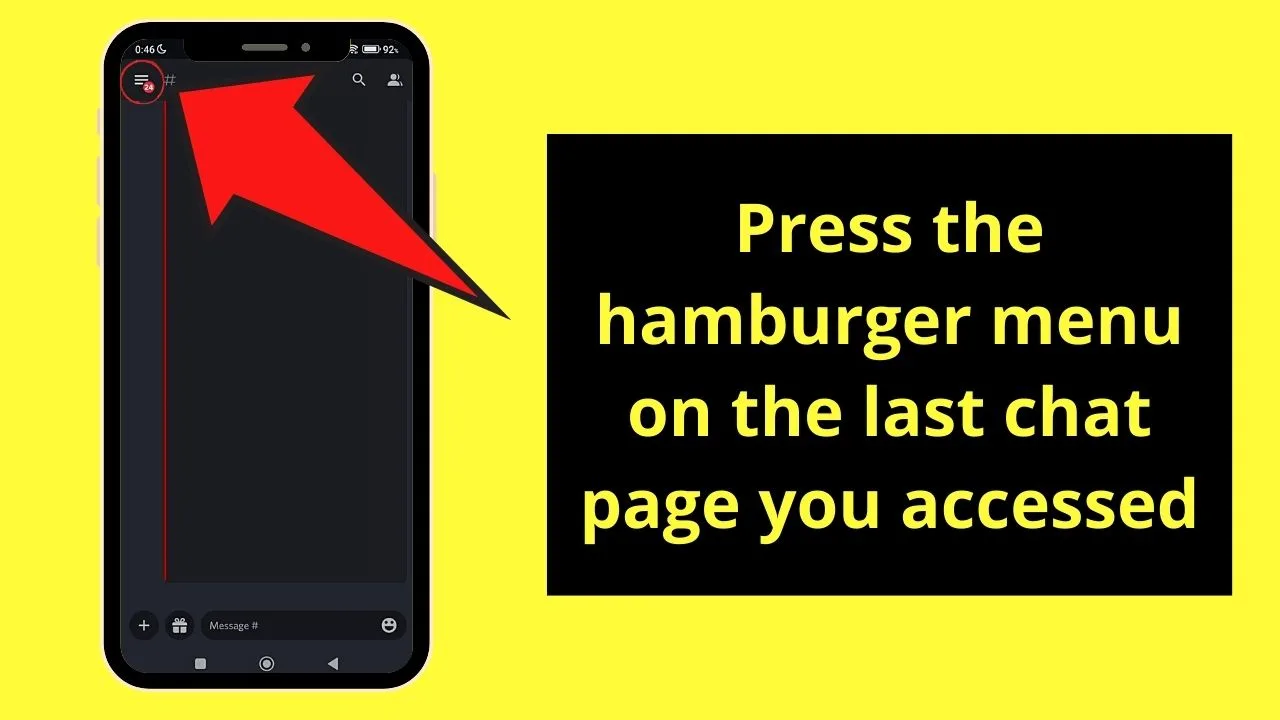
You’ll see this on the last chat page you visited on Discord mobile.
Step 2: Tap the server icon on the left-side pane
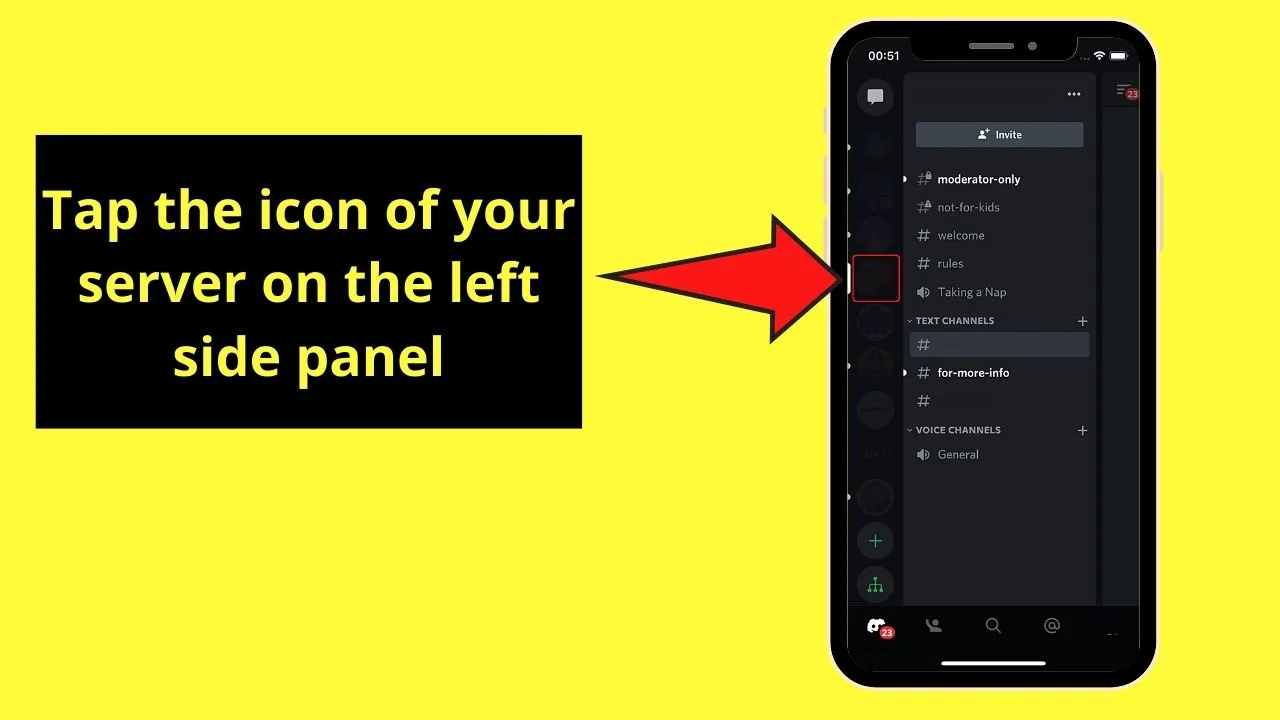
Step 3: Press the kebab menu beside the server name
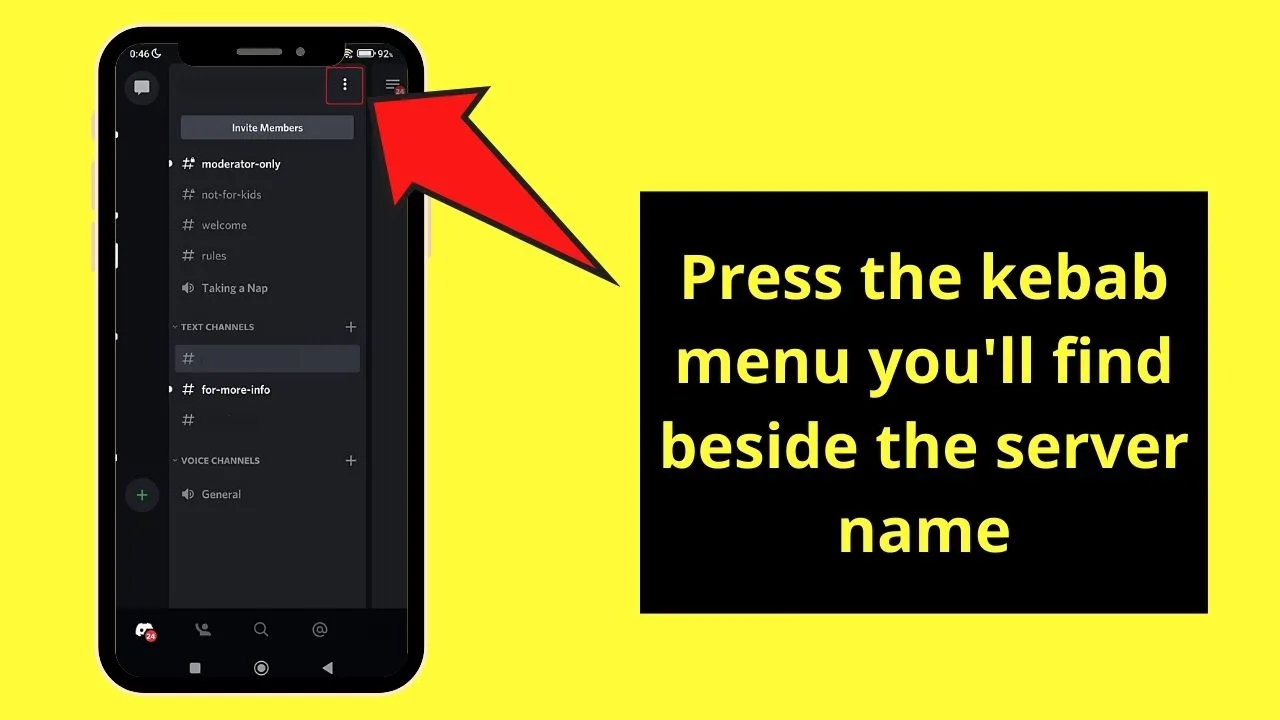
Step 4: Tap “Settings”
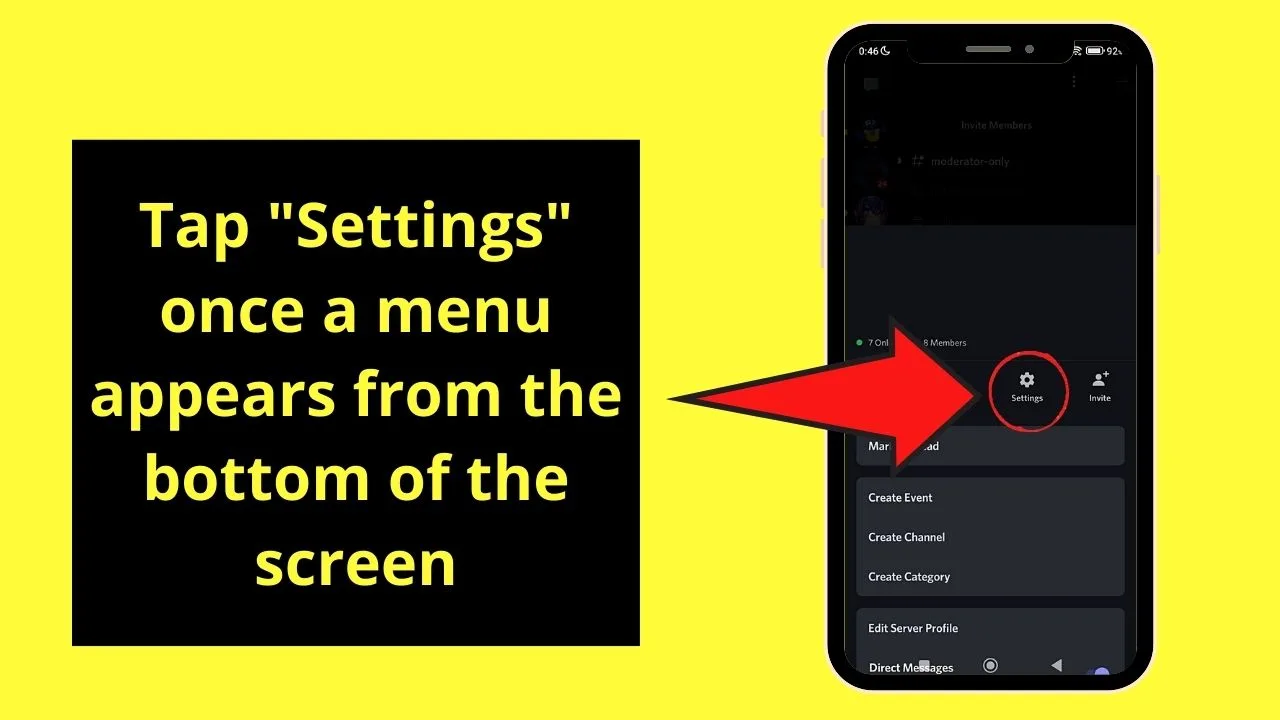
You won’t miss out on this icon as it takes the shape of a gear on the menu that appears from the bottom of the screen.
Step 5: Tap the “Members” under “User Management”
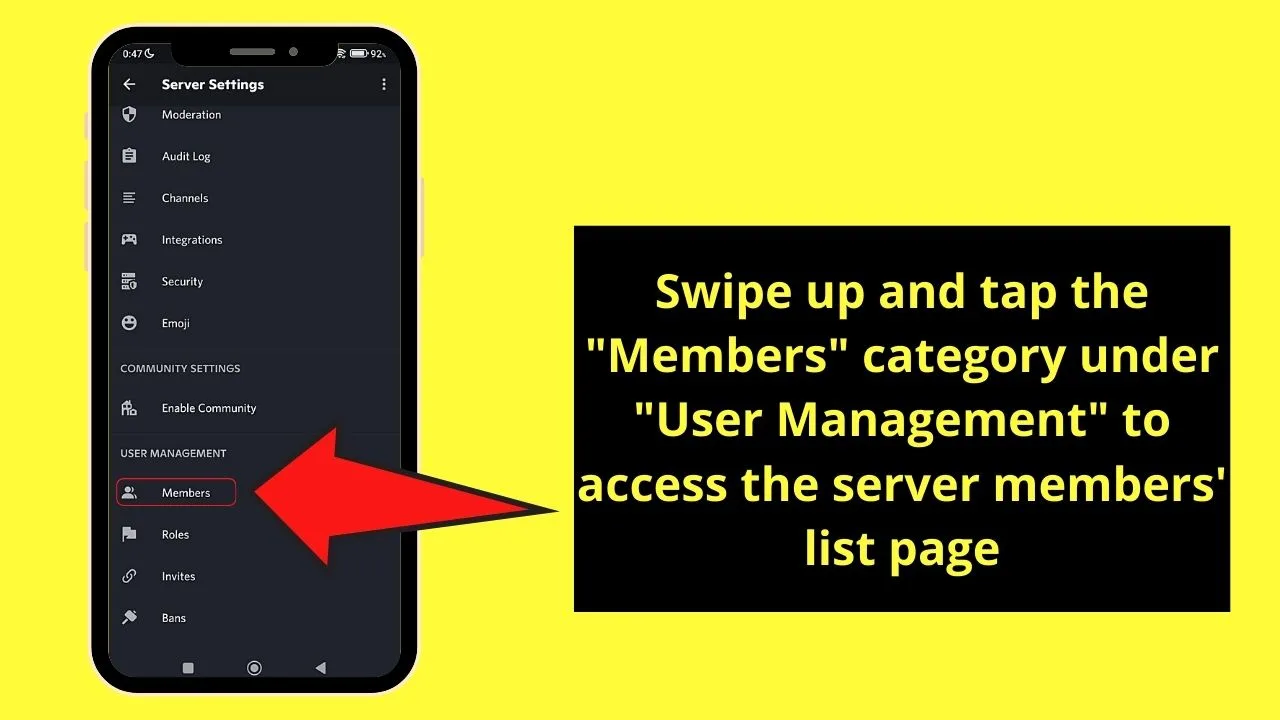
You will then access that server’s “Member List.”
Checking Member Count on Discord Mobile (iOS)
Step 1: Press the hamburger menu
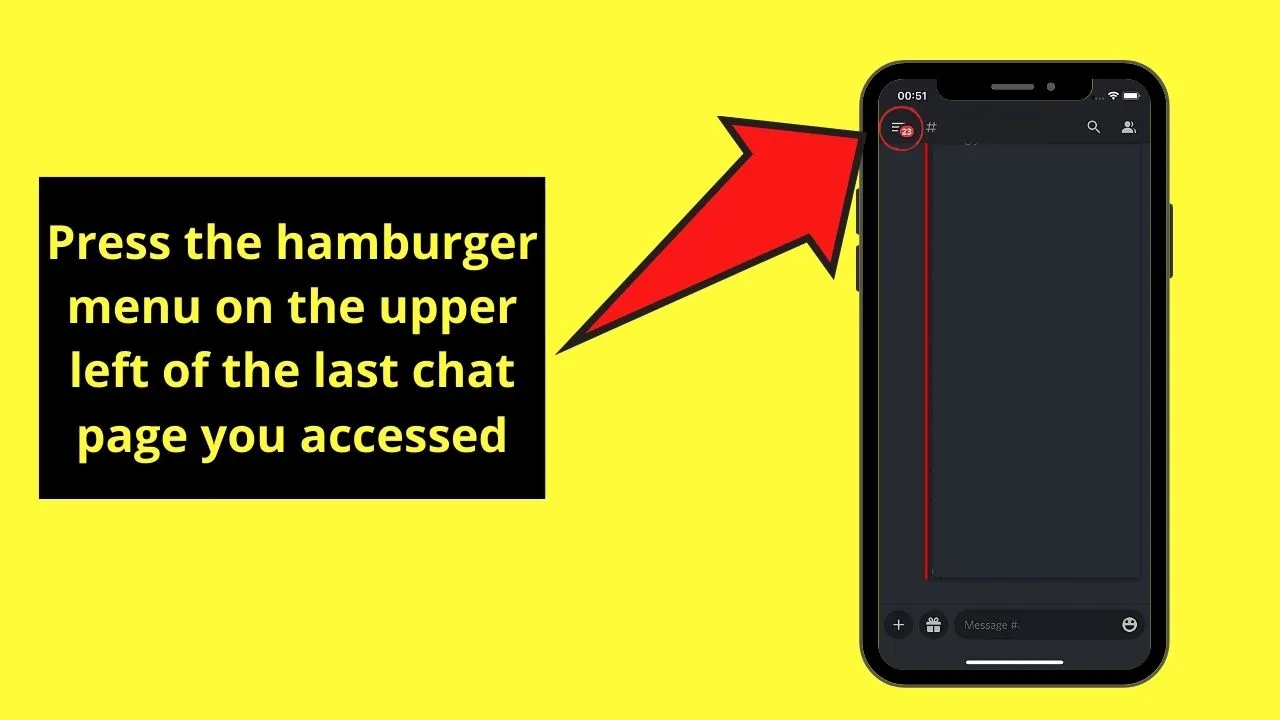
Step 2: Press the server icon on the left-side panel
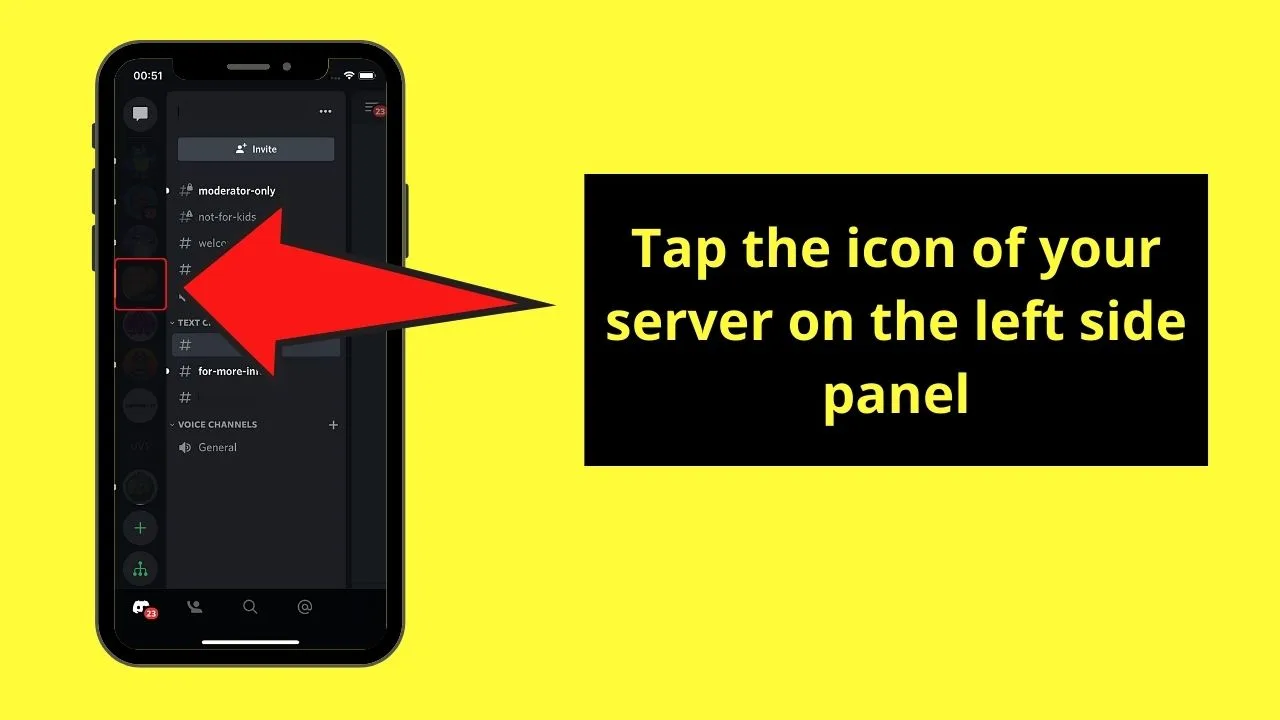
Step 3: Tap the meatballs menu beside the server name
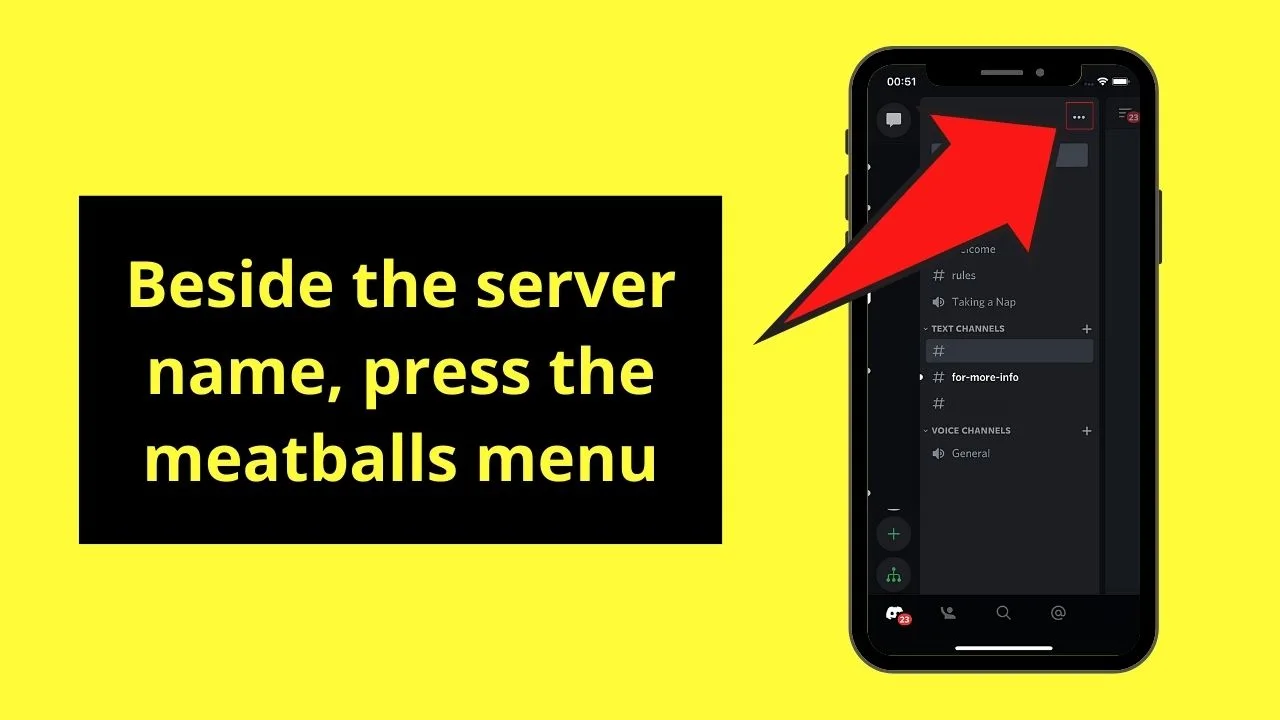
Step 4: Tap the “Settings” icon
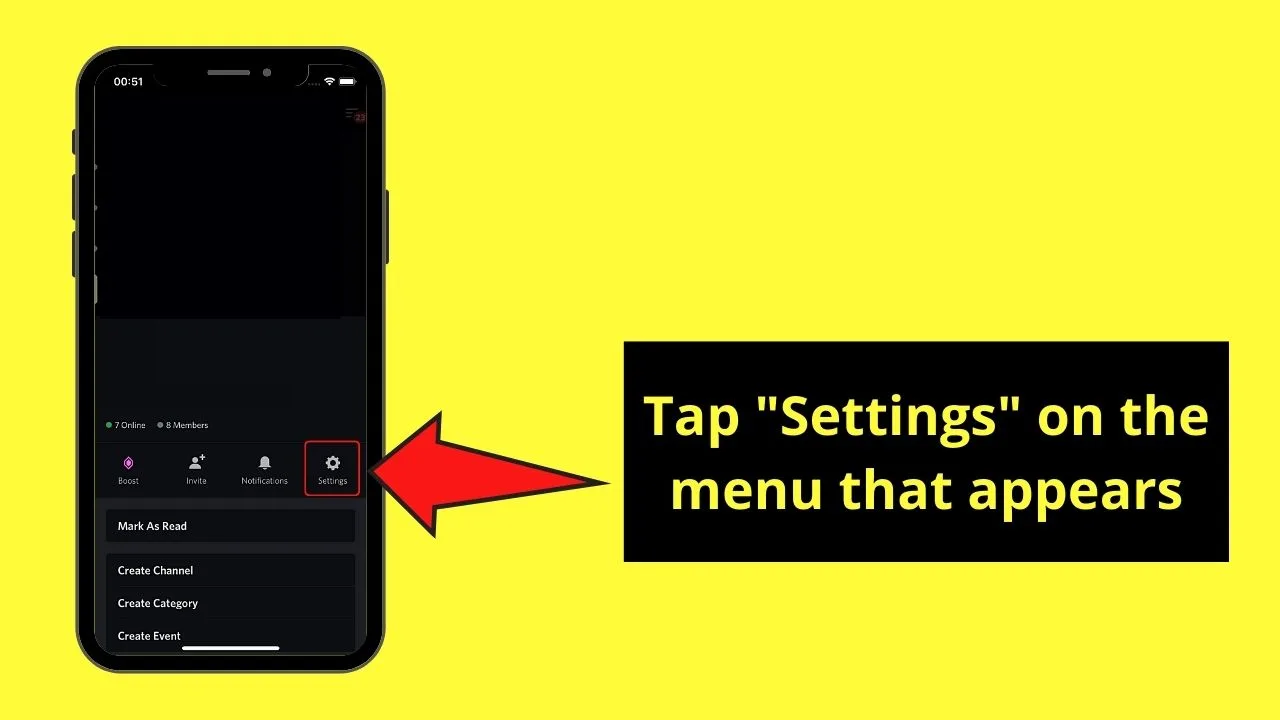
This appears as a gear icon on the menu appearing from below the screen.
Step 5: On the “Server Settings” page, swipe up and tap “Members”
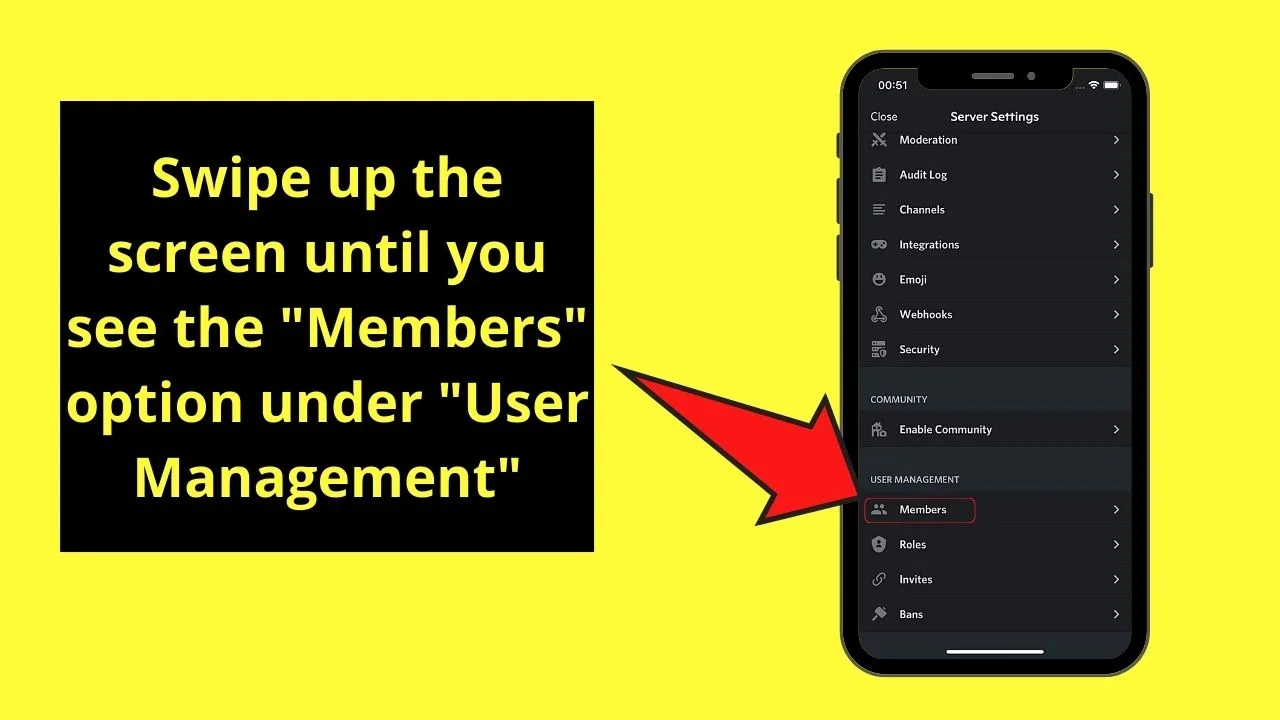
You’ll find this option below “User Management.”
After which, tap “Members.” You’ll then find a list of the members on your server.
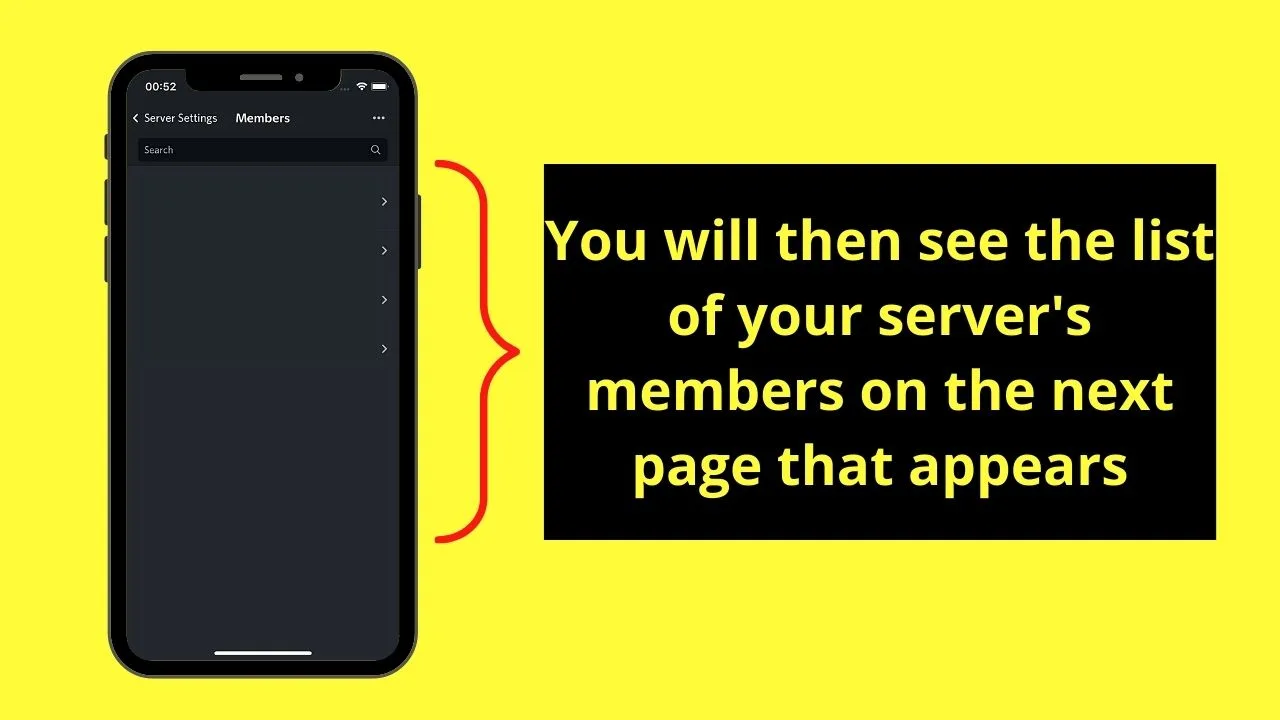
Now, if you’re using a computer instead of a mobile phone, take note of the following steps in checking the member count.
Checking Member Count on Discord Mobile (Desktop)
Step 1: Click the server icon on the left-side panel
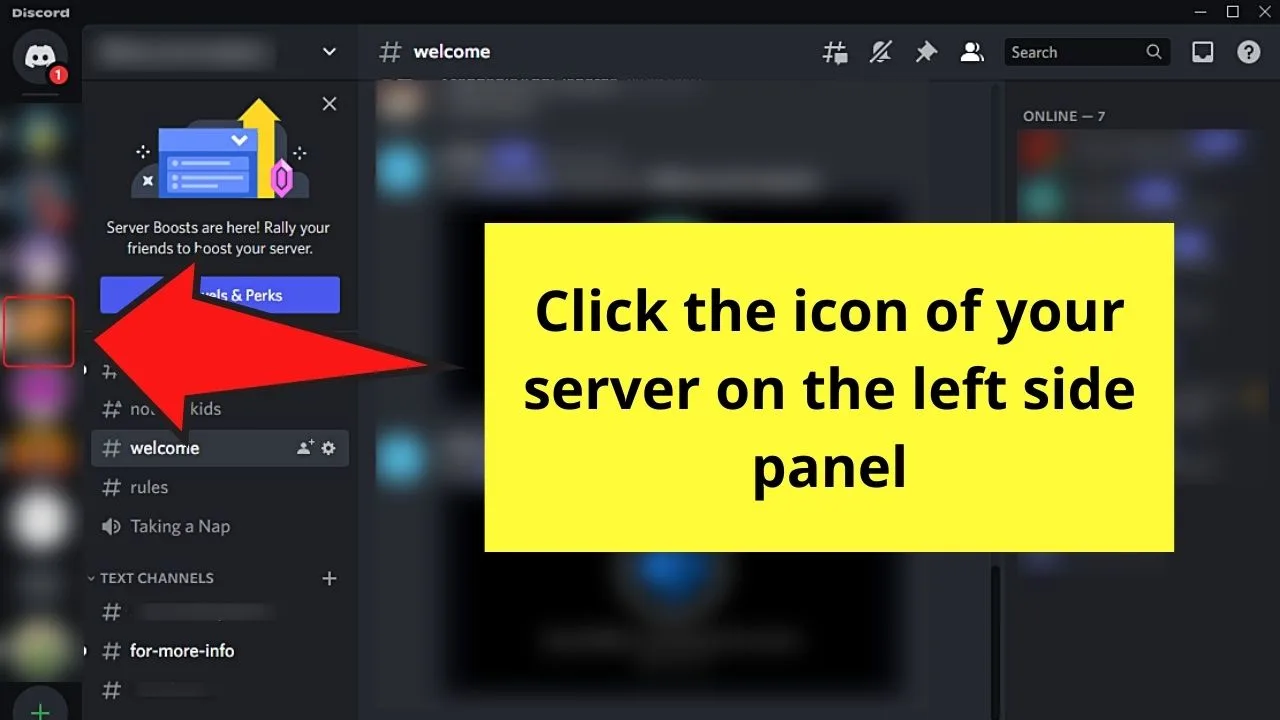
Step 2: Click the “v” button beside the server name and choose “Server Settings”
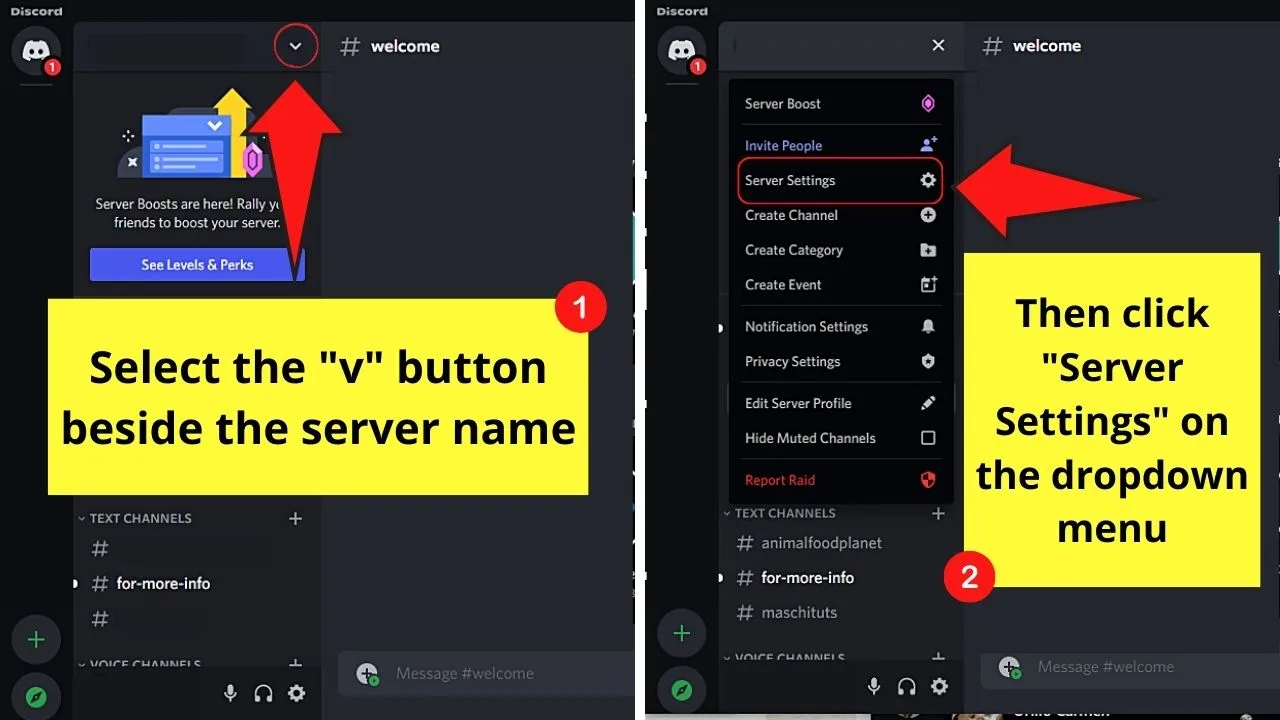
Step 3: Select “Members” under “User Management”
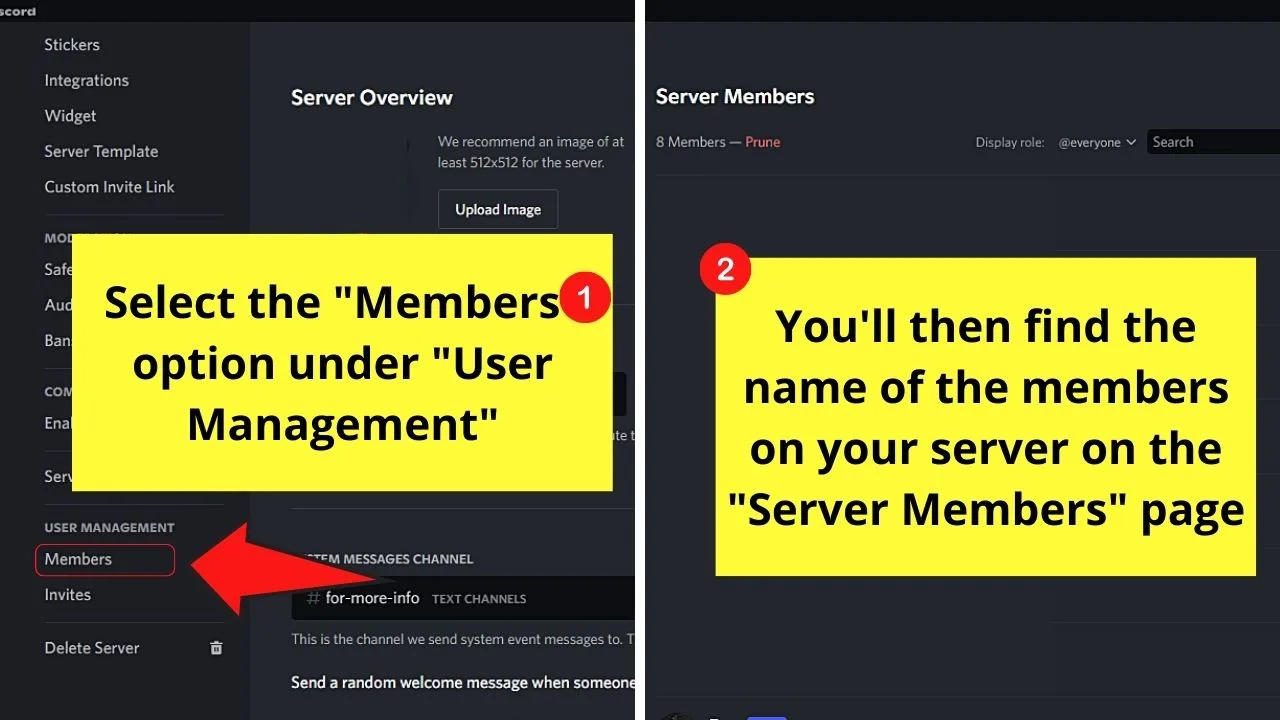
The “Members List” page will then appear.
All the members on your server will then appear on the said list, including the moderation bots that you have installed on your server.
Frequently Asked Questions about How to Hide Offline Members in Discord
How many members does my server need to reach before Discord automatically hides the offline members?
Previously, Discord automatically hides the offline members of a particular server if the member count reaches 100. Now, the Discord team has boosted this number to 1000.
Can I manually hide the offline members’ list on Discord?
There is currently no toggle feature that allows server admins and owners to manually hide the offline members’ list on Discord. Discord does this automatically whenever the member count reaches 1000.
What is the difference between an offline member and an idle member on a Discord server?
An idle member on Discord simply means that the said member hasn’t interacted or looked at Discord for a few minutes. It is similar to an “AFK” (Away from Keyboard) status. An offline member, however, is someone who has logged out of the Discord app.
Can you set your status on Discord as offline manually?
If you want to set your status on Discord as offline manually, select your profile picture. Then, click “Invisible” from the menu that appears if you’re using a computer. On a mobile device, tap your avatar on the bottom menu before pressing “Set Status” > “Invisible” from the menu that appears.
Can I kick an offline member on a Discord server after a day?
In previous Discord versions, there’s a “more than 1 day ago” time limit option. But, this option’s removed from the current version as it’s unreasonable to kick an offline member after being inactive for only a day or couple of days.

Hey guys! It’s me, Marcel, aka Maschi. On MaschiTuts, it’s all about tutorials! No matter the topic of the article, the goal always remains the same: Providing you guys with the most in-depth and helpful tutorials!


