If you’re eager to cover your traces while browsing the internet on your Android phone, open an incognito tab.
The moment you open one, all the cookies, your browsing history, site data, and even the information entered, won’t be saved on the device you’re using.
But, while going incognito is nifty, it can sometimes be a hassle, especially if you need to return to a site you opened. Going incognito can also be a bad call if you have kids whose browsing histories you need to watch.
Regardless of your reason, is it possible to disable the incognito mode on Android?
How to Disable Incognito Mode on Android
There currently is no native method for disabling incognito mode on an Android device. But, third-party apps like “Incoquito” and “Incognito Away” from “Play Store” can be used instead to disable Incognito Mode on Android. Other options include installing “Google Family Link” and returning to using a regular web browser on Chrome.
Disabling Incognito Mode on Android Using Third-Party Apps
Since you can’t disable incognito mode while browsing on your Android device, you need the help of third-party apps.
While there are many out there, the most common (and known) are “Incoquito” and “Incognito Away.”
But, while they’re nifty to use, it comes with a price. You need to pay for the apps mentioned before you can successfully install them on your phone.
However, if you’re curious how you can find these apps, tap the “Play Store” app icon on the home screen. Then, on the search bar, type “Incoquito” or “Incognito Away.”
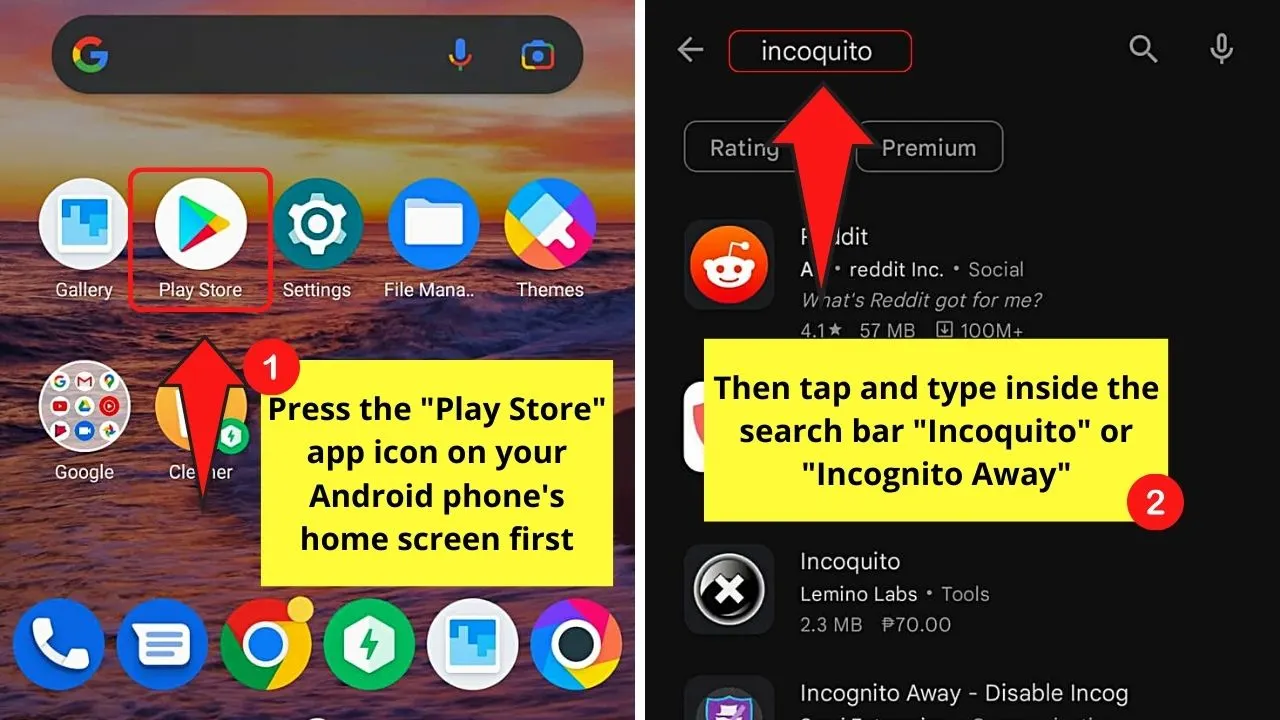
Once you find any of these apps on the search results, press the name. Then, you’ll find the green “Install” button.
But, as both of these apps are paid apps, you won’t see “Install” on the green button. Instead, the price of the app will be shown.
If you’re willing to pay for these apps, just tap the green button and proceed with authorizing payment for them. Then, once installed, open the apps and grant them the requested permissions.
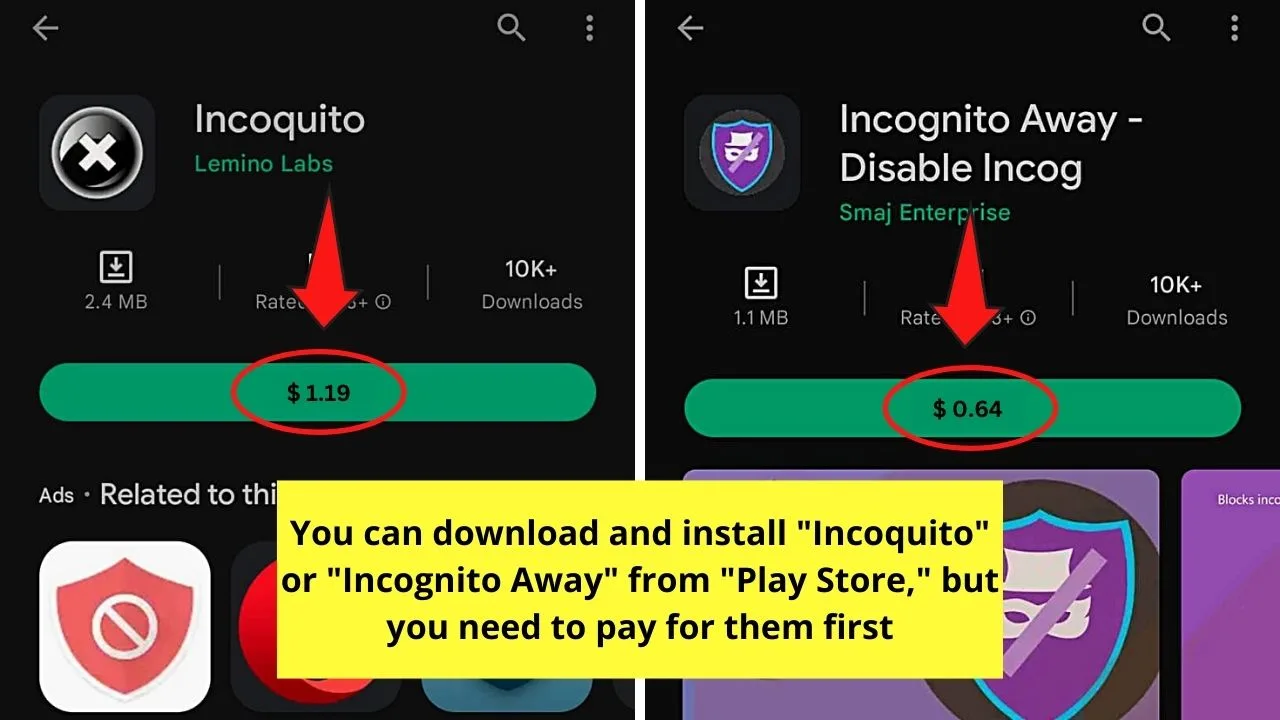
Activate the apps you installed by pressing on their respective toggles until you see a “Private browsing disabled” message appear.
Since you want to disable incognito browsing, locate the “Prevent” mode and activate it so that all incognito tabs will be blocked.
After which, just proceed with opening Google Chrome on your Android phone. If you attempt to open an incognito tab, the “Prevent” mode will automatically close it.
Disabling Incognito Mode on Android Using Google Family Link
This second method of disabling incognito browsing on Android is great for those families with kids.
But, you need to install “Google Family Link” on both your phone and the Android device your child is using.
If you’ve decided to use “Google Family Link,” follow the steps below:
Step 1: Tap the “Play Store” app on your phone’s home screen to launch it.
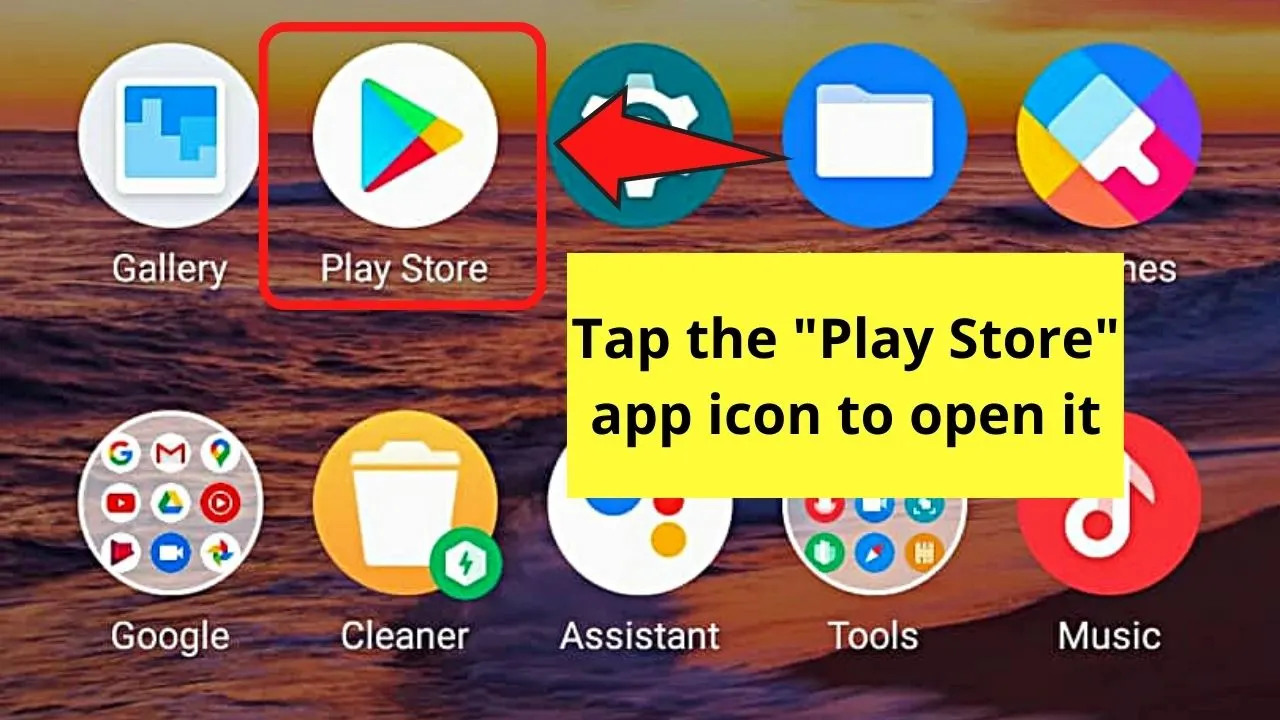
Step 2: Once you’re inside the “Play Store,” press the search bar and type in it “Family Link.”
Step 3: On the search results, tap the “Google Family Link” option to open it.
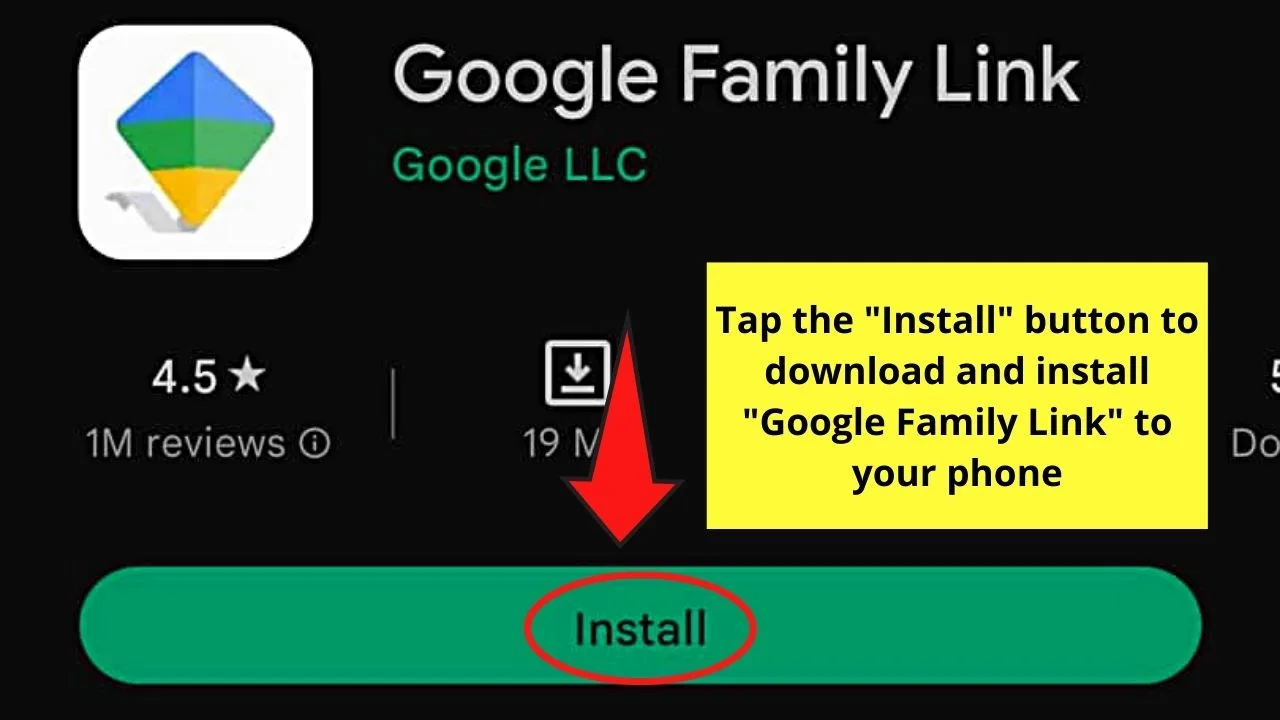
Then, press the green “Install” button to begin the download process.
Step 4: After the successful download of the “Google Family Link” app, tap “Open.”
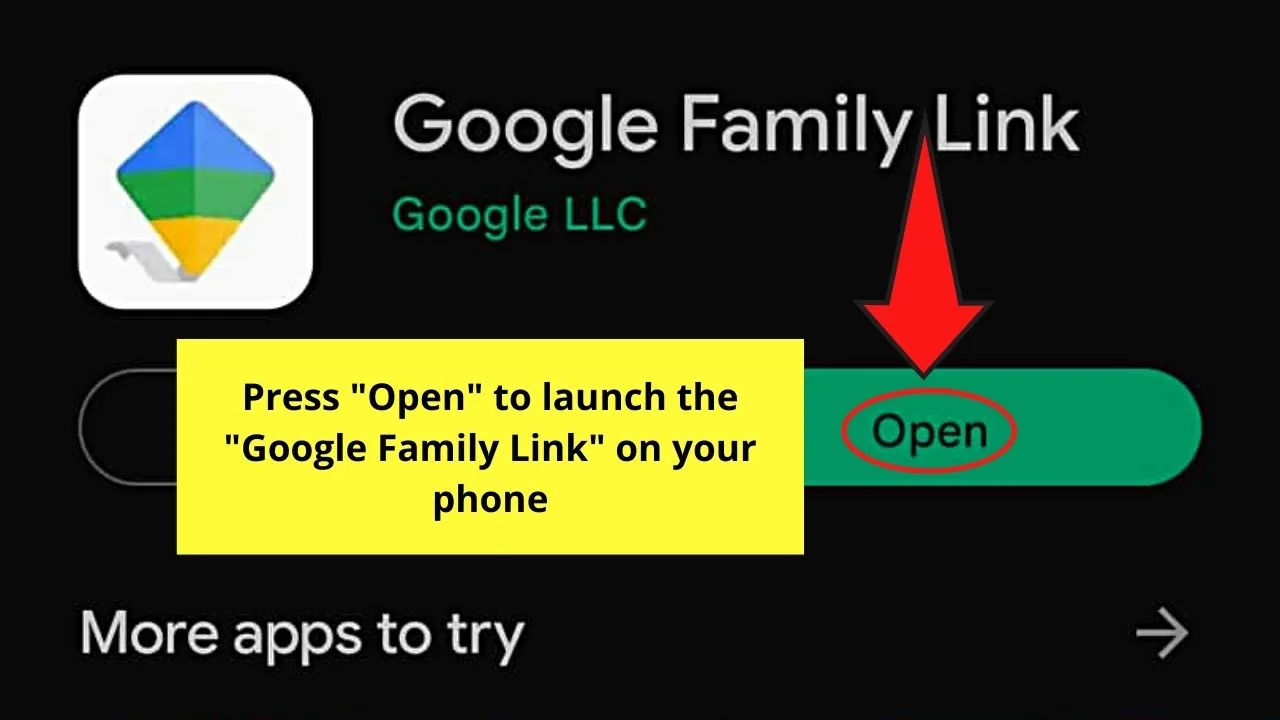
You’ll automatically be redirected to the home page of the said app.
Step 5: Tap the “v” button several times before you press the “Get Started” button.
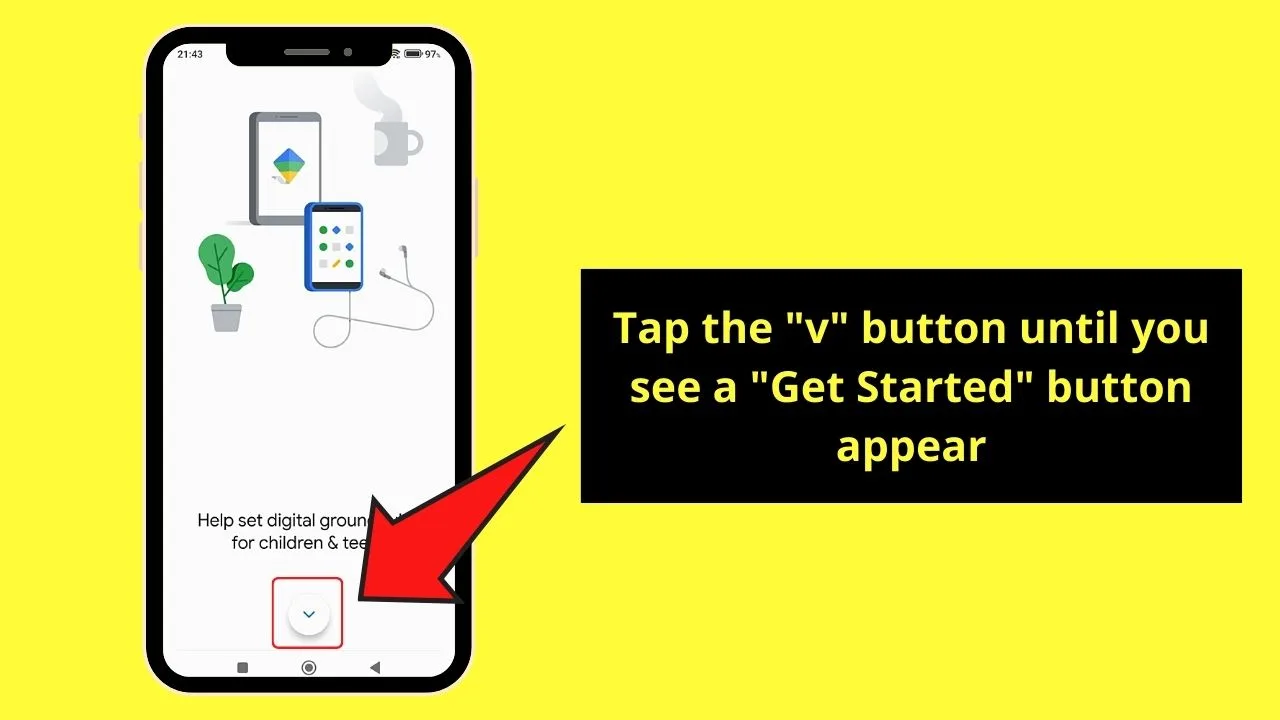
From there, you’ll be asked who will be using the phone where you installed the app. Since you’re the parent, press the “Parent” button.
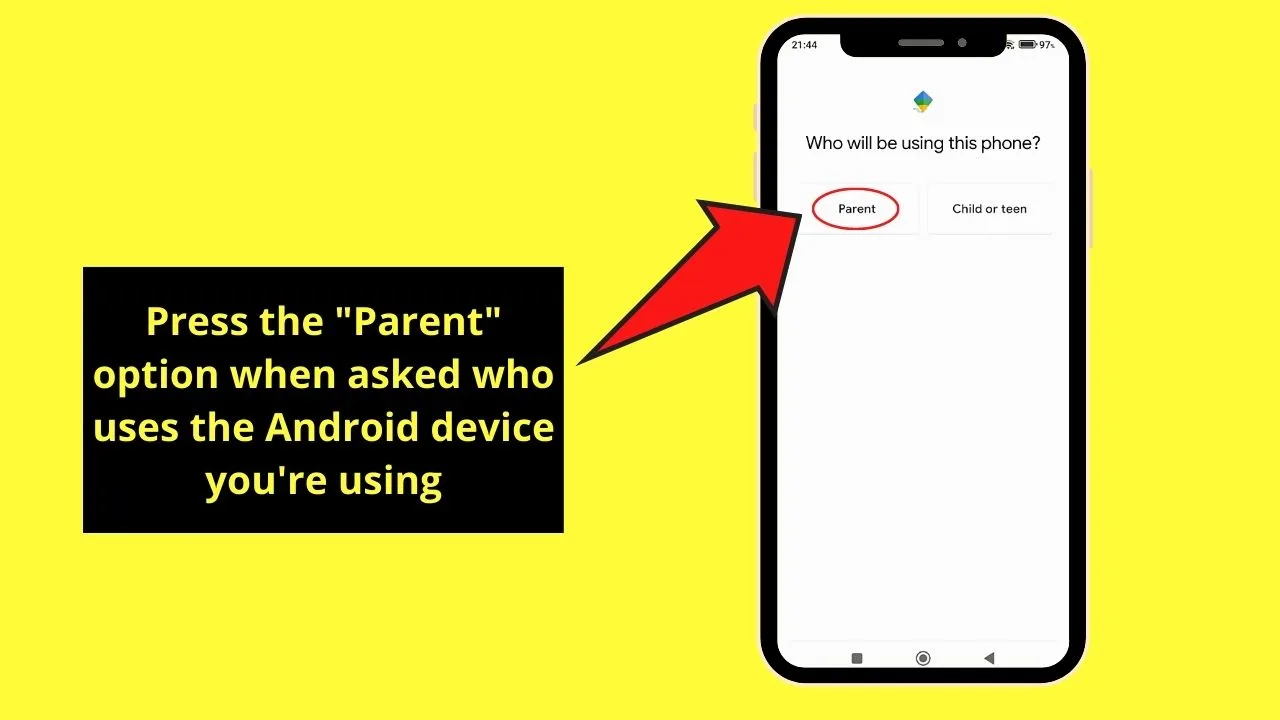
Step 6: After which, the next page will tell you to have your kid’s phone nearby; after securing it, tap “Done” to proceed.
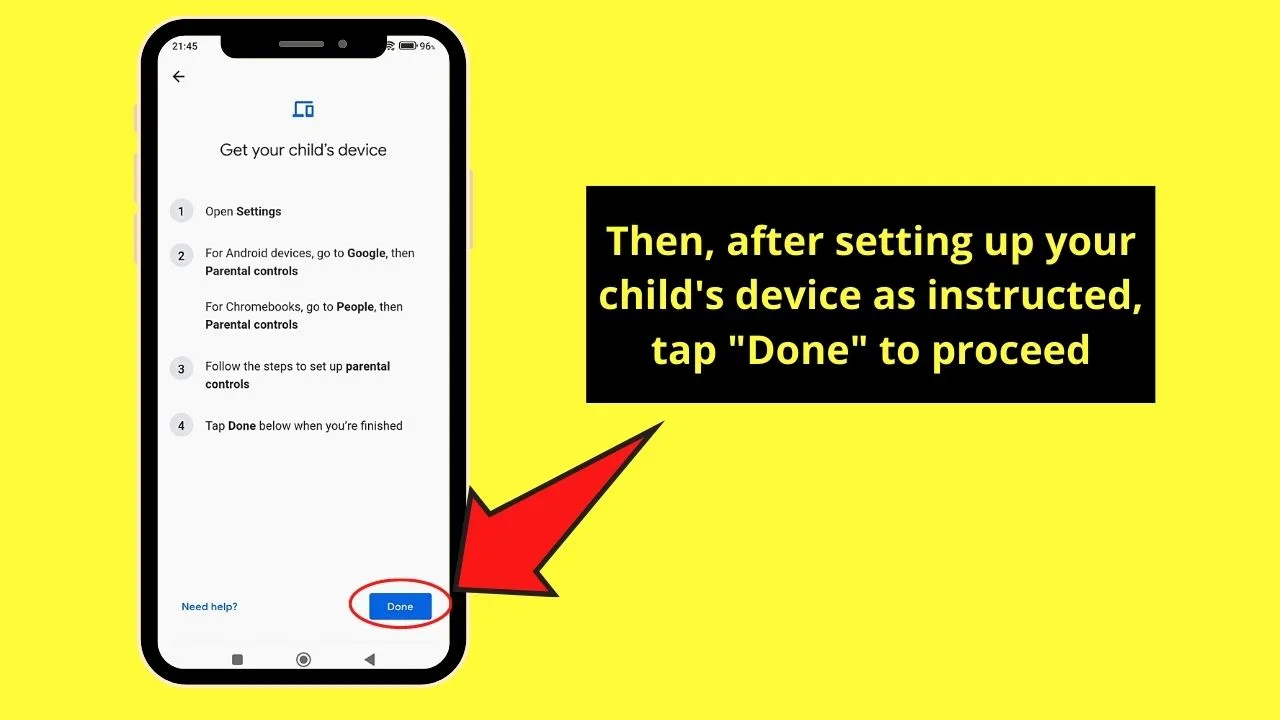
Step 7: If you’re ready to stand as the family manager, press the “I’m ready” button.
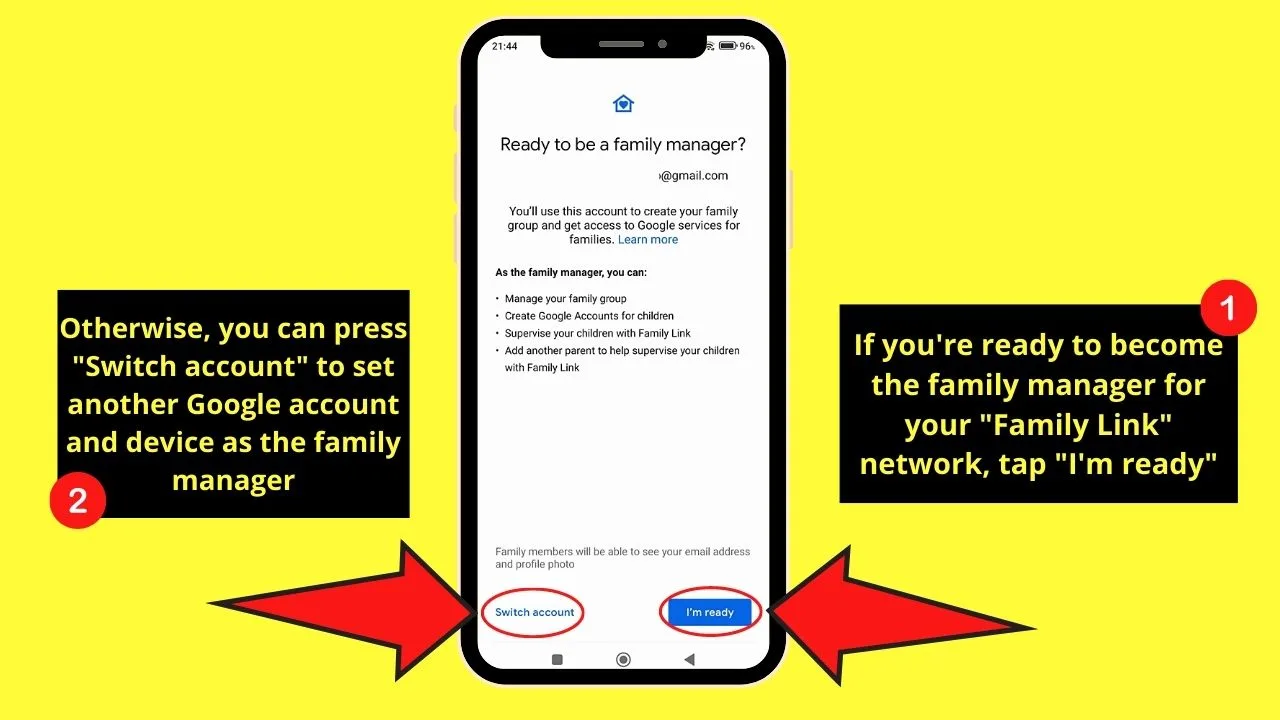
If you want your partner to be the family manager instead, tap “Switch account.”
Step 8: Wait for a few seconds for “Google Family Link” to redirect you to the next page.
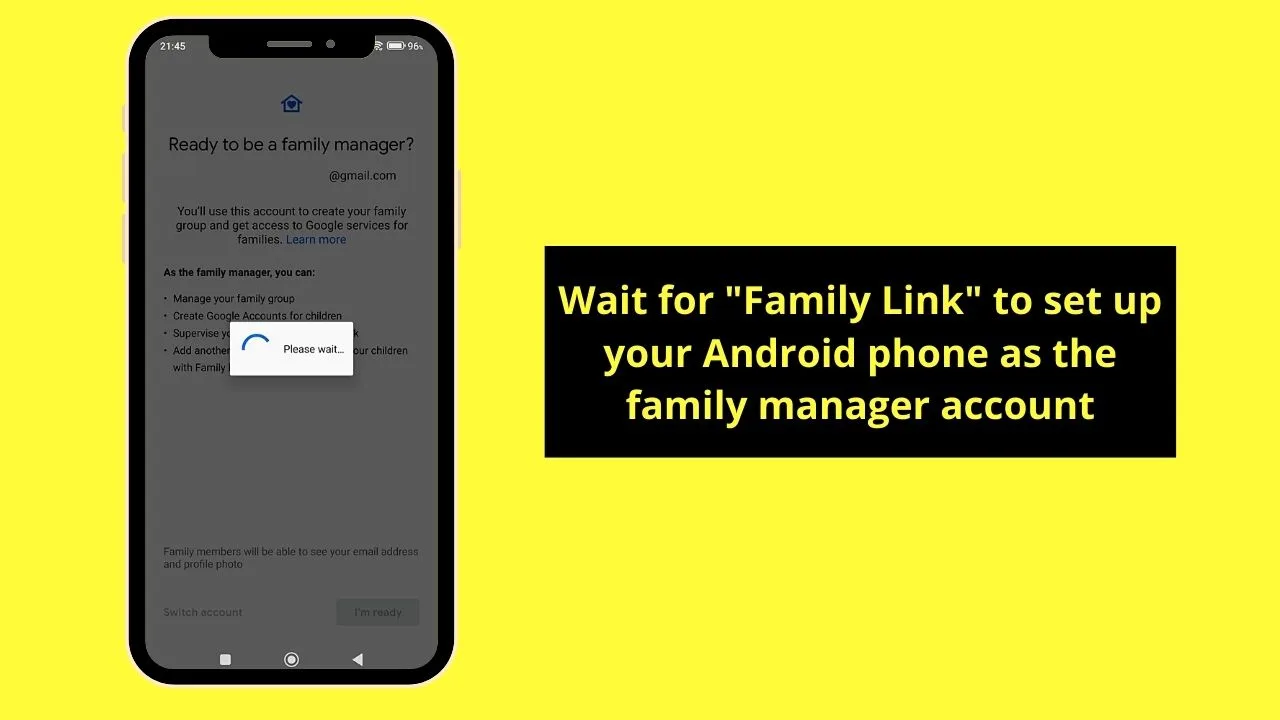
After which, you’ll be asked whether your child has a Google Account. If he or she has one, tap “Yes” and proceed with the next steps mentioned on the succeeding page.
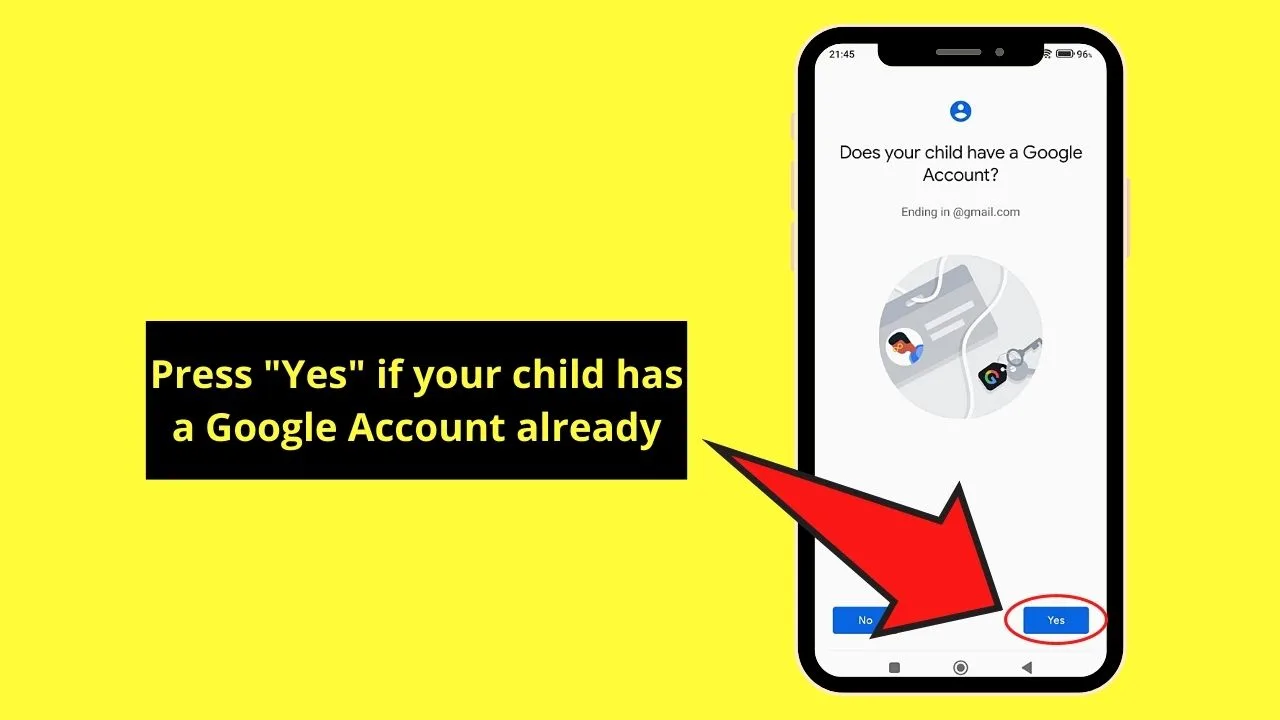
Then, press “Done” after tweaking the settings on your kid’s phone.
Step 9: If your child doesn’t have a Google Account yet, press “No” and tap “Next” after reading the next steps in the process.
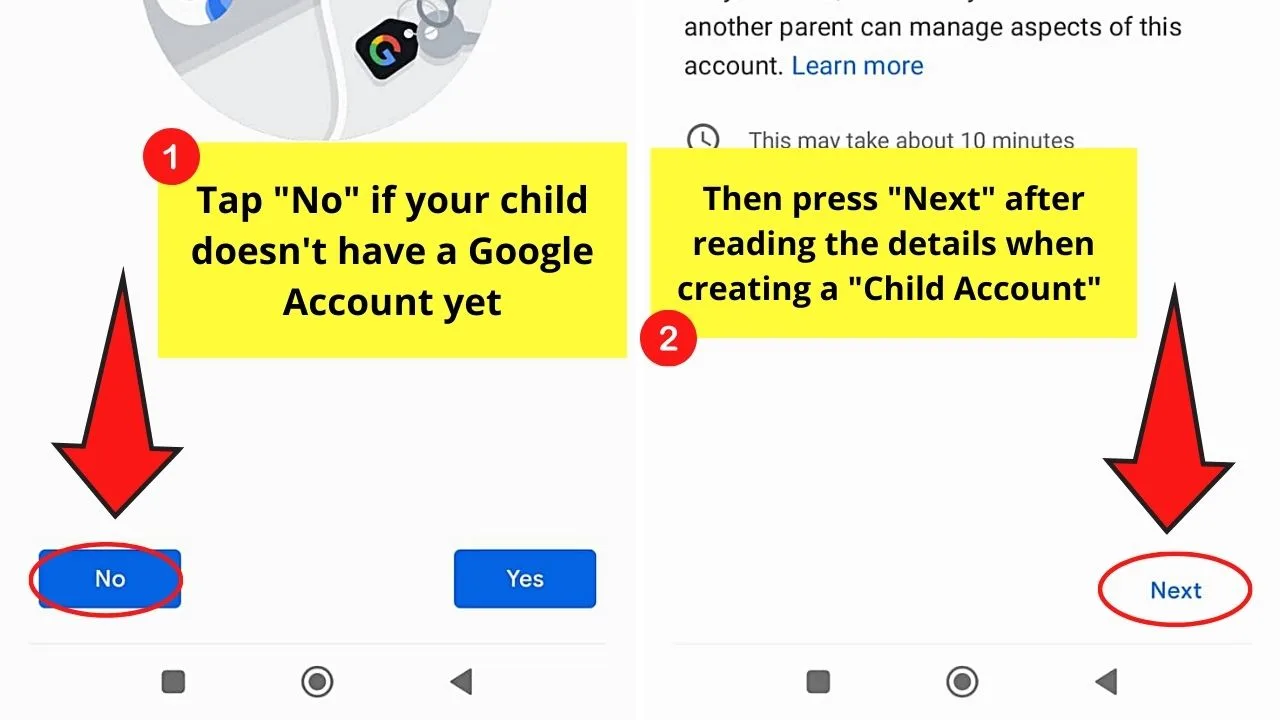
Then, create your child’s Google Account by pressing “Next” and entering his or her first name and last name in the fields provided.
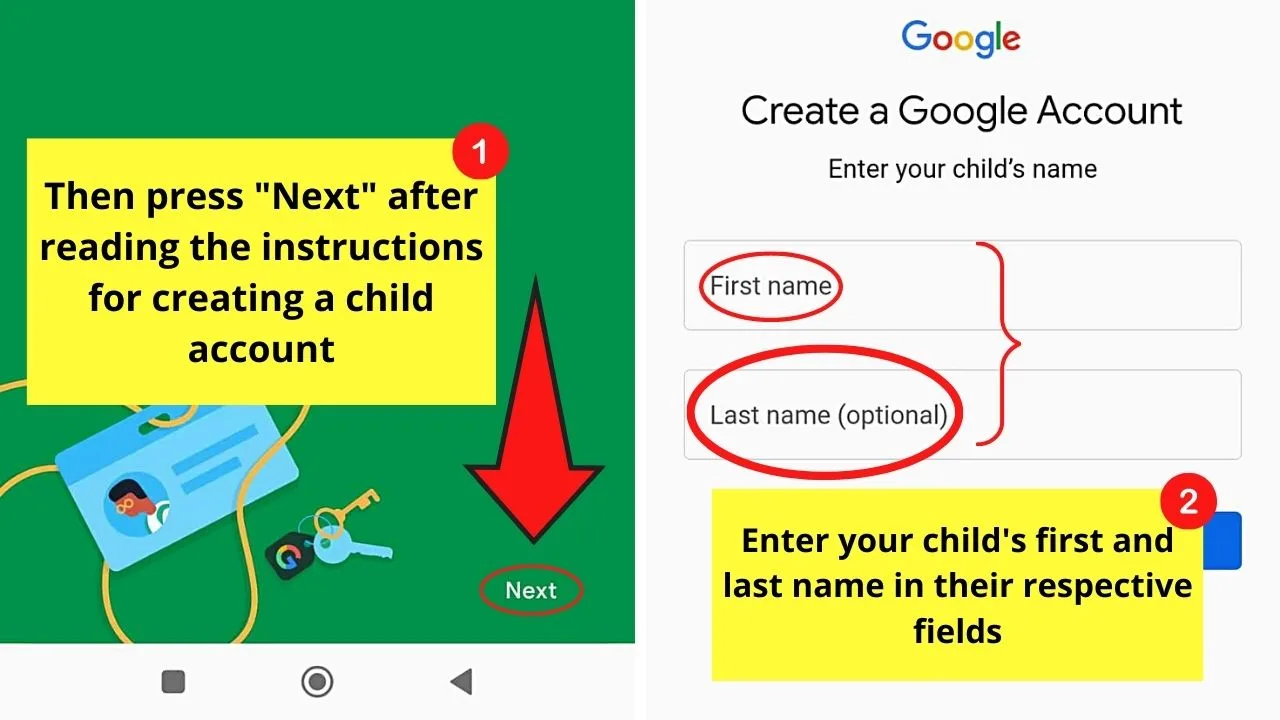
After which, tap “Next” to continue creating a Google Account for your child. Finish the process by following the next instructions.
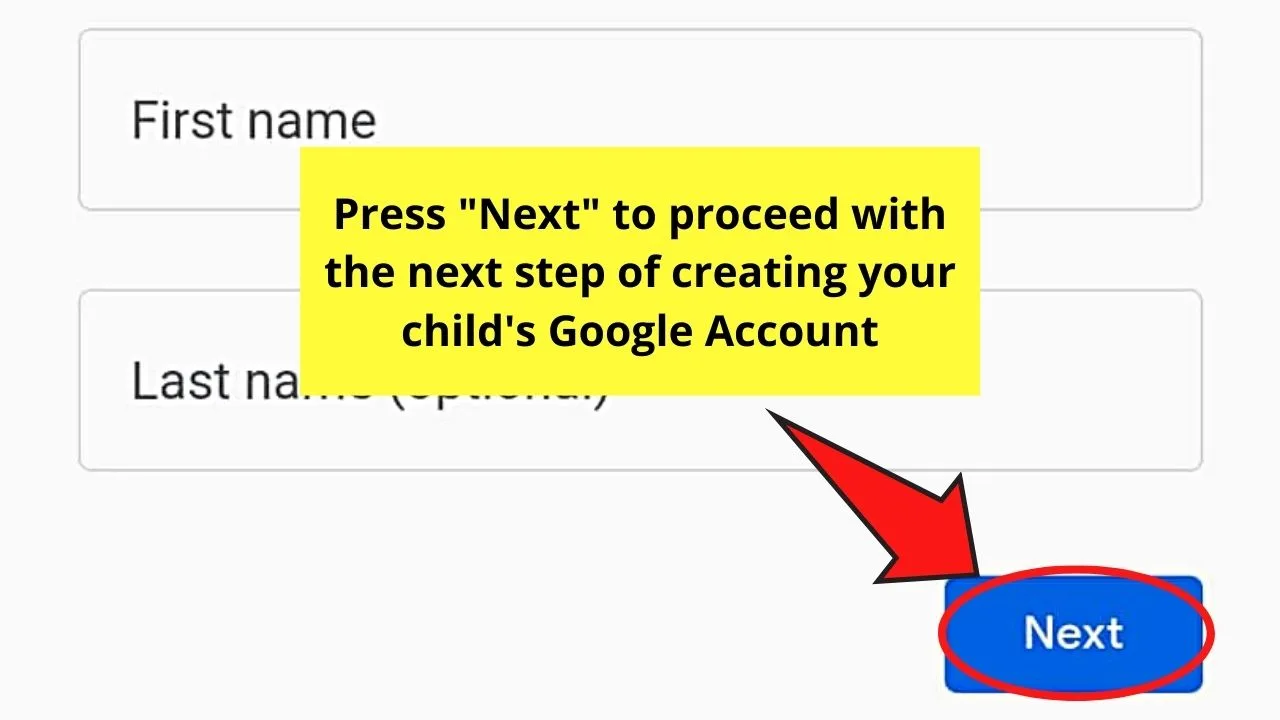
Then, let “Family Link” do its work. Since you registered your child’s phone as a child account, “Family Link” will automatically disable the incognito mode on Chrome.
Disabling Incognito Mode on Android by Returning to Using Regular Web Browsers
If you prefer not to install new apps on your phone, the closest thing you can do is to return to using regular web browsers on your Android.
Here are the steps you should take note then if you’re interested in this option:
Step 1: Tap the “Chrome” browser app icon on the phone’s home screen to launch it.
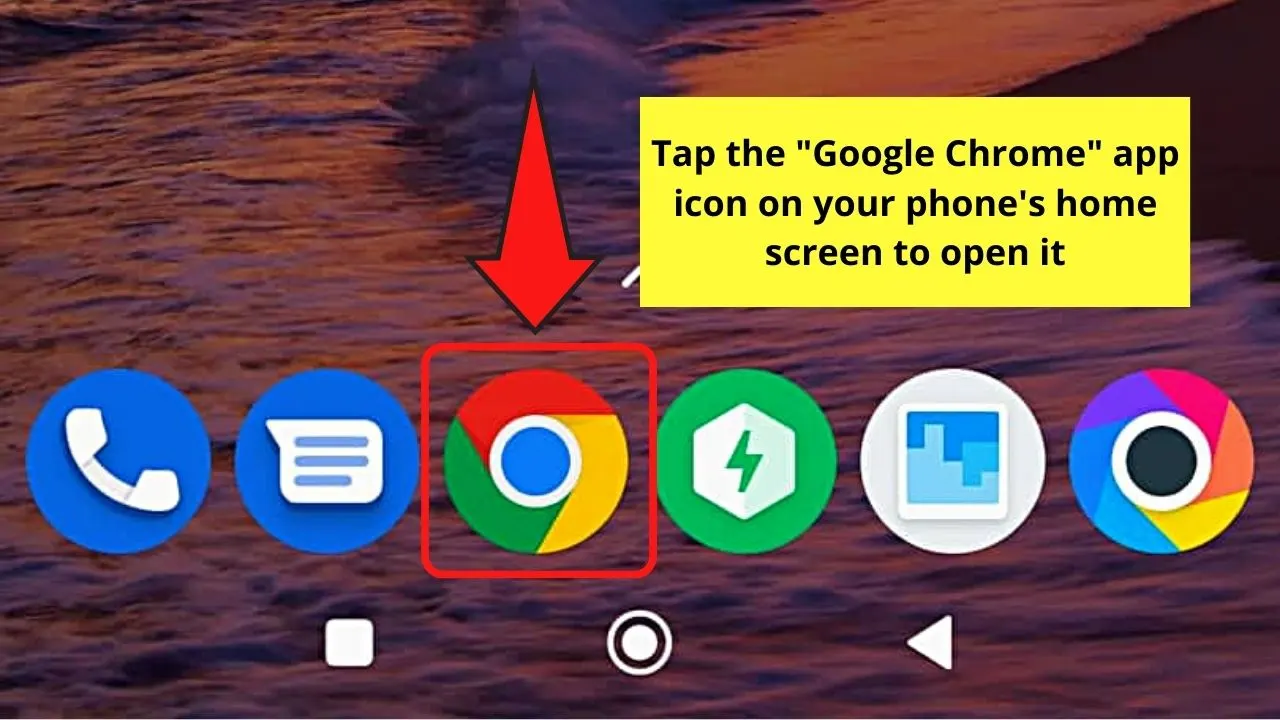
Step 2: To return to browsing on a regular browser from the “You’ve gone Incognito” page, press the tab button on the top right corner of the screen.
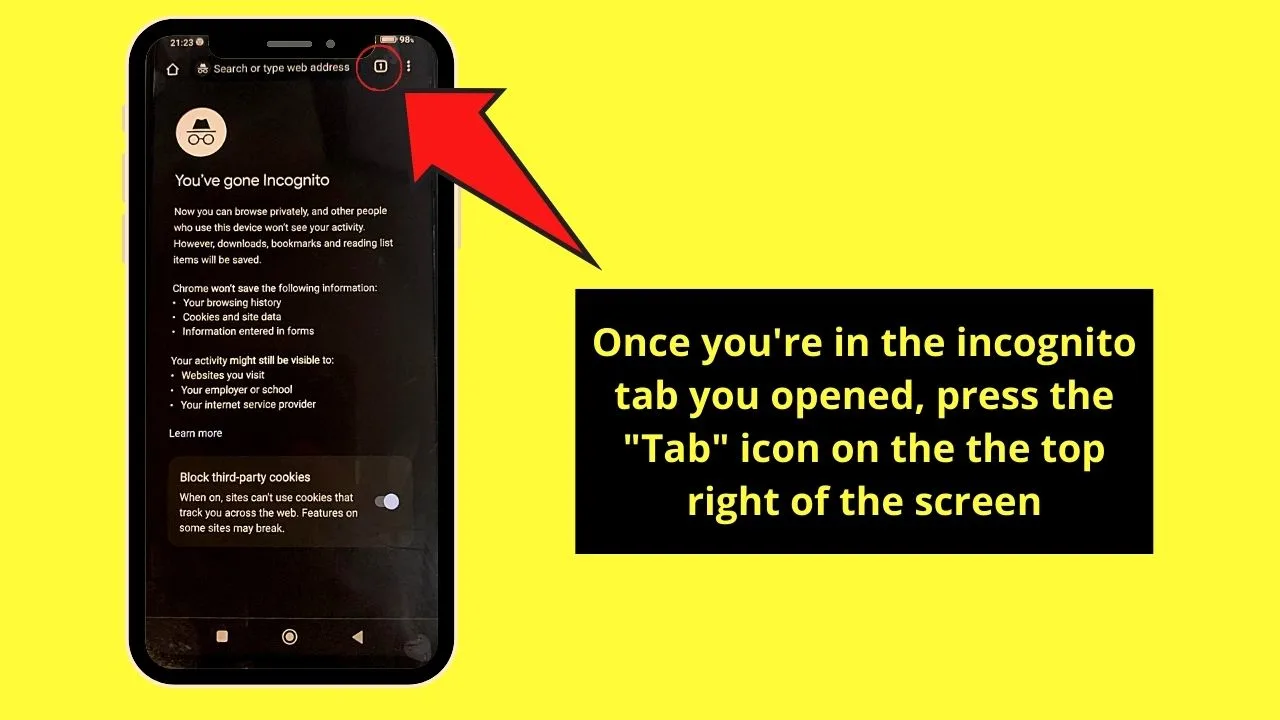
Step 3:To close the Incognito tab, just press “X” on the top right of the said tab.
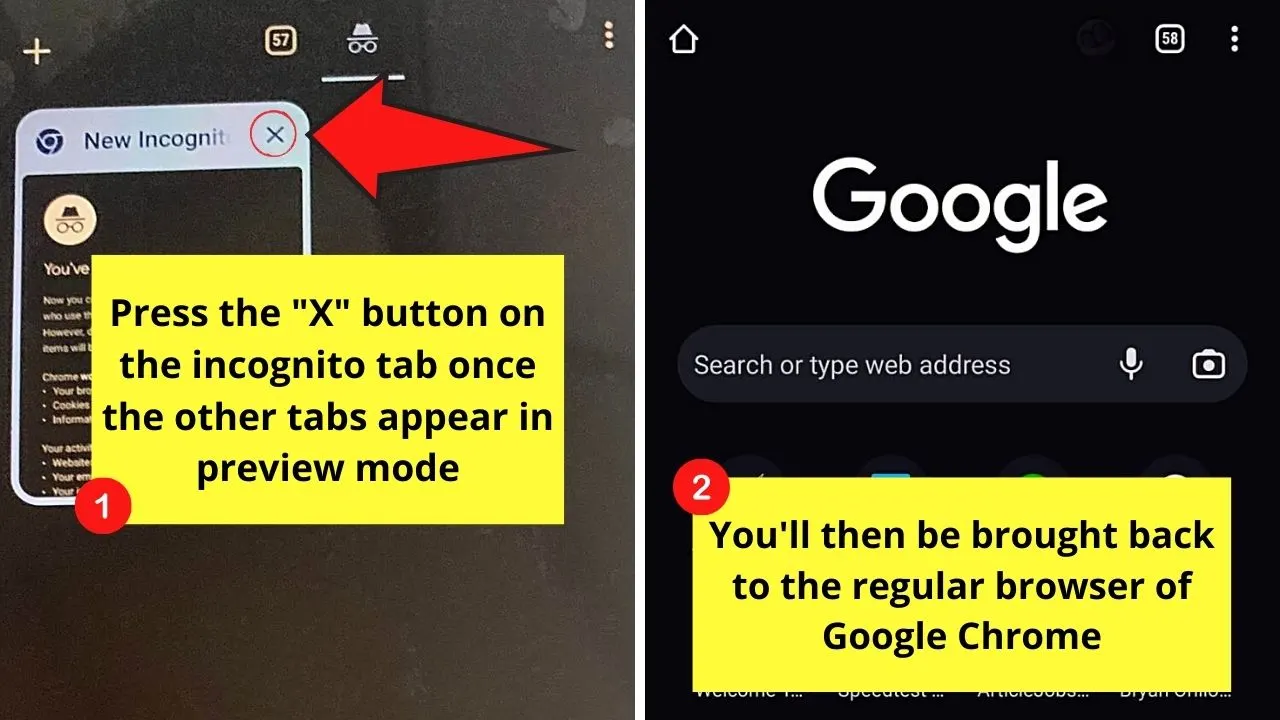
Originally, you will then see a preview of the tabs you’ve opened on Chrome. On the left side, you’ll see the regular tabs you’ve opened, and on the right side, the Incognito tab.
Automatically, the Incognito tab will be closed after pressing “X,” reverting you to the regular web browsers you opened before.
Though you’re not disabling incognito mode technically, at least you won’t be able to return to private browsing unless you opt to.
So, now that you’ve known these 3 options for disabling incognito mode on Android, which among these 3 will you follow?
Frequently Asked Questions about How to Disable Incognito Mode on Android
What happens if you go Incognito when browsing on an Android device?
Incognito, aka private browsing, means that you don’t want your identity revealed while browsing. But your browsing behavior and IP address can still be seen. Hence, the incognito mode allows you to browse on your device without your family and friends knowing your online activity.
Can someone still see my activity while I’m browsing in Incognito mode on Android?
No traces of your browsing or cookies will be saved on your Android device when you’re in Incognito mode. But, the websites you visited, the ISP, search engines used, and third-party companies can still track your browsing behavior.
Are there free third-party apps that I can download to disable incognito mode on Android?
Unfortunately, the third-party apps that will allow you to disable incognito mode on an Android device are paid apps. But, you can use Google’s “Family Link” app to disable incognito mode on your children’s Android devices for free.

Hey guys! It’s me, Marcel, aka Maschi. On MaschiTuts, it’s all about tutorials! No matter the topic of the article, the goal always remains the same: Providing you guys with the most in-depth and helpful tutorials!


