Watching live streams nowadays is one of the best features any social media app can offer — TikTok included.
Not only does this feature allow us to interact with not only the vloggers we admire but also with the other TikTok users in the fandom.
But, sometimes, the comments that flash by on the TikTok Live we’re watching can be quite of a nuisance as it blocks the view.
So, if you want to learn how to hide the comments on the TikTok live you’re watching, better keep reading.
Hiding Comments on Tiktok Live
- After launching TikTok on your phone, head to the upper left corner of the “Home” page and tap “Live.”
- Swipe up the screen to search for the TikTok Live you wish to watch.
- Once the TikTok Live loads and you see the comments, tap the middle of the screen and swipe to the right to hide the comments.
- If you want to see the comments again, just swipe to the left.
Comments on a TikTok Live allow vloggers to interact with their followers.
The moment they see an eye-catching comment, the vloggers need not pin a comment or tag someone to reply to them.
All the vloggers need to do is just do a shoutout and make comments based on that.
But, on the TikTok users’ side, not all want the comments section to be visible when watching the live video.
So, as mentioned earlier, hiding comments on a TikTok Live you’re watching is so simple you only need 4 steps to do it.
Step 1: Tap the “TikTok” app icon to launch it.
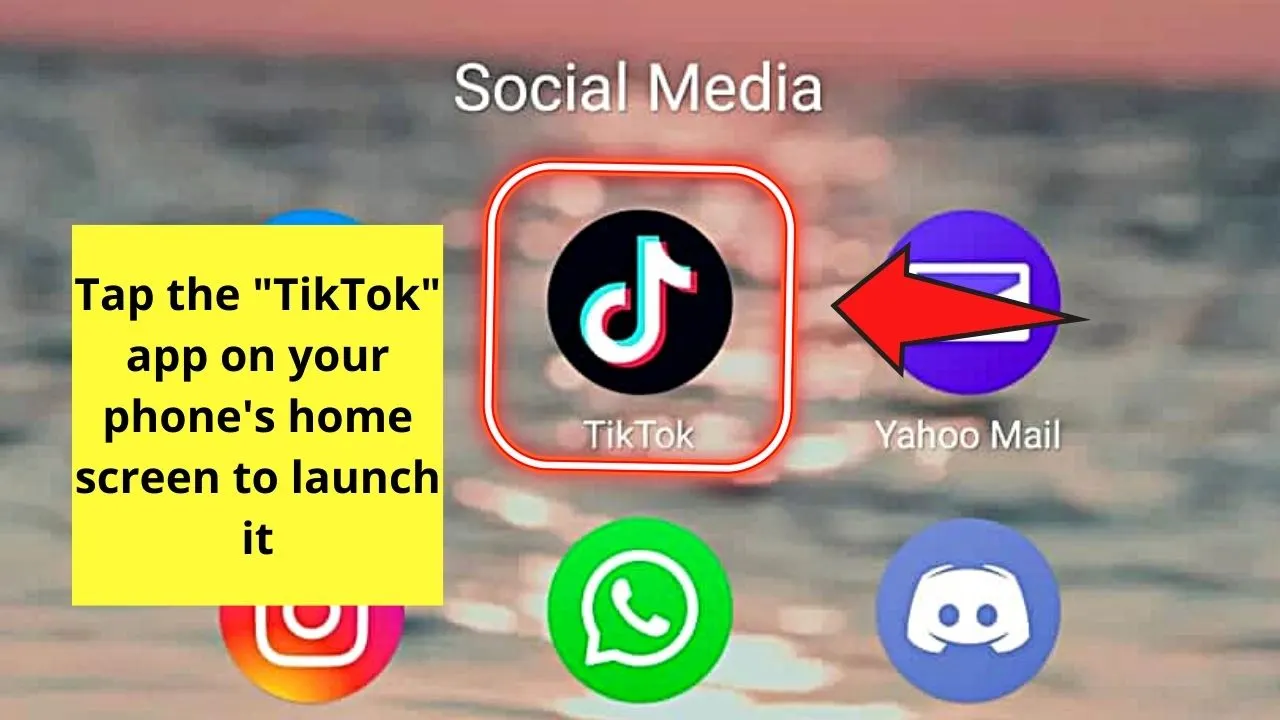
After which, press “Live” which you’ll find in the upper left of the “Home” screen.
You won’t miss this icon as it takes the shape of a television screen with the word “Live” splashed in the middle.
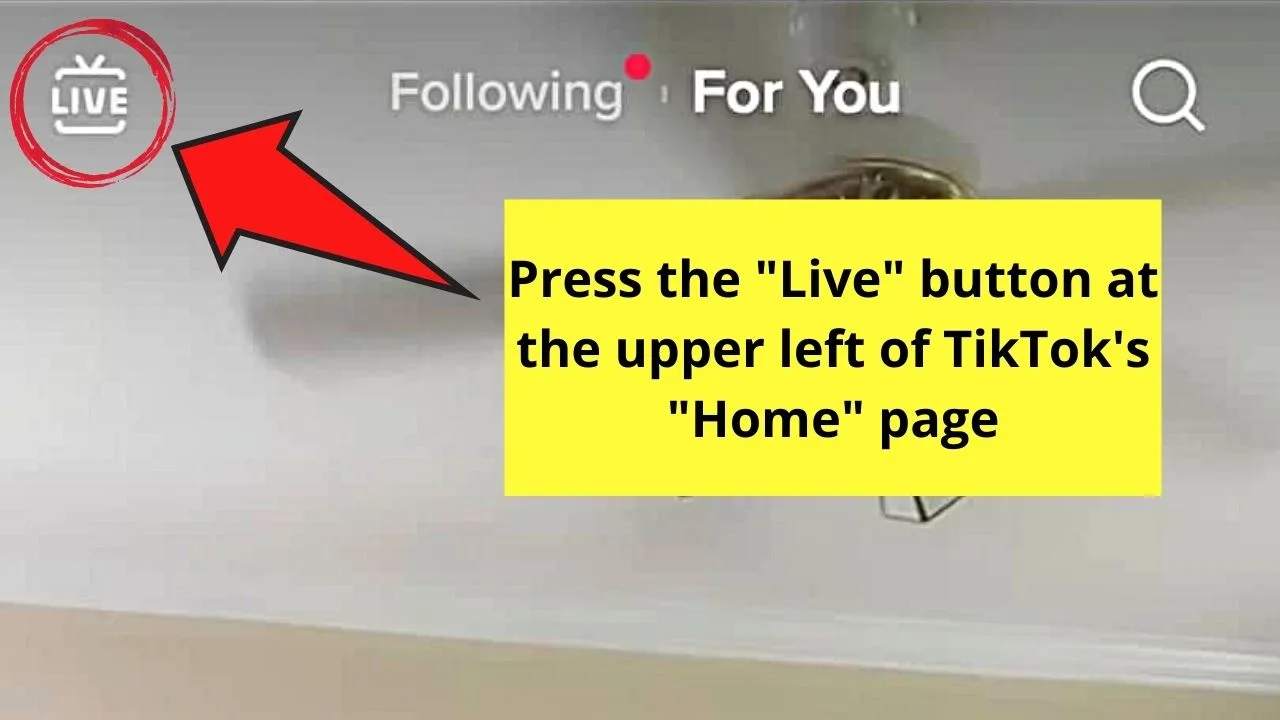
Step 2: Now, you’re redirected to the “Live” screen.
Swipe up the screen to search for a TikTok Live to watch.
Step 3: Once you find that live video, you’ll notice the “loading” icon appear in the middle of the screen.
This is when the comments section starts to populate on the screen.
As soon as the comment thread appears, head to the middle of the video (not on the chats or comments section itself) and swipe your finger to the right.
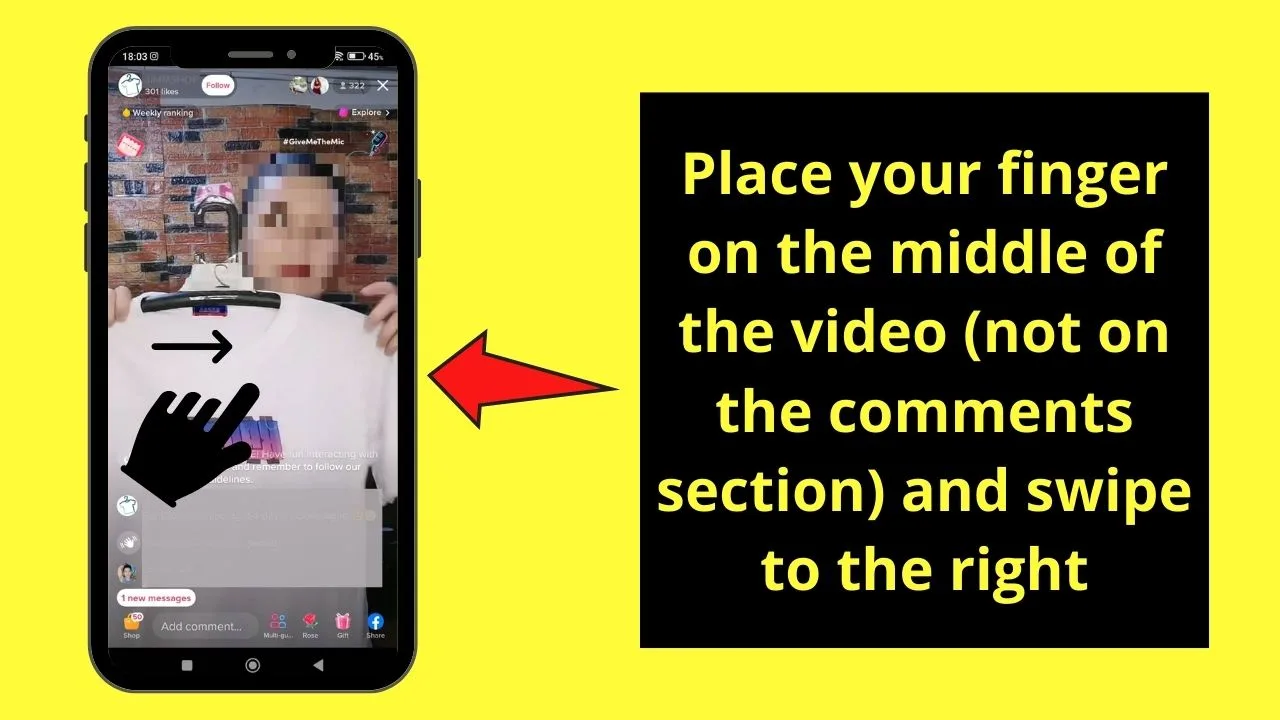
Step 4: You’ll now see the comments section hidden from the “Live” video screen.
Once the comments section’s gone, only the creator’s name, the video, and the exit button are all you can see on the screen.
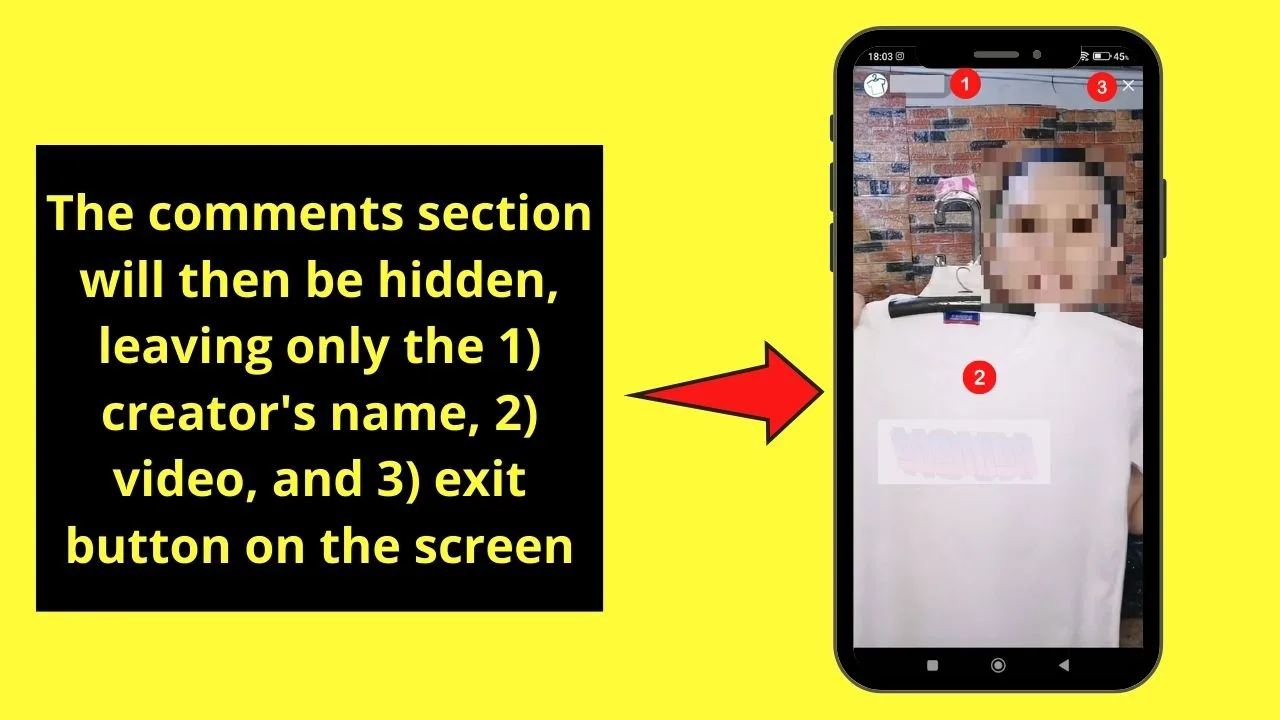
So, if you change your mind and what to keep track of the comments, or you simply want to reply to a comment, just swipe your finger to the left.
You’ll then see the comments section reappear.
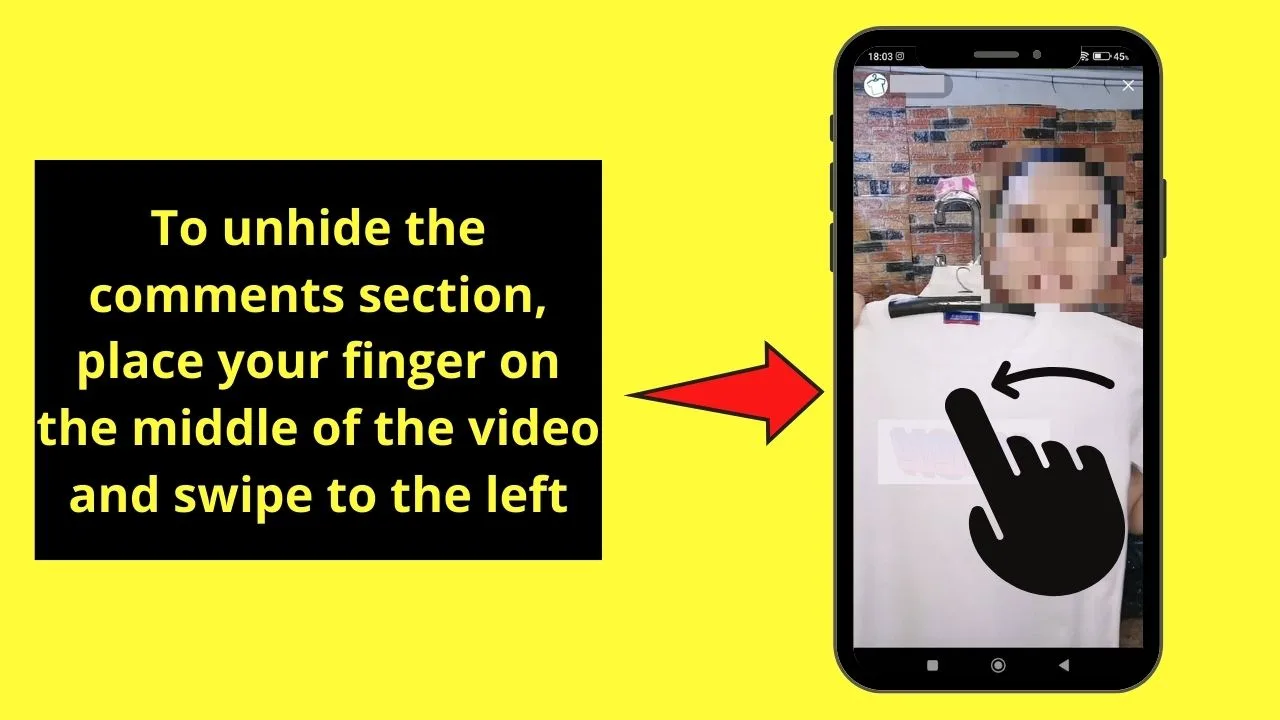
So, now that you’ve known about these 4 easy steps of hiding comments on a TikTok live video, are you ready to try this feature out?
Frequently Asked Questions about How to Hide Comments on Tiktok Live
I’m swiping my finger to the left, but the comments on the TikTok live aren’t disappearing. What’s wrong?
Swiping to the left of the TikTok live screen doesn’t mean you do it in the comments section. For you to enjoy the feature of hiding TikTok live comments, head to the middle of the screen itself, not the comments section, and swipe to the left. The comments thread will then be hidden from the screen.
How do I make the comments section appear again on the “Live” video screen on TikTok?
If you want to unhide the comments section on TikTok Live, swipe your finger to the left (make sure you don’t do it in the comments section). This move will then make the comments section reappear on the TikTok Live screen.
Once the comments section is hidden from view, what remains on the TikTok Live?
After hiding the comments section, you’ll only find the creator’s name at the top of the screen, as well as the live video itself, and the “Exit” button.

Hey guys! It’s me, Marcel, aka Maschi. On MaschiTuts, it’s all about tutorials! No matter the topic of the article, the goal always remains the same: Providing you guys with the most in-depth and helpful tutorials!


