One of the features that TikTok users love having is “TikTok Live.” Aside from being able to watch their favorite TikTok influencers, they can also buy some stuff if that TikTok live is about selling some stuff.
But, you can’t seem to enjoy it fully as comments continually pop out on the screen. Is there a way for me to hide the chat when watching TikTok live as a viewer?
If you’re interested, you better start reading the 3 best methods that you can use to hide the chats on any TikTok live you’re watching.
How to Hide Chat on TikTok Live as a Viewer
The easiest way of hiding chat on TikTok live as a viewer is to swipe your finger to the right. Another way to hide chats on TikTok live is to long-press on the middle of the screen and tap “Clear Display.” Lastly, you can tap the “Share” button and press the “Clear Display” option from the menu.
If you can recall, there is only one way of hiding comments on TikTok live. But, with recent updates, there are now 3 methods to do the same deed.
Do note, though, that not all of these methods can be used on both Android and iOS-operated devices.
If you have an Android phone, the first method is the only one that can help you hide chats on TikTok live as a viewer.
Method 1: Hiding Chat on TikTok Live as a Viewer by Swiping Away to the Side
Step 1:Find the live videos on TikTok by going to the home page’s upper left and tapping “Live.”
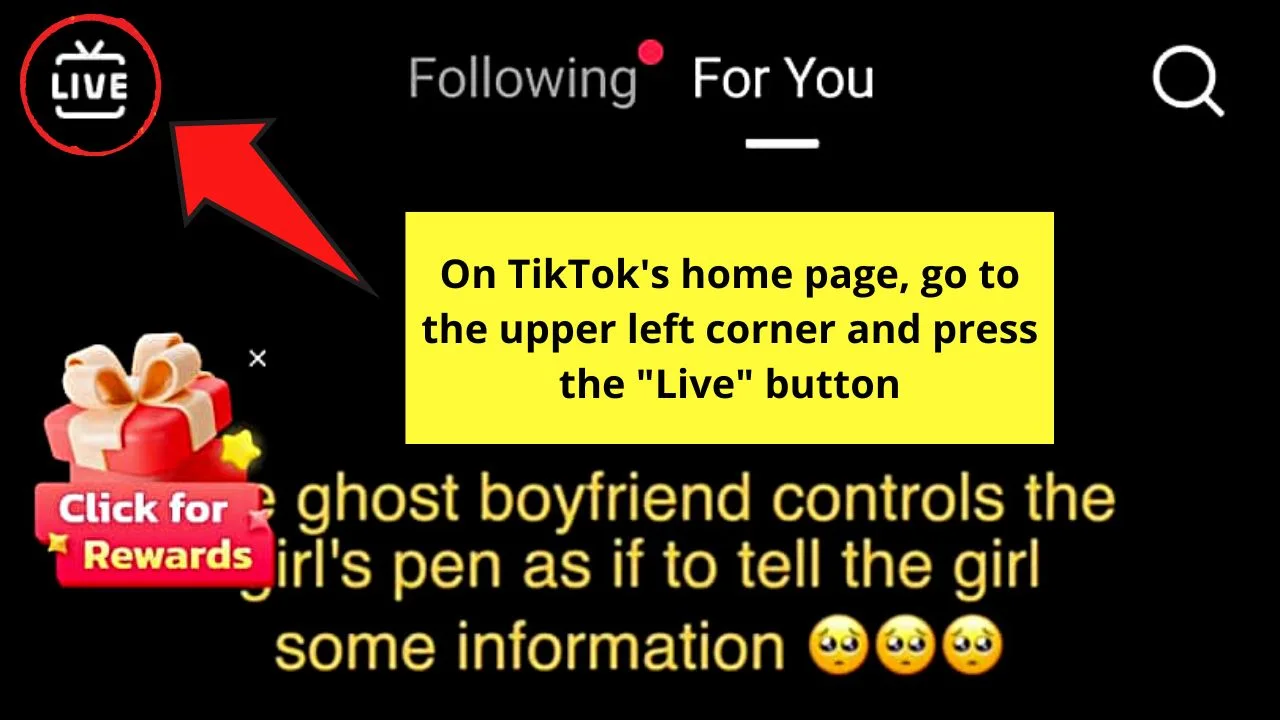
You won’t miss out on it as it takes the shape of a TV screen with the words “Live” splashed across it.
Step 2: Swipe through the current live videos playing on the TikTok Live page until you find one.
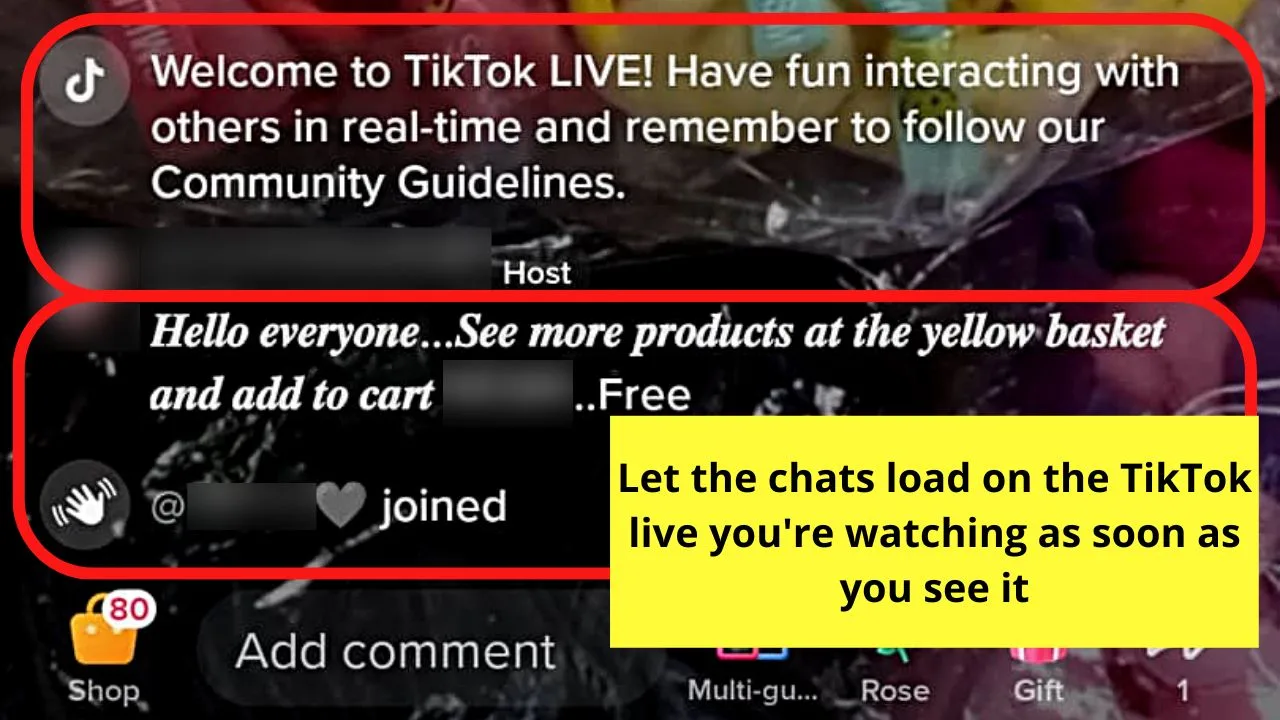
Once you do, allow the comments or chat section to load.
Step 3: Once the chats appear, place your finger on the middle part of the screen and swipe to the right.
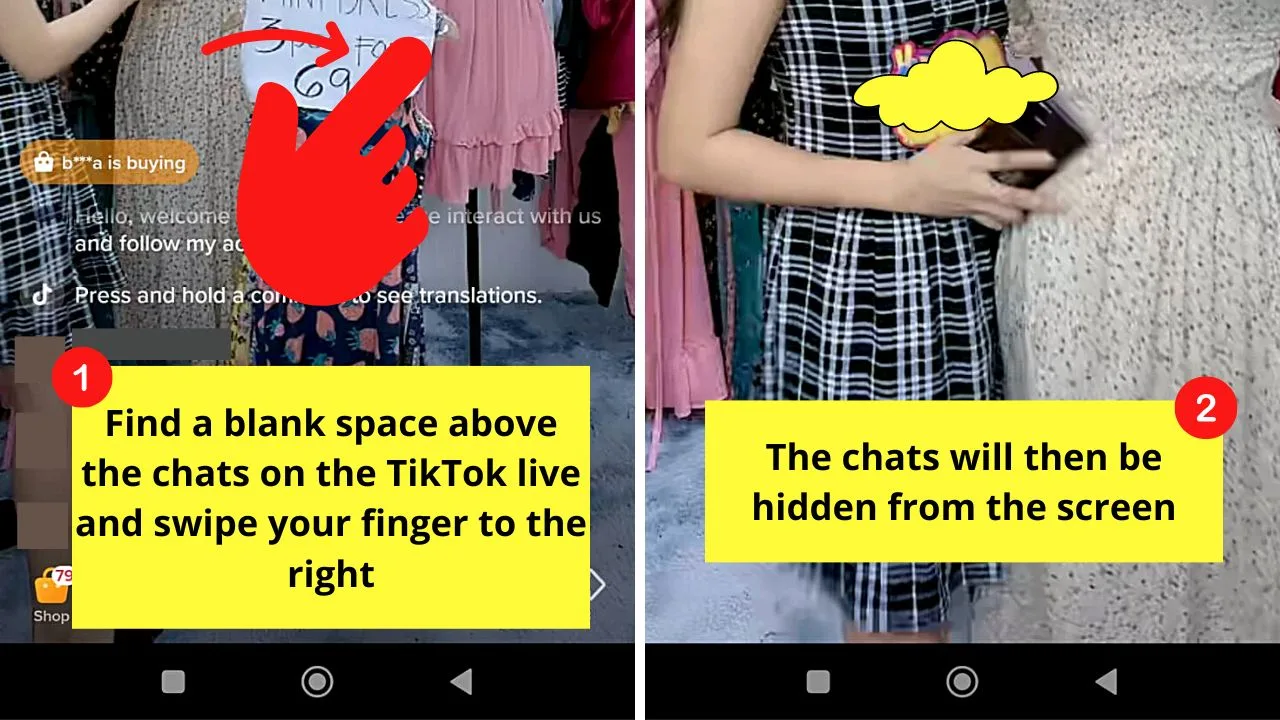
You will then see that all the chats on the said live TikTok will disappear from view.
Step 4: In case you change your mind, you can always bring the chat section back by swiping your finger to the left.
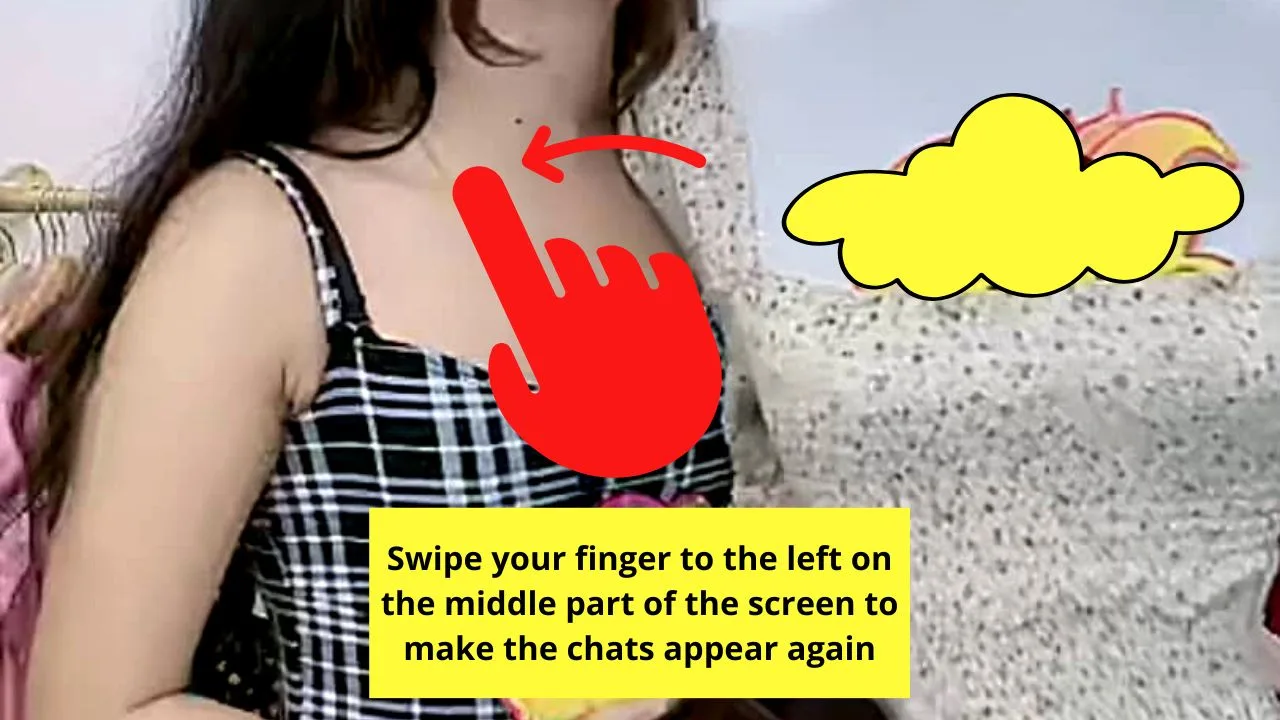
Now, if you’re using an iPhone, the next 2 methods will help you to hide the chat on the TikTok live you’re viewing.
Method 2: Hiding Chat on TikTok Live as a Viewer by Tapping the “Clear Display” Button
Step 1: After launching the TikTok app, go to the upper left of the screen and tap the “Live” button.
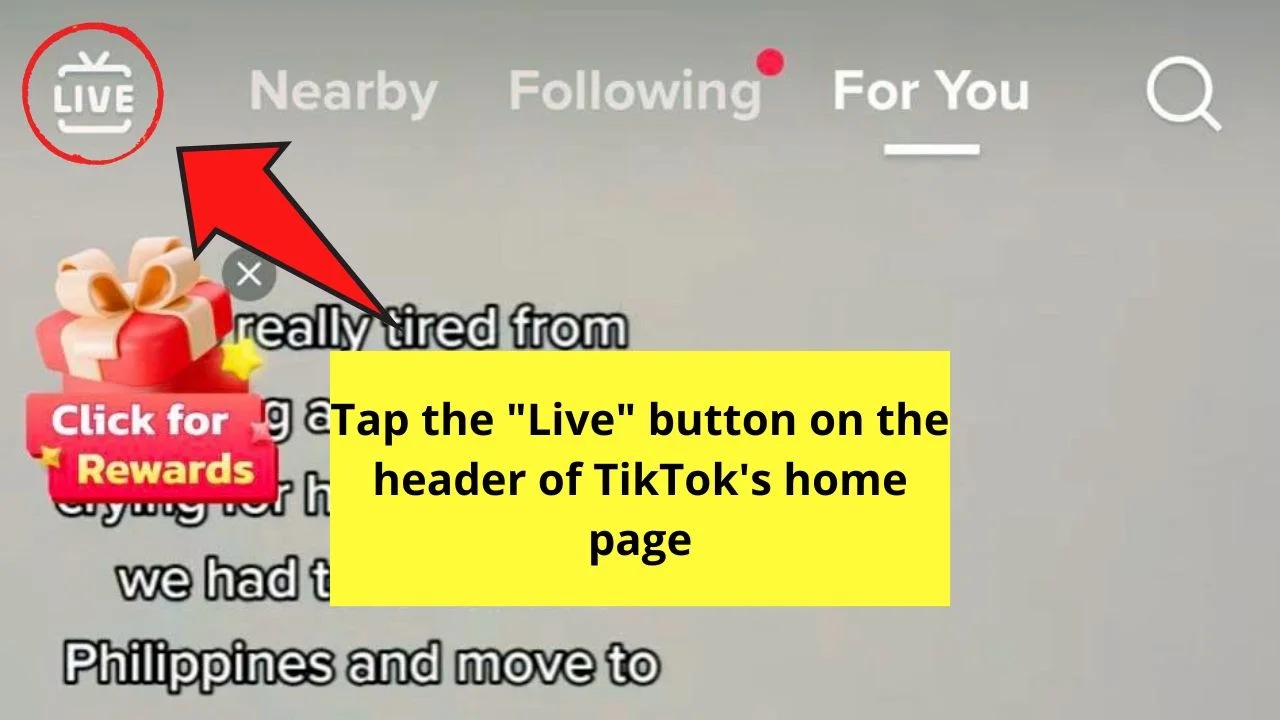
Step 2: Once you find the live TikTok video you’ll watch, press and hold the screen’s middle (again, where the chat isn’t displayed).
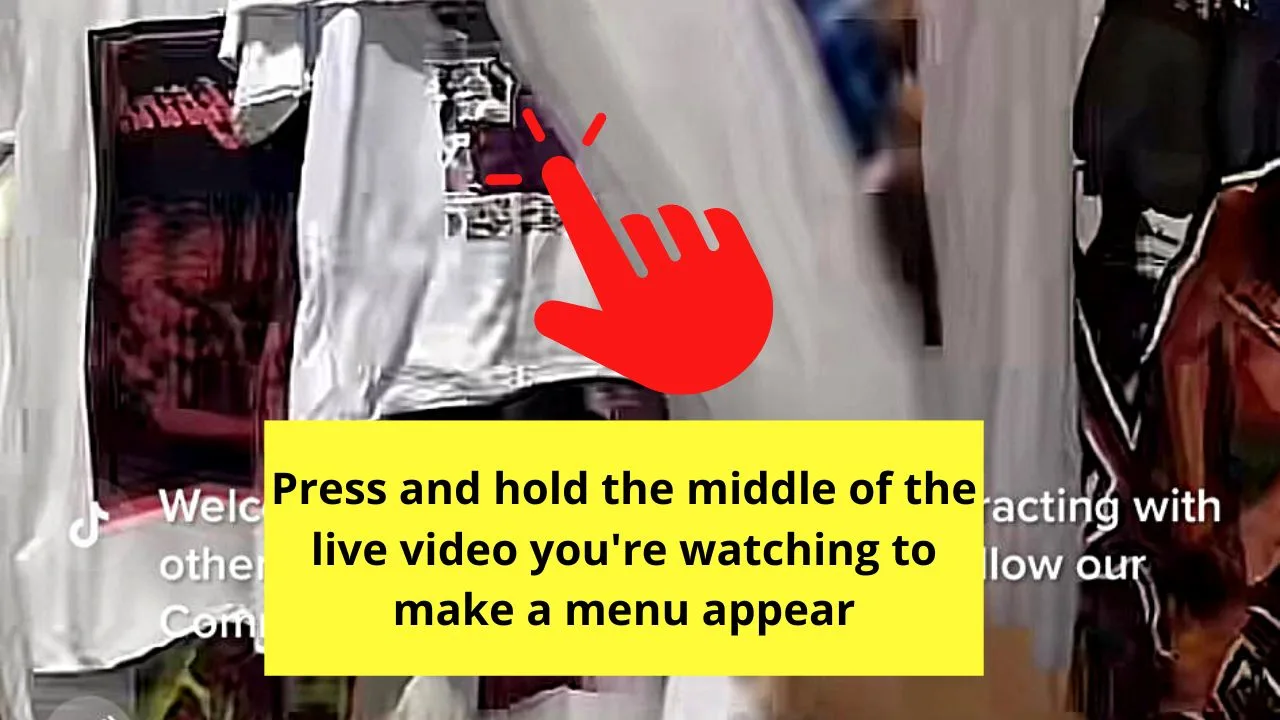
A white menu will then appear.
Step 3: On the said white menu, tap the “Clear display” option from the three choices that appear.
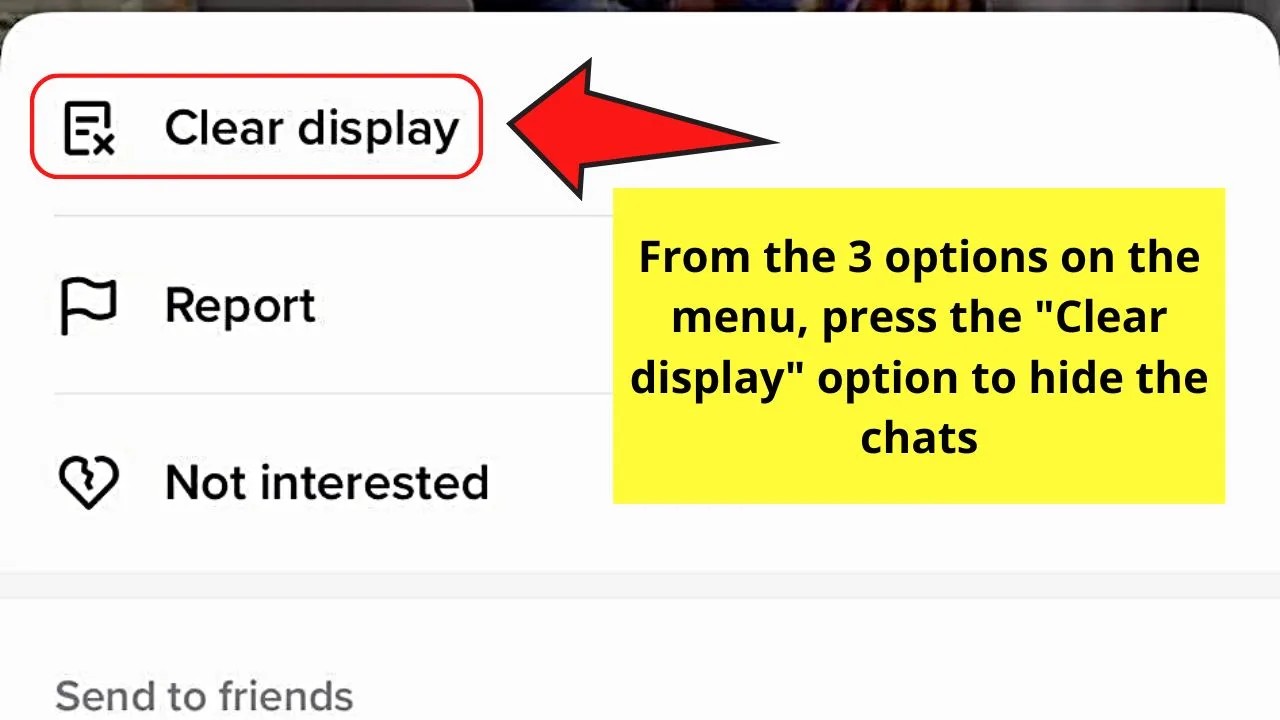
After which, the chat section is then hidden.
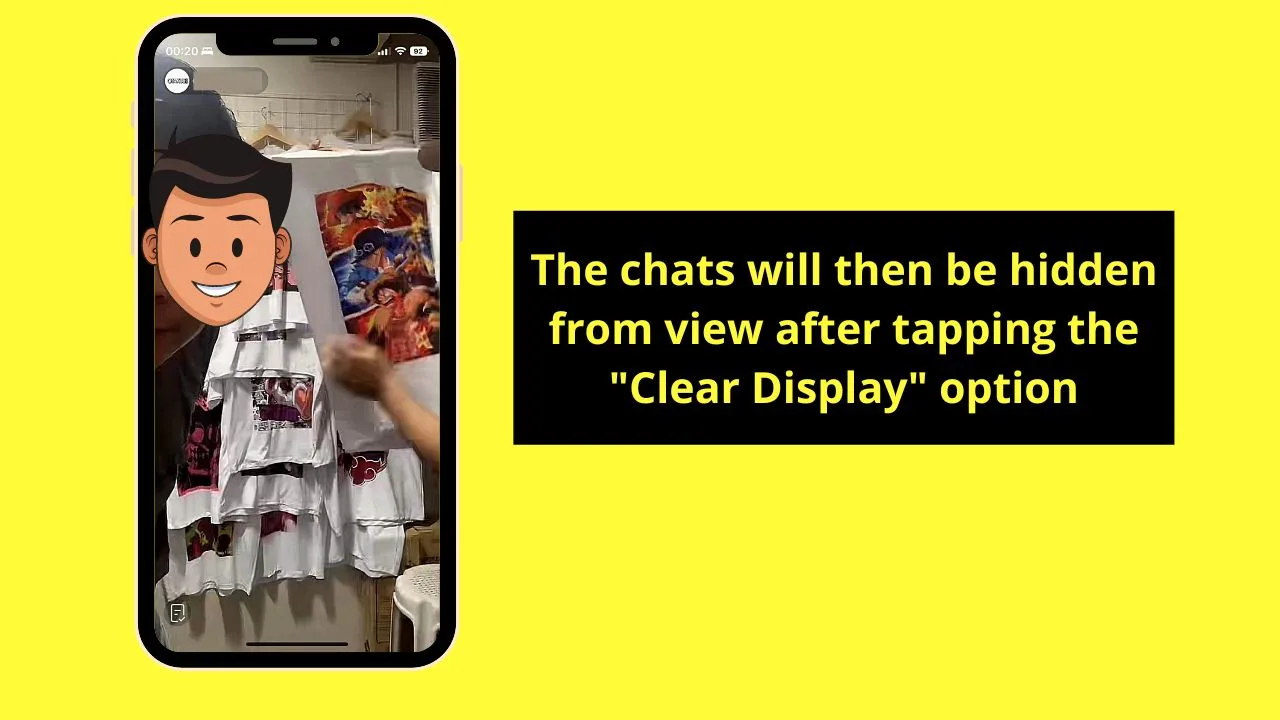
You can always reverse this by repeating step 2. This time, though, you tap the “Show display” option instead.
However, if you don’t like pressing and holding on to your iPhone’s screen, the third method will be able to help you.
Method 3: Hiding Chat on TikTok Live as a Viewer by Pressing the “Share” Button
Step 1: After launching TikTok, head to the top left corner of the screen and press the “Live” button.
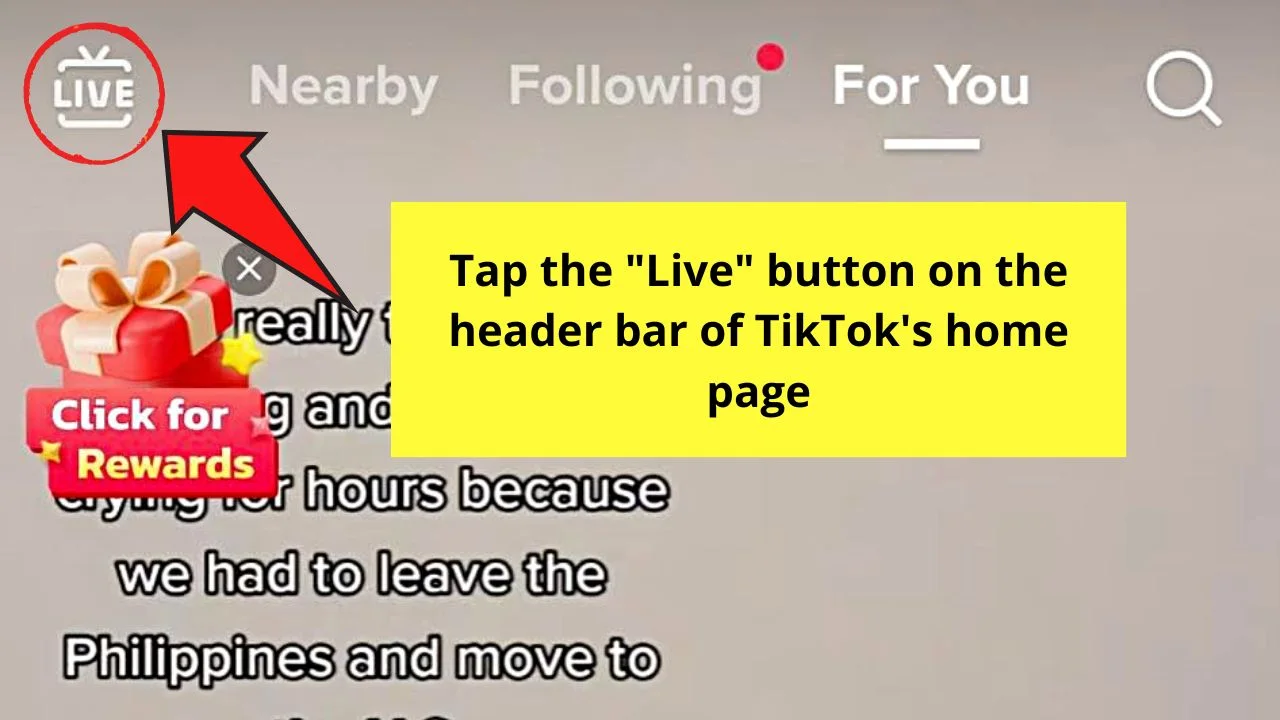
Step 2: When you find the live video you want to watch, go to the lower right of the screen and tap the curved arrow icon.
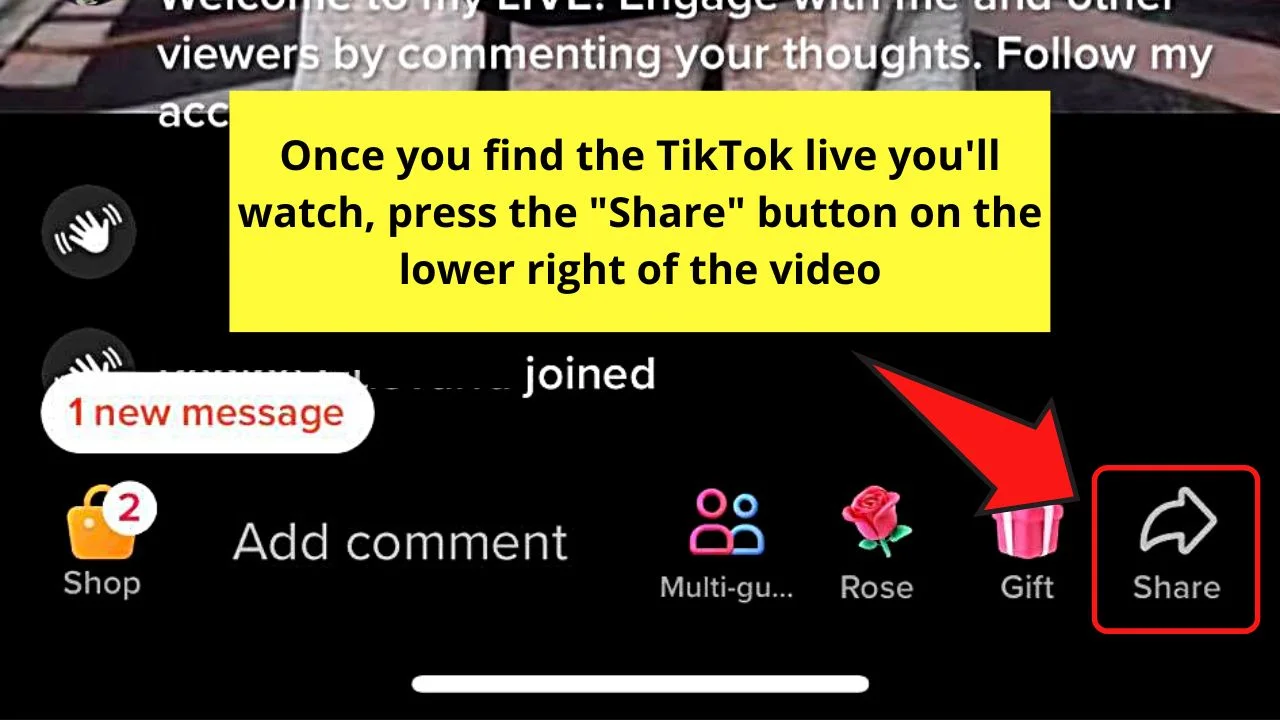
This is the “Share” button.
Step 3: Swipe to the left of the menu that appears from the bottom of the screen and tap the “Clear Display” option.
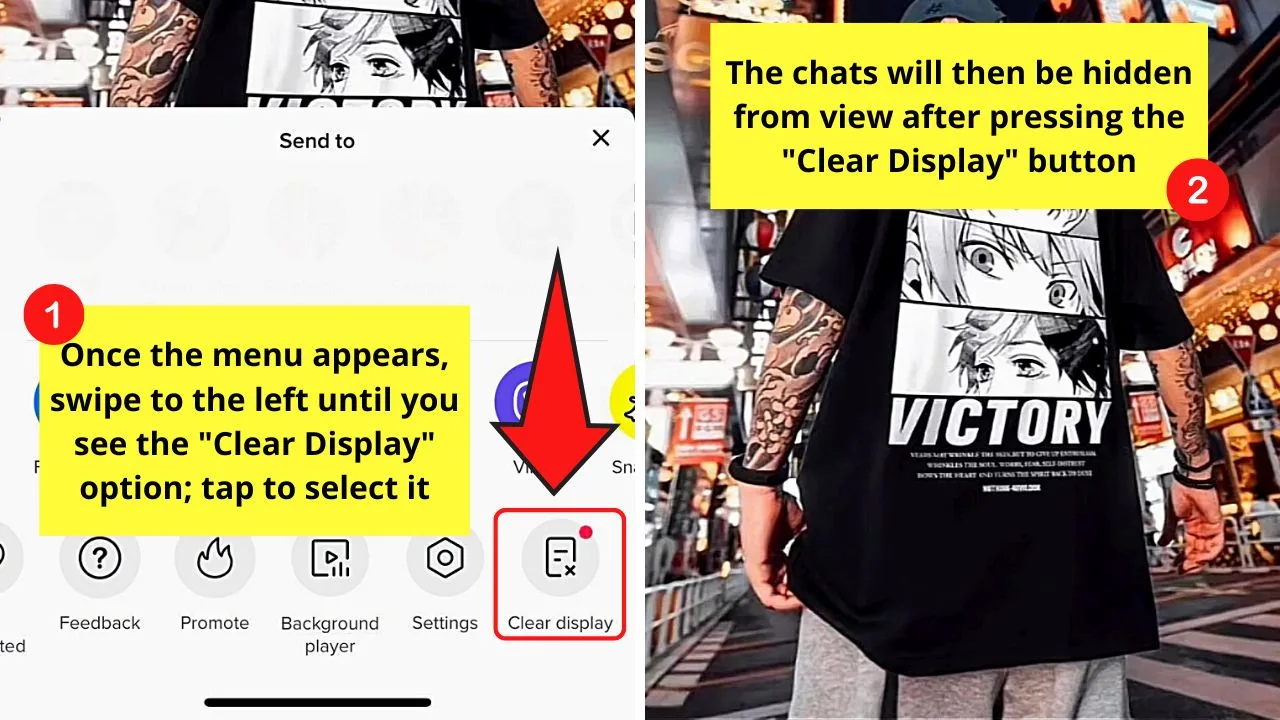
Automatically, the chat section of the live video is hidden.
If you want to reverse hiding the chats section, press the “Share” button again. But this time, tap “Show Display” instead.
Frequently Asked Questions about How to Hide Chat on TikTok Live as a Viewer
If I close the TikTok app and restart it later, will the chat section of the live video remain hidden?
No matter what method you use to hide the chat section of the live video you’re watching, it will always reappear. You need to manually hide it with any of the methods above if you wish to have a clear view of the video you’re watching.
What happens when you tap the “Clear Display” button?
Aside from hiding the chats of the live video you’re watching, tapping “Clear Display” will also remove the buttons on the screen. You will then be left only with the live video.

Hey guys! It’s me, Marcel, aka Maschi. On MaschiTuts, it’s all about tutorials! No matter the topic of the article, the goal always remains the same: Providing you guys with the most in-depth and helpful tutorials!


