If you want to watch short-form videos, TikTok is one of the social media platforms you should go to. Though this app is known for various dance and duet challenges, it is becoming more than just an entertainment platform.
Hence, TikTok users can now easily repost videos from the platform thanks to its “Repost” button. Is it possible though to remove any TikTok video you reposted?
You’ll know the process of deleting reposts on TikTok if you’ll keep reading.
How to Delete Repost on TikTok
- Press “Profile”
- Tap the “Repost” tab
- Choose the reposted TikTok on the “Repost” gallery
- Press the “Share” button
- Tap “Remove repost”
But before you can begin deleting any reposted video on TikTok, ensure you know how to repost one. You only need 4 simple steps to repost on TikTok.
Granting that you have reposted lots of TikTok videos on your account, follow these steps. The exact process applies to both Android devices and iPhones.
Step 1: Log into your TikTok account and tap “Profile”
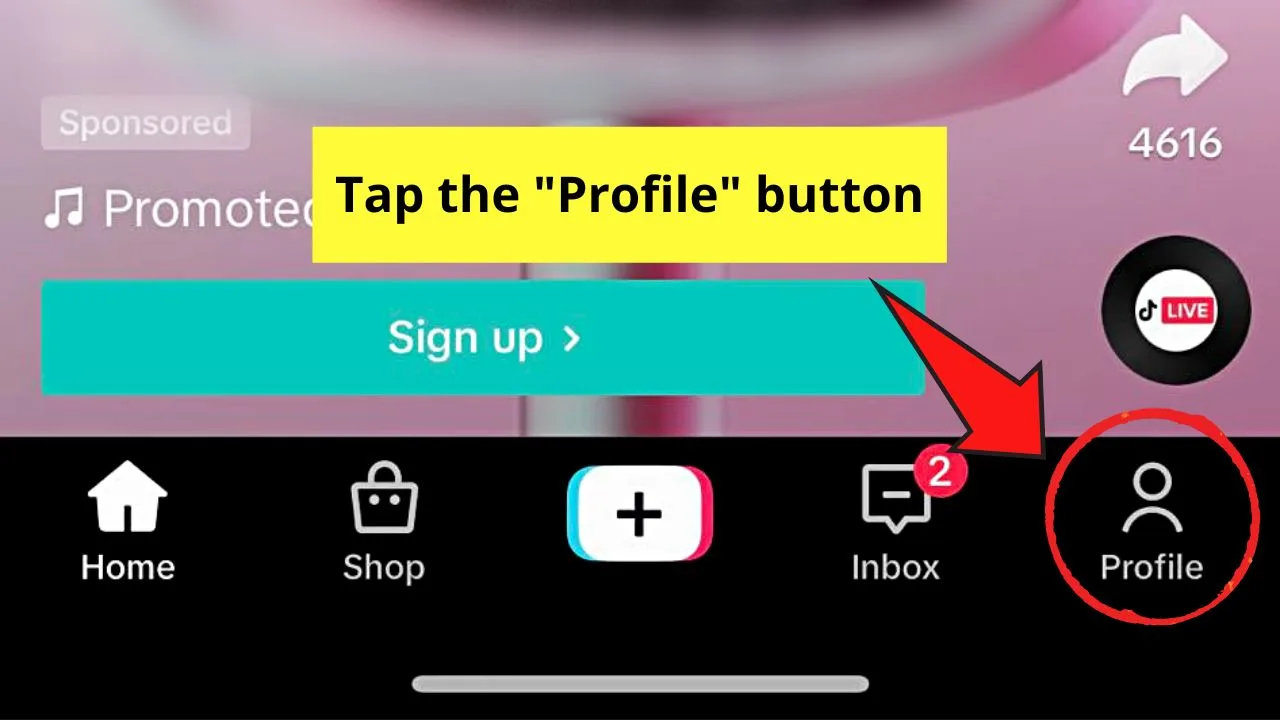
You will find this icon on the rightmost corner of the bottom menu on the “Home” page.
Step 2: Press the “Repost” tab
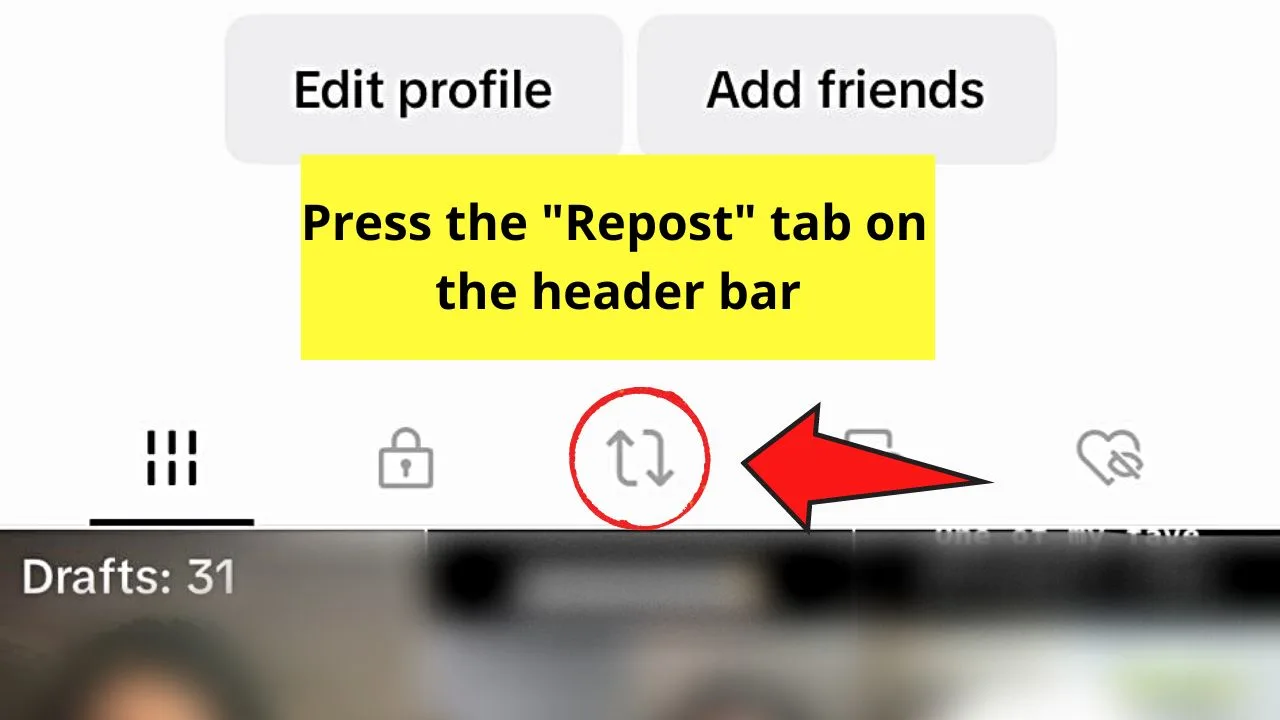
By default, the “Gallery” tab is shown after you’re redirected to your TikTok “Profile” page.
Choose the “Repost” tab in the middle of the header bar between “Private” and “Saved.”
Step 3: Tap the reposted TikTok video you want to remove
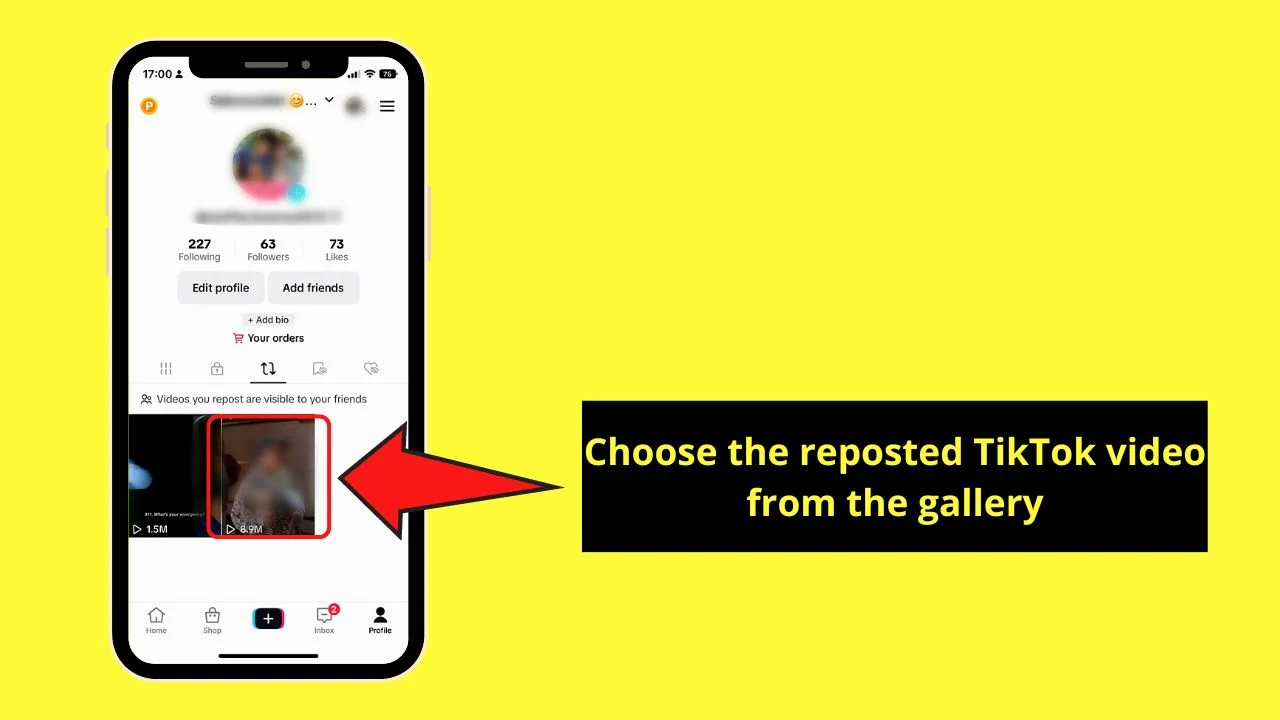
You’ll find a gallery of TikTok thumbnails in the “Repost” section. Choose the TikTok you want to delete to open it.
Step 4: Press the “Share” button
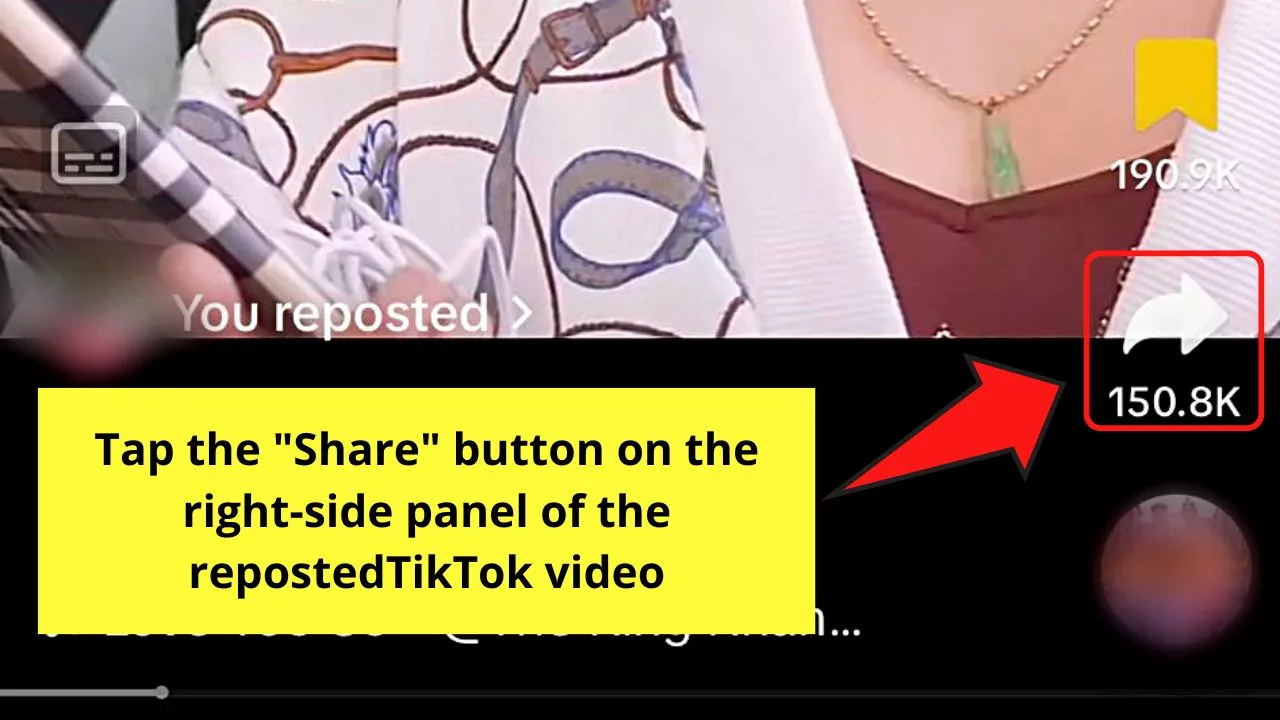
You’ll find this button after the “Save” button on the right-side panel.
Step 5: Choose the “Remove Repost” button
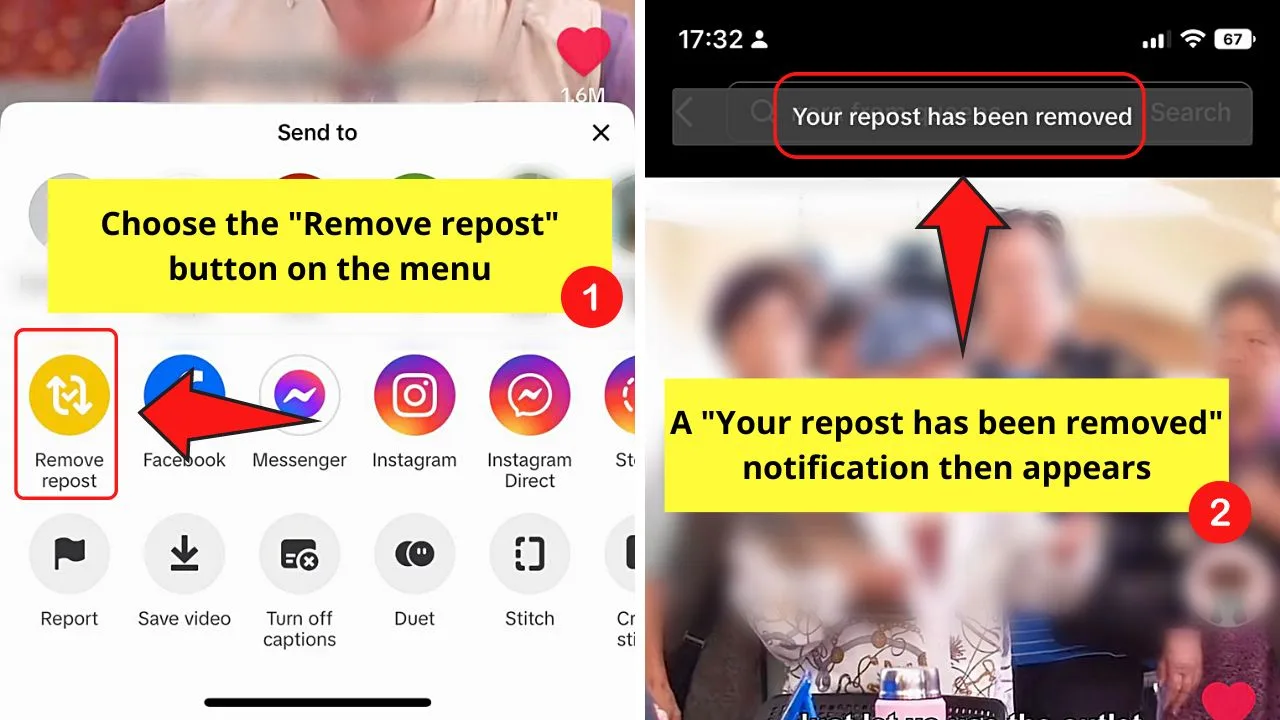
When the TikTok was reposted, this “Remove Repost” button was originally the “Repost” button.
Though it looks like the “Repost” icon, there is a small checkmark between the two arrows inside the yellow circle.
You will see a “Your repost has been removed” notification above the screen. By then, the said TikTok is already removed from the “Reposted” videos gallery.
Usually, you’ll see any reposted video in the “Repost” tab of your TikTok “Profile” page. But when you don’t see the reposted video regardless after refreshing the page, there is an alternative way of deleting it.
Alternative Method of Deleting Repost on TikTok: Opening TikTok Watch History
- Choose the “Profile” button
- Tap the 3-horizontal line icon
- Press “Settings and privacy”
- Choose “Activity Center”
- Tap “Watch History”
- Choose the TikTok video from the gallery
- Press the “Share” button
- Tap “Remove Repost”
“Watch History” is where you’ll find all the videos you’ve watched on the platform, regardless if those TikTok videos were saved or not.
And, like the first method, the steps also apply to Android devices and iPhones.
Step 1: Press the “Profile” button
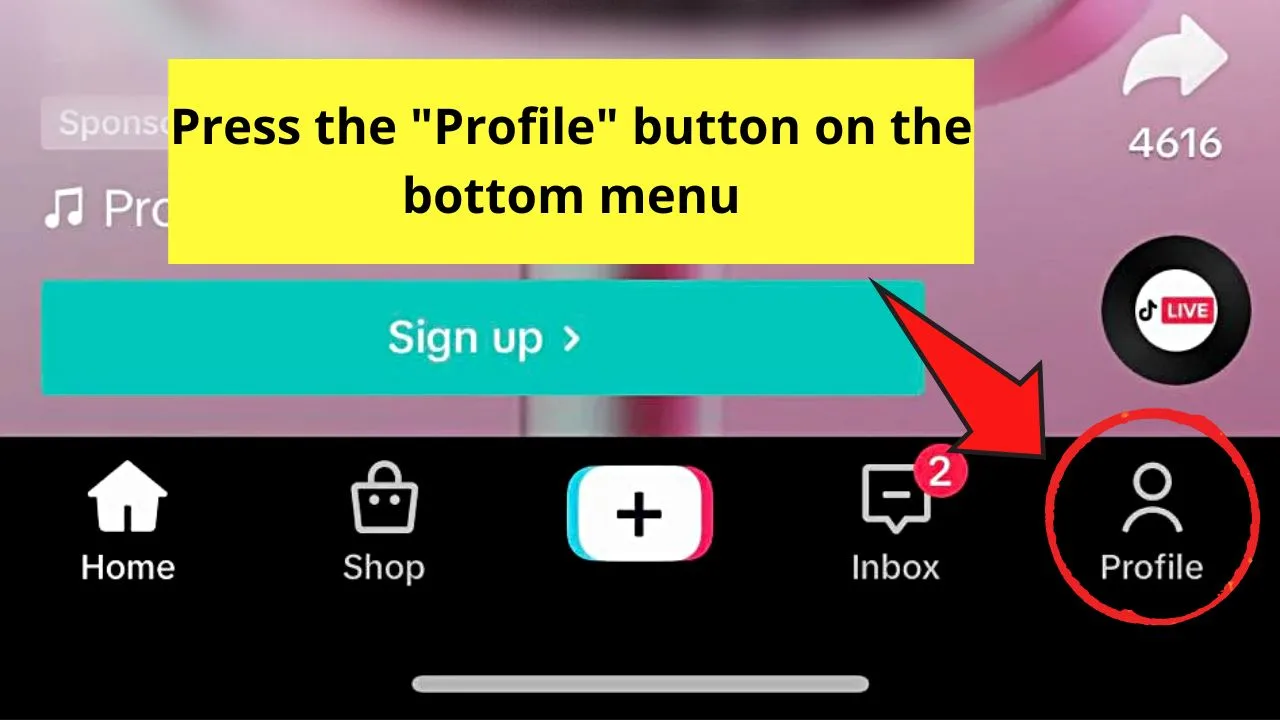
You’ll find this in the rightmost corner of the bottom menu on the “Home” page.
Step 2: Tap the 3-horizontal line icon
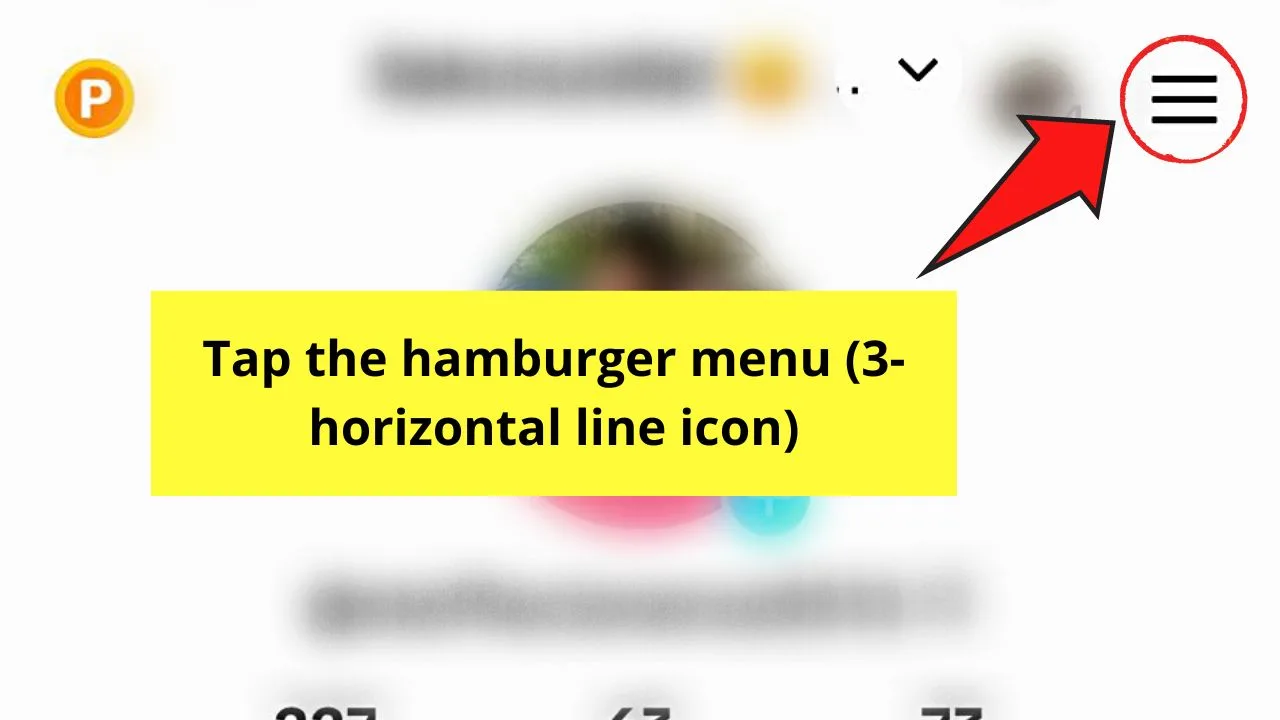
Otherwise known as the hamburger menu, you’ll find this button on the upper-right of your “Profile” page.
A menu from the bottom then appears.
Step 3: Choose “Settings and privacy”
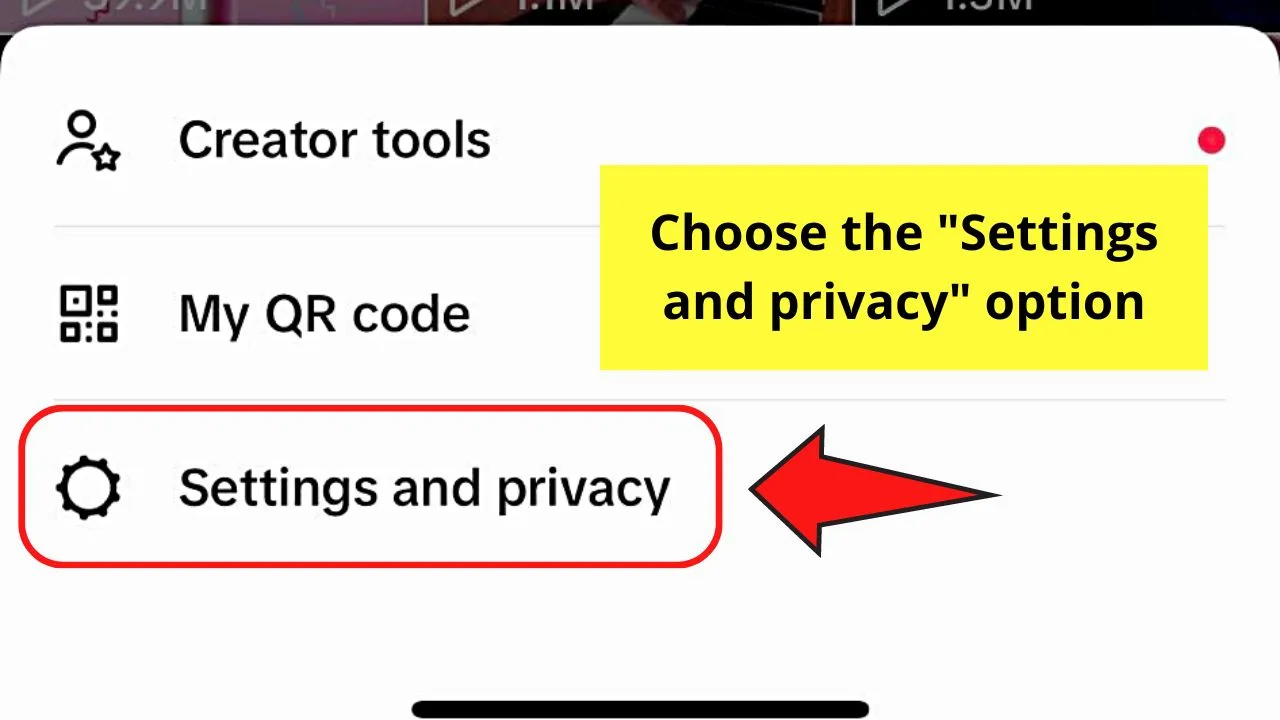
This is the third option on the menu that appears at the bottom of the “Profile” page.
Step 4: Swipe up and tap “Activity Center”
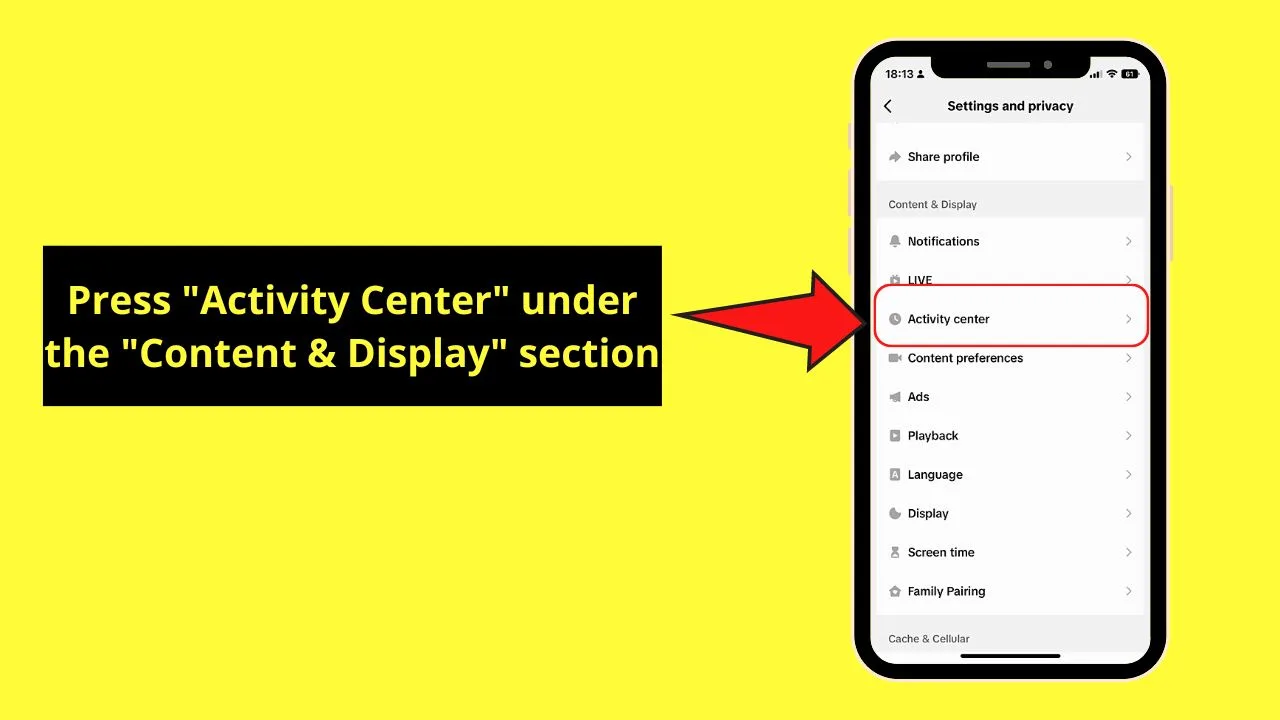
This option (only found in updated TikTok apps) is under the “Content & Display” section, between “Live” and “Content Preferences.”
But if you have not updated the TikTok app, “Activity Center” is still referred to as the “Comment and watch history” section.
Step 5: Tap “Watch History”
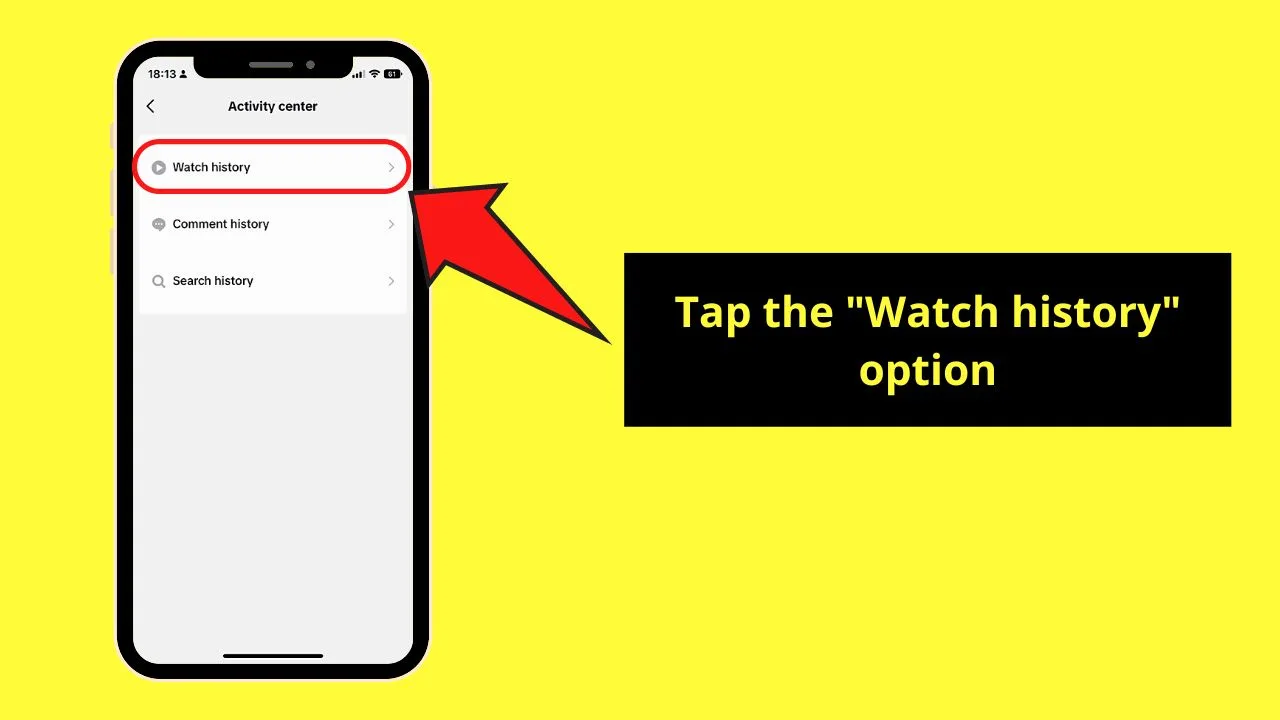
This is the first of the 3 options that appear on the “Comment and watch history” page.
You’ll also see here the “Comment history” (and delete the comment you made on a TikTok) and “Search history” sections.
Step 6: Find and tap the TikTok video you reposted from the “Watch History” gallery
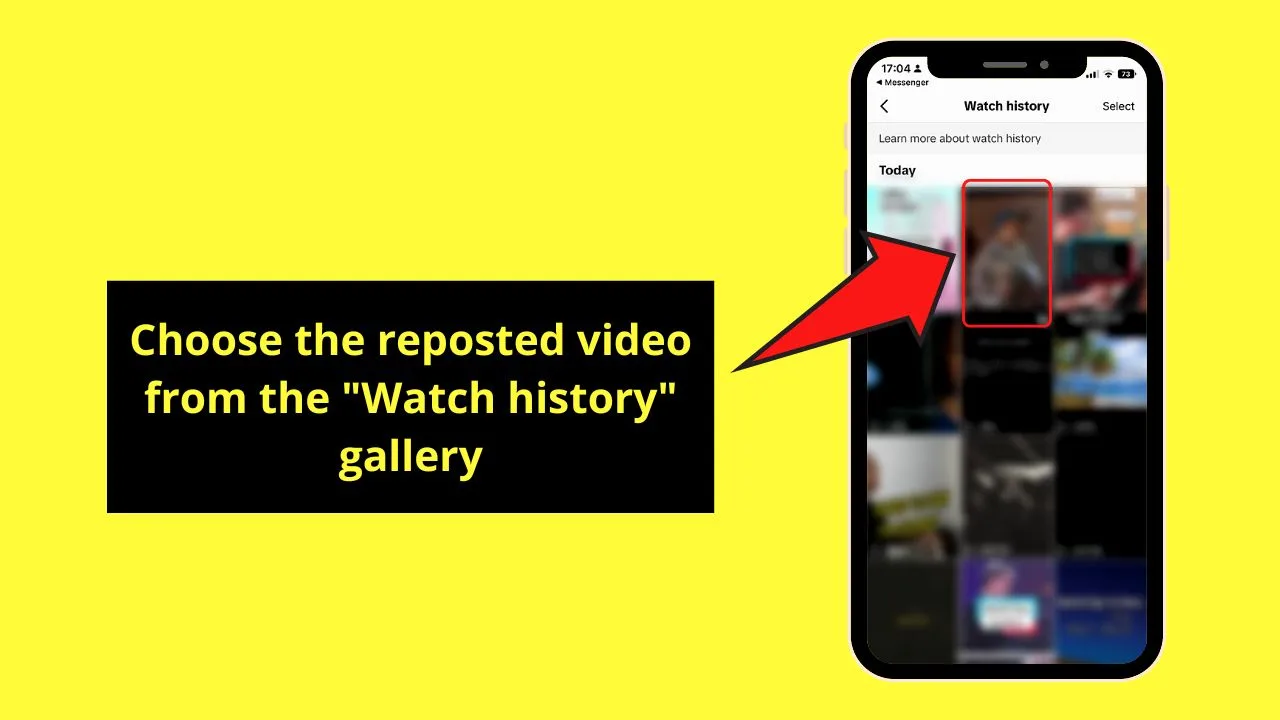
The video you chose will then be opened.
Step 7: Press the “Share” button
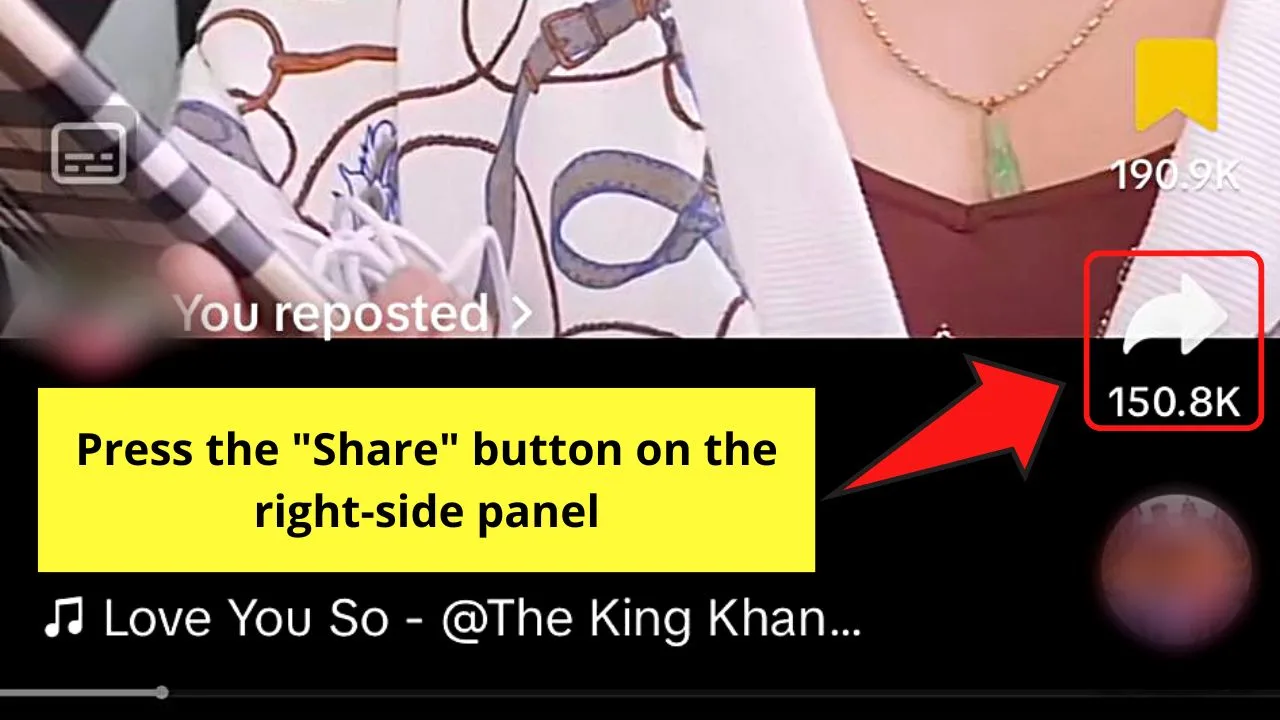
Again, you’ll find this icon after the “Saved” button on the right-side panel of the TikTok video.
Step 8: Choose “Remove Post”
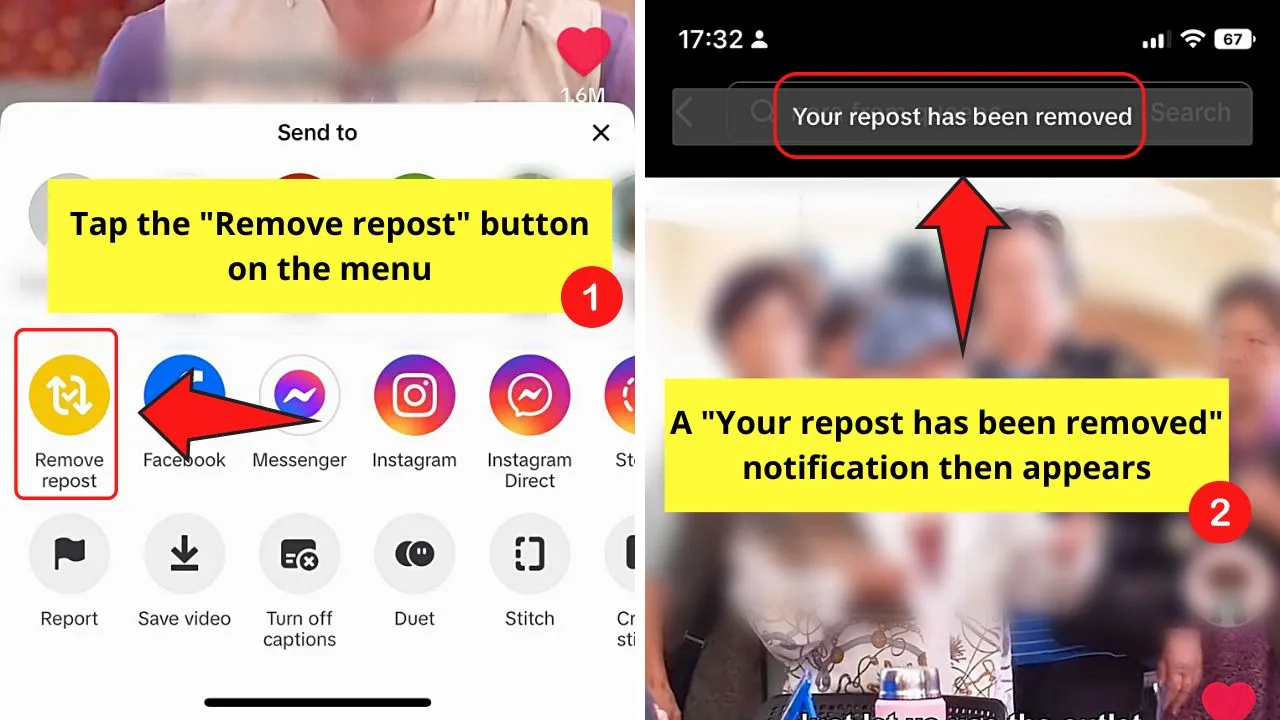
You’ll see this button in the same position as that of the “Repost” button.
Pressing this button removes the video from your “Watch History.” A “Your repost has been removed” notification appears at the top of the screen.
While it’s easy to delete reposted TikTok videos with any of the two methods above, sometimes you don’t want to accidentally repost anything.
To avoid any accidental TikTok video reposting later on, you can disable the repost feature itself.
Disabling the “Repost” Feature on TikTok
Whether you changed your mind about reposting a TikTok video or you don’t want any copyright issue arising from not putting in any credits, you can disable the “Repost” feature.
But, not all users may find this option yet. You can try to update the TikTok app installed on your phone to see if the disable repost feature is available. If not, you’ll have to wait for the said option to be available in your region of the world.
If you do find it, here are the steps you’ll follow after entering your TikTok “Profile” page:
Step 1: Tap the 3-horizontal line icon
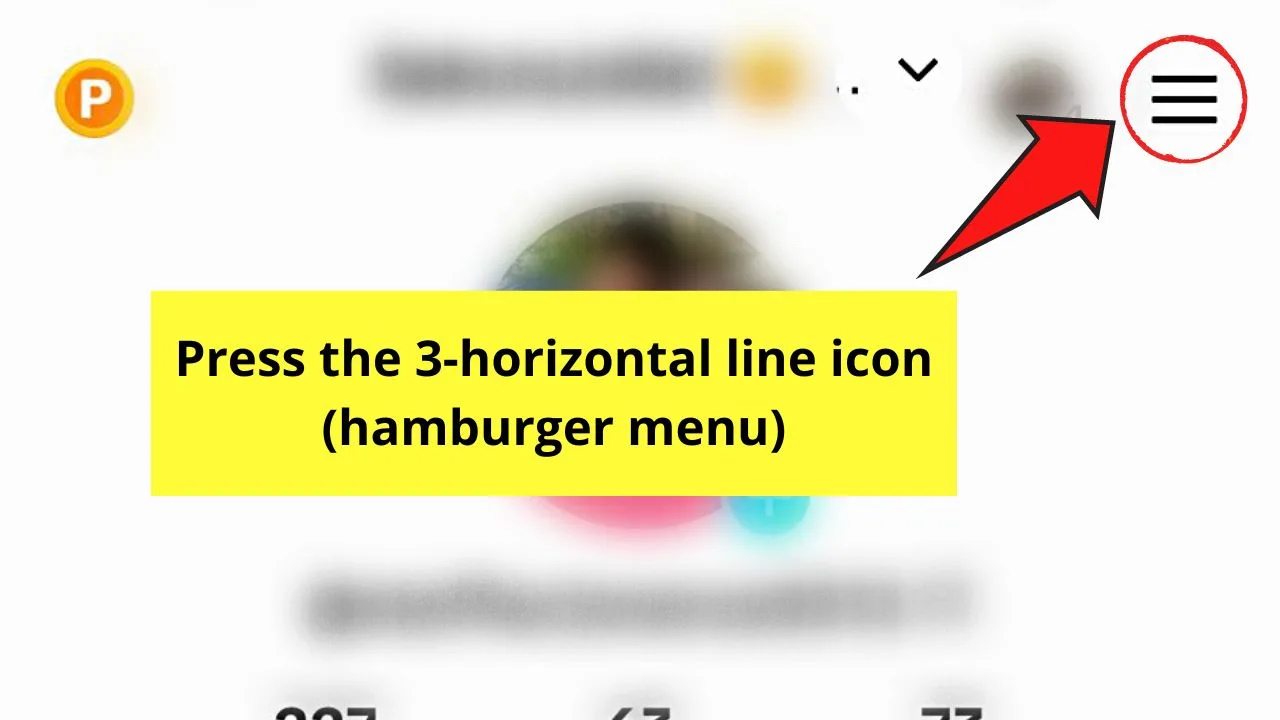
Step 2: Choose “Settings and privacy”
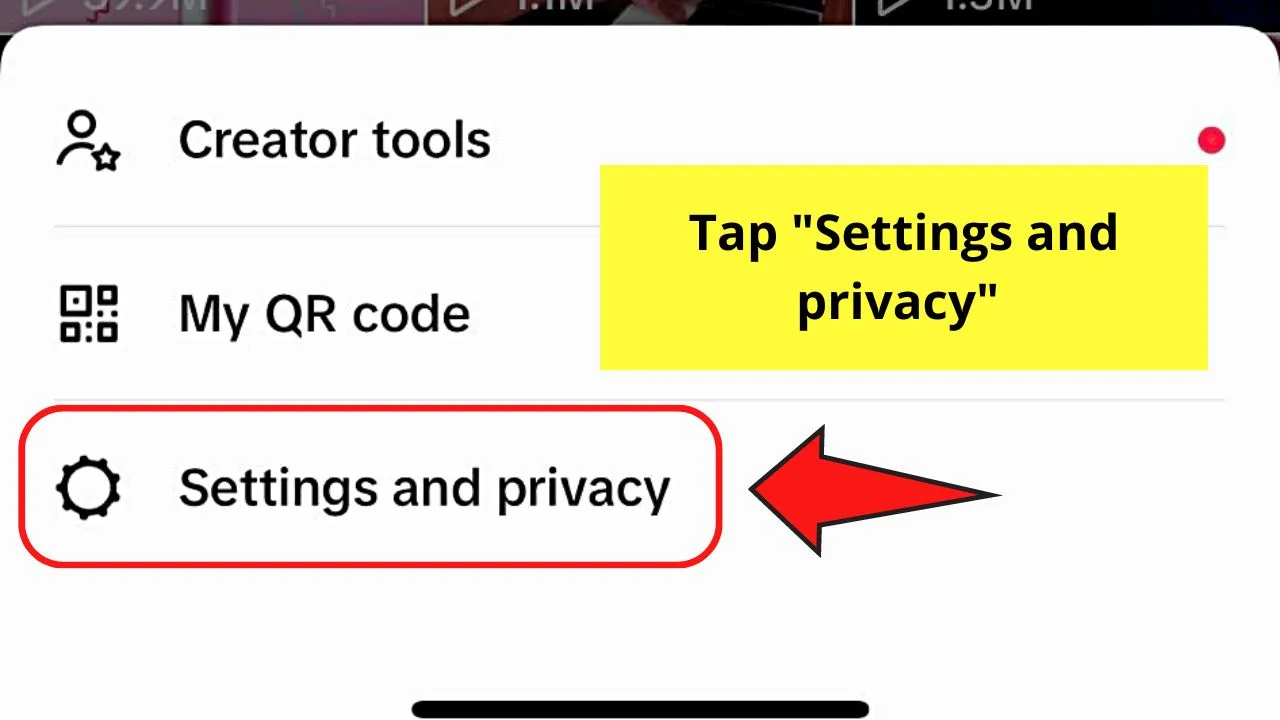
Step 3: Press “Privacy”
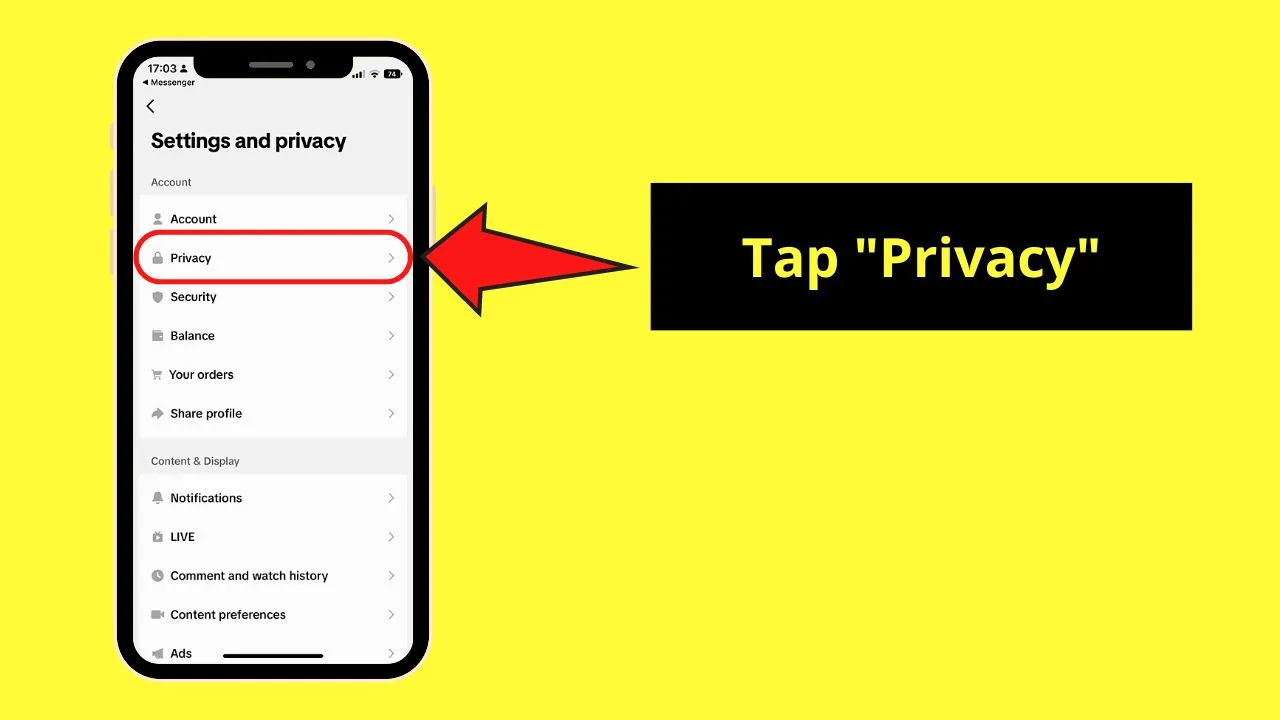
This option is the second option that appears on the “Settings and Privacy” page.
Step 4: Swipe up and tap “Repost”
You should find it between the “Liked videos” and Direct Messages” options. Again, if you don’t see this feature yet, wait for the TikTok team to roll it out to your region.
Step 5: Press the “Video reposts” toggle to turn it off
The toggle should turn grey from green, meaning the said feature is deactivated already.
Why People Delete Reposts on TikTok?
Reposting videos on TikTok is simple. Deleting those reposted TikToks also has a simple process. But different people have varying reasons to do so.
These reasons can include the following:
TikTok User Changes His Mind about Reposting
This is perhaps the most common reason for deleting reposts in TikTok. Sometimes at a whim, you feel it is best to repost the said TikTok video so others can see it.
But on second thought, the views expressed in the video aren’t the same as yours. Hence, you opt to undo your reposting.
Failure to Credit the TikTok Creator
Reposting any video on a social media platform like TikTok is better done with proper crediting of the creator. Otherwise, the creator of the TikTok video can make a copyright claim and warn you to remove the said repost.
Accidental Tapping of the Repost Button
With the buttons on the TikTok video you’re watching being too close to each other, sometimes you accidentally tap the wrong one. This can oftentimes be the “Repost” button that you’ll find on the left-most of the menu appearing after pressing “Share.”
You can just delete the repost using any of the methods above.
Not Supporting the Brand or TikTok Creator
If you’re a TikTok influencer, you’re most likely supporting a particular brand or another personality on the platform.
If the contract for the endorsement has expired or you don’t want to support the said personality anymore, then delete any TikTok reposts made.
Frequently Asked Questions about How to Delete Repost on TikTok
How do I remove a repost on TikTok?
To remove a repost on TikTok, you can go to the “Repost” tab on your “Profile” page, choose the video, and tap “Share. ” Then press “Remove Repost.” You can also go to the “Activity Center” in “Settings and Privacy,” choose “Watch history,” and find the “Remove Repost” button after pressing “Share.”
Where do I find reposted TikTok videos?
Reposted TikTok videos can be found in two places. One, you can go to the “Repost” tab of the “Profile” page to see all the videos you have reposted. You can also go to the “Watch history” under the “Activity Center” in “Settings and Privacy” to find the reposted video.
Why would you undo the reposting of a TikTok video?
TikTok users usually undo the reposting of any video either because they accidentally tapped “Repost” or they changed their minds. Other less common reasons include receiving a copyright claim and withdrawing support for a brand or celebrity.
Can you delete reposts on TikTok opened on a web browser?
You cannot delete reposts on TikTok when opening your account in a web browser. You won’t find the “Reposts” tab on your “Profile” page or the “Watch History” option in “Settings and Privacy.” Deleting reposts on TikTok can only be done on the mobile app.

Hey guys! It’s me, Marcel, aka Maschi. On MaschiTuts, it’s all about tutorials! No matter the topic of the article, the goal always remains the same: Providing you guys with the most in-depth and helpful tutorials!


