How to Change the Video Length in Canva
To change the video length in Canva, you will need to adjust the length of the individual video clips in Canva. You can do so by using the crop function (select the video and then click on the scissors symbol in the top toolbar and adjust the length there).
Use the Video Crop Function to Change the Video Length in Canva
The easiest way to change the video length in Canva is to crop the video by using Canva’s own crop function. Simply click on the video slide and then select the crop function (scissors symbol) on the top left corner of the screen.
Now, drag the video footage to the desired length (drag from the left to edit the starting point and drag from the right to edit the ending point of your video footage.)
To change the length of a video in Canva, follow these steps:
Step 1: Click on the Video Footage

Step 2: Click on the scissors symbol in the top left corner of the screen

Step 3: Adjust the starting and end points of your Canva video by dragging the video footage from the left (= edit starting point) or right (= edit ending point of the video)
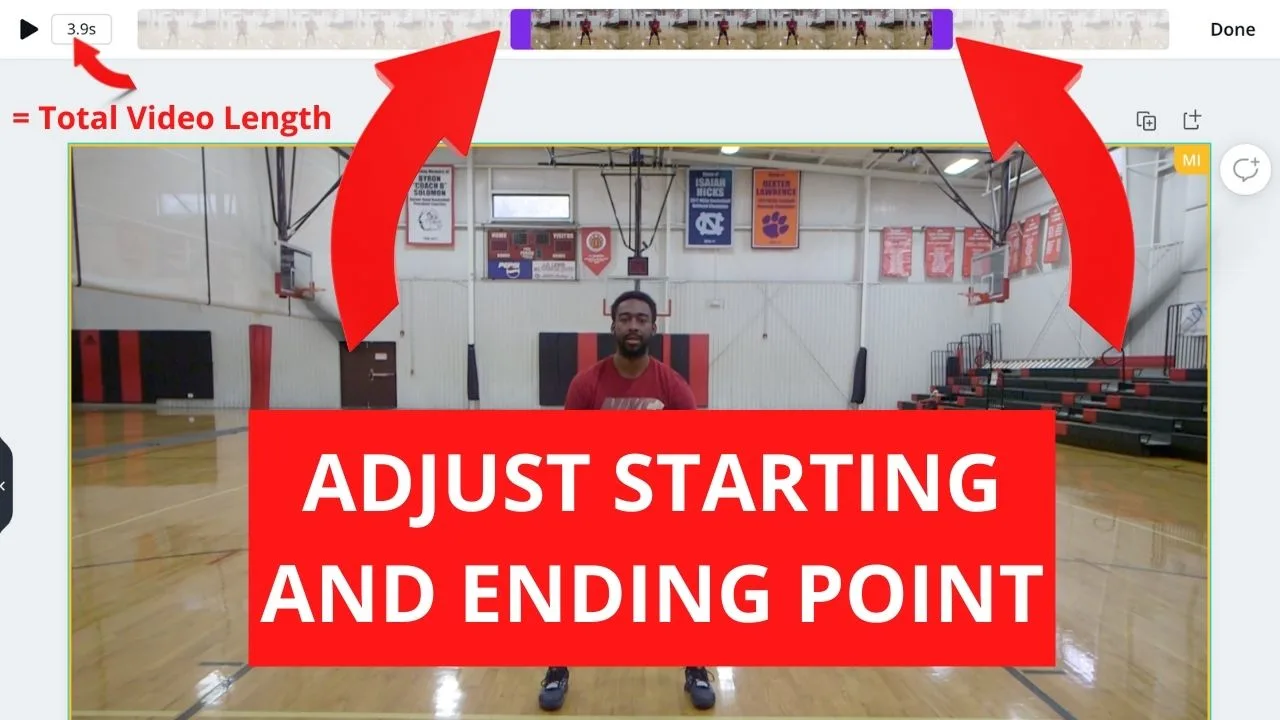
Step 4: Click on “Done” when you are happy with the selection
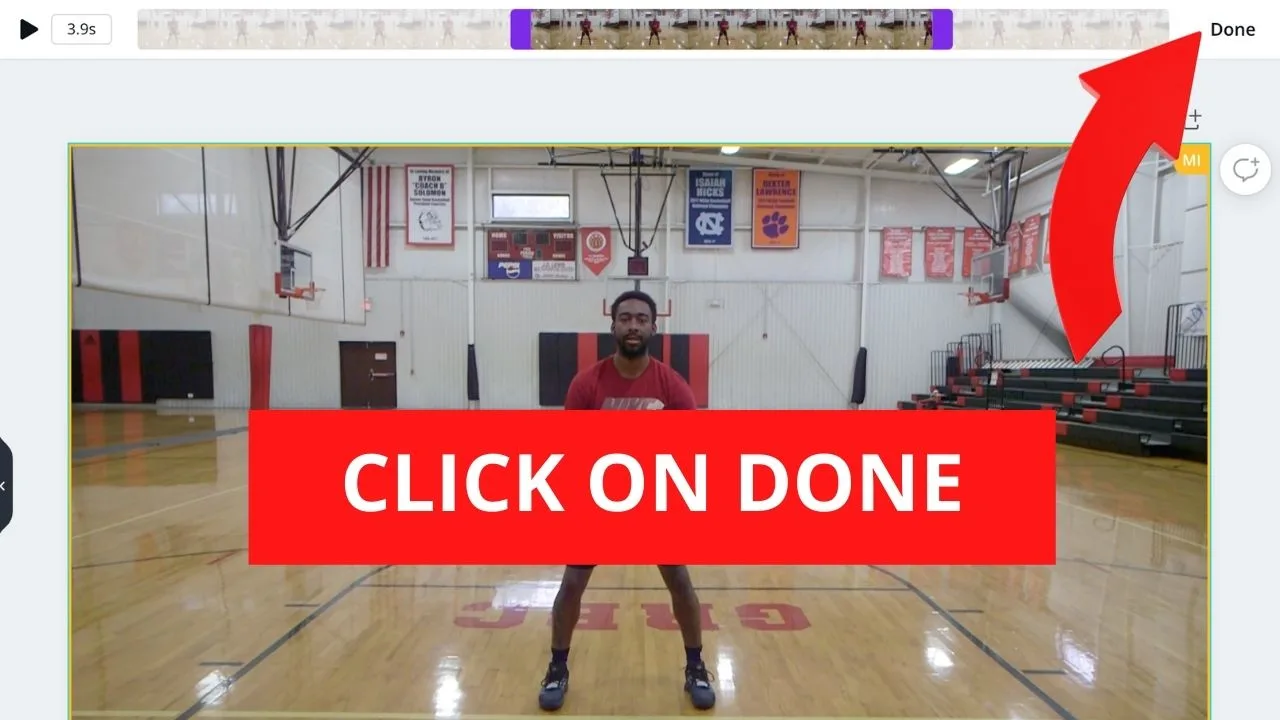
If you do have several video project slides in your Canva Video project, you might want/need to adjust the starting/ending point of each individual video slide. To do so, click on the desired video and then repeat steps 1 to 4.
Changing the Video Length by Changing the Video Speed
Another way to change the length of a video is to either speed up the video or decrease the speed of the video.
Read the following articles to learn how to do that:
Export your Canva video and change the video length later on
As far as editing videos is concerned, Canva only offers limited functionality. That said, if you do have some knowledge in “true” video editing software such as Premiere Pro, Davinci Resolve, or Final Cut Pro, further editing your videos in these programs makes a whole lot of sense.
For instance, in Premiere Pro, you can easily change the video length of your Canva video by speeding up the footage a bit.
To do so, all you need to do is right-click your video on the video track, choose Speed/Duration, and then just adjust the speed there.
To speed up your footage, increase the speed, and to slow down your footage, choose a slower speed.
For instance, a speed of 50% will make your footage run much slower.
A speed of 200% will reduce the video length to half its original length.
Frequently asked questions
How to make a Canva video longer?
To make a Canva video longer, click on the video footage, click on the “Scissors” symbol above the video, and then change the video’s starting and end point. You can also slow down your Canva video to make it longer.
How to change the duration of a video in Canva?
To change the duration of a video in Canva, click on the video, then click on the Scissors symbol and adjust the starting and end point of the video by either dragging from the left or the right. Alternatively, you can do this in the video timeline, which is located below the video canvas.

Hey guys! It’s me, Marcel, aka Maschi. On MaschiTuts, it’s all about tutorials! No matter the topic of the article, the goal always remains the same: Providing you guys with the most in-depth and helpful tutorials!


