One of the first things to do on a new WordPress installation is to set your time zone.
Too often, it is overlooked until something happens that makes you realize something is off with the time zone settings.
How to change the time zone in WordPress
To change the time zone in WordPress, on the WP admin dashboard, click “Settings” followed by “General.” Then change your timezone where it says “Timezone.” You can set your time based on your location or the UTC. Using UTC, you need to change the settings twice yearly manually.
Where the time zone is located in WordPress
The time zone settings for your WordPress site are located in the General > Settings menu item on the left sidebar in your admin dashboard.
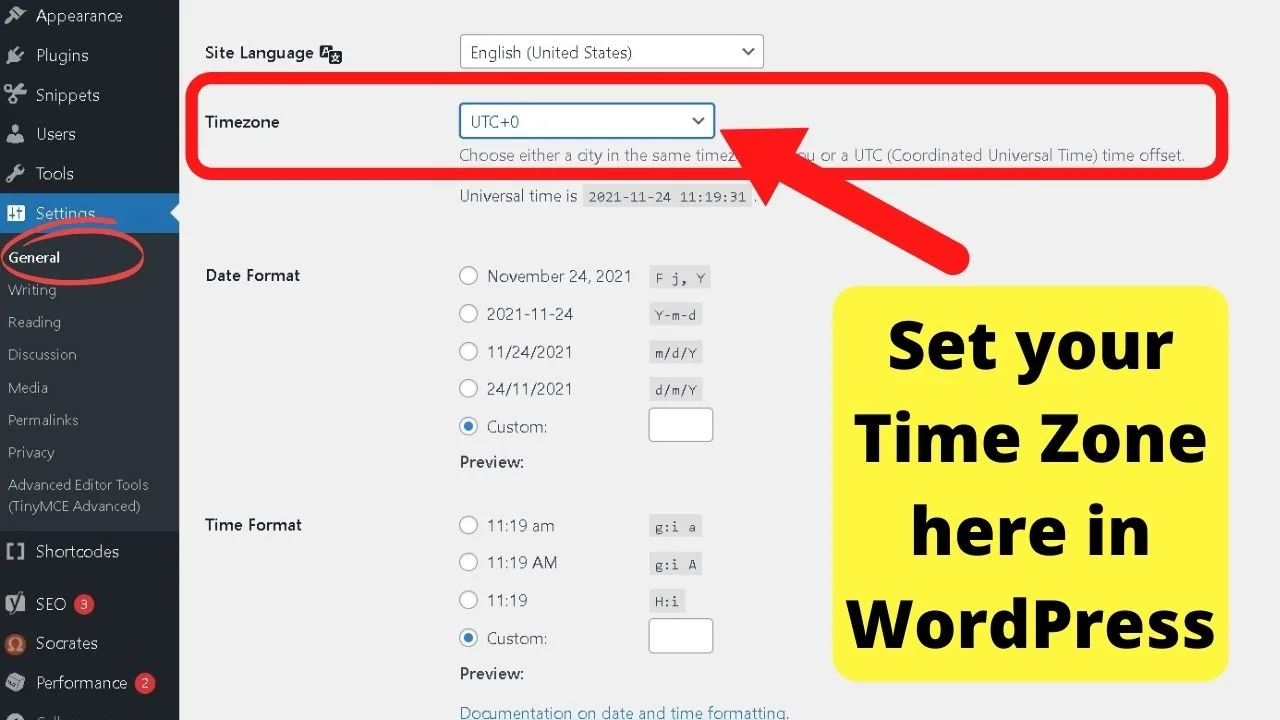
Two options for setting the time zone in WordPress
You can set your time based on the nearest city to your location, or you can use the UTC zone.
Accounting for Daylight Savings Time
The time zones set in WordPress only take into account the shift in Daylight Saving Time (DST) when you set your time zone based on the location. Not the UTC zone.
If you use the UTC setting, you will need to manually change the UTC zone each time the clocks go forward and back.
Setting the time zone based on the nearest city to your local location will handle the DST time changes for you.
It would be near impossible to list every major city in every country worldwide, so chances are, you will not find your exact city. You could be lucky.
So long as you know the time zone in the city is the same as your time zone; you can go ahead and set it to that.
As an example, Sweden is a country that is not located on the menu. Stockholm is. Since Sweden only has a single time zone, selecting Stockholm as the location for the time zone automatically sets the time correctly.
Once you select the city, under the menu, it shows you the UTC and the local time.
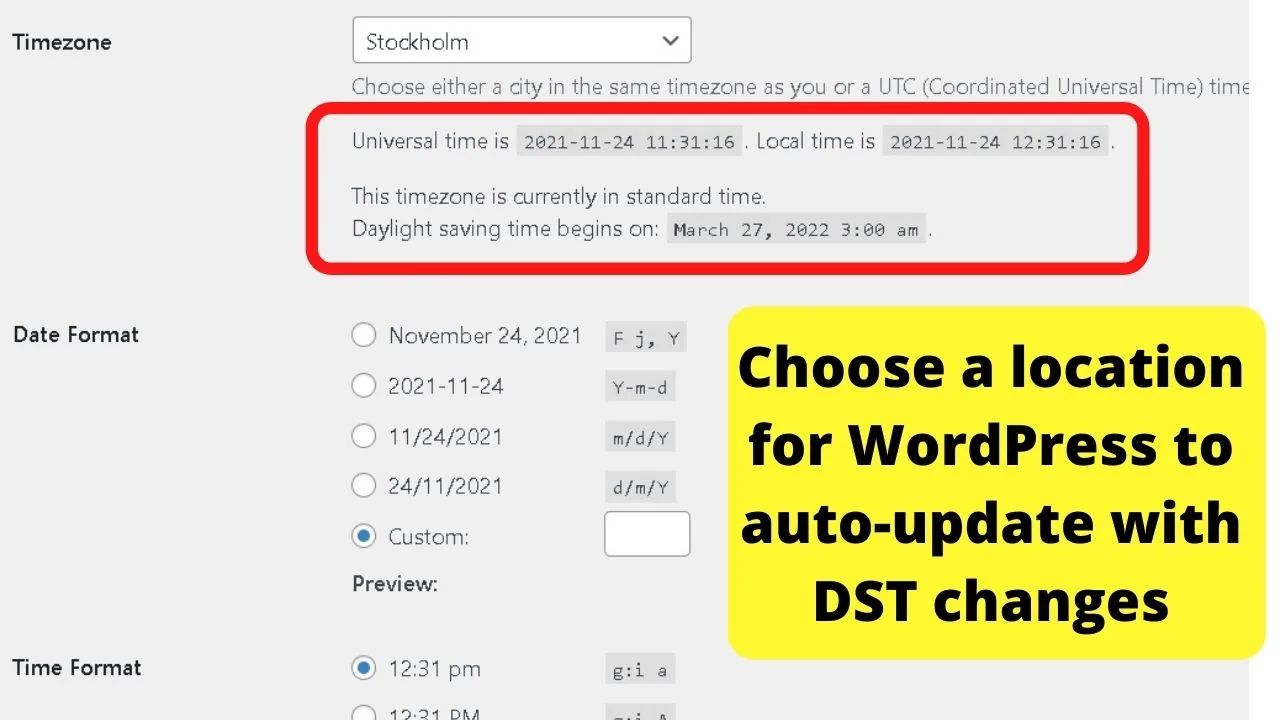
In this example, the Universal Time is 11:31 am, and the local time is 12:31 pm. That is because Sweden is on UTC +1 in the Universal Time (co-ordinated – UTC).
The information stating that the time zone is currently on “standard time” means that is the time that will be used. At 3 am local time on March 27th, 2022, WordPress will automatically adjust to Daylight Savings Time.
Setting the time zone using UTC
Using the same example of setting the time zone for Sweden, the UTC selection would be UTC +1. This produces the same results.
The downside is that you do need to go back to your time zone settings each time the clocks change to correct your time zone when Daylight Savings Time kicks in in the summer and again when DST ends around November each year.
Does it matter if you set the time zone correctly or not?
Like most things, it depends on what you are doing on your WordPress website.
For blogs, the time zone is only going to update the published times and revision timestamps in your pages and posts.
If you plan to use the scheduling feature in WordPress, you will need to have your time zone set correctly for content to publish at the time you expect it to.
This is especially the case if you want to automate some of the marketing, too.
As an example, scheduling posts to publish at 11 a.m. on a Monday, then setting social media scheduling tools to promote those posts within the first hour after publishing.
With your time zone set wrong, you could be using a social scheduler tool to promote content that has yet to be published. The result would be sending traffic to an Error 404 page until the content goes live.
For that reason, it is worth taking a minute to set your time zone correctly, as pointed out in this guide.

Hey guys! It’s me, Marcel, aka Maschi. On MaschiTuts, it’s all about tutorials! No matter the topic of the article, the goal always remains the same: Providing you guys with the most in-depth and helpful tutorials!


