Like other social media platforms, Facebook allows anyone from around the world to create an account in it. If you’re new to the platform, you’ll notice that the instructions are set to English by default.
But what if your primary language isn’t English? Is there a way you can change Facebook’s language to your mother tongue?
Not to worry, as changing the language on Facebook is a straightforward process whether you’re on a desktop or mobile.
How to Change the Language on Facebook
- Click the “Profile” icon
- Select “Settings & privacy”
- Choose the “Settings” option
- Click the “Language and Region” tab on the left-side panel
- Select the “Edit” button of the “Facebook language” section
- Click the “Down” button of the current language featured and choose a new language
- Select “Save changes”
By default, the language used on your Facebook account is the same on the device you’re using. If you selected English, the language on Facebook is also English.
Yet if you prefer that Facebook uses your native language especially when scheduling a post on Meta Business Suite, here’s how you can change it.
Step 1: Select the “Profile” icon
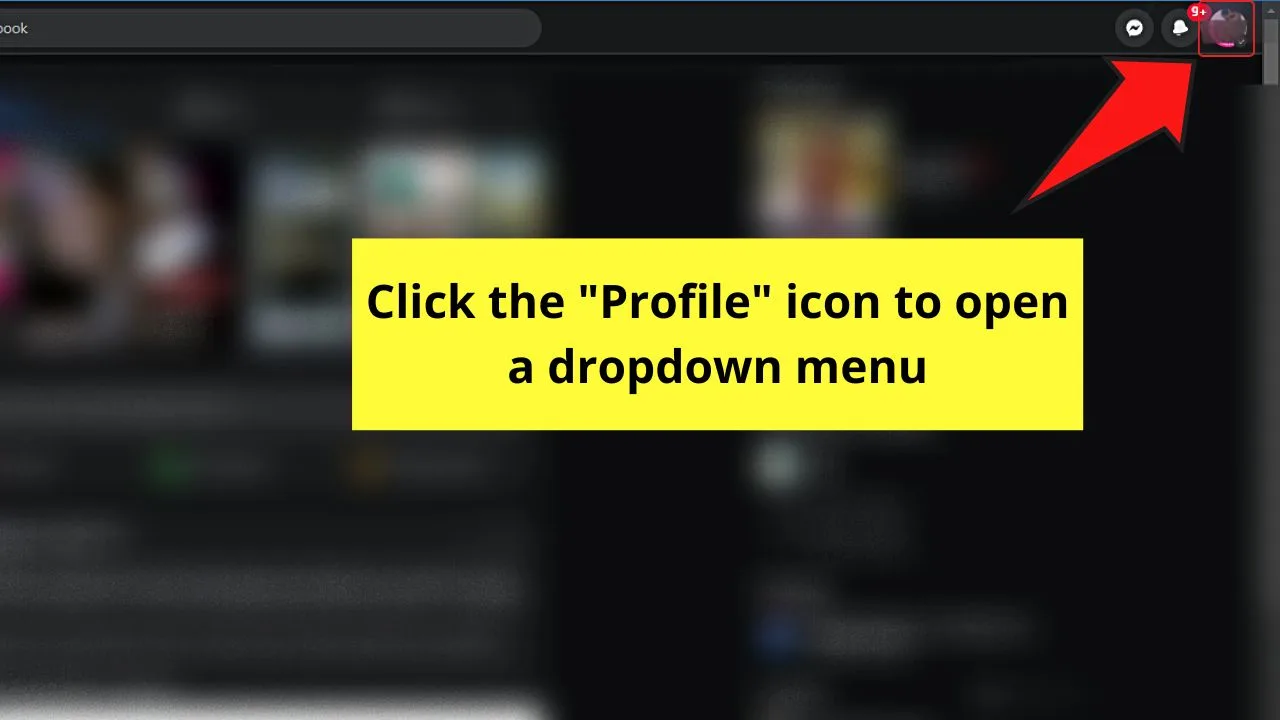
You’ll find this in the upper right corner of the “Home” page.
If you’ll notice, there is a “Down” icon on the lower right of the said icon. Clicking this opens a dropdown menu.
Step 2: Click “Settings & Privacy”
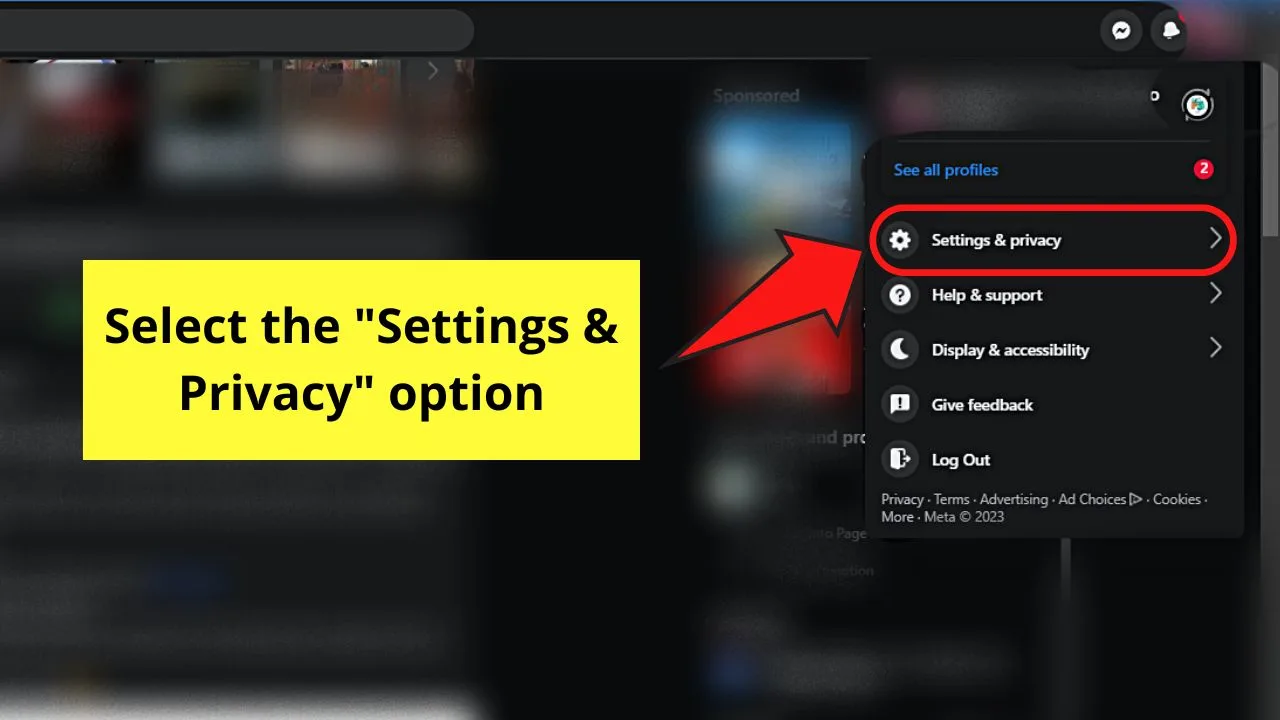
This is the first option that you’ll see on the dropdown menu under your FB profile name.
You can also access your FB profile and Facebook page if you have one on this very same menu.
Step 3: Choose the “Settings” option
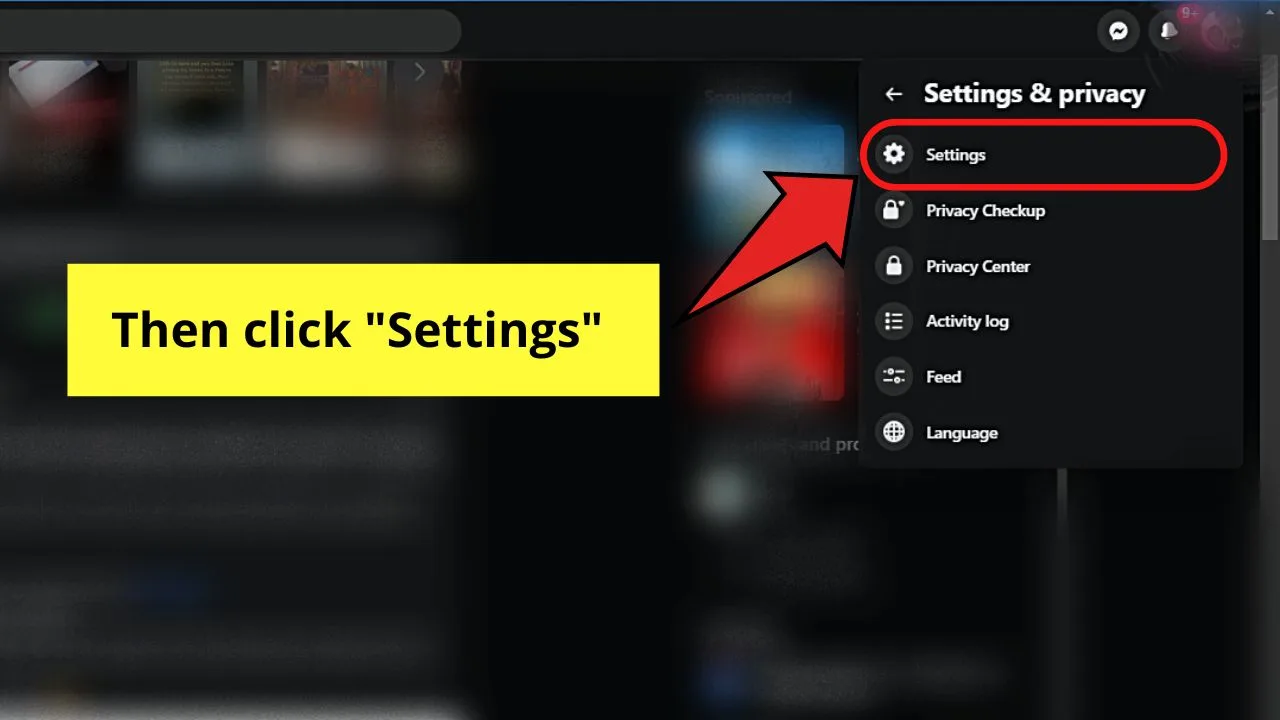
This is the first option you’ll see in the “Settings & Privacy” dropdown menu.
Step 4: Select the “Language and Region” tab
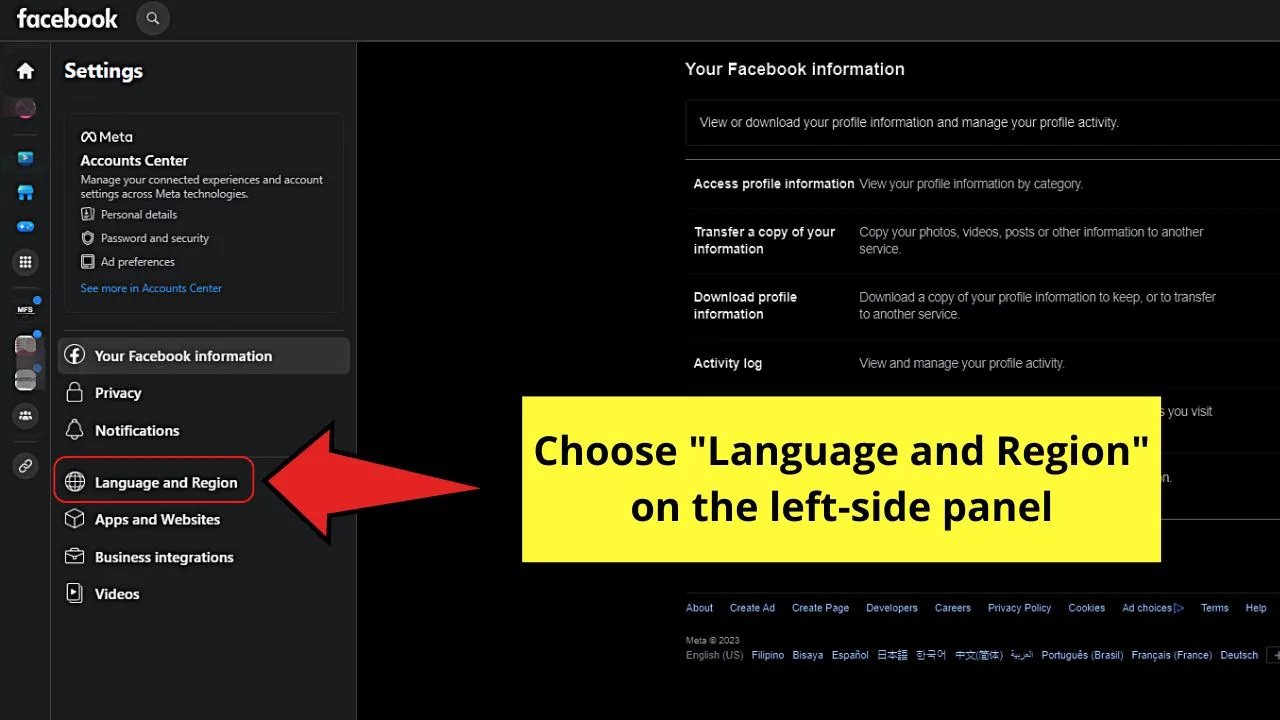
You’ll see this option on the left-side panel of the succeeding page that appears. This is between “Notifications” and “Apps and Websites” under “Your Facebook Information.”
Step 5: Click the “Edit” button of the “Facebook language” section
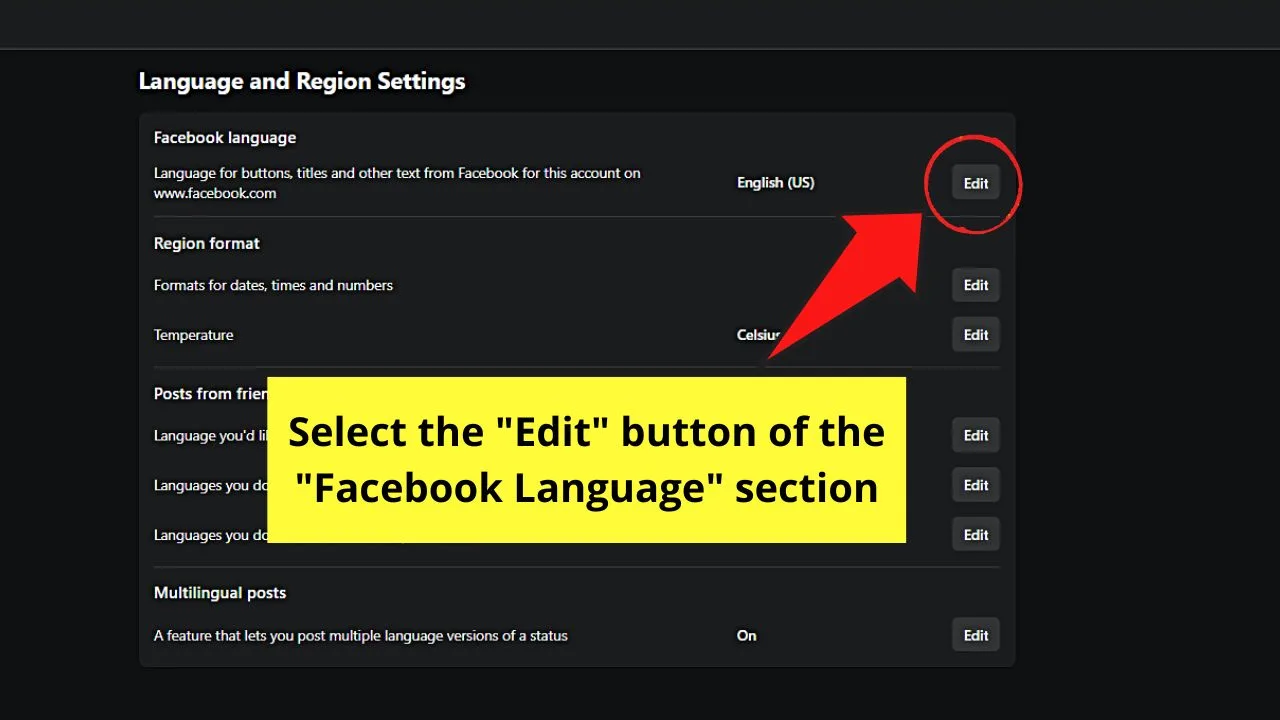
You’ll see on the get-go the current language setting of your Facebook account. In this case, it’s “English (US).”
Step 6: Click the “Down” button of the current language set on your FB account
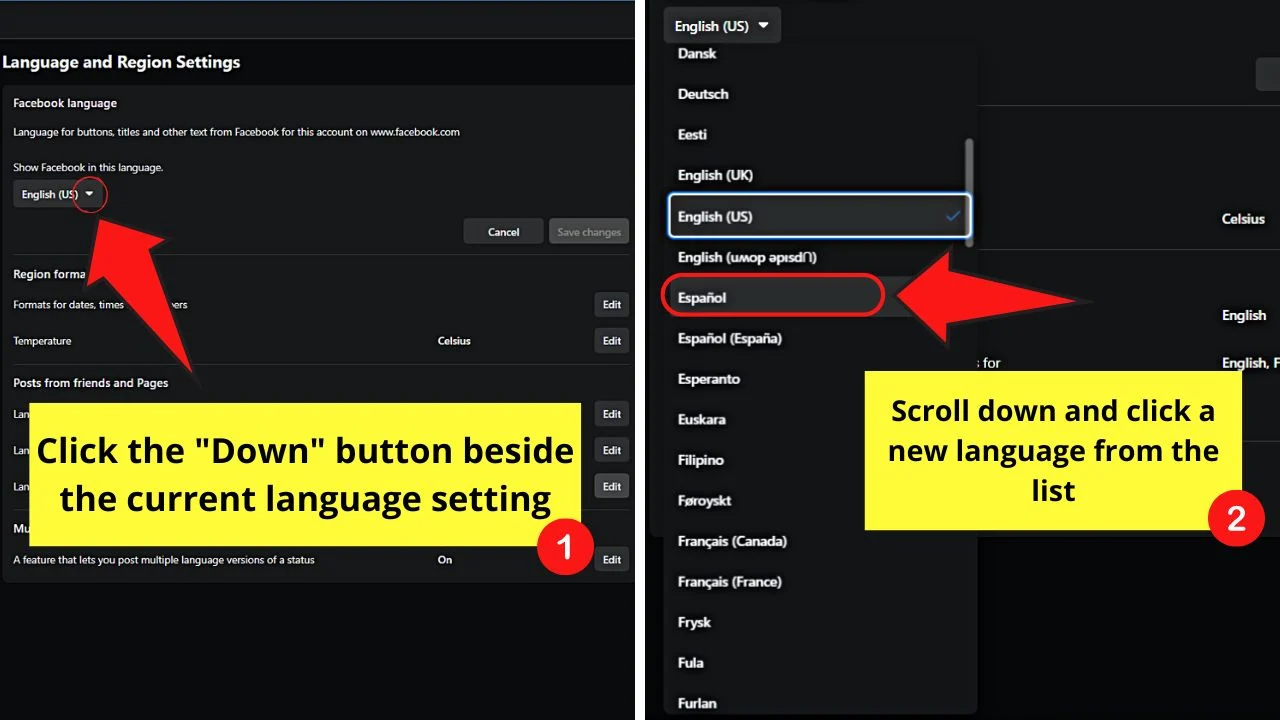
A long list of languages then appears. You can then select one by clicking the language you’ll use (in this case, “Espanol”).
Step 7: Click the “Save changes” button
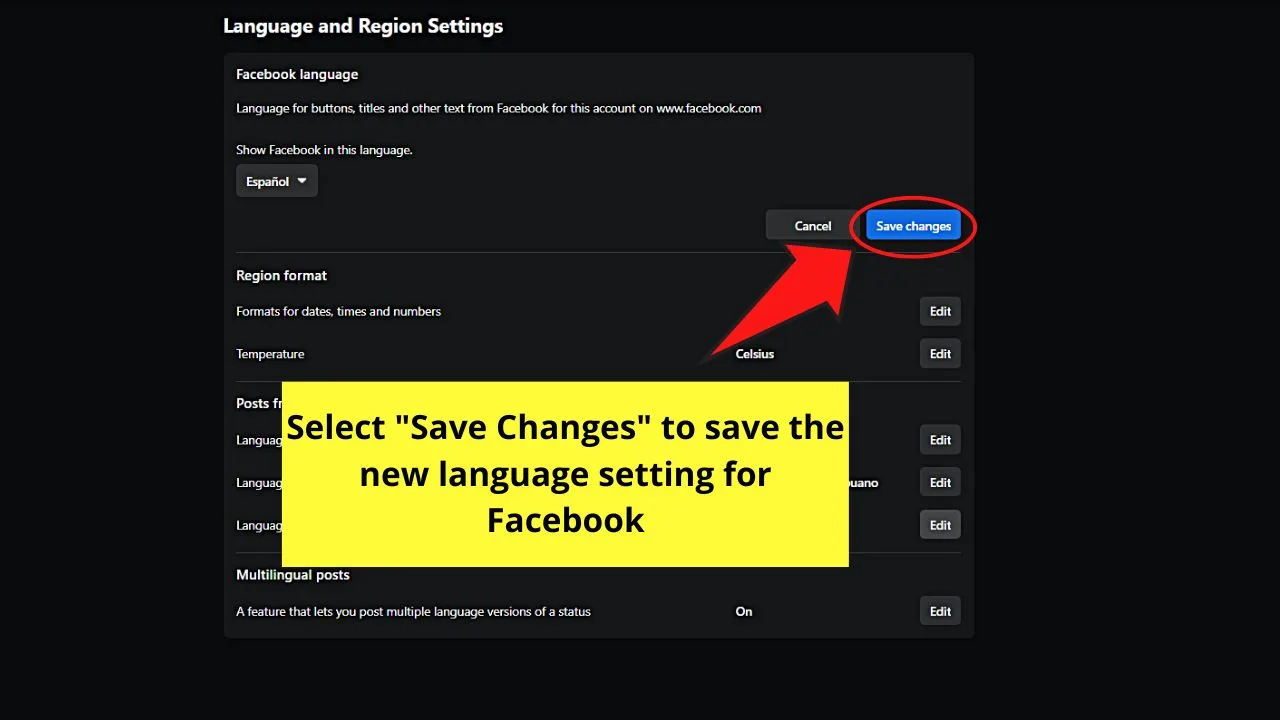
By default and while you’re choosing a new language, this button is gray. After selecting a language, it becomes blue.
Selecting this button saves the new language you chose, applying it automatically to your Facebook account.
Shortcut Method for Changing the Language on Facebook
If you don’t have the time to go through all the dropdown menus to change the language on Facebook, here’s a shortcut.
Instead of clicking “Settings” after selecting “Settings & Privacy” in the first dropdown menu, choose “Language” instead. This is the option with the globe icon to its left.
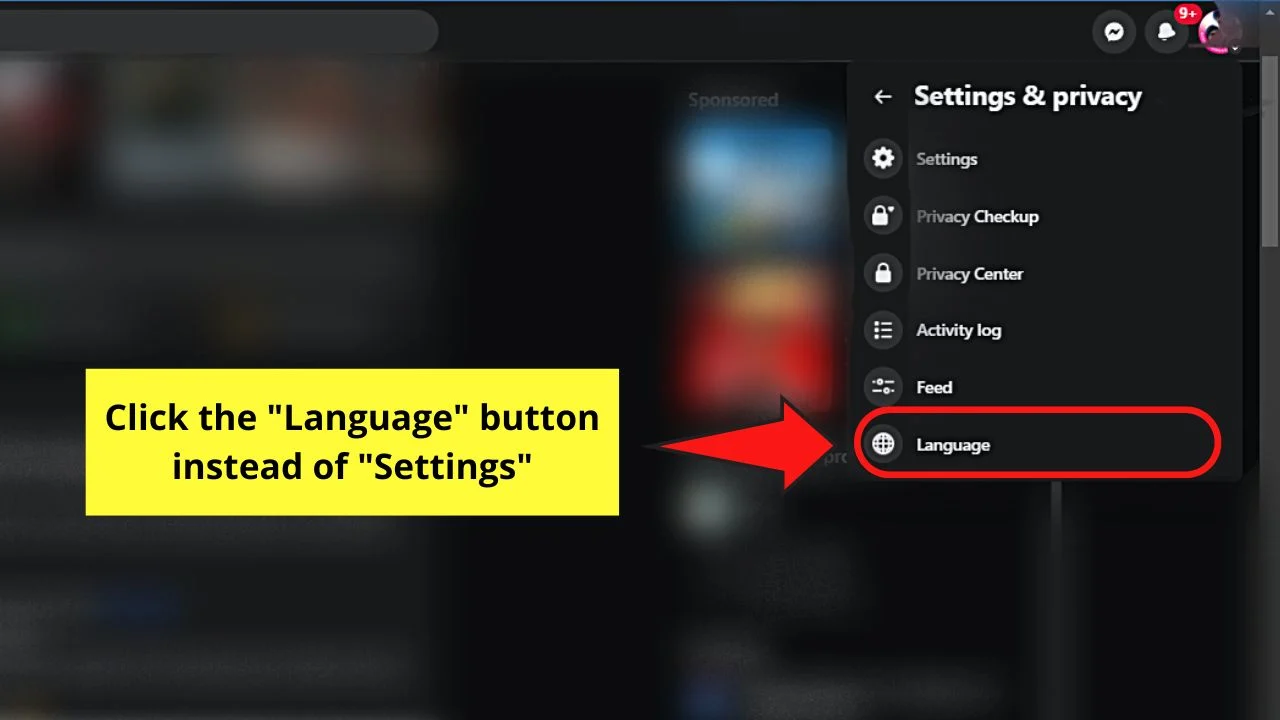
You’ll then see the “Language and Region Settings” page appear. And, just like the long method, click the “Edit” button in the “Facebook language” option, click the “Down” button, and choose a new language from the list.
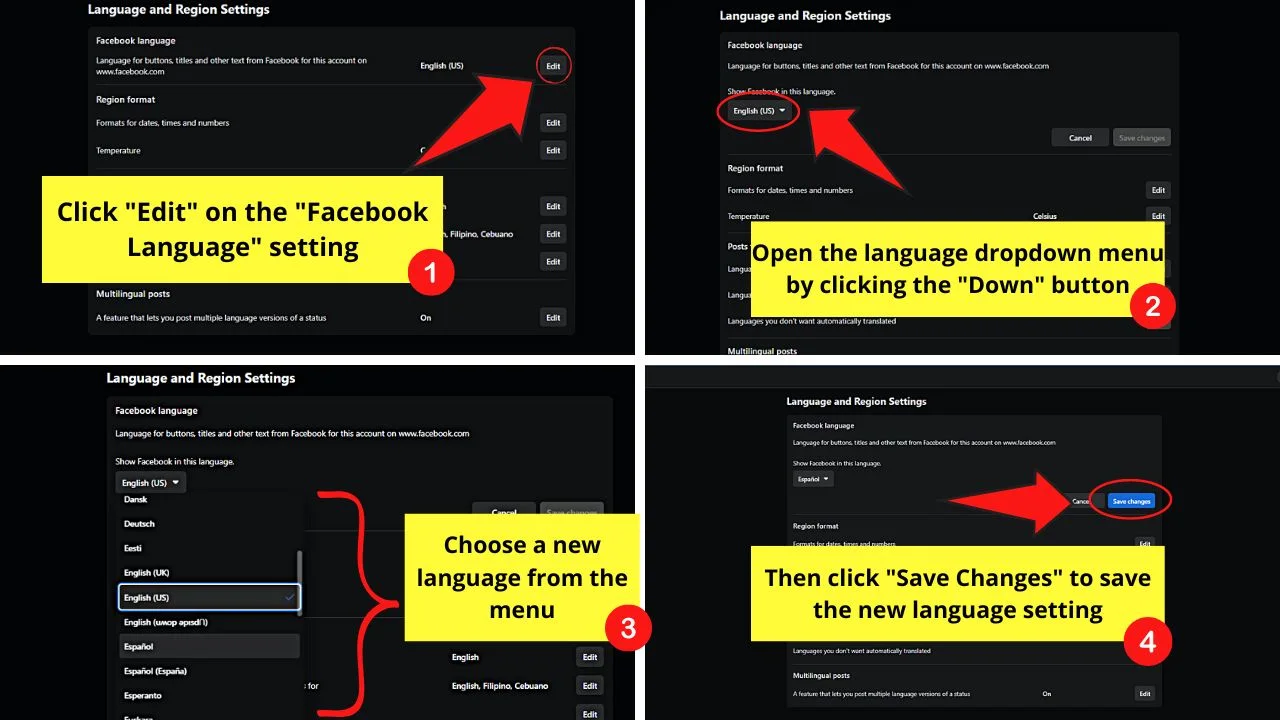
Don’t forget to select the blue “Save changes” button so the new language will be applied to your Facebook account.
How to Change the Language on Facebook on Android
If you’re accessing Facebook on an Android phone, tap “Profile” first. Then press “Settings” > “Language and region.” Press “Language for buttons, titles and other text from Facebook” to select a new language on the list. Your Facebook account then refreshes to apply the new language setting.
Step 1: Tap the “Profile” icon
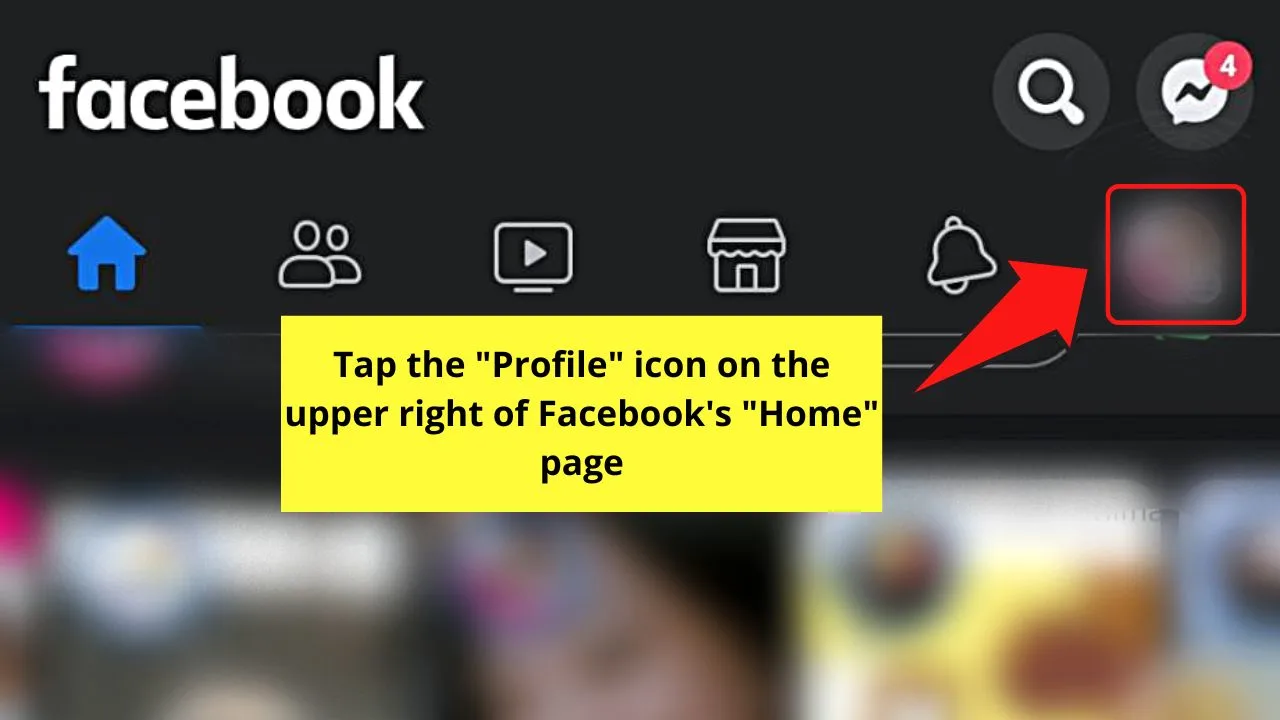
You’ll find this button on the upper right of the “Home” page.
You’ll notice it also has the 3-horizontal line icon on its lower right, which means that you’ll also open the “More” page when you press it.
Step 2: Press the “Settings” icon
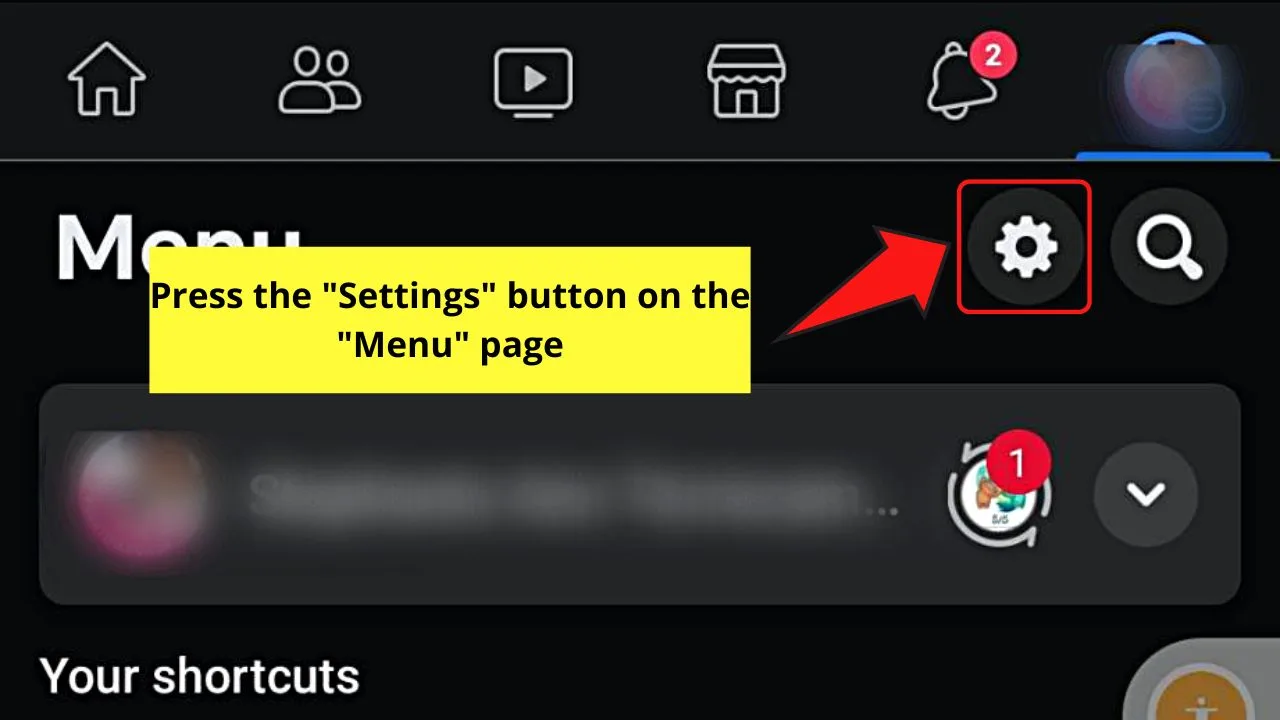
You’ll find this gear-shaped button in the upper right corner before the “Search” icon, above your FB profile name.
Step 3: Swipe up and choose “Language and region”
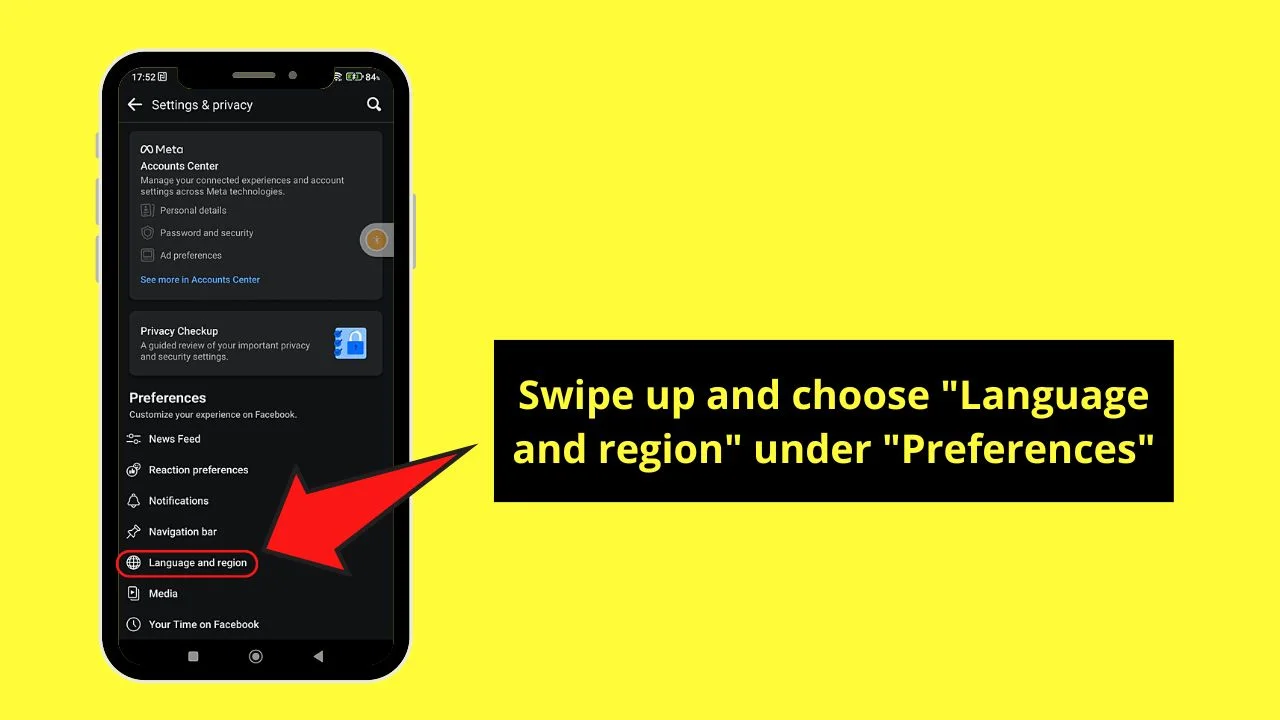
This option comes between “Navigation bar” and “Media.”
Step 4: Choose the “Language for buttons, titles and other text from Facebook”
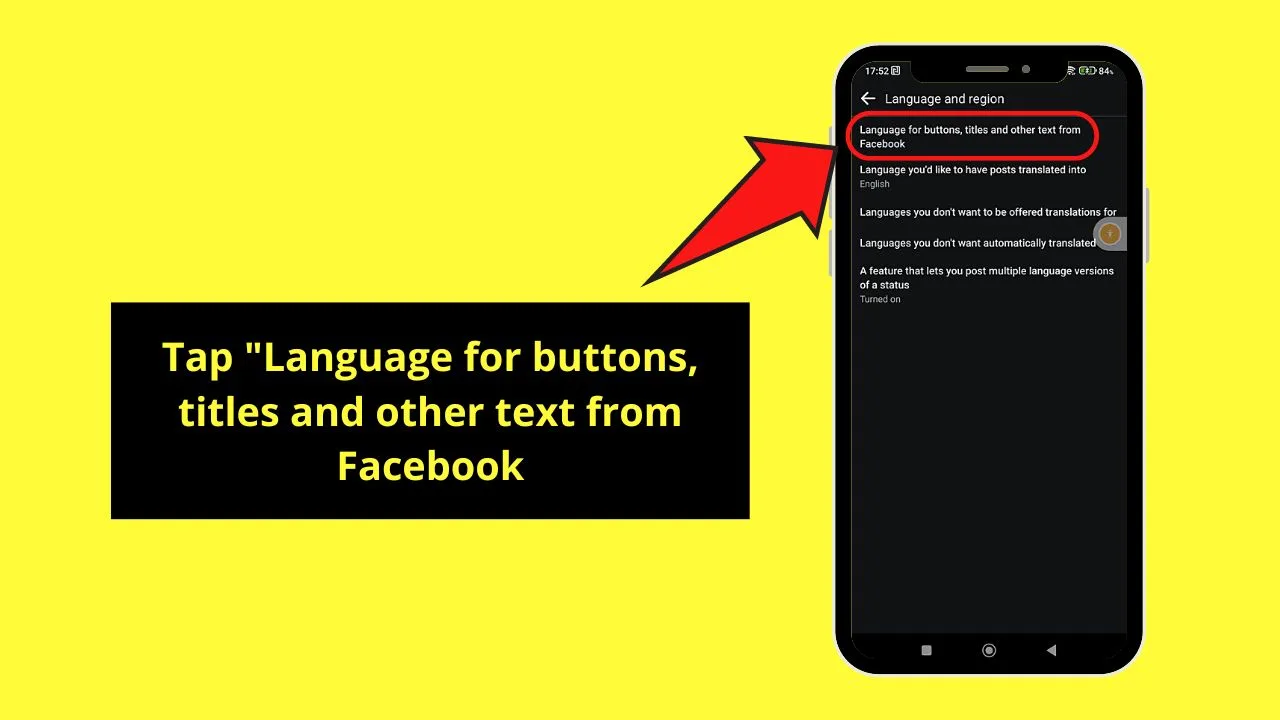
Opening this option changes your Facebook account’s language setting, not just the posts that appear.
You will then see a long list of languages that can be applied to your account.
Step 5: Tap on a new language setting
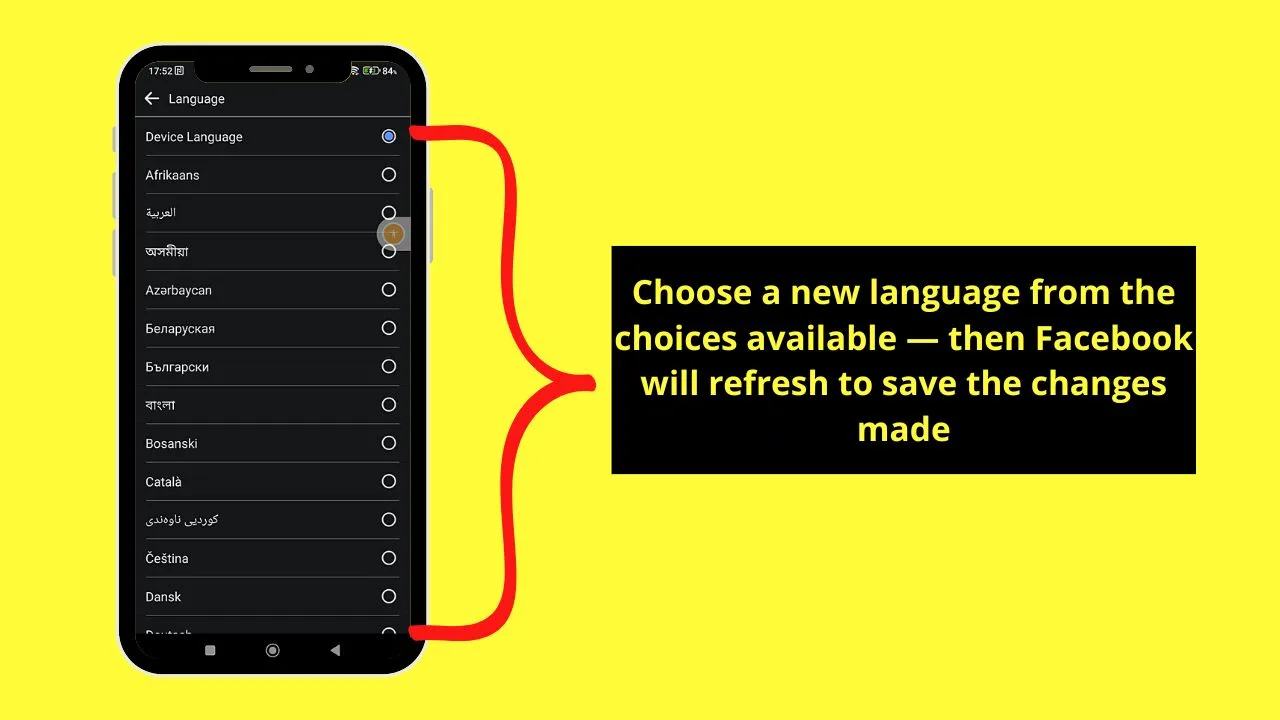
After tapping a new language option (I selected “Afrikaans”), Facebook refreshes.
You’re then redirected to the “Home” page, where you’ll see the new language setting applied.
Shortcut Method for Changing the Language on Facebook (Android)
For those who want a more direct route to the language settings of their Facebook account, swipe up the “Menu” page and tap “Settings & Privacy” (still with a gear icon).
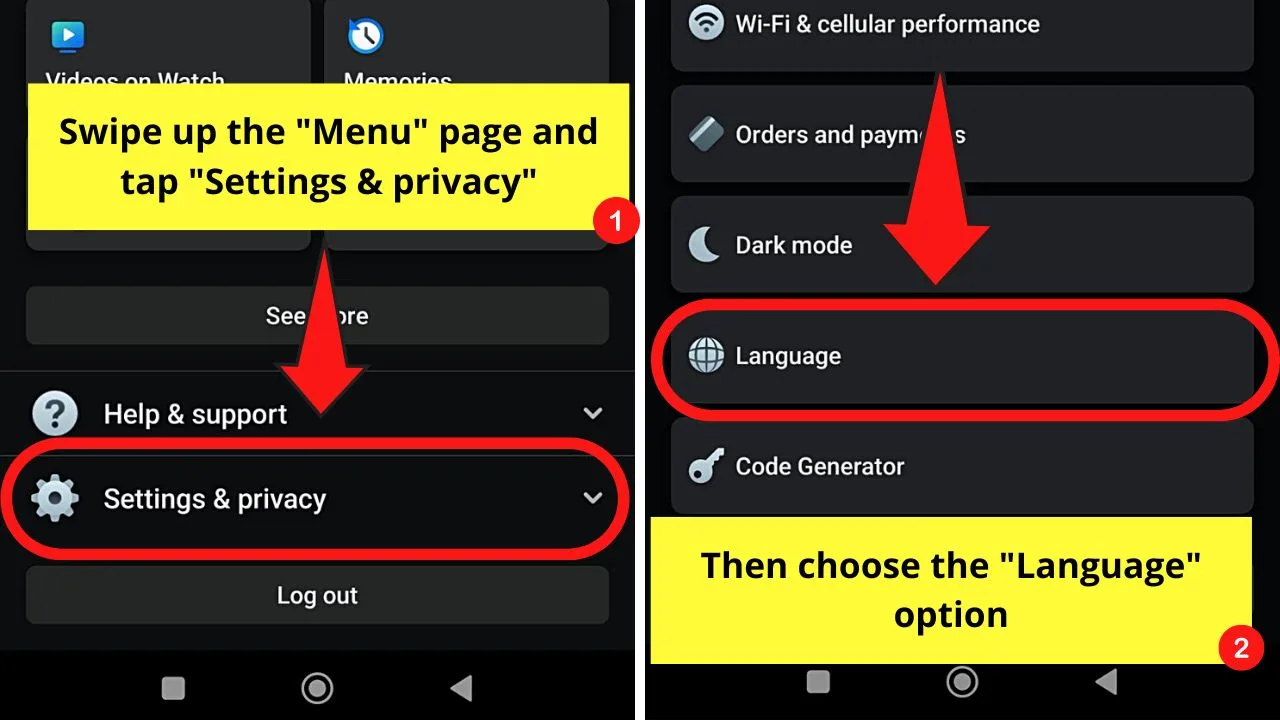
A new menu then opens, where you can choose the “Language” option between “Dark Mode” and “Code Generator.” Once you’re inside the “Language” menu, choose a new language you’ll apply to your FB account.
After a quick refresh of your Facebook account, you’ll see the new language setting applied.
How to Change the Language on Facebook on the iPhone
To change the language on Facebook on an iPhone, tap “Profile.” Choose the “Settings” icon and press “Language and Region.” Choose “Language for buttons, titles and other text from Facebook.” On the “Facebook” app settings on the iPhone, choose “Language” and the new language from the menu.
If you’ll notice, you will have to set your Facebook account’s language from the app settings menu on the iPhone itself. It’s because the language settings of your Facebook account are based on the one set on your iPhone.
Hence, go through these steps to proceed with the language setting change.
Step 1: Tap the “Profile” icon
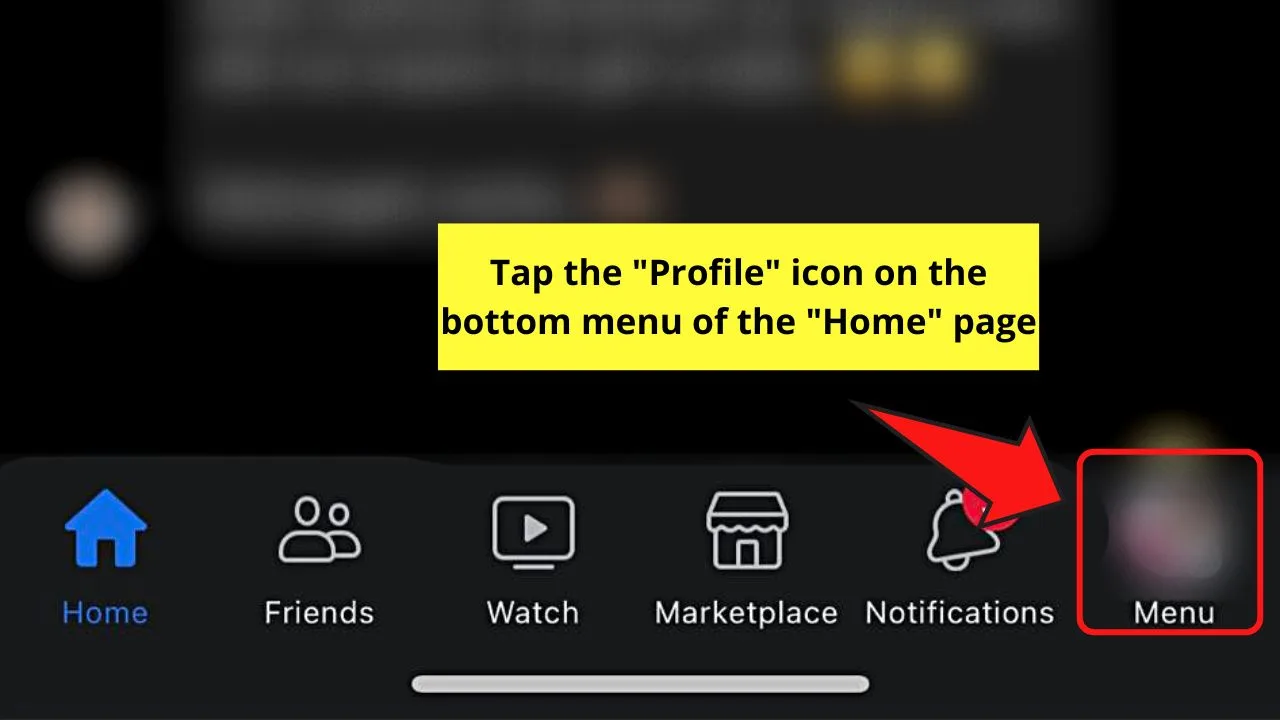
Unlike on Android phones, you’ll find this icon on the bottom menu of FB’s “Home” page.
Step 2: Choose the “Settings” icon

This button takes the shape of a gear located above your Facebook profile name.
Step 3: Swipe up and press “Language and region”
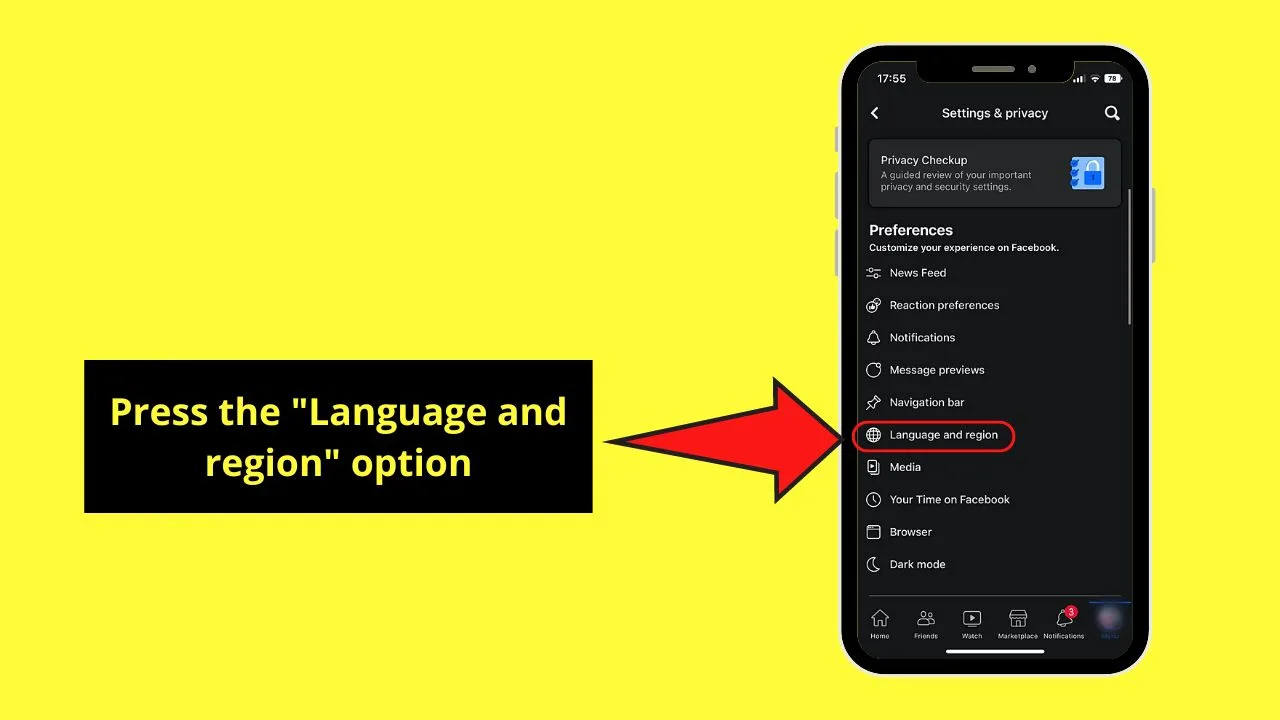
This option is between “Navigation bar” and “Media.”
Step 4: Tap “Language for buttons, titles and other text from Facebook”
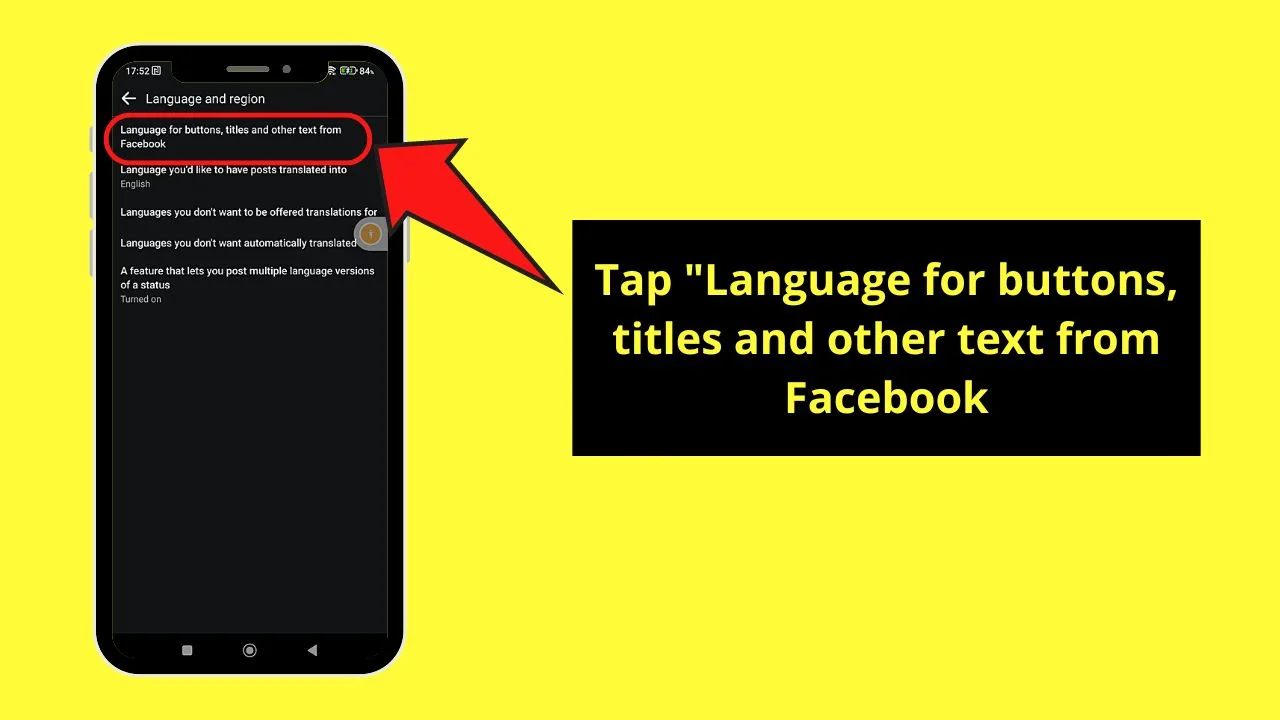
You’ll then be redirected to the Facebook app settings on your iPhone.
Step 5: Press “Language”
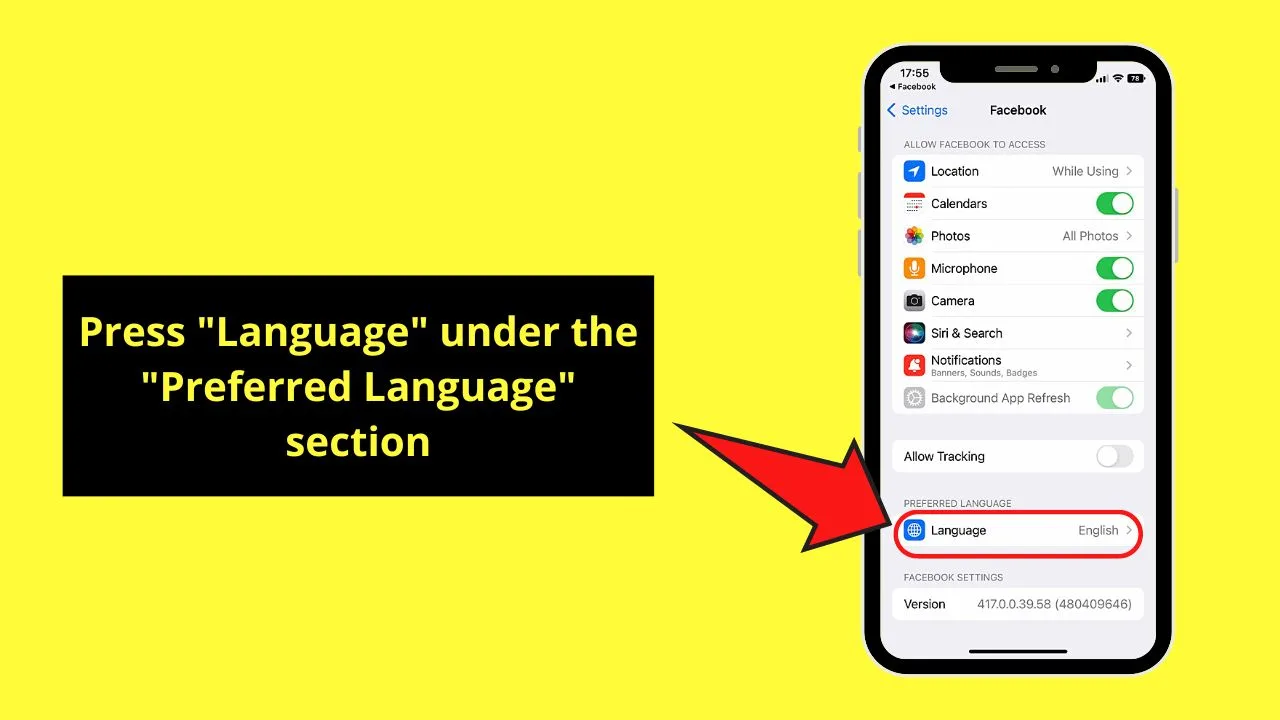
You’ll see this option under the “Preferred Language” section.
Step 6: Choose a new language from the list
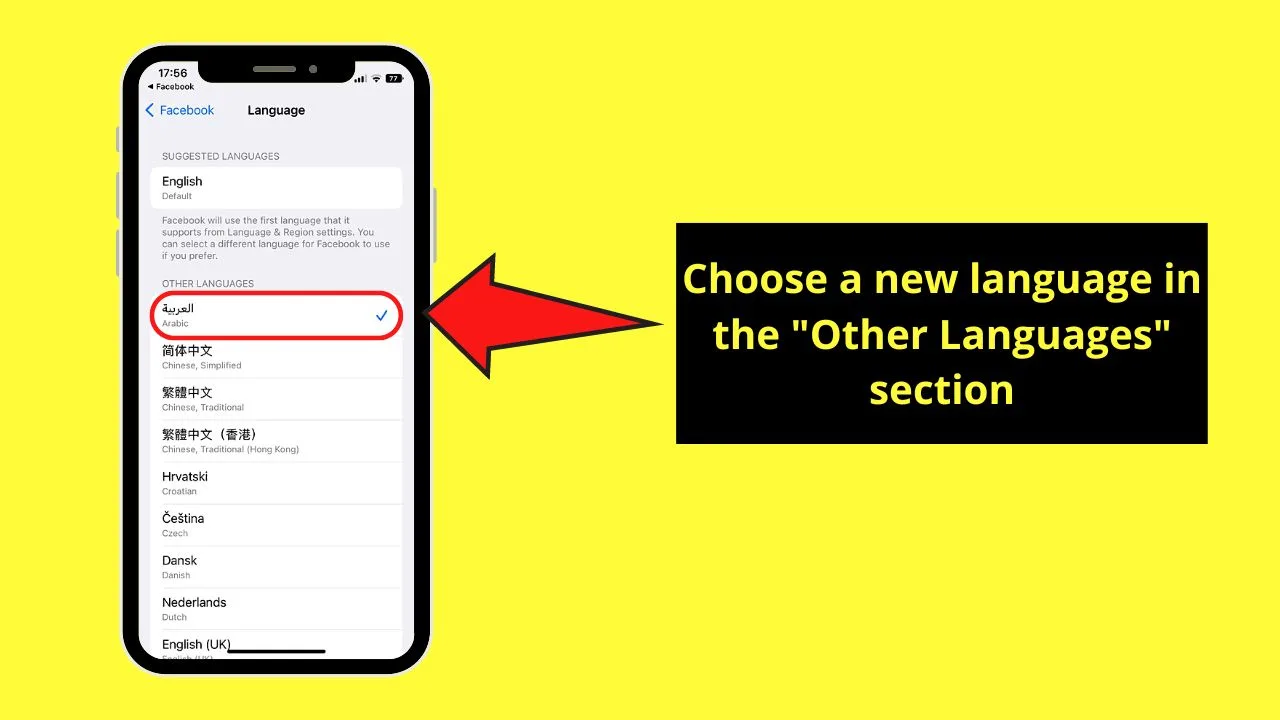
By default, “English (US) is the one applied to your Facebook account following your setting on FB itself. A blue checkmark appears beside the language you selected.
Shortcut Method for Changing the Language on Facebook (iPhone)
Like on other devices, there is also a shortcut for changing the language settings of your Facebook account on an iPhone. After tapping the “Profile” icon on the “Home” page, swipe up the “Menu page and choose “Settings and privacy.”
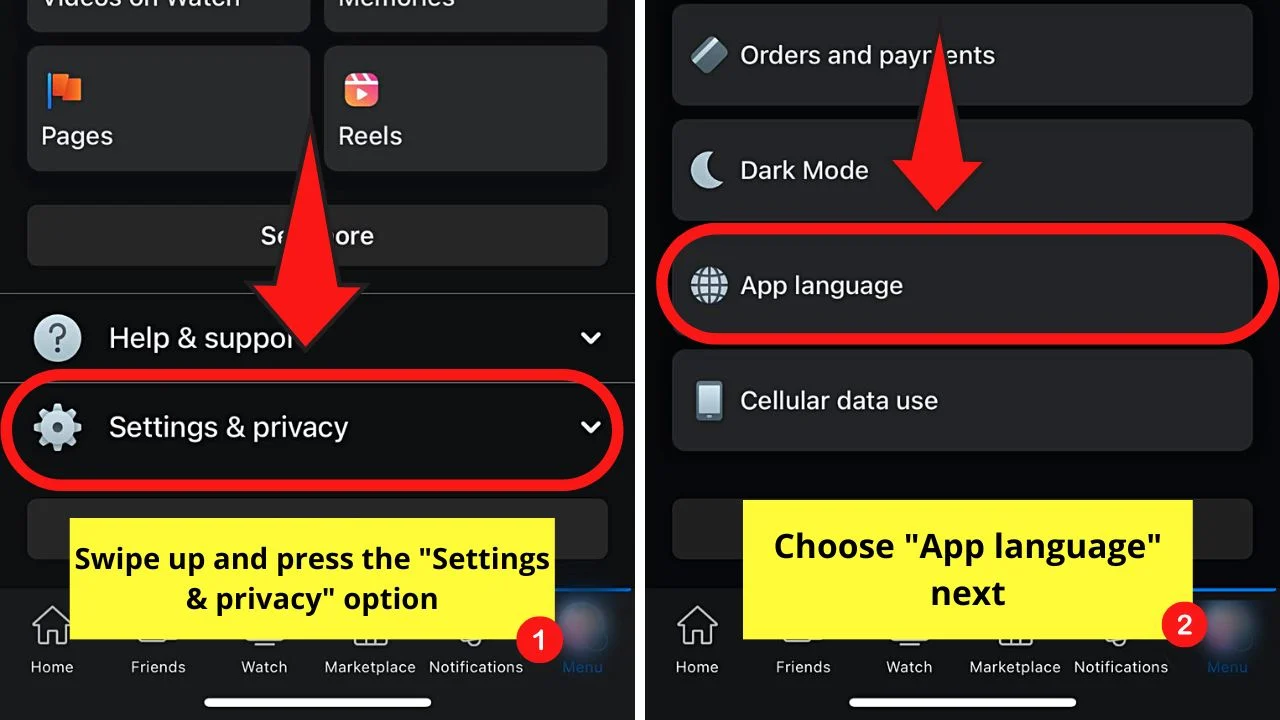
A new menu opens below it. Choose the “App language” option (between “Dark Mode and “Code Generator”). You will then be redirected to the Facebook app”s settings menu on your iPhone, where you will set the language to be used.
Reverting Language Settings to English on Facebook — Possible?
Say you have changed your Facebook account’s language to the language of your current location. But you realize you’re having a hard time navigating through the app while finding your FB drafts.
Is there a way to change your Facebook account’s language settings back to English? The good news is you can revert FB’s language to English.
Regardless of the device that you’re using, go to the “Settings and Privacy” menu. Then choose “Language and region” (desktop), “Language” (Android), or “App language” (iPhone). Then tap the “English (US)” option.
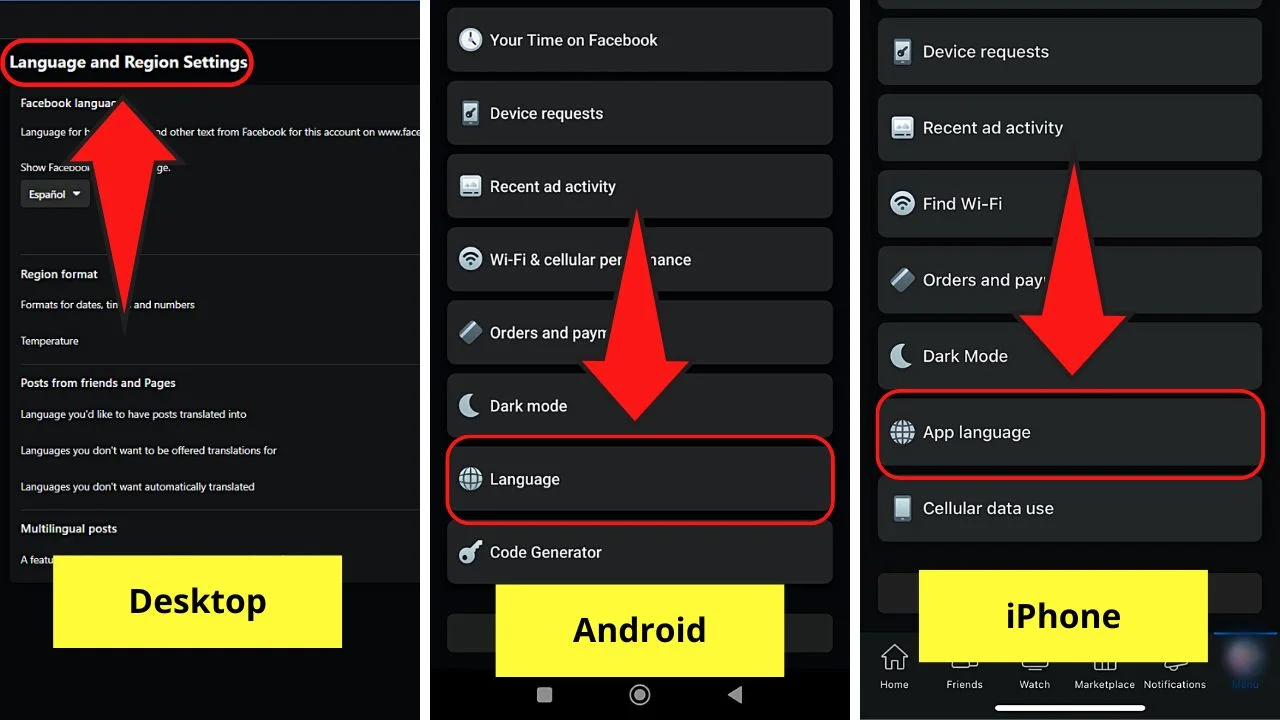
Just a quick refresh and your Facebook account’s language setting is back to English!
Frequently Asked Questions about How to Change the Language on Facebook
Will a change in my Facebook account’s language setting affect the language on Messenger?
Since Messenger is a chat app based on Facebook, any language change is also implemented on Messenger. But, on the mobile app version of Messenger, the language setting depends on the one set on your phone.
Does a change in my Facebook account’s language settings affect my device’s language settings?
Any language change on your Facebook account doesn’t affect the language settings of the device you’re using. Even on iPhones, Facebook will still follow the language used on the account itself first.
Does a language setting change on Facebook affect the language settings your device uses?
Changing your Facebook account’s language on one device doesn’t affect the language settings on other devices. You’ll have to manually update your phone’s language settings if you made the change on a computer, and vice versa.
What happens to my Facebook “Region” settings once I change the language used?
Once you change the language used on your Facebook account, the “Region” settings, which include the date, time, and numbers, are also affected. They’re automatically updated to match the format that that region uses.
Changing Language Settings on Facebook — Final Thoughts
Though English is the universal language used on Facebook, you can customize it so you to engage in the platform conveniently.
No matter what device is used, you can adjust Facebook’s language settings to your preferences.
Take control of your Facebook experience and access its language settings to enjoy seamless navigation across the platform.

Hey guys! It’s me, Marcel, aka Maschi. On MaschiTuts, it’s all about tutorials! No matter the topic of the article, the goal always remains the same: Providing you guys with the most in-depth and helpful tutorials!


