Locking and unlocking Canva elements is super easy.
However, on some rare occasions, after locking an element in Canva, you simply can’t unlock it anymore.
Why is that, and what can you do about it?
Let’s find out!
Lock Cannot Be Edited Issue in Canva
To solve the lock cannot be edited issue in Canva, follow these steps:
- Lock the whole page that you are working on. Then unlock it and then try again to unlock individual elements on the page
- On top of your page, you should see an icon with a pencil on it. Click on it twice and see if this unlocks the desired element
- Leave a page comment (click on the comment button to the right of the page), and then try to unlock the element
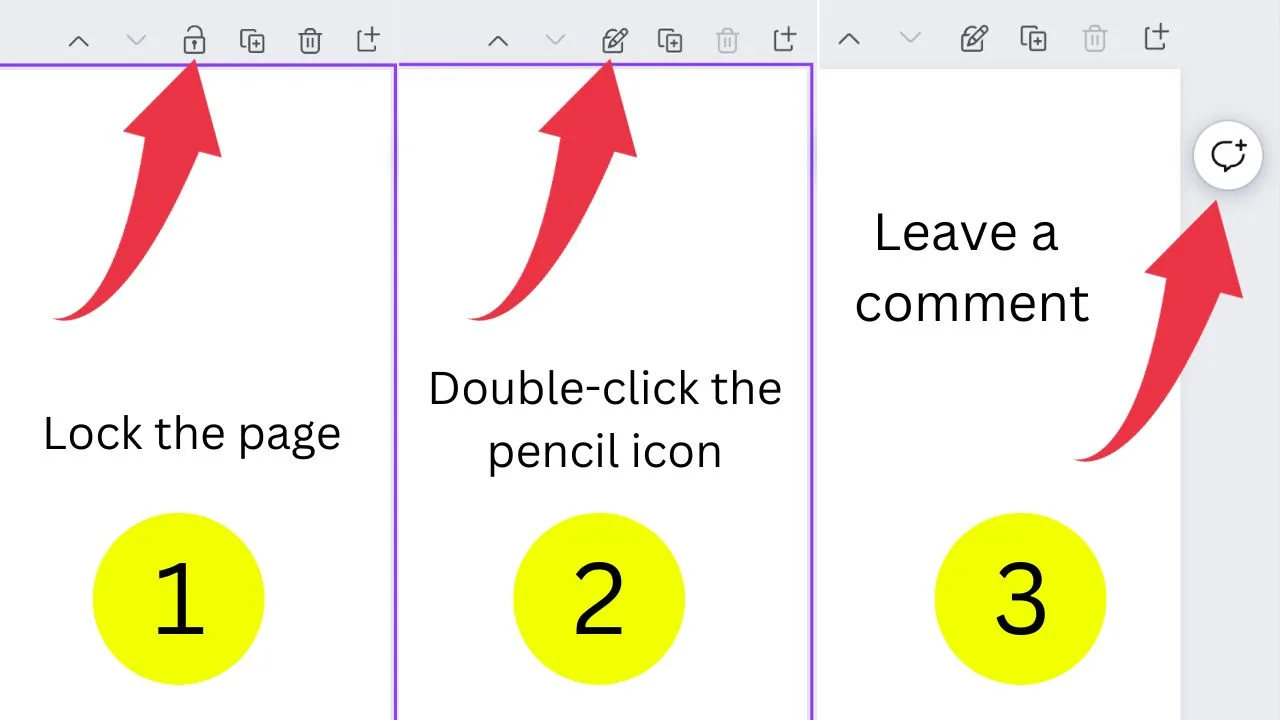
One of these 3 actions will usually solve the “Can’t unlock element” problem that you are experiencing.
In most cases, the second step will actually solve this issue. But if it doesn’t, try all three. These steps are basically independent of each other, but for troubleshooting reasons, I thought I would make them sequential.
So you might ask yourself, why is this error happening in the first place?
In my experience, this is simply a bug or some “non-intuitive behavior” within Canva that causes issues from time to time. But in almost all cases, I could fix it by applying one of the fixes above.

Hey guys! It’s me, Marcel, aka Maschi. On MaschiTuts, it’s all about tutorials! No matter the topic of the article, the goal always remains the same: Providing you guys with the most in-depth and helpful tutorials!

