Is there any way I can bypass my Android phone’s lock screen?
Well, you’ll be happy to know that you can indeed bypass your Android phone’s lock screen thanks to your phone’s camera.
Let’s dive right in.
How to Bypass the Android Lock Screen Using the Camera
To bypass the Android lock screen using the camera, follow these steps:
- Swipe up your Android phone’s screen and press the “Emergency” call button
- Type in 10 asterisks
- Long-press on the asterisks until they’re highlighted, then press “Copy”
- Paste the 10 asterisks you copied until you cannot add any more of them and then copy them again
- Tap the “Back” button to head back to the lock screen
- Swipe the “Camera” button to the left.
- On the “Camera” screen, swipe down until you see the notification tray.
- Tap the “Settings” button on the notification tray
- Tap on the password area and paste the asterisks you copied earlier on it. Repeat pasting the asterisks until the system crashes
- Wait for the camera app to crash as well
Step 1: On your Android phone’s lock screen, swipe up until you see the “Emergency” button. Tap it.

Step 2: Type in 10 Asterisks
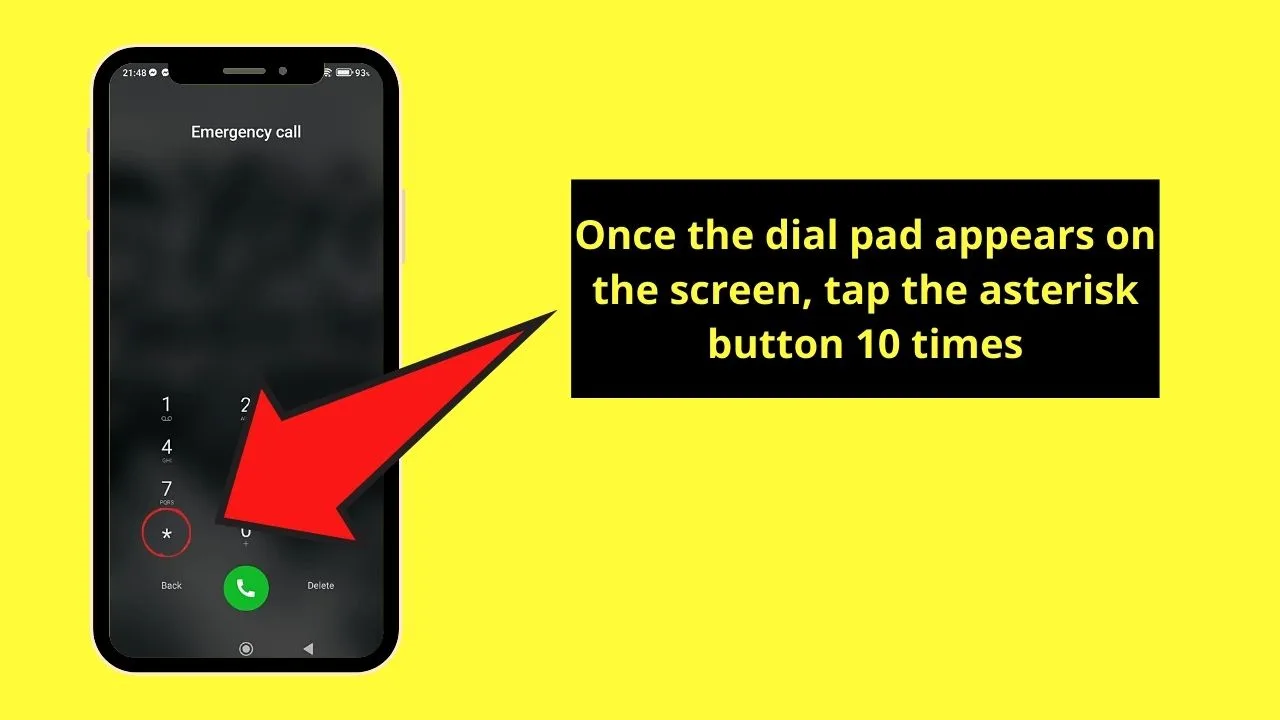
Step 3: Long-press on the asterisks until they’re highlighted, then press “Copy”
Step 4: Paste the 10 asterisks you copied until you cannot add any more of them and then copy them again
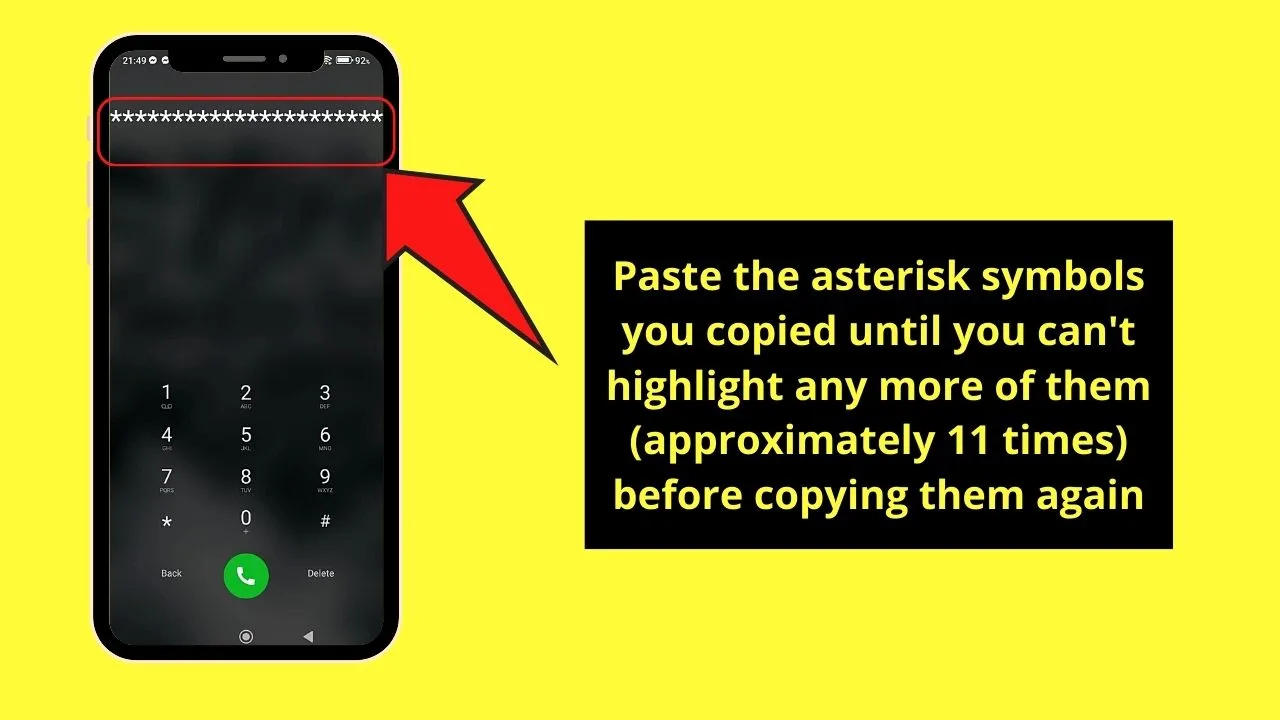
Step 5: Tap the “Back” button to head back to the phone’s lock screen
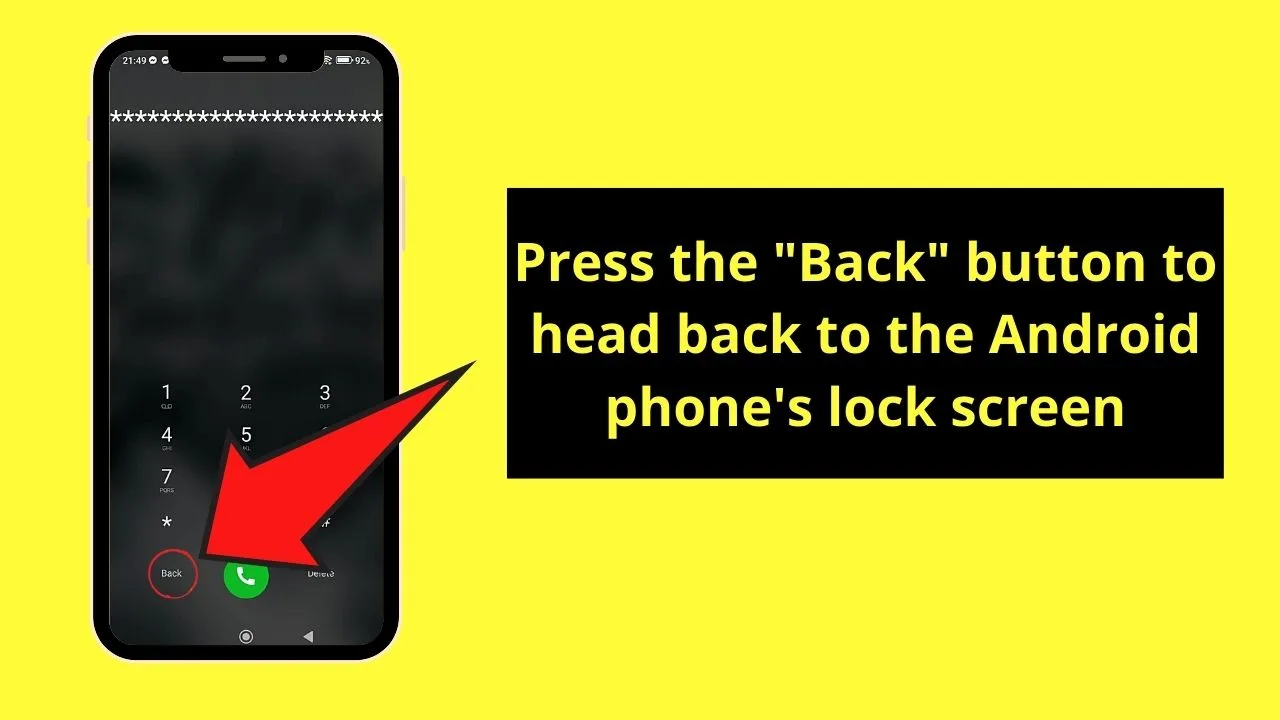
Step 6: Swipe the “Camera” button to the left
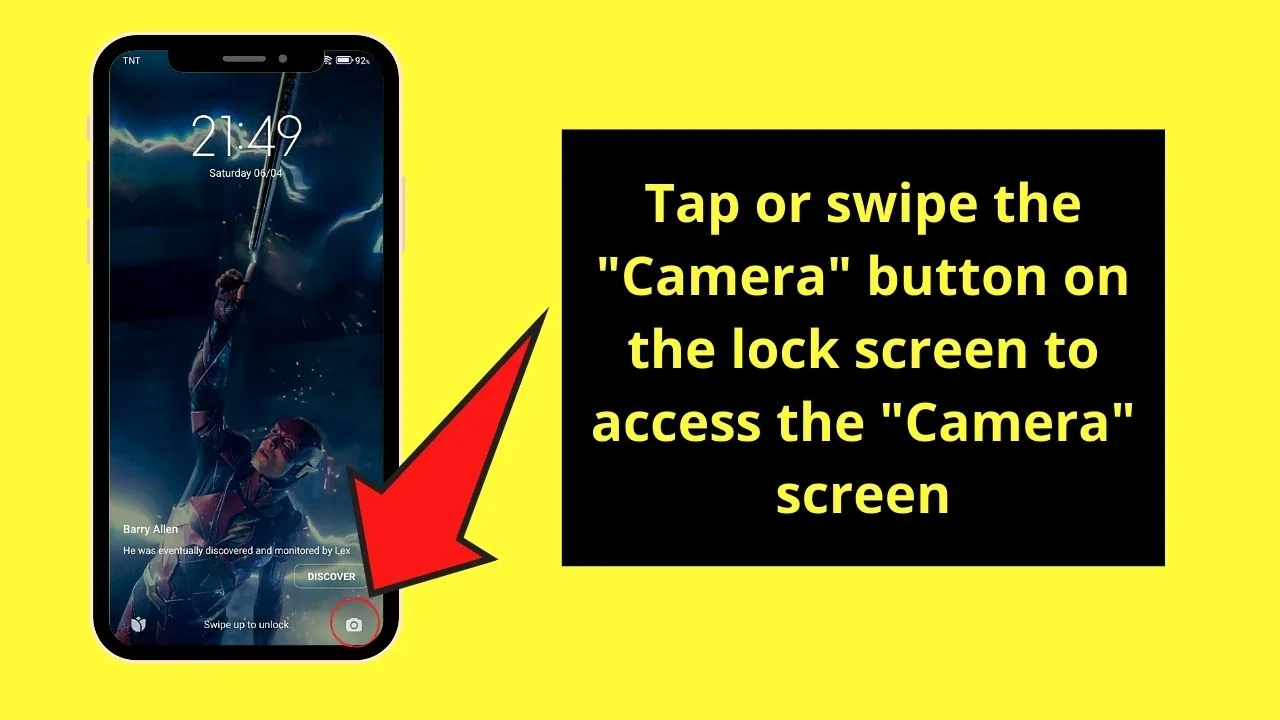
This move will make the “Camera” screen appear.
Step 7: On the “Camera” screen, swipe down until you see the notification tray
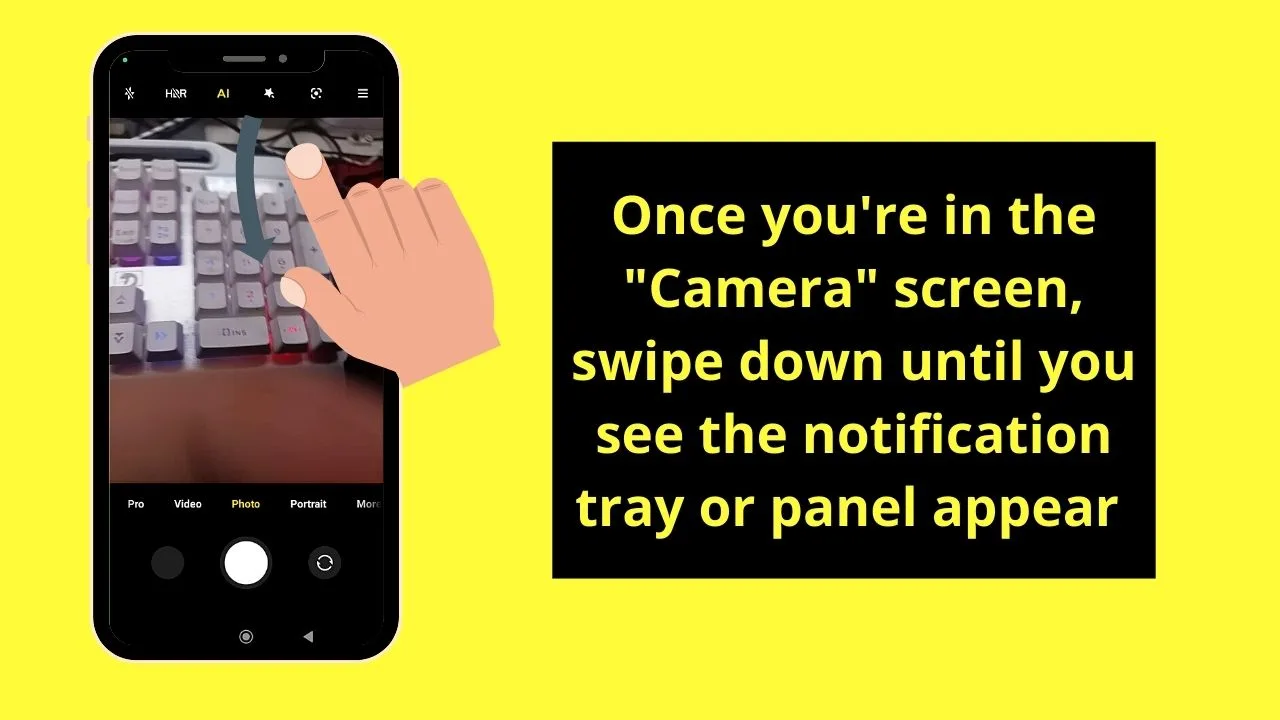
Step 8: Tap the “Settings” button on the notification tray.
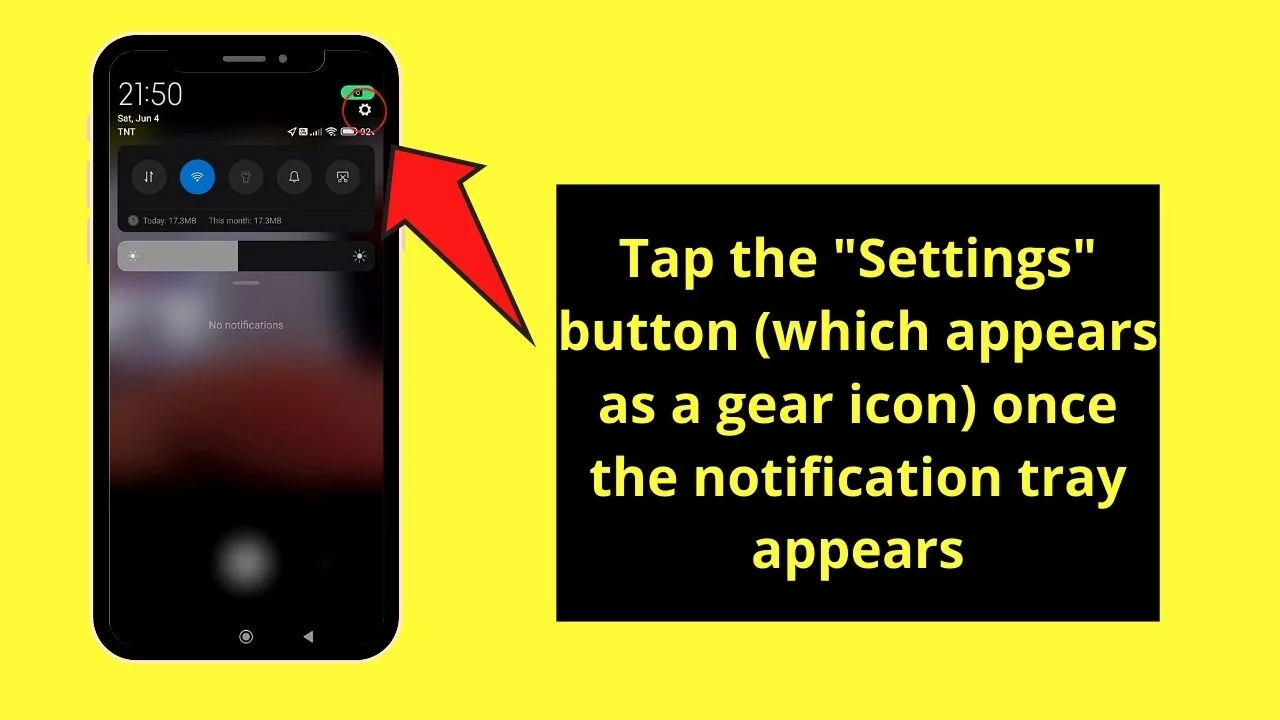
This move will prompt the password area to appear.
Step 9: Tap on the password area and paste the asterisks you copied earlier on it. Repeat pasting the asterisks until the system crashes
After which, the system will crash.
Step 10: Wait for the camera app to crash as well
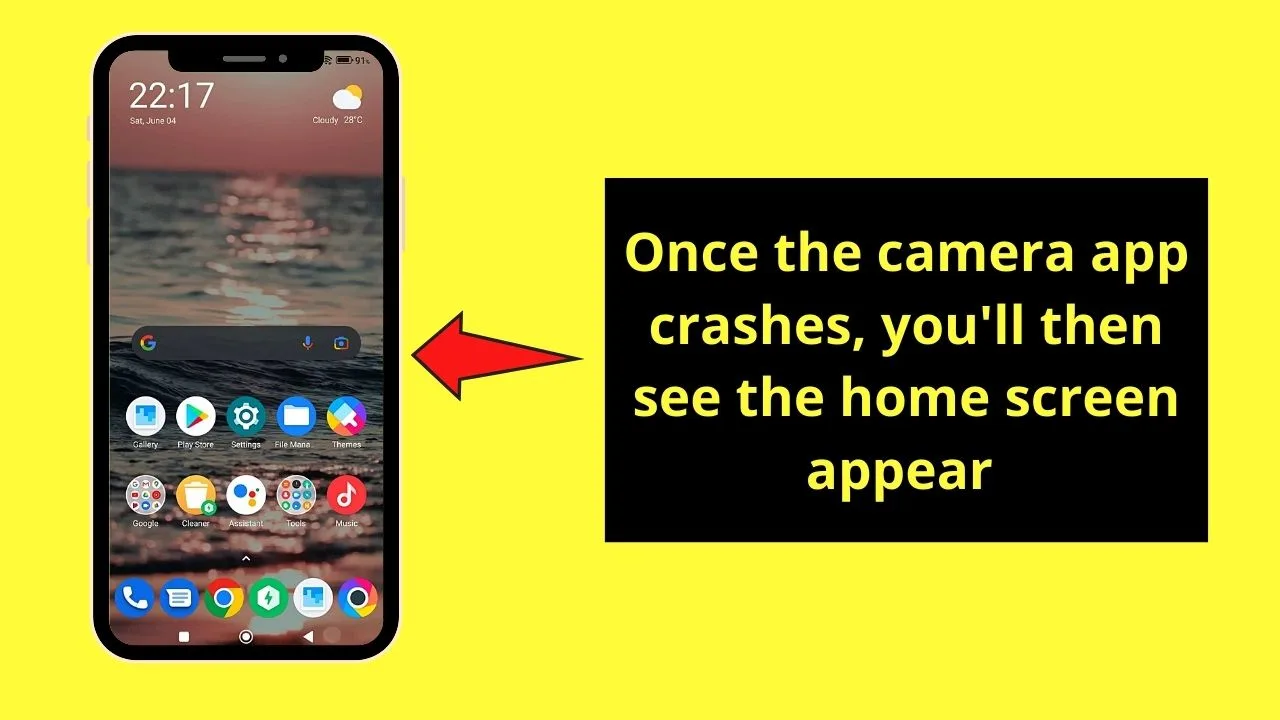
And, as soon as the camera app crashes as well, the home screen of your phone will appear.
So, whenever you forget the password to your phone, try this method out.
Frequently Asked Questions about How to Bypass the Android Lock Screen Using the Camera
Can all versions of Android phones bypass their lock screens using the camera?
If the phone you’re using is operating on Android 5.0 or lower versions, you can use the camera to bypass its lockscreen. However, with the latest Android versions, this bug has been fixed, so you won’t be able to use the same process on them.
Will bypassing the lock screen of my Android phone using its camera cause any loss of data?
Unlike the other methods of bypassing an Android phone’s lock screen, using the camera is 100% safe. Doing so will not affect any data on your phone, as well as not affect the phone’s performance.
Can I use the camera technique to bypass my Android phone’s lock screen if I have a pattern or PIN as my password?
Unfortunately, using the camera to bypass an Android phone’s lock screen only works if you have the alphanumeric password type. If you’re using the PIN or pattern type of password, you cannot unlock your phone with the camera.

Hey guys! It’s me, Marcel, aka Maschi. On MaschiTuts, it’s all about tutorials! No matter the topic of the article, the goal always remains the same: Providing you guys with the most in-depth and helpful tutorials!


