Shapes are a great component for creating anything in Adobe Illustrator.
All you need to know is how to use the right tools!
The tools Illustrator has available for creating shapes include the Rectangle Tool (M), the Rounded Rectangle Tool, the Ellipse Tool (L), the Polygon tool and the Star Tool.
Here’s how to use the Polygon Tool.
How to Use The Polygon Tool In Adobe Illustrator
Right-click on the Rectangle tool (located in the toolbar on the left side), then find and equip the Polygon tool. Click on your artboard to open the Polygon menu, then set a radius size and number of sides and then click on OK.
How to Use The Polygon Tool In Adobe Illustrator – Step-by-step Guide
Step 1:
Open your Illustrator file. Open your document by double-clicking on its corresponding Illustrator file, or if Illustrator is already open, you can go to “File” on the top menu, and then “Open” and choose the file you want to open. To speed things up, you can also use the keyboard shortcut COMMAND+O (MAC) “Ctrl+O” (Windows).
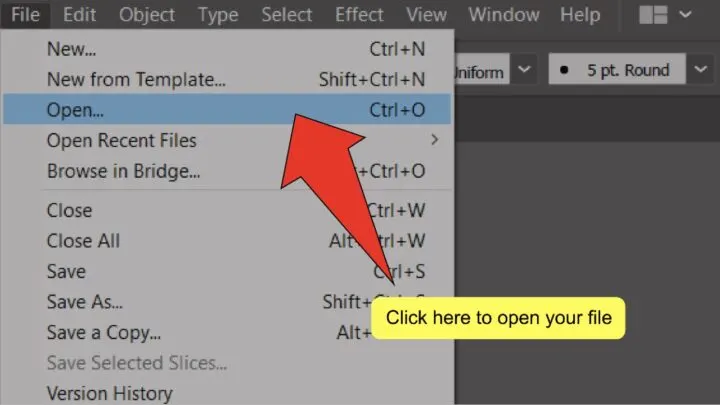
Step 2:
Find and equip the Polygon tool. Find and right-click the rectangle tool, located on the toolbar on the left side of your screen, then select the Polygon tool from the menu that pops up to equip it.
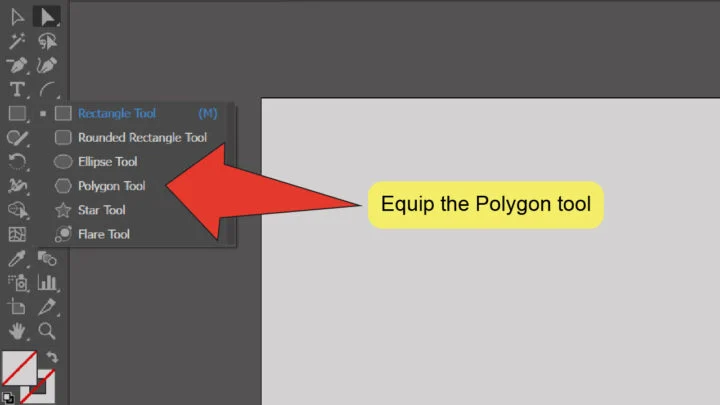
Step 3:
Click on your artboard. Click anywhere on your artboard to open the Polygon menu.
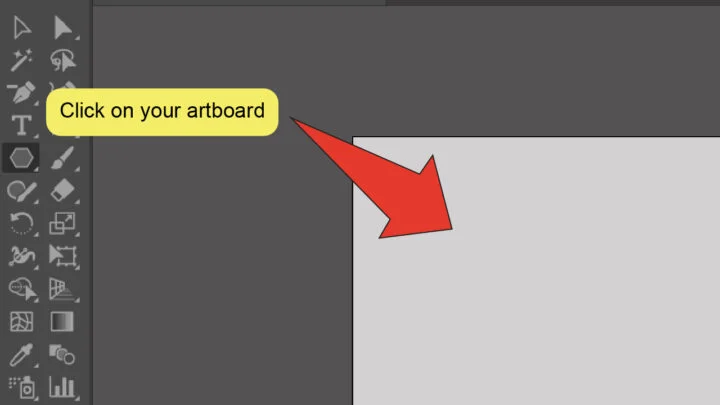
Step 4:
Define your values. Use the text boxes on the Polygon menu to set the radius of your shape and the number of sides it should have.
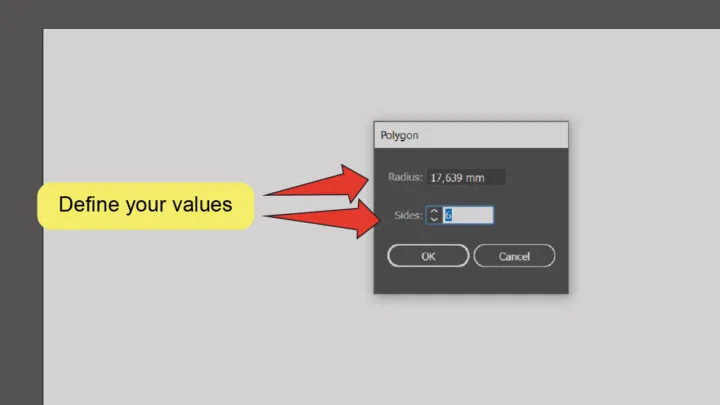
Step 5:
Click “OK”. Click the “OK” button at the bottom of the Polygon menu.
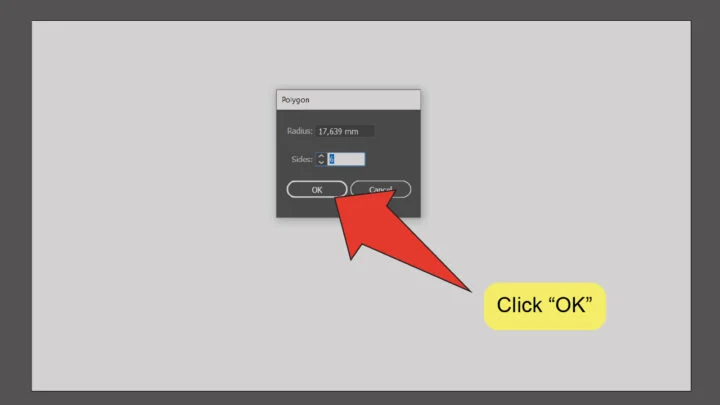
Frequently Asked Questions About How To Use The Polygon Tool In Illustrator
What if I don’t know what the radius of my shape should be?
If you don’t know what size your shape should be before defining your values, you can also choose a random number and scale the shape after placing it, or click & drag anywhere on your artboard to drag a shape fitting the exact size you want.
What is the maximum number of sides a polygon can have?
In Illustrator, your polygon can have up to 1000 sides.

Hey guys! It’s me, Marcel, aka Maschi. On MaschiTuts, it’s all about tutorials! No matter the topic of the article, the goal always remains the same: Providing you guys with the most in-depth and helpful tutorials!


