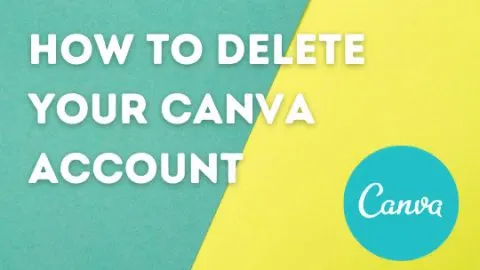I have to admit, I personally love Canva a lot. Creating designs has become so much easier and faster at the same time.
However, there might come a time where you want to delete your Canva account. This guide is here to help you delete your Canva account.
I will go through all the necessary steps one by one on how a Canva account can be deleted.
How to Delete Your Canva account
Let’s now have a look at how you can close your account in Canva step-by-step.
Step 1: Click on your account icon or picture on the main Canva website if you have one on the upper right side of the screen when logged into your account. Make sure you switched to the correct team
Step 2: Once you selected the right team go to Account settings.
Step 3: Click on Billing&Settings on the lower left side of your screen
Step 4: Scroll to subscriptions
Step 5: Cancel your subscription
That is it. This is how easy canceling your subscription with Canva is. It is important to note that you will go back to the free standard subscription of Canva.
Why Would I Want To Delete My Canva Account?
There are many different reasons that can lead you to the decision that you want to cancel your account. At some point, I needed to delete one of my accounts as I wanted to use another Canva account.
The reason was that it made no sense to maintain two premium accounts at the same time.
What I missed was an option to move all the designs I created to the other account or at least download everything within the account I wanted to close.
Then I realized that after moving to a new account I was still able to switch back to my “old” account by switching to the old team name I had at this time.
This is honestly so cool as I had almost written off all the designs I have been creating over the years.
A different reason for canceling your subscription with Canva could be if you need or want to go back to the free version of Canva.
The steps as outline above would be the exact same as you are automatically switched to the free standard version.
Pausing Your Canva Subscription
When you are on a monthly Canva plan or you have just two months left with Canva Pro, there is the option to pause your Canva Pro account.
You are able to choose the duration and you will be switched back to the free Canva version during this period.
Change Canva Payment Plan
Yet another use case is if you want to change your payment plan for Canva. From a monthly plan you can easily switch to a yearly plan. The other way around not so much.
These are the necessary steps to switch from a monthly to a yearly Canva Pro plan:
Step 1: Click on the account icon or photo on the upper right-hand side. Assure yourself that you have selected the right team.
Step 2: Then click on Account settings
Step 3: On the next screen select Billing&Teams on the left-hand side of your screen
Step4: Click on change plan. You will only have this option if you have added a payment method.
Step 5: Switch from monthly to a yearly subscription
Chancel your Canva Account Permanently
Ok, you have probably canceled your Canva Pro account and it switched back to the free standard version of Canva.
But by delete you mean delete and you want to completely and permanently deactivate your Canva account. How would you do that?
No worries, I got you covered. These are the steps necessary to permanently delete your Canva account:
Step 1: Go to account settings
Step 2: Select Billing&Teams once again
Step 3: Click cancel plan below Team billing if you have not done so already
Step 4: Under Billing&Teams scroll to deactivate my Canva account
Step 5: Click on the button “deactivate account”
Conclusion
I hate tools that let you not cancel your subscription in an easy way. Either this unavailable or the creator of the tools make it really hard. No one wants to call or write an email.
The worst is if a written letter is necessary to cancel your subscription for a given tool.
Canva makes it sooo easy to cancel or pause your subscription. I have to say I love it! This is how it should be.
While it is hard for me to understand why you would want to go back from a Canva Pro account to a Standard account, there might be valid reasons to do so. I hope this guide was straight forward enough and will help you to navigate your Canva account like a pro.

Hey guys! It’s me, Marcel, aka Maschi. On MaschiTuts, it’s all about tutorials! No matter the topic of the article, the goal always remains the same: Providing you guys with the most in-depth and helpful tutorials!