Logos serve as the identity of a brand. No matter how you want to design your logo, it should be eye-catching and make people associate the image with your brand.
But logos aren’t just placed on a restaurant’s signage.
They should be placed in any object to which you can apply a logo. Think of making your brand more visible to your target market.
Hence, you should make your logo’s background transparent. Yet, how can you do this feat if you’re using Canva?
How to Make a Logo Transparent on Canva
- Click the logo on the Canva editor page to select it.
- Select the “Edit Image” tab on the toolbar.
- Click on “Background Remover” (skip step 1-3 if there is no background).
- Once the logo’s background is removed, select “Share” on the purple menu bar.
- Choose “PNG” in the “File Format” section.
- Tick the “Transparent Background” option.
- Click “Download” to save the logo with a transparent background.
While the steps above are easy, you can only use the “Background Remover” and the PNG’s “Transparent Background” option if you’re on Canva Pro.
But if you’re already a Canva Pro user, proceed with reading the more detailed explanation below.
Step 1: After opening the file of the logo you designed on Canva, click its background to select it.
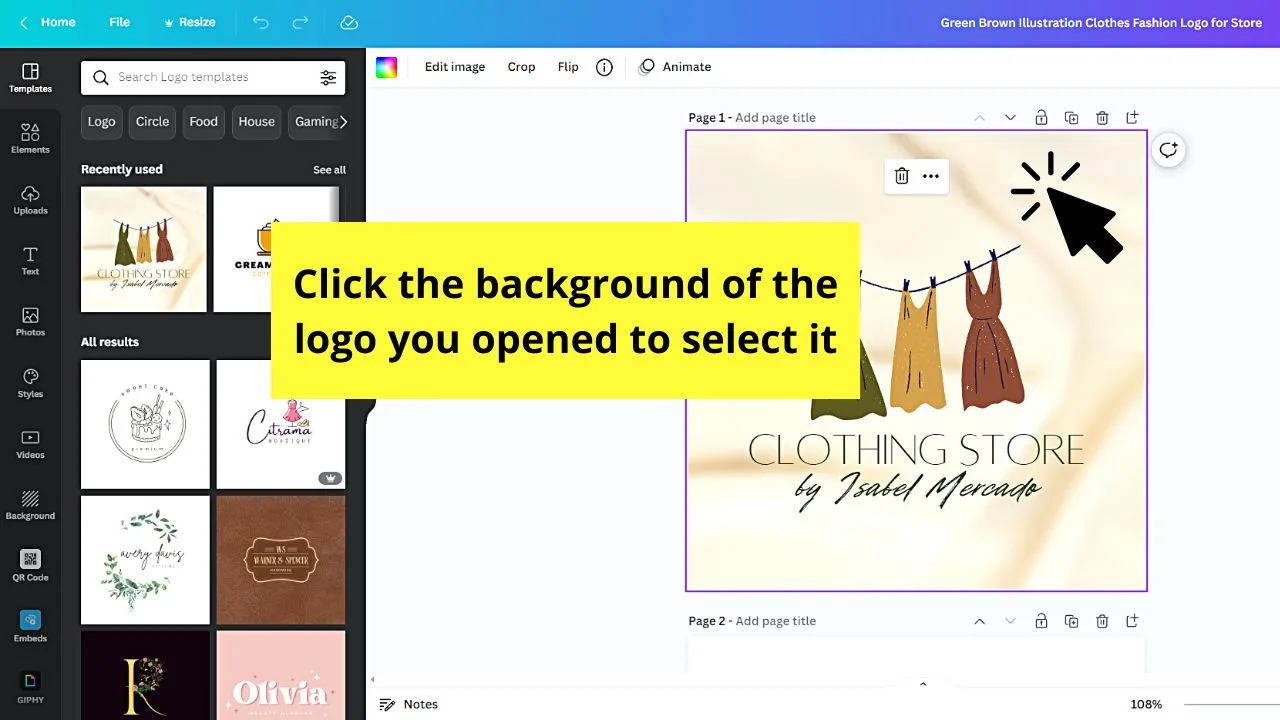
Step 2: On the toolbar that appears, select the “Edit image” option.
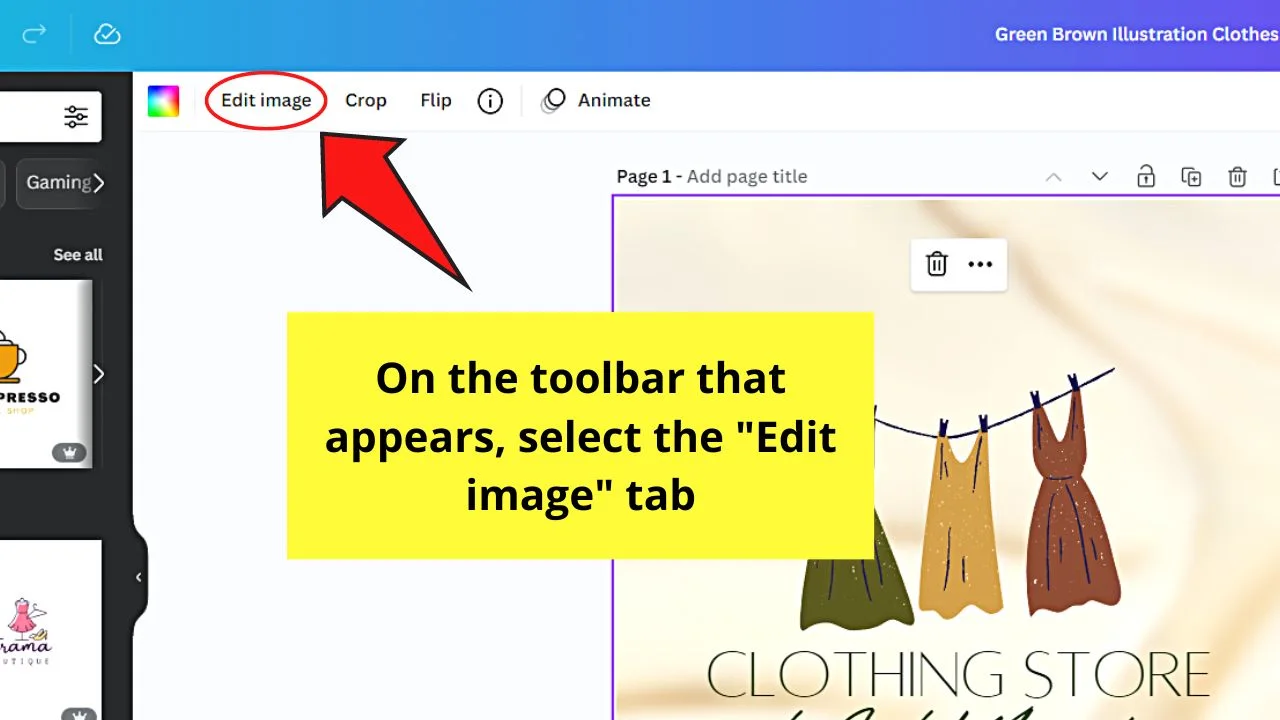
This move will open the panel for editing features or effects you can use.
Step 3: On the said editing features panel, click the “Background Remover” option.
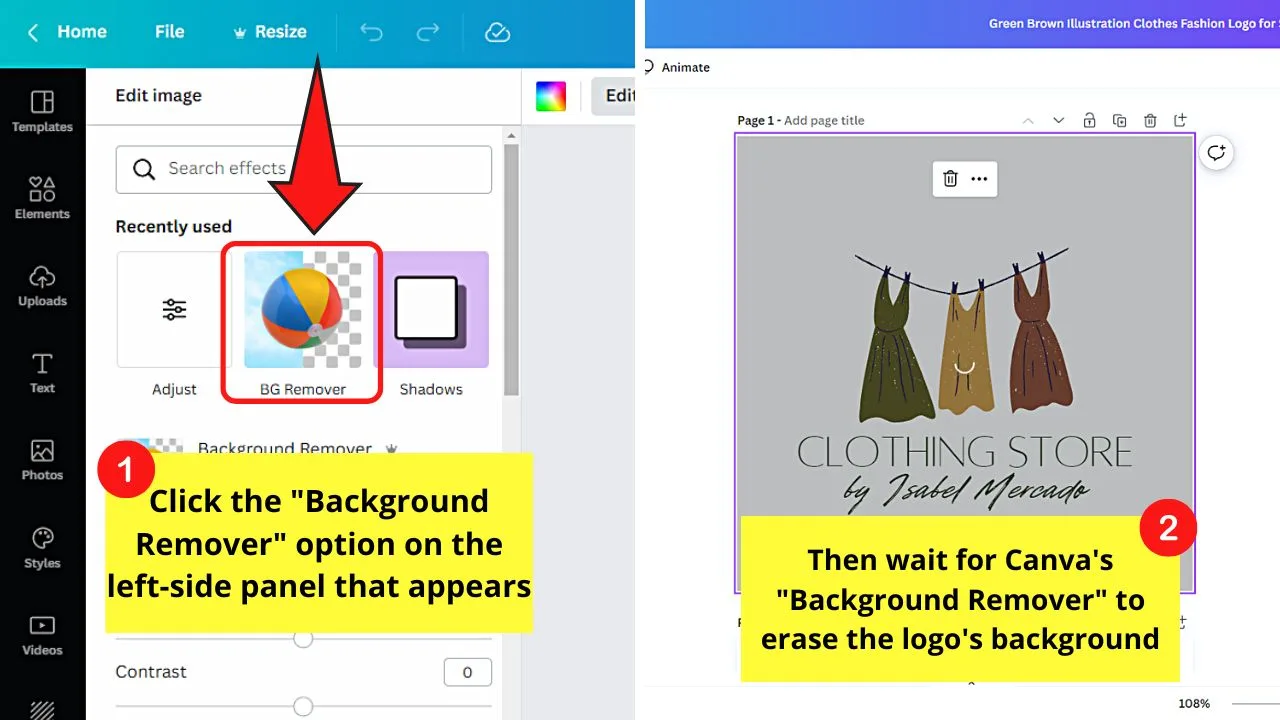
Again, if you’re on Canva Free, you won’t be able to use this. You’ll see the crown icon on its icon’s lower right instead.
Wait for Canva’s “Background Remover” to erase the background of your logo.
Step 4: Once the logo’s background is removed, head to the menu bar and click the “Share” tab.
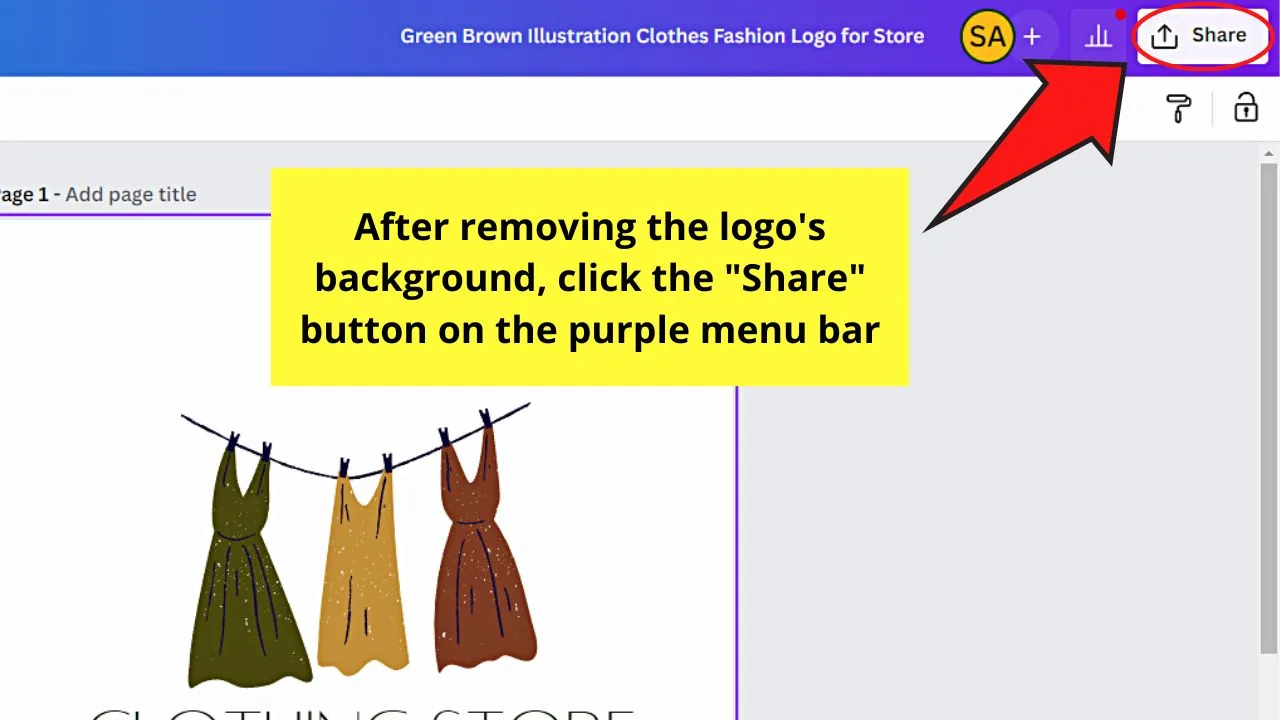
Step 5: Select “Download” from the dropdown menu that appears after selecting “Share” earlier.
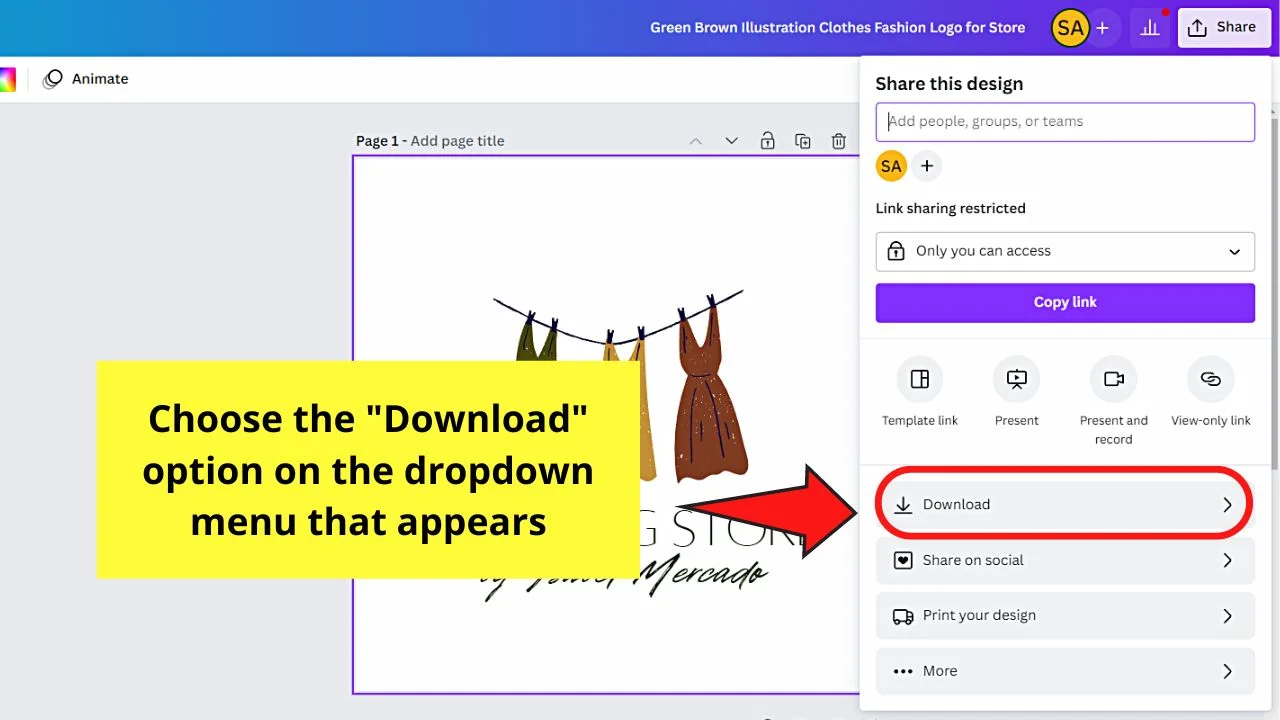
From there, go to the “File Type” section and click the “v” button. Another dropdown menu will then open up, showing all the file formats available.
Choose the “PNG” file format option by clicking on it.
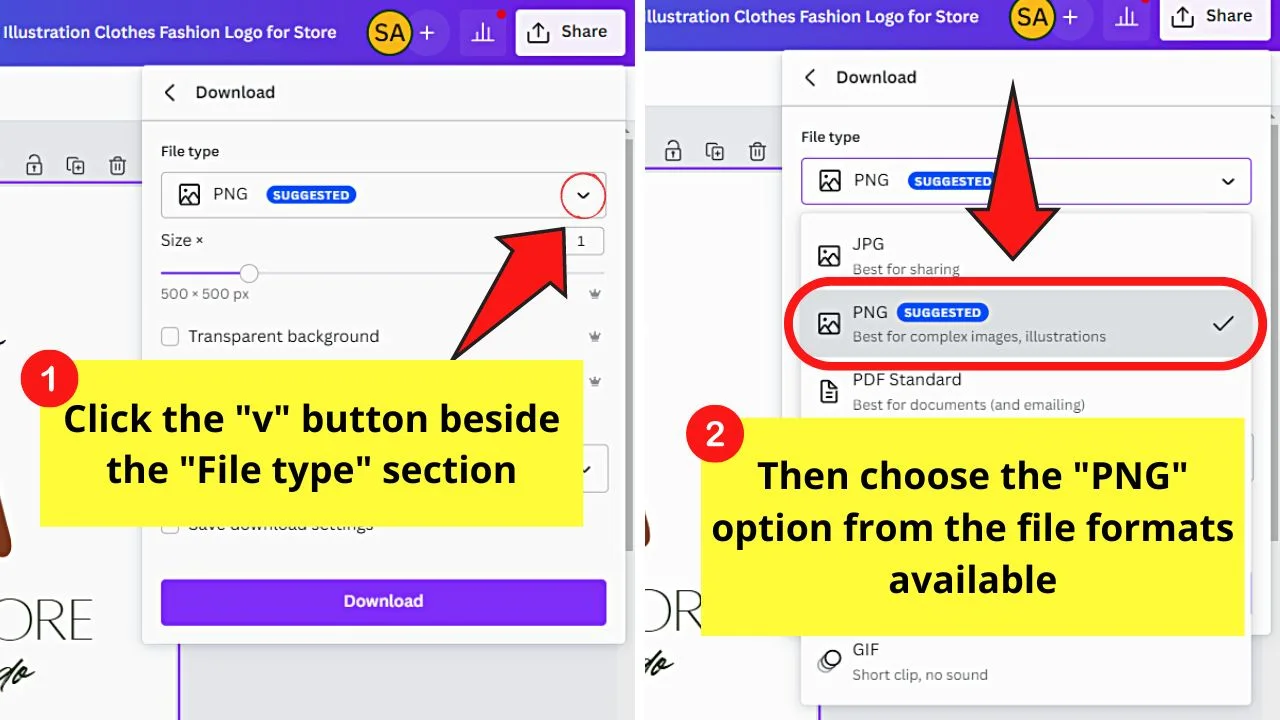
Step 6: After selecting “PNG,” tick the box for “Transparent Background” by clicking it.
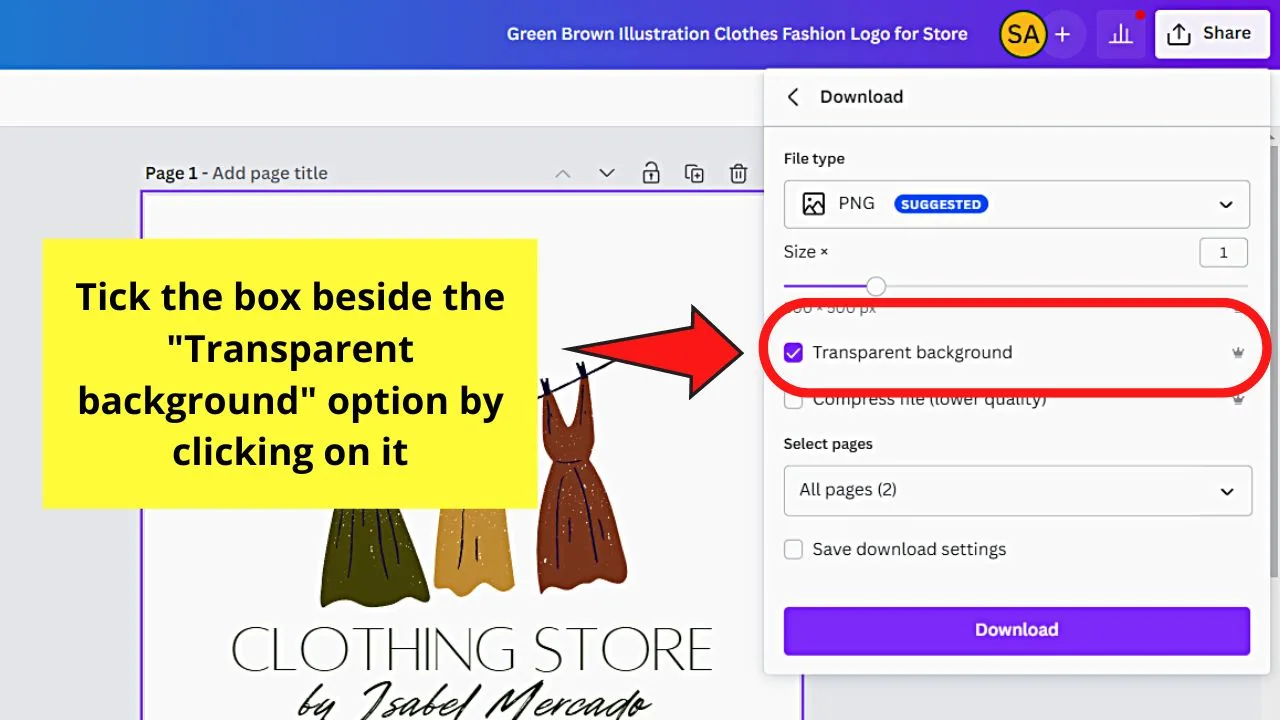
Step 7: Once you have selected the file format and the “Transparent Background” options, save your now background-less logo by selecting “Download.”
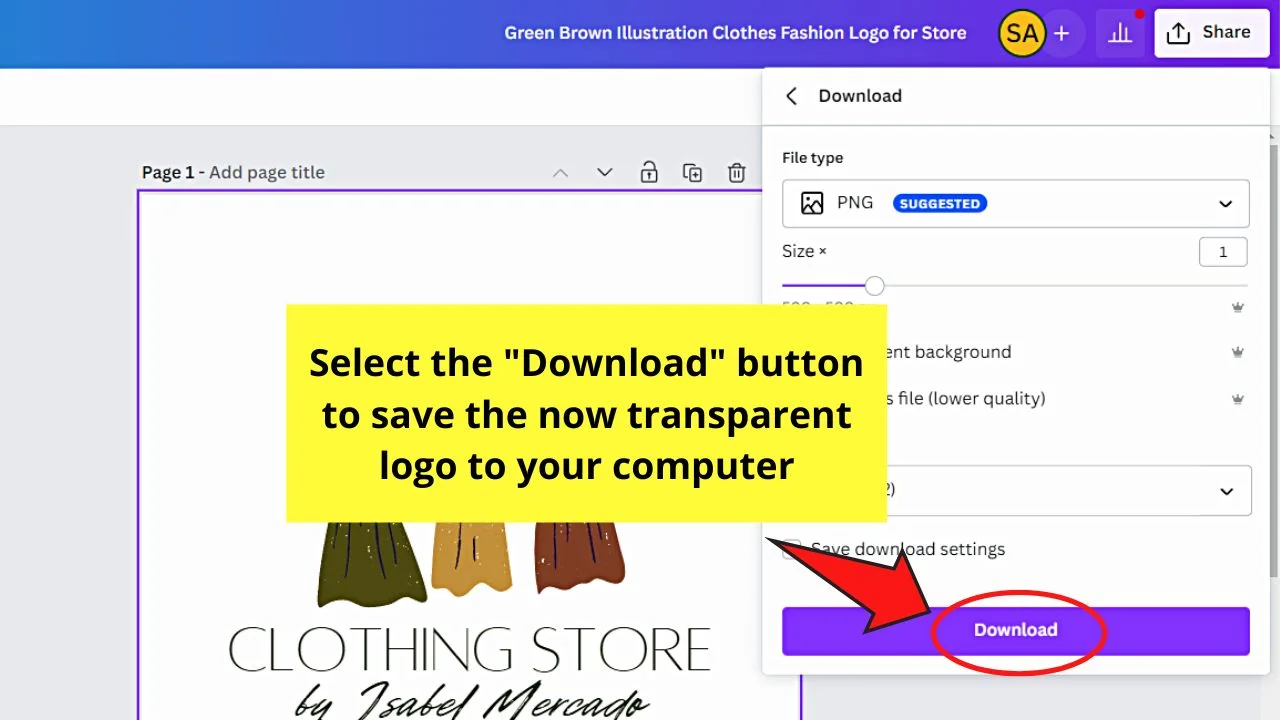
And, just like that, you’ve successfully made your logo transparent on Canva.
Now you can proceed with adding your brand’s logo to all the merchandise that you’re selling.
Frequently Asked Questions about How to Make a Logo Transparent on Canva
Is there another way to make your logo’s background transparent without upgrading to Canva Pro?
You can lower the background image’s transparency by clicking the checkerboard icon and sliding it to 0. But, you cannot tick the “Transparent background” option of the “PNG” file format to save it without a background to your computer.
How can you use your logo with a transparent background on Canva?
Since your logo now has a transparent background, you can layer it over other images in Canva. You can also use this background-less logo as a watermark for your advert designs. Just upload the logo with the transparent background to Canva again to be able to use it as suggested above.
Is using a white background as your logo’s background the same as a transparent background on Canva?
Using a white background on your logo isn’t the same as a transparent background. A white background will be more visible when you layer it with other images, except if the background is white as well. Using a transparent background instead will make your logo blend seamlessly with its background.

Hey guys! It’s me, Marcel, aka Maschi. On MaschiTuts, it’s all about tutorials! No matter the topic of the article, the goal always remains the same: Providing you guys with the most in-depth and helpful tutorials!


