A low battery indication is a nightmare if you rely heavily on your Android phone or tablet for most of your work or entertainment-related tasks.
Nowadays, phones are a must-have accessory for our everyday tasks, and it’s crucial to know how long your phone will last throughout the day.
Continue reading to explore three easy methods to permanently display the battery percentage on your phone for battery management in just a few clicks.
How to Show Battery Percentage on Android
To show battery percentage on Android, use “Battery and Device Care,” the notifications menu, or the search bar in the Settings app. Precise information about the battery percentage of your Android allows you to avoid unexpected delays during important tasks.
Three Easy Methods to Show Battery Percentage on Android
Oftentimes, you misjudge the battery, and you are in the middle of an important call, and your phone is about to die.
The yellow, green, and red colors on the battery status bar can go unnoticed by many users.
Having the exact battery percentage displayed next to the battery bar is more efficient than the standard battery icon since it gives you a better idea of how long your phone will last.
Below is the step-by-step guide to displaying the battery percentage on your Android phone.
Note: Depending on the model of your Android device, you might not have access to some of the options; however, the steps will be more or less the same for all devices.
Method 1: Using the Battery and Device Care
Step 1: Locate and tap the Settings icon on your Android phone or tablet’s home screen.
If you have trouble unlocking the home screen of your phone, you can check out the detailed tutorial about ‘How to unlock the home screen on Android.’
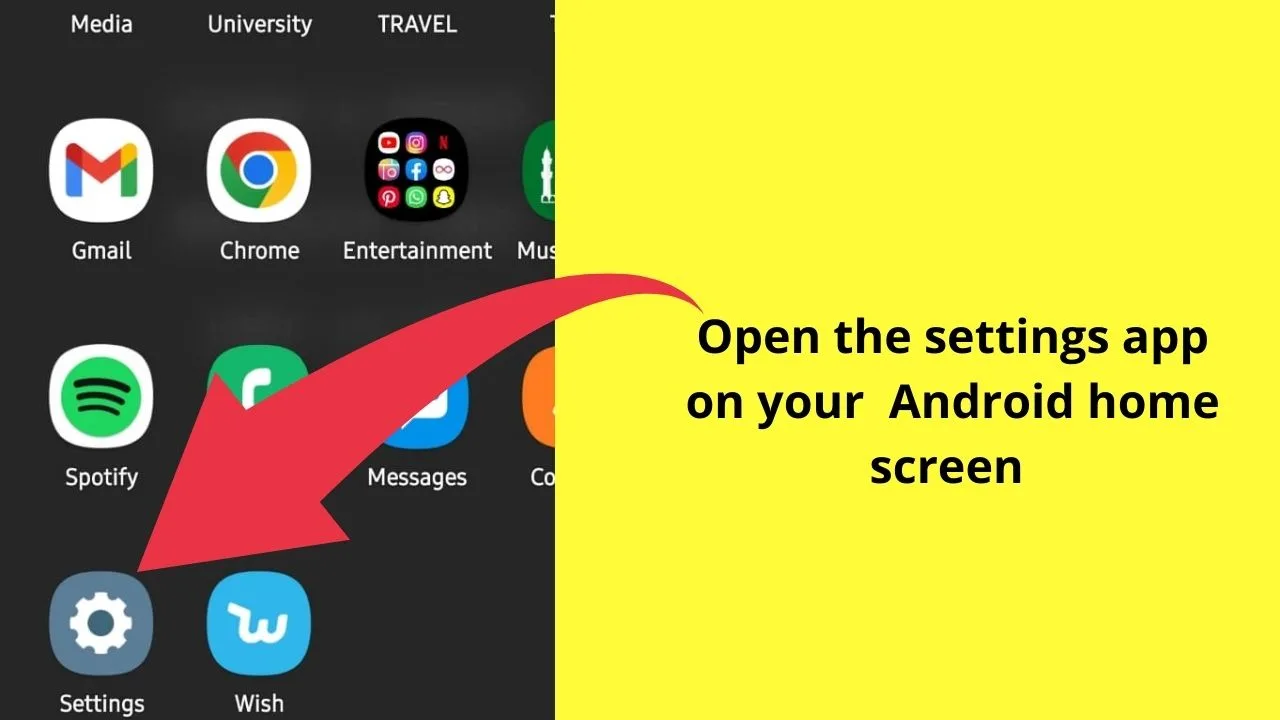
Step 2: Scroll down to the bottom inside the Settings app to locate Battery and device care.
Tap the Device Care option to access information about Battery, Storage, Memory, and Device Protection.
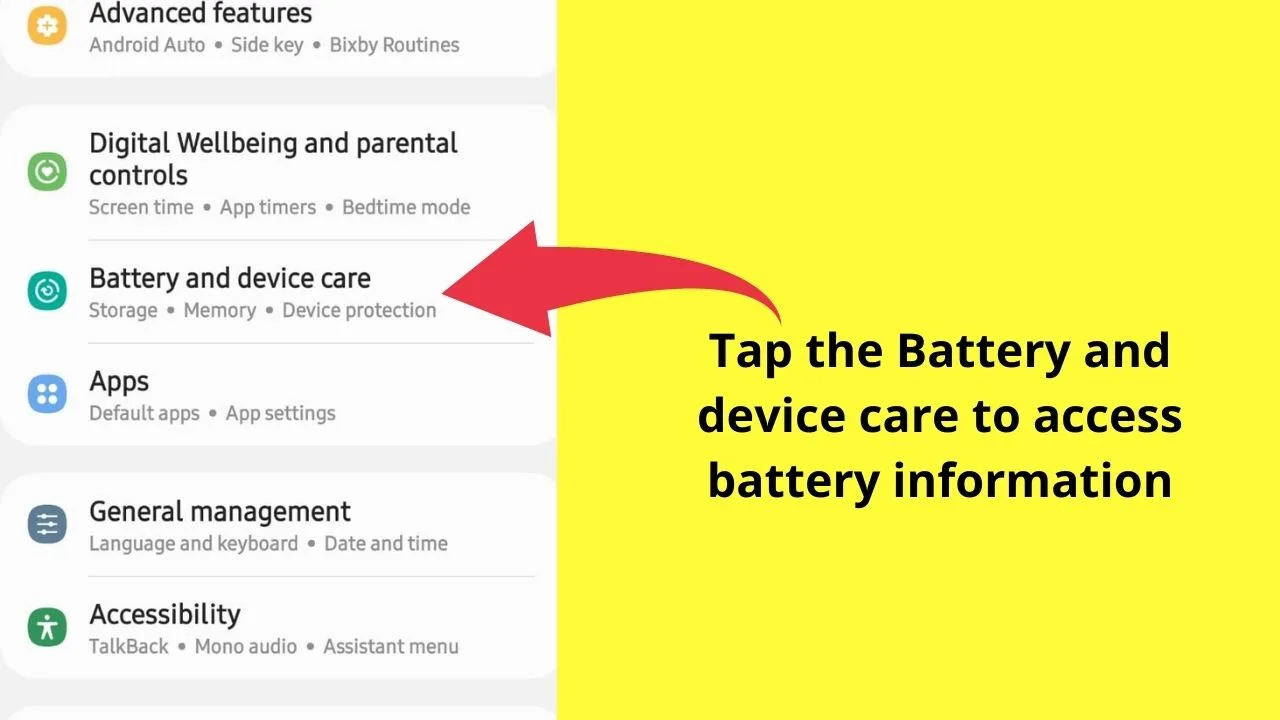
Step 3: Click on the battery and scroll to the bottom, where you will find the option for More battery settings.
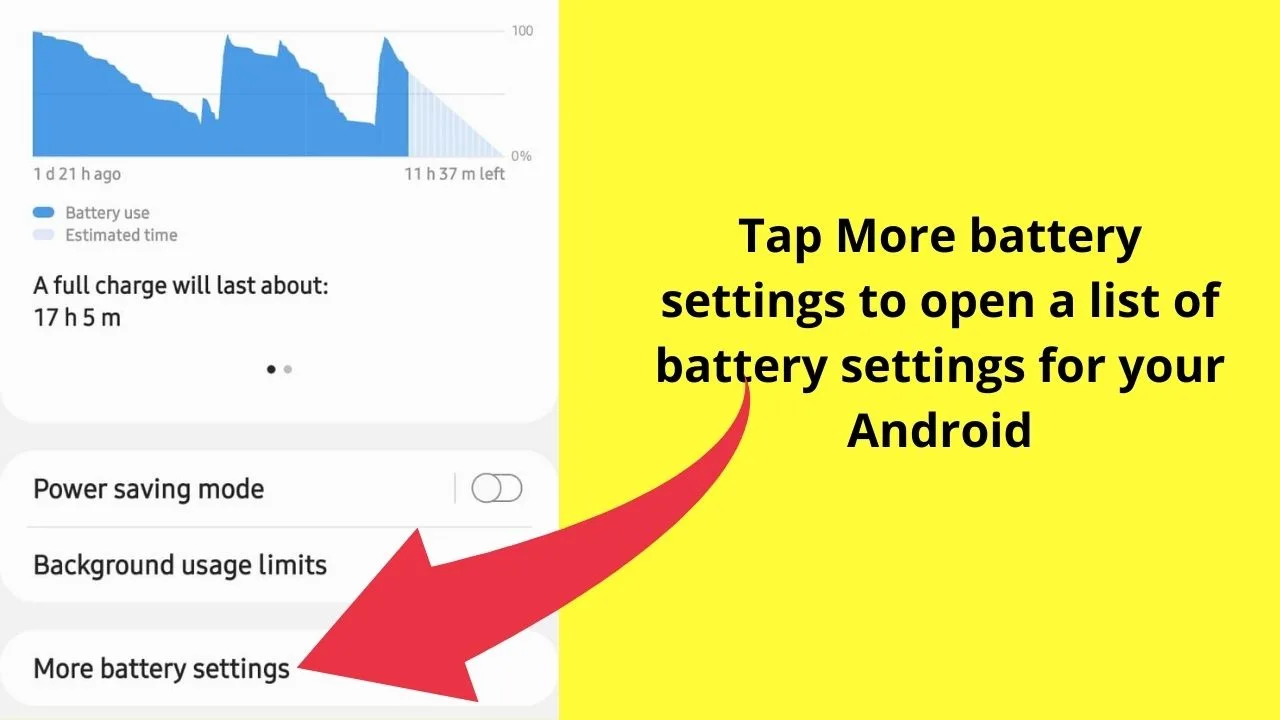
Step 4: The second option under the battery settings shows the battery percentage. All you have to do is tap the toggle bar to turn on the battery percentage.
If you find the first method time-consuming, there is another method to access the Show battery percentage option.
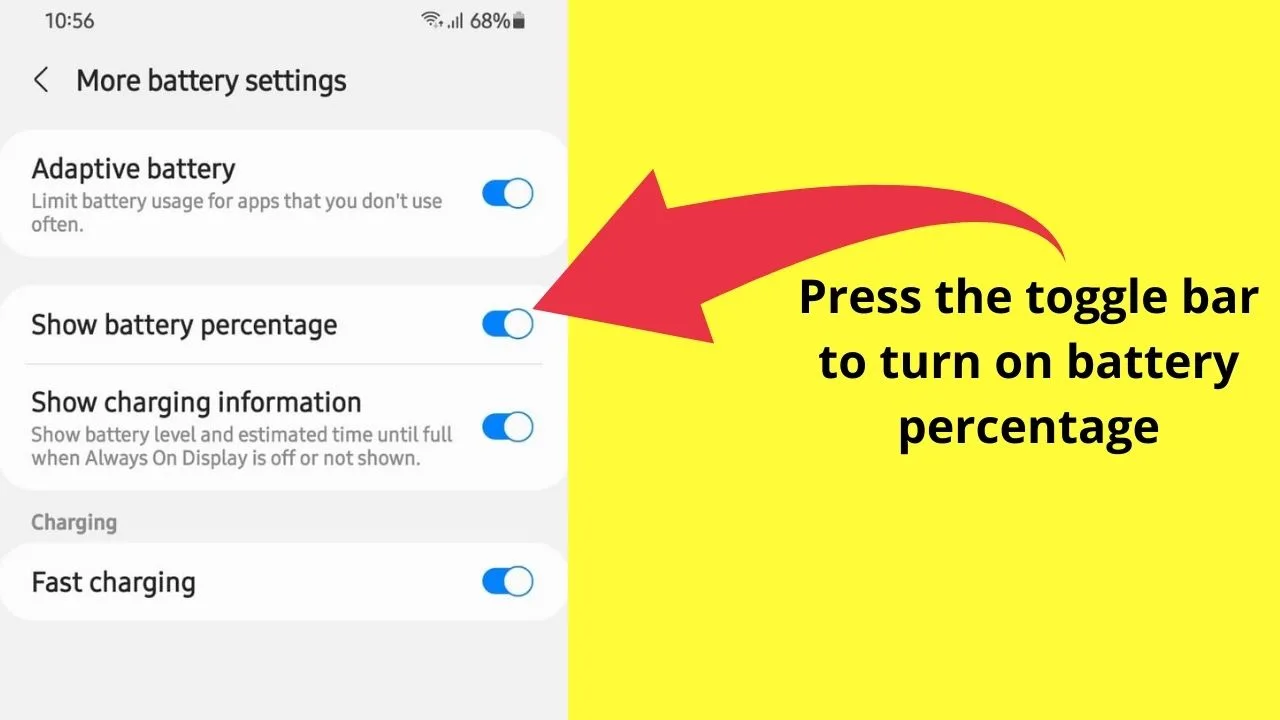
Method 2: Using the Notifications Menu
Step 1: Once you are inside the Settings app, click on Notifications and scroll to the end of the page where it says Advanced settings.
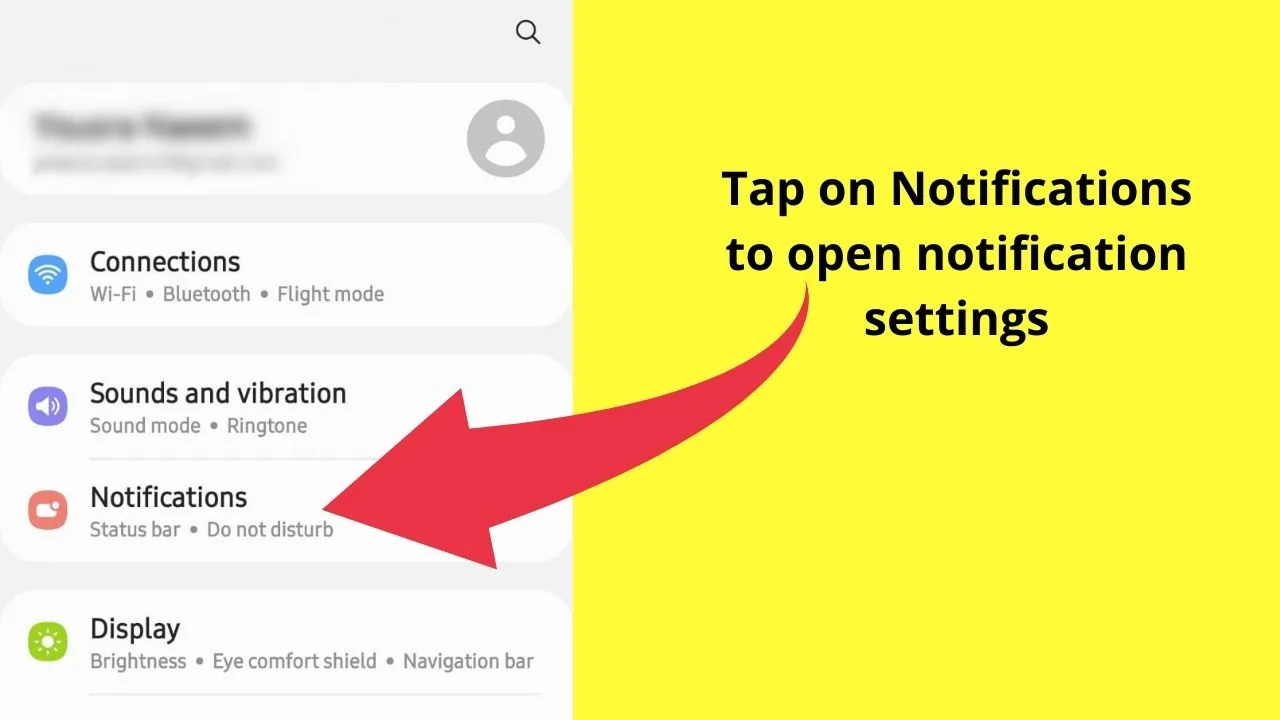
Step 2: Tap on Advanced settings to access some of the notifications settings for your Android device.
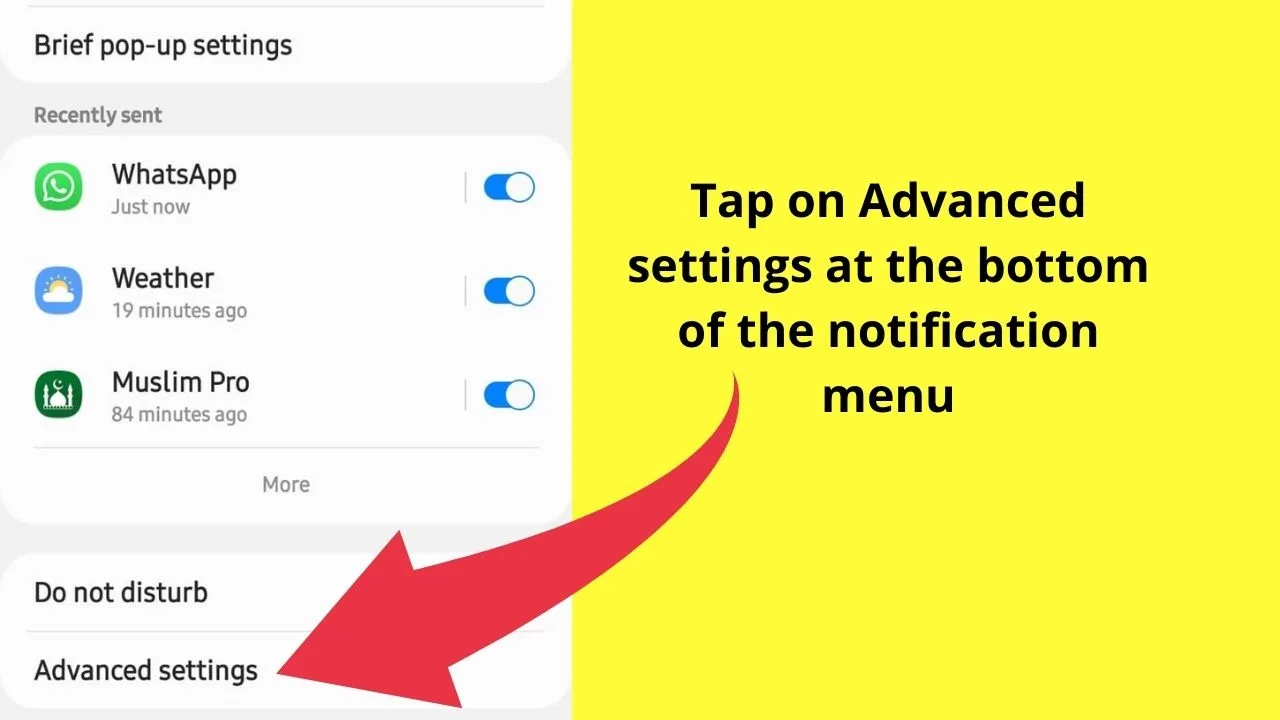
Step 3: Press the toggle bar next to the Show battery percentage, and your phone will start displaying the battery percentage on the status bar.
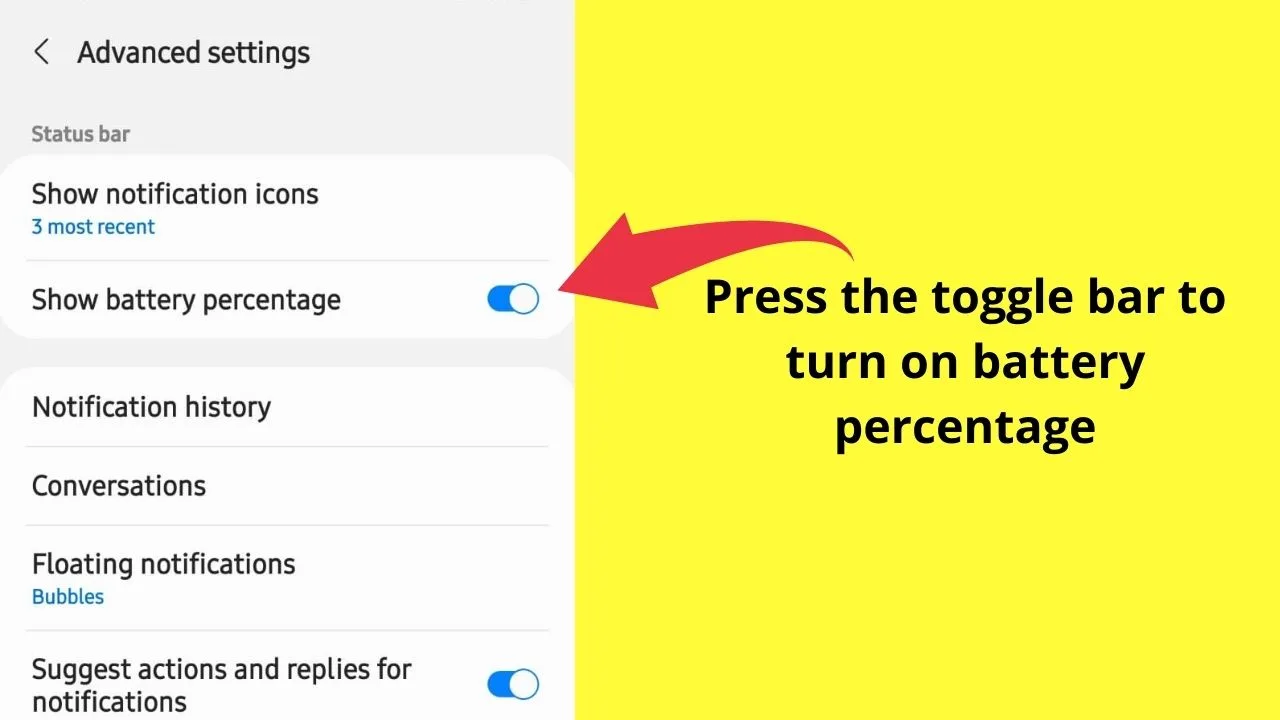
Method 3: Using the Search Bar in the Settings App
The availability of the options in the previous two methods can vary based on your device. If you do not have the time to look for the battery percentage option under Notifications or Device Care, perhaps the last method will be helpful for you. You will not have to bother navigating for battery percentage under multiple options.
This method is highly recommended for all Android users since it takes you directly to the Show battery percentage toggle bar.
Step 1: Start by opening the Settings app from the home screen or quick settings menu. Type’ battery percentage’ in the search bar in the screen’s top right corner.
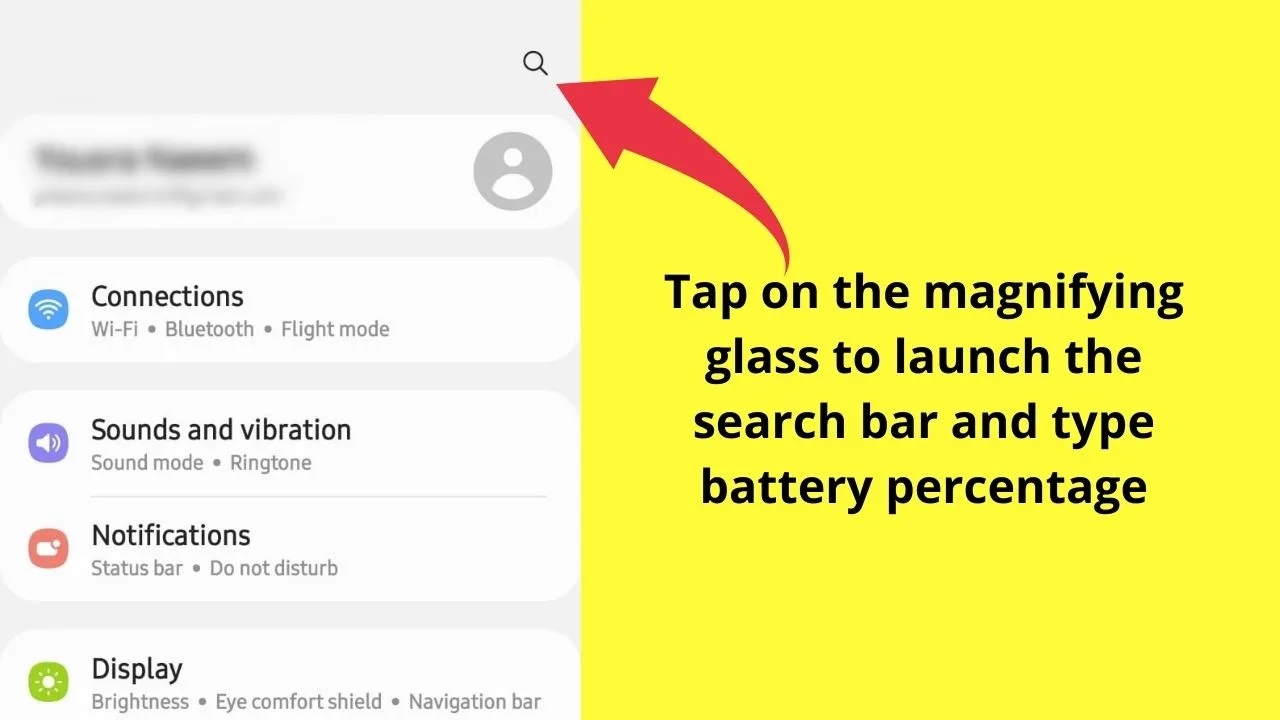
Step 2: Depending on your Android phone or tablet, you will get one or two search results. Click on any of the search results to directly jump to the page with the Show battery percentage option.
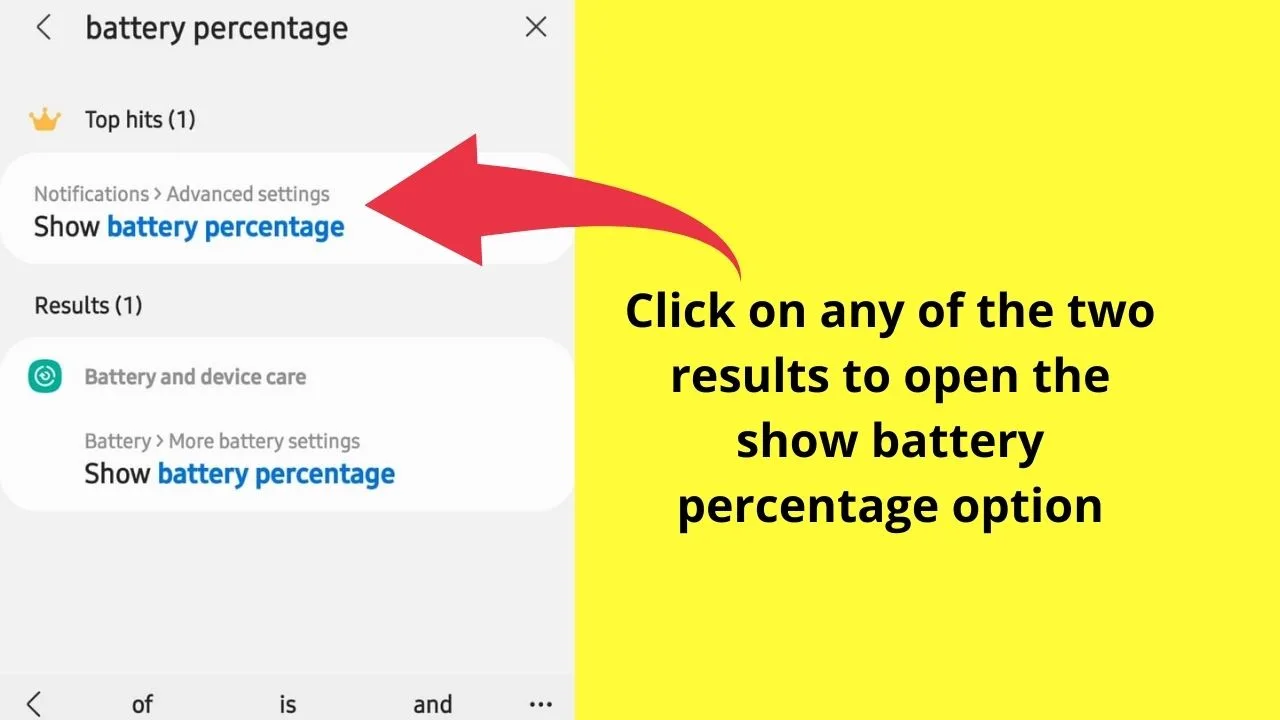
Step 3: Tap on the toggle bar to display the battery information on your phone.
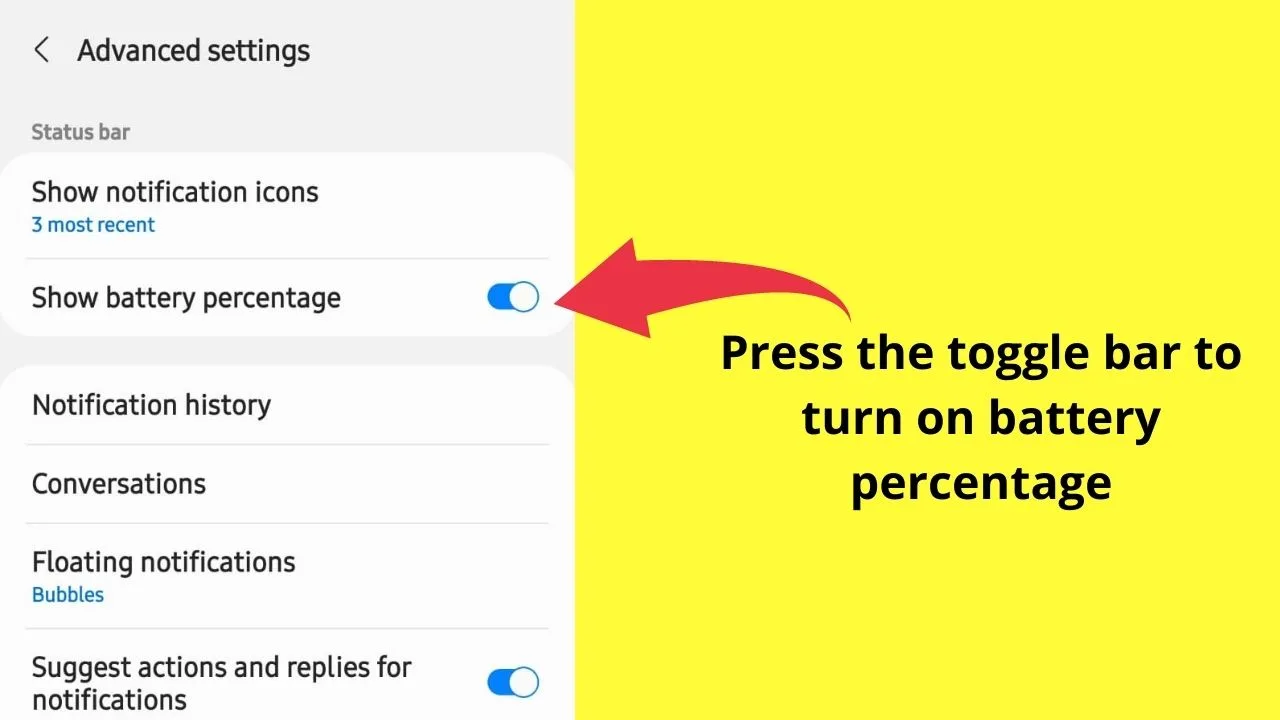
Other Ways to View Battery Percentage on Your Android
The above three methods are useful if you want to display the battery percentage permanently on the display screen.
However, some users do not prefer clutter on the status bar of their phones. Luckily, they can still have access to the percentage within a few seconds.
Swipe down to access the quick settings menu on your phone.
The status bar on the quick settings menu will show the battery percentage by default whether you have turned on the Show battery percentage in the Settings app or not.
How to Improve the Battery Health of Your Android
Having the battery percentage displayed on your phone helps you give a clear idea about how fast the battery drains or how long the phone takes to recharge.
All these parameters help you monitor the battery health of your device. We have a few bonus tips to assist you in optimizing the battery life of your Android device.
To improve the battery health of your Android device, follow these steps:
- Use the adaptive brightness option to automatically adjust the brightness of your device based on the lighting settings.
- Reduce the screen timeout so that the screen turns off faster when not in use.
- Restrict or put the unused apps to sleep mode to prevent these apps from draining the battery unnecessarily. You can also restrict the high battery using apps.
- Regularly check and optimize your phone’s battery health under device care.
- It’s best to recharge your device as soon as the battery percentage reaches 20%.
Frequently Asked Questions about How to Show Battery Percentage on Android
Can you add the battery percentage to the lock screen of your Android?
This feature depends on the Android version you have. If your Android supports this feature, you can simply display it using the show battery percentage option in the settings menu. However, most Android devices display the battery percentage on the lock screen only while the phone is charging.
Is the number showing for battery percentage accurate?
The accuracy of the battery percentage can vary based on the age of your phone. Often times older phones or those with poor battery life might turn off right away once the battery drops below 10%. However, phones with a healthy battery life will last longer even if the battery is less than 5%.

Hey guys! It’s me, Marcel, aka Maschi. On MaschiTuts, it’s all about tutorials! No matter the topic of the article, the goal always remains the same: Providing you guys with the most in-depth and helpful tutorials!


