Are you the lucky recipient of a hand-me-down Android phone from a good friend, in need of a new cover but cannot for the life of you figure out what kind of Android phone it is that you need a cover for?
Or perhaps, you just forgot what model of phone you have. It happens.
The model number of all Android phones is located in the settings menu and also printed on the device.
Where to find it differs by brand.
How to check what kind of Android Phone you have
Go to the settings menu, tap on “about” and the phone model and Android OS version details show. If your phone is broken, the phone model number is printed on the back of the phone, or on the SIM tray. Phones with a removable battery have the model number printed on a sticker under the battery.
Absolutely everything you will ever need to know about your Android phone, from the OS version currently running, if updates are available, right through to your phone number, the brand of Android phone, and the model number is covered below.
Even if you cannot get your phone to power on, there are ways to find out the type of Android phone you have.
How to check what version of Android is running
The version of the Android OS that your phone is running determines the features you have access to.
Not only that, it determines whether your device gets security updates.
If you are running Android version 9 (Android Pie) the software is no longer supported. Every version of Android OS is only supported for 4 years.
Keep that in mind if you stumble across an old Nokia handset in a stash drawer, tucked away as an emergency spare phone years ago.
Apps may still work but if the Android OS has reached the end of its support, the apps will no longer receive updates.
If you suddenly find that some of your apps are no longer working, the first thing to check is if an update is available.
How to check if a newer version of Android is available
Step 1: Swipe up on the home screen to open the app drawer
Step 2: Tap on the search bar and type “settings”
Step 3: Tap on Settings
Step 4: Scroll to the bottom and tap on “Software Update” (some devices may label this as “System Update”)
Step 5: Tap on “download and install”
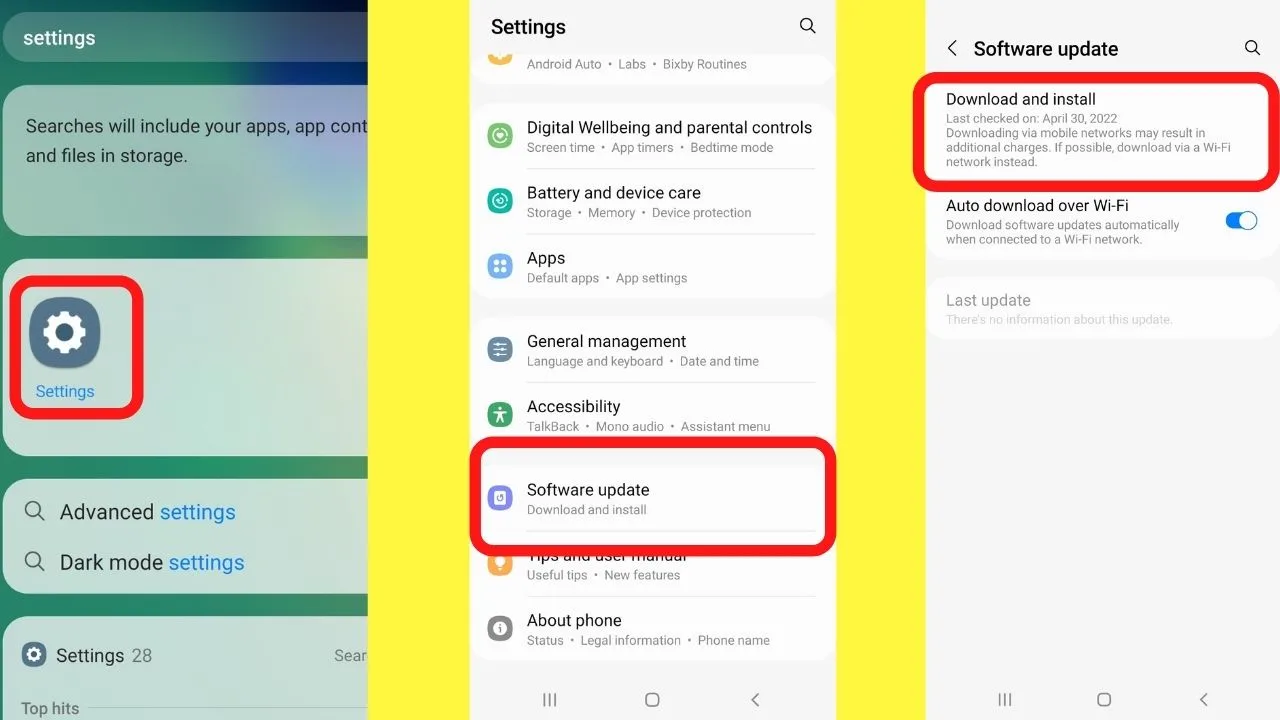
The “Software Update” screen will show if an update is available.
If none are available, it will show a message at the top of the screen stating “Your software is up to date”.
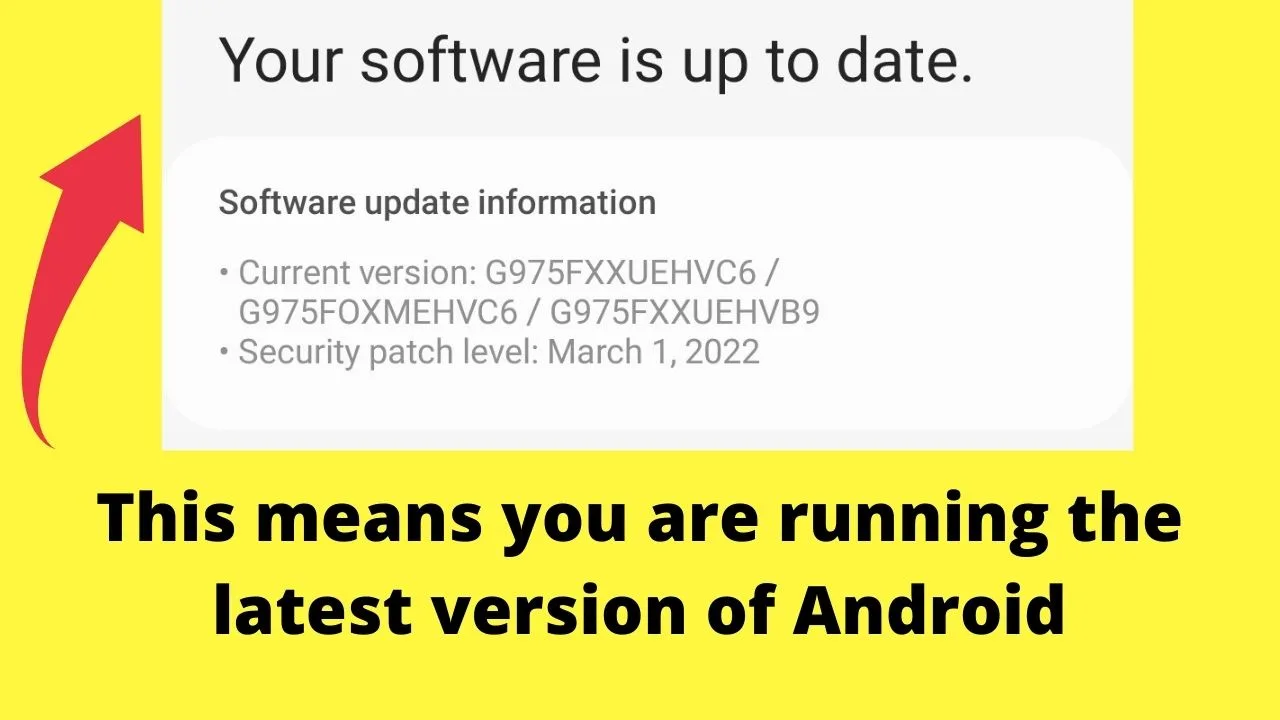
If an update is available, you will be prompted to “download and install” the update.
Different brands roll out Android updates at different times. Just because a new version of Android is available, does not mean that your device is compatible with it.
What is the latest version of Android that I can use?
This depends on the brand of phone you have.
The compatibility of Android versions is determined by the OEM (Original Equipment Manufacturer) of your device.
OEMs roll out updates in stages. Not all happen at the same time.
As an example, when Microsoft debuted the Surface Pro Duo (at an asking price of $1,399 in 2020), they released it with Android 10. Every other OEM was preparing to roll out Android 11.
Microsoft skipped the update, keeping the Surface Pro Duo on Android 10 for over a year.
The result was a top-of-the-line phone running on older software.
Users were missing out on a lot of new features, such as the ability to change the font color on Android using color extraction based on the wallpaper the user set.
Instead, Surface Pro Duo devices were stuck with the default 14 color options used on the Android 11 Stock OS.
Just because a new Android version is available, does not mean it is available on every device.
Find out what version of Android your phone is running
Step 1: Go to the Settings menu
Step 2: Tap on “about phone”
Step 3: Tap “Software Information”
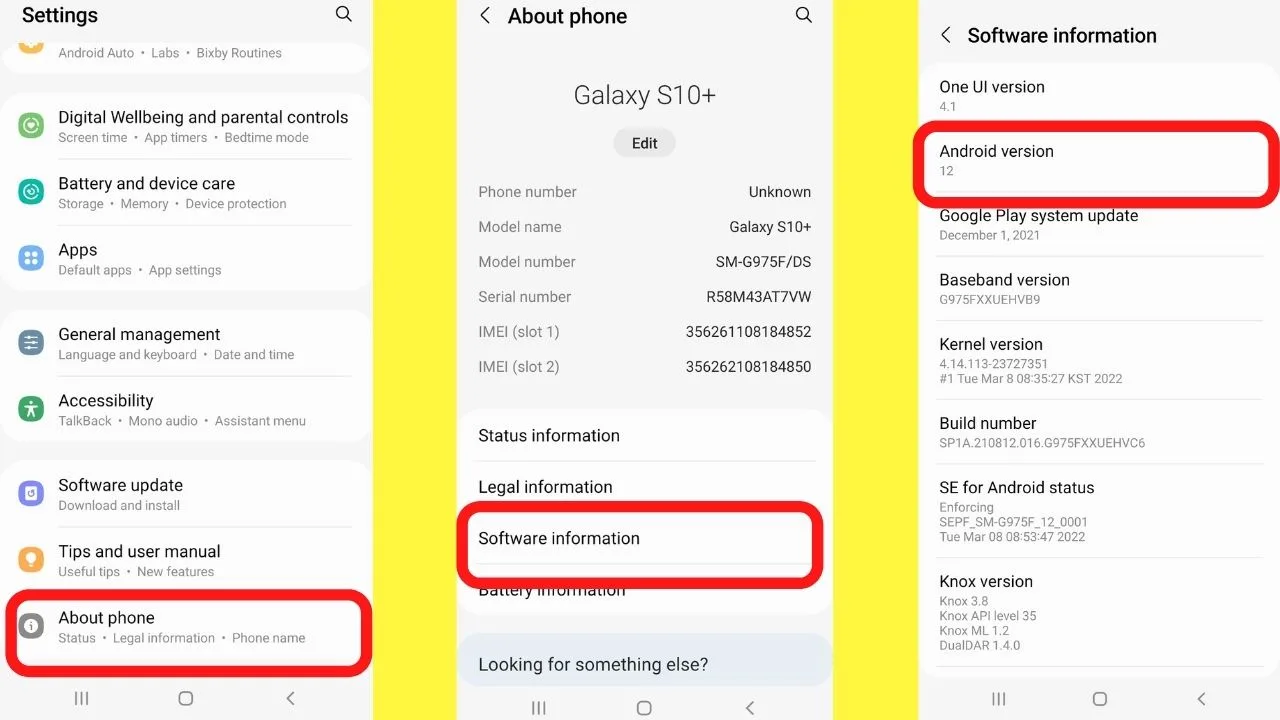
The UI (User Interface) version is listed first, followed by the version of Android that is running.
How to find the model name and number of ANY Android Phone
Asides from knowing the version of Android that your phone is running, you need to know the model name and number to be able to buy the right accessories. ‘
Like phone covers, mounts or cradles for the car, skins, and screen protectors.
Without the model number, finding phone accessories guaranteed to fit will be difficult.
The model of the phone is usually branded on the device, and on the packaging.
Since all the big brands have so many models, it is easy to forget what model you are using.
Is it a Samsung Galaxy S10, an S10+ (Plus), or the S10e (Essentials)?
All are different sizes.
The model details are listed in the device’s settings menu under the “About” label
Step 1: Swipe up on the home screen to open the app drawer
Step 2: Tap on the search bar and type “settings”
Step 3: Tap on Settings
Step 4: Scroll to the bottom and tap on “about phone” (some devices may have “about” or “About device”)
The model number usually shows first at the top of the screen. Beneath the phone name are the “phone number”, “model name”, and “model number”.
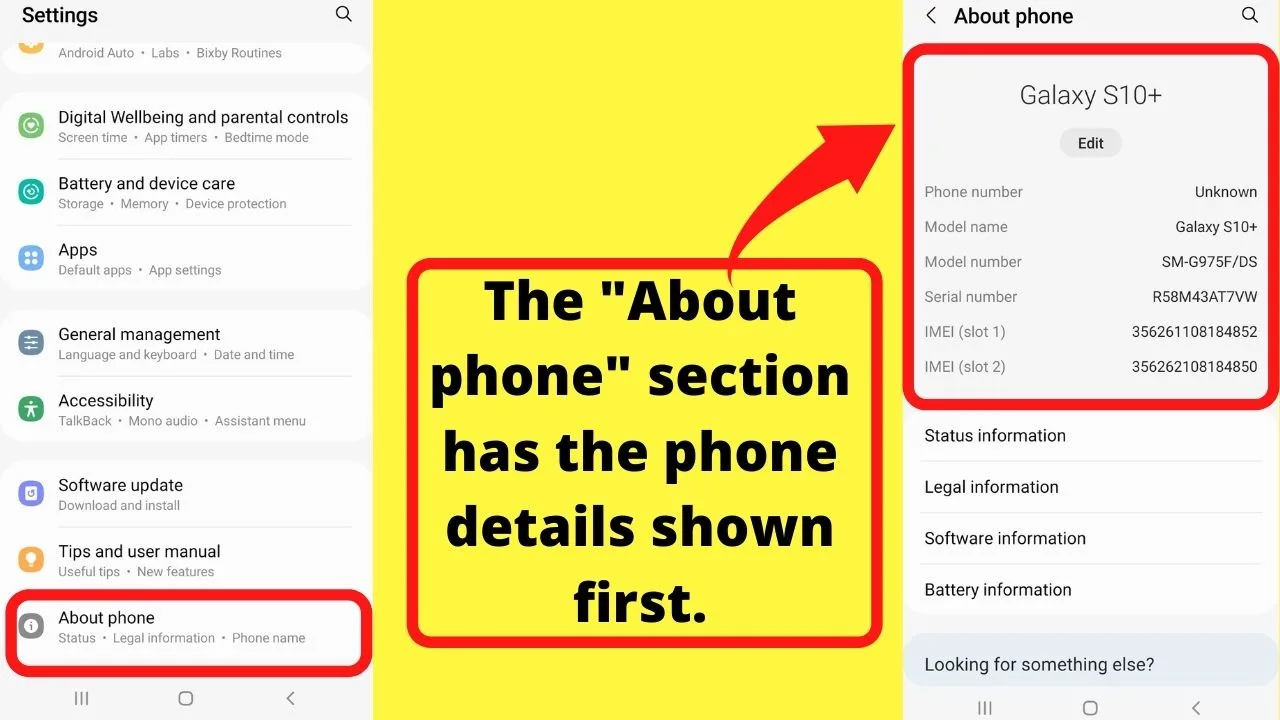
If you happen to have kept the original packaging, there will be a sticker on the packaging stating the brand, make, and model of the phone.
The need-to-know information about your phone
With so many Android phone models released with different versions, such as the Google Pixel 4, Pixel 4 XL, Pixel 4a, and the Pixel 4a with 5G, sometimes you need a little more detail.
Like, when you need tech support, usually you will be asked what your phone’s model is. This is to identify the type of device you have.
The make and model are enough to reveal all the tech specs of your phone that tech support will need.
Like, if you were concerned that your phone’s battery was draining fast, the model name can help support staff distinguish the type of battery the phone has.
The Samsung Galaxy S10+ has a 3400 mAh battery, whereas the S10e has a 3100 mAh battery. The difference in battery life is several hours.
Support could tell you that the 7-hour battery time is to be expected on the device with the smaller battery. Problem solved. There was none.
You would just need to reduce the number of apps running in the background to extend the battery life.
If the battery was draining fast on the S10+ though, troubleshooting the causes could reveal that the device keeps turning on Bluetooth automatically.
If that were the case, then some settings may need to be tweaked to make sure Bluetooth does not keep turning on.
Having your phone’s model number to hand when you reach out for technical support will come in handy.
Some handsets have hidden labels in the “about” section hiding critical details
As an example, on the Google Pixel 4a, the model number can be G025N or G025J, but that is not shown on the “about phone” screen.
You then need to tap on “regulatory labels” to reveal the model number.
These numbers reveal the version of the phone. The G025N is the international model. The G025J model number is limited to bands in the US.
If you were to travel to Europe with a US restricted model, service would be spotty as it drops to a single band frequency. Slower Wi-Fi.
If you did happen to have a US restricted model, the handset would need to be unlocked to swap the SIM card over to an international SIM card.
Can’t power your phone on? The model is printed on the device
If your phone is broken and you cannot power it on to get into the settings menu, most phones have the model number printed on the device.
Flip the phone over and look at the lower section on the back of the phone. The print is tiny and barely legible on most handsets.
On Samsung devices, the model number is printed first followed by information about the design and manufacturing.
This is usually wording along the lines of “Designed and Engineered by Samsung, manufactured in Vietnam” (or China, or Korea, or any other country they outsource the manufacturing to).
Some Google Pixel phones are the exception to this as Google prefers to keep the design clean and simple. Not all Pixels have the model number printed on the back of the device.
Instead, some Pixel phones have the model number printed on the SIM tray
To remove the sim tray, you will need the SIM eject tool that came with your device.
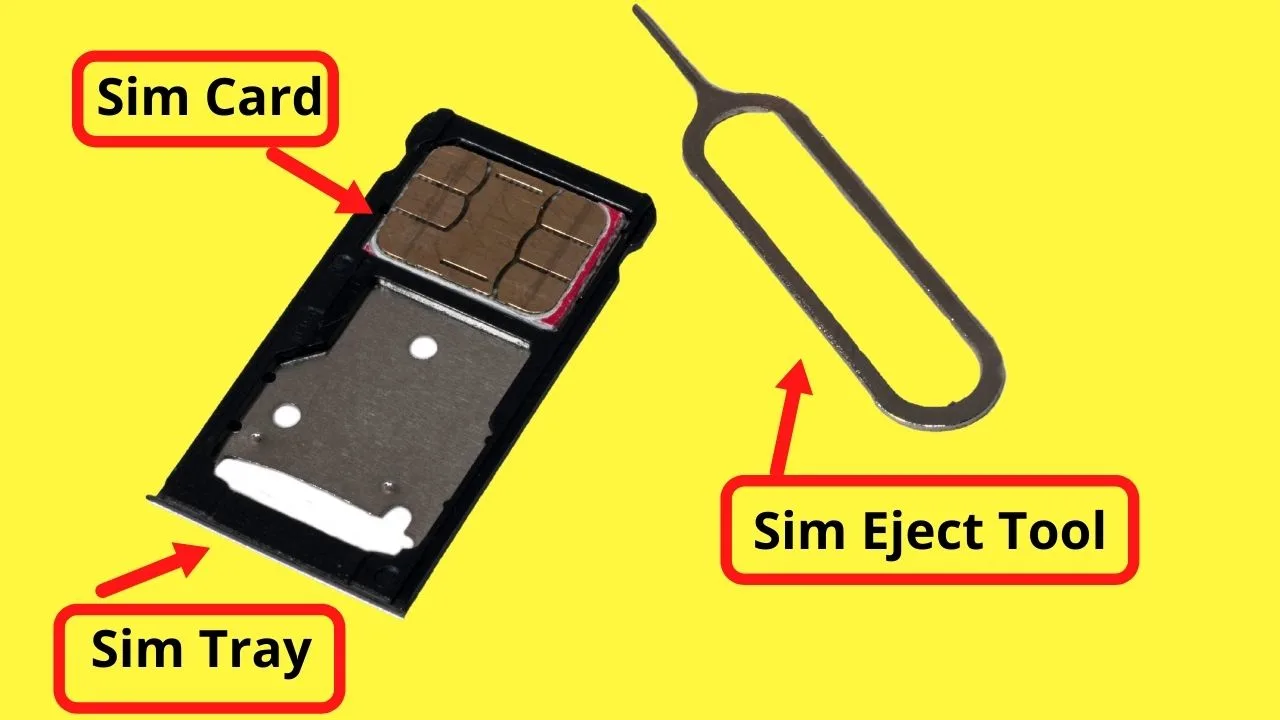
Step 1: Insert the straight end of the SIM eject tool into the hole beside the SIM tray slot. This releases it.
Step 2: Slide the SIM tray out.
Step 3: Squint closely to see if there are small letters printed on the edge of the SIM tray. The model number starts with a G, followed by a sequence of numbers.
Examples are the Google Pixel 2, which would have G011A printed on the SIM tray. The model number GO13A identifies the model as a Google Pixel 3. Not all models have this.
Check to see if the SIM tray has a model number. If it does, do a Google search to see what Android phone uses that model number.
Find your phone model using Google Find my Device Service
For users who have already set up an Android phone and enabled the Find my Device service, that shows the model of your Android phone.
- Go to www.google.com/android/find
- The model is shown in the top right corner.
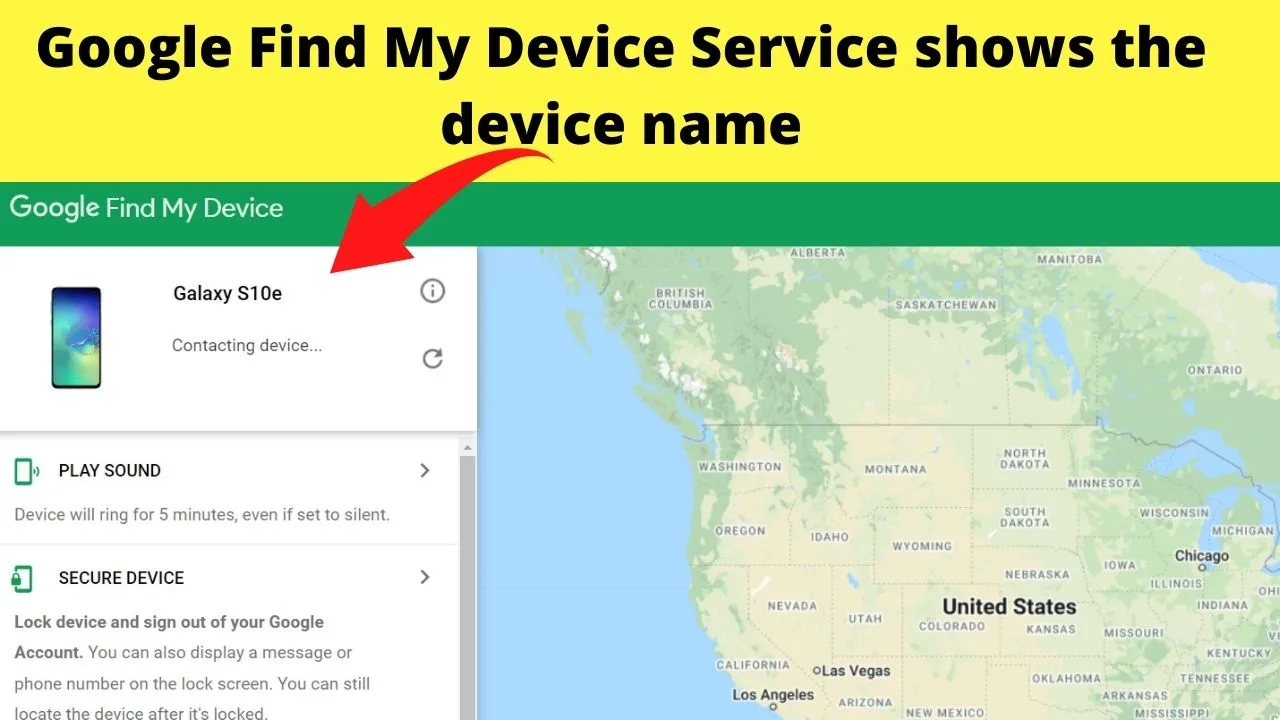
Alternatively,
- Go to your Google Dashboard (myaccount.google.com)
- Select “your devices”
This will show a list of all your devices.
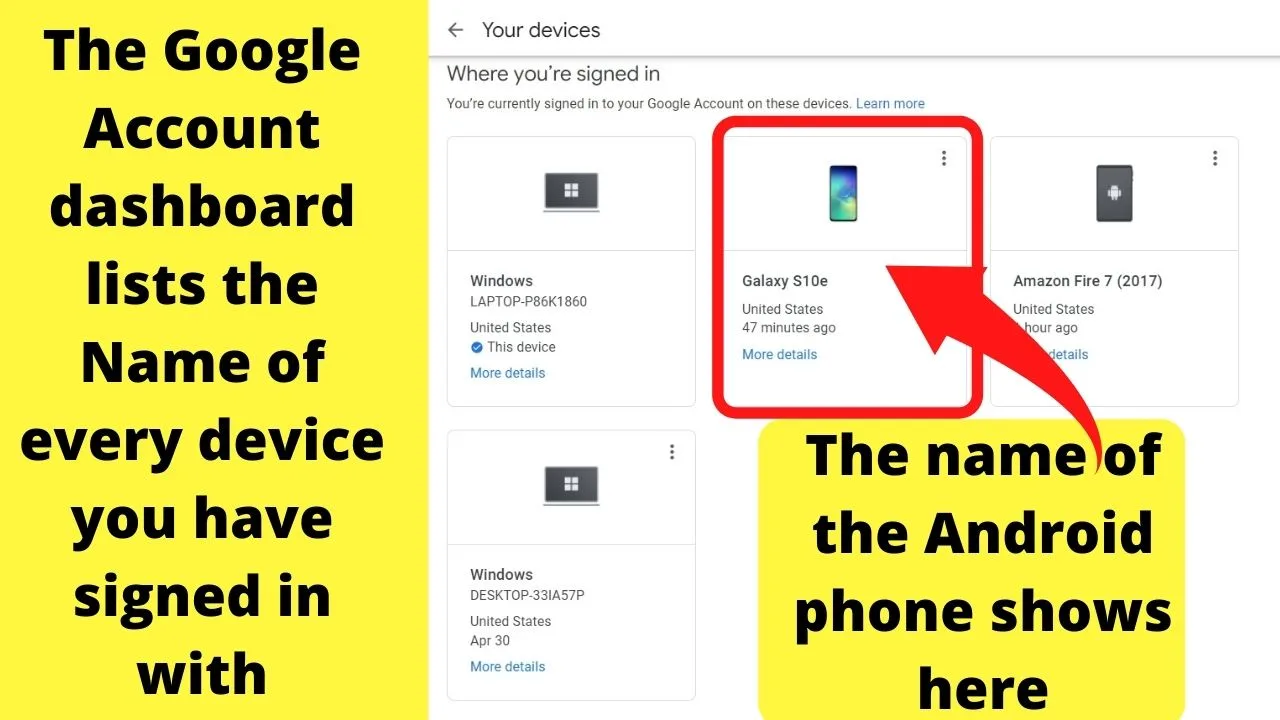
Older Android phones have removable batteries (particularly LG phones)
The model number for LG phones are printed on a sticker located under the battery.
Remove the back cover, then remove the battery. The model number is printed on the sticker.
Before you try removing the back cover, know that most phones do not have removable batteries now. LG was the last of the big-name brands to ditch removable batteries in 2016.
The last of the flagship Samsung devices to have removable batteries were the Galaxy S5 and the Galaxy Note 4. Samsung still does some though.
Notably, the Samsung Galaxy XCover Pro and its successor for 2022, the Samsung Galaxy XCover Pro 2 (model number SM-G736B).
Removable batteries on new phone models are rare, mainly because most smartphones focus on slick thin designs that are not possible with a bulky battery.
Manufacturers that have chosen to keep removable batteries focus on ruggedness and ease of switching batteries, such as for customers needing phones with backup batteries for off-the-grid traveling.
Important!
Make sure your device has a removable back cover and battery before you try to prise it open. This is of particular note to those affected by the 3G switch-off who need to update to a 4G LTE handset.
If you have to remove the battery on your old handset to find the SIM number, know that your new handset is likely to have a SIM tray. Not a removable battery.
If you try to force the back panel off of a sealed smartphone, most likely, it will damage the glass screen. A smartphone with a cracked screen drastically impacts usability.
If you are unlucky enough to buy a second-hand phone that arrives without a charger, look at the back of the handset to find the model number.
For Google Pixel phones, use the pin eject tool that came with the phone to remove the SIM tray. The model number may be printed on that.
If it is not, check the packaging, or contact the seller to find out what phone they sent you.

Hey guys! It’s me, Marcel, aka Maschi. On MaschiTuts, it’s all about tutorials! No matter the topic of the article, the goal always remains the same: Providing you guys with the most in-depth and helpful tutorials!


