After a long day of work, isn’t it fun to watch relaxing or entertaining videos on your phone or computer?
Well, you can always go to your favorite social media app and binge-watch those cool videos you’re craving all day.
But, if you prefer to share and upload videos aside from just watching, then better create an account with Vimeo.
Though you can open up a free account, you might want to splurge a little and upgrade to a paid version to have more access to its features.
With all the beauty that Vimeo brings, can I share videos on Instagram like how I can share some of my Facebook videos on the same app?
How to Share a Vimeo Video on Instagram
You cannot share a Vimeo video directly on Instagram. If downloading has been enabled by the video’s owner, you can tap “Save to Camera Roll” on the Vimeo app. If not, use a video downloader app. Then, go to Instagram and click or tap “+” to post the newly-downloaded video on Instagram.
Sharing Vimeo Videos on Instagram from Vimeo App (iOS)
Step 1: Tap the “Watch” tab on the bottom menu
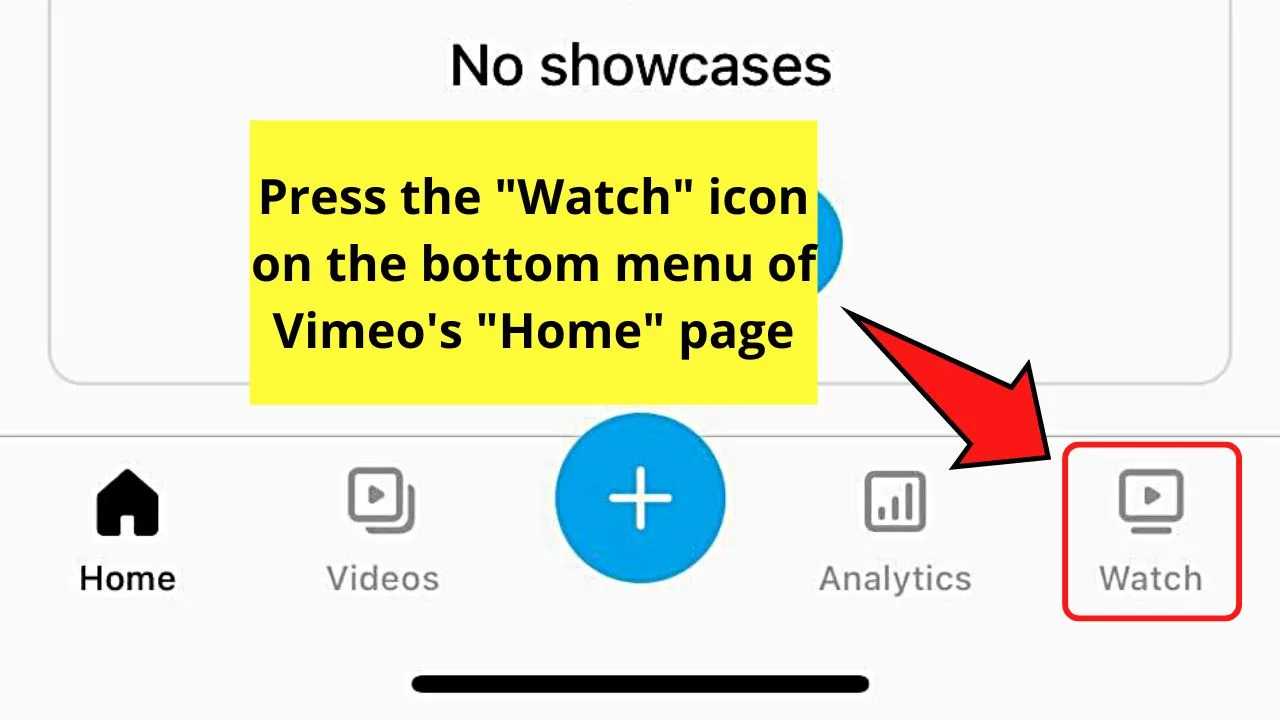
Step 2: Swipe through the feed and press one of the videos featured to watch it
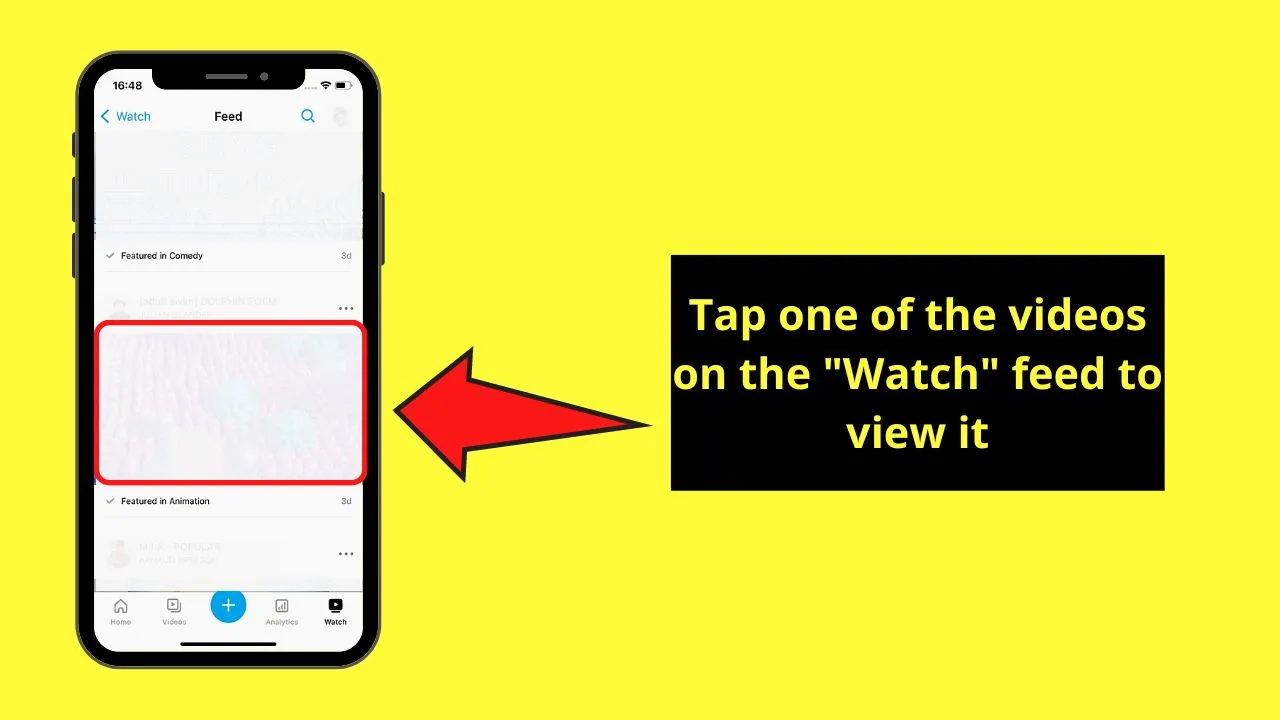
Step 3: Share a video you created on Vimeo by either staying on the “Home” page or pressing your profile picture icon
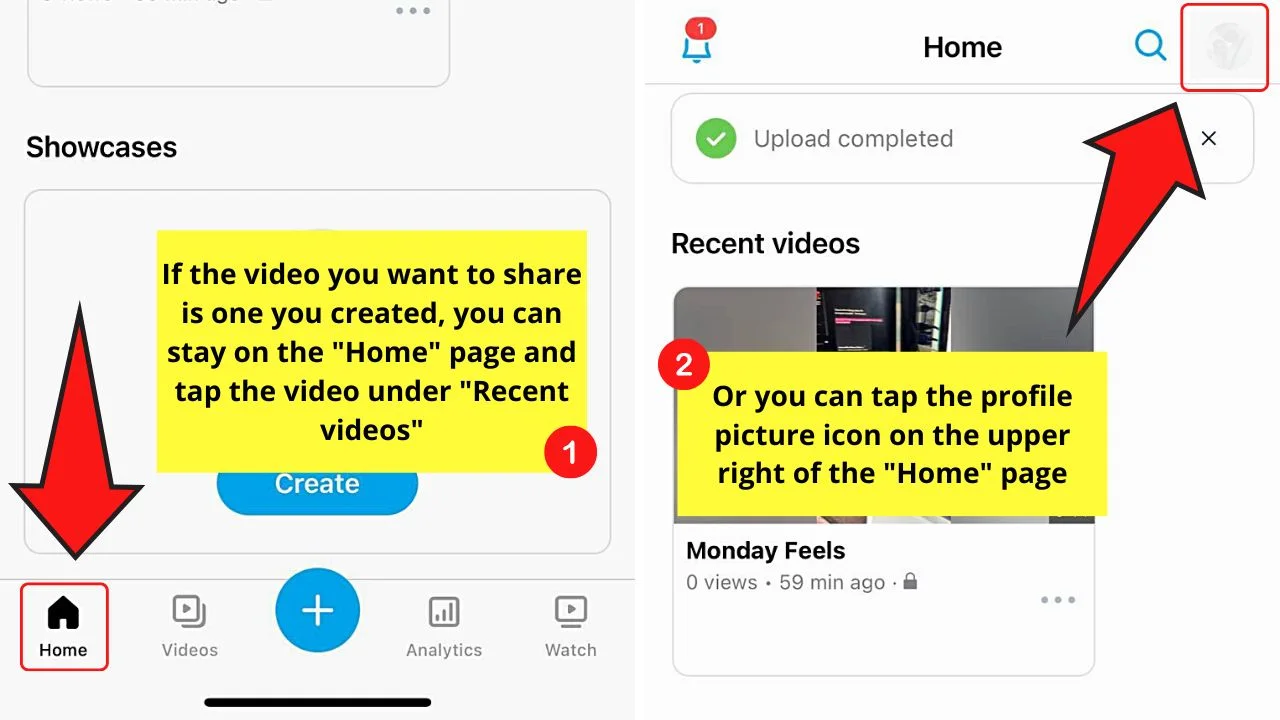
Then, press the “View Profile” button. If you have set the video’s privacy as “Public,” proceed to the next step.
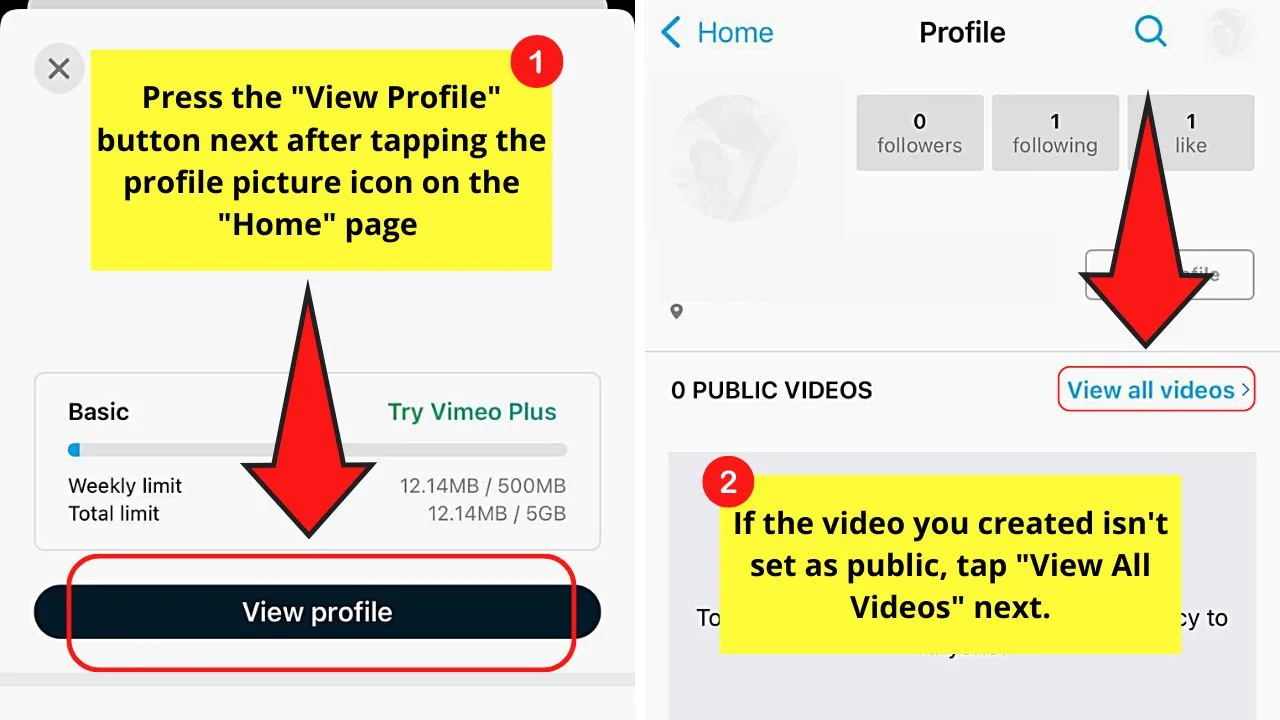
But, if you set the footage’s privacy setting as “Private, then, press “View all videos” first before tapping on that said video.
Step 4: Tap the meatballs menu beside the footage’s title
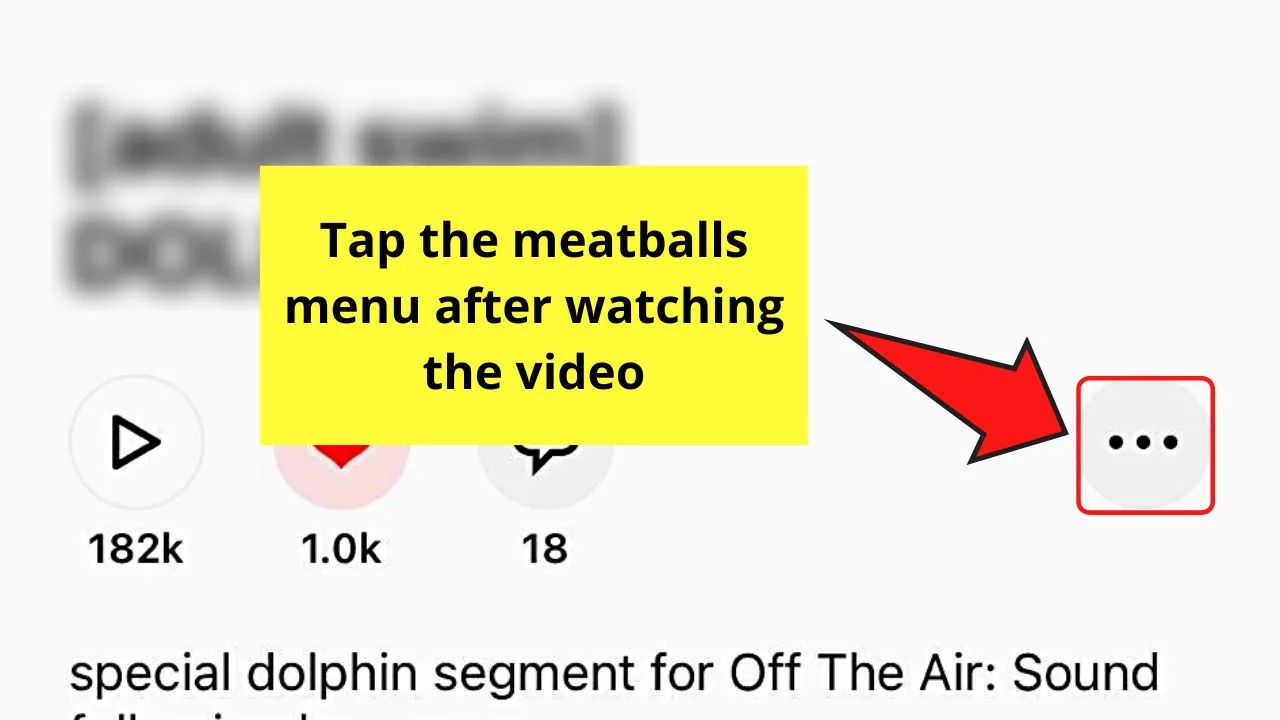
Step 5: Tap “Save to Camera Roll”
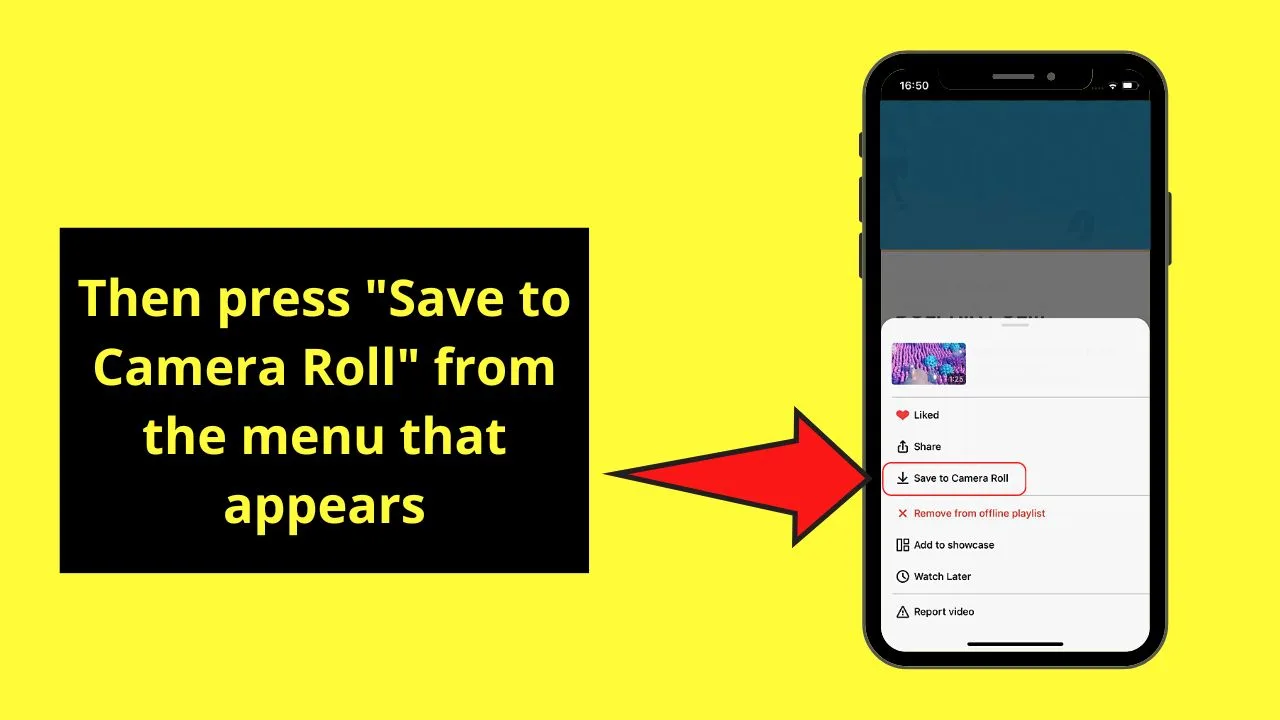
Step 6: Choose the resolution the Vimeo video will be downloaded
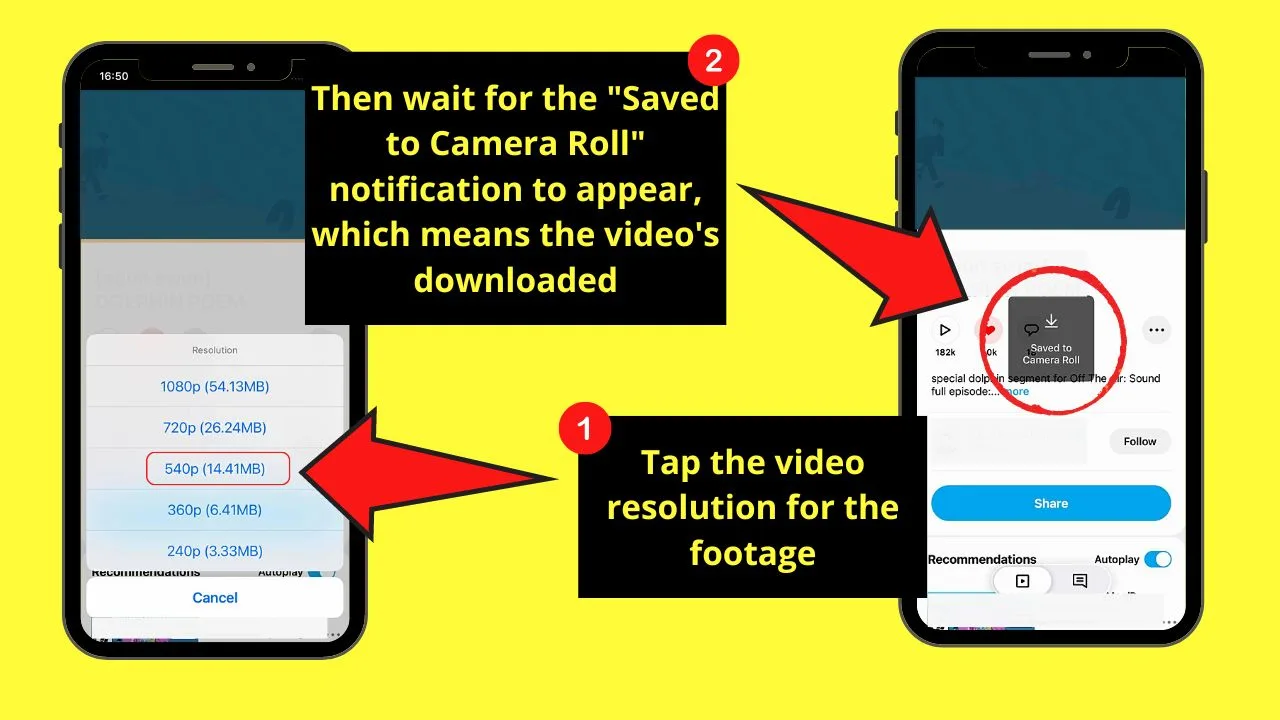
Of course, the higher the resolution, the larger the file size will be.
Regardless, tap on the video resolution until a “Saved to Camera Roll” notification appears. This means that the video’s successfully downloaded.
Step 7: Tap the Instagram app icon
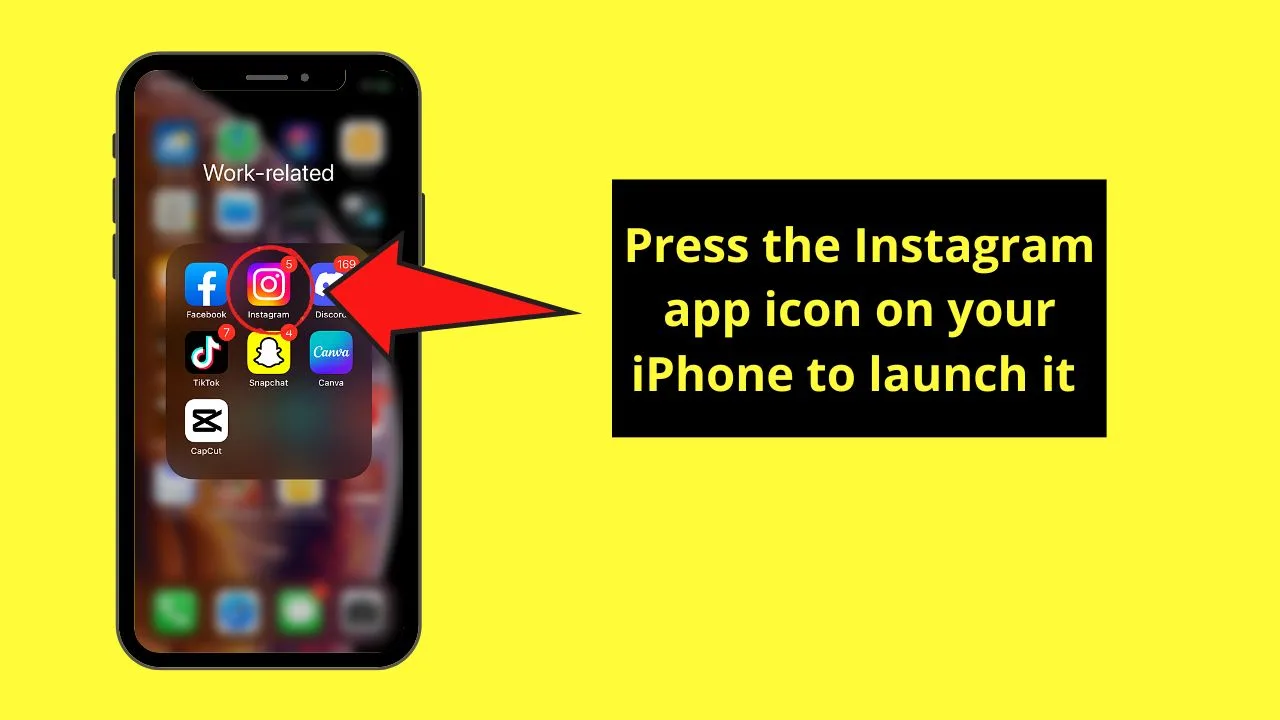
Step 8: Press the “+” button
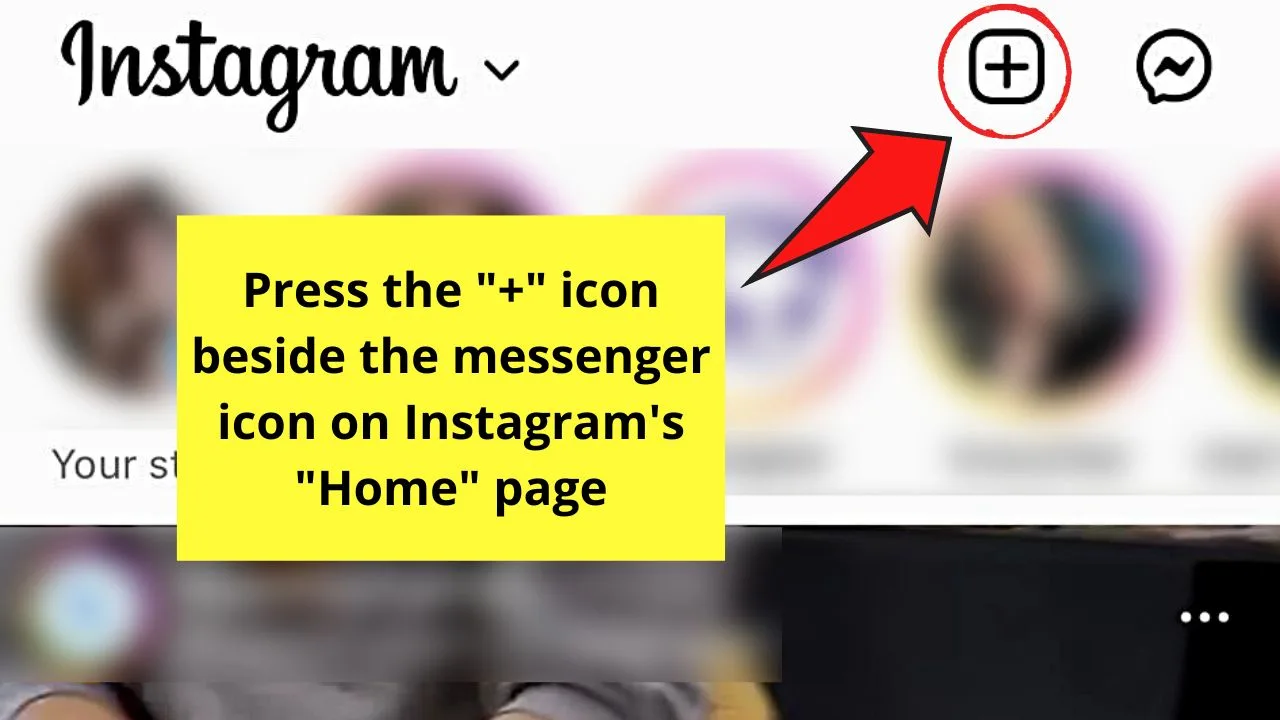
Step 9: Press on the Vimeo video you downloaded from your iPhone’s gallery
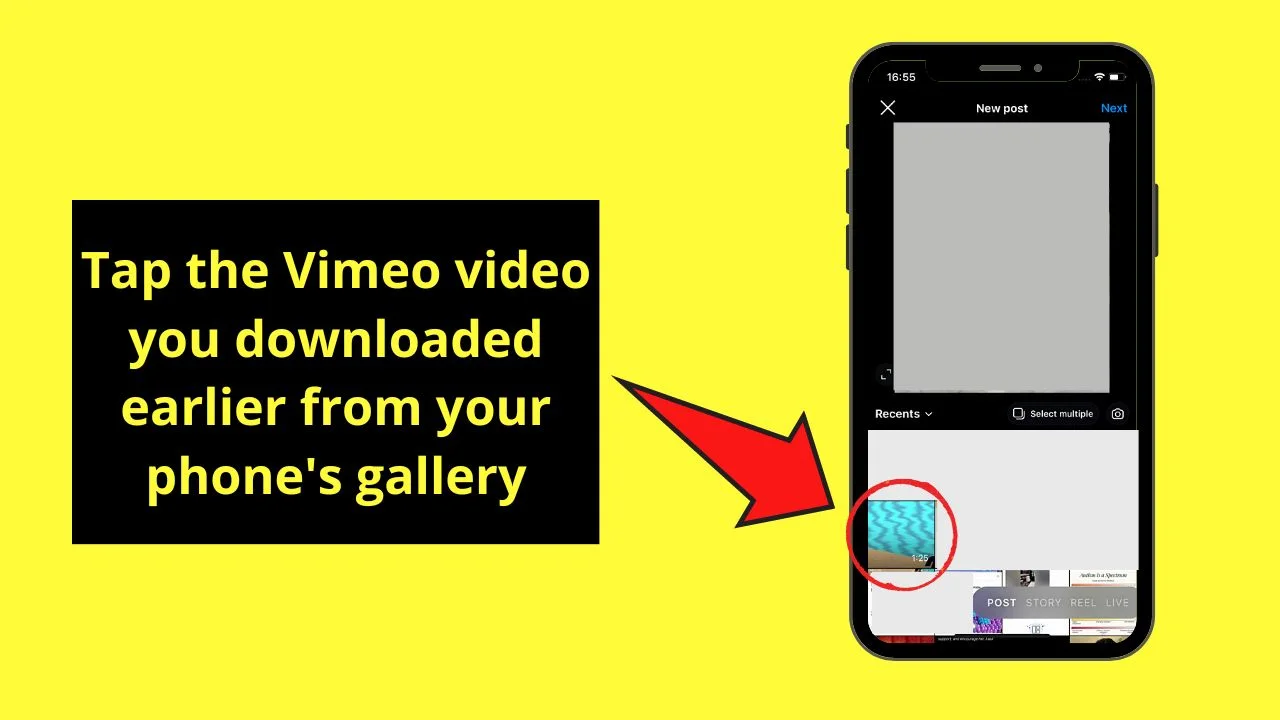
Then, tap “Next” to continue.
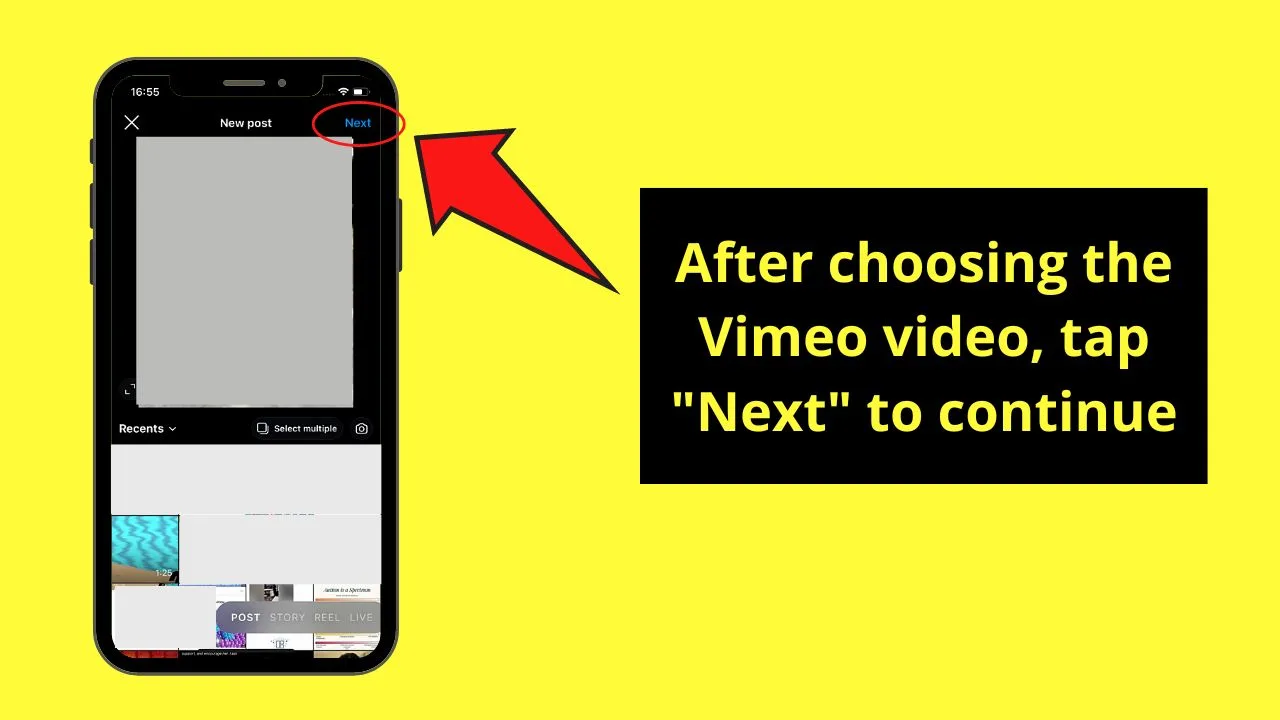
Step 10: Tap “OK”
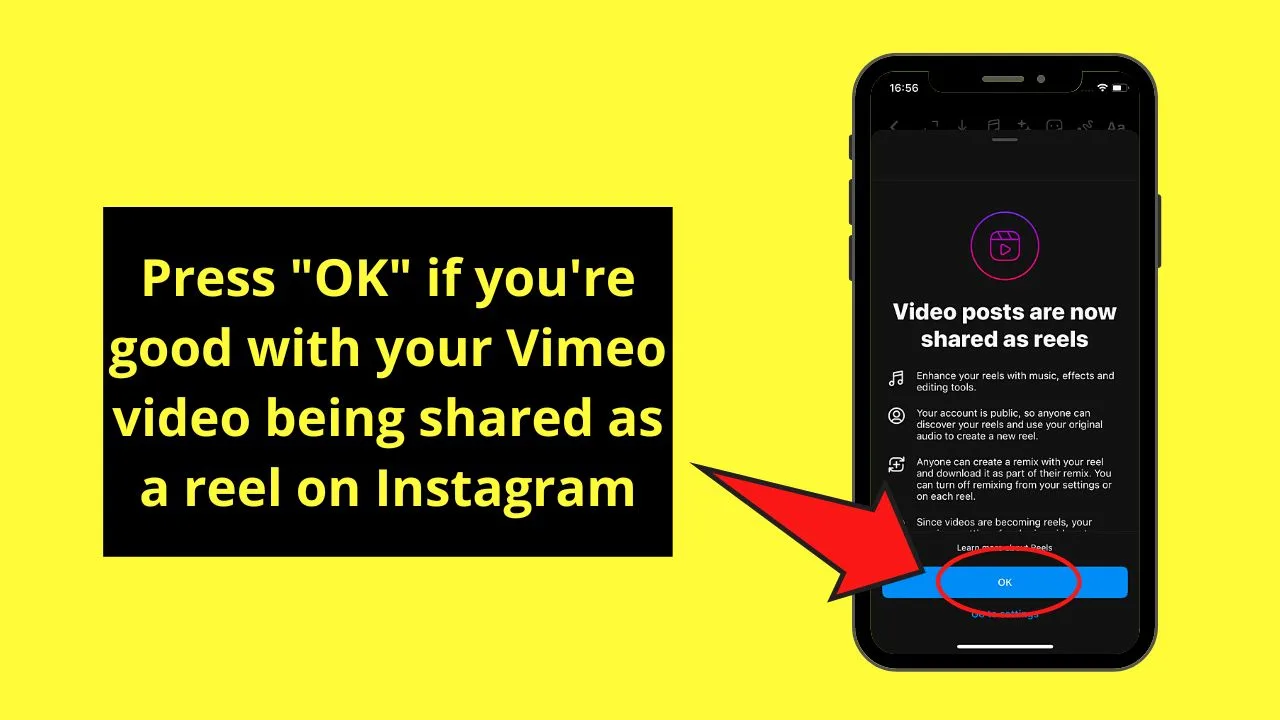
This is if you’re good with all videos posted on the app being shared as reels instead of regular video posts.
Step 11: Tap on the buttons at the top of the reels editor page to add effects, music, stickers, and even text
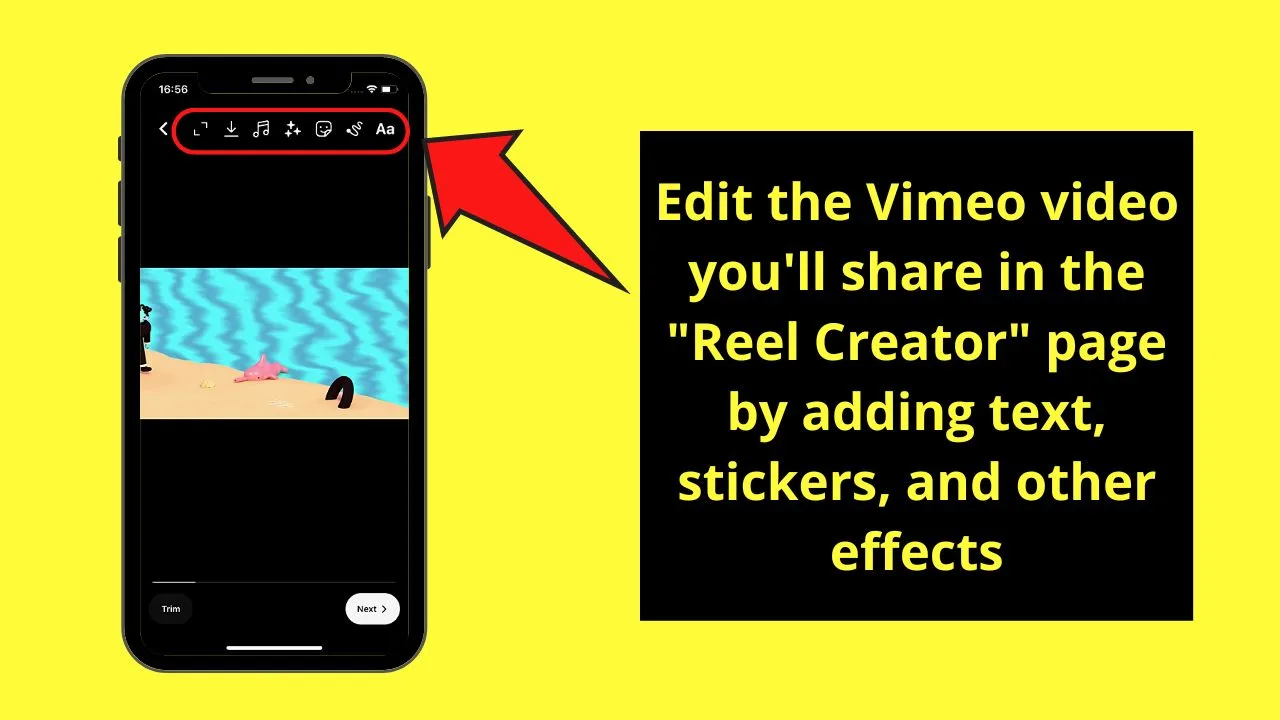
You can also press the “Trim” button to shorten the video clip.
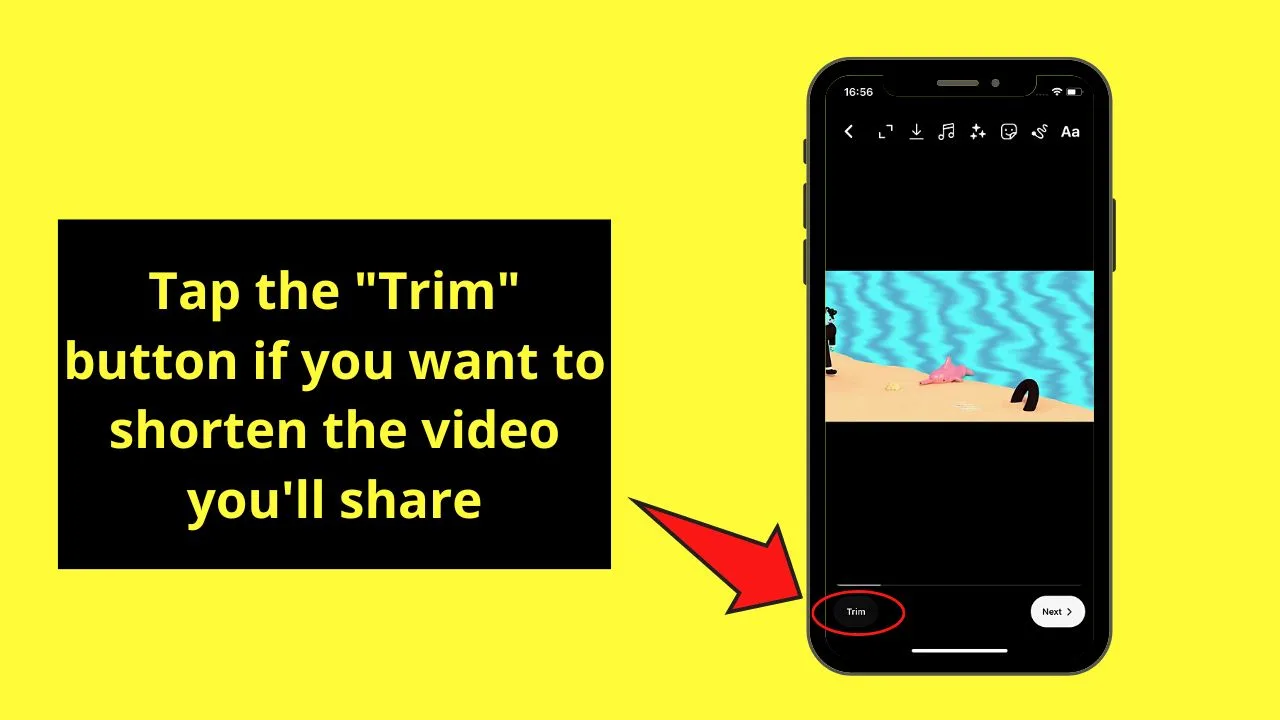
Once you’re done making the adjustments on the video, tap “Next.”
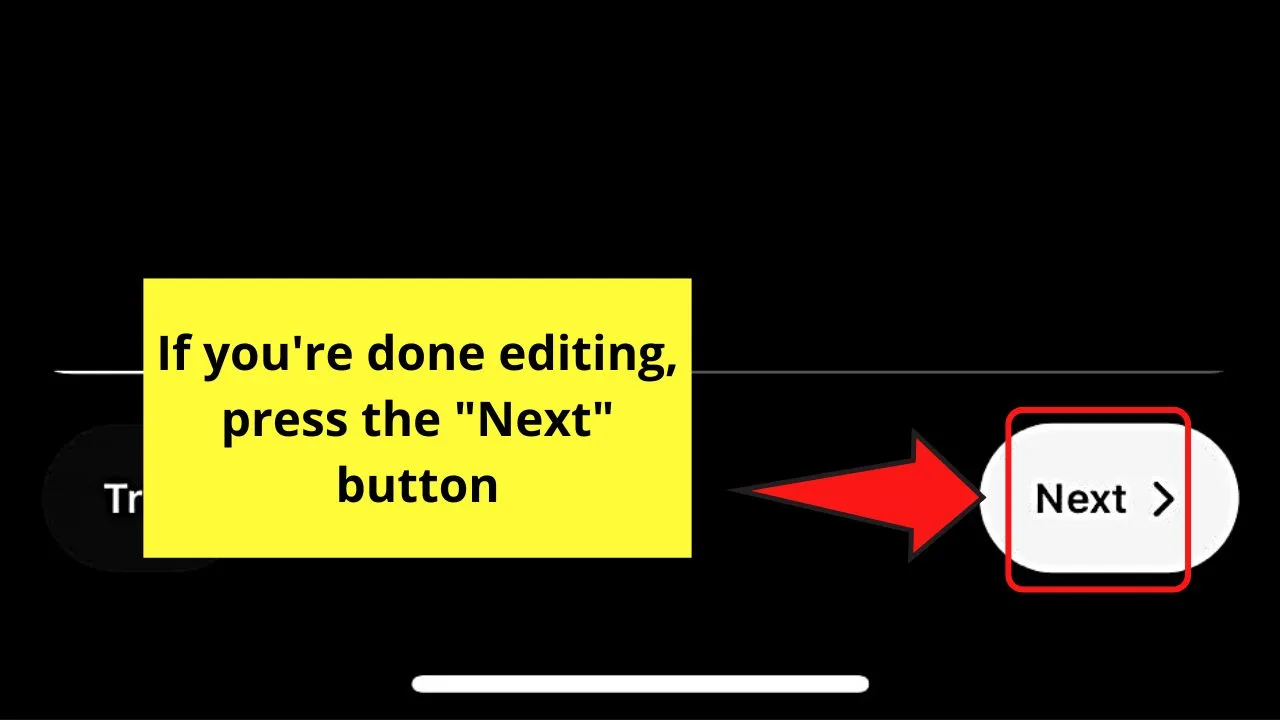
Step 12: Type a caption, not forgetting to credit the owner of the video if it’s not yours on the “New Post” page
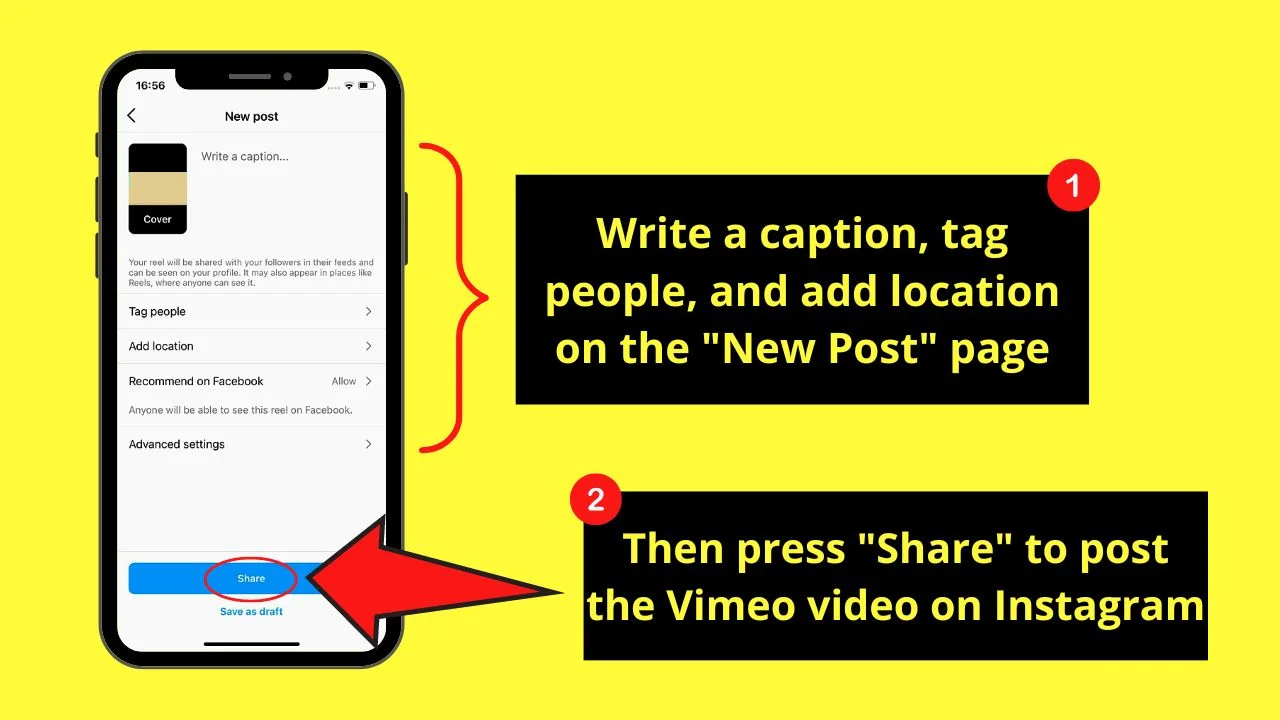
Then, proceed with tagging people, adding location, and other settings that you might want to enable for this particular post.
If you’re done tweaking the Vimeo video, press “Share.”
Sharing Vimeo Videos on Instagram from Vimeo App (Android)
Step 1: Choose a video you want to share after opening Vimeo
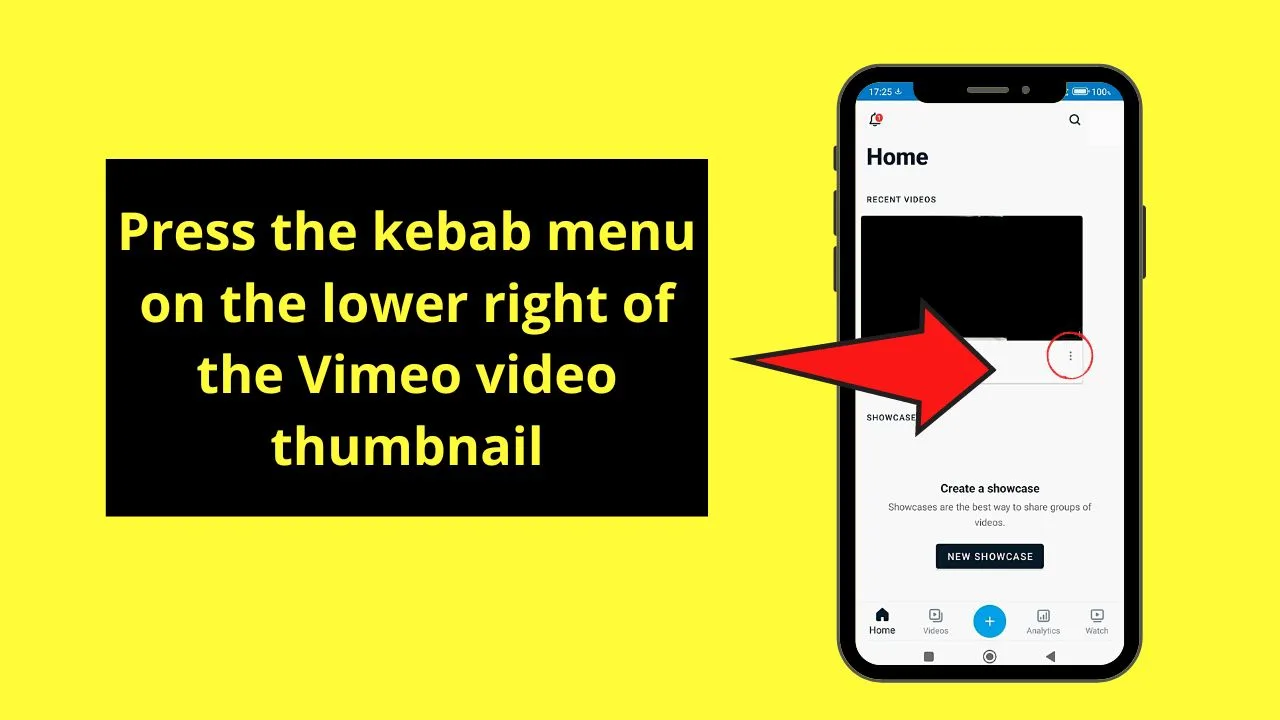
If the video you created appears on the “Home” page, tap the kebab menu on the lower left of the video thumbnail.
Step 2: Press “Watch” instead if you prefer sharing a video from this tab
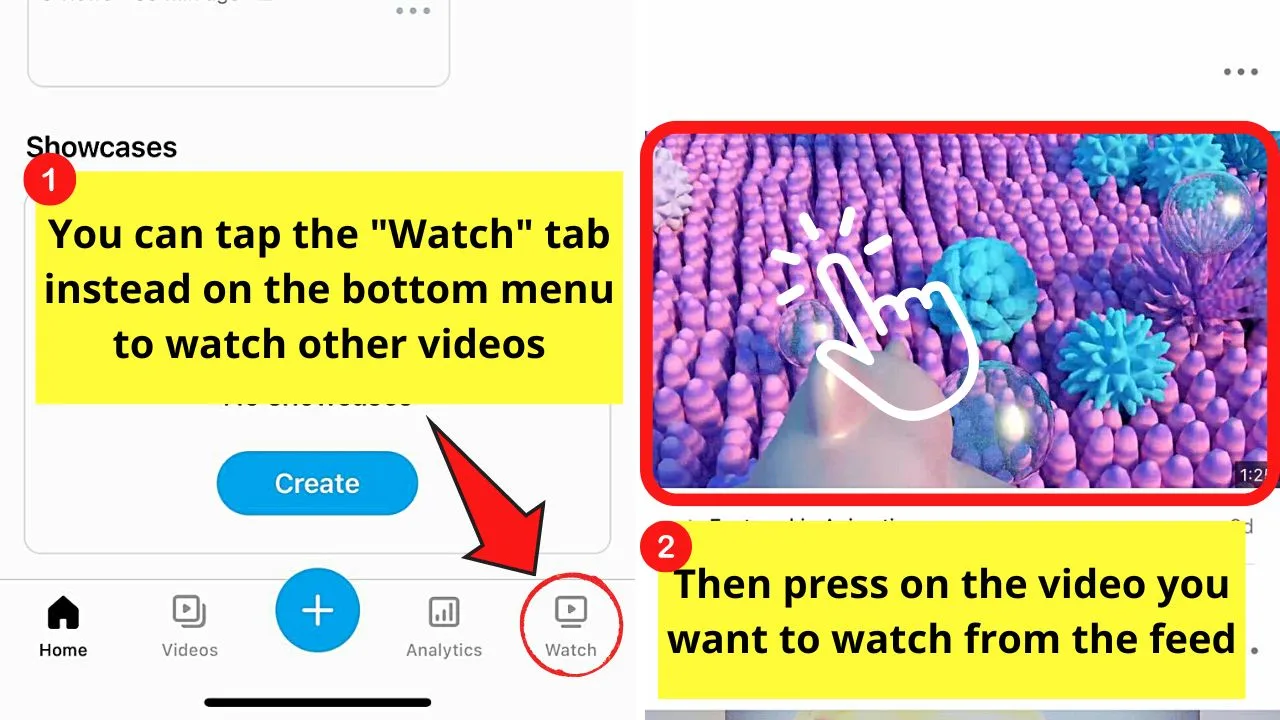
Then, swipe through the video feed until you find the footage you find intriguing. Tap to open it.
Step 3: Press the kebab menu and choose “Save to Device”
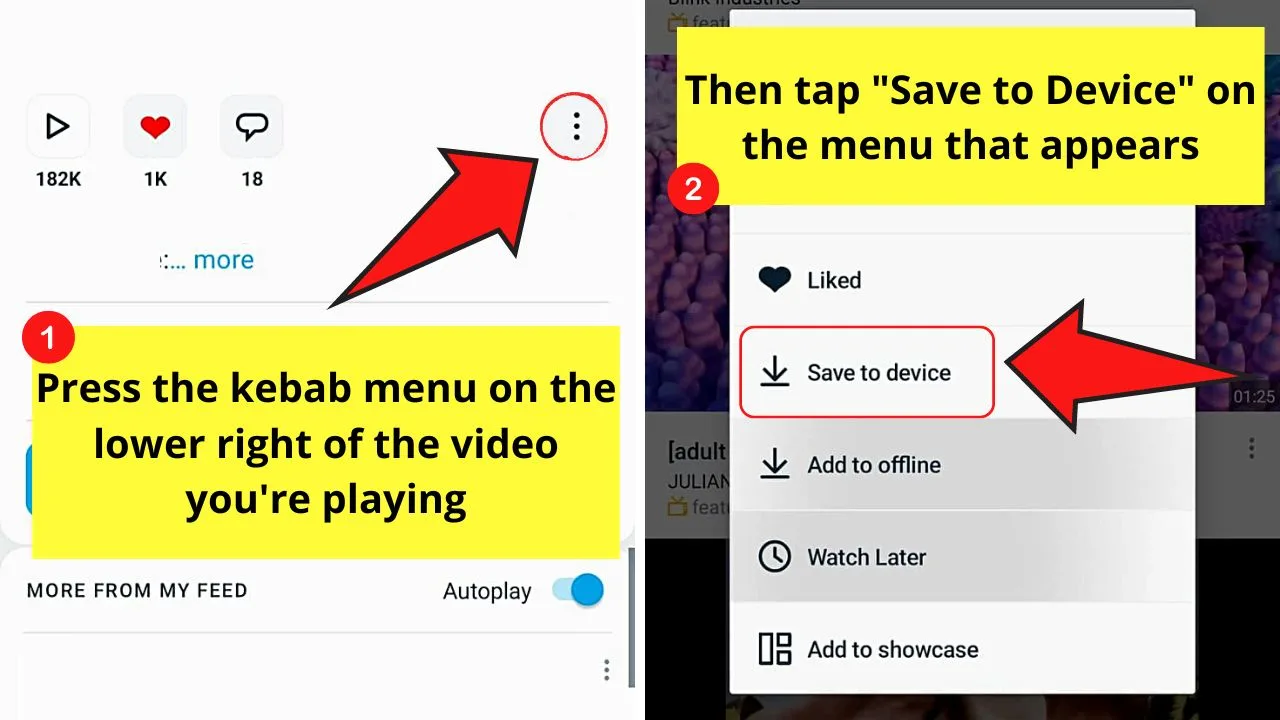
You can also just tap the same kebab menu to access the “Save to Device” option on the video thumbnail on the “Watch” feed.
Then, choose the video resolution for the footage you’ll download.
Step 4: Swipe down the notification tray and press the download notification
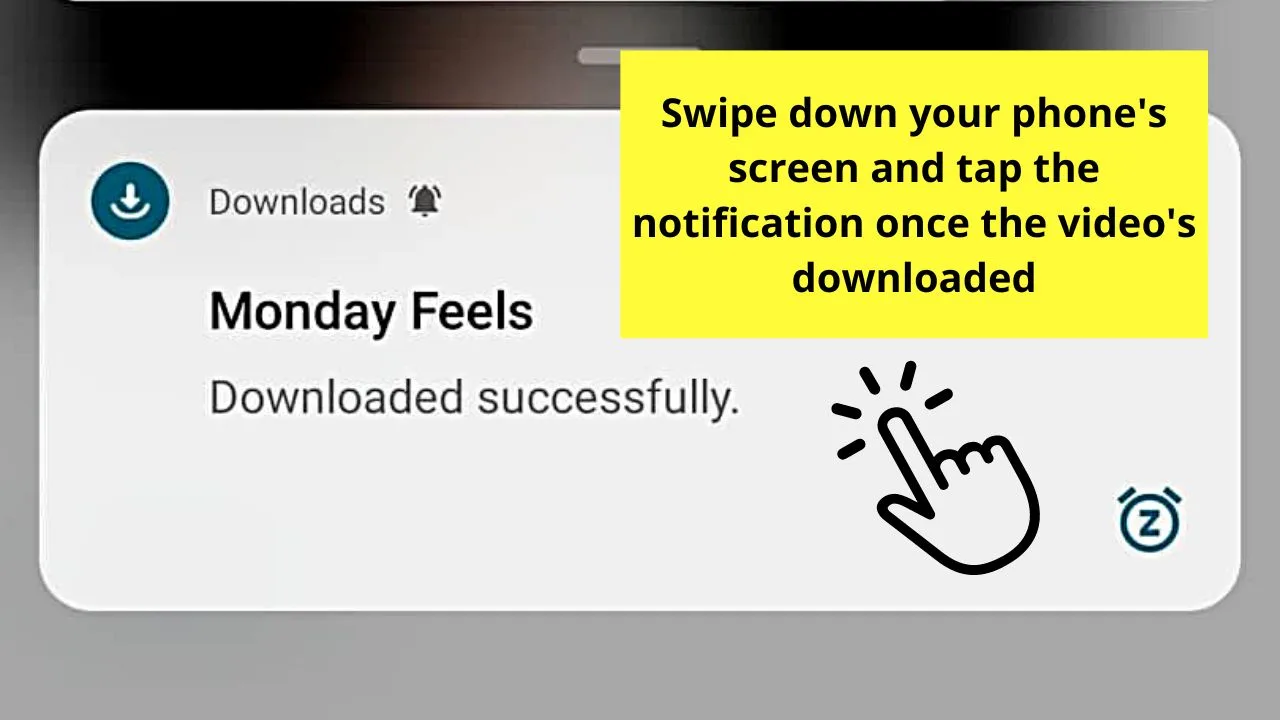
This will then lead you to the folder where the footage has been stored.
Step 5: Long-press on the video you just downloaded and tap “Share”
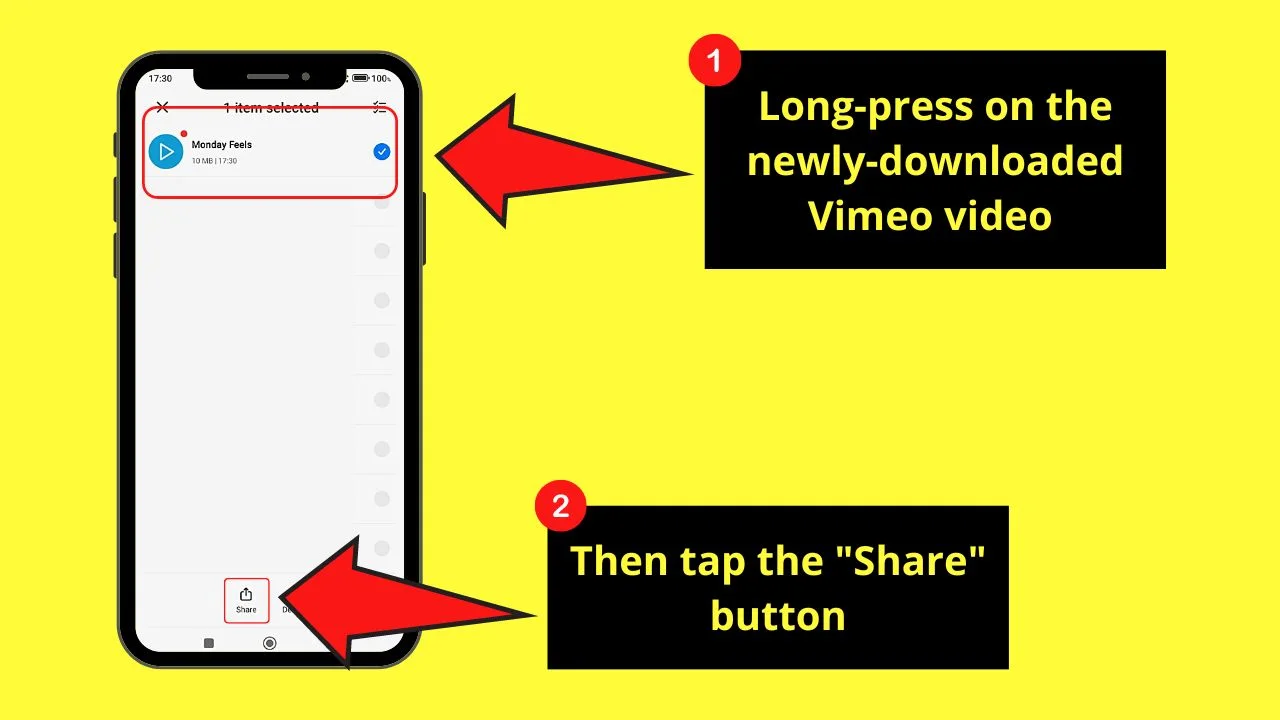
Step 6: Swipe your finger to the left and tap “Instagram Feed”
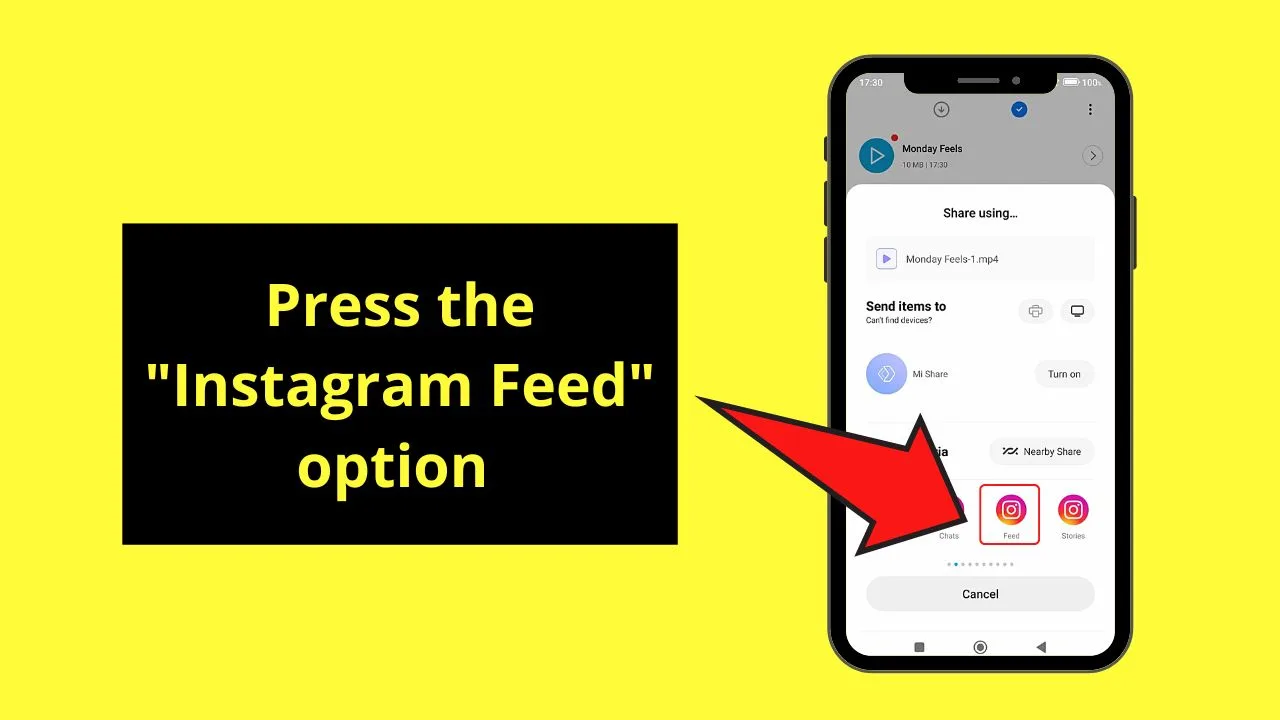
Step 7: Press “OK” if you’re good with your video uploaded as a reel
Step 8: Add music, text, and stickers to your video on the reel creator page
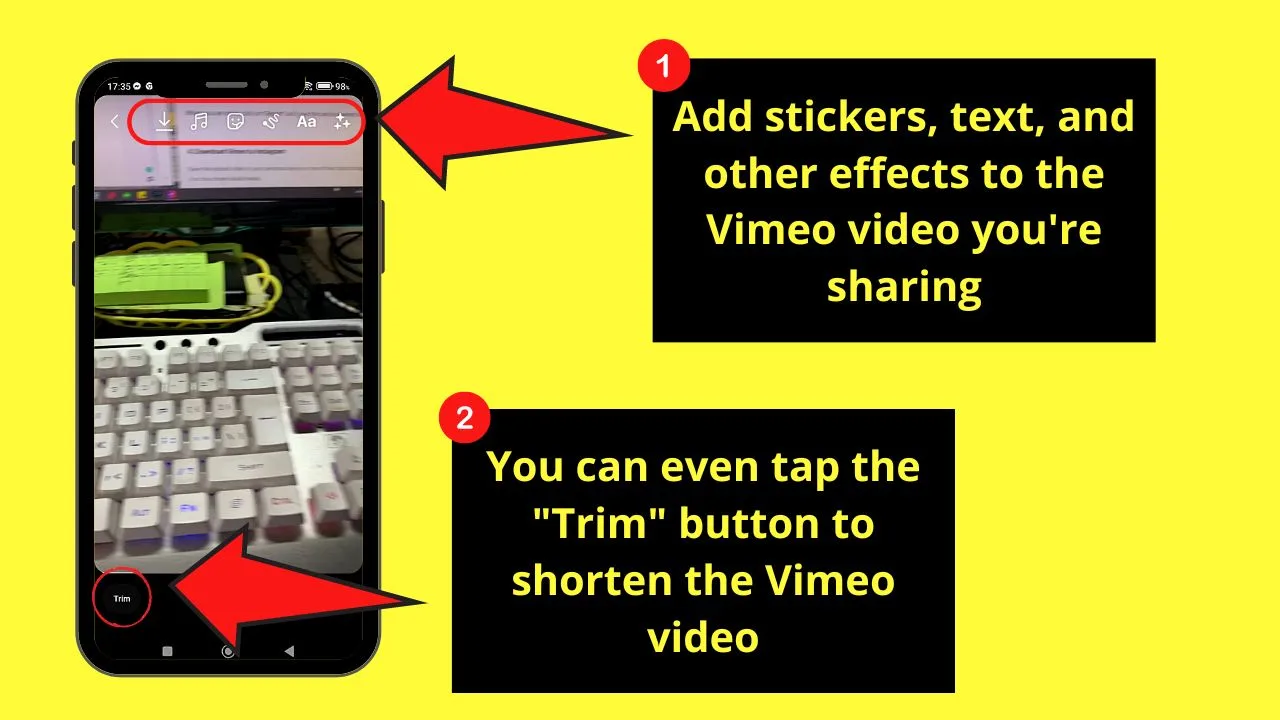
You can even tap the “Trim” button if you want to shorten the Vimeo video you’re sharing.
Step 9: Tap “Next”
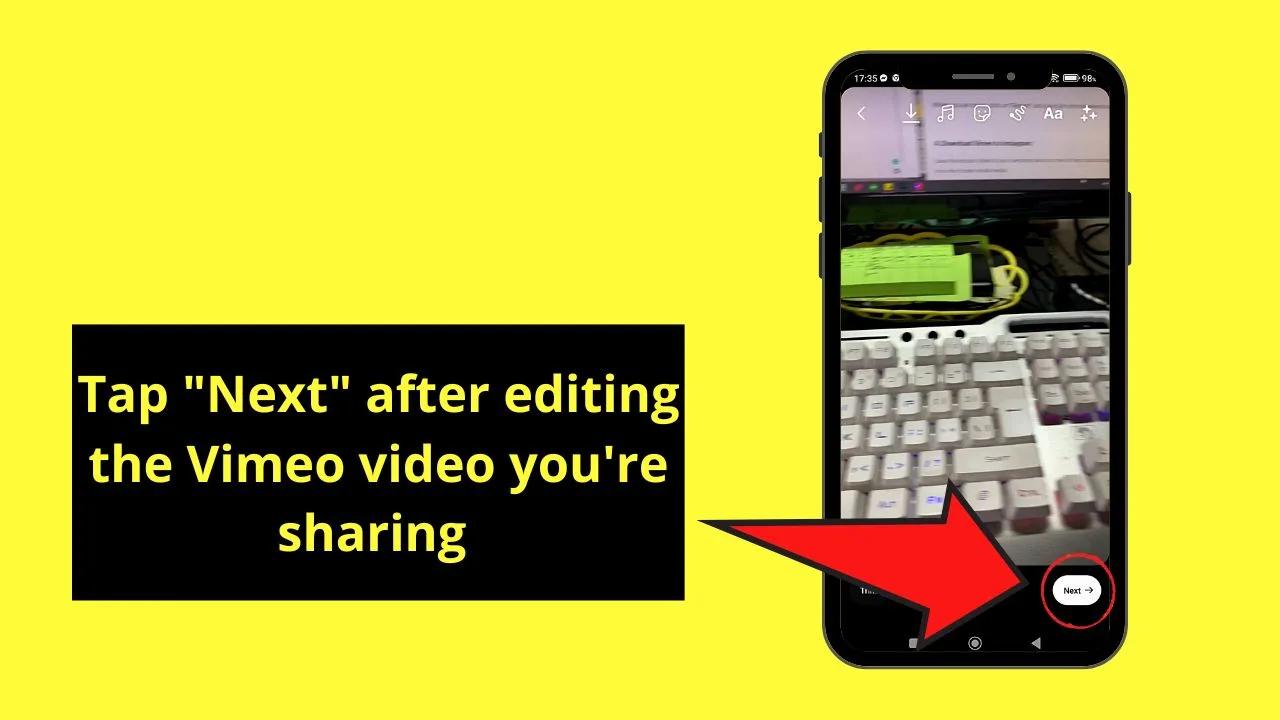
Step 10: Write a caption (and give credit to the rightful owner of the footage if it isn’t yours), tag people, and even share your location on the “New Post” page
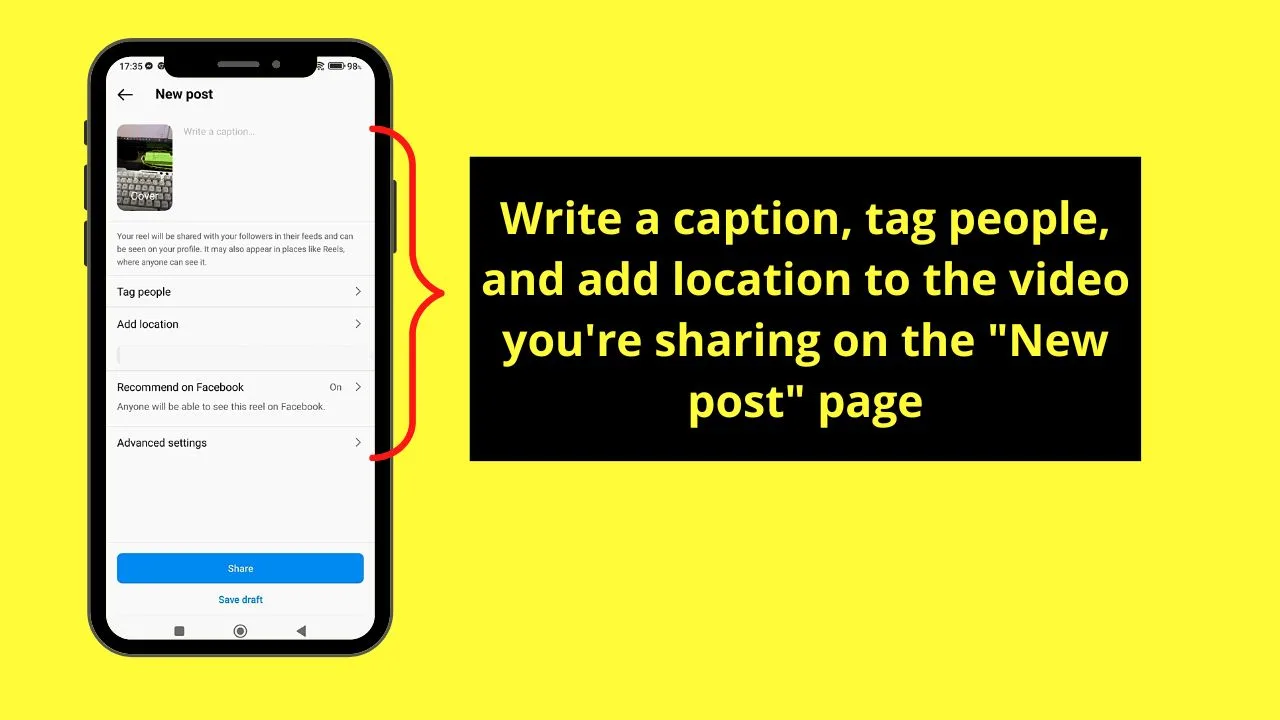
Step 11: Press “Share”
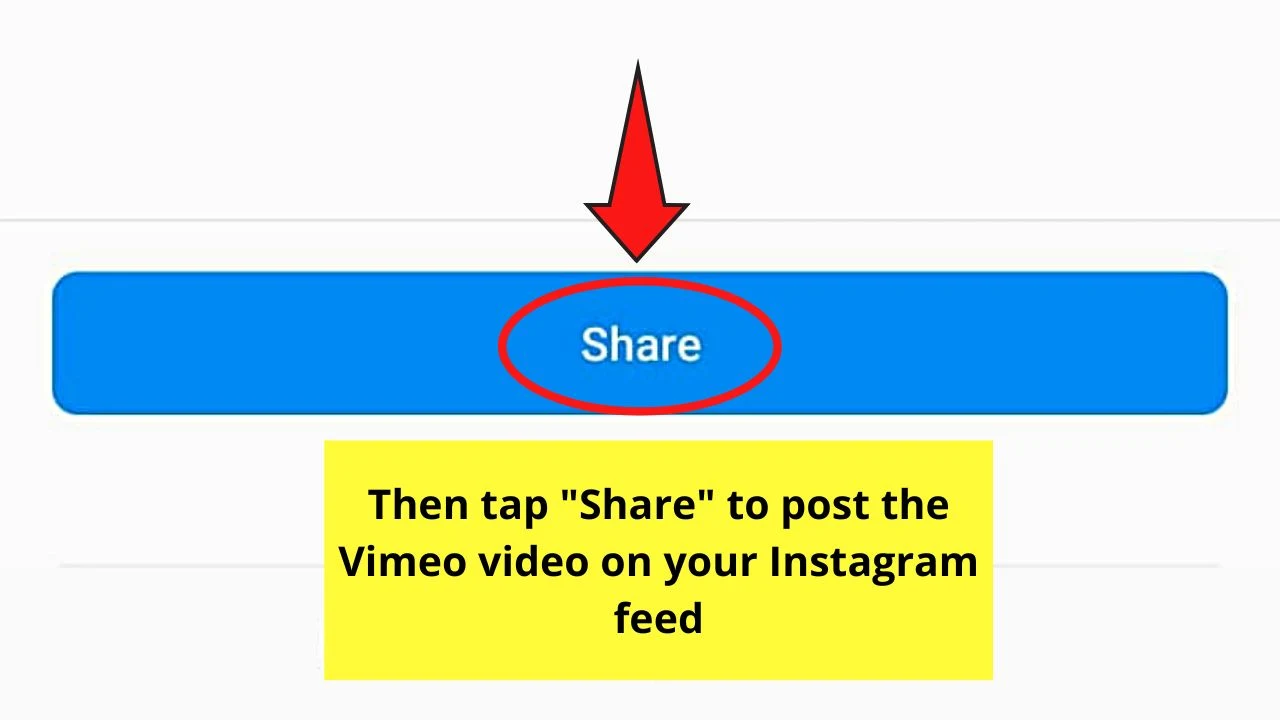
But, if you don’t want to cramp up your phone’s storage with all the downloaded Vimeo videos, then use a computer to share those videos on Instagram.
Sharing Vimeo Videos on Instagram from Vimeo App (Computer)
Method 1: Sharing Own Vimeo Videos on Instagram
Step 1: After launching Vimeo on the browser, click a video you want to download
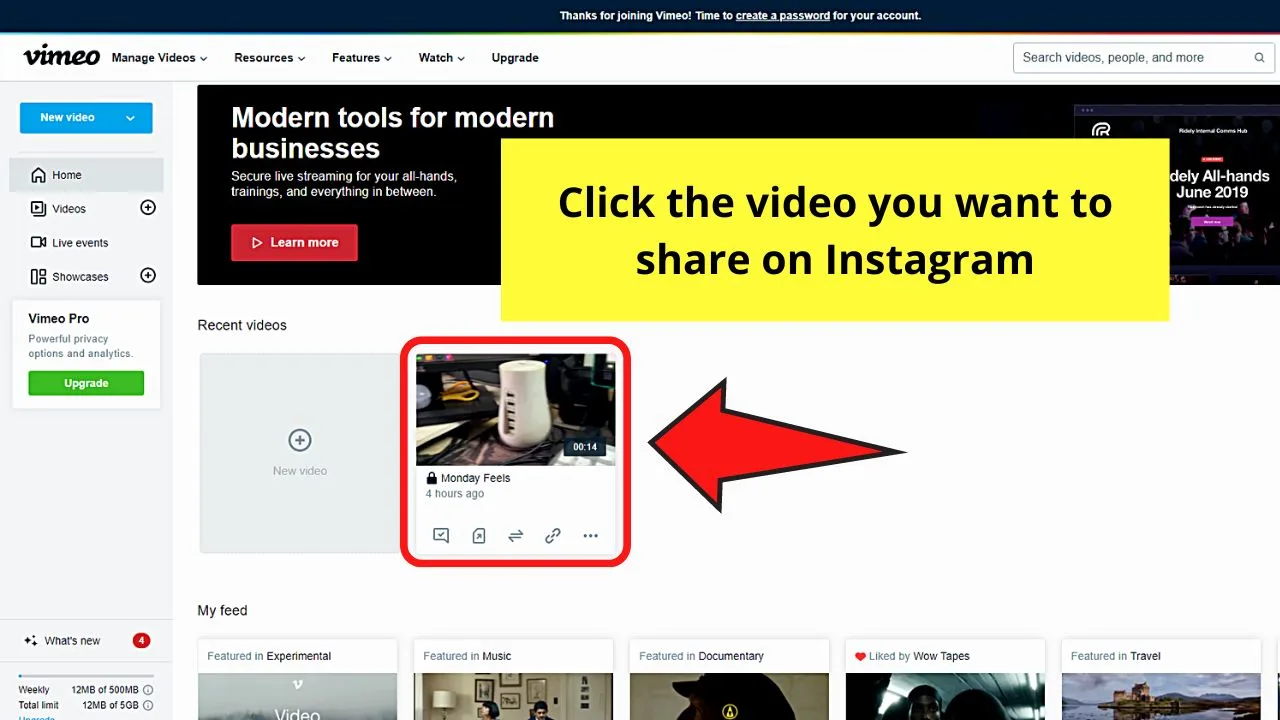
You can opt to select from the “Recent Videos” section if you have created one or scroll down and click a video from the “My Feed” and “Categories” section.
Step 2: Click the meatballs menu
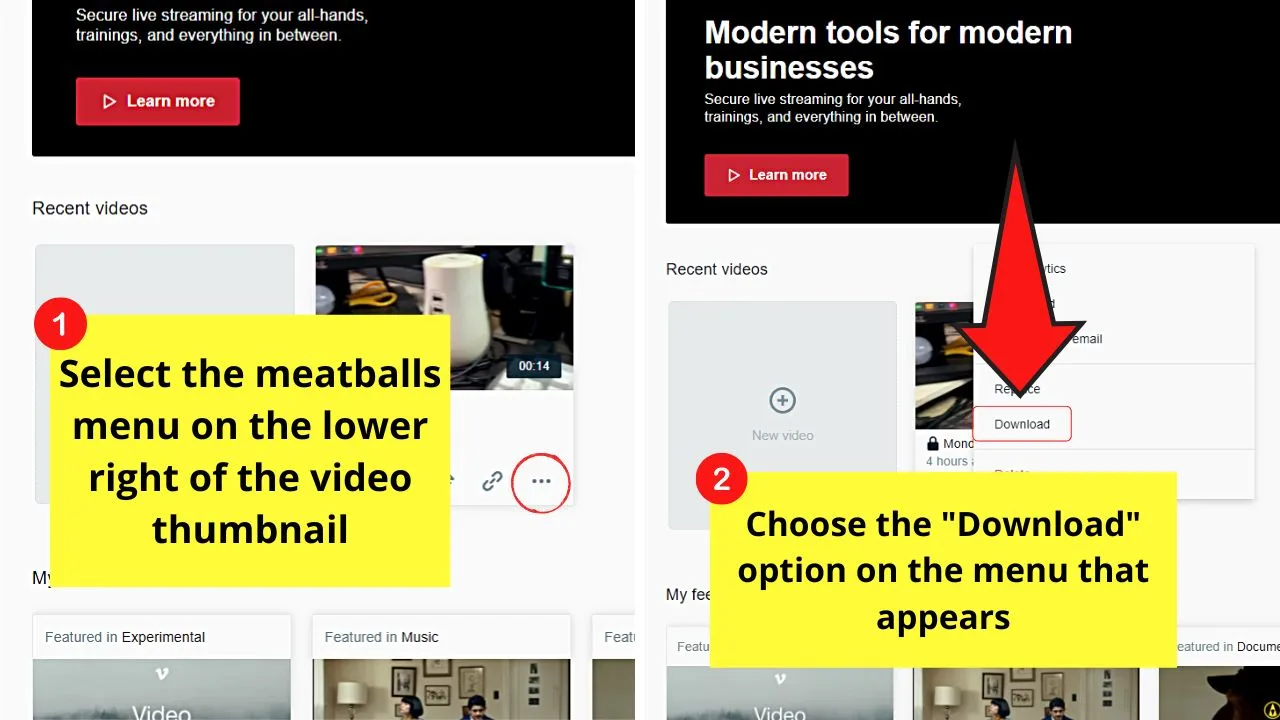
From there, choose the “Download” option.
Step 3: Select the video resolution you want your Vimeo video to have
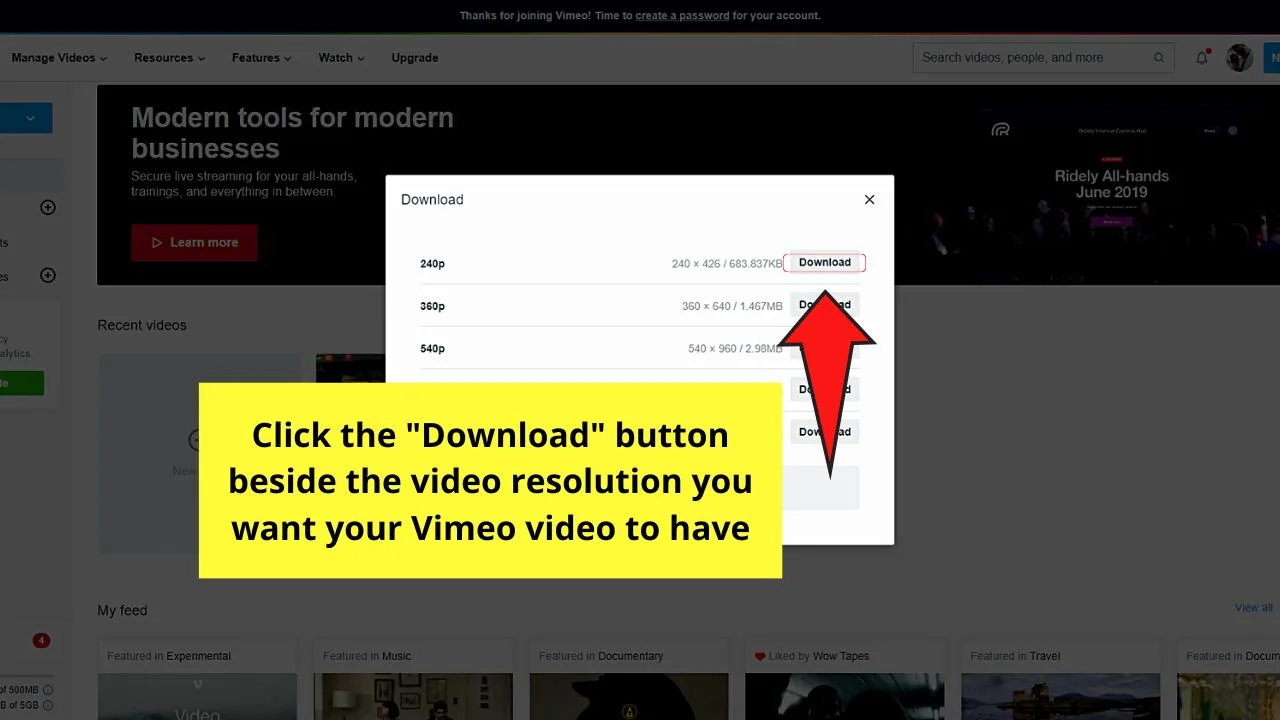
Just click “Download” beside the resolution you selected.
Step 4: Open a new tab and log in to your Instagram account
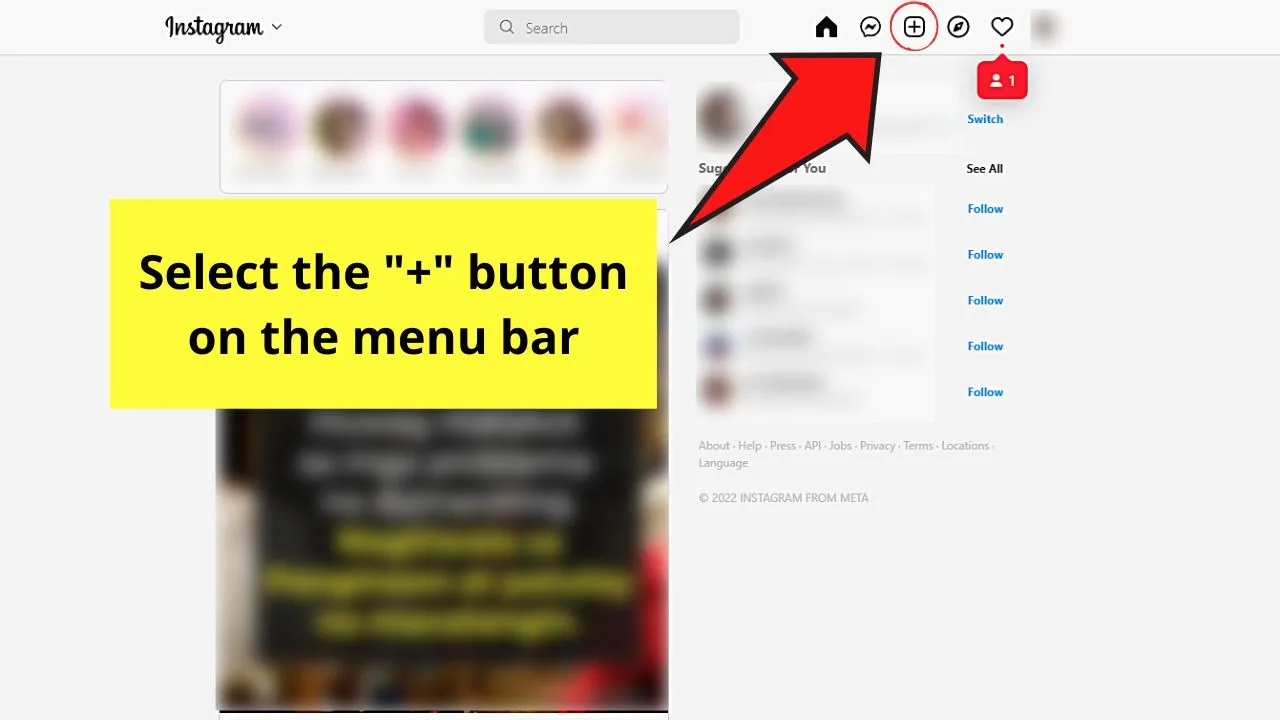
From there, click the “+” icon on the “Home” page’s menu bar.
Step 5: Drag the Vimeo video you downloaded earlier to upload it
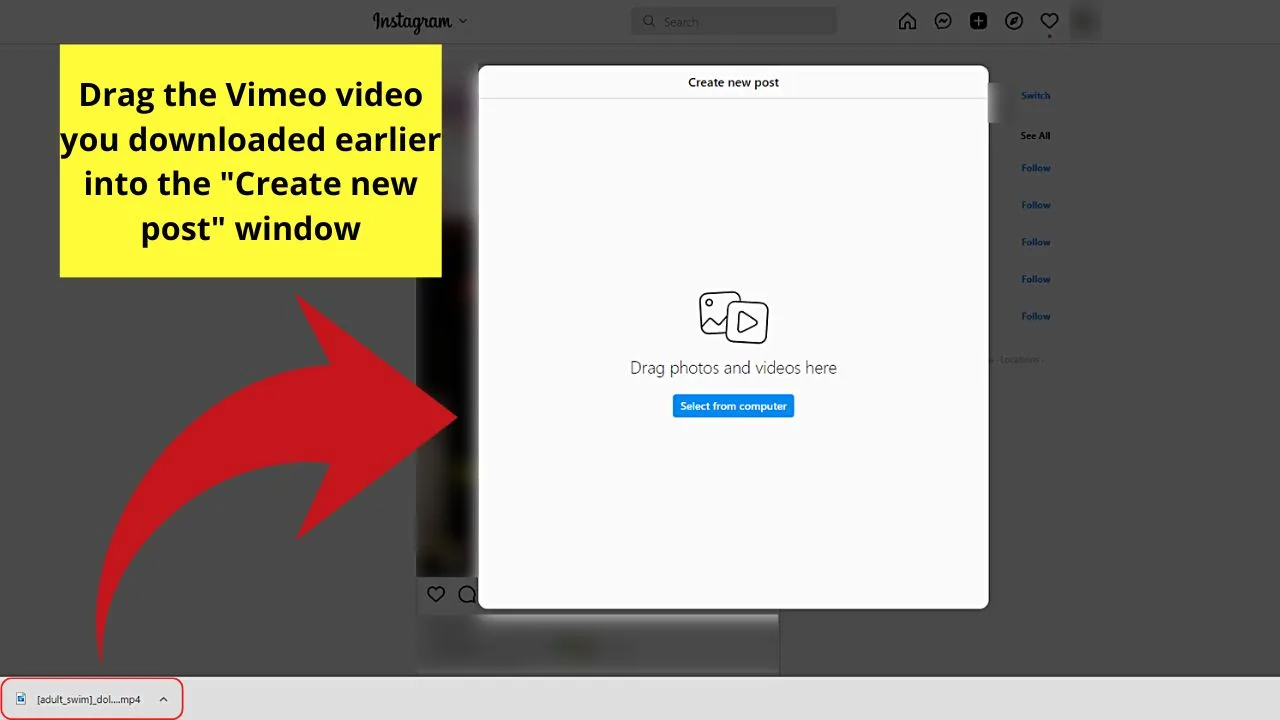
Step 6: Choose a cover photo, trim the footage, or turn the video sound off by activating the “Video Sound On” feature
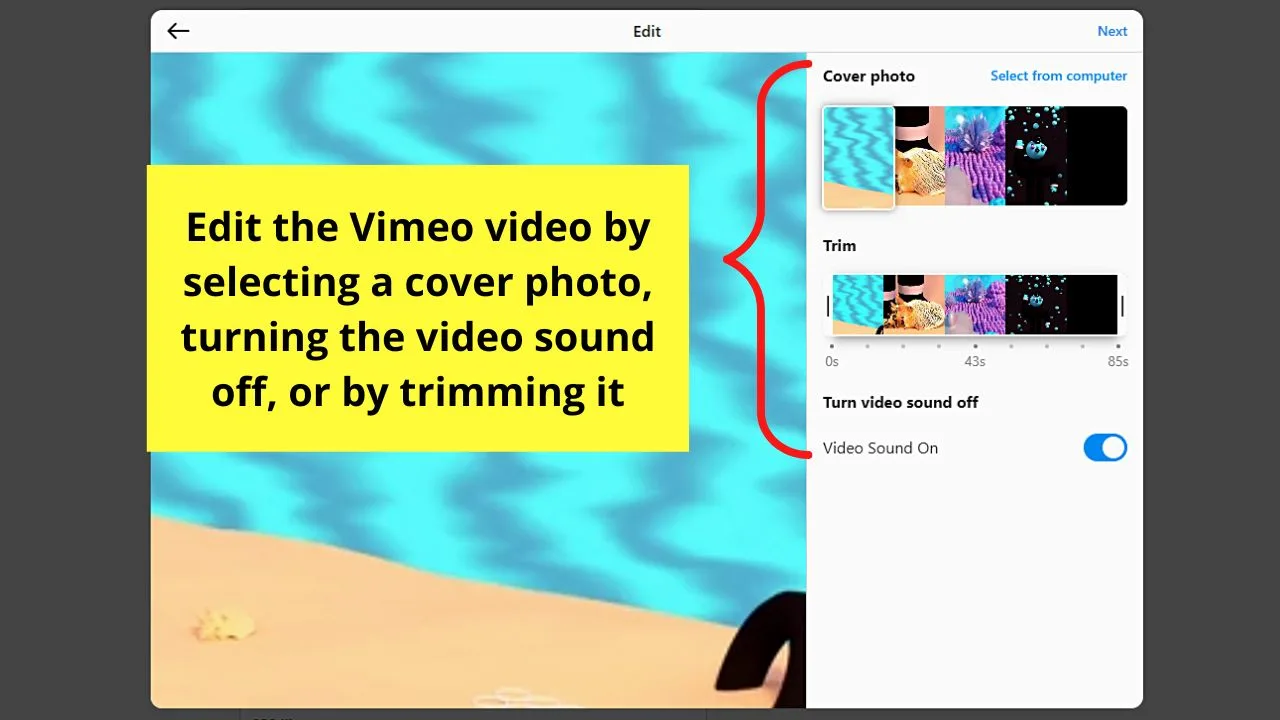
If you’re done tweaking it, click “Next.”
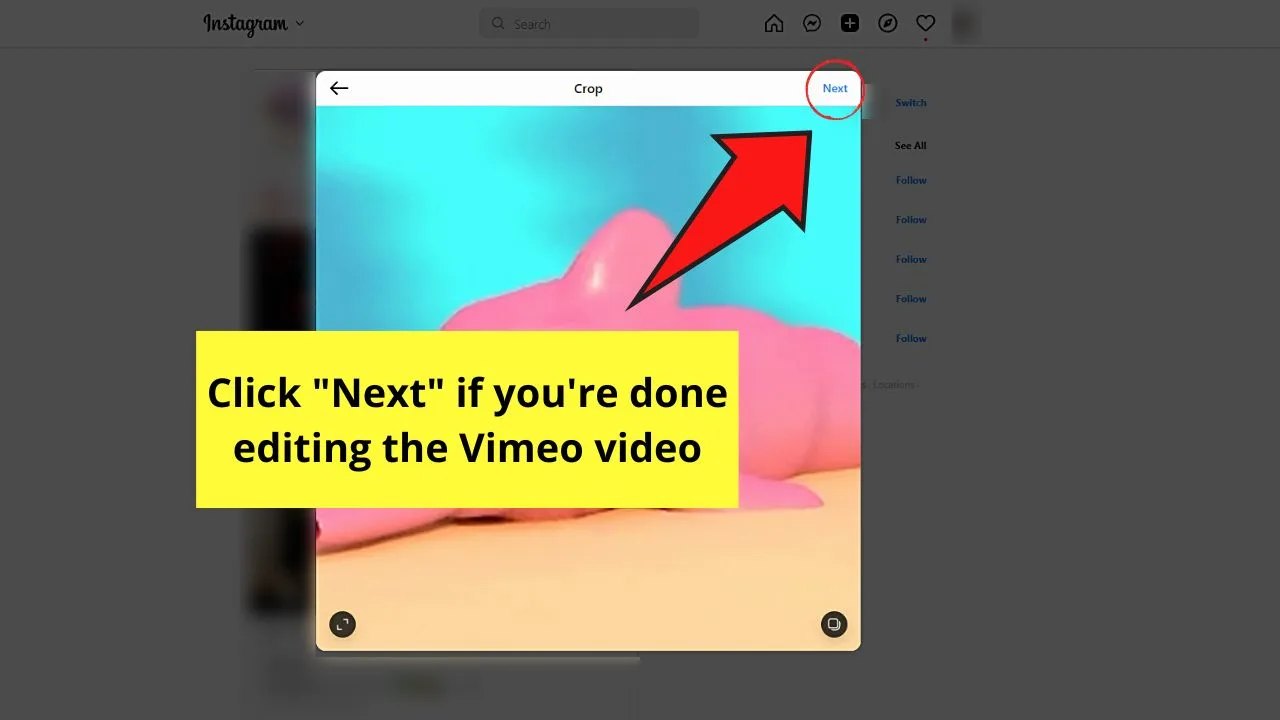
Step 7: Write a caption (making sure to give credit to the video owner if it isn’t yours), tag people, and add a location on the “Create New Post” page
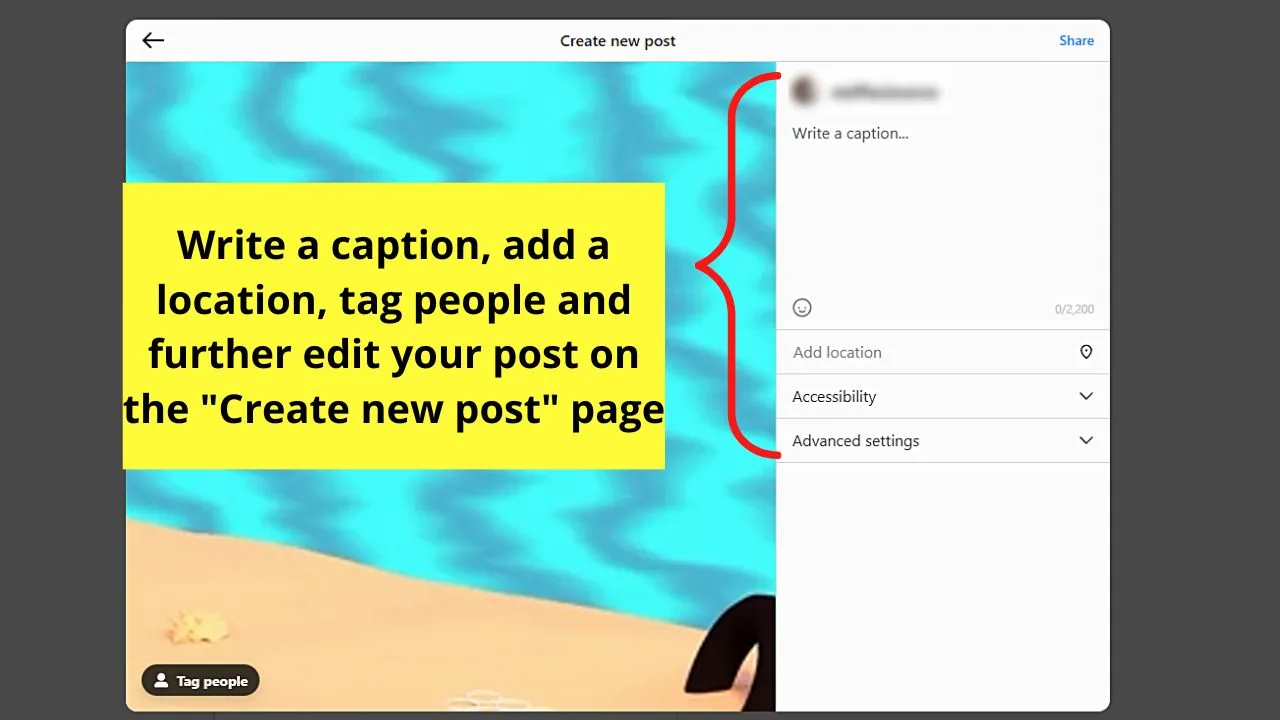
You can even tweak the “Accessibility” and “Advanced Settings” sections to further enhance your post.
Step 8: Click “Share” to post your Vimeo video
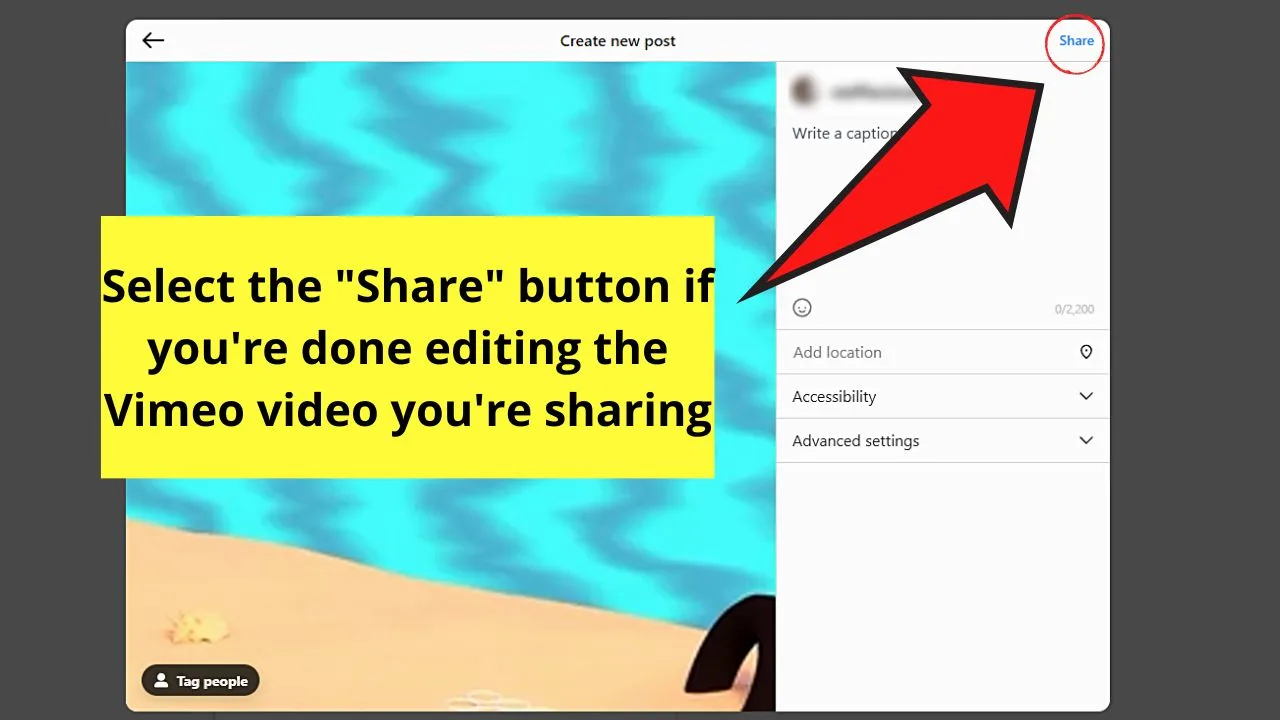
Whoah! Now I don’t have to worry if I want to share any Vimeo video I love on Instagram.
I can use a mobile phone or computer to do the deed, and I don’t have to use a third-party video downloader app to share Vimeo videos on IG.
But, in case you want to use a third-party app, you certainly can.
Method 2: Downloading the Vimeo Video from its Official Site to Share it on Instagram
Most people opt out of downloading videos either because their devices don’t allow it or because they don’t want to install new software. Regardless of your reason, you can download footage directly from Vimeo.
But not all videos on Vimeo are available for downloading. If the video’s owner has allowed video downloads, that is the only time you can save that footage.
Once you find a downloadable video, follow these steps.
Step 1: Launch Vimeo and open a video you want to post on Instagram
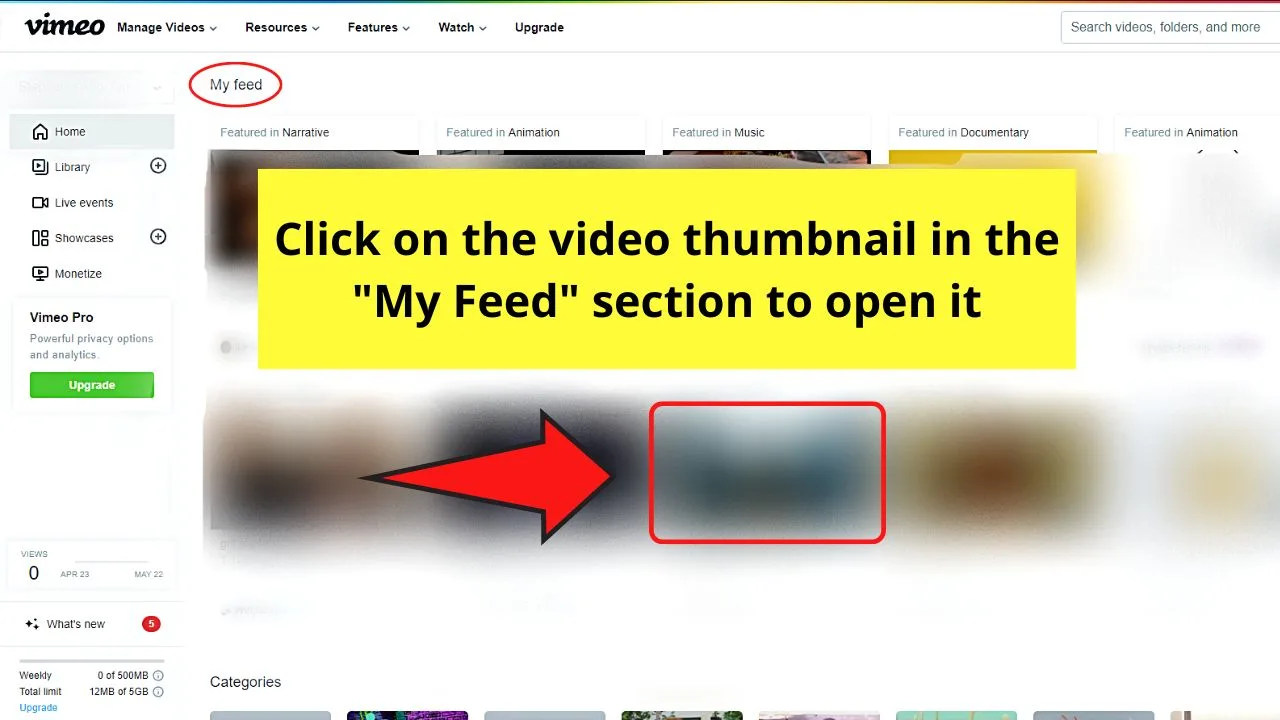
Ensure that you open Vimeo on your computer’s web browser (not on your mobile phone).
Then after browsing for videos on the “Home” page, click the video thumbnail in the “My Feed” section to open it.
Step 2: Select the “Download” button
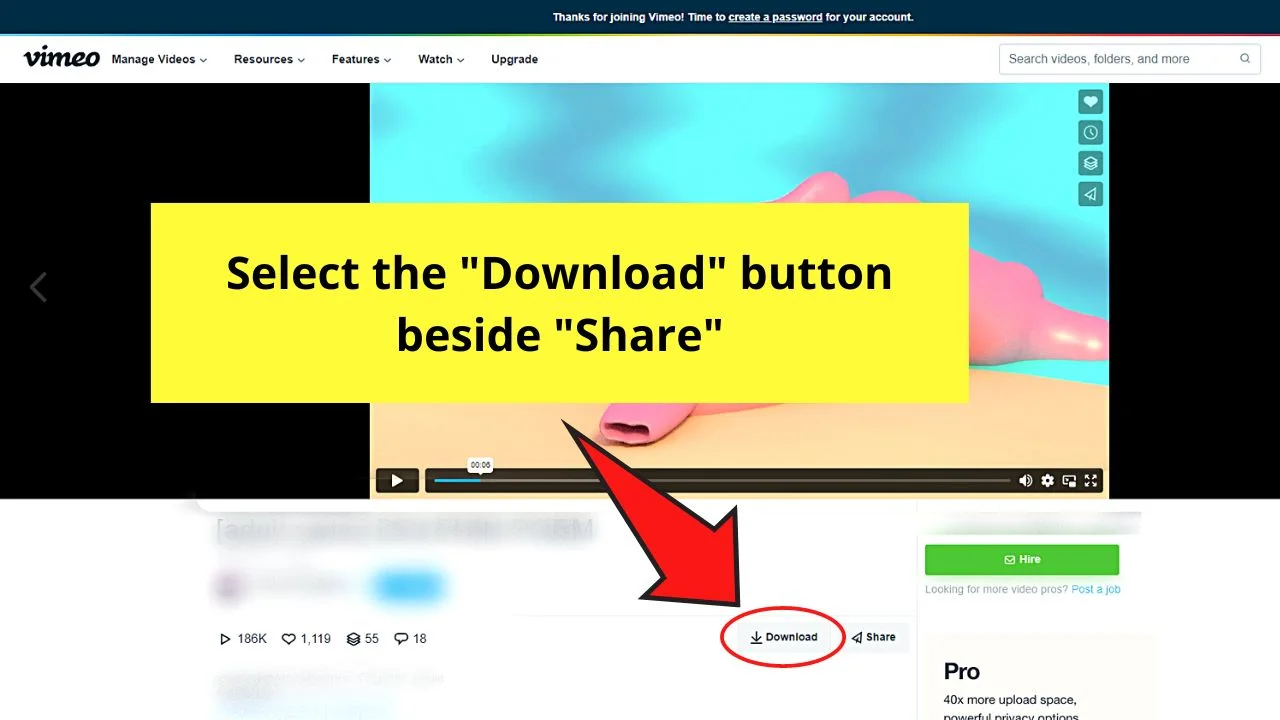
You’ll find this button below the video description section before the “Share” button.
You’ll then see a menu appear after clicking the “Download” button.
If you don’t see this icon, it only means one thing — the video owner hasn’t allowed downloading of the said footage.
Step 3: Choose a video quality option from the menu
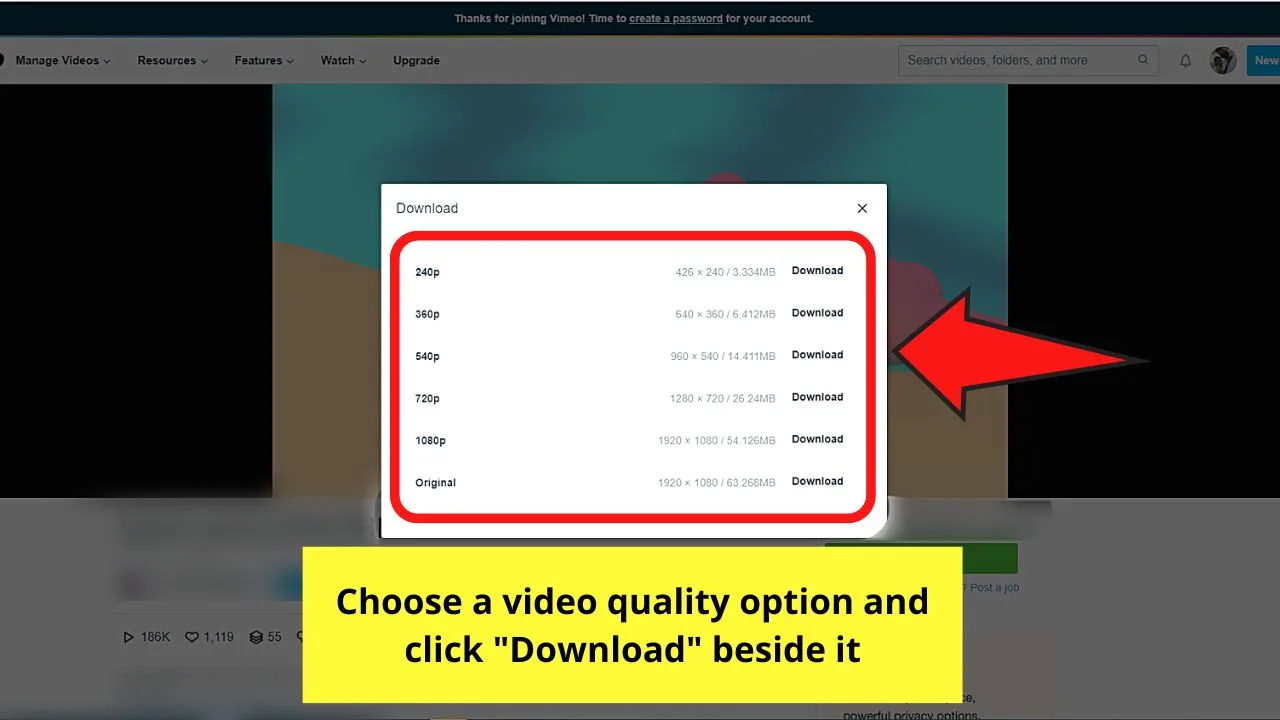
Simply click on a video quality option from the list for the download process to start. After downloading the footage to your computer, proceed with posting it to Instagram.
Can You Post Vimeo Video on Facebook and Share it on Instagram?
Since Facebook merged with Instagram in 2012, it has become more seamless to create posts on both apps. You can just turn the “Share to Instagram” or “Share to Facebook” button to upload your post on both platforms.
So, is it possible to post a Vimeo video on Instagram via Facebook? Short answer: Yes and No.
Yes, you will be able to post a Vimeo video on Facebook and post it simultaneously on Instagram if you upload the video itself. Once you have uploaded the video file, click or tap the “Instagram” button.
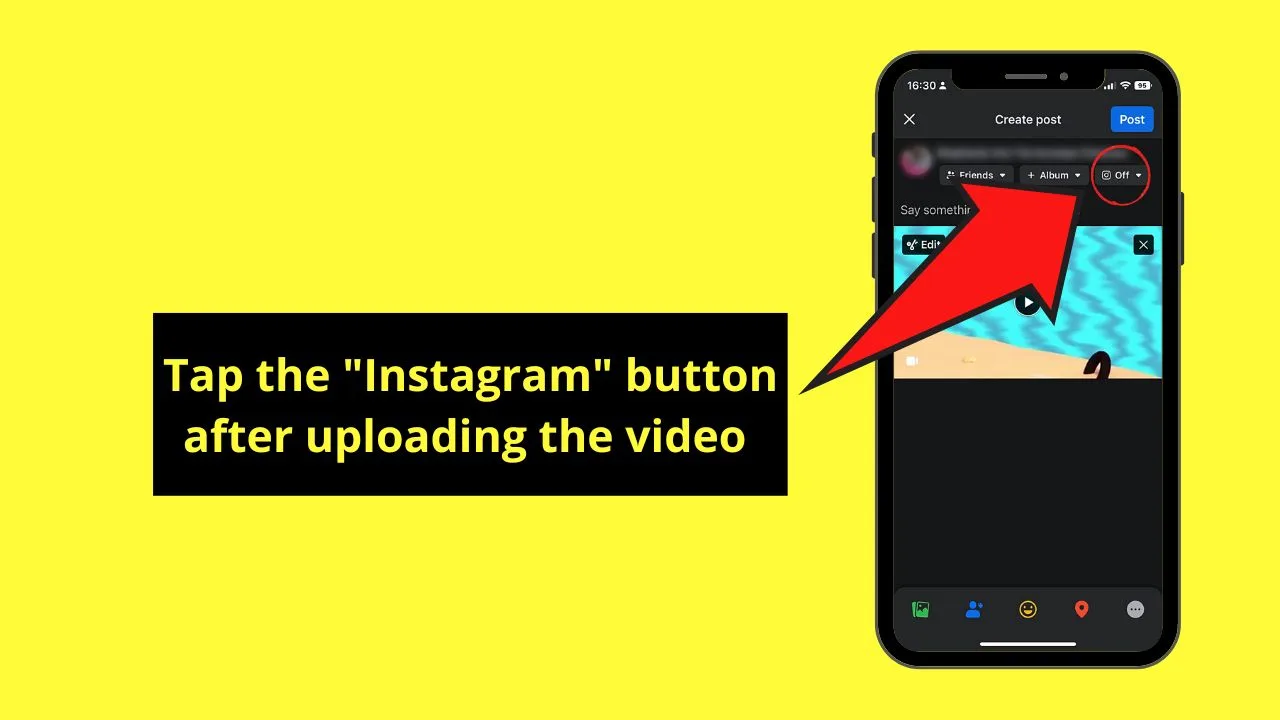
This button is “Off” by default. Meaning, the Facebook post won’t be posted simultaneously on Instagram. Activating its toggle will post your new Facebook post on Instagram, too.
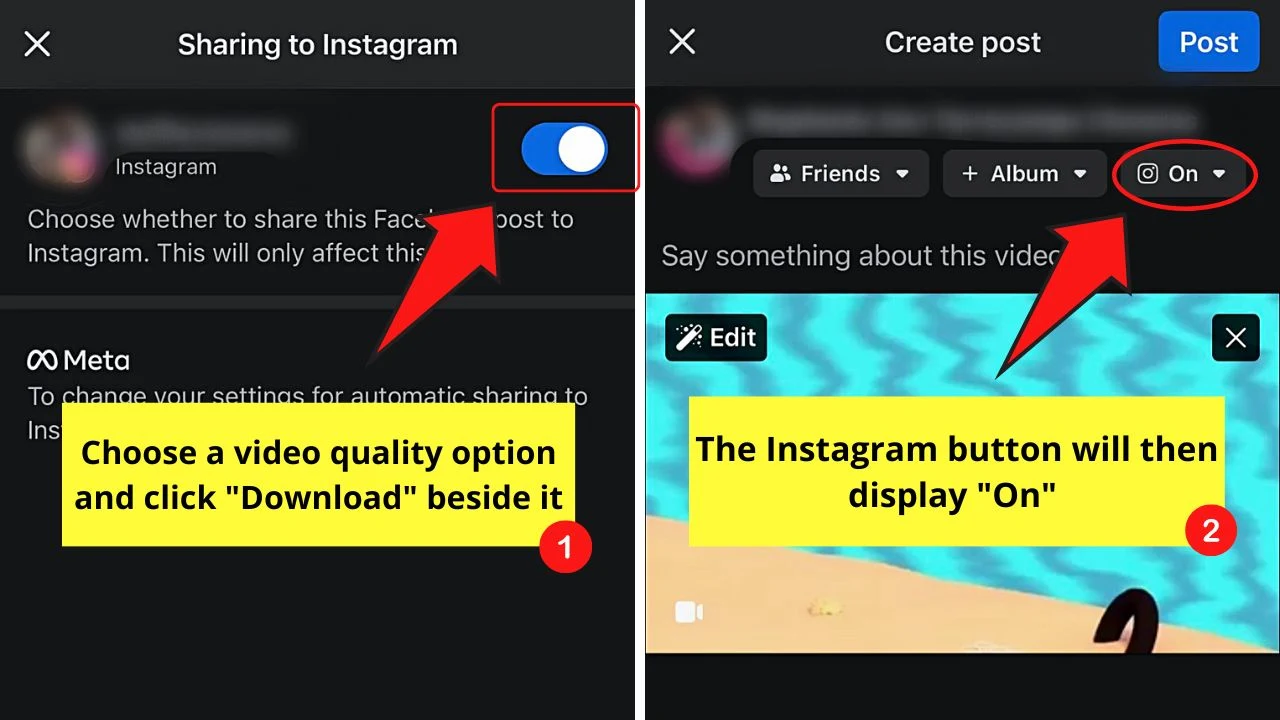
But, if you share the Vimeo video as a link instead on Facebook and then tap or click the “Instagram” toggle, it won’t be posted on IG.
You’ll then see the “Instagram doesn’t allow these kinds of posts” notification. Then the “Instagram” option toggle will automatically revert to “Off” even if you activate it.
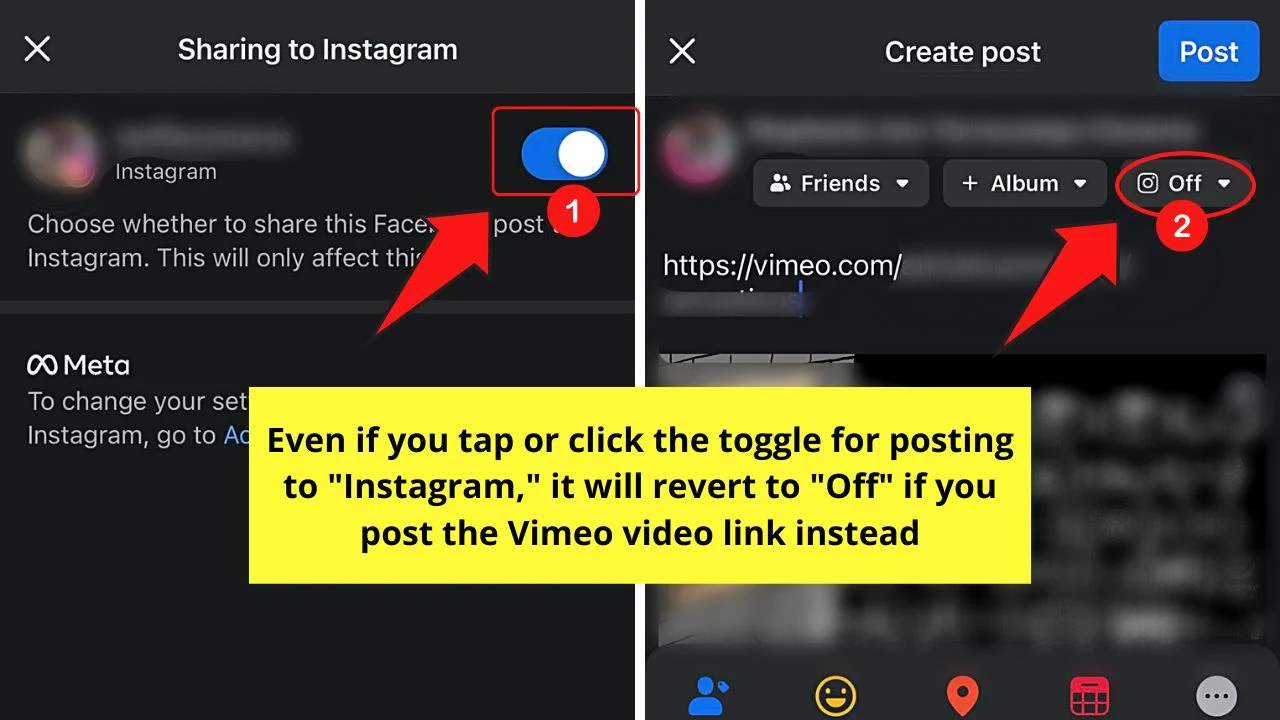
Using Third-Party Video Downloading Apps to Share Vimeo Videos on Instagram
If you are an attentive reader, you’ll know by now that the most crucial step in sharing Vimeo videos is the download part.
Yes, you can do the task from Vimeo itself, but sometimes you have a preferred video downloader.
With that, you can use third-party video editing apps like Wondershare UniConverter, VideoProc, and SaveVideo.Me.
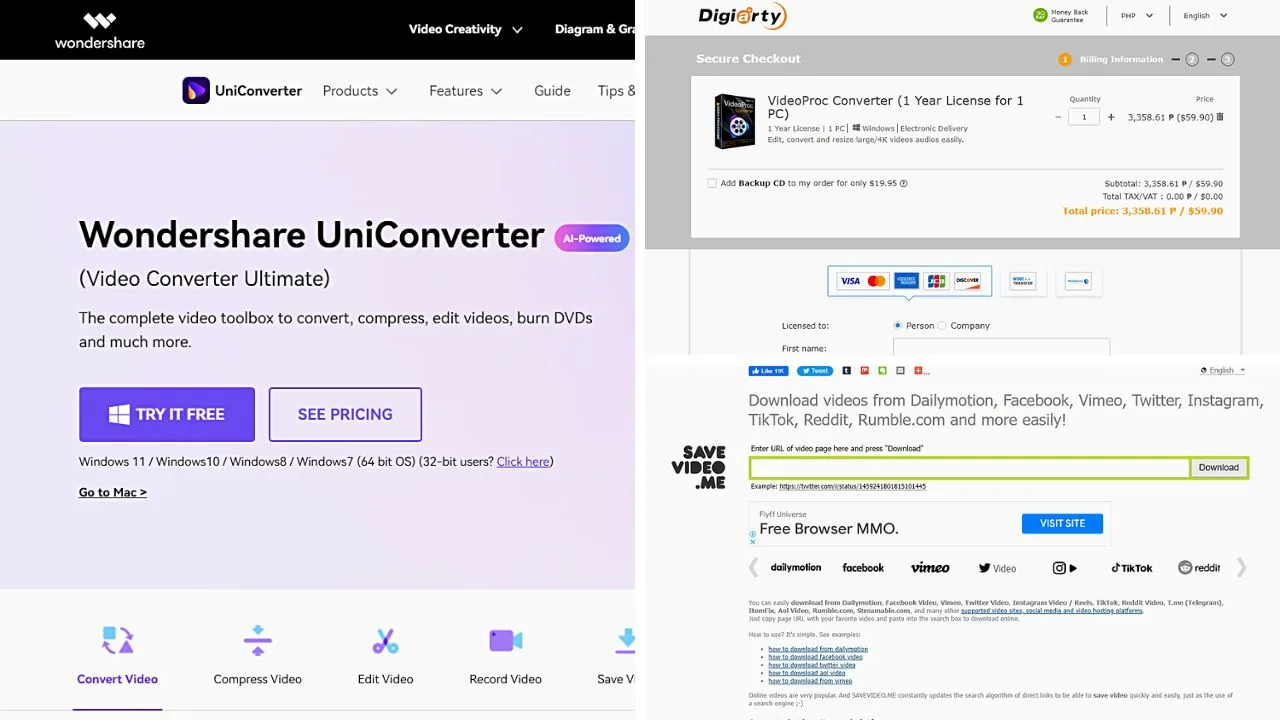
Simply download and install the said apps on your mobile phone or computer.
Then, head back to Vimeo and copy the video’s link.
After which, click the “Download” button to save the Vimeo video and follow the steps to sharing the said video on Instagram.
So, now that you know how to share Vimeo videos on IG, which method will you use for the task?
Frequently Asked Questions about How to Share a Vimeo Video on Instagram
Where can I find and copy the link for the Vimeo video I’ll share on Instagram?
To copy the link for the Vimeo video from a mobile device, tap the meatballs menu (iOS) or kebab menu (Android) first then press “Copy link.” On a computer, select the “Share” button, highlight the URL in the “Link” section, and press “Ctrl/Cmd + C” to copy it.
Is there an upload limit for videos on Instagram?
The upload limit for videos on Instagram, including those shared from Vimeo, is 15 minutes. Any video with a longer duration will not be shared on Instagram. A prompt message will appear, telling you that it has exceeded the upload limit.
Can I share a video on Instagram directly from Vimeo?
Unfortunately, you can’t directly share a Vimeo video on Instagram. You need to download the Vimeo video either from the app or using a third-party video downloader before sharing it on Instagram as a reel.

Hey guys! It’s me, Marcel, aka Maschi. On MaschiTuts, it’s all about tutorials! No matter the topic of the article, the goal always remains the same: Providing you guys with the most in-depth and helpful tutorials!
![How to Share a Vimeo Video on Instagram — Best Guide [2023]](https://maschituts.com/wp-content/uploads/2022/08/How-to-Share-a-Vimeo-Video-on-Instagram-720x405.jpg.webp)

