TikTok is now one of the go-to apps whenever people want to watch something fun or even entertaining.
But, aside from merely watching other people’s TikTok posts, you can also create your very own post — with or without filters.
Yet, while Tiktok filters are fun to add to your videos, there are times you simply want to keep the video’s natural beauty to be uploaded.
With that said, is it possible to remove a Tiktok filter added to your post?
How to Remove a TikTok Filter
To remove a TikTok filter, tap the “Filters” icon. Then press the “No filter” icon to remove the video’s filter. This only works though if the said post is still in “Drafts” or is yet to be uploaded after recording. Once the post has been published, you can no longer remove filters.
Removing TikTok Filters in Drafted Videos
The “Drafts” folder in your Tiktok account is where all the recorded videos you don’t want to publish or you’re simply not done formatting them yet.
Regardless, when a certain video is still in “Drafts,” you can easily edit it — including removing the flash effect and the filter you added to it.
Here are the steps in removing filters of Tiktok videos saved in “Drafts.”
Note: The steps below are the same for iOS and Android devices.
Step 1: Tap the TikTok app icon on your phone’s home screen
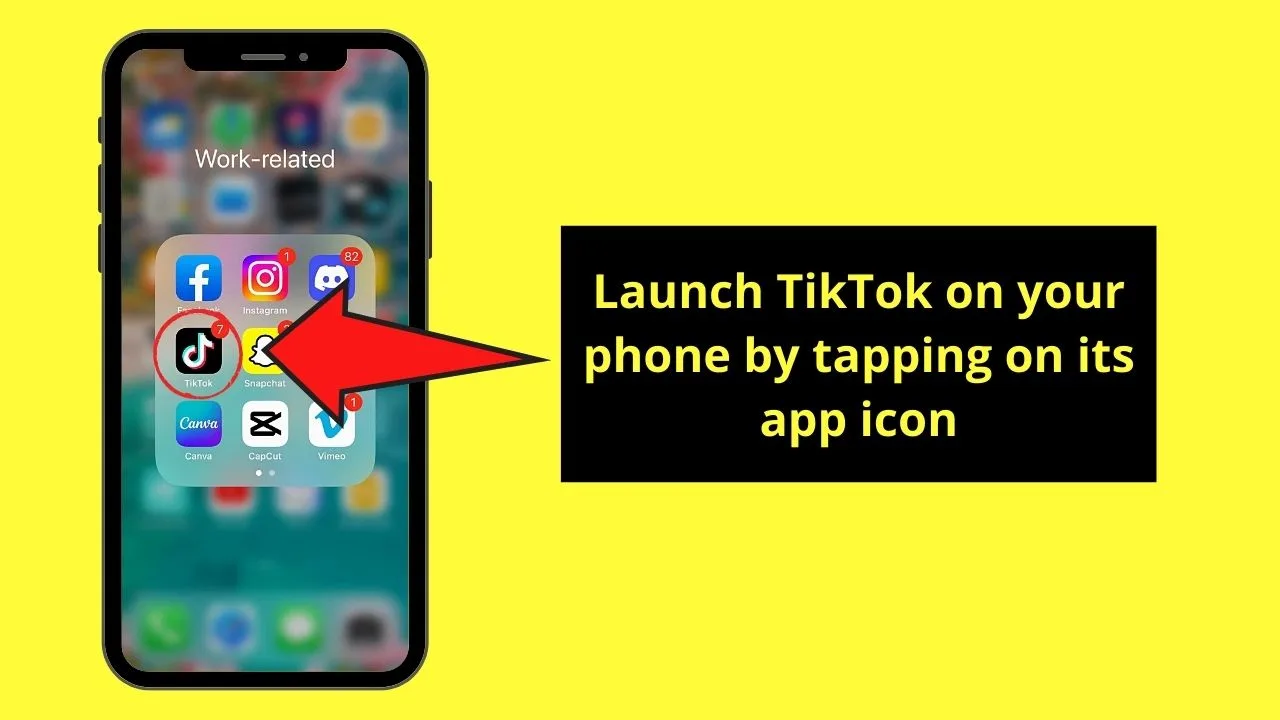
Step 2: Press the “Profile” icon
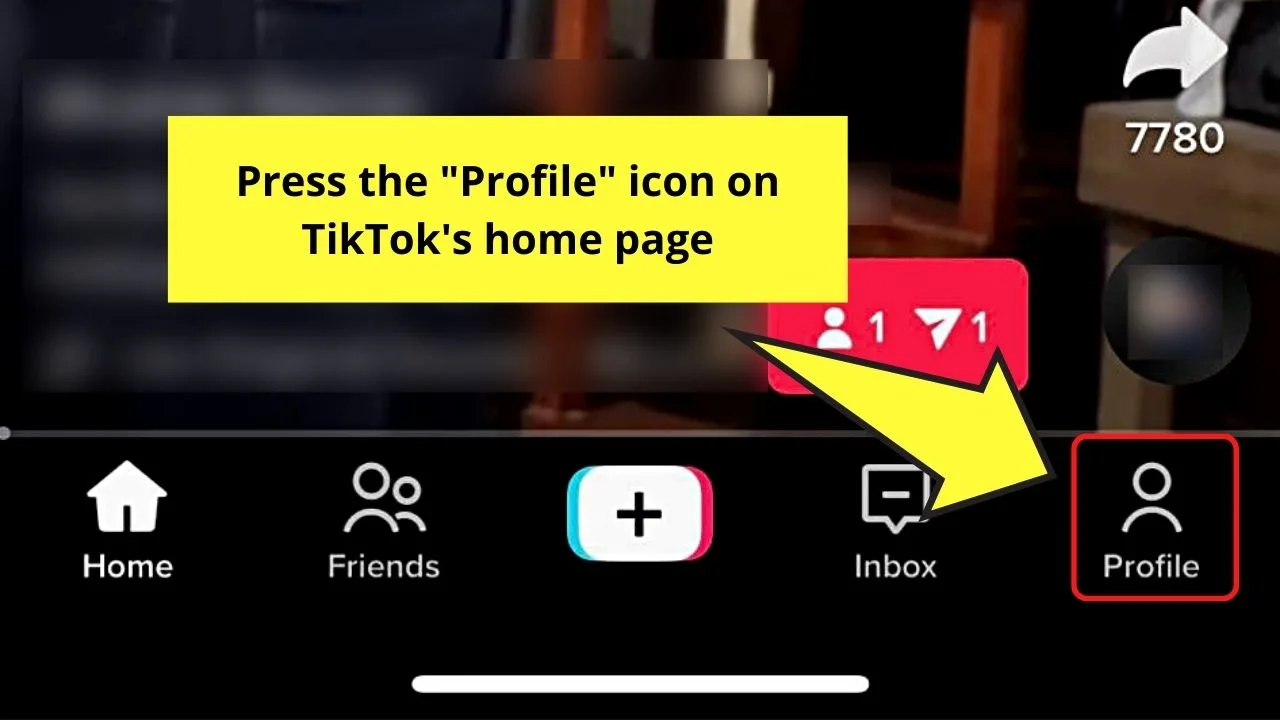
You will find this icon on the bottom menu of TikTok’s home page.
Step 3: Tap the “Drafts” folder on your TikTok “Profile” page
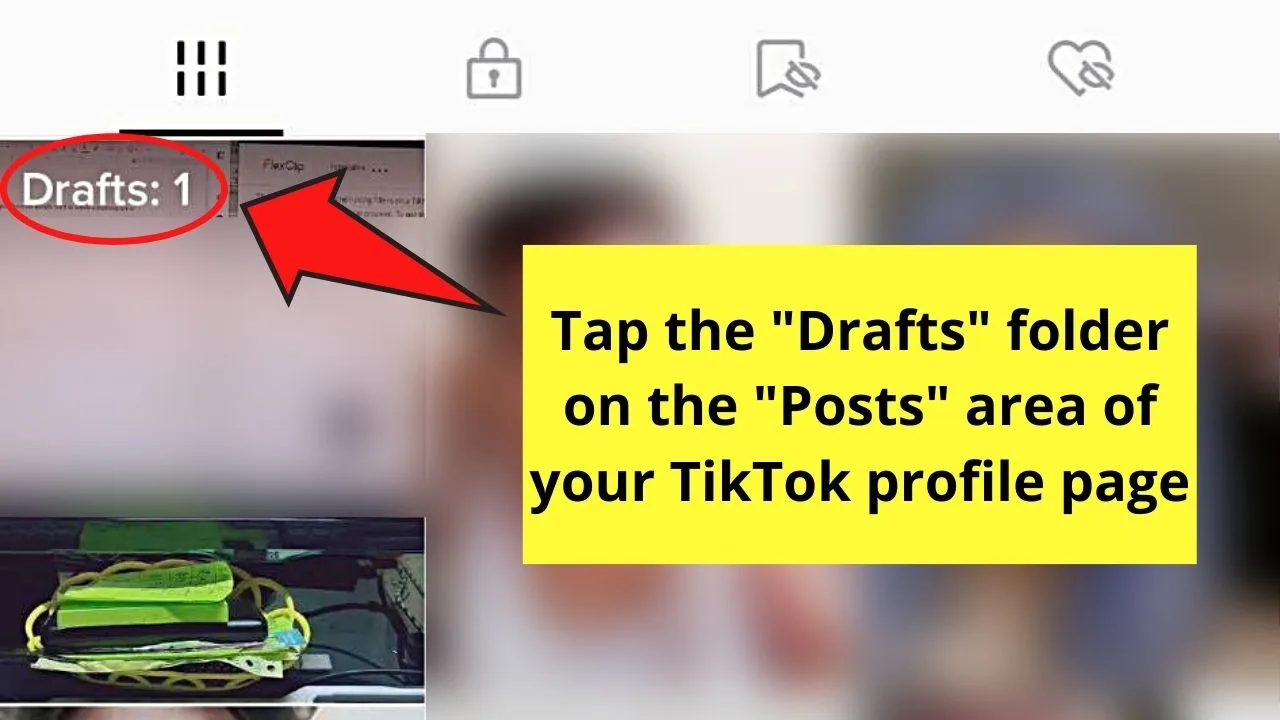
You’ll find the “Drafts” folder on the leftmost part of the “Posts” area, before the most recent post you uploaded.
Step 4: Tap on the video thumbnail in the “Drafts” folder
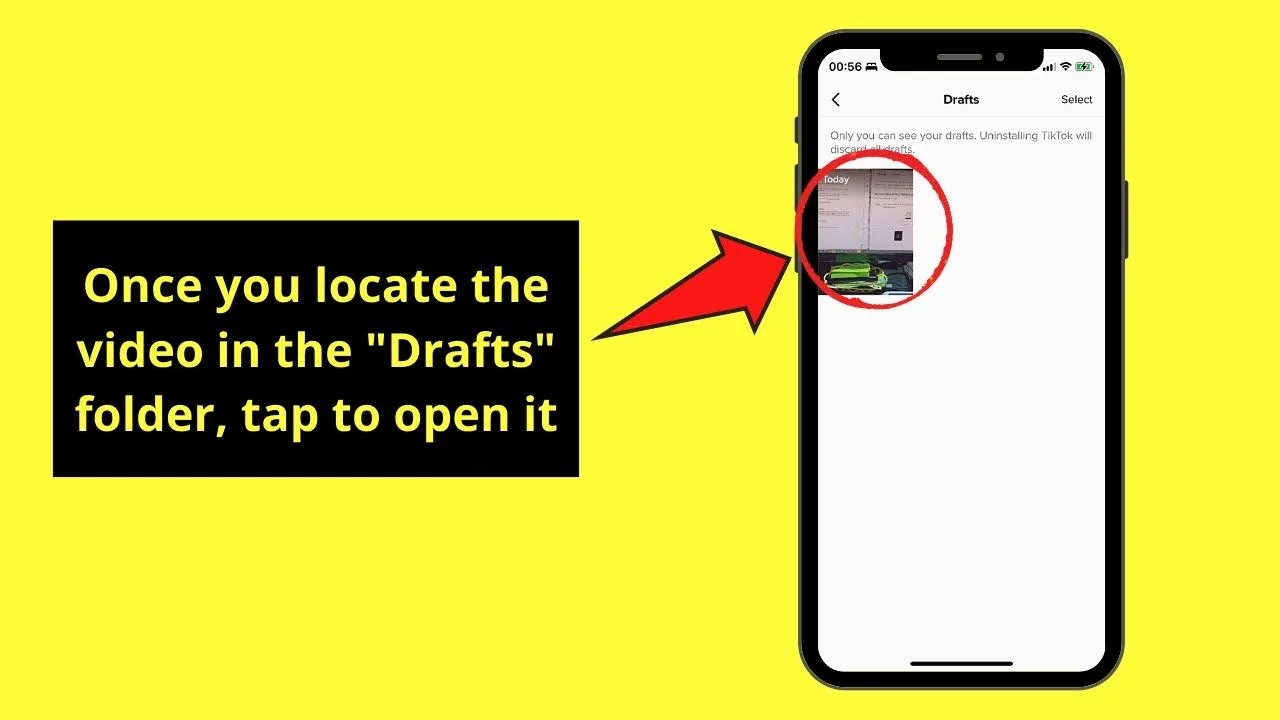
Step 5: Tap the “Filter” option
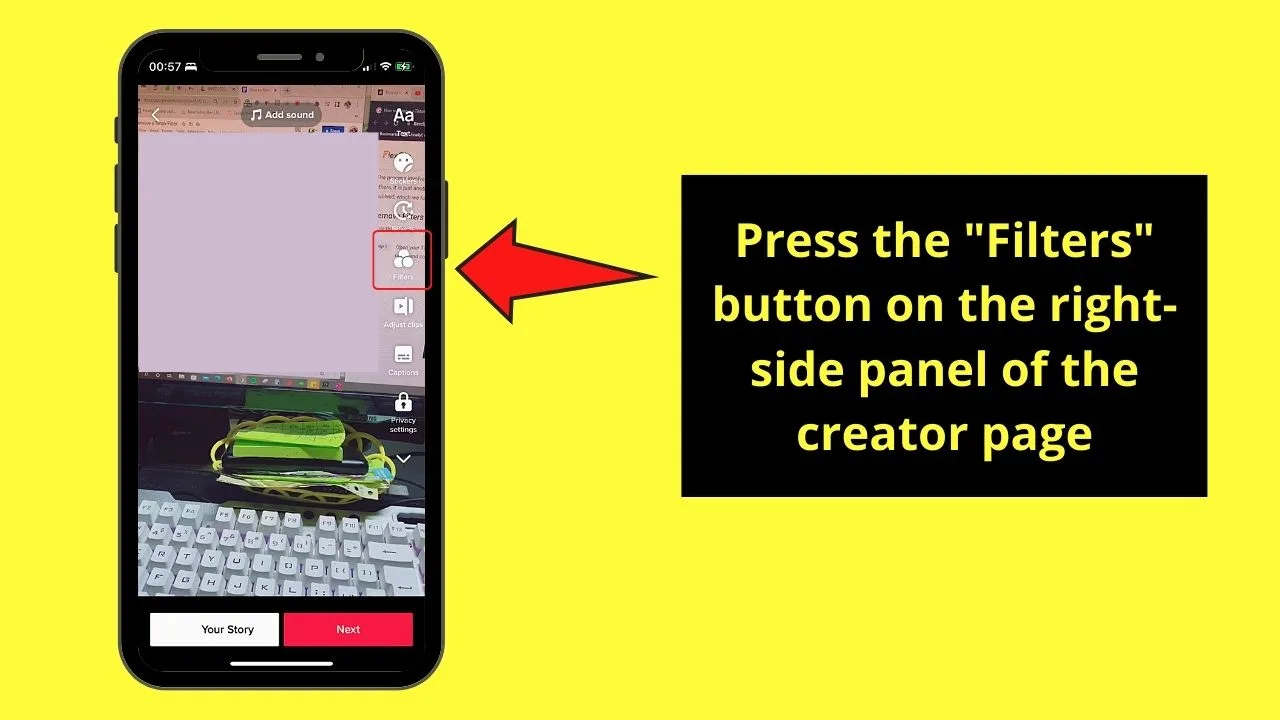
You’ll find this icon on the right-side panel of the creator page. This will then make a filter menu appear.
Step 6: Tap the “No Filter” icon
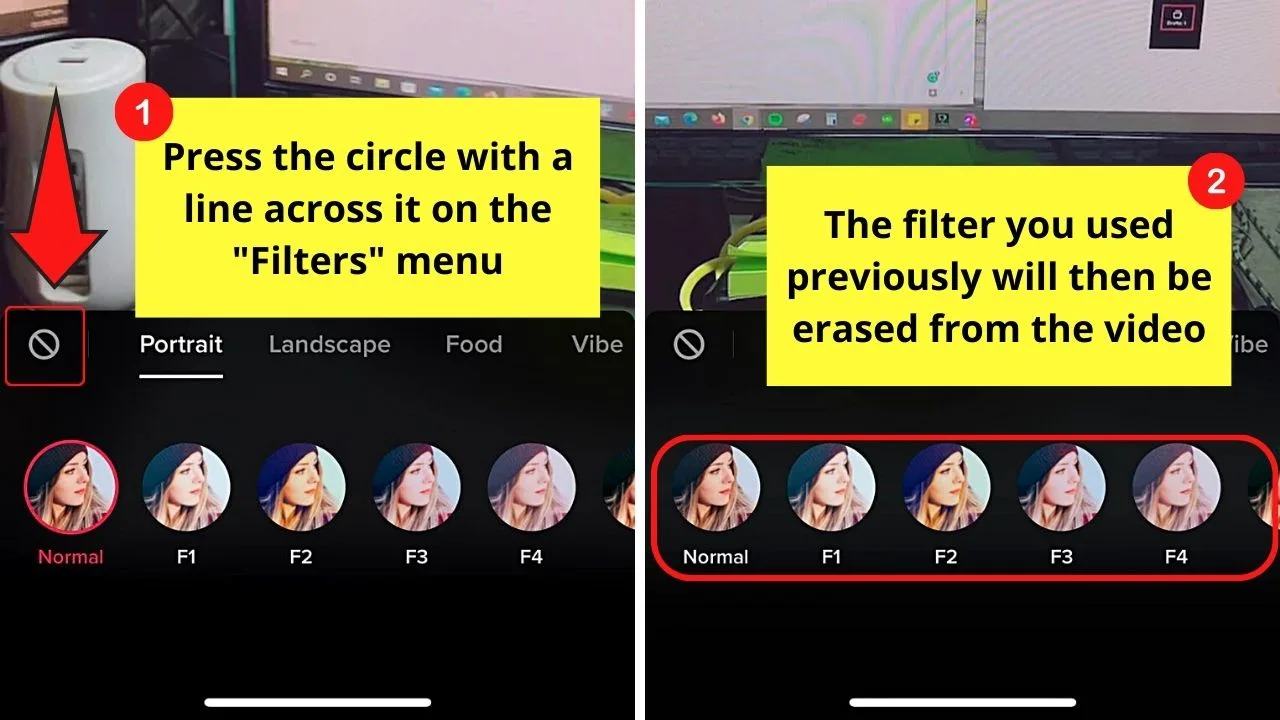
This icon appears as a red circle with a line crossing it.
By default, the filter you added to the drafted video will be highlighted with a red circular border.
But, after tapping the “No filter” icon, the filter you added will be erased automatically.
Step 7: Tap at the middle of the creator page’s screen to exit the “Filter” menu
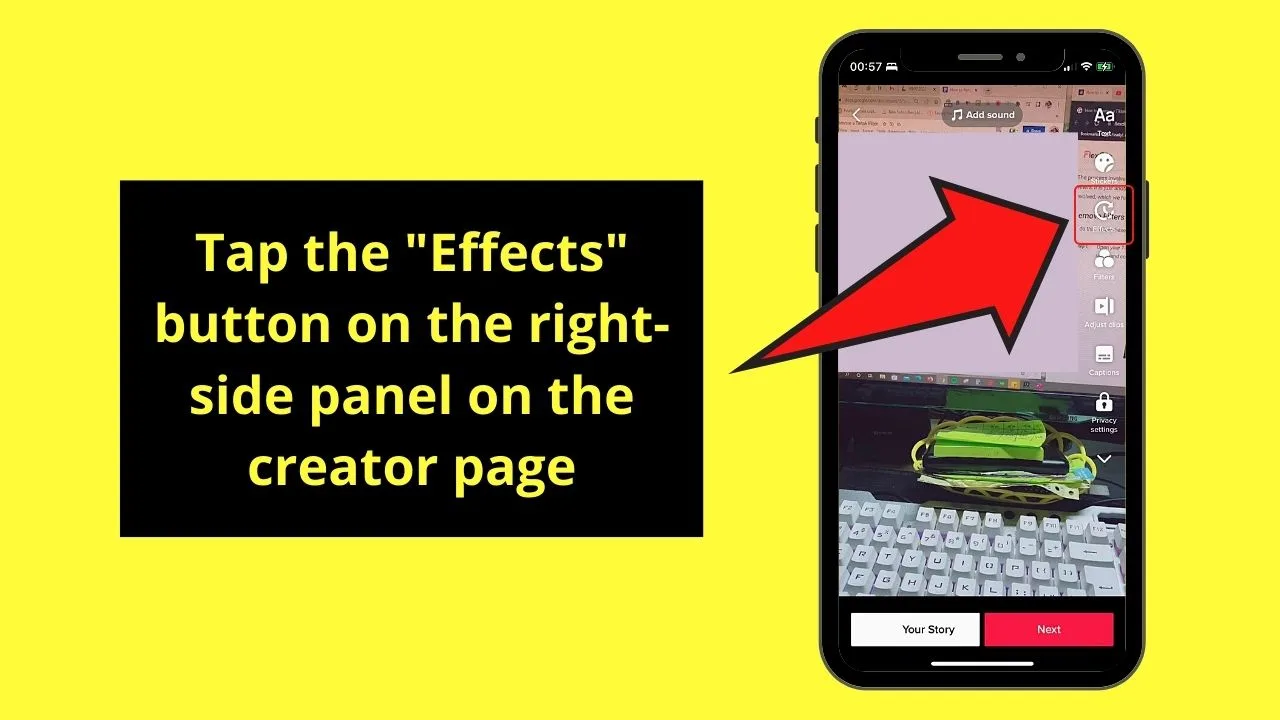
Then, press the “Effects” option from the right-side panel menu.
Step 8: Remove the effect or effects added by pressing the “Undo” button
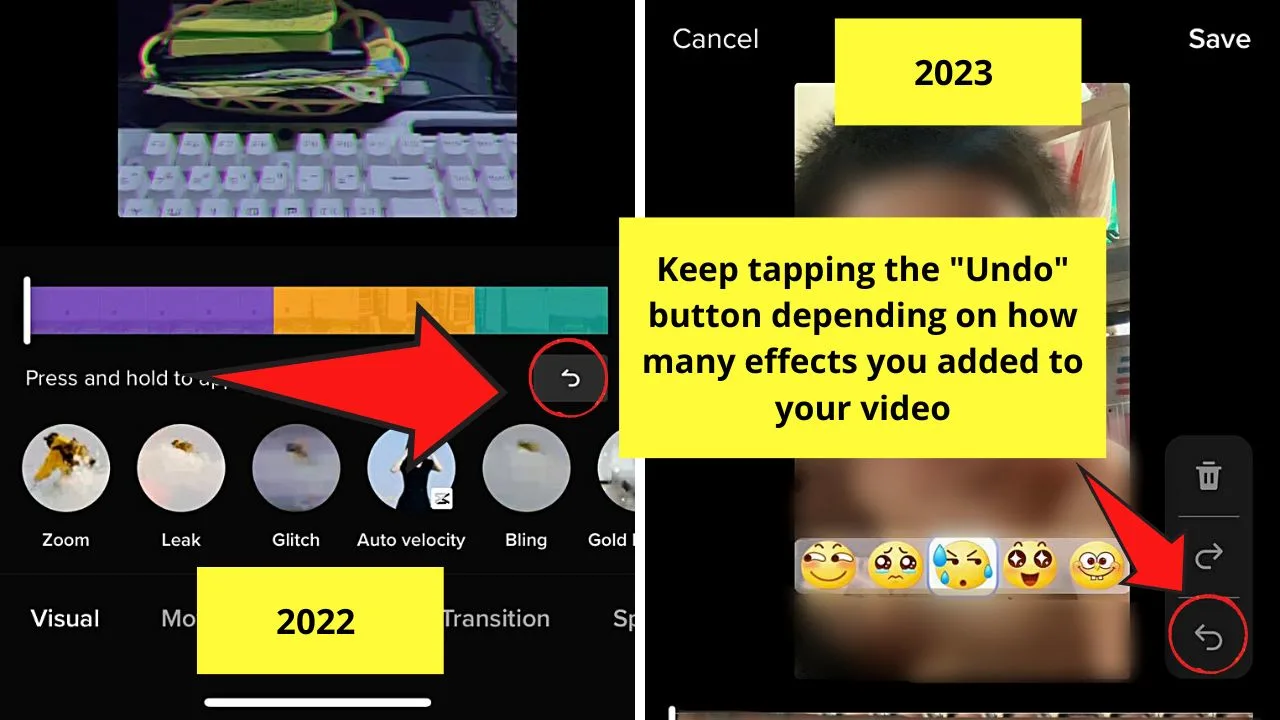
Keep tapping the “Undo” button until there is none left on the video timeline if you used multiple effects for the video.
In previous TikTok versions, the “Undo” button appears on the lower right of the “Effects” timeline.
In the app’s 2023 version though, you can see the same “Undo” button on a separate window to the right of the preview window. You’ll see its icon below the “Redo” icon.
Step 9: Tap “Save”
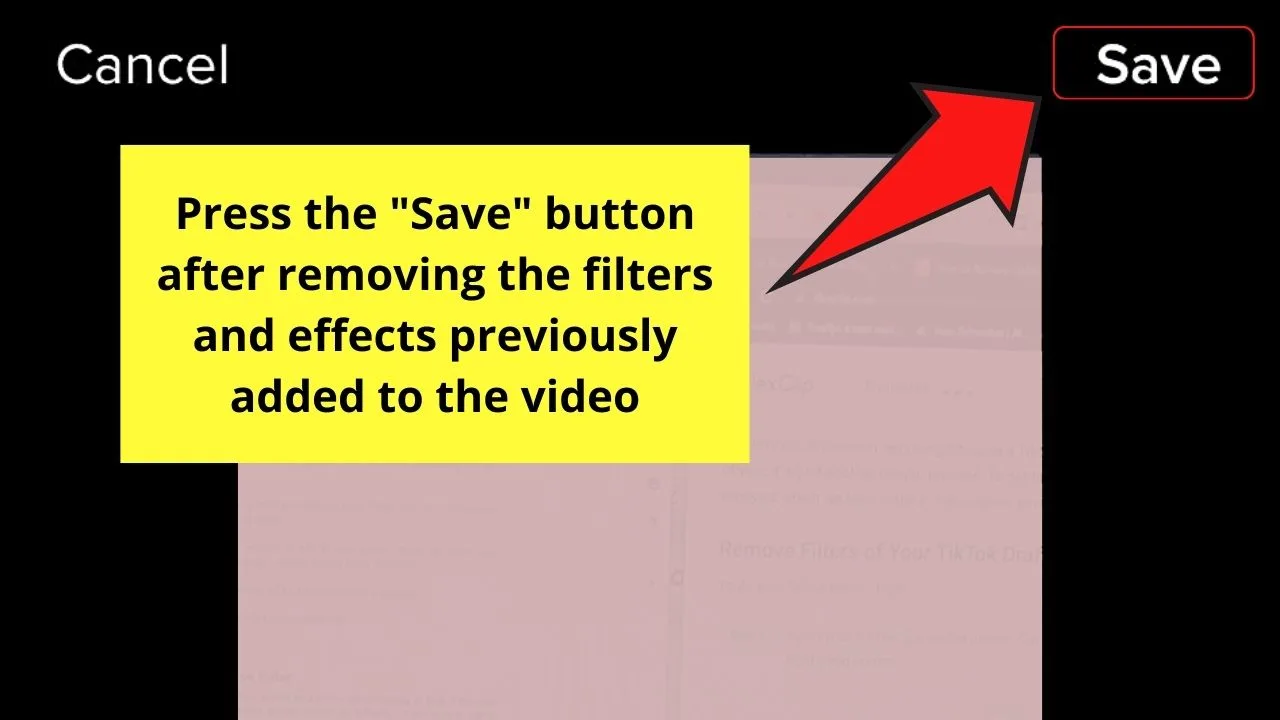
Doing so will save the video without any filters this time.
Step 10: Press “Next” to proceed to create the post
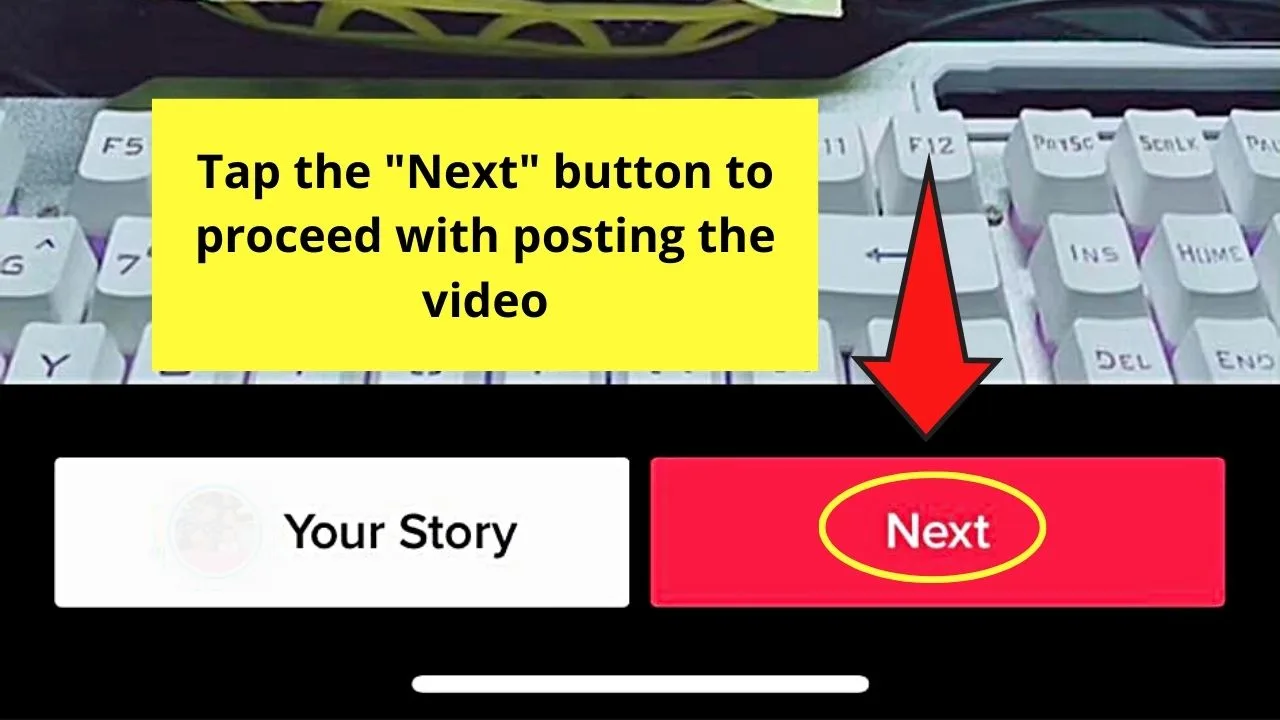
You can then type the caption in the space provided, tag people, and even add the video’s location to the post you’re making.
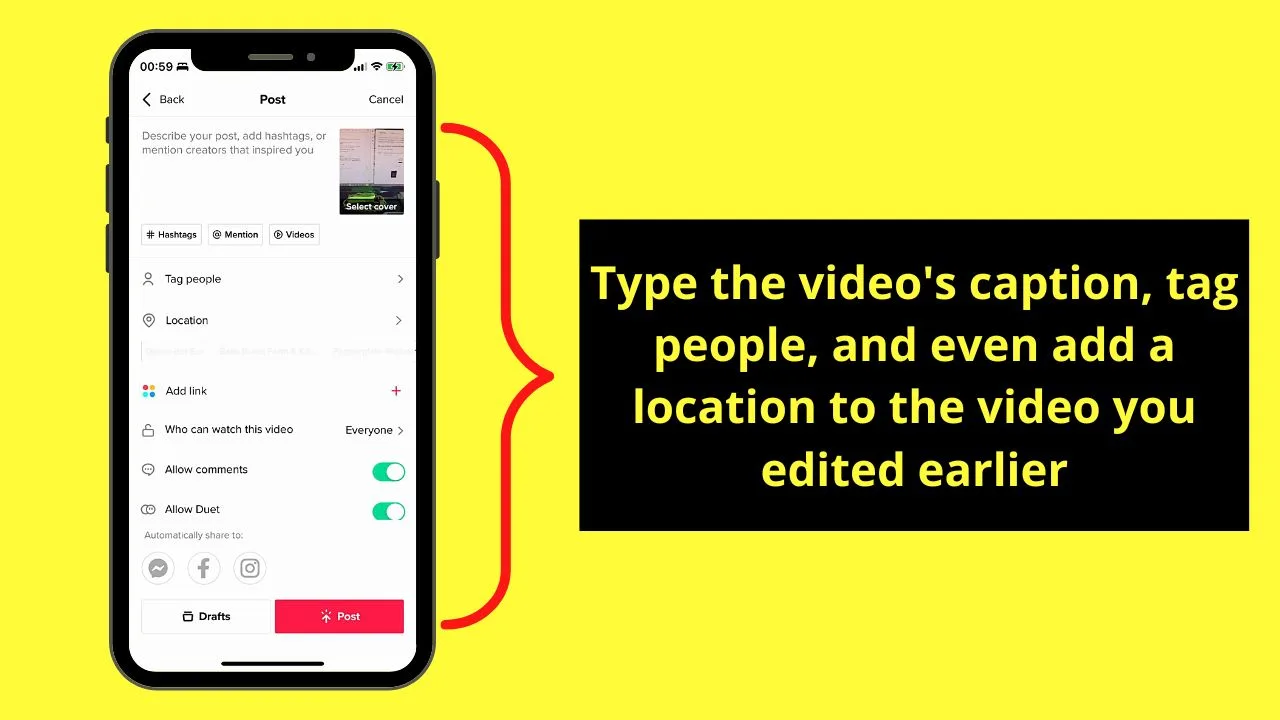
Step 11: Tap “Post” to proceed with posting your unfiltered video to Tiktok
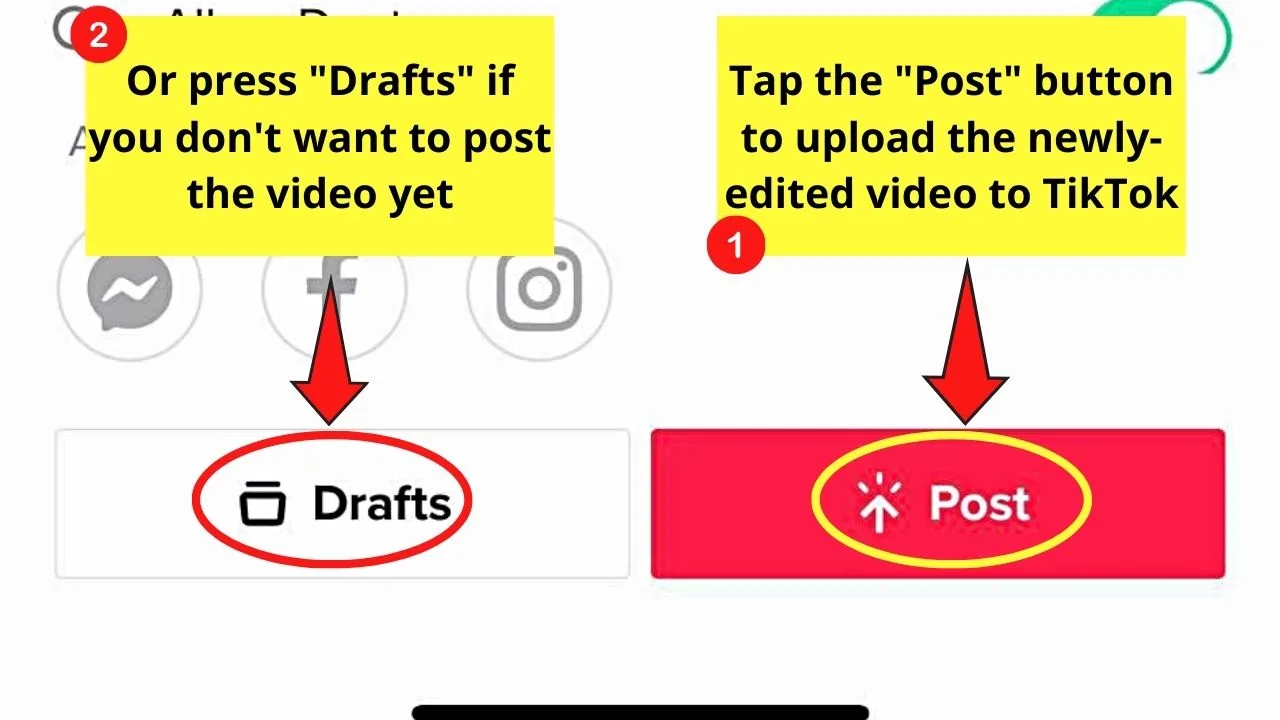
But, you can always press the “Drafts” button if you don’t want to post the said video yet.
Removing Tiktok Filters from Filter Options
Tiktok filters are already a part and parcel of the app the moment you launch it on your phone.
But, if there are certain filters you don’t want to appear on the filter list, you only have to do the following steps:
Note: The steps are the same for both iOS and Android devices.
Step 1: Press the “+” button
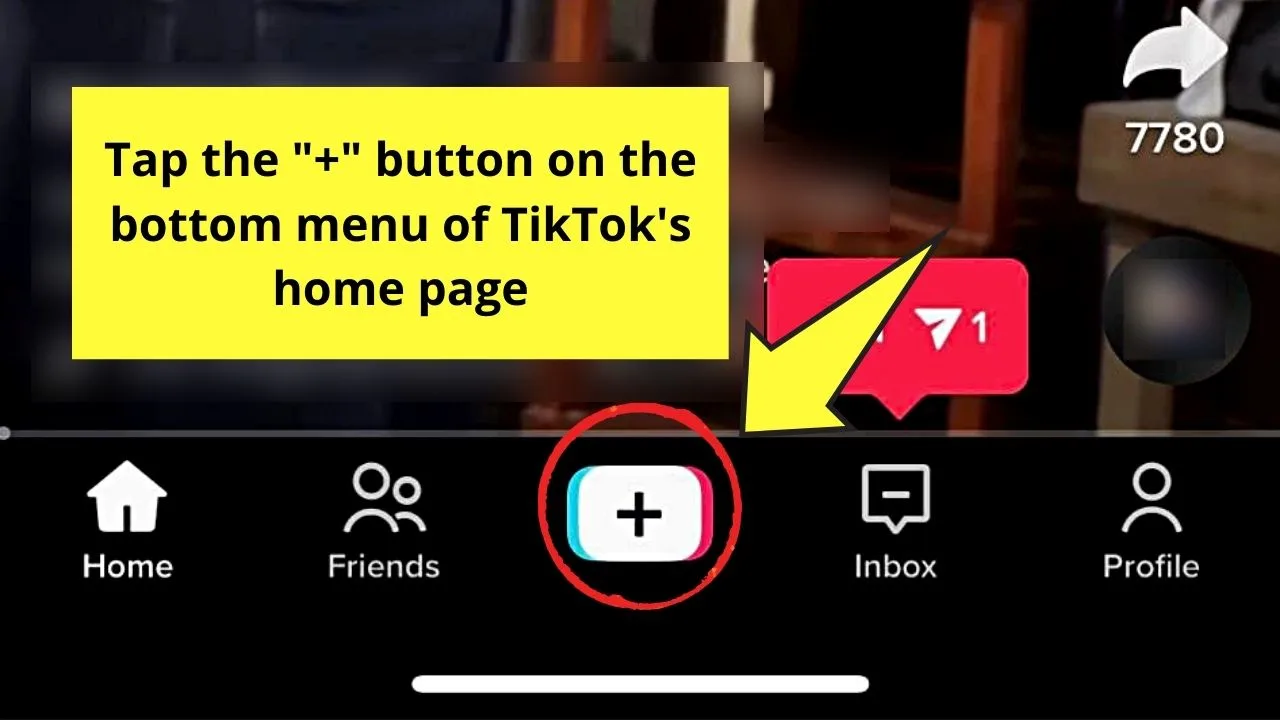
The “+” button is found in the middle of the bottom menu of TikTok’s home page.
After which, you’ll then find yourself on the creator page.
Step 2: Press “Filters” on the right-side panel of the creator page
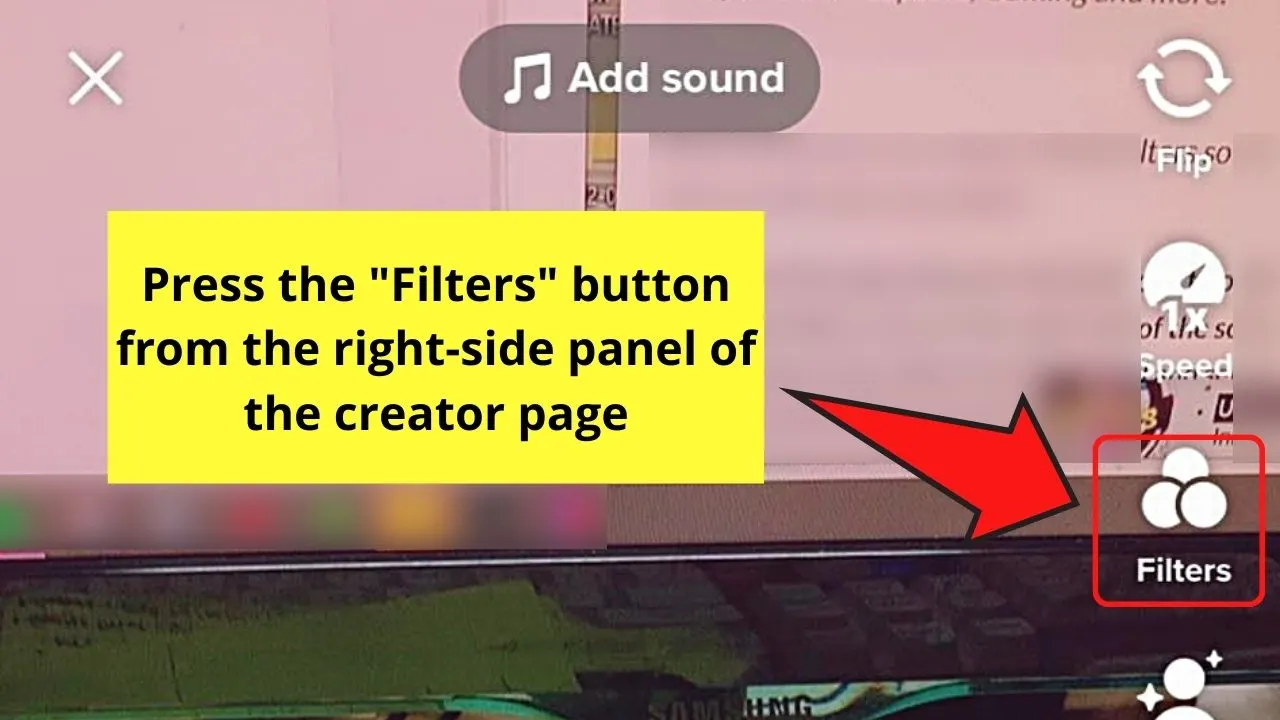
Step 3: Swipe the filter header bar and tap “Management”
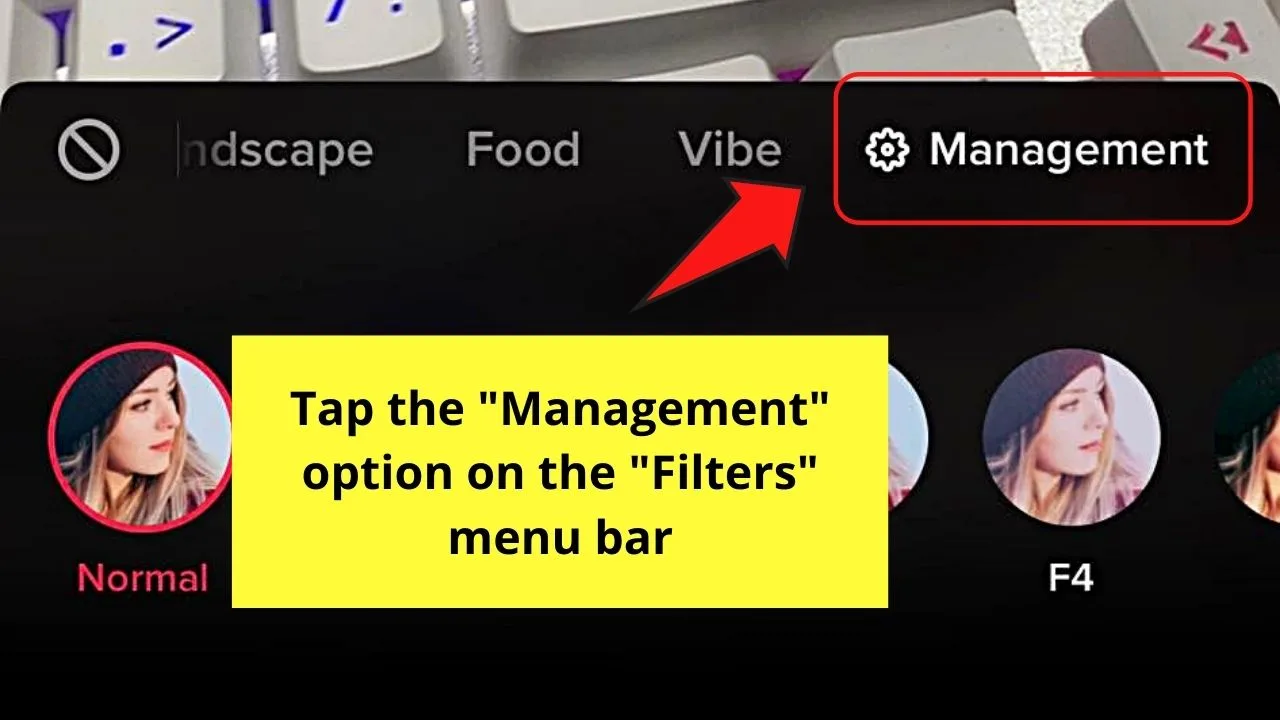
Step 4: Press the circle beside the name of that filter to “uncheck” it
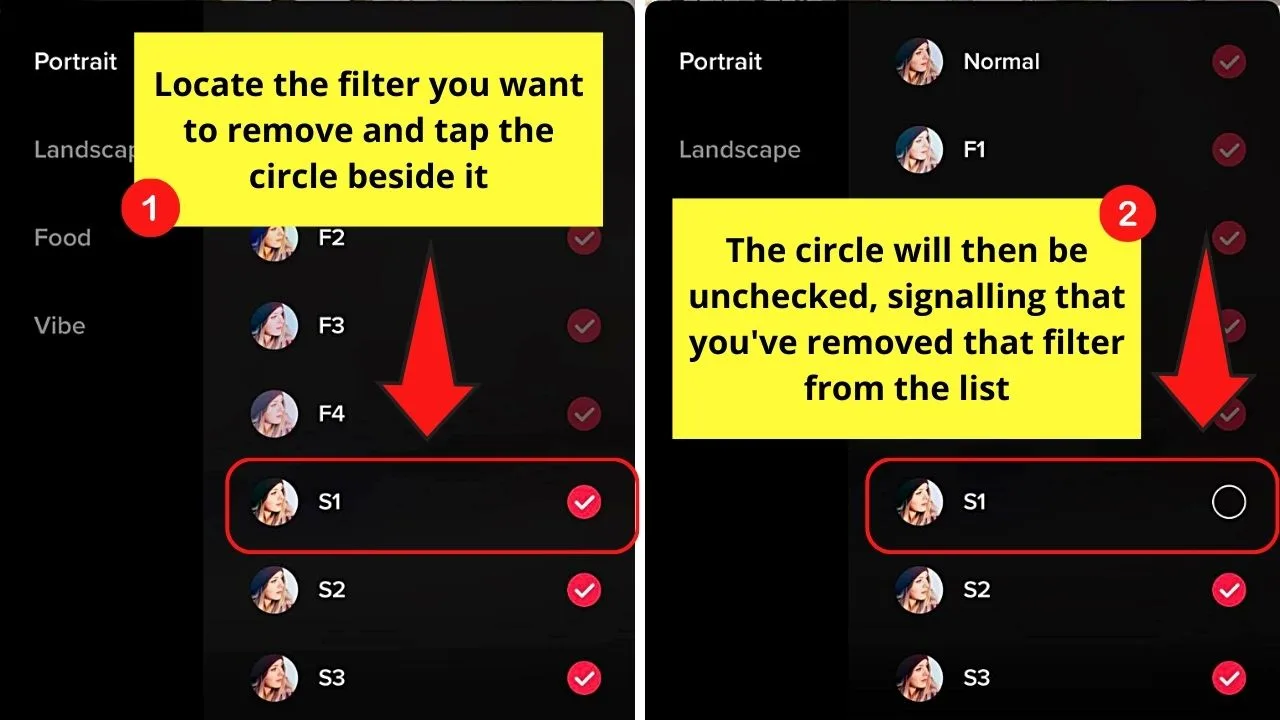
Doing so will remove that filter from the filter list.
Very nifty, right?
But, if you don’t want to go through the trouble of removing the wrong filter or removing unwanted filters, why not create a Tiktok video without one instead?
Making Tiktok Videos Without Filters
Note: The same steps are applied when using Tiktok on an Android or iOS-operated device.
Method 1: Use of the “Normal” Filter
Step 1: Press “+” on the bottom menu of TikTok’s home page
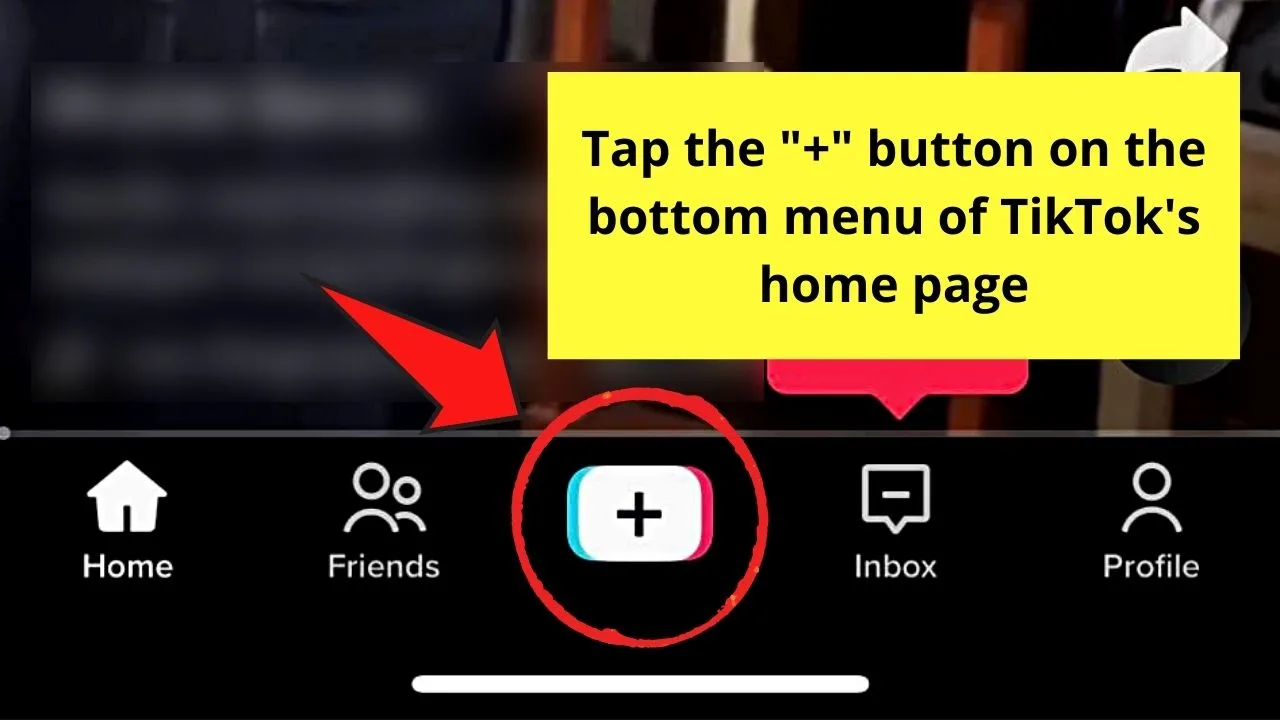
Step 2: Tap “Filters”
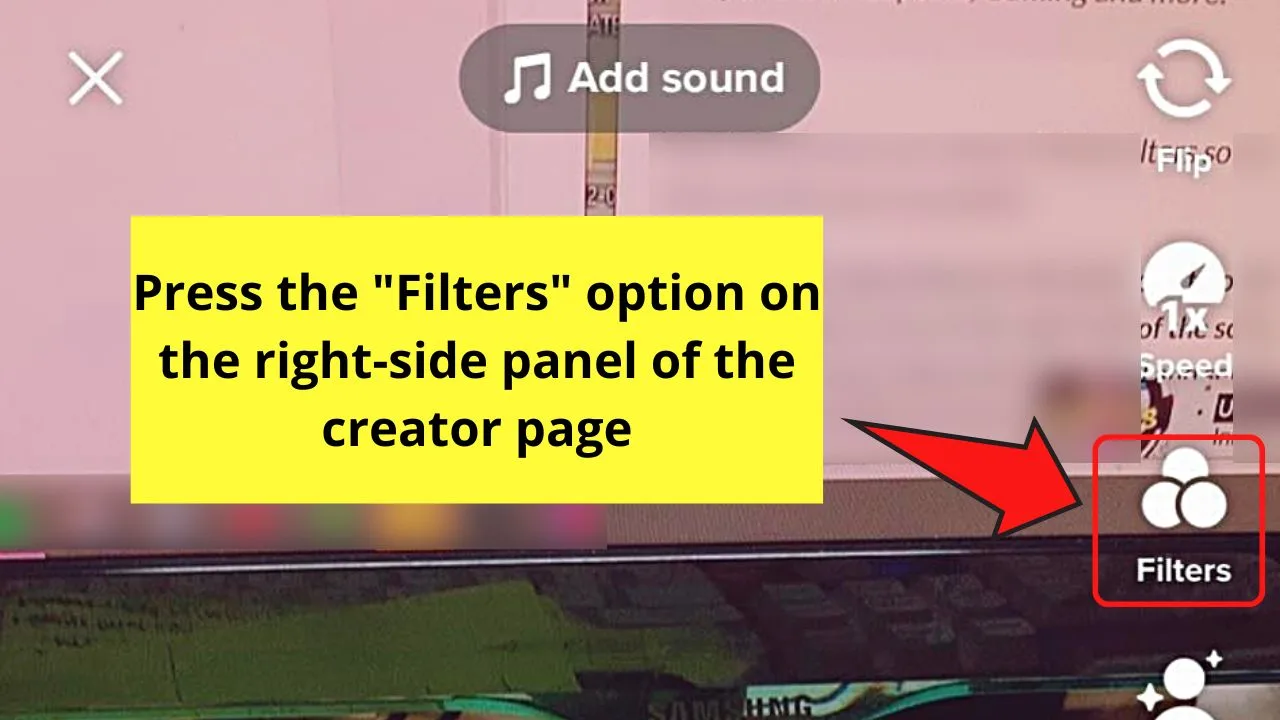
Step 3: Tap “Portrait” on the menu bar
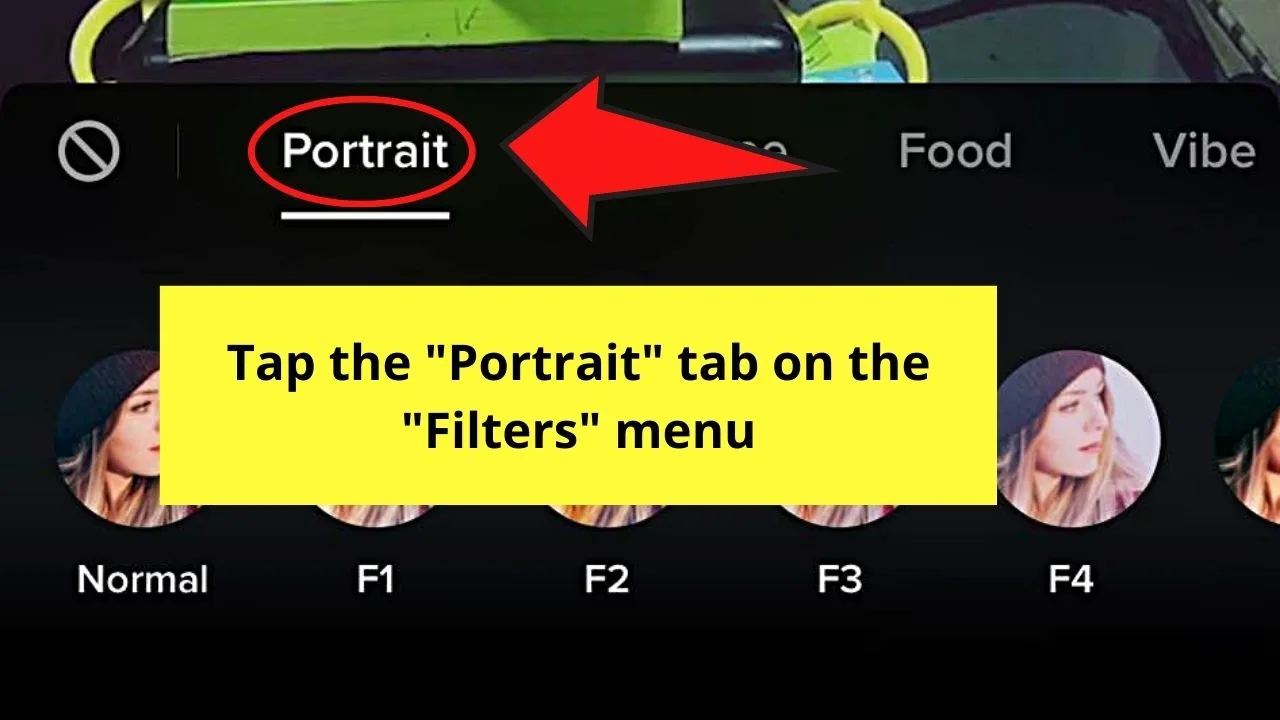
The filters under the “Portrait” category will then appear below it.
Step 4: Tap the “Normal” filter option
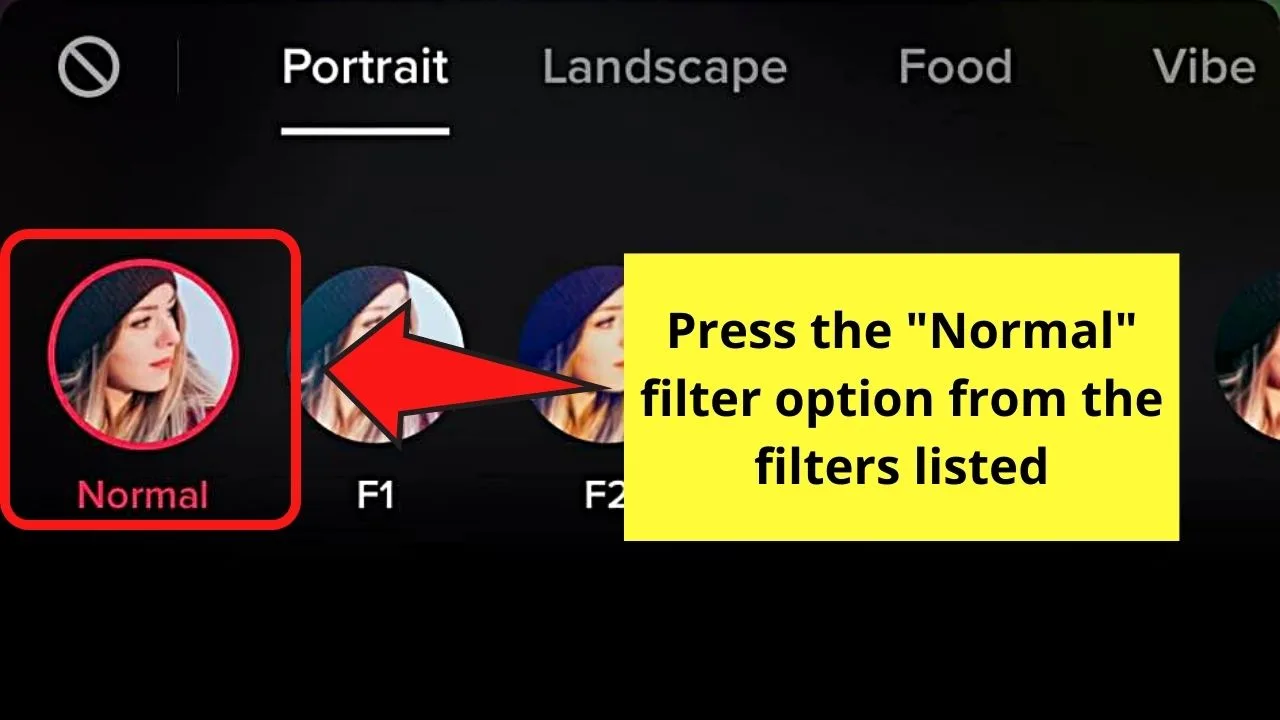
This will record the video you’re making without any filter on it.
Step 5: Press on the middle of the screen to exit the “Filter” menu
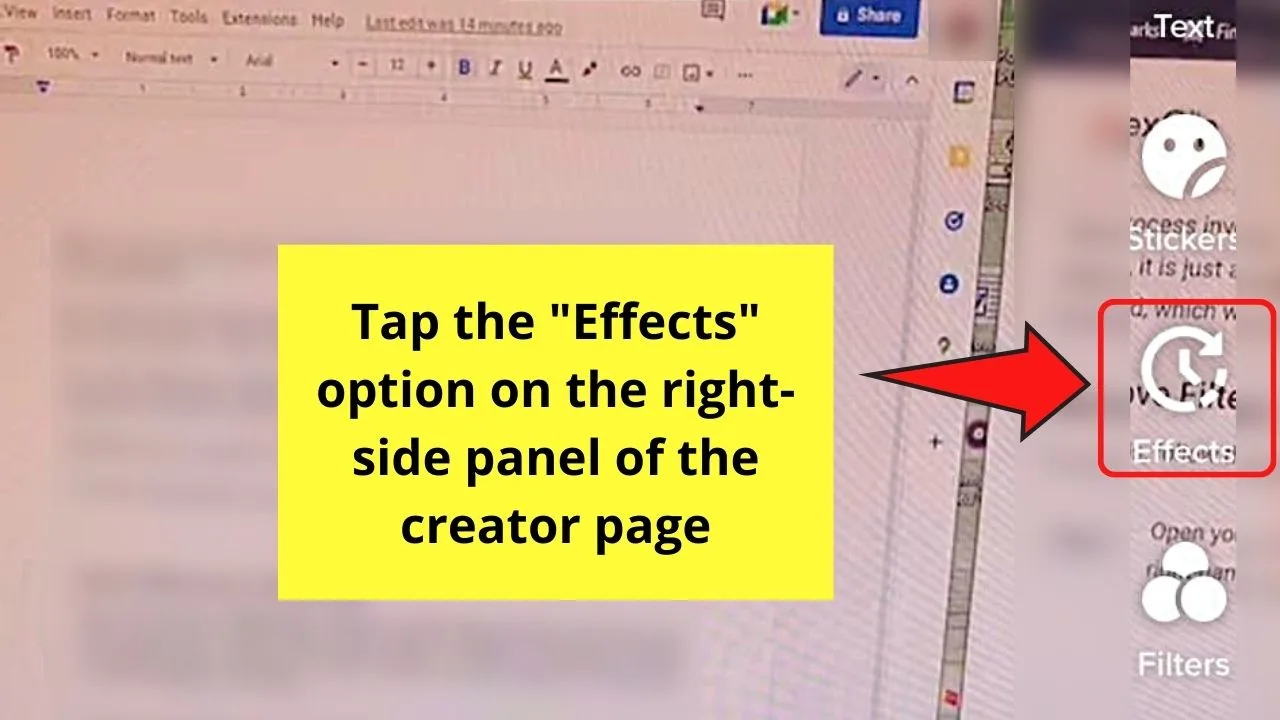
Then, press “Effects” on the same right-side panel menu of the creator page.
Step 6: Tap the “No filter” icon on the “Effects” menu
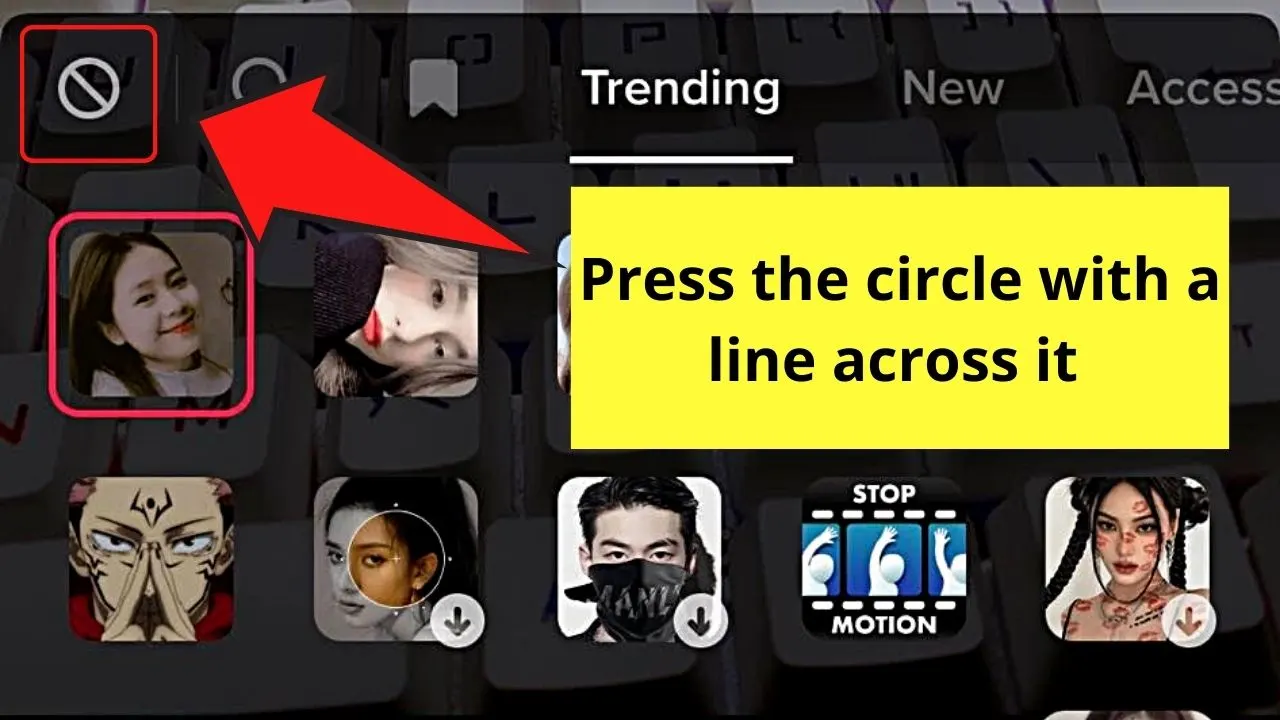
Exit the “Effects” menu by pressing on the middle of the creator screen.
Step 7: Tap the red “Record” button
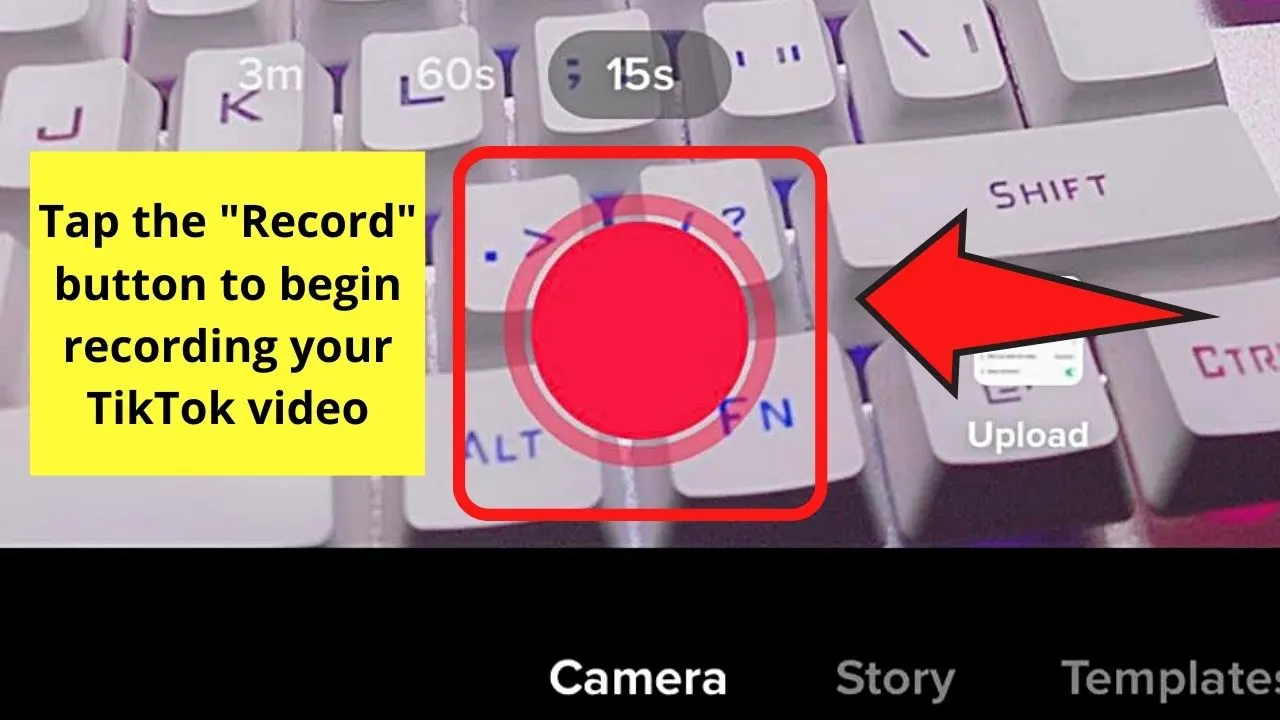
This move will allow you to record the Tiktok video you’re making.
Method 2: Tapping the “No Filter” Icon
Granting that you already tapped the “+” button on TikTok’s home page and recorded a video, follow the next steps below.
Also, make sure that you have already updated the TikTok app. This ensures that you can readily use TikTok’s most recent features.
Step 1: Press the “Filters” button
![]()
You’ll find this icon on the right-side panel of the TikTok editor page.
Step 2: Tap “No filter”
![]()
This icon appears as a circle with a bar across it. This removes the filter that you have applied, reverting it to how the video originally looked.
Step 3: Tap “Effects”
![]()
You’ll see this icon on the left side of the “Record” button on the same TikTok editor page.
Step 4: Choose “No Effect”
![]()
This icon also is a circle with a bar inside it like the “No filter” button on the “Filter” menu.
The effect you applied (its thumbnail’s borders are highlighted) will be removed.
You can now tap the middle of the TikTok you’re creating to continue with the editing process.
Frequently Asked Questions about How to Remove a TikTok Filter
Can I remove a filter on a Tiktok video after I posted it?
Unfortunately, there is no way to remove a Tiktok filter after the video has been posted on the app. You can only remove filters if the video has been saved in the “Drafts” folder or hasn’t been posted yet.
Where is the “Drafts” folder on Tiktok?
You can find Tiktok’s “Drafts” folder on your profile page. It is found as the first box in the “Posts” area. You won’t miss it as the “Drafts” icon is splashed across the box it occupies.
Can I remove the filter of a Tiktok video posted by another user?
You cannot remove a filter that is applied to a Tiktok video posted by another user. Not only is it impossible, but it is also considered rude to tamper with another person’s work.
Conclusion
Now that you know how to remove a TikTok filter, you’re more than ready to create eye-catching videos that will wow everyone.
Plus, you can even hide a certain filter so you’ll never have to see it on the “Filters” list again.
You only need to access the video creator page, tap “Filters” and “Effects,” and then you’ll be able to remove those filters you added before posting the videos.
But, you won’t be able to remove any filter after the video’s uploaded to Tiktok.
Hence, make sure you’re good with the result before tapping the “Post” button.

Hey guys! It’s me, Marcel, aka Maschi. On MaschiTuts, it’s all about tutorials! No matter the topic of the article, the goal always remains the same: Providing you guys with the most in-depth and helpful tutorials!
![How to Remove a Tiktok Filter — Best Guide [2023]](https://maschituts.com/wp-content/uploads/2022/09/How-to-Remove-a-Tiktok-Filter-720x405.jpg.webp)

