With most people browsing through their mobile phones, your websites must be optimized for mobile view.
One way to check this and for potential bugs is to inspect the elements on that website.
But how to inspect those elements if you’re using an Android device?
How to Inspect Elements on Android
To inspect elements on Android, follow these steps:
- Open the Kiwi browser and type the website URL on the address bar
- Press the 3-dot icon
- Swipe up the dropdown menu and choose “Developer Tools”
On PC, you only have to right-click on the page and select “Inspect” to open the panel for developer tools.
But on a mobile device like an Android phone, you can’t right-click on a blank space to access the developer tools panel.
However, achieving the feat isn’t entirely impossible. And the easiest way to do this on an Android phone is by using the Kiwi browser.
Once you have installed the Kiwi browser app, follow these steps.
Step 1: Open the Kiwi browser and type the website URL on the address bar
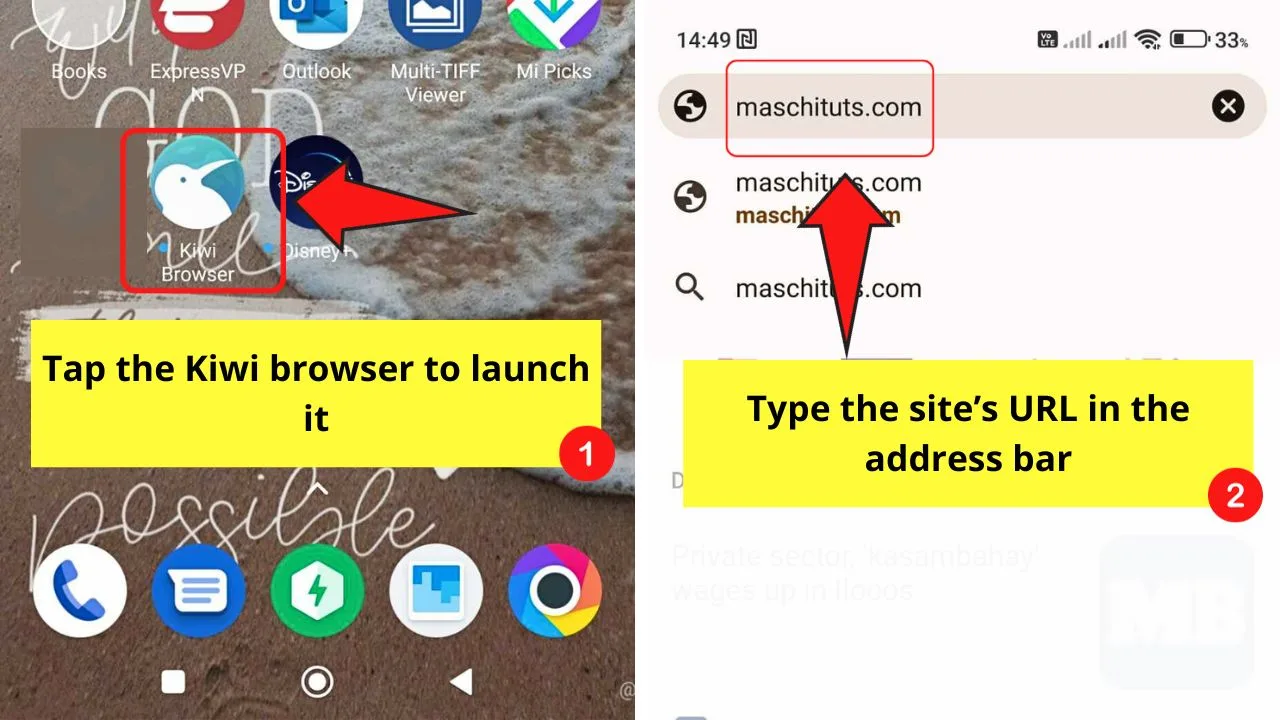
If it is your first time using the Kiwi browser, tap “Continue” first for the browser to open.
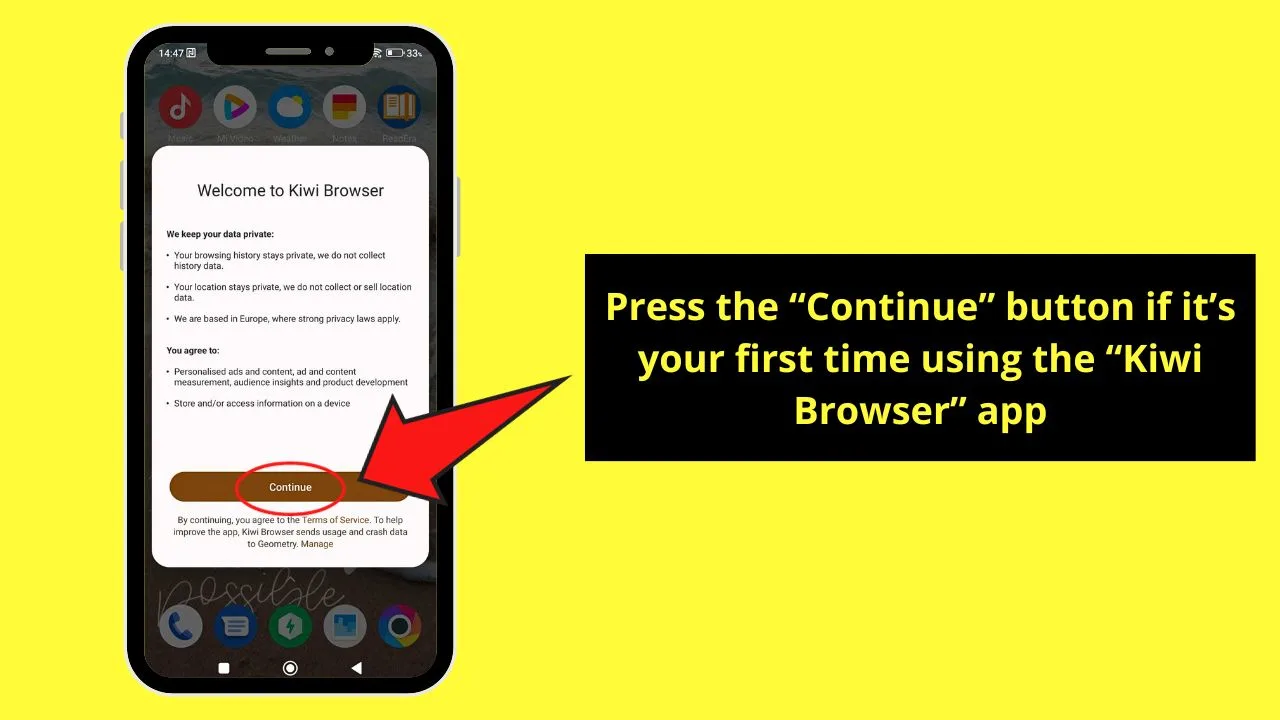
Type the website’s URL on the address bar. Wait until the website loads.
Step 2: Press the 3-dot icon
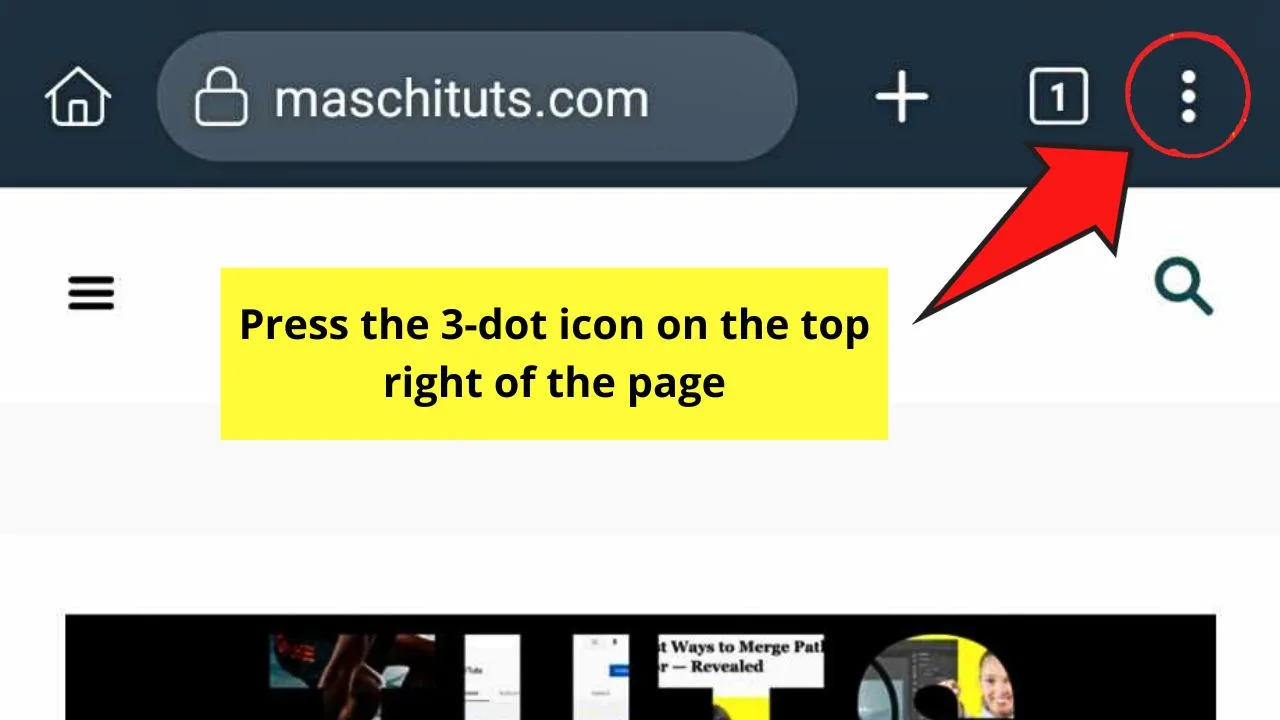
This icon’s found on the page’s top right corner. You’ll then see a dropdown menu open.
Step 3: Swipe up the dropdown menu and choose “Developer Tools”
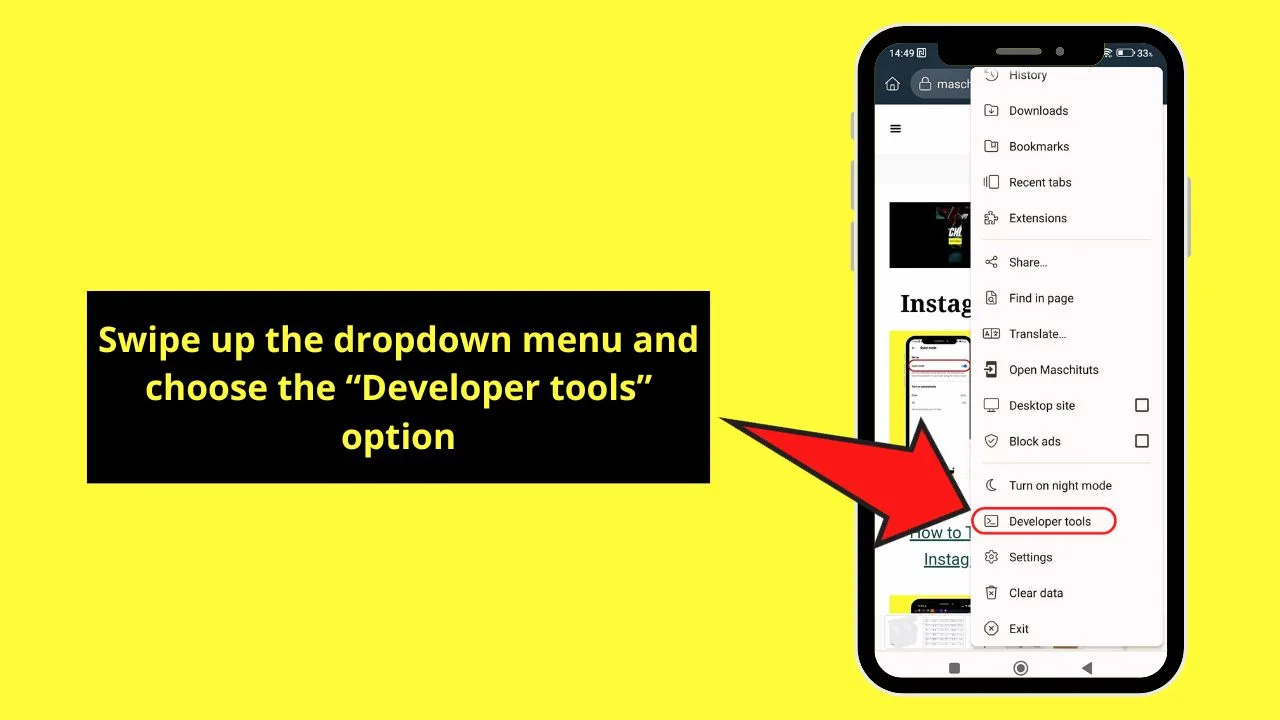
You’ll find this option between “Turn on night mode” and “Settings.” The developer tools panel then opens.
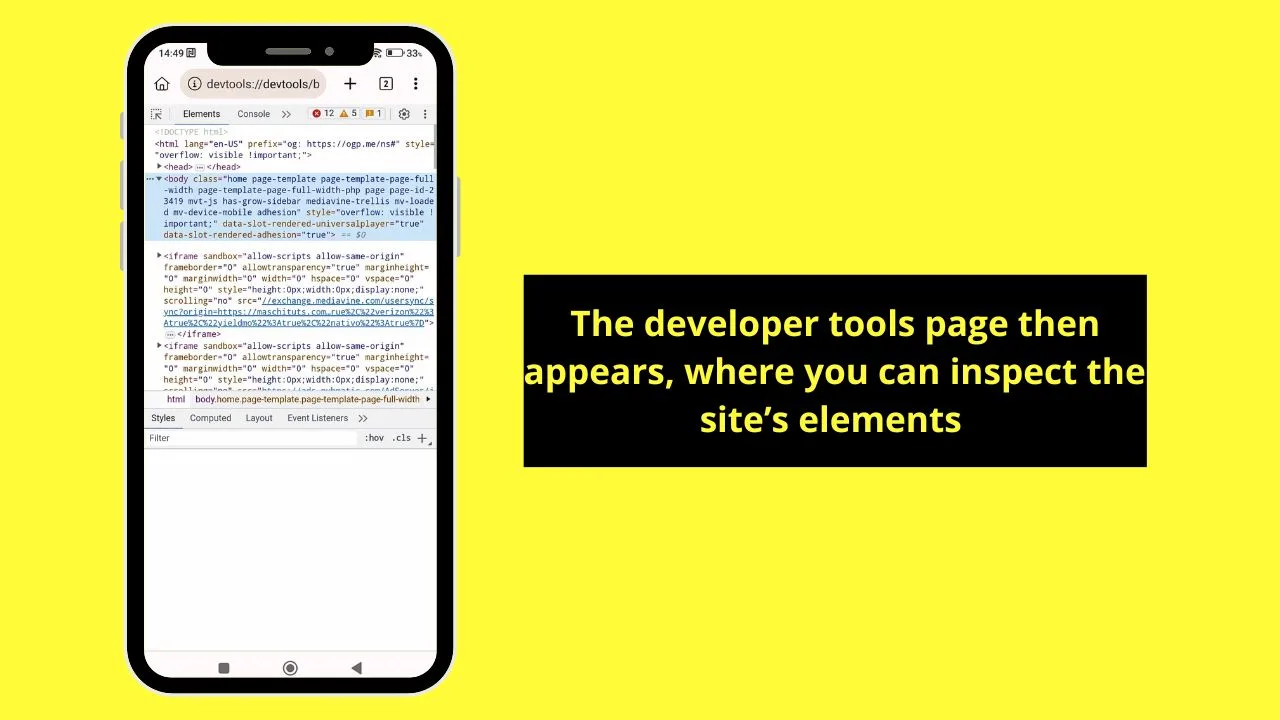
From there, locate the elements that you think are bugged.
Once done, close the developer tools tab and proceed with other things you need to do.
Frequently Asked Questions about How to Inspect Elements on Android
Can you use a third-party app to inspect the elements of a website on Android?
You can use a third-party app to inspect a website’s elements on Android. Just make sure that your device has enough space for the app installation. Otherwise, empty the trash or delete some not frequently used apps on your Android phone.
Can I use Google Chrome to inspect the elements of a website on Android?
You can use Google Chrome to inspect a website’s elements on an Android phone. One way is to turn on the developer mode of your Android phone before connecting it to your PC. Make sure “USB debugging” is activated. Another way is to type “view-source” before the HTTPS of the website’s URL.

Hey guys! It’s me, Marcel, aka Maschi. On MaschiTuts, it’s all about tutorials! No matter the topic of the article, the goal always remains the same: Providing you guys with the most in-depth and helpful tutorials!


