If you don’t have a need to show the author of every post on your WordPress site, it makes complete sense to hide it.
Especially on e-commerce sites where the sole intent is to shift products with no need to showcase author credibility.
Worse yet, it can make content look amateur, not to mention that having the date on display is terrible for aged evergreen content.
Author, date, and category links showing above or below posts (or both) can be easily hidden.
How to hide the author in WordPress
The Hide/Remove Metadata plugin hides the author info. The WP Meta and Date Remover plugin gets rid of author, date, and category links. The Hide Author Archive plugin gets rid of author archives, or you can hide the author info using CSS or PHP in your WP dashboard or cPanel’s file manager.
WP Plugins to hide or remove author details
1. WP meta and date remover
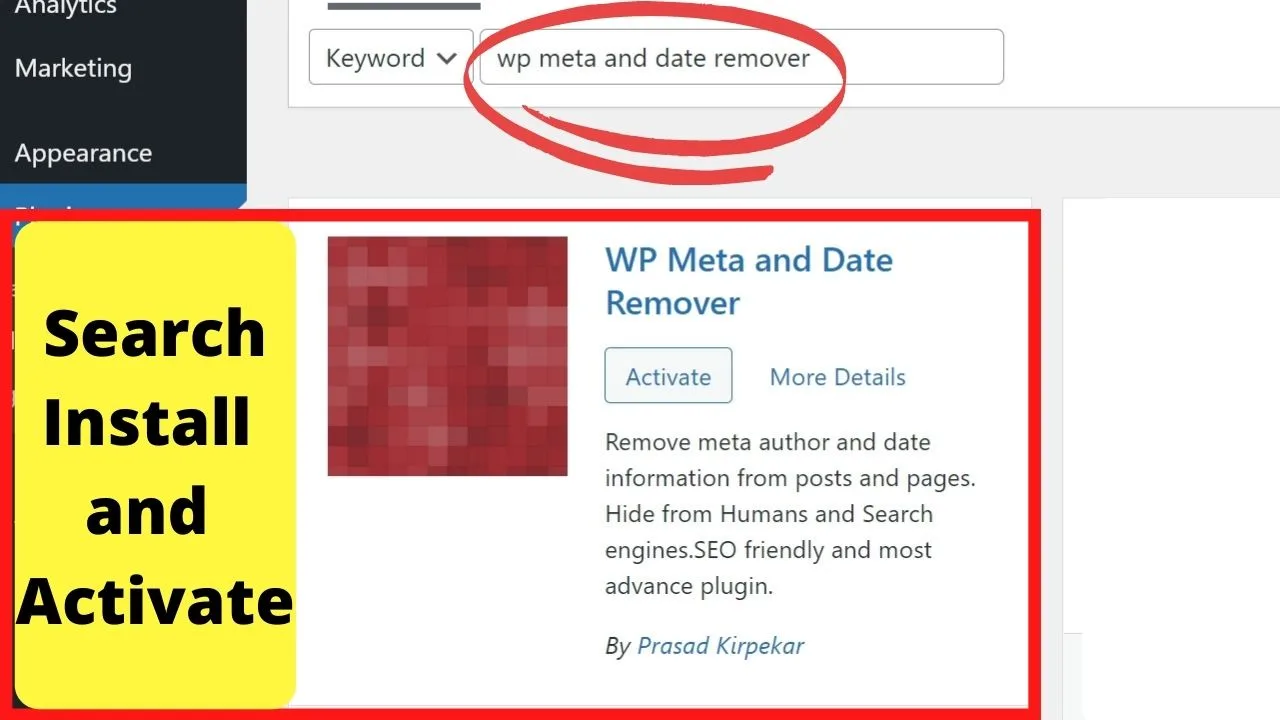
This is a plugin to get rid of all your metadata, above and below posts.
The “primary settings” are all you need to remove all the meta details from your home page, and every post on your site.
There are additional settings in the premium version for advanced control settings such as removing the date from Yoast schema, targeting select categories, custom posts, or hiding the date when a post reaches a certain age.
Handy for evergreen content.
To only remove the post meta details from your entire site, everything’s handled from the “primary settings” menu available for free.
CSS hides them, PHP eliminates them from the source code so author name and post dates won’t show in search.
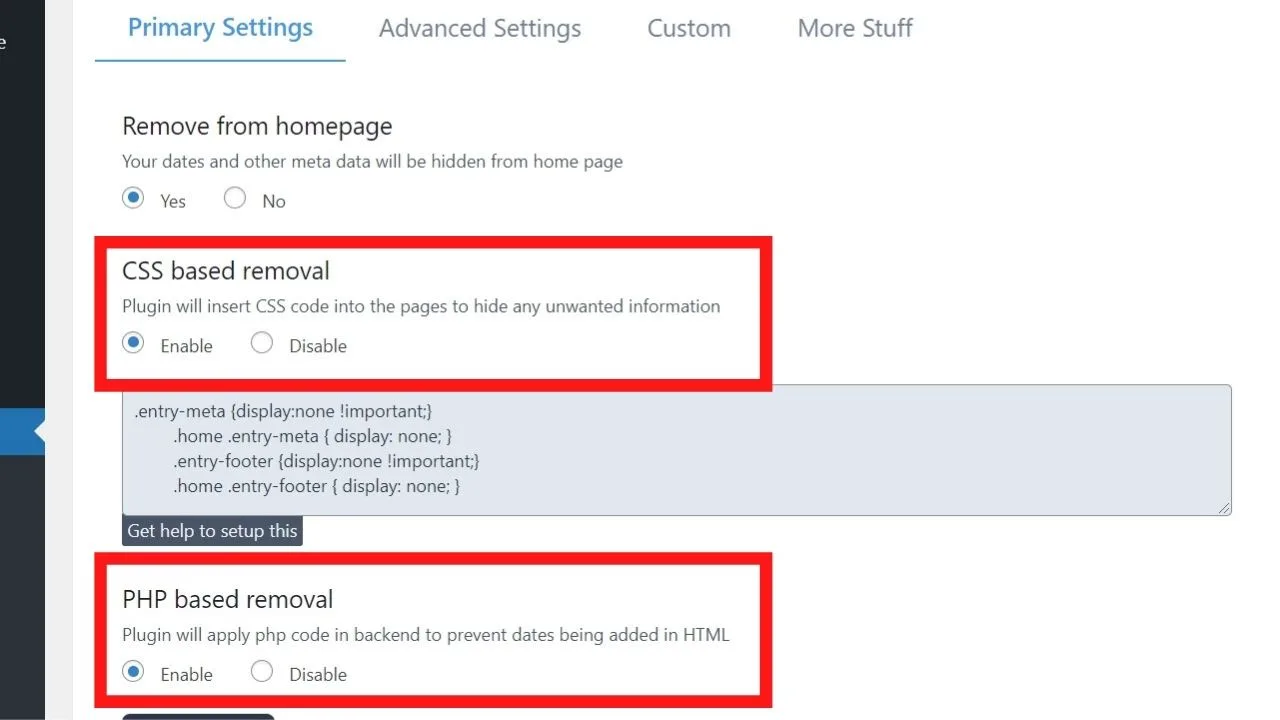
Keep in mind, this removes all the post meta details.
Installing and activating this also does away with your category links. You’ll lose some pagination functions.
As far as pagination goes, it needs to be said that “pagination” is something that can be very useful for the user experience, but on the other hand, you should make sure that you don’t index paginated pages because this is really bad for SEO.
Imagine having like 1000 blog posts and on the front page of your blog you will only show 10 blog posts and the rest is “paginated.”
As each paginated page will have it’s own URL, something like “https://yourwebsite.com/page2,” “https://yourwebsite.com/page3,” and so on and so forth, you will want to make sure that these paginated pages are not indexed by Google, as they are almost always low-content pages and indexing these can seriously harm your SEO efforts.
I am not saying that Pagination doesn’t work in WordPress but you definitely need to be careful what kind of pages Google will index.
Generally speaking, just indexing your content pages (on a blog this would be all posts but no category or tag archives or paginated pages, etc.) is considered best practice.
2. Hide/Remove metadata
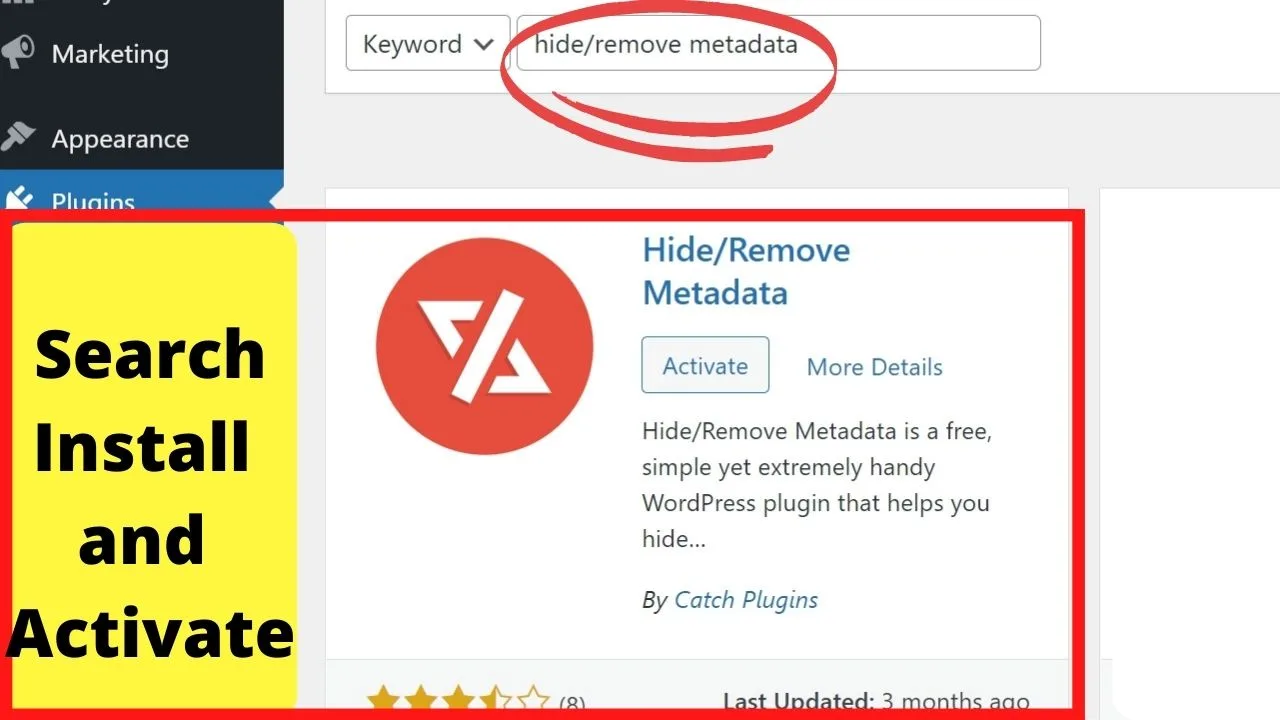
The hide/remove metadata plugin is the only WordPress plugin to give you two options for your author details.
- Hide them with CSS
- Hide them with PHP
The difference comes down to whether they get completely removed or only hidden.
If you hide with CSS, people can still find the author info by using the inspect tool in their browser.
If your goal is to build credibility for one name, like a pen name, or perhaps an editor handles your publishing, selecting PHP mode completely removes the author metadata.
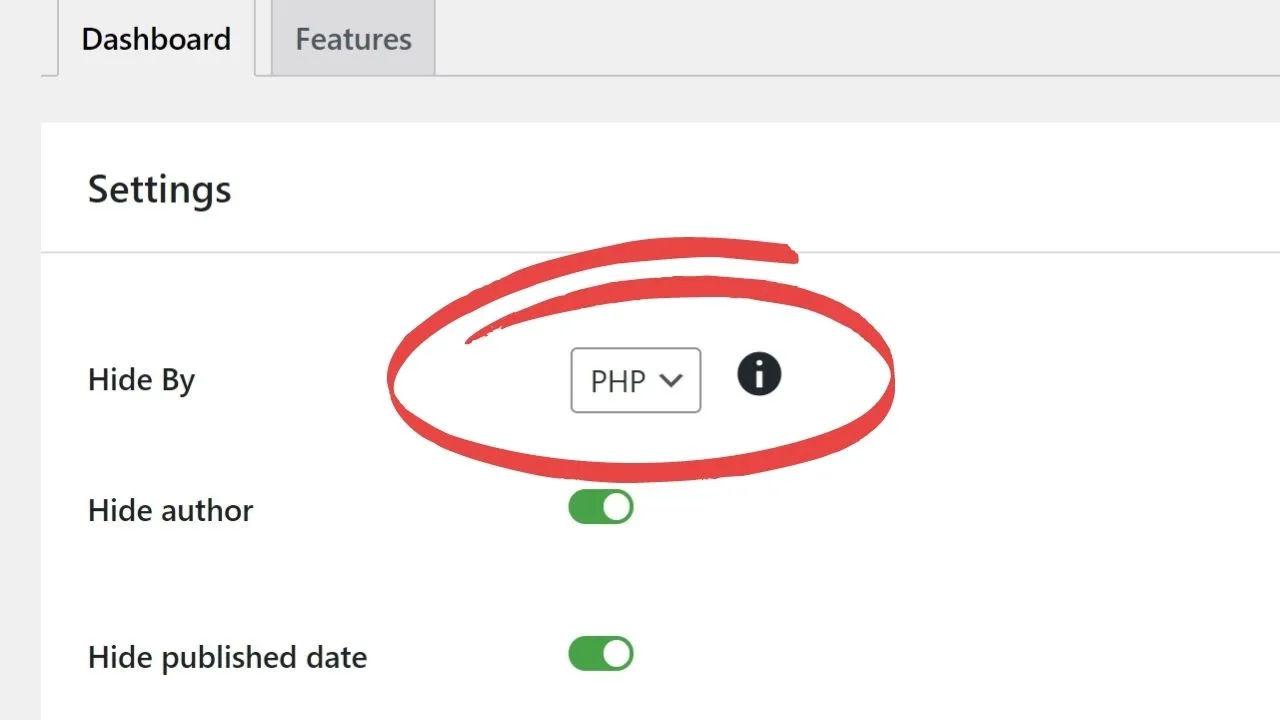
In either mode, you can also show or hide the date of your posts too. This is optional, unlike with the WP meta and date remover plugin.
Neither of these gets rid of your author archive pages.
3. Hide author archive plugin
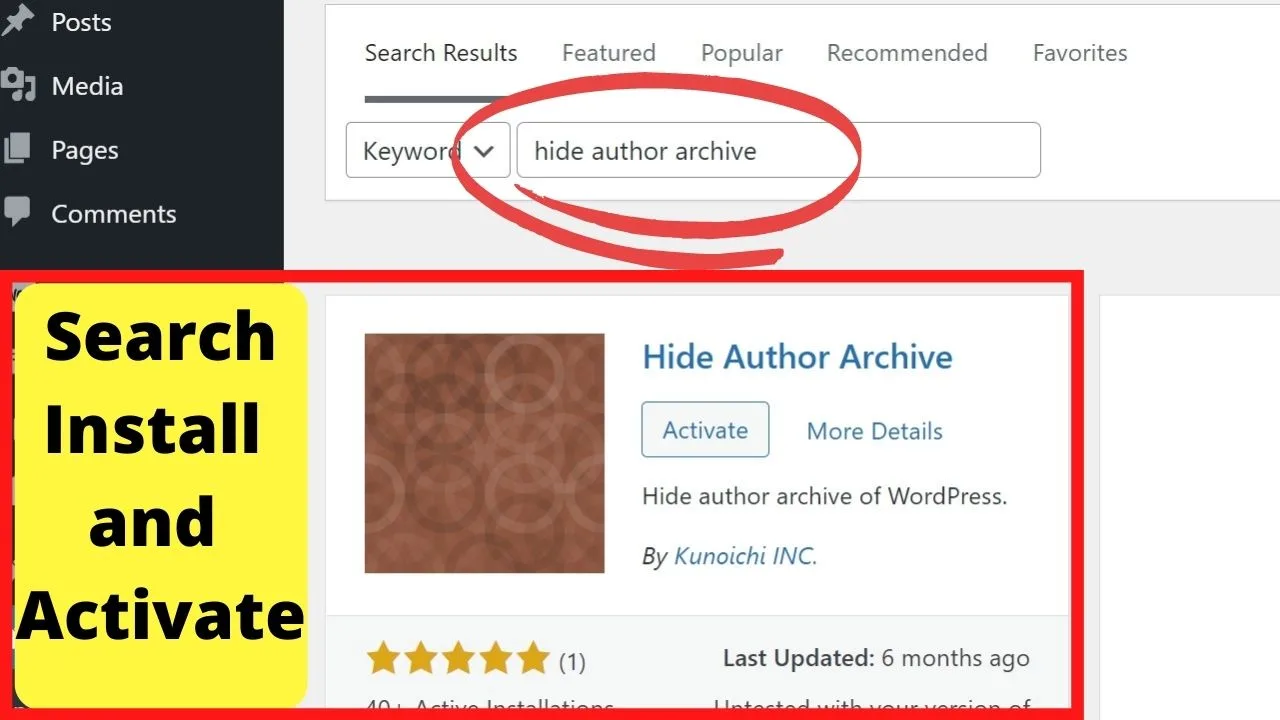
Once you’ve hidden the author details, you’ll still have an author archive page to deal with.
Installing the “hide author archive” plugin gets rid of those.
Not in a good way though because it doesn’t redirect the URLs. It just completely breaks them.
With this, the author archive pages return an error 404. That’s not good for SEO.
4. 301 Redirects – Easy redirect manager
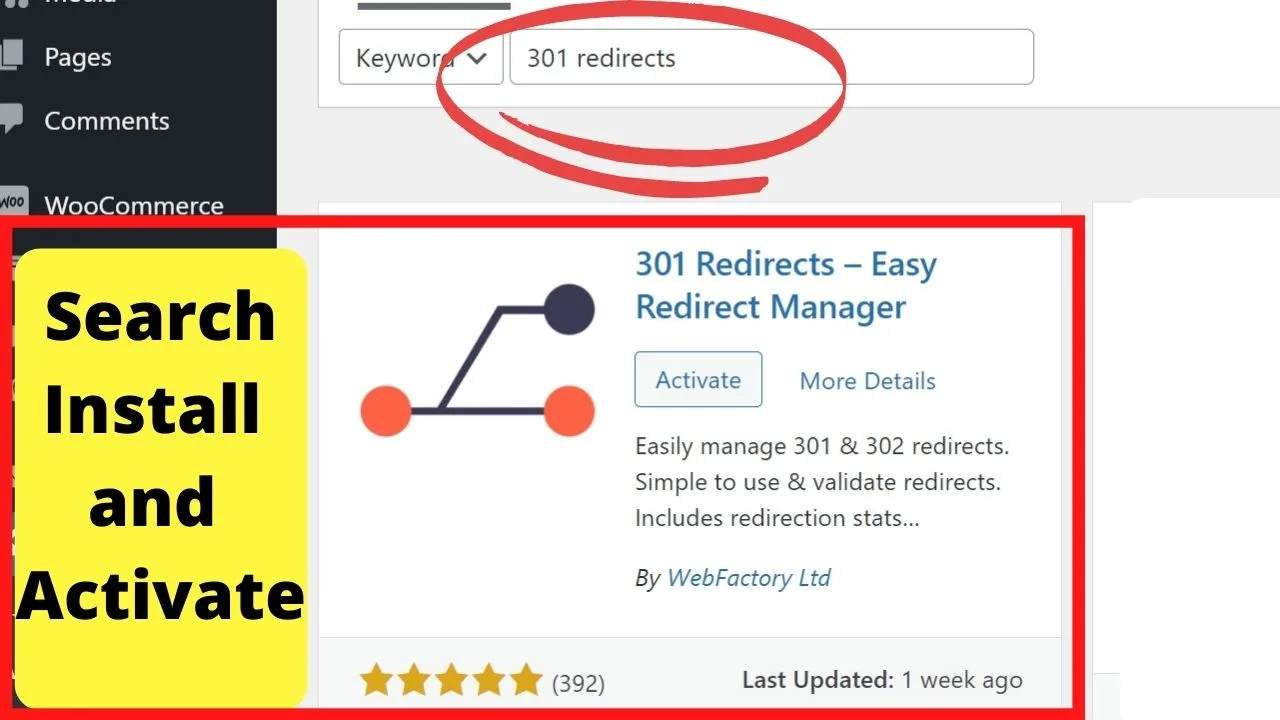
All you do with this is get the author archive URL, put that in the “Redirect From” field and type in the new URL to redirect users too.
Redirect visitors to your home page, another author page, or if you have a team, set it up to redirect every author page to your about page.
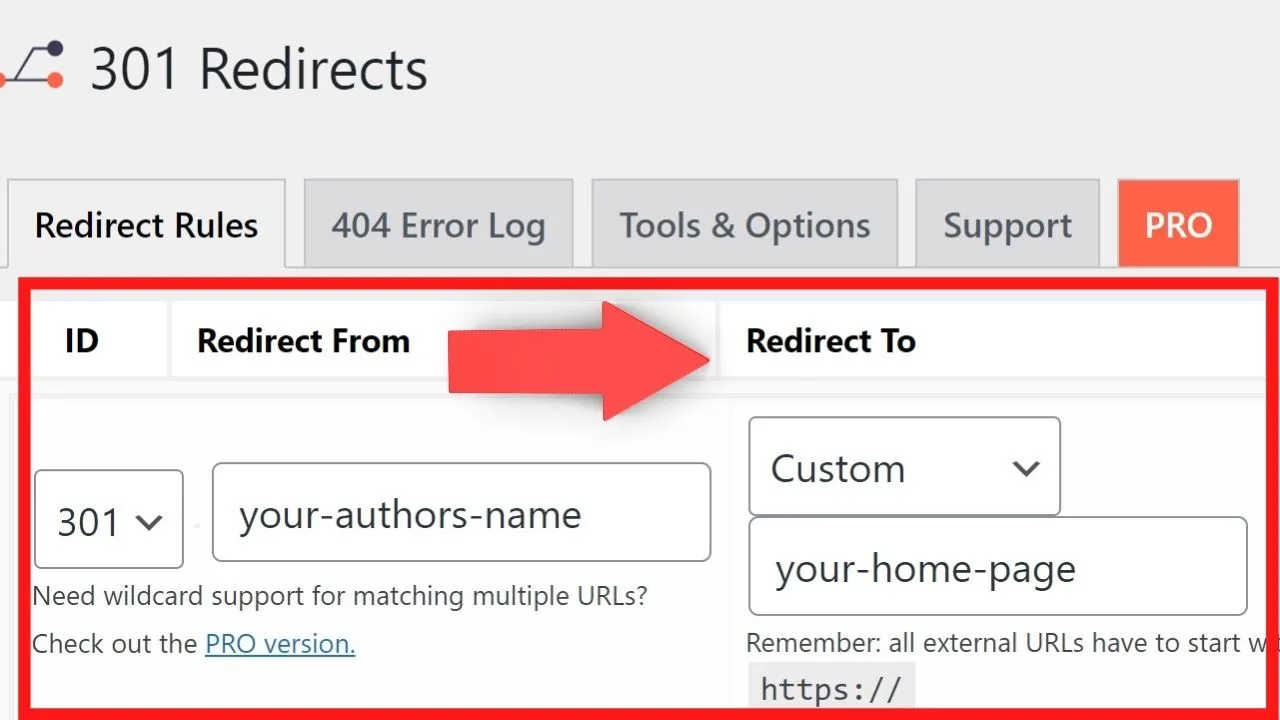
The point of the 301 is to tell search engines that page is permanently moved.
A 302 redirect is temporary.
Controlling author archive in search appearance
Disable author archive in Yoast SEO
An alternative to redirecting hidden author archive pages is to instruct search engines not to index them.
Two plugins used a lot for SEO management on WordPress sites are the Yoast SEO plugin and All in One SEO (AIOSEO).
Both have this feature.
In Yoast, go to SEO > Search Appearance > Archives and select “off” for the author archive pages. This will apply to all author archives.
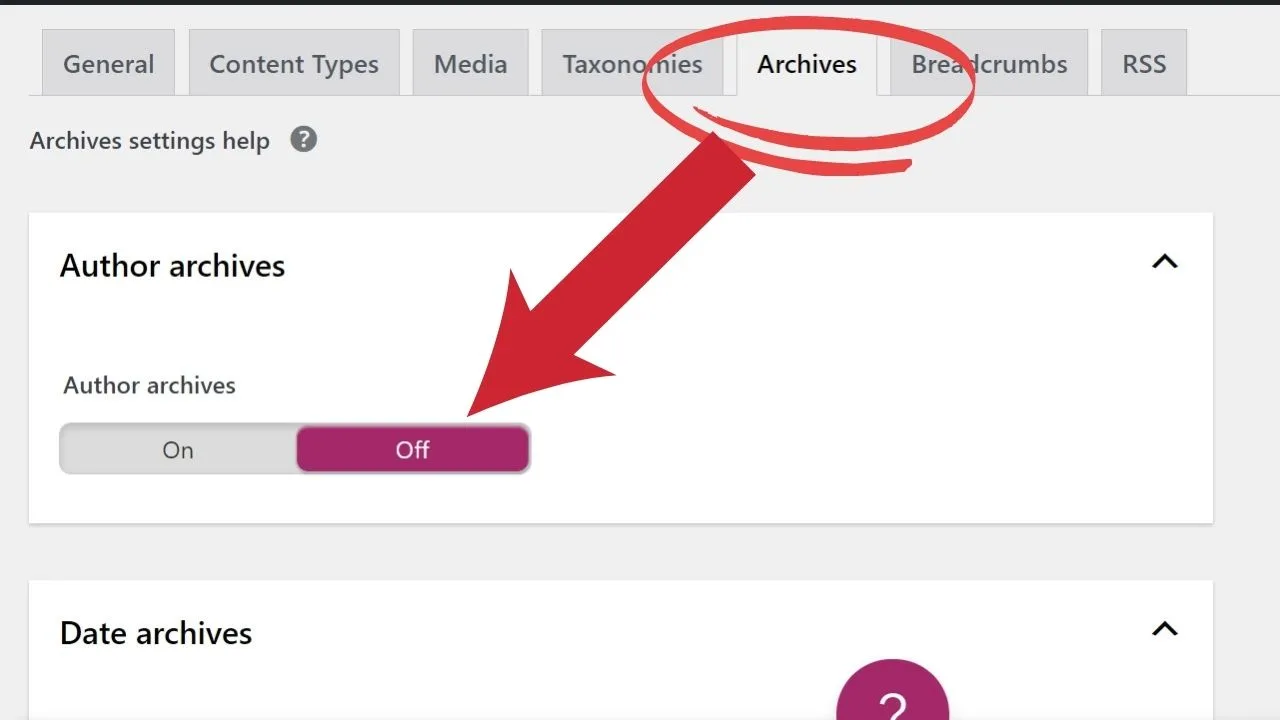
The All in One SEO plugin has the exact same process. SEO > Search Appearance > Archives then select “no” for “show in search results”.
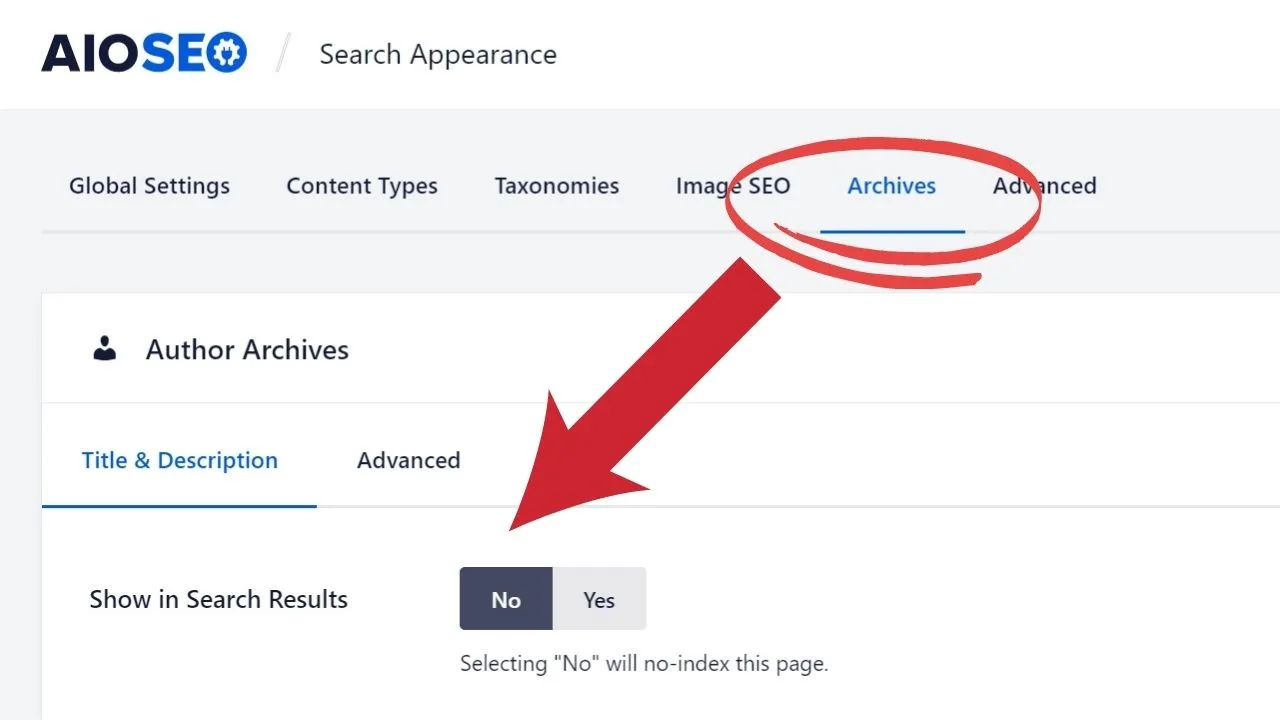
Remove author (or any meta details) from WordPress with custom CSS
To do anything with code, some detective work is involved. CSS is the simplest method because there’s a section in your WP dashboard to add it without editing your theme files.
Go to Appearance > Customize > Additional CSS.
Now you need to find the element to override.
Where is it in your theme?
Your author data is part of the post metadata section and there’s a lot of tags you can tinker with to make your site say what you want it to say.
It is your site after all.
To find where your post metadata is located, in Chrome, right-click on the section of the page where the author is showing, select the “inspect” option and it’ll be highlighted in the source code.
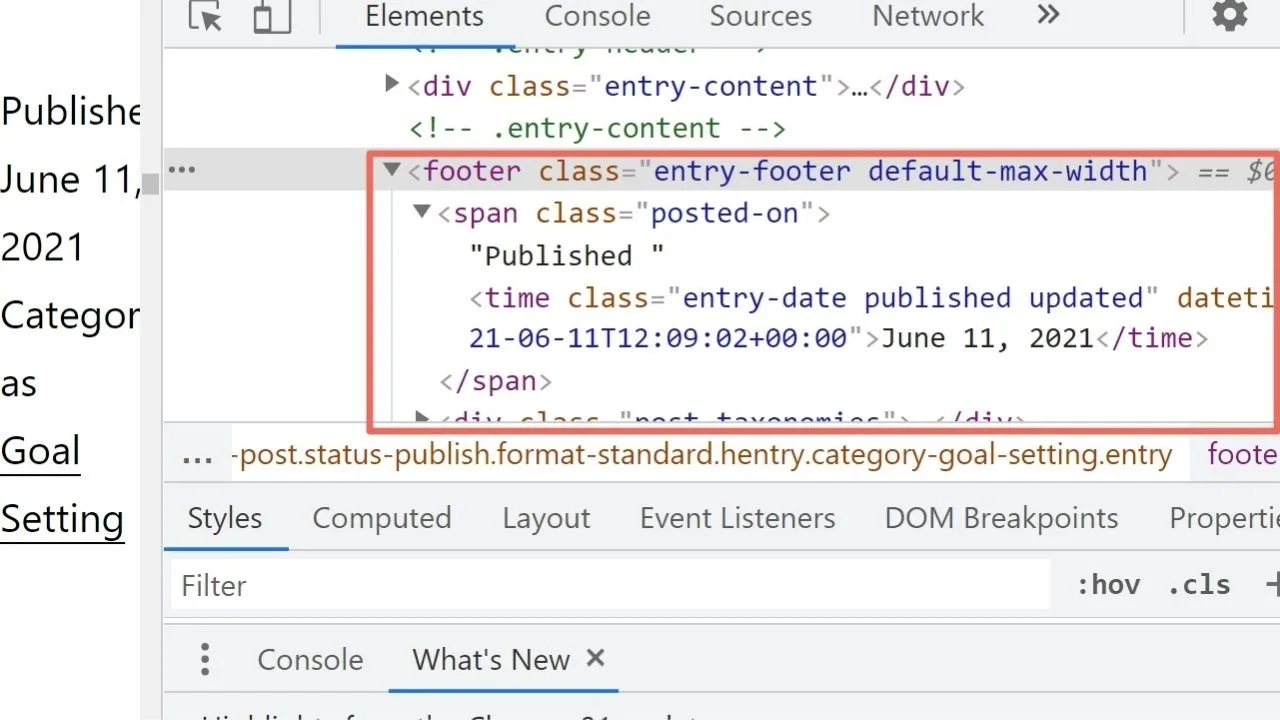
For the Twenty Twenty One theme, it’s the “entry-footer” section that adds the post meta data. On others, it’s entry-meta.
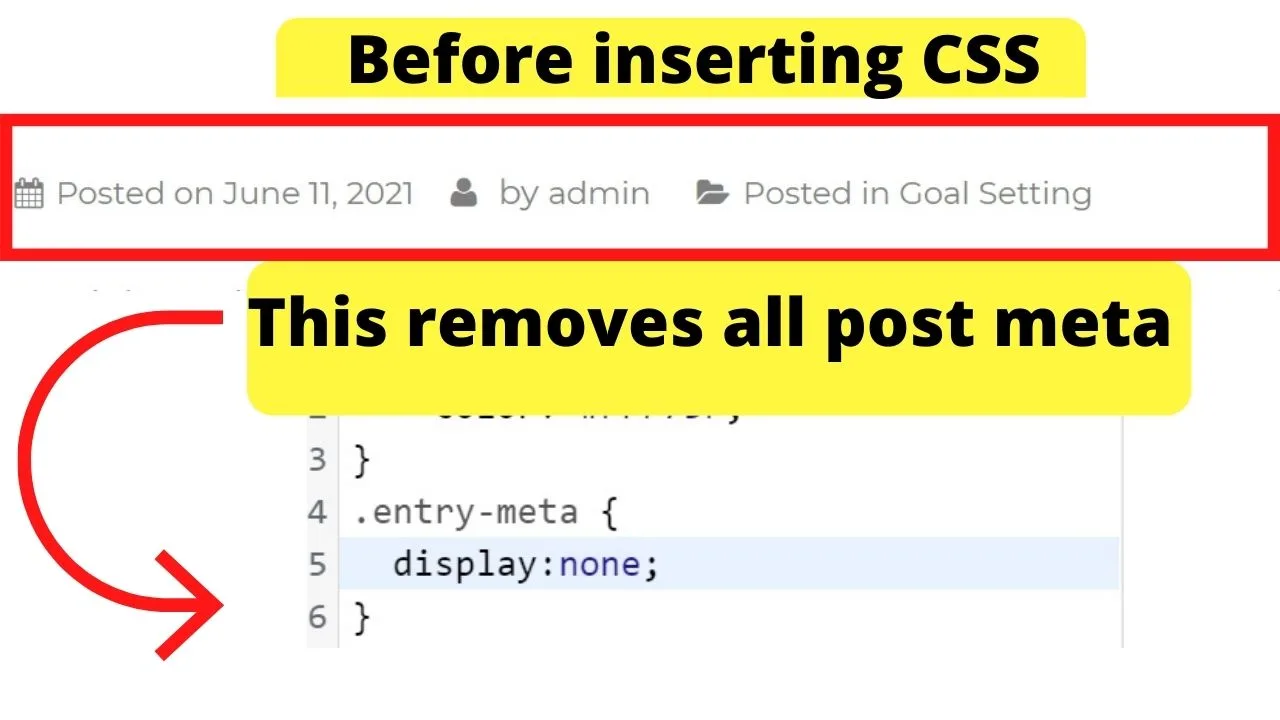
To hide all of that, use additional CSS to force it to “display:none;”.
The code to do that is…
.entry-footer {
display:none;
}
This hides all of your post metadata.
To only hide the author, use “posted-by” instead of “entry-footer”. This will show the meta details but hide the author’s name.
Other themes might call it “entry-meta” (Genesis does) so that’s the CSS class to cancel by changing entry-footer to be entry-meta.
How to remove author data from your theme files
There’s always the option to hard-code your theme to never show the author data.
Editing the PHP scripts on parent themes is not advisable unless either 1) you know what you’re doing, or 2) you’re certain you have a backup to restore your site from if you do happen to break your theme.
It is advisable to make edits on a child theme, and also make backups of your site before editing your theme templates. That way, if things go wrong, you have a backup to restore your site from.
At the very least, use a plain text file (such as notepad) to copy all of the code before you make changes so that it’s there to paste back in if the code doesn’t take.
Finding the right template to edit
Each WP theme is coded differently so there’s going to be some detective work involved to figure out where the code is for the author info.
First, head to your cpanel (yoursite.com:2082). If you’ve one domain only, your theme will be in the public_html directory.
For addon domains, the theme files will be in a subdirectory.
Some themes insert it directly into the single.php file, search.php, functions.php, etc. others have a template-tags.php file that controls where each part of the post metadata (author, category, date, etc.) are inserted into multiple page templates, such as single, full-width, landing, etc.
To give an example, the Twenty Twenty One theme uses the template-tags file for the author information.
Go to cPanel > Public_html > WP Content > Themes > twentytwentyone > Inc > template-tags.php. Right-click and select edit.
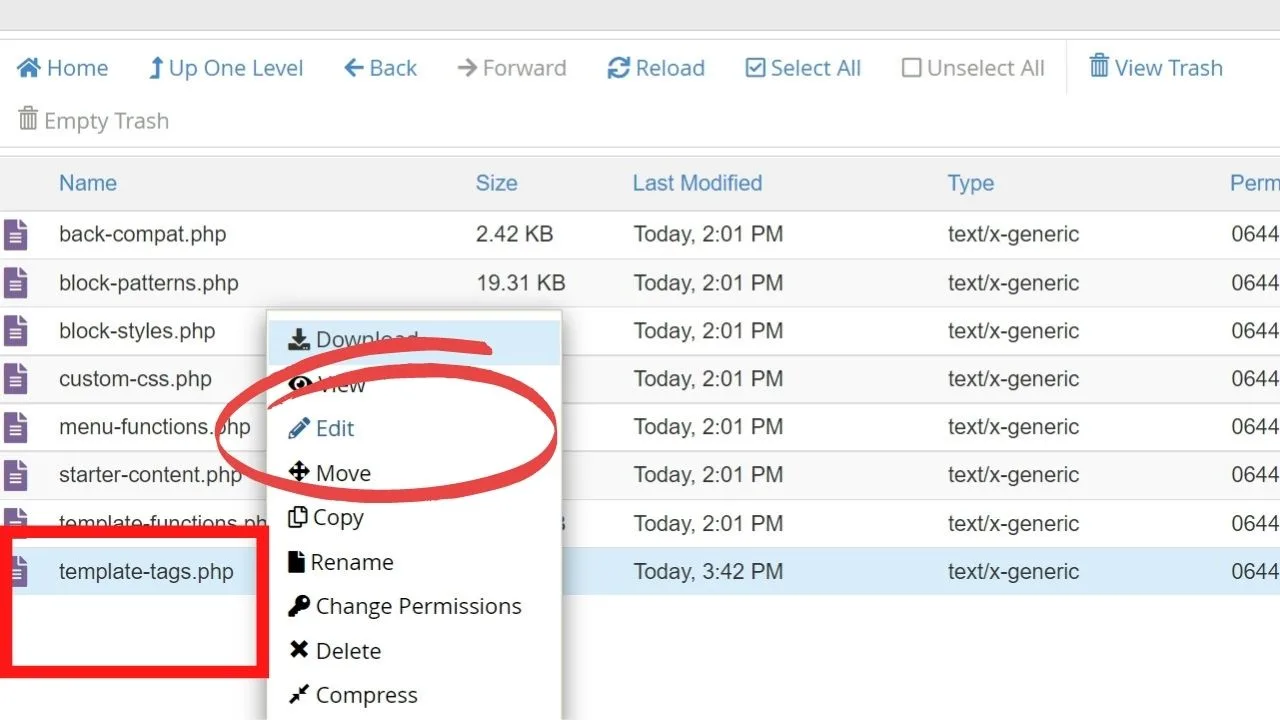
On this theme, you’re looking for the section that reads
function twenty_twenty_one_posted_by()
A quick way to help you find the author info among the code is to go to your site, right-click on the author and see what the div or span class is.
In the case of the Twenty Twenty One theme, it’s labeled as “byline”.
Where byline appears in the code, it has the author tag before it. Removing “author” from the code eliminates the author byline.
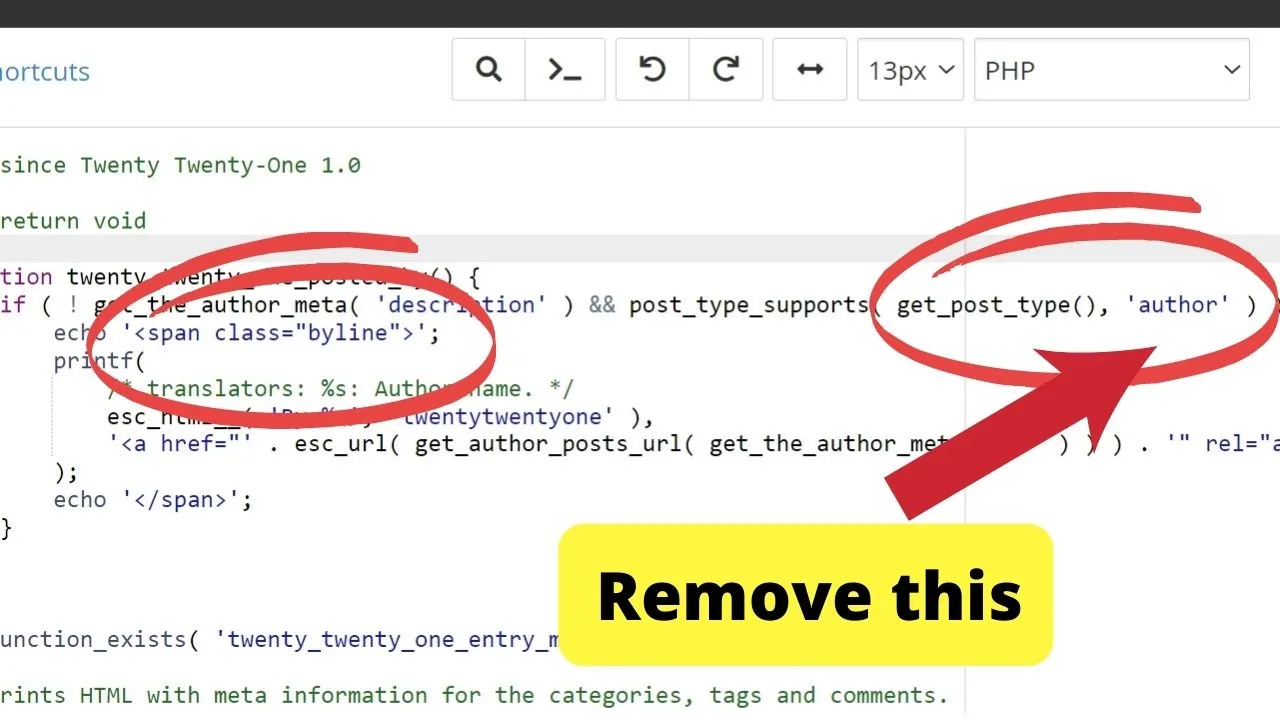
Wrapped around that same section will be all your other post meta details like the category links, and date posted. If you want those removed, remove the code from your theme.

Hey guys! It’s me, Marcel, aka Maschi. On MaschiTuts, it’s all about tutorials! No matter the topic of the article, the goal always remains the same: Providing you guys with the most in-depth and helpful tutorials!


