If you’re experiencing headaches or your eyes have become sensitive to light, activating the “Dark Mode” feature might be the solution. Aside from protecting your eyes from the harmful effects of blue light, “Dark Mode” also preserves your phone’s battery.
This “Dark Mode” feature is recently added to apps like Snapchat and TikTok. But while it’s easy to activate “Dark Mode” on TikTok, can the same be said of Snapchat?
How can you get dark mode on Snapchat?
How to Get Dark Mode on Snapchat (iPhone)
- Tap “Profile” avatar
- Press “Settings” on your “Profile” page
- Swipe up and tap “App appearance”
- Choose “Always Dark”
After updating the Snapchat app on your iPhone, you only need to follow these three steps to get the dark mode.
Step 1: Press your “Profile” avatar
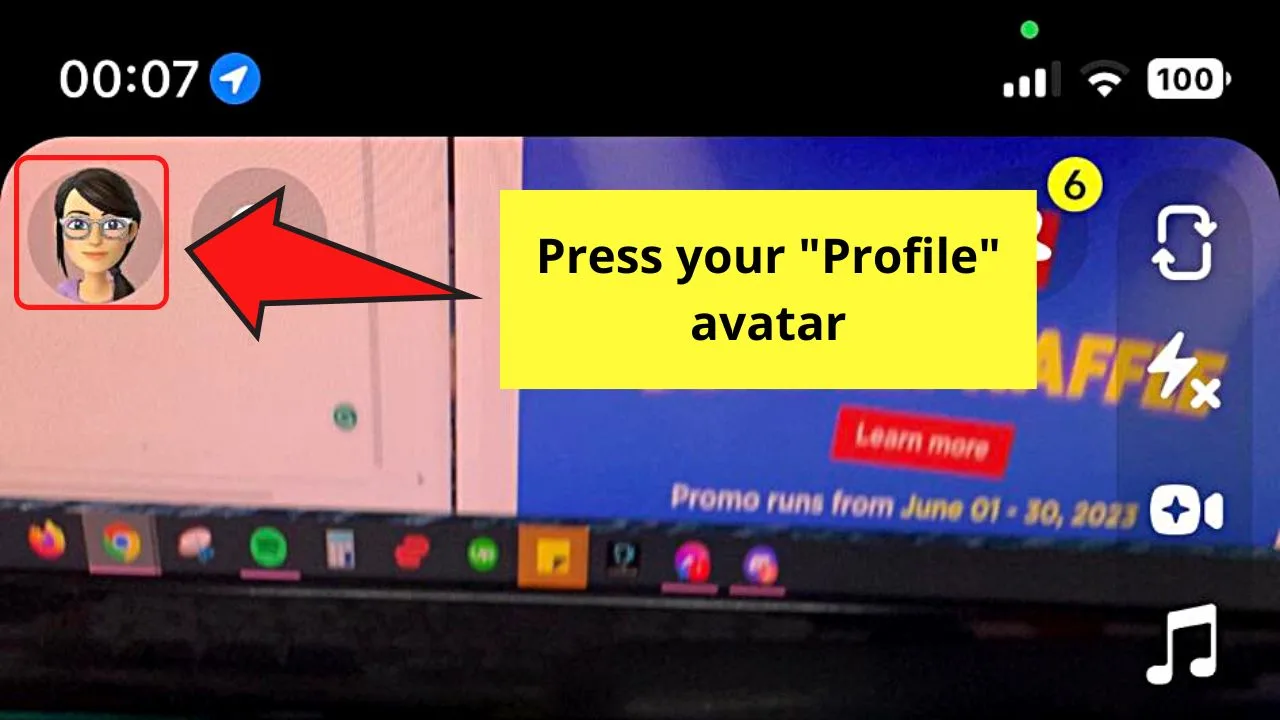
You’ll find this icon on the upper left of the “Camera” page of Snapchat.
Step 2: Tap the “Settings” button
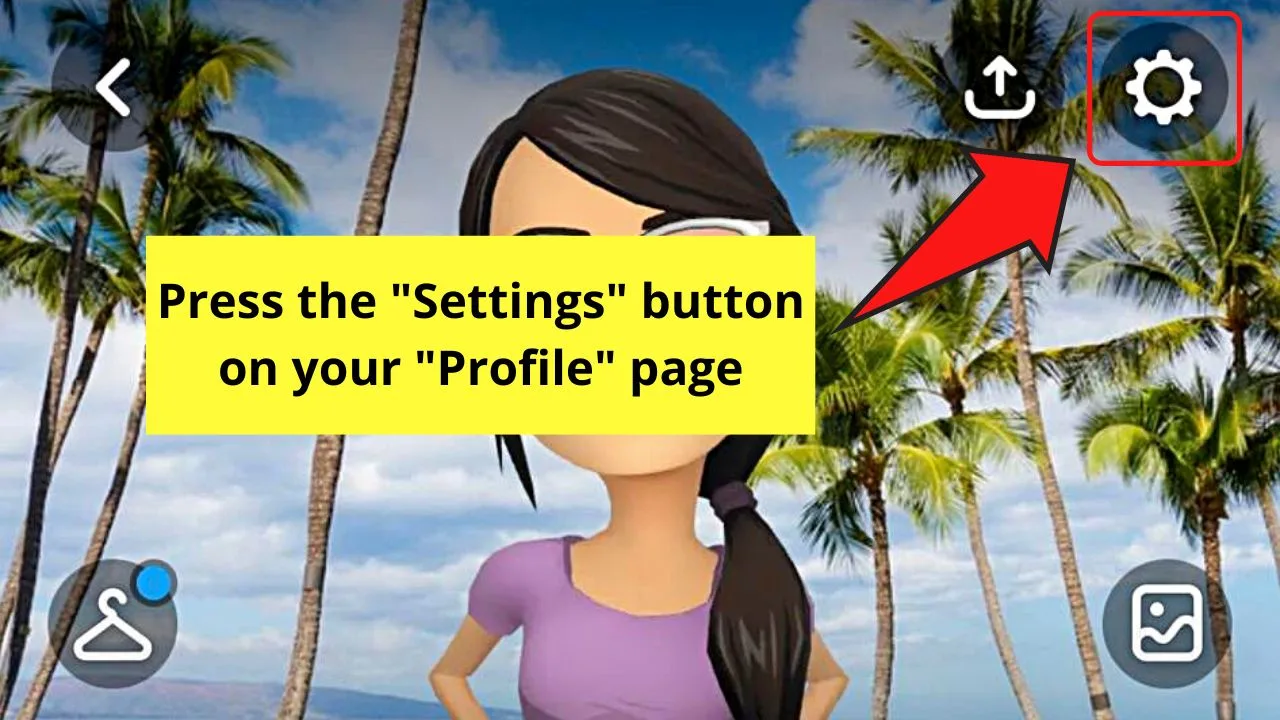
This button is shaped as a gear on the upper right corner of your Snapchat “Profile” page.
Step 3: Swipe up and choose “App appearance”
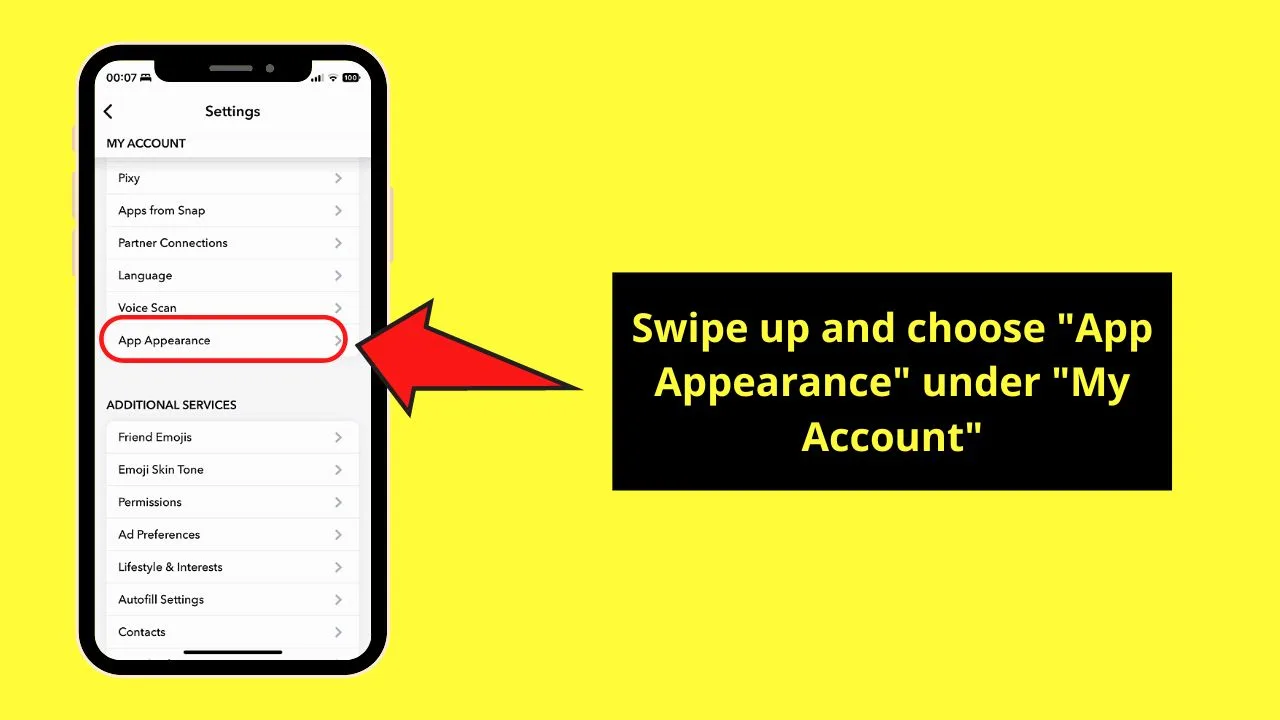
You’ll find this option between “Voice Scan” and “Friend Emojis” under “Additional Services.”
Step 4: Tap “Always Dark”
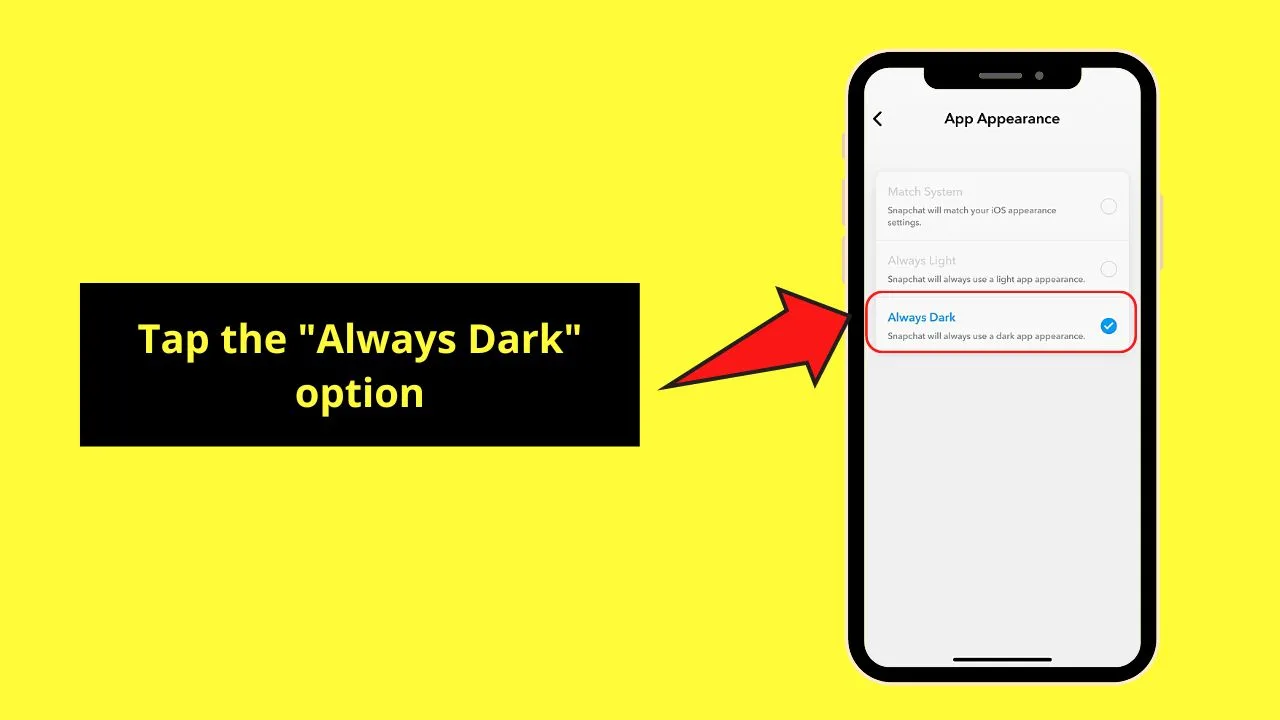
Once inside the “App Appearance” page, you’ll see three options: “Match System,” “Always Light,” and “Always Dark.”
Since you want to put Snapchat on dark mode, choose “Always Dark.” If you prefer to keep Snapchat’s default appearance, tap “Always Light” instead.
Otherwise, press “Match System” if you want Snapchat to match your iPhone’s appearance settings.
How to Get Dark Mode on Snapchat (Android)
Dark Mode on Snapchat Android is only available to Snapchat+ subscribers. You only need to tap Snapchat’s banner on your “Profile” page and toggle the “Dark Mode” feature. You can also try to override this by accessing “Developer Mode.”
But with newer Snapchat versions, overriding the app through the developer mode may or may not work. But if you want to give this workaround a try, here are the steps:
Note: The steps may vary a little depending on the Android phone model.
Step 1: Press “Settings” and tap “About phone”
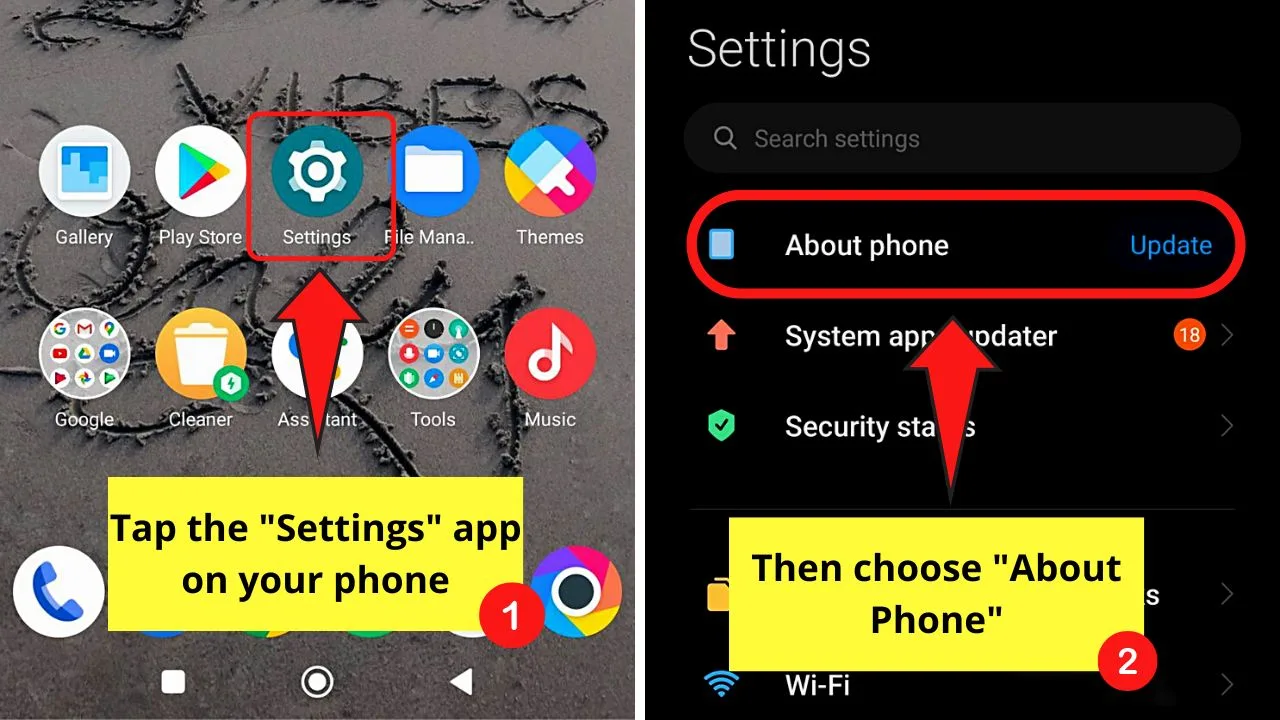
Step 2: Tap the “Android version” (in my case, “MIUI version”) seven times
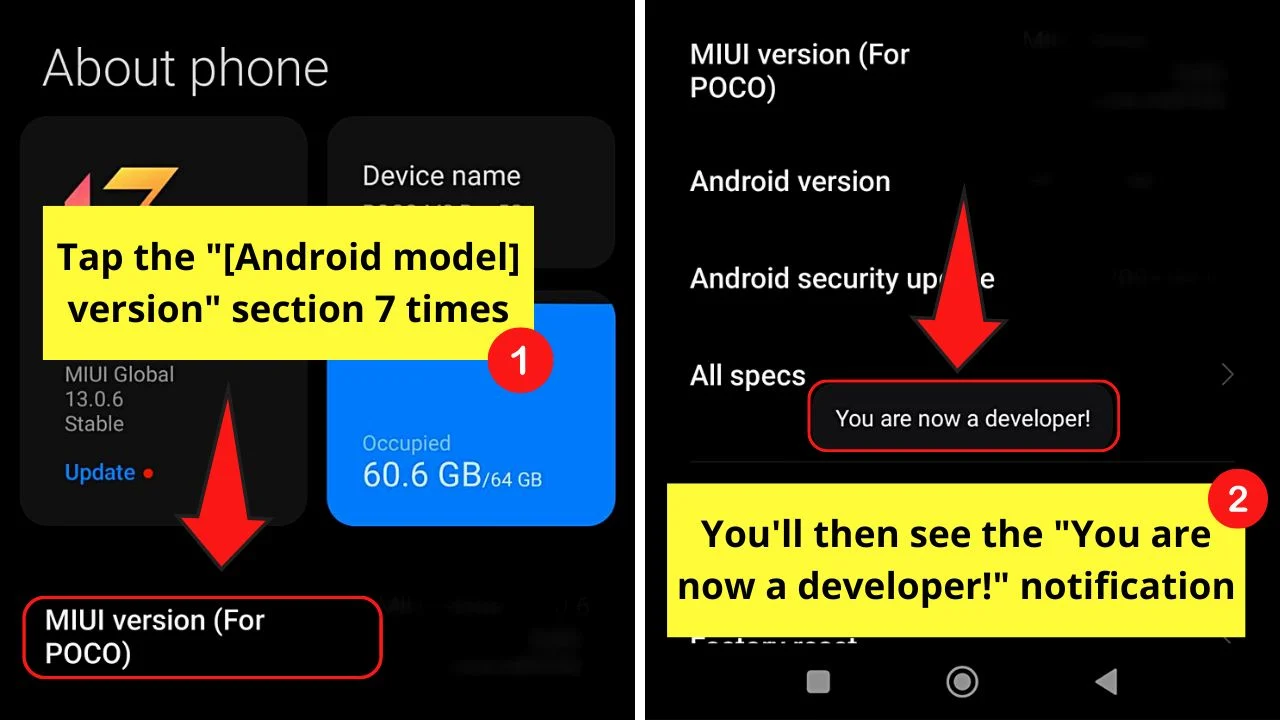
This is the number of taps it takes for the developer mode on your Android phone to be activated.
You’ll then see a “You are now a developer!” notification appear.
Step 3: Press “Back” and choose “Additional Settings”
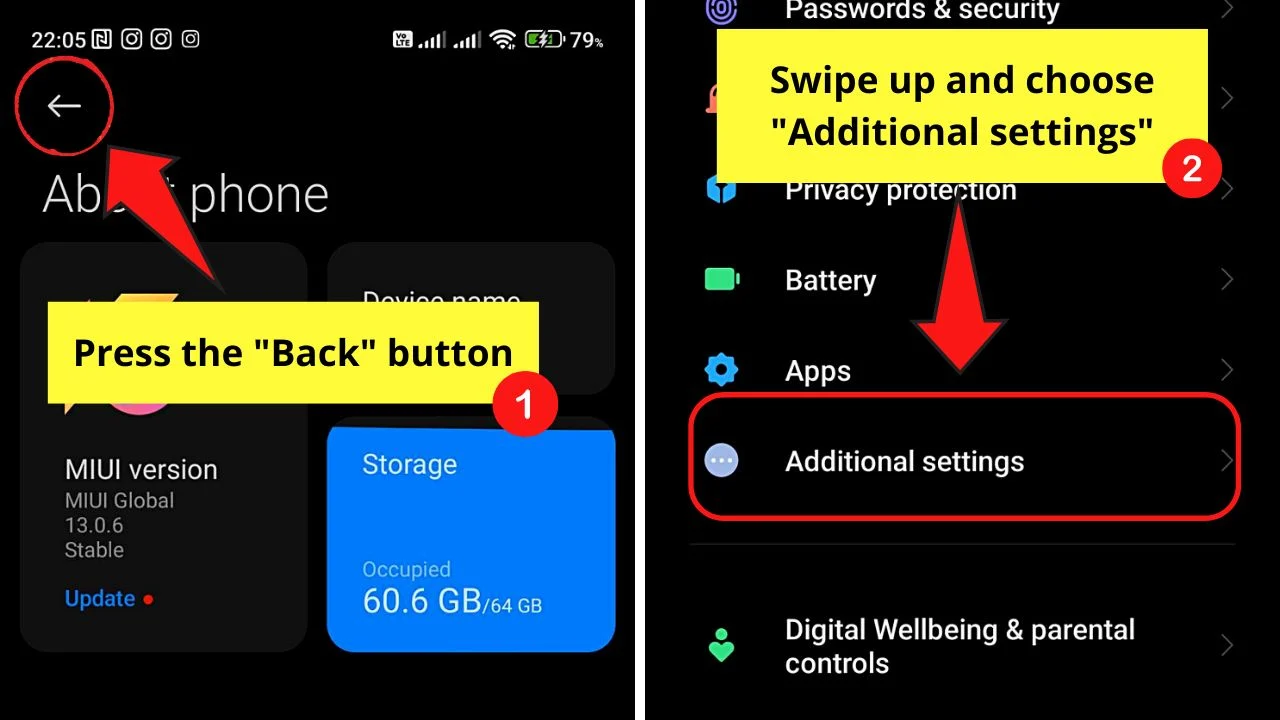
You’ll find this option between “Apps” and “Digital Wellbeing & Parental Controls.”
Step 4: Swipe up and tap “Developer options”
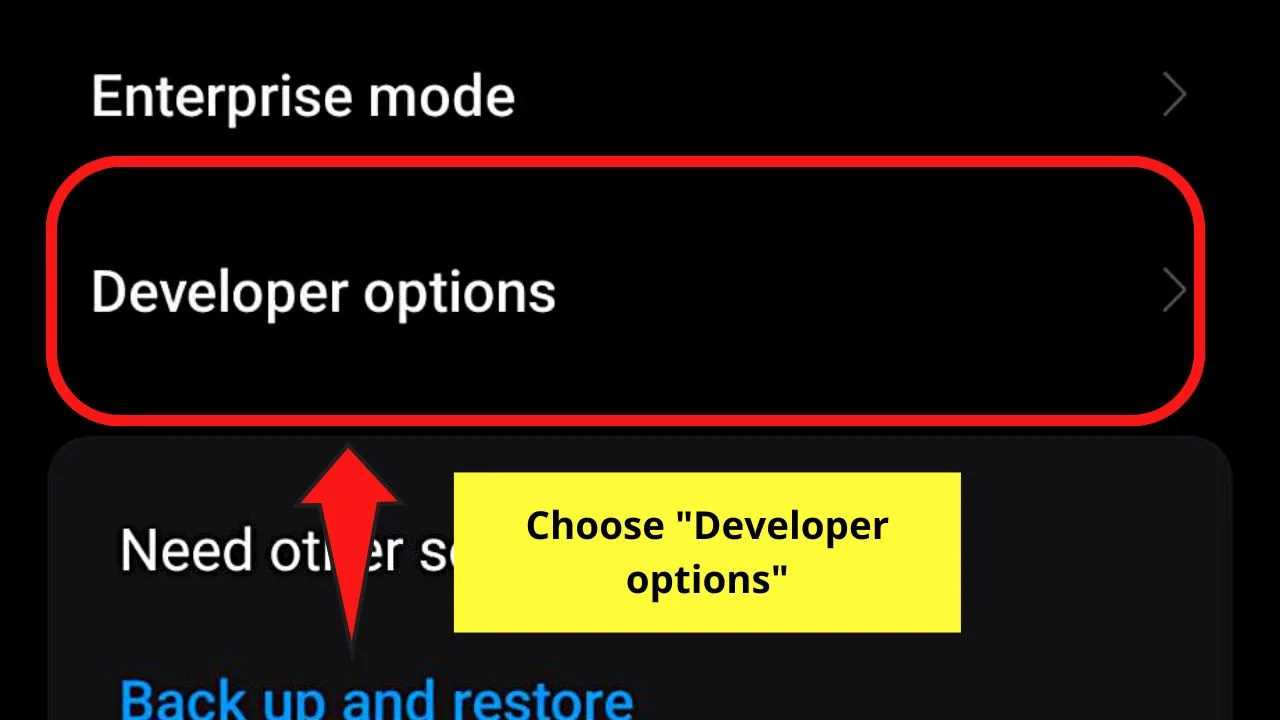
This is found under the “Enterprise mode” option.
Step 5: Press the “Force Dark Mode” toggle
Once you activate this option, your phone will always be in dark mode. This way, the apps will follow the system’s settings and not what the apps are set to.
But, if you have done the steps above and Snapchat is still in light mode (just like how the TikTok app does), then you have installed the newer version of the app.
You can try to install an older Snapchat version, but it’ll mean you’ll delete the current app version on your phone.
Again, go through this only if you can take the risk. If not, wait for Snapchat to roll the dark mode feature to Android phones, too.
Now you know how to switch to Darkmode in Snapchat, but do you also know how to change your birthday on Snapchat? If not, give our article a go!
Frequently Asked Questions about How to Get Dark Mode on Snapchat
How do you turn the dark mode on on Snapchat?
Turning the dark mode feature on Snapchat is only available on iPhones. You just tap the “Settings” button on the “Profile” page and find “App appearance.” Then choose the “Always Dark” option. Dark mode on Snapchat is still not available on Android phones; you can’t activate it within the app.
Why doesn’t my Snapchat app on an Android phone turn dark?
Currently, you can’t have “Dark Mode” on Snapchat Android. It is only available on iPhones. But you can activate “Developer Mode” on your Android phone and turn on the “Force Dark Mode” feature. This way, Snapchat will follow the phone’s system settings and not the app.
Is there another way to activate the “Dark Mode” feature of Snapchat on an Android phone?
Press “Settings” on your “Profile” page,” you can become a Snapchat+ subscriber instead. Only “Snapchat+ subscribers can tap the “Snapchat+” banner and press the toggle for “Dark Mode” to activate it.

Hey guys! It’s me, Marcel, aka Maschi. On MaschiTuts, it’s all about tutorials! No matter the topic of the article, the goal always remains the same: Providing you guys with the most in-depth and helpful tutorials!


