Oh no! The room’s so dark; I can’t see a thing in front of me!
But I don’t have a flashlight with me. Can I use my Android phone instead to help light up the room?
You certainly can.
Read on to learn how to activate the flashlight on your Android device!
How to Turn on the Flashlight on Android
To turn the flashlight on Android, follow these steps:
- On the Android home screen, swipe down with finger from the top
- Swipe down again to access the “Quick toggle” menu
- Tap the “Flashlight” button to turn on the flashlight
Step 1: On your Android device’s home screen, swipe your finger down starting from the screen’s top part.
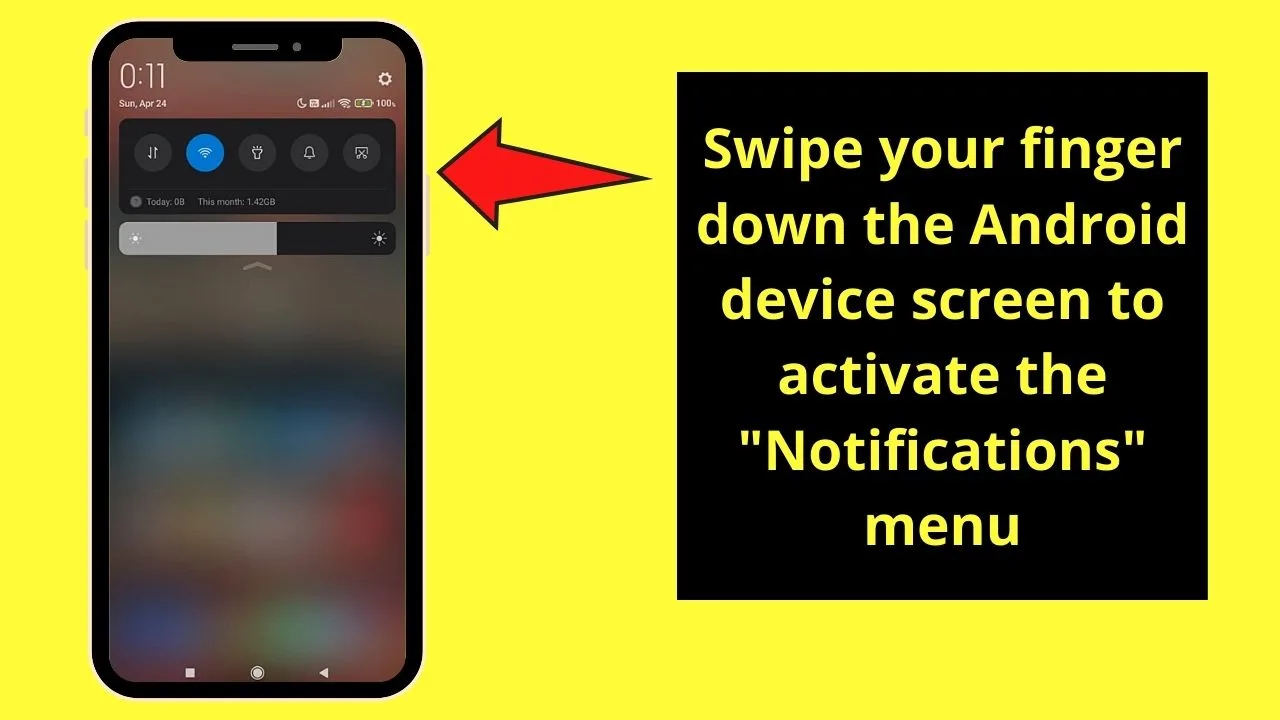
You’ll then see the “Notification” area appear on the screen.
Step 2: Now, slide your finger down again, still starting from the top of the screen.
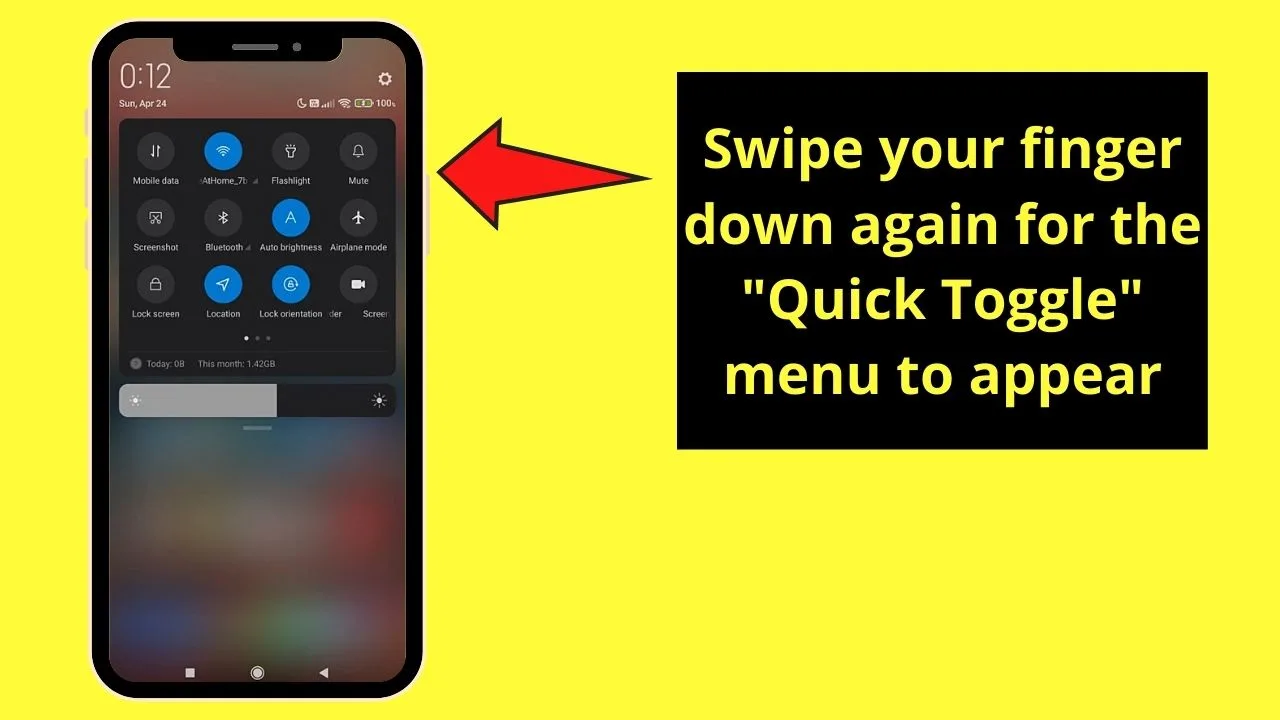
You will then find the “Quick Toggle” menu.
Step 3: On the “Quick Toggle” menu, tap the “Flashlight” button.
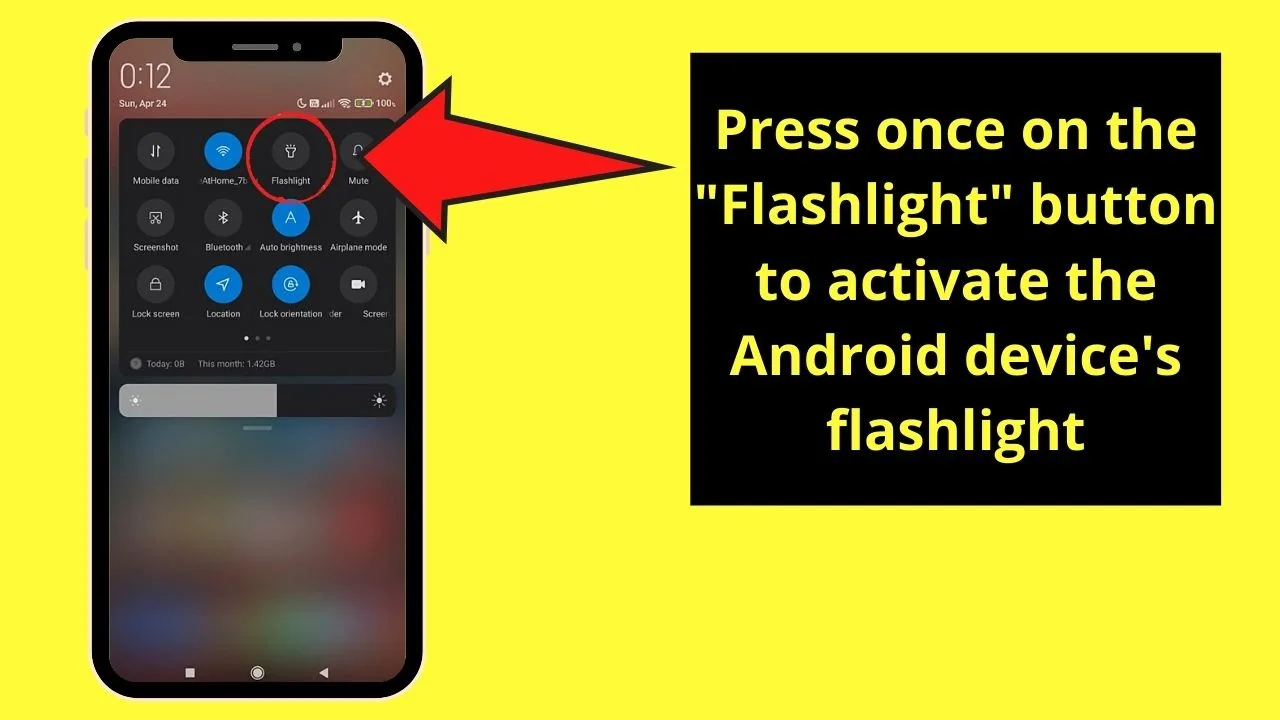
If the button turns blue from grey, you’ll know if you’ve successfully activated the “Flashlight” mode.
Quick and easy, right?
But, while the first method is both the simplest and quickest method among the 3, do note that you’ll need to “wake up” your device to activate the flashlight.
Hence, if you’re not keen on waking up your phone each time you want to use its flashlight, then the second method is for you.
How to Use “Button Gestures” to Turn On the Flashlight on Android
As mentioned earlier, Android devices are notoriously known to have various methods of activating certain functions, which include turning on the flashlight, aka torch.
In line with that thought, you can activate flashlight mode without waking up your Android device with the help of button gestures.
But you’ll have to activate the said feature first from the “Settings” menu.
To use “Button Gestures” to turn on the Flashlight on Android, follow these steps:
Step 1: Tap the “Settings” app on your Android device.
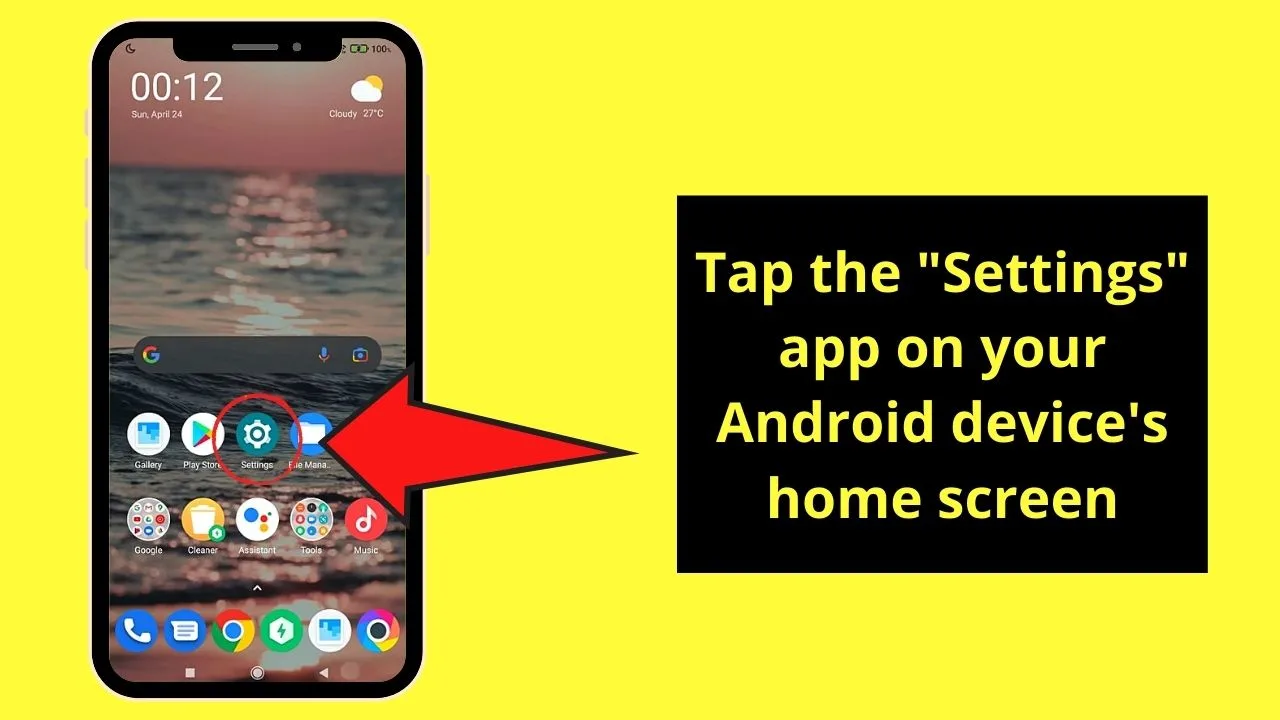
Step 2: Depending on the “Android device you’re using, you might have to tap “Additional Settings” first.
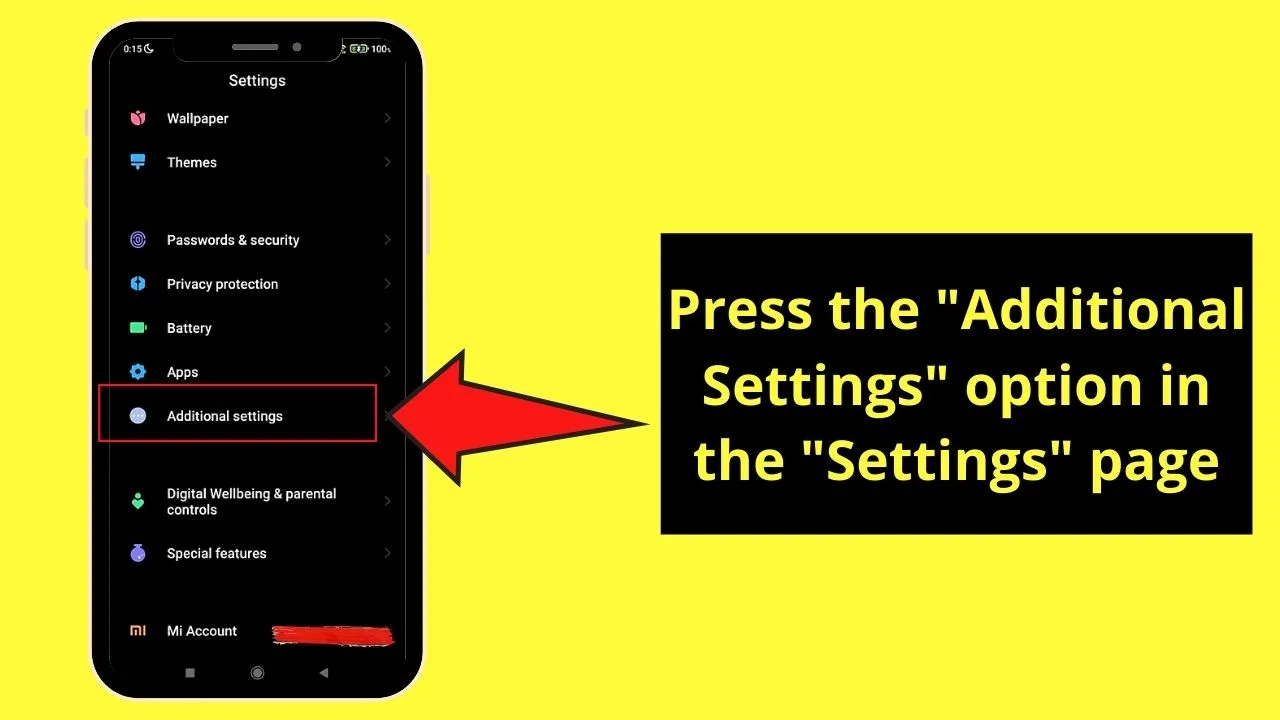
Step 3: On the “Additional Settings” page, press the “Button Shortcuts” option.
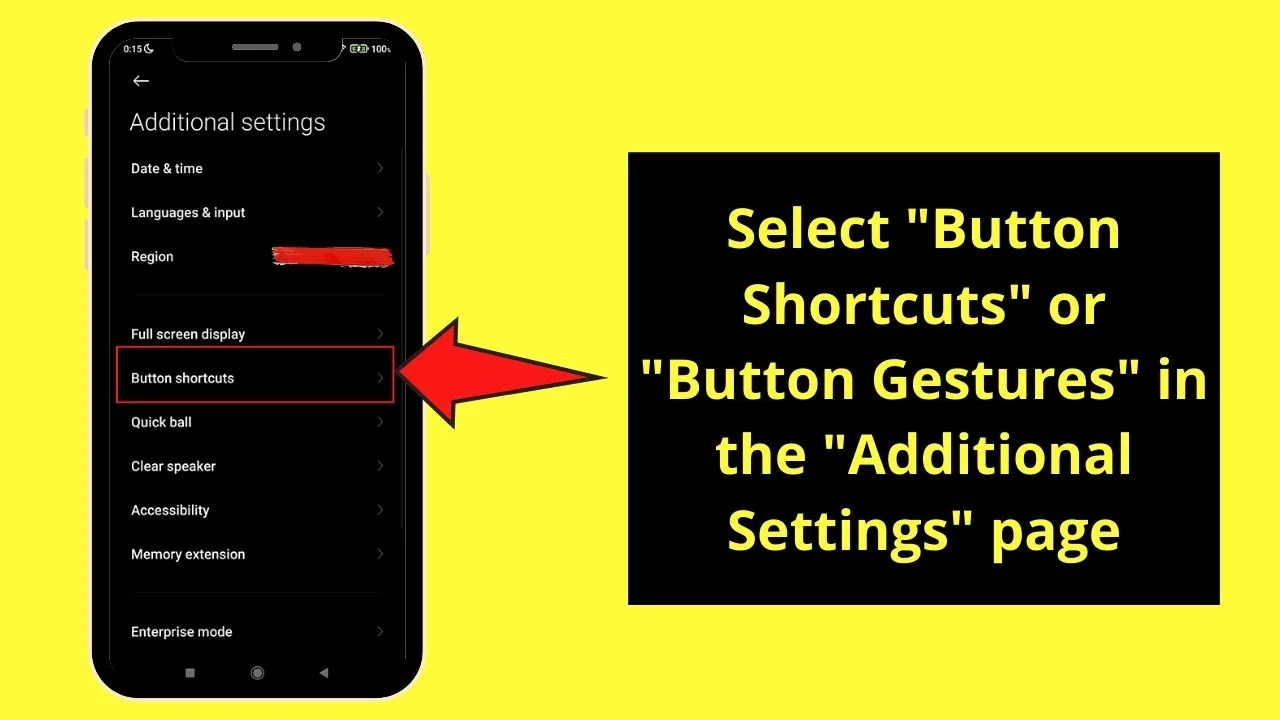
If your Android device uses a different interface or configuration, then tap “Buttons & Gestures” instead.
Step 4: On other Android devices, you’ll have to press “Quick Gestures” first to activate the next set of options.
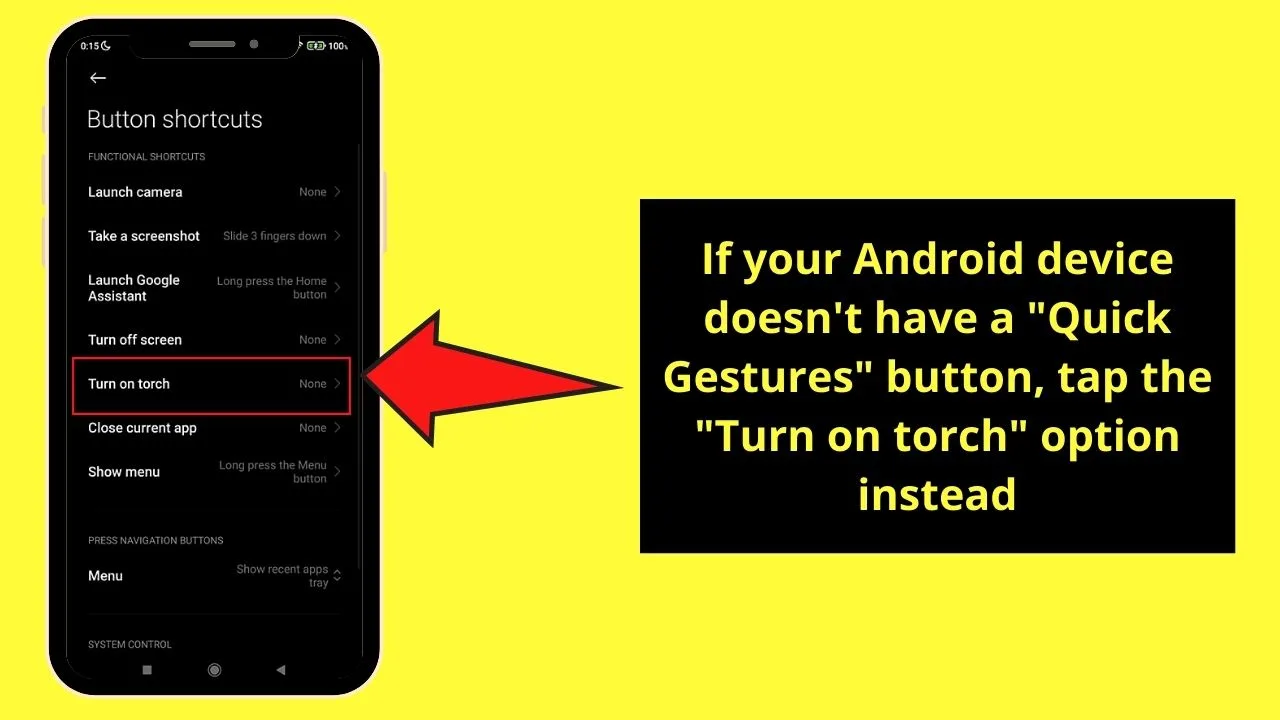
But, if the phone you’re using doesn’t have the “Quick Gestures” button, just select what button shortcut you want to activate.
Since we want to turn on the flashlight, then press “Turn on torch.”
Step 5: In the “Turn on torch” section, select what combination of actions you want to activate the flashlight.
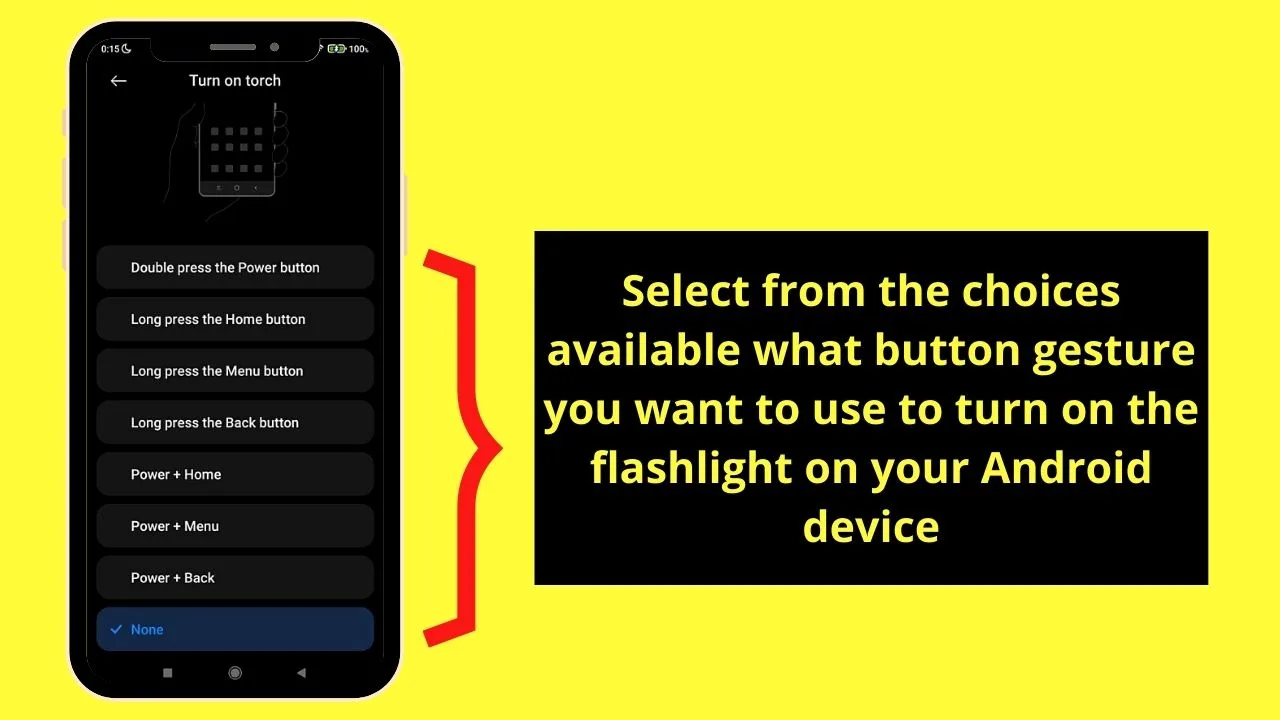
Tap on the option you want to use for the changes to be applied.
Just make sure to remember the action combination you selected so you can turn on the flashlight even with the screen off.
But, if you find the second method cumbersome for your liking, then perhaps speaking with “Google Assistant” will make the chore lighter.
How to Turn on the Flashlight on Android with the Google Assistant
If you’re tired of using your fingers to sift through the maze of menus just to turn on the flashlight, then use “Google Assistant” instead.
To turn on the flashlight on Androidw with the Google Assistant, follow these steps:
Step 1: Activate “Google Assistant” on your Android device by tapping the microphone icon on the Google search bar.
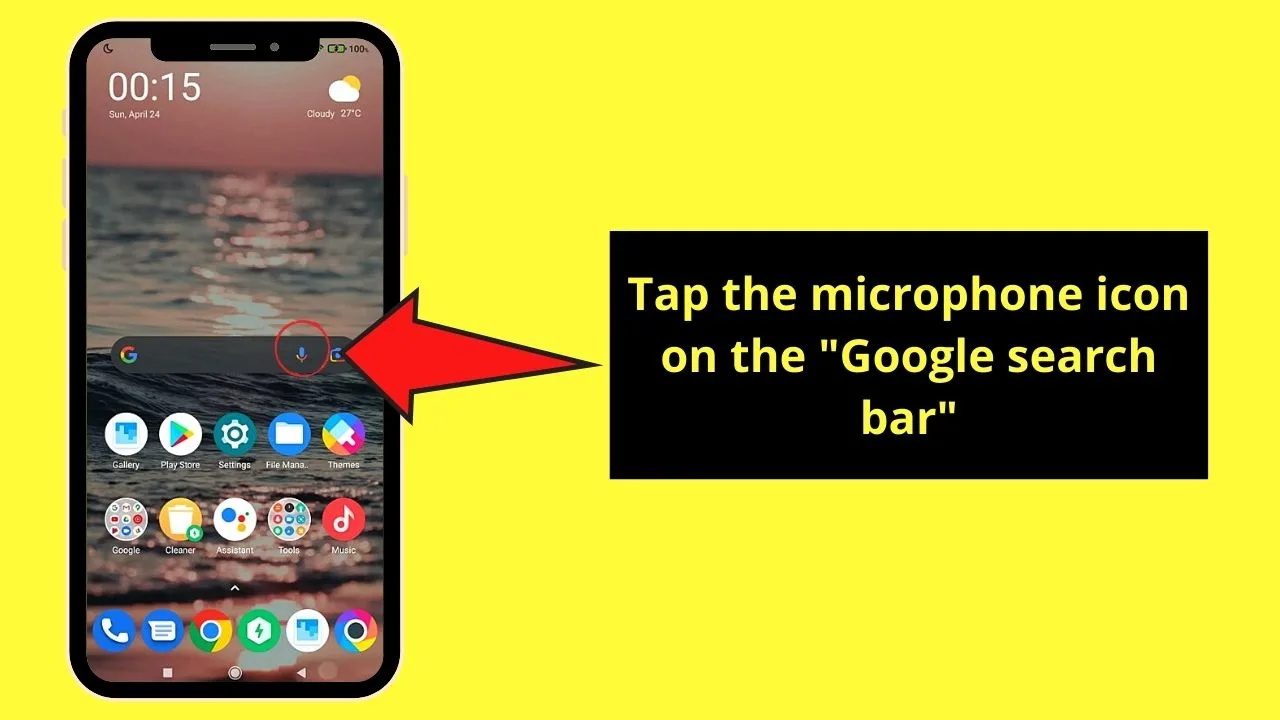
Step 2: You’ll then be redirected to a screen where “Google Assistant” will tell you she’s listening.
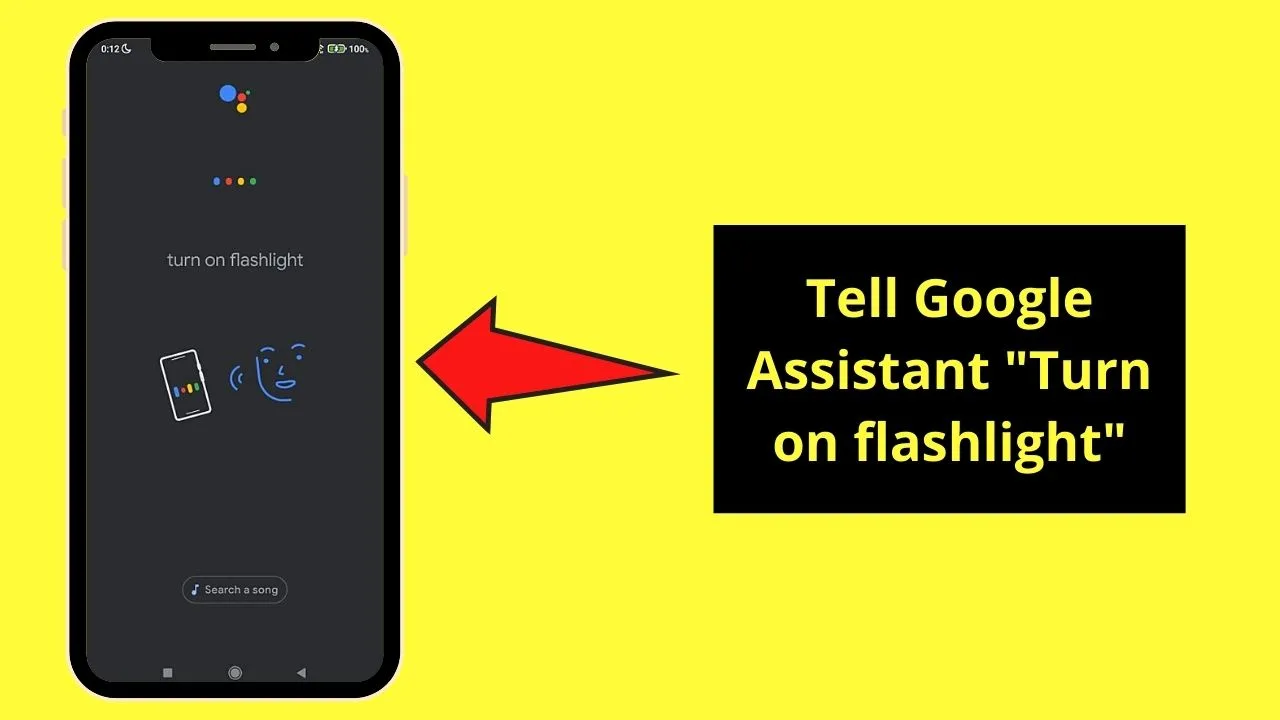
Take this as a cue to speak and say “Turn on flashlight.” Just ensure you speak clearly so the command will be more accurate.
Right then and there, “Google Assistant” will repeat the command while activating the flashlight mode.
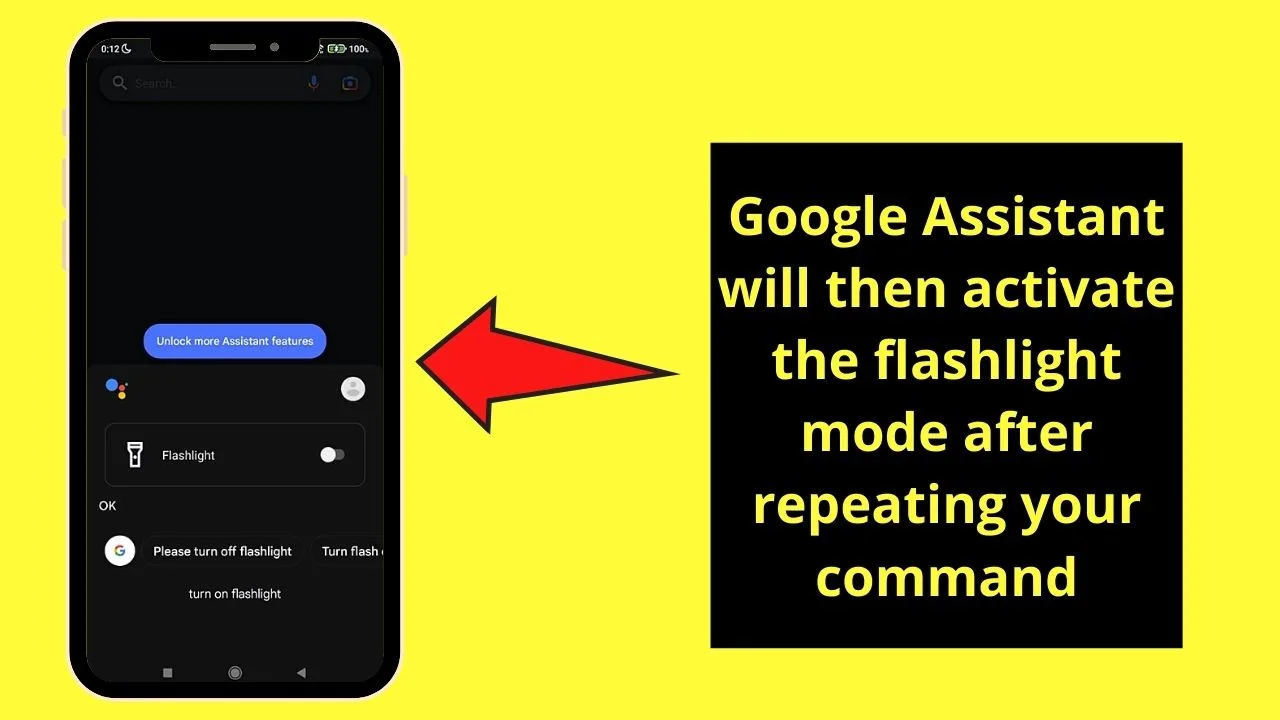
All done!
So, which among the 3 methods mentioned above are you more leaning to use every single day?
If you would like to turn your Android flashlight off instead, please read our article “How to turn off your flashlight on Android.”
Frequently Asked Questions about How to Turn On Your Flashlight on Android
Do “torch” and “flashlight” mean the same thing on Android devices?
Though both words have different spellings, “torch” and “flashlight” do mean the same on Android devices. But, “flashlight” is more commonly used in the USA, while “torch” is used in other English-speaking countries. Hence, you can use these 2 terms can interchangeably.
I’m shy to talk with “Google Assistant” to turn on the flashlight on my Android device. Can I just type out my command instead?
Though it’s simpler to speak directly with “Google Assistant” in activating the flashlight mode, you can type out the command instead. To do so, tap the microphone icon on the Google search bar and press the keyboard icon to type the command.
Among the 3 methods discussed above in turning on the flashlight on Android devices, which is the quickest?
Though all 3 methods of activating the flashlight mode are nifty and easy, the quickest method is activating the “Quick Toggle” menu.
Do I have to download a third-party app to turn on flashlight on Android devices?
Most Android devices have already installed the flashlight mode in the “Quick Toggle” menu ever since the Android 5.0 Lollipop days. But, on the off chance your Android device doesn’t have the flashlight toggle, you can head to “Google Play Store” and download an app for turning on the flashlight.

Hey guys! It’s me, Marcel, aka Maschi. On MaschiTuts, it’s all about tutorials! No matter the topic of the article, the goal always remains the same: Providing you guys with the most in-depth and helpful tutorials!


