In a world where almost every software purchase is working on a subscription basis, knowing that you can buy something as awesome as Procreate for a one-time fee of just a few bucks (currently 10 bucks), is truly awesome.
And on the whole, Procreate is really simple to use.
Still, as a beginner, you might wonder how to get certain things done in Procreate.
For instance, you might wonder how to lower or increase the opacity of a certain layer in Procreate.
And this is exactly where today’s article will come in handy.
Let’s dive right into it!
Lowering the Layer Opacity in Procreate
To lower the layer opacity in Procreate, first tap “Layers” in the upper-right corner of the screen. Then, simply tap on the layer in question, followed by tapping on the “N” symbol. Finally, move the opacity fader to the left to lower the layer opacity.
Step 1: Tap on “Layers” in the upper-right corner of the screen
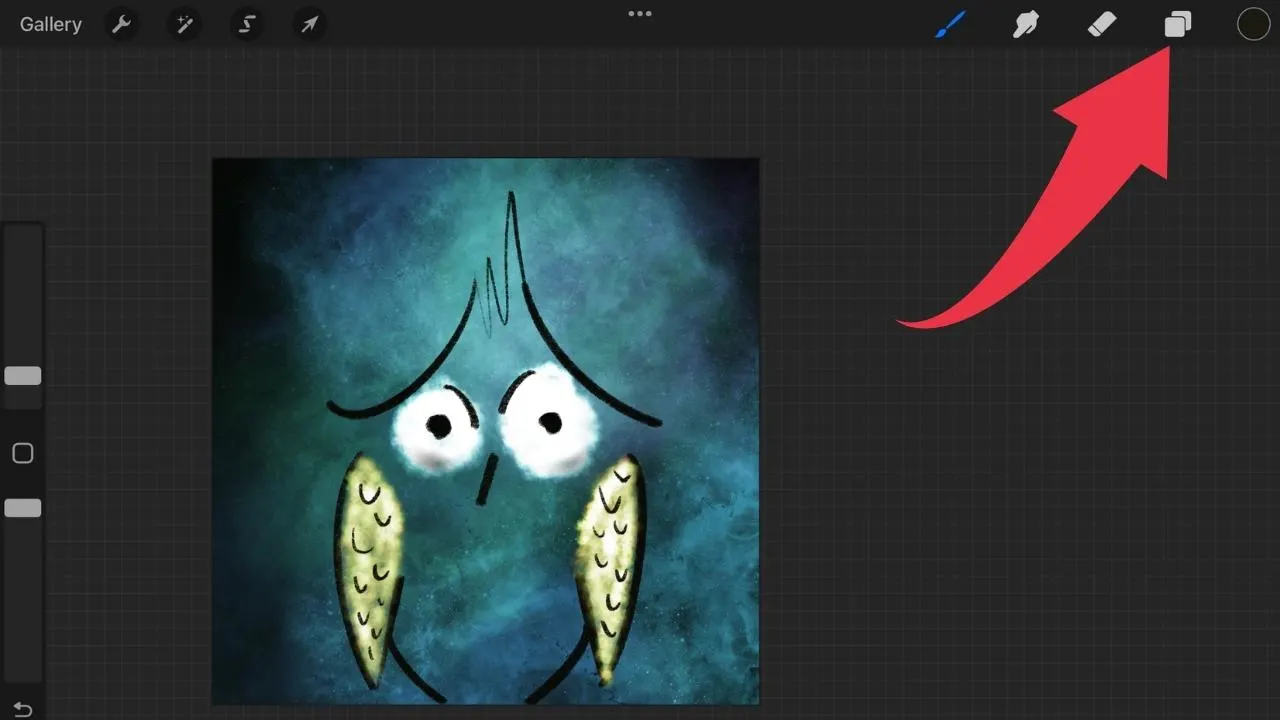
Stop 2: Select the layer
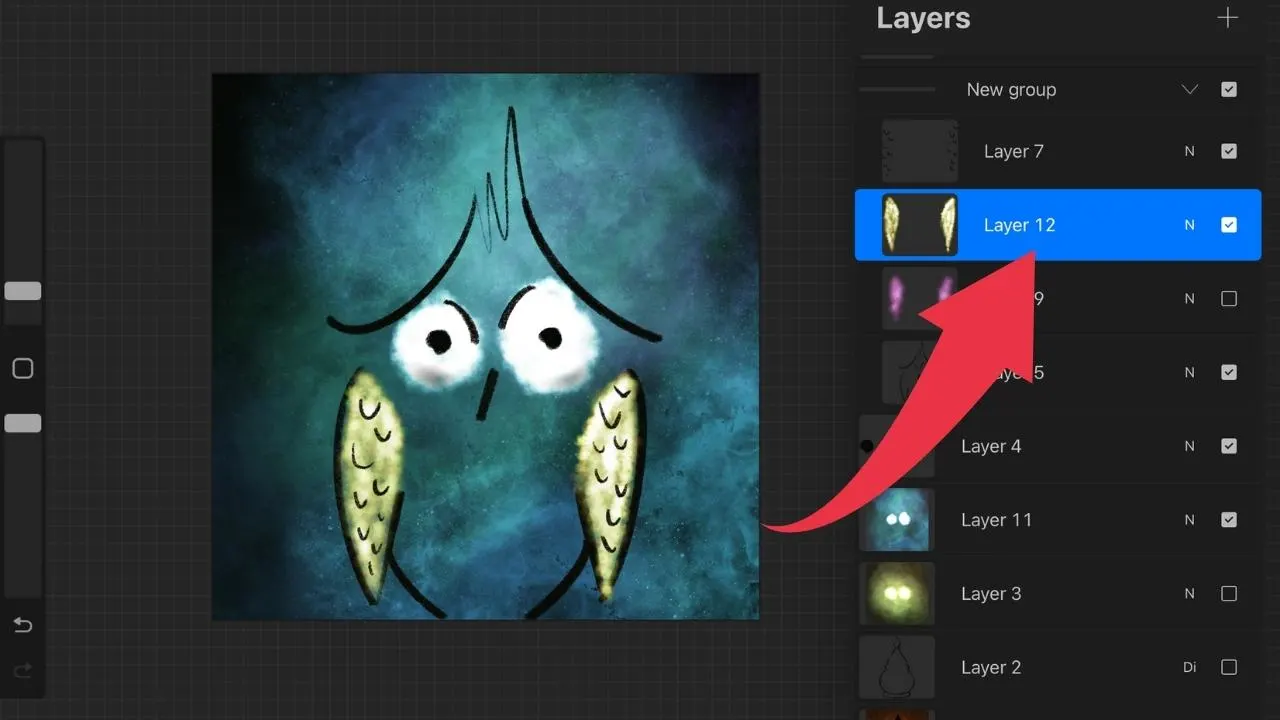
Step 3: Tap on the “N” symbol
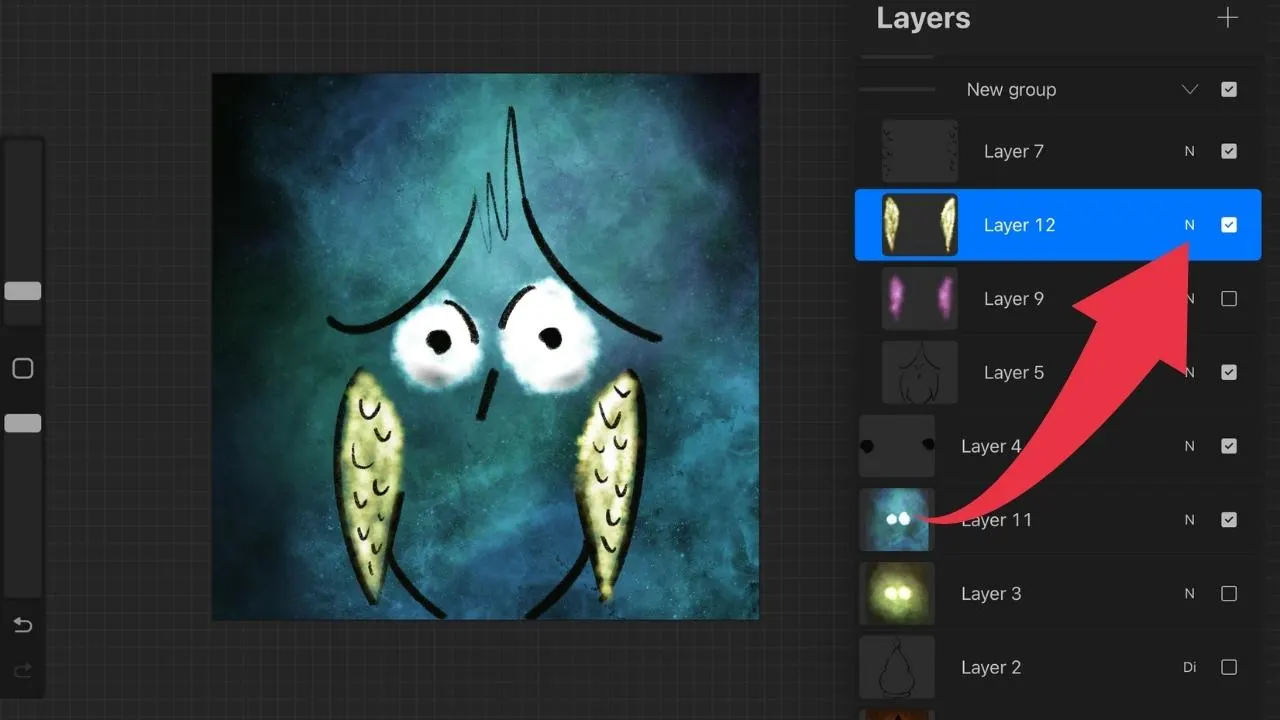
Step 4: Move the Opacity fader to the left to lower the layer opacity
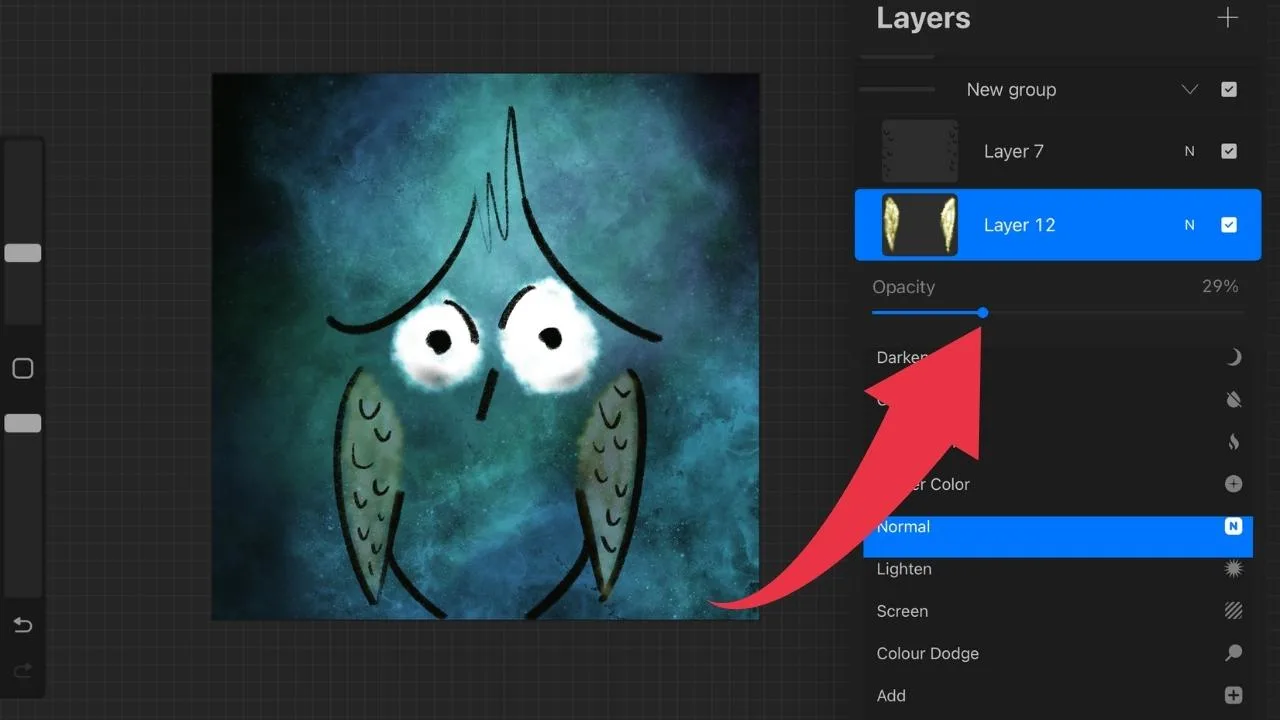
Increasing the layer opacity in Procreate
To increase the layer opacity in Procreate, first tap “Layers” in the upper-right corner of the screen. Then, simply tap on the layer in question, followed by tapping on the “N” symbol. Finally, move the opacity fader to the right to increase the layer opacity.
Please note: As the default opacity for each layer is set at 100%, increasing the opacity will obviously only work if it has been lowered before.
Step 1: Tap on “Layers” in the upper-right corner of the screen
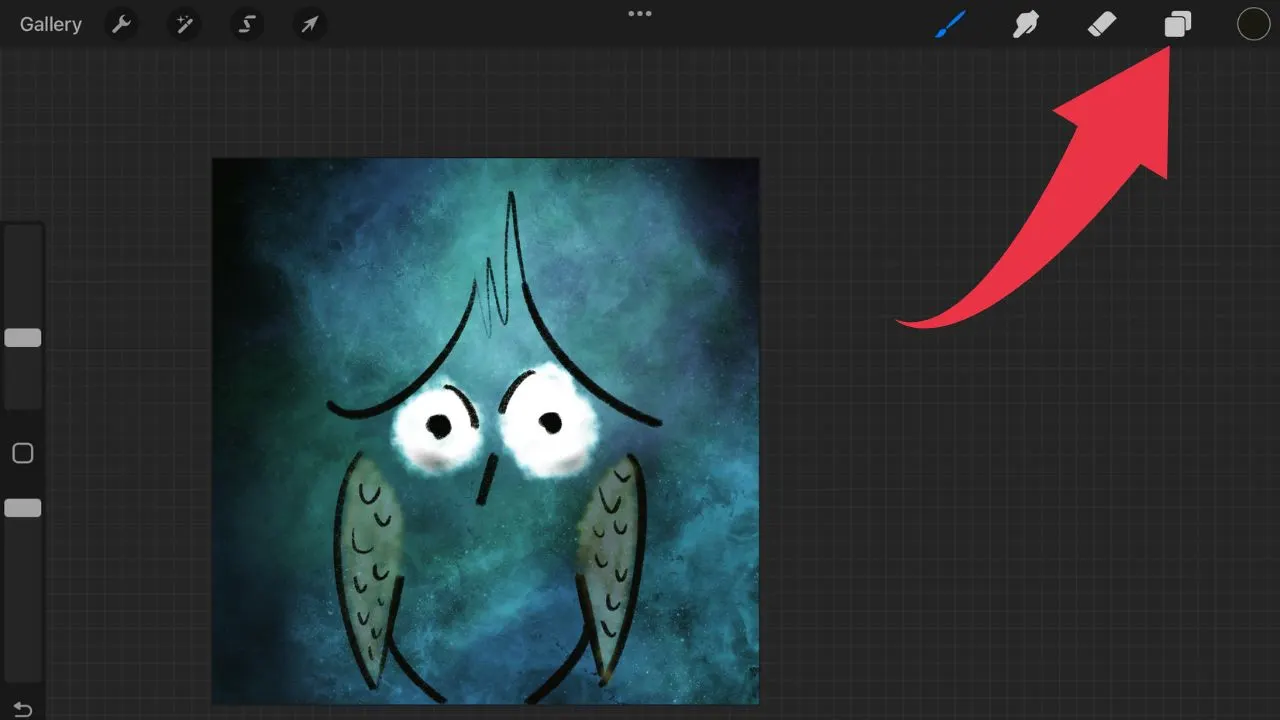
Step 2: Tap on the layer you would like to increase the opacity for
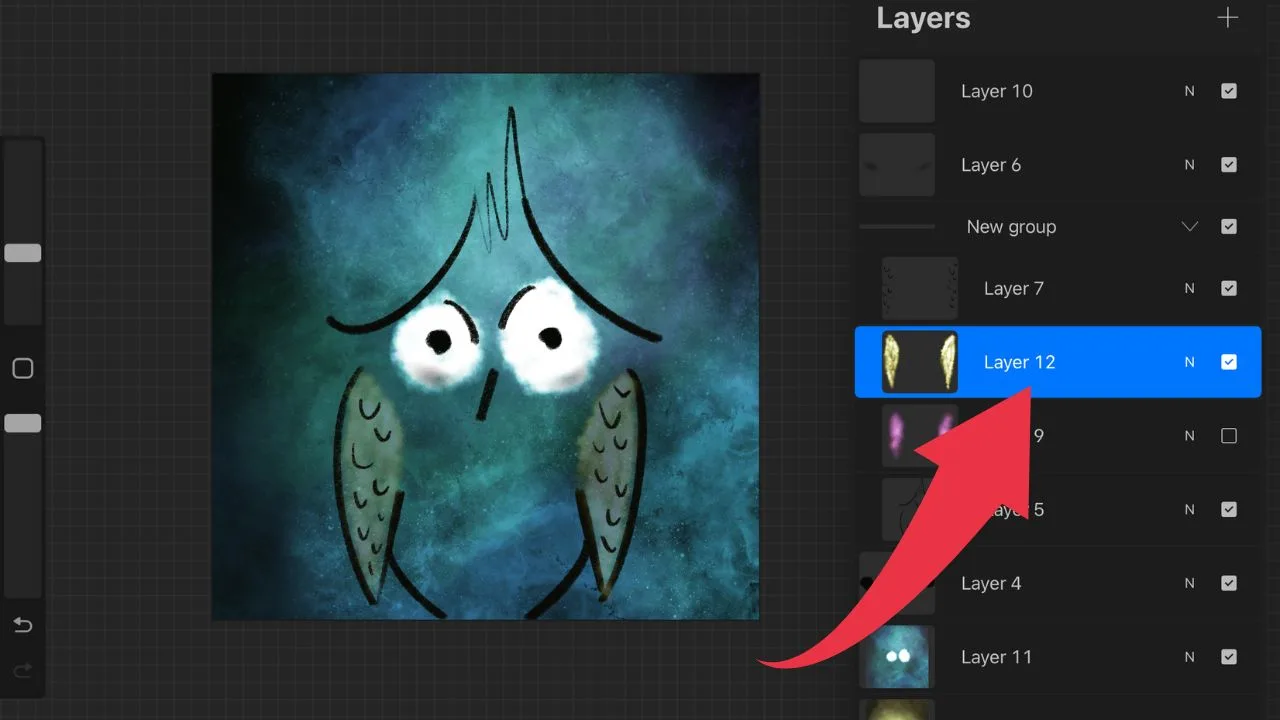
Step 3: Tap on the little “n” symbol
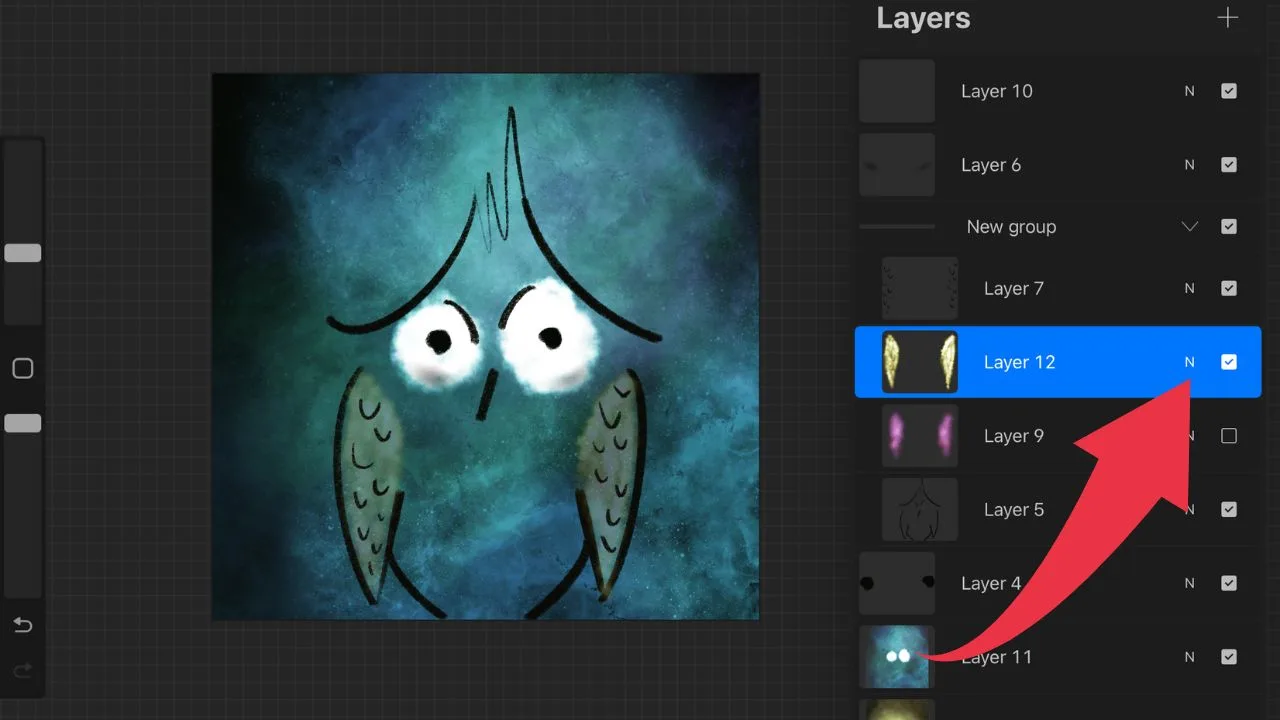
Step 4: Move the Opacity fader to the left to lower the layer opacity
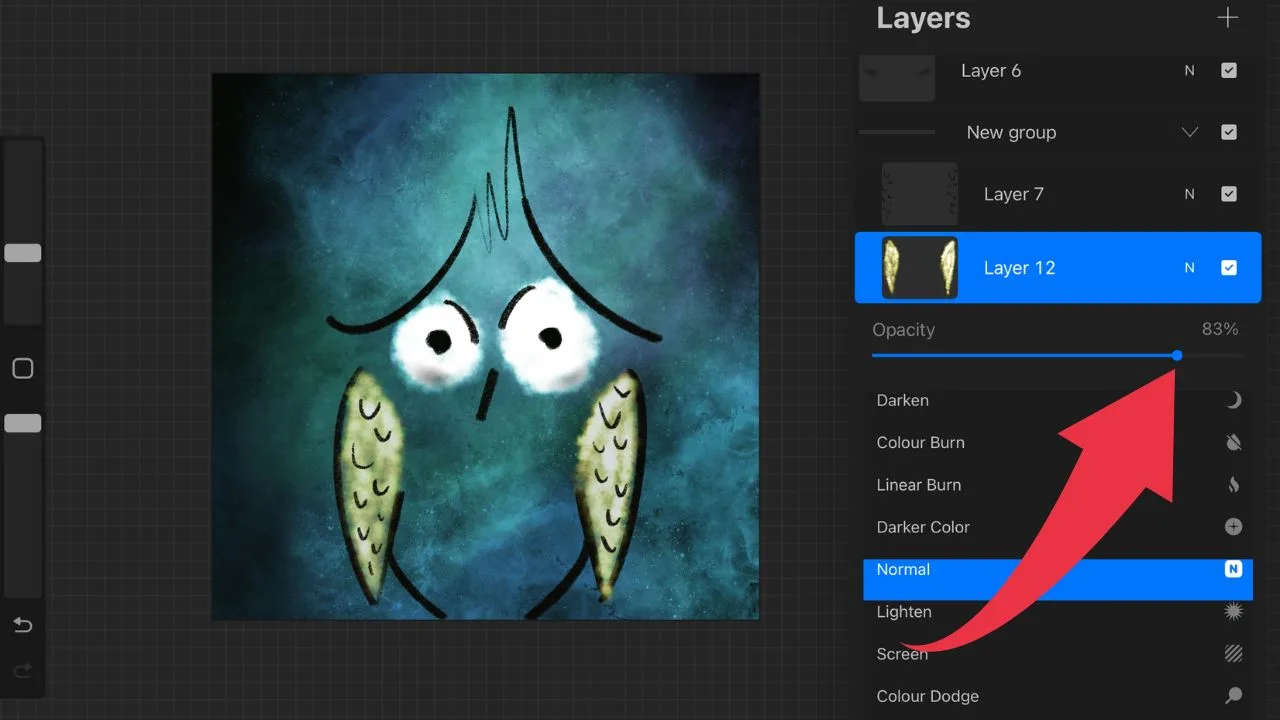
And that’s all you need to know about how to change the layer opacity in Procreate.
Also remember that whenever you did some changes in Procreate that you would like to revert, you can use the “Undo” feature in Procreate.

Hey guys! It’s me, Marcel, aka Maschi. On MaschiTuts, it’s all about tutorials! No matter the topic of the article, the goal always remains the same: Providing you guys with the most in-depth and helpful tutorials!


