How to Add Music in Canva Mobile App
To add music in the Canva mobile app, follow these steps:
- Tap on the “+” symbol at the bottom of the home page and choose the design type to create a new project
- Swipe left in the menu bar at the bottom and tap on “Elements”
- Swipe up and press the “See All” button in the “Audio” section
- Use the search bar or scroll down to find the desired audio
- Tap on the desired audio track to add it to your project
Whether you’re using the Canva mobile app on an iPhone or an Android device, the process is still the same.
Step 1: Tap on the “+” symbol at the bottom of the home page and choose the design type to create a new project
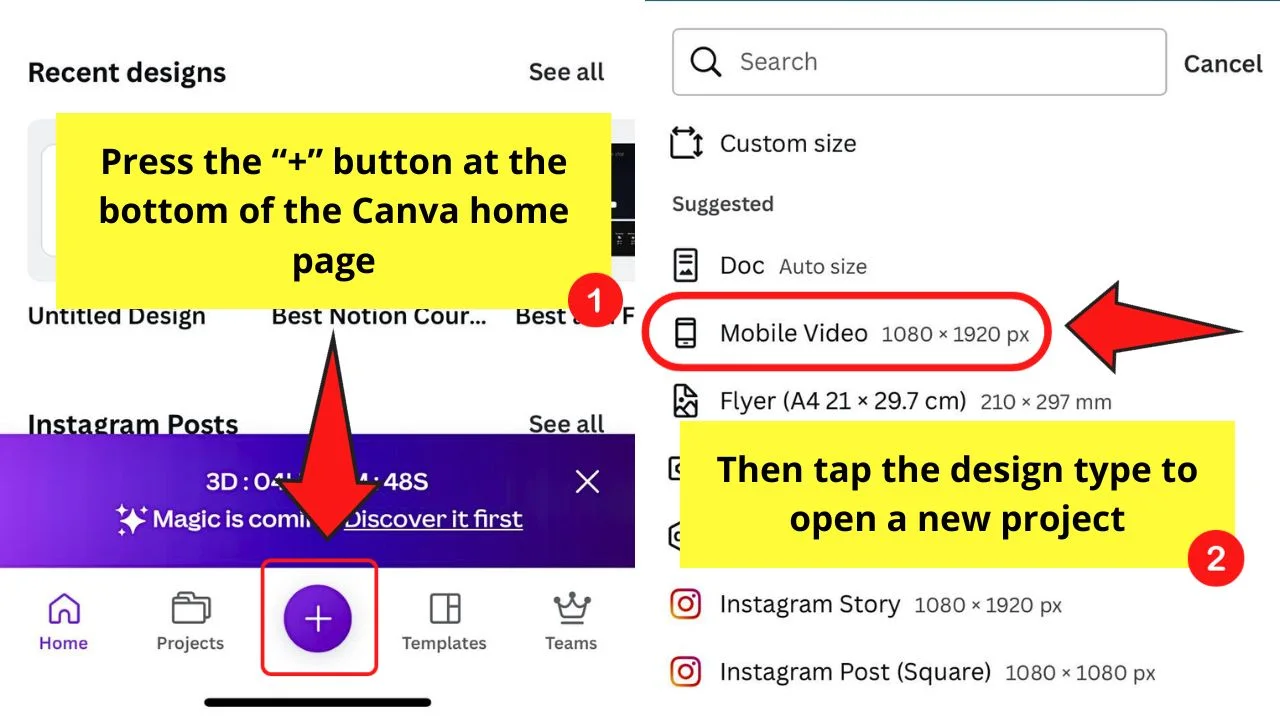
There are various options available on the dropdown menu. You can even opt to start creating a design from the media on your phone’s gallery.
But for sample purposes, I’ll select the “Mobile Video” template option.
You will then be redirected to the editor page. You can then begin adding graphic elements and text to the design.
If you want to simplify things, then press the “Design” tab and pick a design template you’d use.
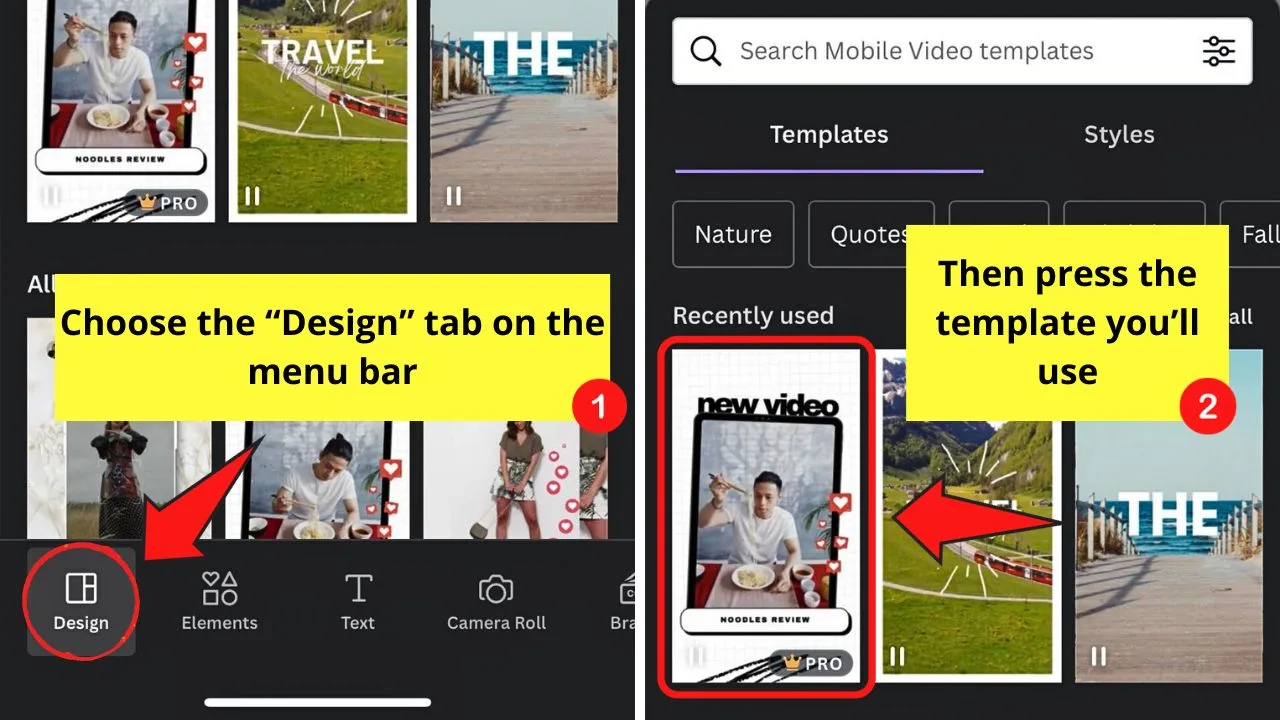
Step 2: Swipe left in the menu bar at the bottom and tap on “Elements”
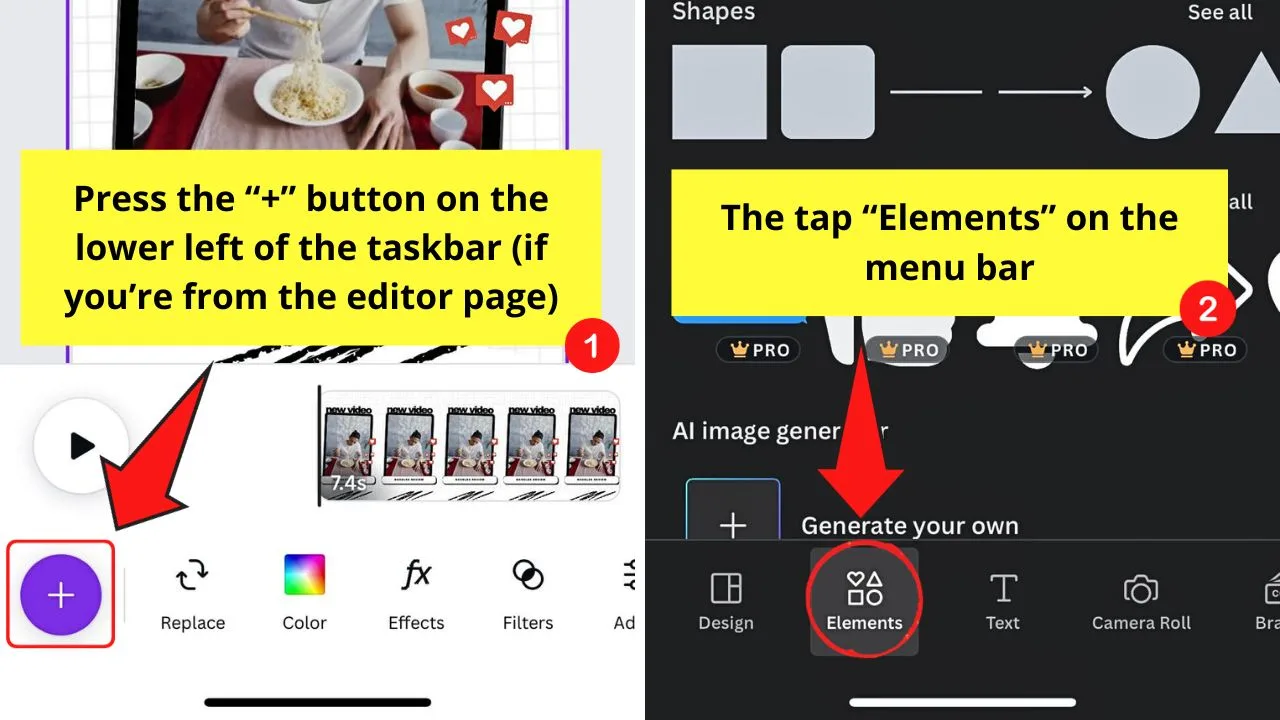
If you have already added your design elements, including videos or images, then proceed with pressing the “Elements” tab.
But if you’re from the editor page, tap the “+” button first and swipe left of the menu bar to press “Elements.”
Step 3: Swipe up and press the “See All” button in the “Audio” section
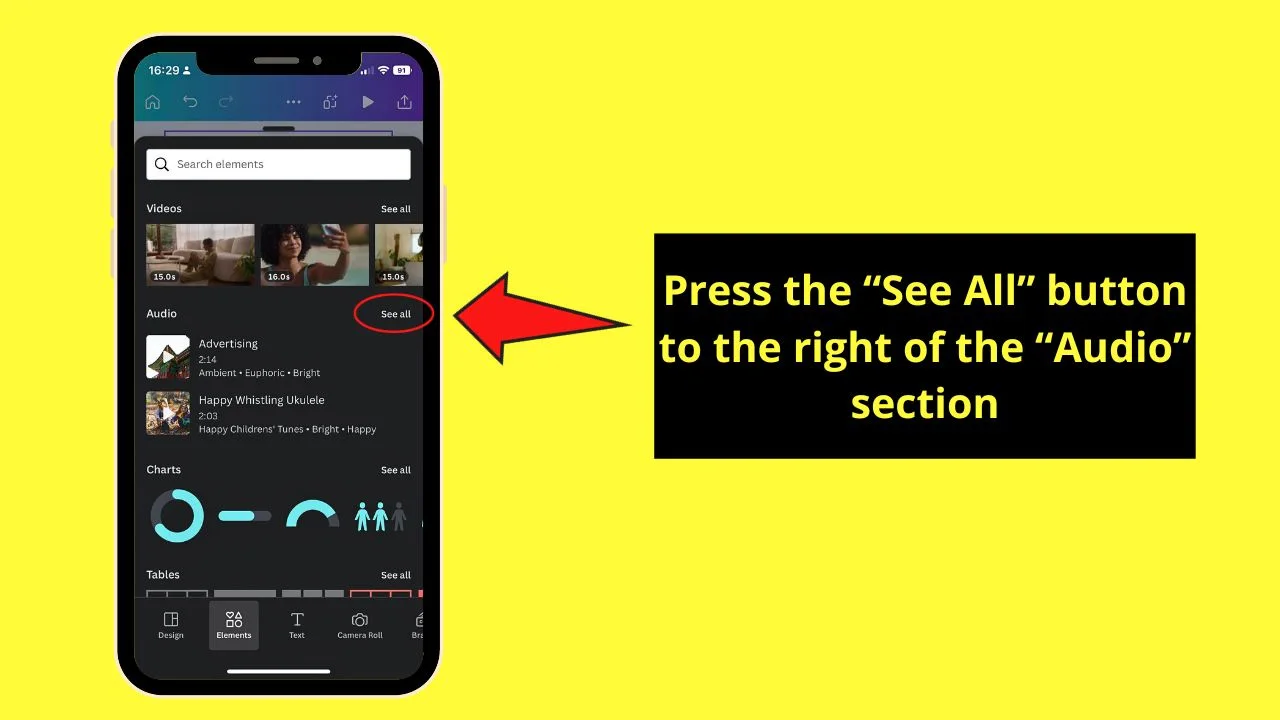
In previous versions, the “Audio” section can be added to the left-side panel as a separate tab. Now, “Audio” is added to the “Elements” tab.
Hence, you’ll have to swipe up until you reach the “Audio” section and tap the “See All” button beside it.
Step 4: Use the search bar or scroll down to find the desired audio
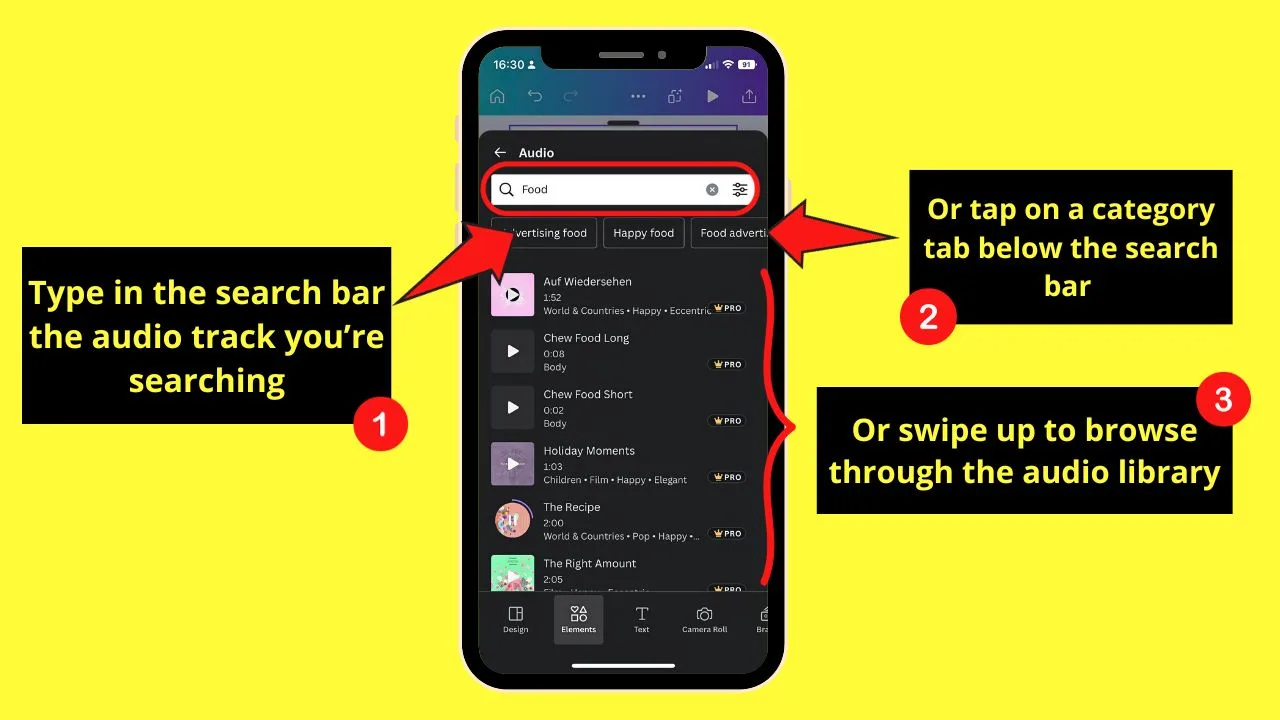
You can even press any of the category tabs below the search bar to further narrow down your search for the audio track.
Step 5: Tap on the desired audio track to add it to your project
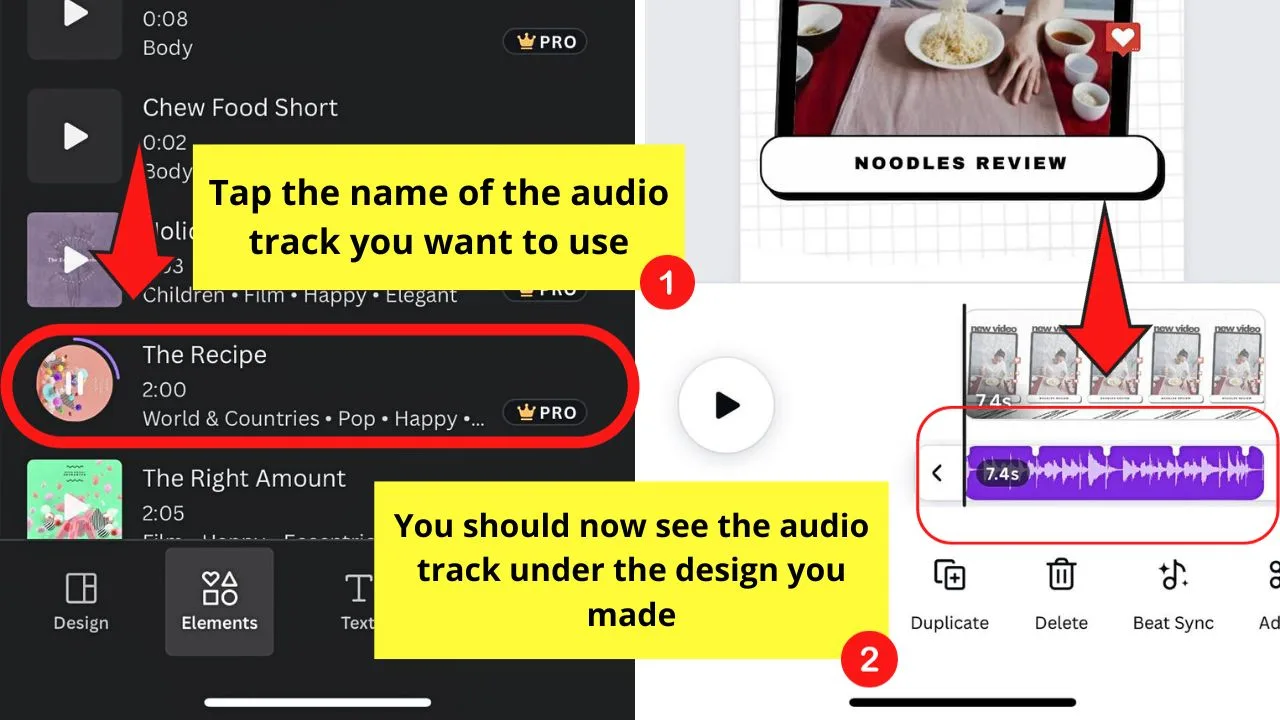
Make sure to press on the name of the audio track though. If you press the audio’s cover, it will play as a preview.
Then you should see the audio track appear under the video timeline or static design you’re creating.
How to Edit Music in the Canva Mobile App
Two of the most common things you can edit in a music track added in Canva are its volume and length.
But with recent updates, you can now sync the audio with the video or photo slides you added with just a tap of the finger.
To edit music in the Canva mobile app, follow these steps:
Step 1: Press the audio timeline and swipe left on the taskbar and tap “Beat Sync”
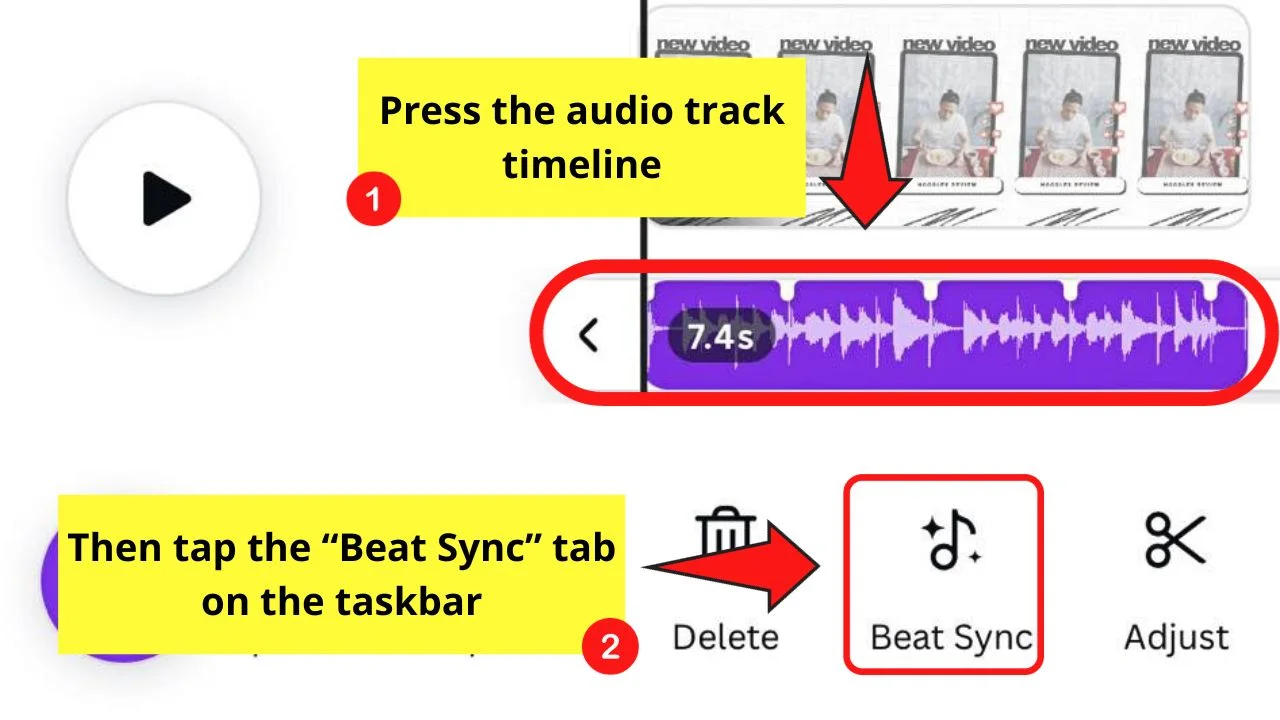
This is the tab between “Delete” and “Adjust.”
Step 2: Tap the toggle for “Sync now”
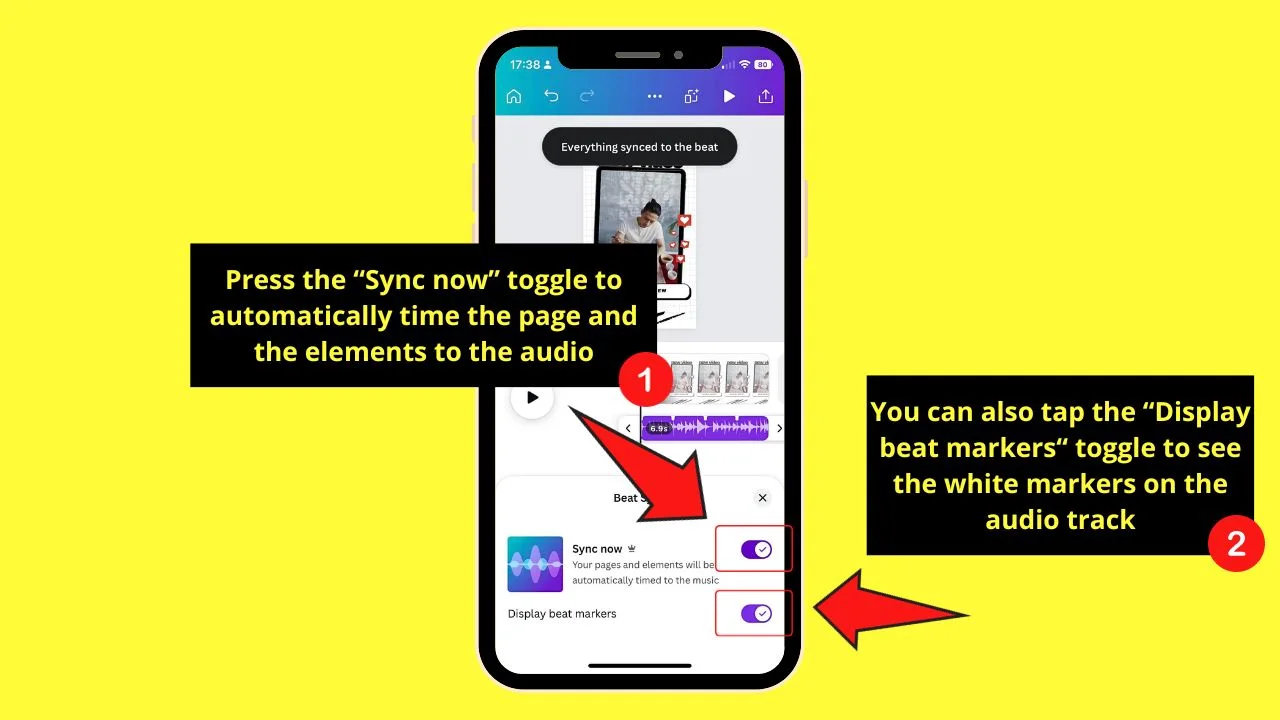
This will automatically sync or time the pages and elements (including animations) added to the design.
You will then see the “Everything synced to the beat” notification after pressing the toggle.
You can also press the toggle for “Display beat markers” if you want adjustable visual markers to appear on the audio track.
Then press the “Close” button to exit the “Beat Sync” pane.
Step 3: Swipe left on the taskbar and press “Volume”
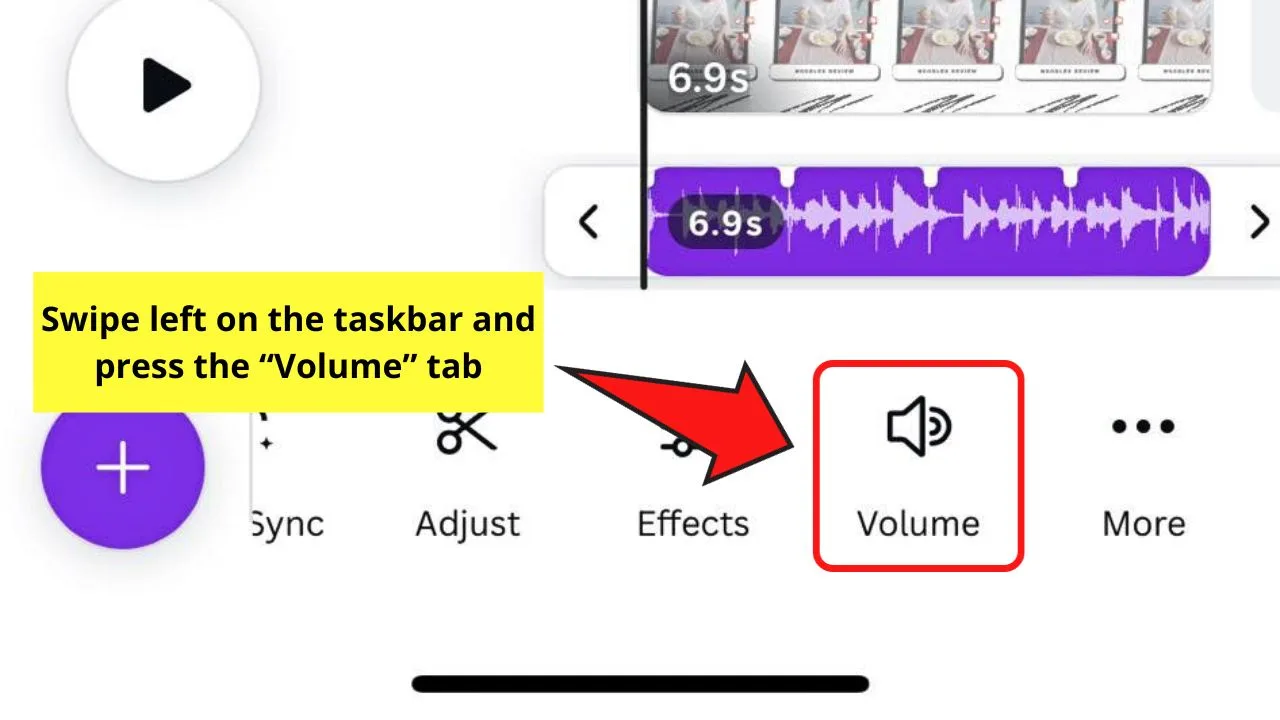
This is the option you’ll see between “Effects” and “Volume.”
Then on the pane that opens, tap and drag the slider to adjust the audio track’s volume.
Press the “Close” button to exit the “Volume” pane and continue editing the music you added.
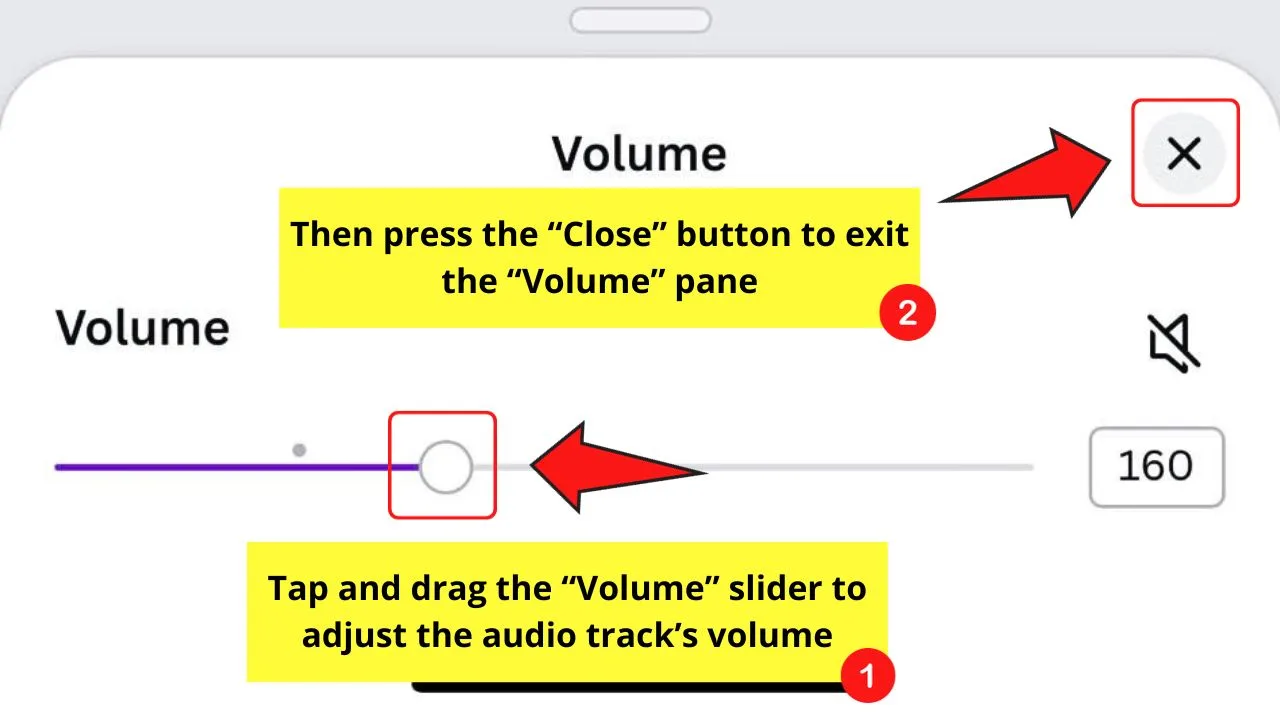
Step 4: Tap “Adjust” on the taskbar
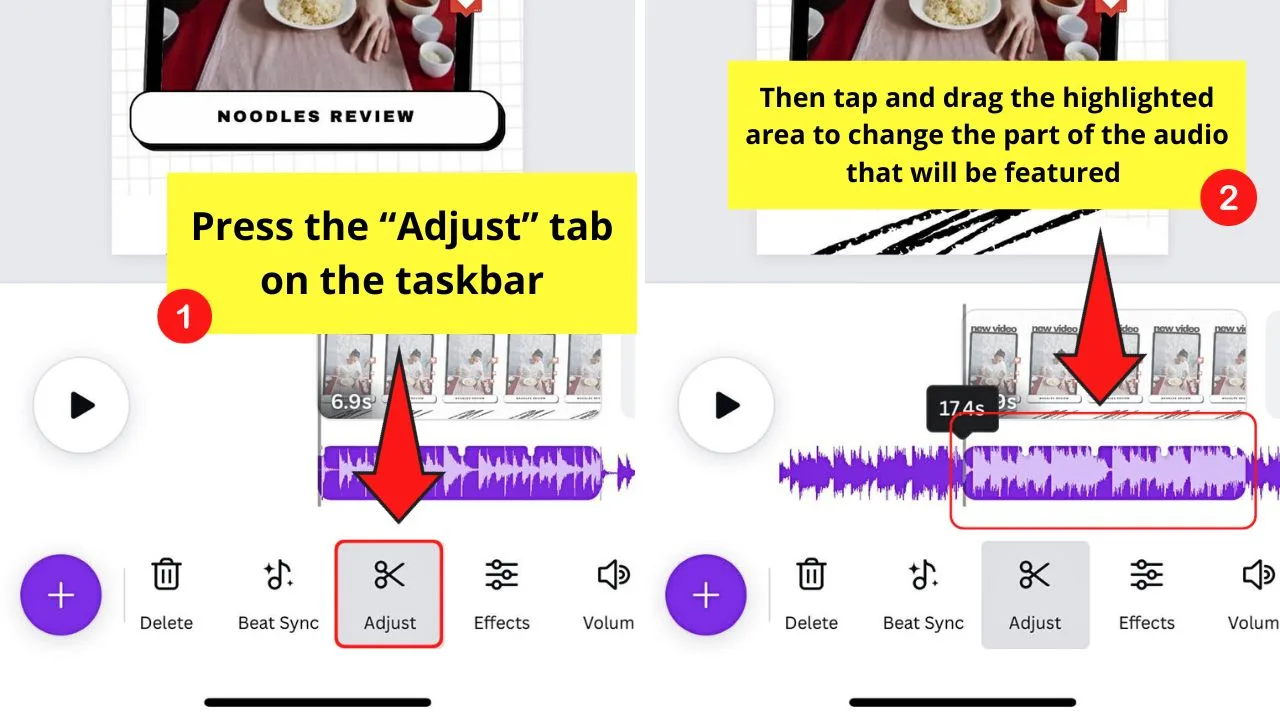
You can then drag the highlighted area on the audio track to change the part of the song or music that will be played.
If you activated the “Beat markers” option earlier, you’ll see them here as white lines on the top part of the audio timeline.
Step 5: Press and drag the white handles surrounding the audio timeline to trim it
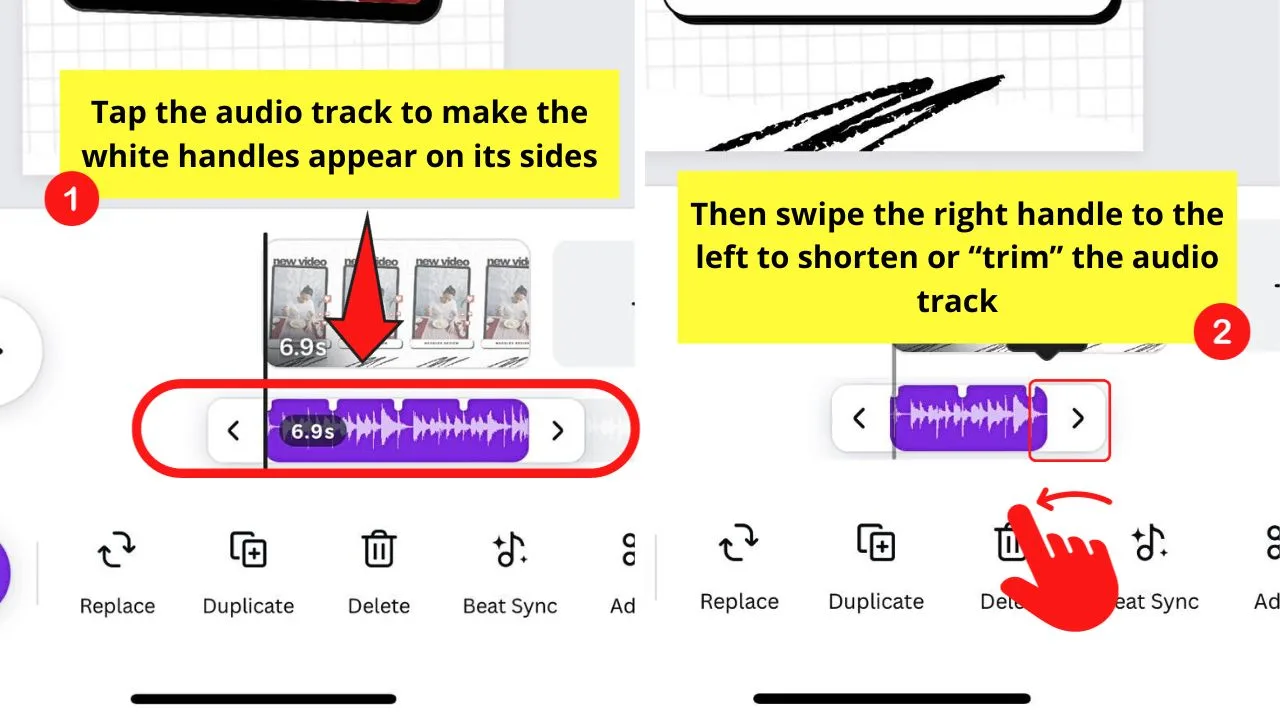
In previous versions, you had to tap the “Trim” icon on the bottom taskbar before these white handles would appear.
But as the “Trim” option on the taskbar has been removed, you only have to tap the audio timeline itself and drag the right handle to the left to shorten the audio track.
Do the same for the video timeline to keep the pages in sync with the music.
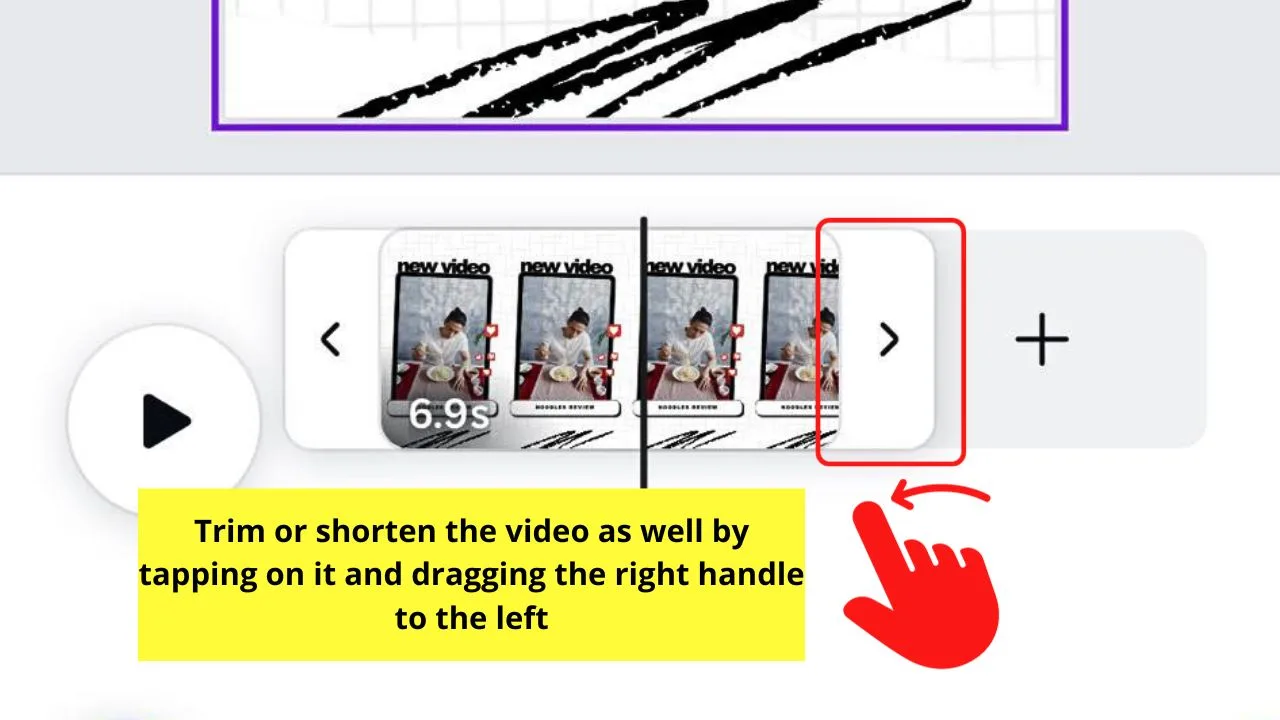
If you want more precision in editing the audio, pinch your fingers outward to zoom in on the audio track or the thumbnail. Pinch outward if you want to zoom out.
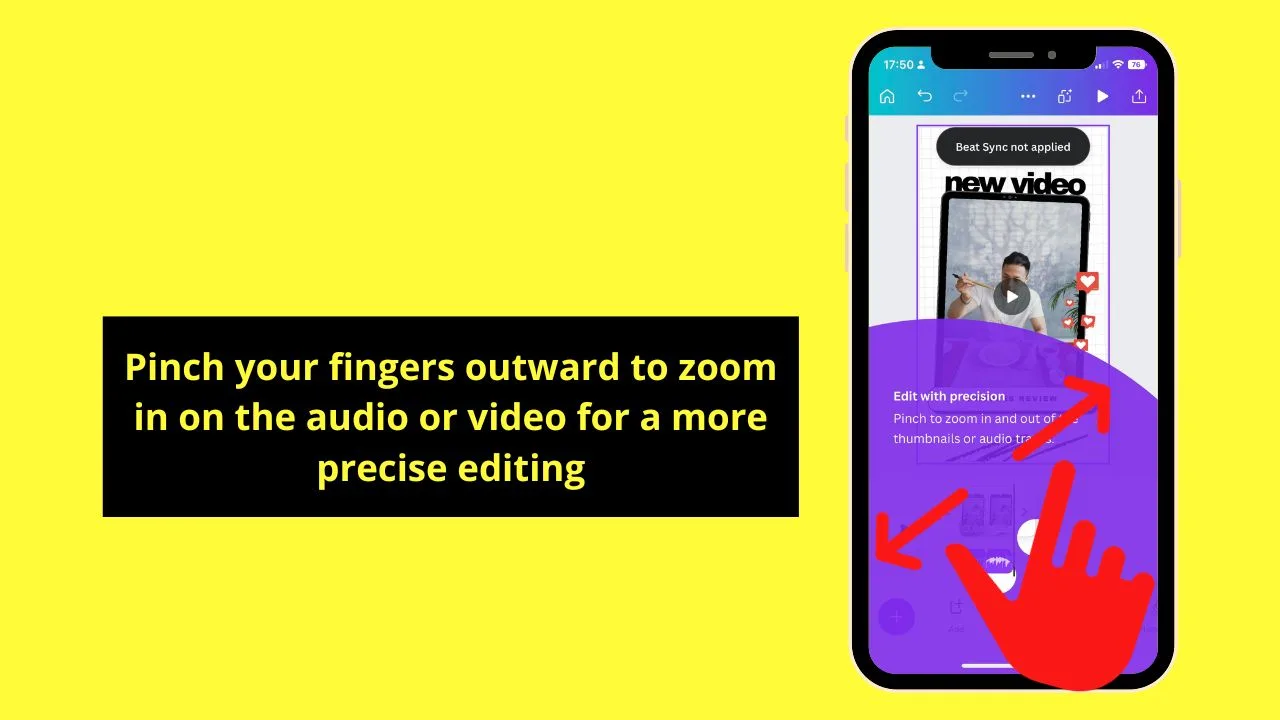
Step 6: Watch the preview of the design by tapping the “Preview” button
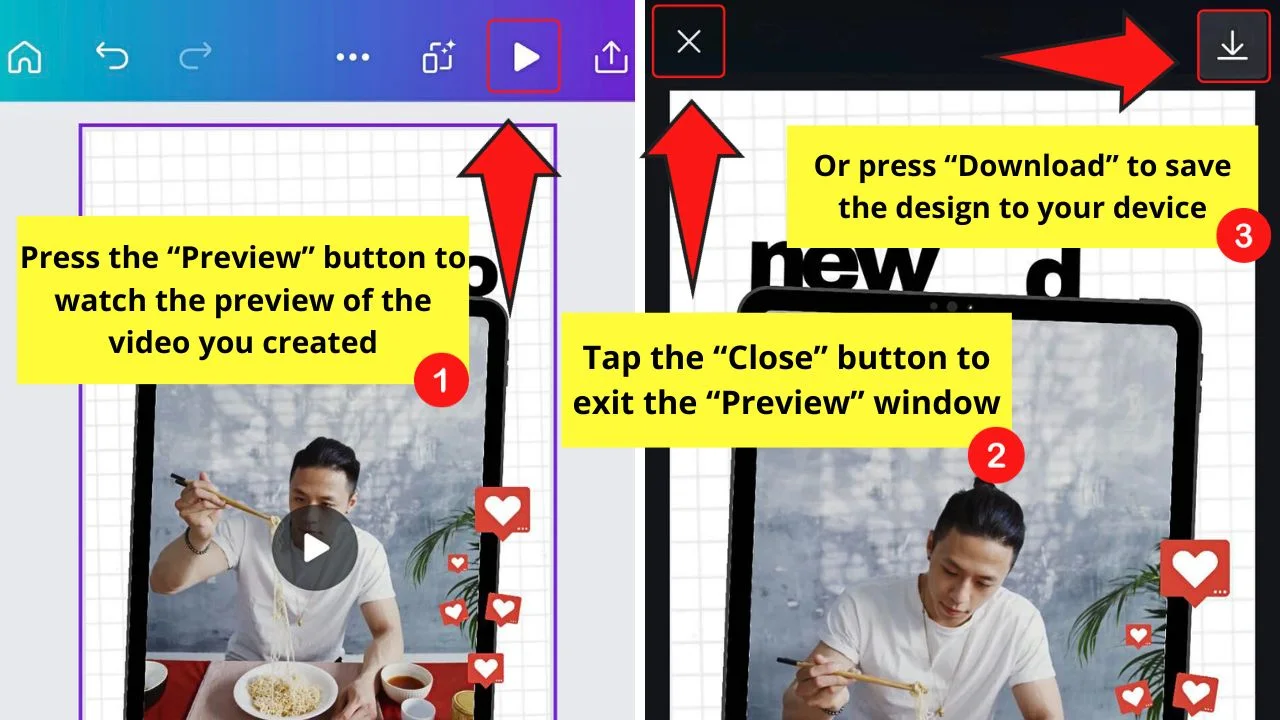
You’ll find this in the upper right corner of the screen before the “Share” button.
If you’re good with the result and you’re ready to download it, tap the “Download” button.
But if you need to do further editing, press the “Close” button to return to the editor page.
How to Add Your Own Music on Canva Mobile
To add your own music on Canva mobile, follow these steps:
Step 1: Press the “+” button on the lower left of your editor page
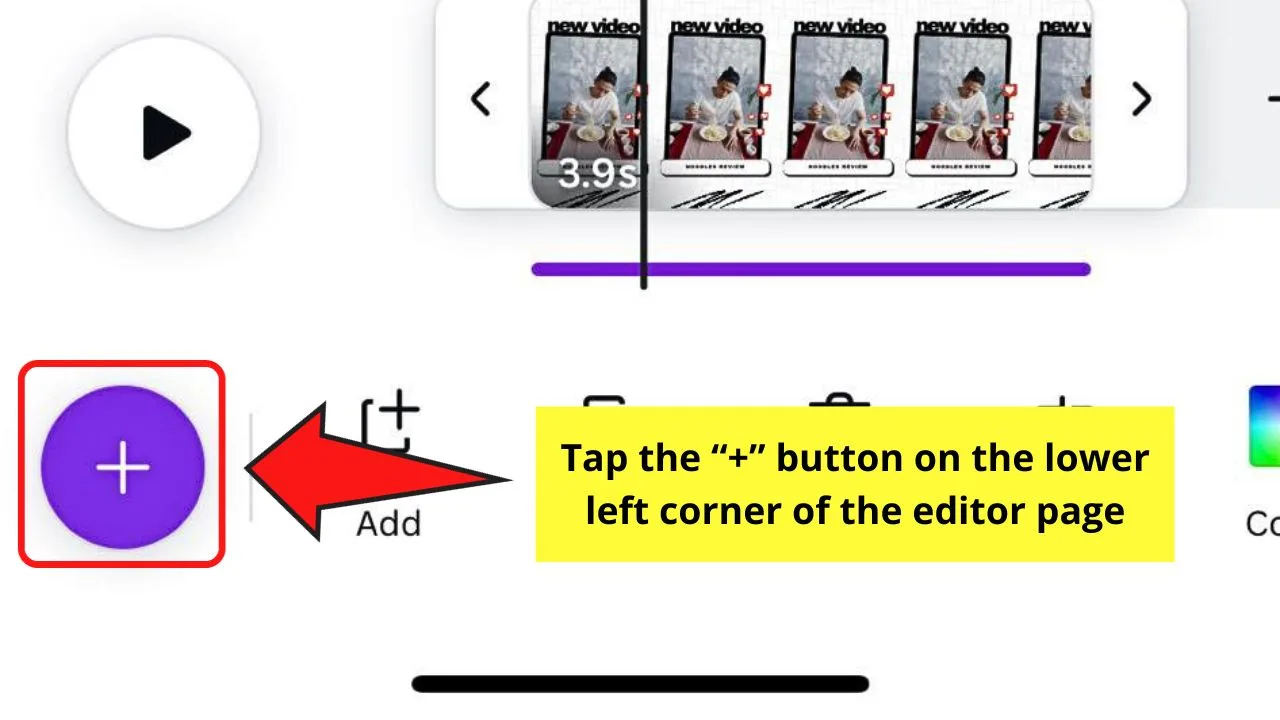
Step 2: On the bottom menu bar, keep swiping and tap the “Uploads tab”
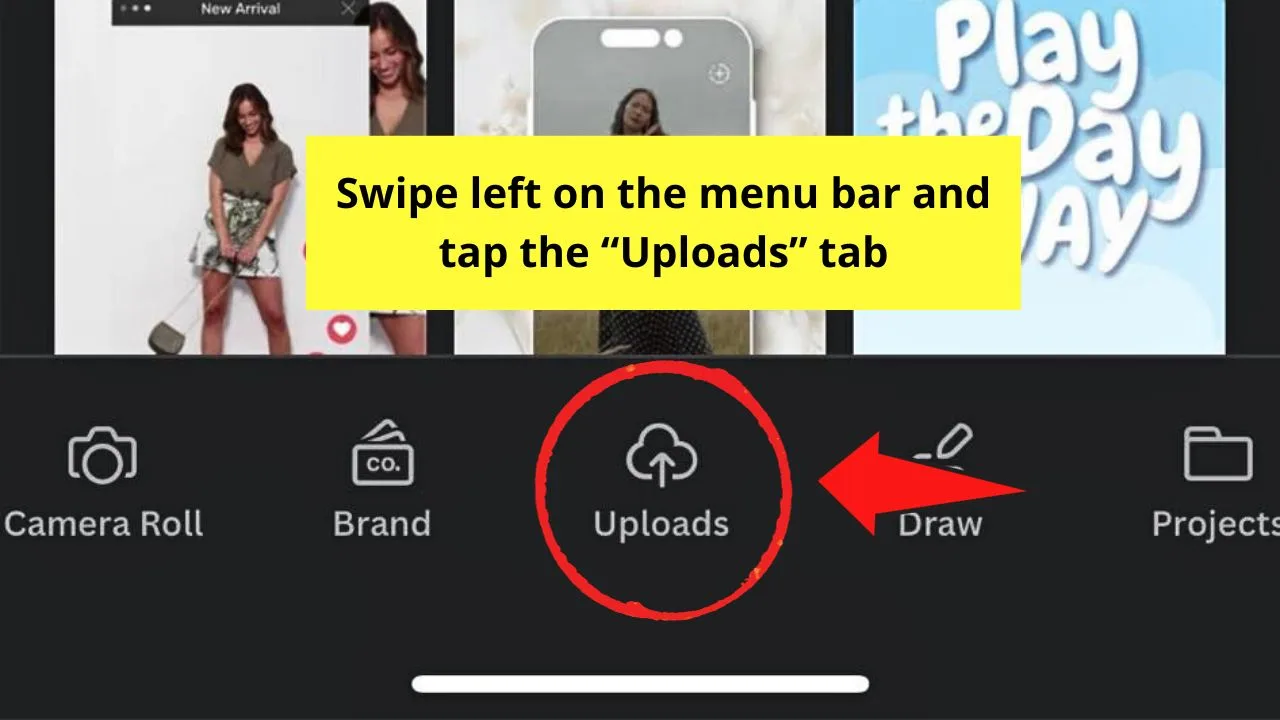
Step 3: Press the “Upload files” button
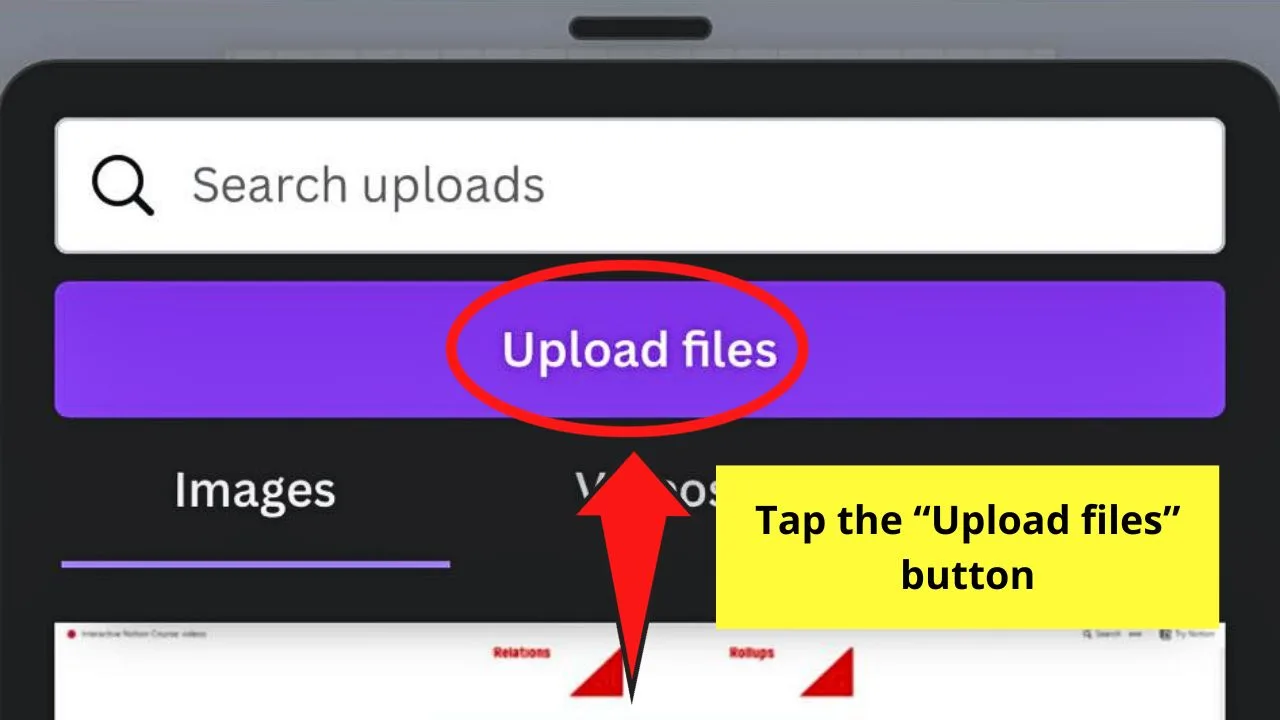
This was previously the “Upload media” button.
Step 4: Choose the location of the audio file and tap the audio file once you find it
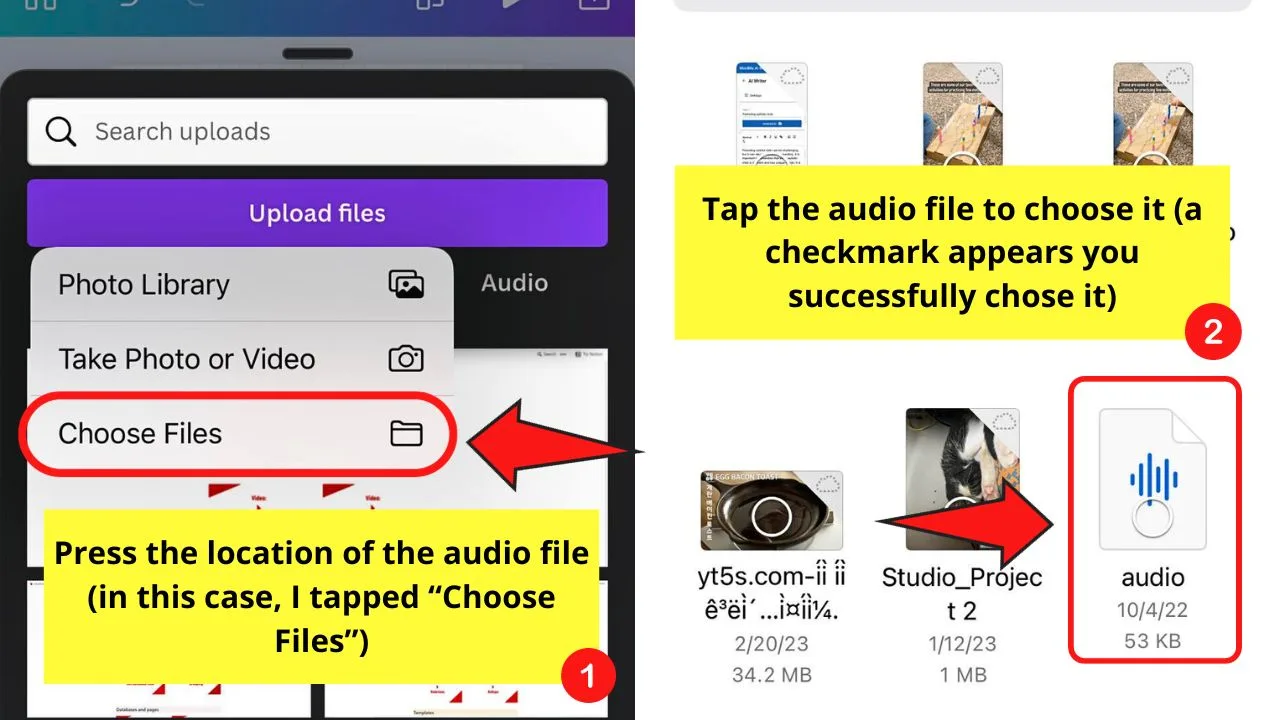
Then press the “Open” button to upload it to Canva.
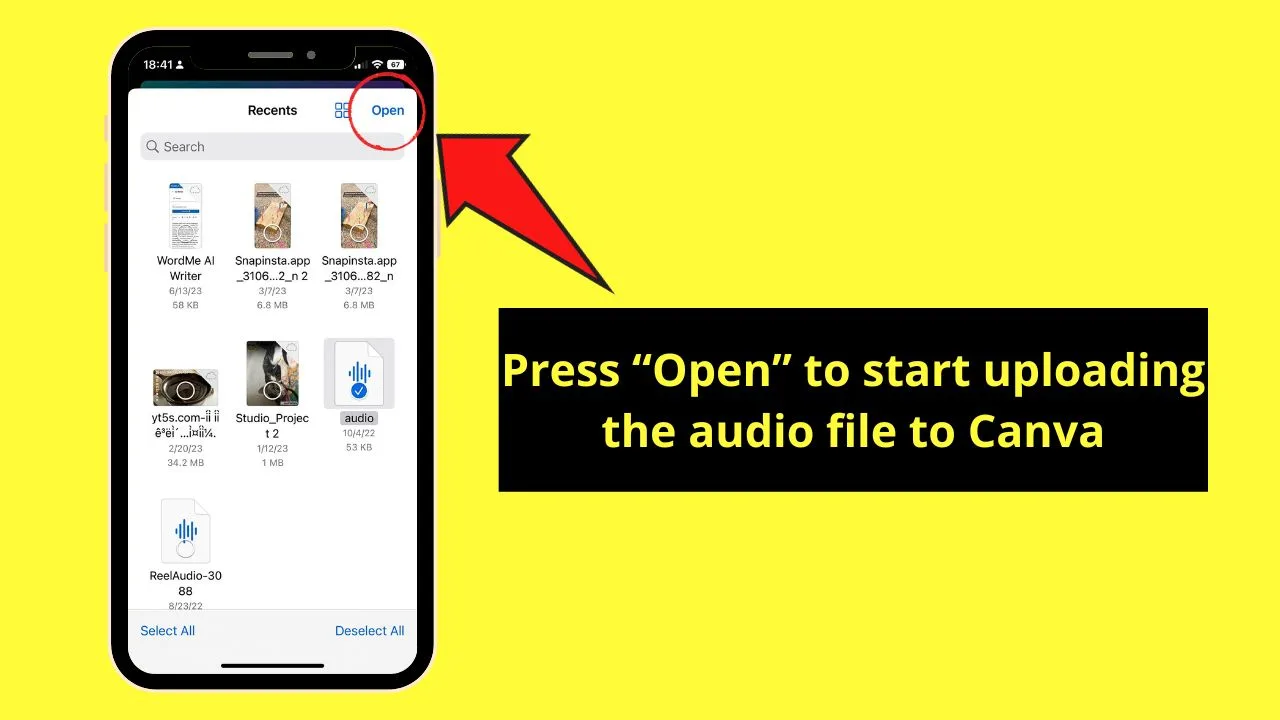
Wait for the audio to be fully uploaded before you tap it.
Step 5: Tap the audio to add it to the design
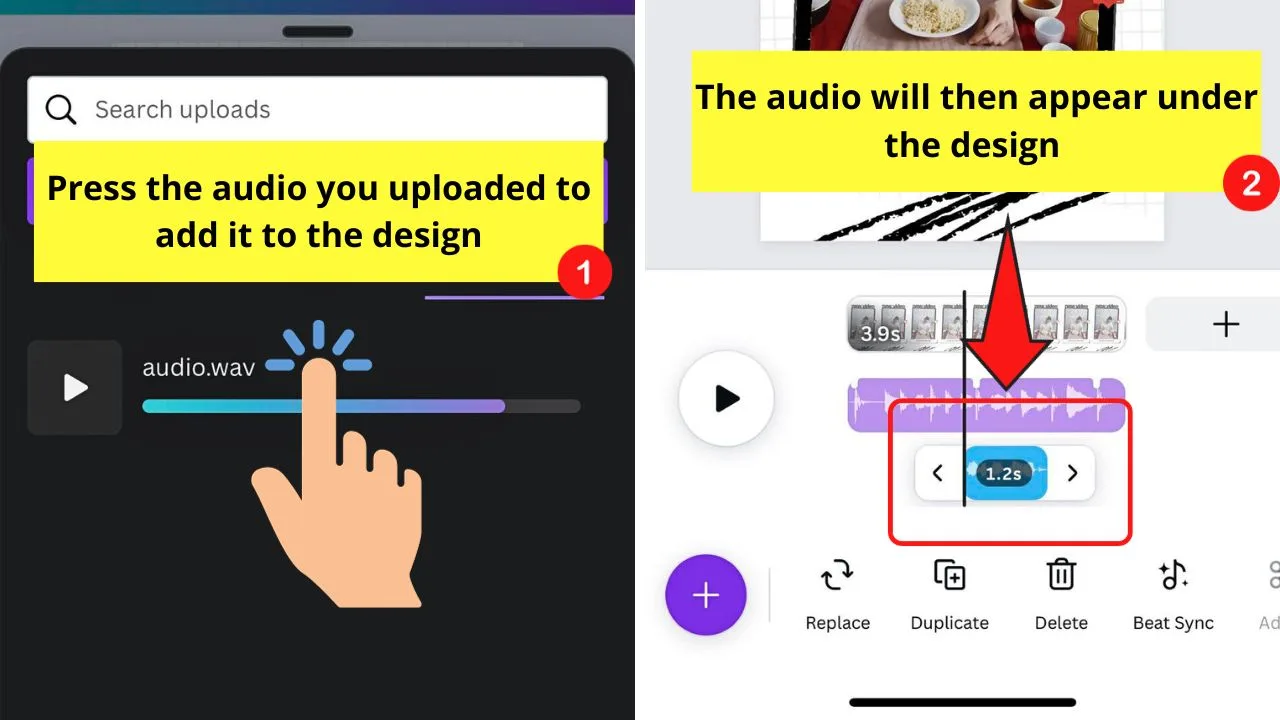
Pressing the audio automatically adds it to the design as an audio timeline.
Then, edit the music accordingly with the methods mentioned earlier.
You can then watch the preview of the design and download it once you deem everything is good.
So neat, right?
The entire process might be a bit awkward at first, but, with continuous practice, you’ll eventually perfect the skill.
Then, you can finally create a professional-looking design with trendy music.
Frequently Asked Questions about How to Add Music on Canva Mobile
Can I add music to my designs on the Canva app even if I’m a free account user?
You can still add music, though your choices are only limited to the Free audio you’ll find in the gallery. If you want to use the Pro audio tracks available, you need to pay for them first before saving them with your design.
How do you adjust the music’s duration on the Canva app?
Currently, there’s no option for you to adjust the duration of the music across the design. But, you can adjust the part featured in your design through the Adjust button. Just drag the colored section along the soundbar to select the part of the track where you want it to begin.
How long will the added music play on your design?
The length of time your music plays depends on the stickers, GIFs, or video length you incorporated into your design. If no such elements are added, then your music track plays for five seconds.
Is it possible for someone to file a copyright claim on the music you added through the Canva app?
Copyright infringement’s possible if you haven’t verified your audio before posting. The best way to avoid copyright claims is to connect your social media/video streaming account to Canva.
What will happen if I use the GIF file type instead of the MP4 format when saving my Canva designs with music added to them?
When you save your music-laden Canva designs as a GIF, you’ll still see the animations you added. But, the music won’t play as GIF only renders animations but not sound.

Hey guys! It’s me, Marcel, aka Maschi. On MaschiTuts, it’s all about tutorials! No matter the topic of the article, the goal always remains the same: Providing you guys with the most in-depth and helpful tutorials!


