TikTok is all about short-form videos that not only entertain its millions of users but are also an avenue for education.
True, they may not be as detailed as the long-form videos we know. But how the information is jampacked into 15-second to 10-minute-long videos in an eye-catching manner is nothing short of amazing.
However, TikTok won’t be as popular as it is nowadays if it does not allow its users to save videos that they want to view later.
With that said, saving those recorded or uploaded videos is a must so one can access them in an instant.
But where can we find those saved videos on TikTok?
How to Find Saved Videos on TikTok
To find saved videos on TikTok, follow these steps:
- Launch the TikTok app on the phone you’re using by tapping on its icon.
- Press the “Profile” icon on the bottom menu of TikTok’s home page.
- On your TikTok profile page, go to the header of the “Posts” area and tap the bookmark icon.
- Press one of the saved videos under the “Videos” folder to view it.
The good news is that the steps for finding saved videos on TikTok are the same for both Android and iPhone.
However, such is not true when accessing TikTok on your computer’s browser.
But, if that tiny let-down doesn’t bother you, then proceed with following the steps below:
How to Find Saved Videos on TikTok on Android and on the iPhone
Step 1: Tap the TikTok app icon
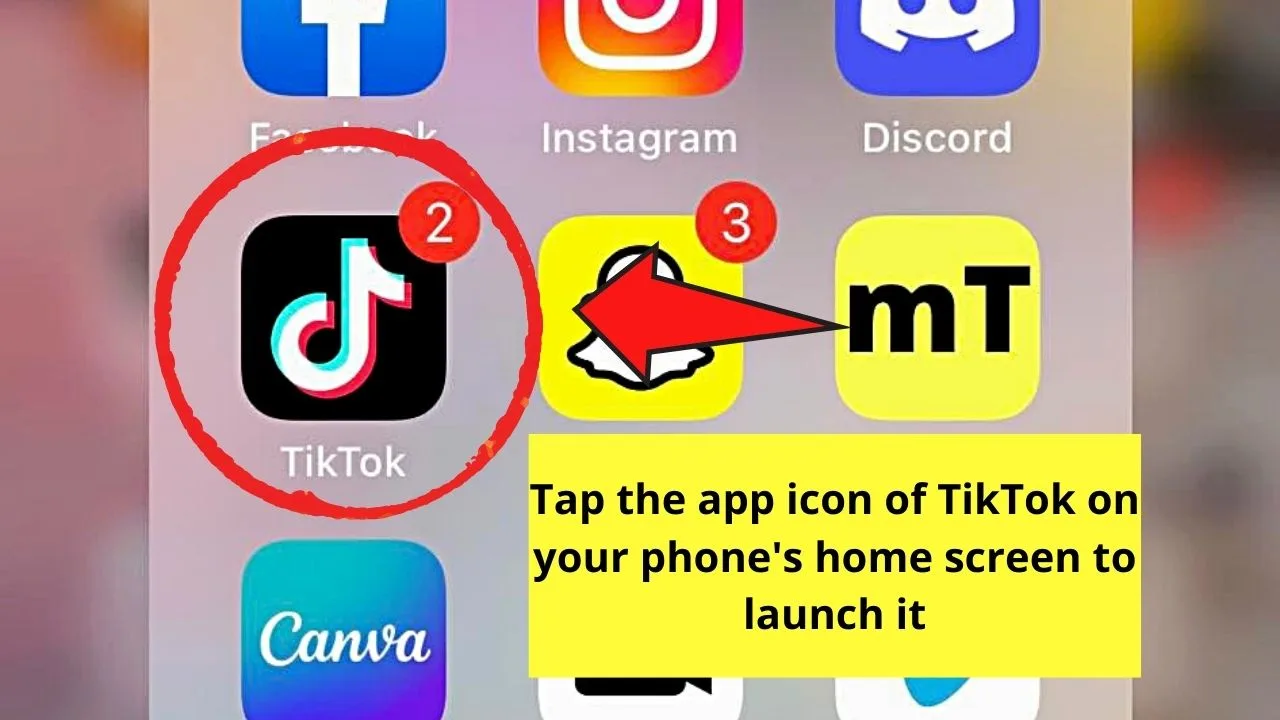
Step 2: Tap “Profile” on the bottom menu
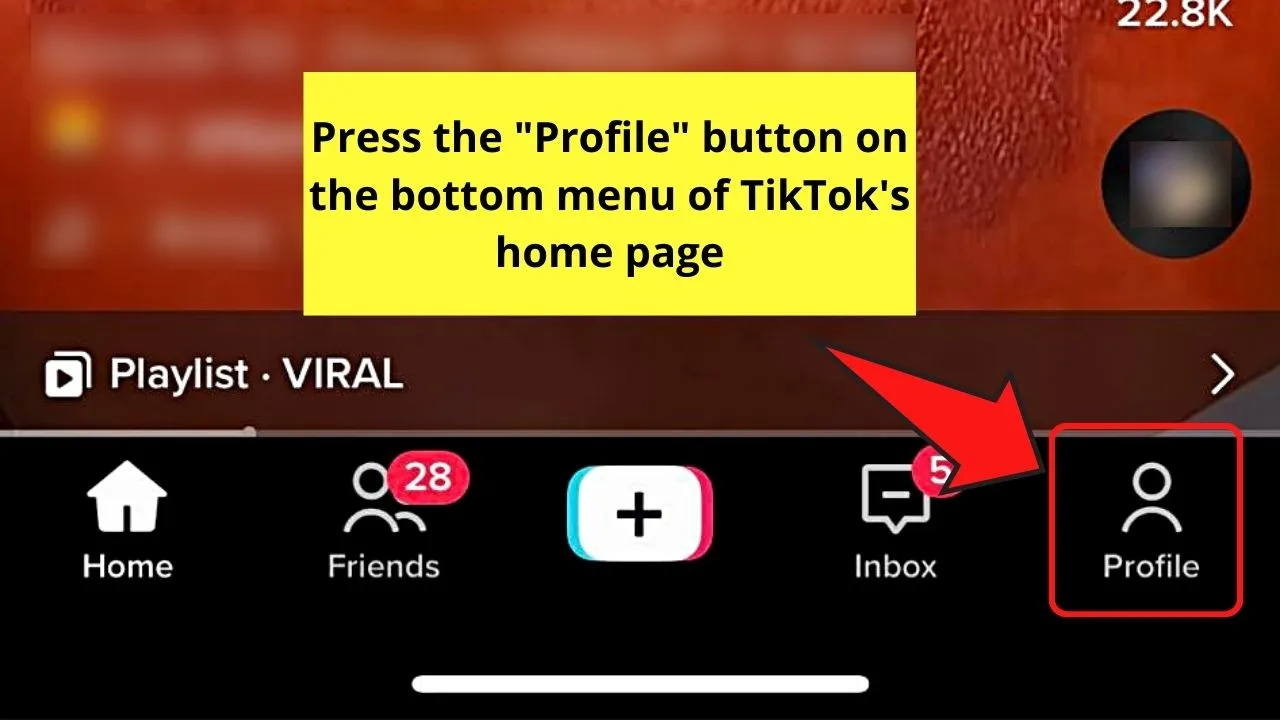
Step 3: Tap the bookmark icon on the “Posts” area
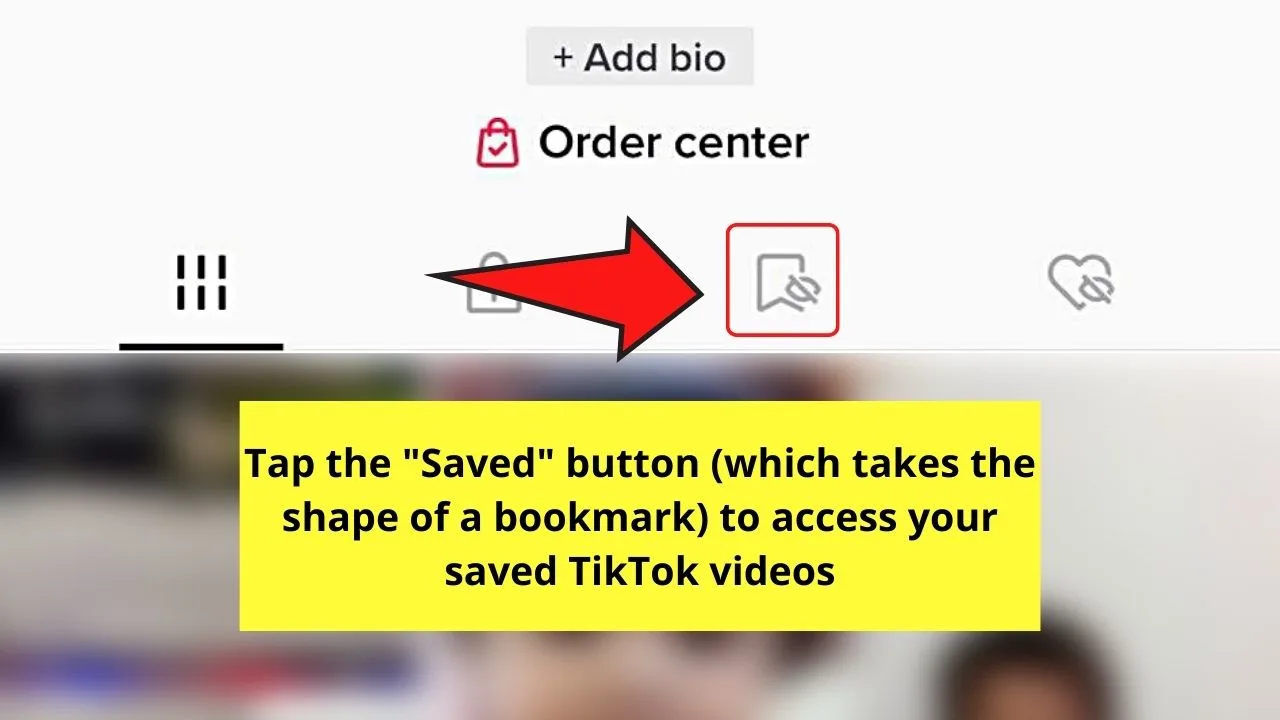
This bookmark icon is the “Saved” tab.
By default, the videos you uploaded are shown first on the page. You’ll also see the TikTok drafts that you have saved to your camera roll on the same tab.
Step 4: Tap a video thumbnail on the “Saved” gallery
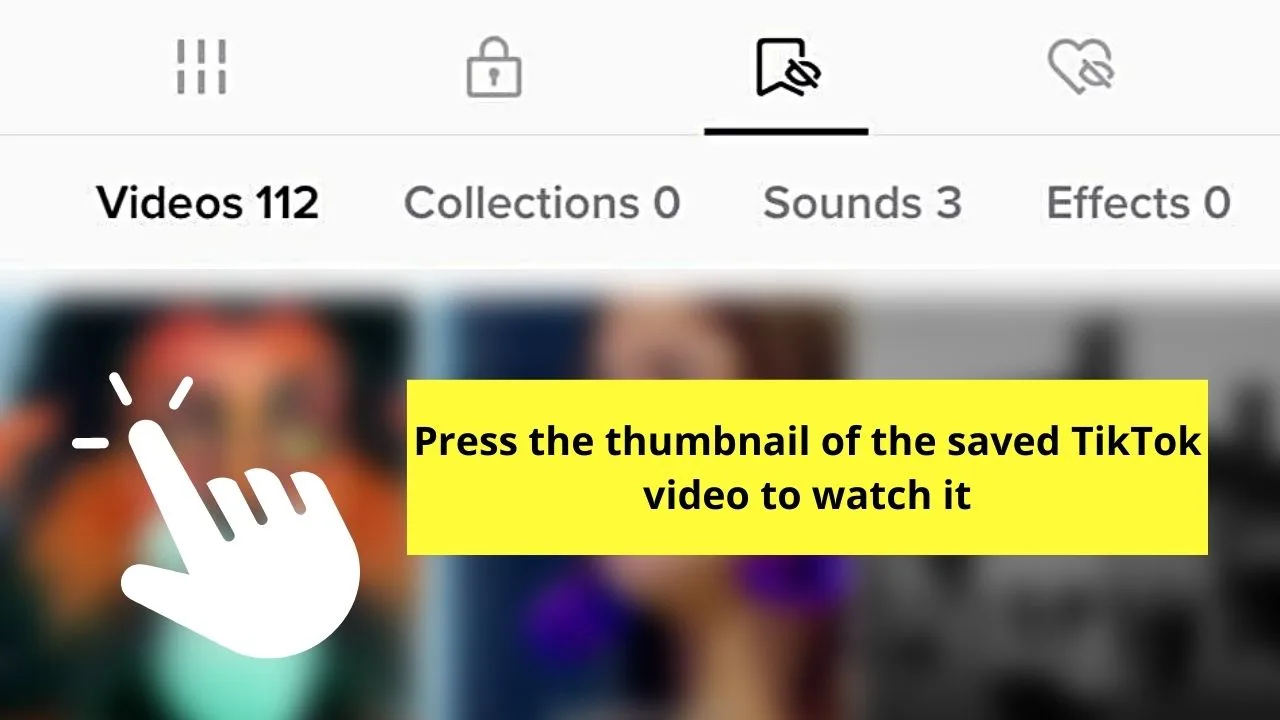
You won’t find it hard to search for the video as they’re arranged from the most recent saved footage to the oldest saved video. Automatically, the video will play after pressing its thumbnail.
And with those 4 simple steps, you have already found all your saved videos on TikTok.
But, then again, you can only apply these steps to TikTok’s mobile application. The app’s web version though doesn’t feature the “Saved” tab on the profile page yet.
How to Save Videos on TikTok
Saving videos on TikTok will allow you to watch them fully later.
You can then go back to scrolling through the videos on your feed and discover more videos that interest you. This is handy if you can’t check new videos on your TikTok feed for an hour.
So, after launching the app and allowing it to refresh the feed for the day, here’s how you can start saving videos on TikTok.
Step 1: Press the “Following” or “For You” tab
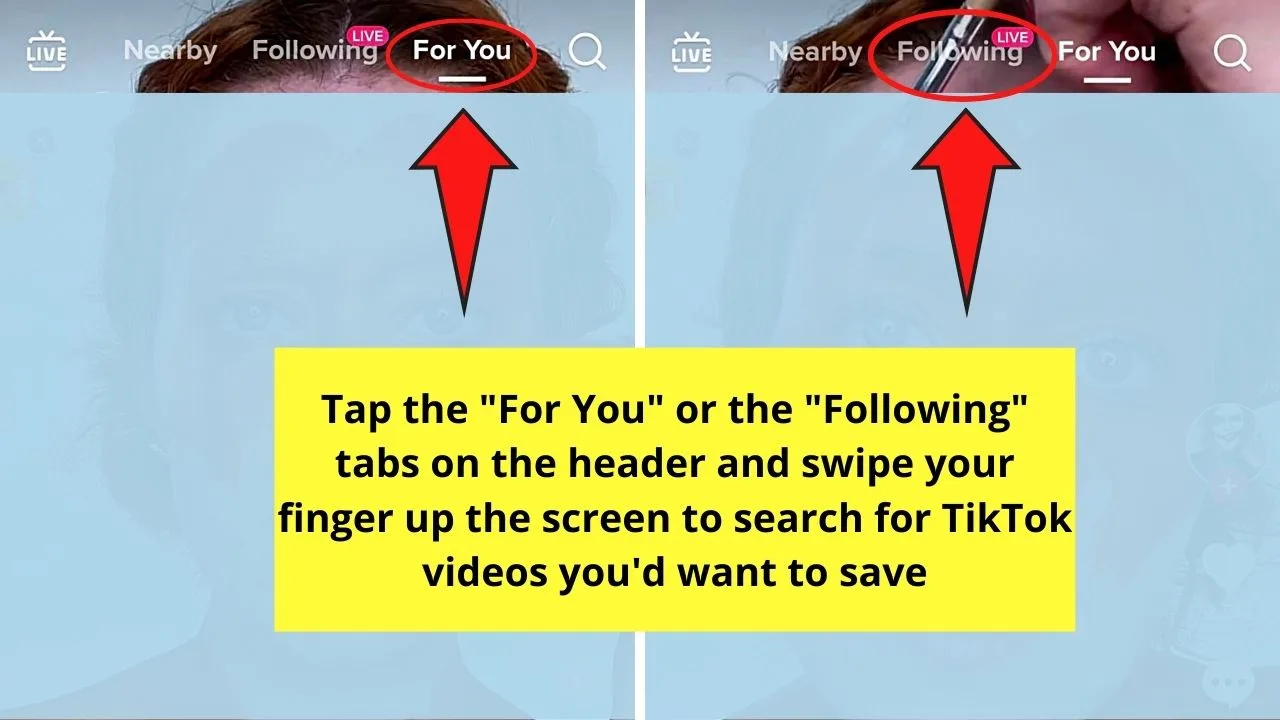
But by default, the videos that appear on your feed are from the “For You” category.
You can also find “Live TikTok videos from the home page as well by tapping “Live” on the header.
Regardless, swipe your finger up on the screen until you find the video you want to save for later viewing.
Step 2: Tap the bookmark icon on the right-hand side to save (=bookmark) the video
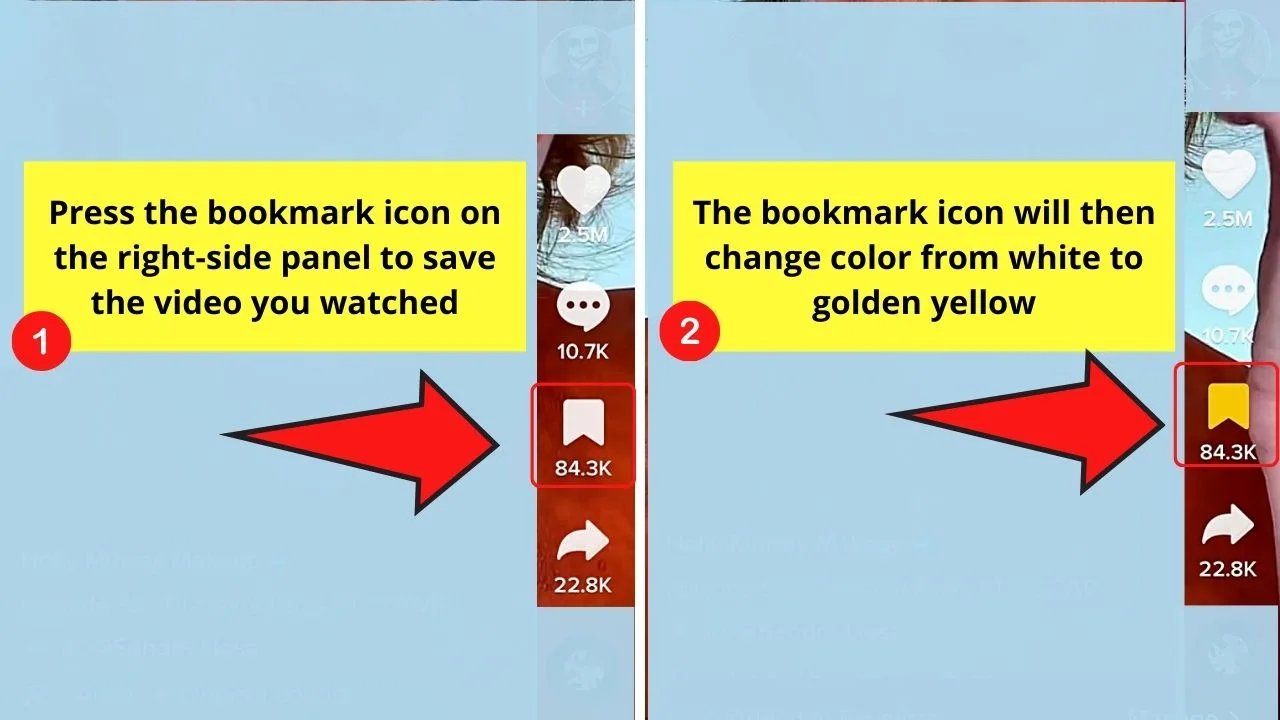
This icon is the “Save” button.
You’ll then see the bookmark icon turn to golden yellow, signifying that you have successfully saved the said TikTok video.
And, when you want to access the saved video earlier, refer to the four easy steps of finding the saved videos on TikTok discussed above.
After saving the video, you can even repost the very same TikTok video after you press the “Share” button on the same right-side panel.
So, are you now confident with finding the TikTok videos you saved?
How to Find Saved Videos on the official TikTok Website
Unfortunately, you can’t find the “Saved” videos tab on TikTok’s website version since its May 2022 update. TikTok is encouraging people to use the app version of the platform instead. You’ll have to access TikTok via its mobile app for you to find your “Saved” videos.
While you can’t find your “Saved” videos on the TikTok website, you still have access to “Liked” videos. If you have tapped the “Like” button on a video in the app, you’ll still find it on the website.
Simply hover your cursor on the profile picture icon to make a dropdown menu appear. From that menu, select the “View Profile” option.
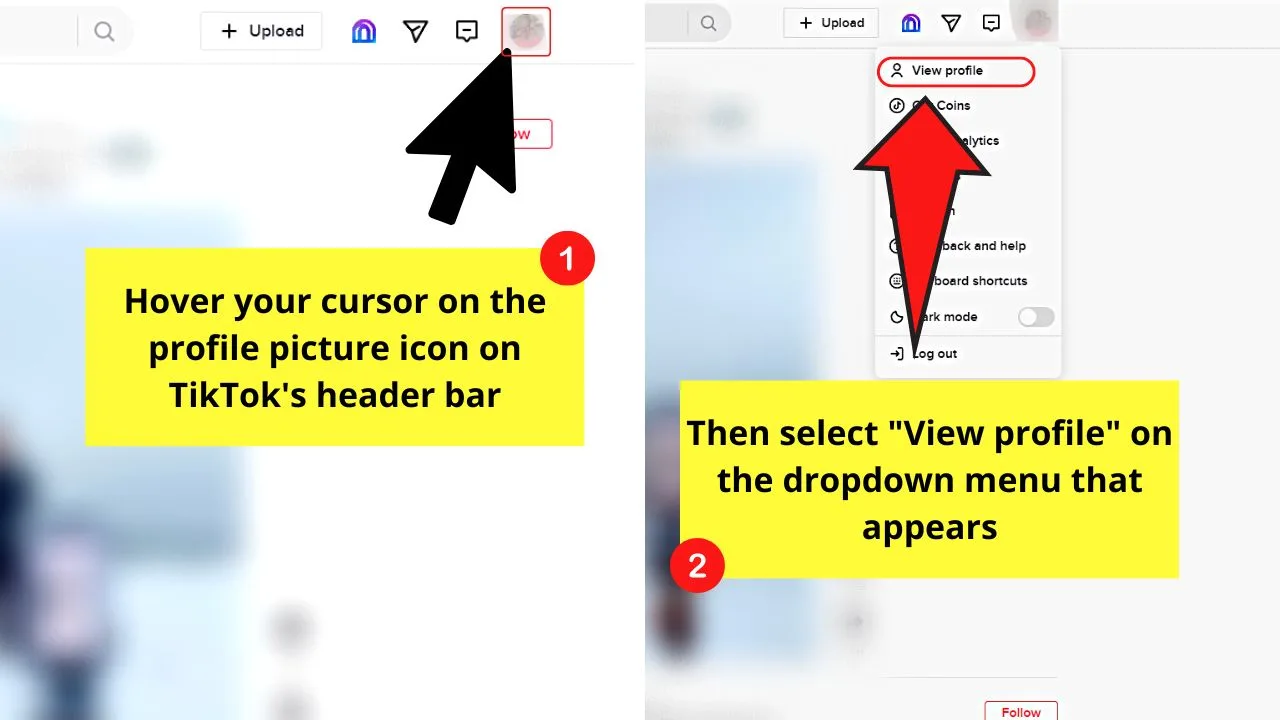
Once you’re inside your TikTok “Profile” page, go to the gallery header bar and click the “Liked” tab. This tab has a padlock icon beside the “Liked” word.
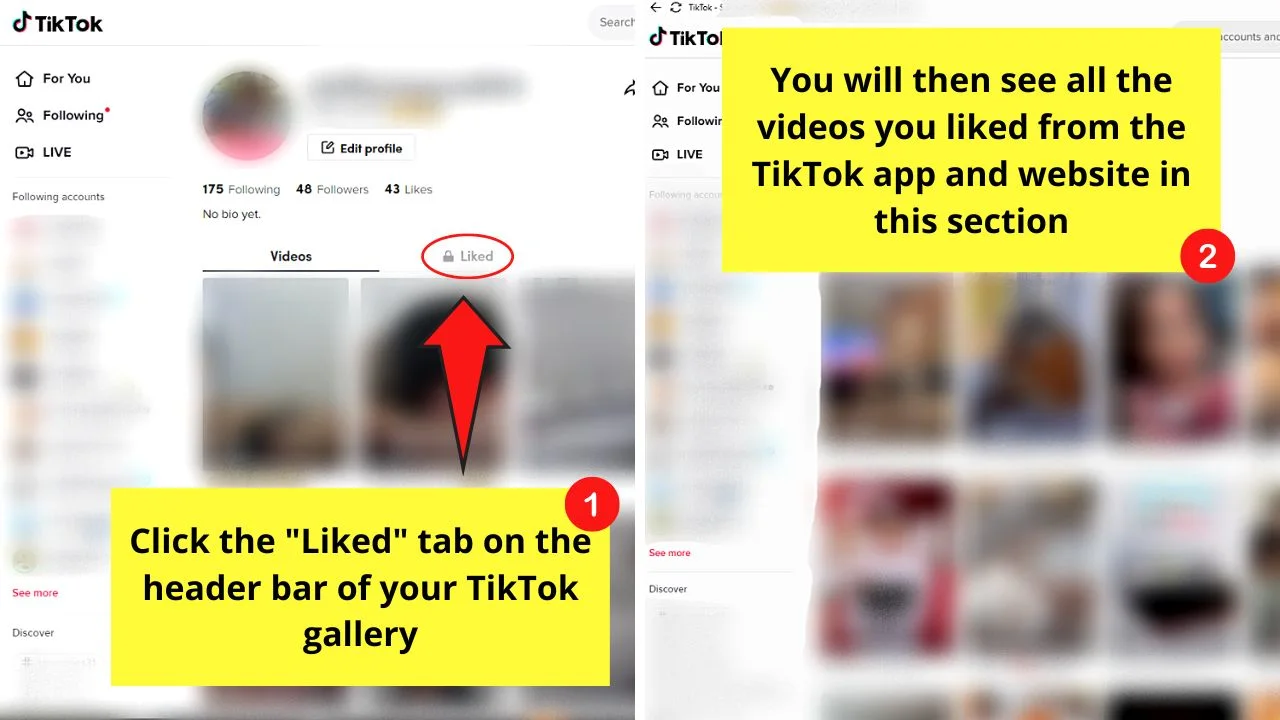
All the videos you liked from both the app and website versions of TikTok will appear there. Just make sure that you have pressed the “Like” icon on the video you watched so you can find it later.
Why Can’t I See My Saved Videos on TikTok
Can’t find the videos you saved earlier while browsing through TikTok’s feed? Or you can’t add the video to your “Favorites” list as the button isn’t there.
Don’t fret. You’re not the only one experiencing this. Though it’s worrying not seeing the “Saved” section, the good news is TikTok hasn’t removed it in the app.
This issue is more likely a result of one of the following reasons.
Reason #1: Outdated App
With every app update, there are bound to be changes not only with TikTok’s interface but also with its security patch and features, too.
Once you install the updated version of the app, all the things mentioned above will be up to date as well.
If you haven’t updated your TikTok app yet, expect technical glitches to happen. This can include missing features like your “Saved” videos section.
Hence, you can try checking the “App Store” (iPhone) or “Play Store” (Android) for any new updates on the TikTok app. If there is a new version of the app, press the “Update” button straight away.
Reason #2: Full Cache and Junk Data
Cached data are the information stored in your phone or computer when visiting a website (in this case, TikTok).
This is the very reason why you can directly access your TikTok feed without having to enter your login details every time you open the app.
However, these cached data can accumulate the more you use the app. When the cached data becomes overloaded, this slows down your TikTok app.
Some options like the “Saved” videos might not load or show properly.
If you have already updated your app and you still can’t find your “Saved” videos, go to your phone’s “Settings.”
Find “TikTok” in the “Manage Apps” section (the name may vary depending on your phone’s model).
Tap on “TikTok” and swipe up until you see the “Clear Cache” or “Clear Data” option. Once the app’s cache is cleared, re-open TikTok.
You can also try downloading and re-installing the TikTok app if simply clearing the app’s cache and junk data didn’t solve the problem.
Downloading the app is like a one-push button that clears all the app’s cached data, including those that are already corrupted.
Reason #3: Use of VPN (Virtual Private Network)
VPNs are used not only to increase one’s security while browsing the web but also to mask your location to access location-specific features of an app.
The downside to this though is a slower-working app. And, with video-laden apps like TikTok, some features like the “Saved” videos section might go “missing.”
If you’re confident that the establishment where you’re at has secure Wi-Fi, then you can turn off the VPN while using TikTok. You should see your “Saved” videos by now.
And, in case any of the 3 reasons mentioned above didn’t allow you to find your “Saved” videos, submit a report to TikTok’s team.
Frequently Asked Questions about How to Find Saved Videos on TikTok
Can I find the saved TikTok videos when I access the app on a web browser?
Unfortunately, you can only find any videos you’ve saved on TikTok from its mobile version. The “Saved Posts” section symbolized by the bookmark icon is still unavailable on the web version. All you can see are those videos that you uploaded to the app and those that you have liked.
How do I save a TikTok video?
To save a video on TikTok, press “Save” on the right-side panel after viewing the said footage. The “Save” button, which takes the shape of a bookmark, will then change colors from white to golden yellow.
Can I un-save a video on TikTok?
If you accidentally pressed the bookmark icon after watching a particular TikTok video, you can always undo the said action. Just press the same bookmark icon again until you see the icon revert to white from its golden yellow color.

Hey guys! It’s me, Marcel, aka Maschi. On MaschiTuts, it’s all about tutorials! No matter the topic of the article, the goal always remains the same: Providing you guys with the most in-depth and helpful tutorials!


