Hey, I can’t see what’s written on the wall behind that character on the TikTok video I’m watching.
Is there any way for me to zoom in on that writing so I can view what it’s about?
Can I zoom in on TikTok the same way I zoom in on my phone’s camera while watching videos?
Well, let’s solve this mystery in a bit by reading through this article.
How to Zoom In on TikTok (iOS)
- Tap the “Settings” app.
- On the “Settings” page, swipe up and press the “Accessibility” option.
- Tap “Zoom” on the “Accessibility” page.
- Press the toggle beside the “Zoom” option to activate it.
- Launch TikTok and double-tap three fingers on the screen to zoom in on the video you’re watching.
- Position the zoomed-in part of the screen by swiping three fingers across it.
Since TikTok doesn’t have a native “Zoom” feature, you can’t zoom in on the screen by pinching your fingers outward on the screen.
But, if you’re using an iPhone, you can activate its “Zoom” feature using the steps below:
Step 1: Press the “Settings” app icon on the home screen to launch it.
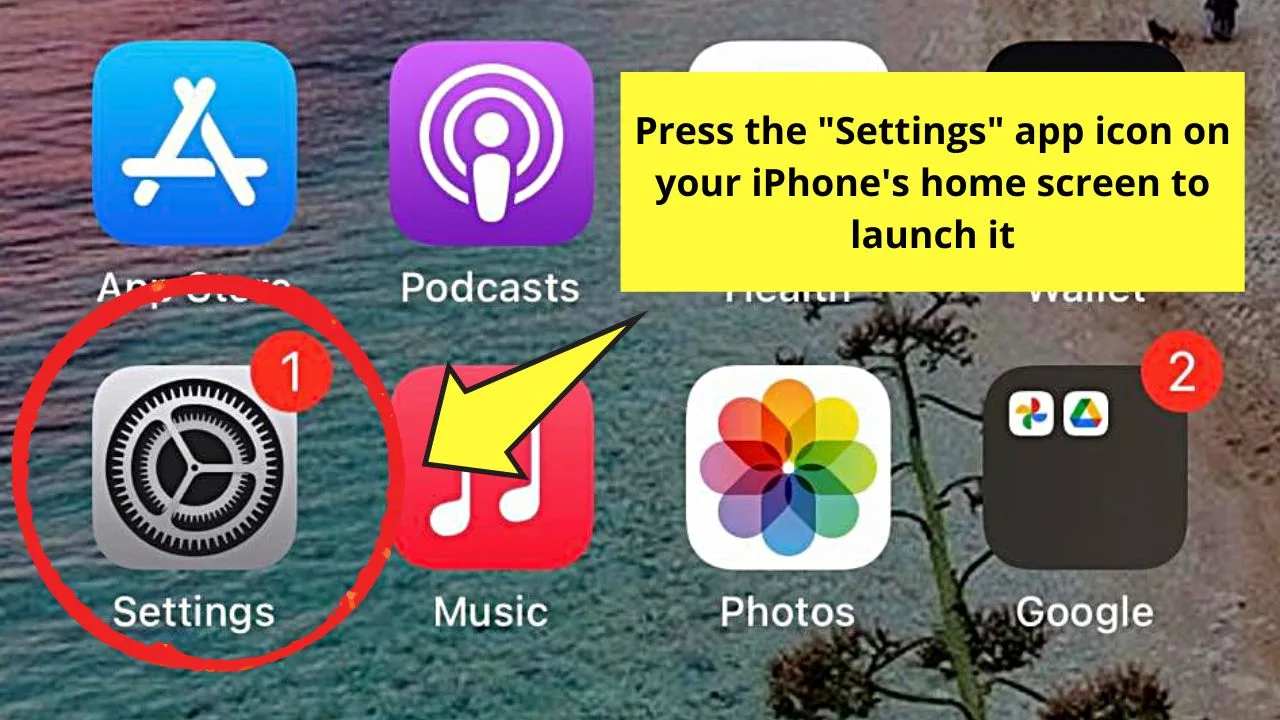
Step 2: Once “Settings” loads, swipe your finger upward and tap “Accessibility” to open it.
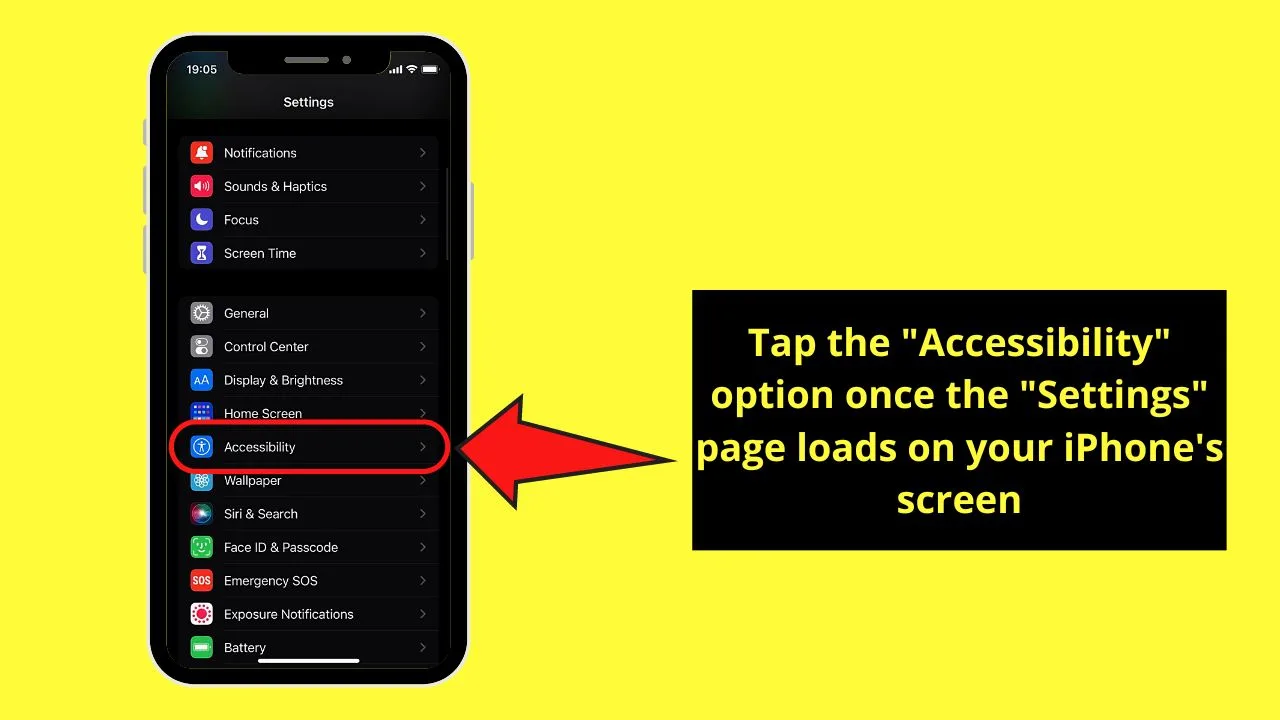
Step 3: Press the “Zoom” option on the “Accessibility” page.
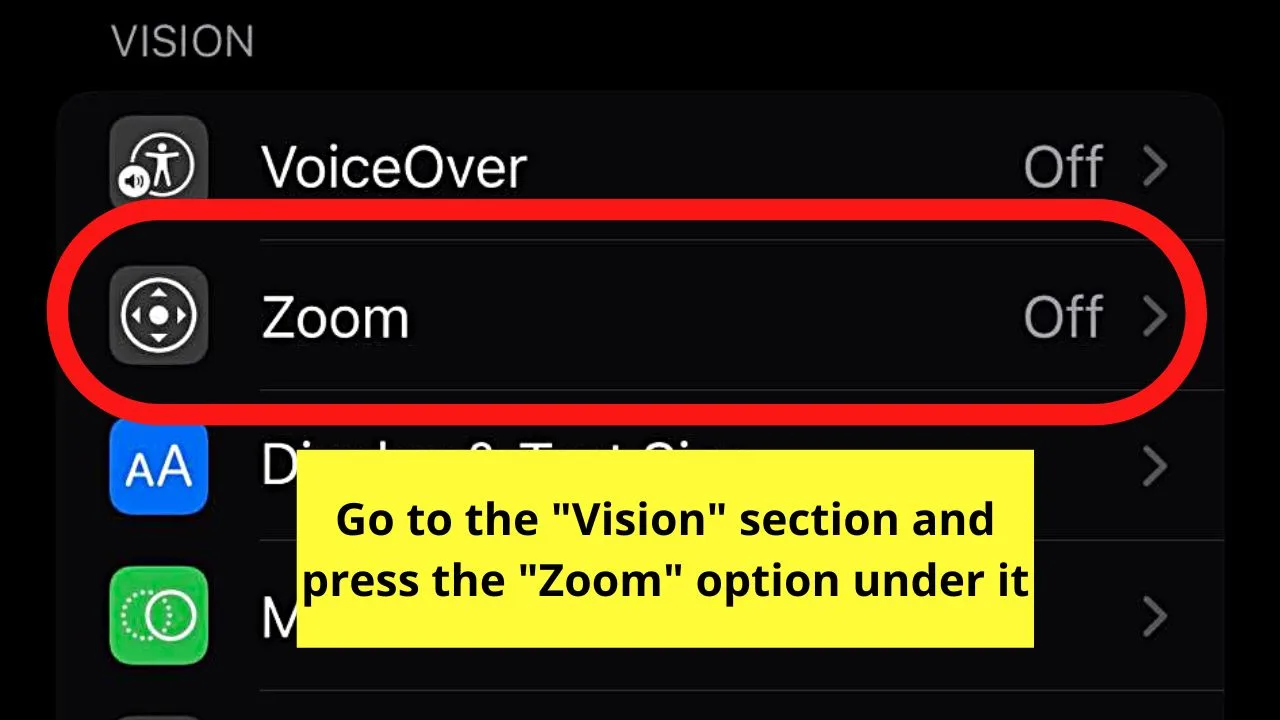
Step 4: Activate the “Zoom” feature by tapping the toggle beside the “Zoom” option until it turns green.
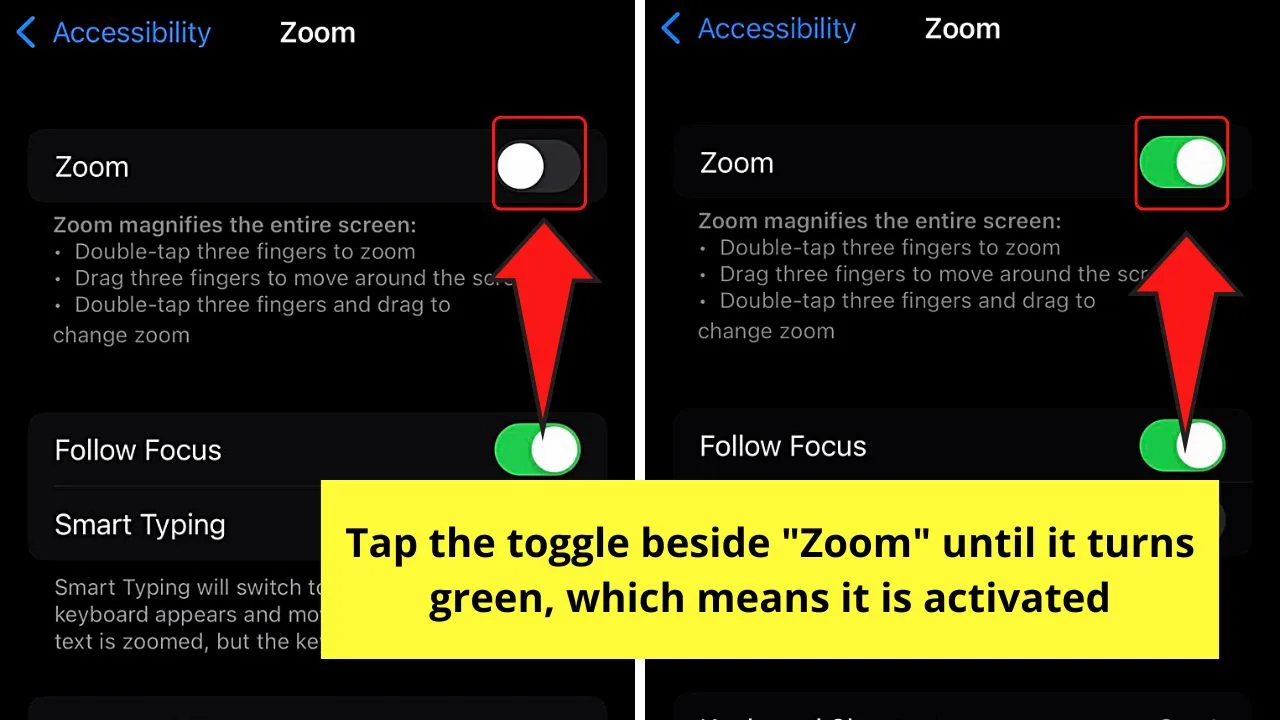
Once the said toggle is green, it means the “Zoom” feature’s activated.
Step 5: After launching the TikTok app on your iPhone’s home screen, double-tap 3 fingers on the screen.
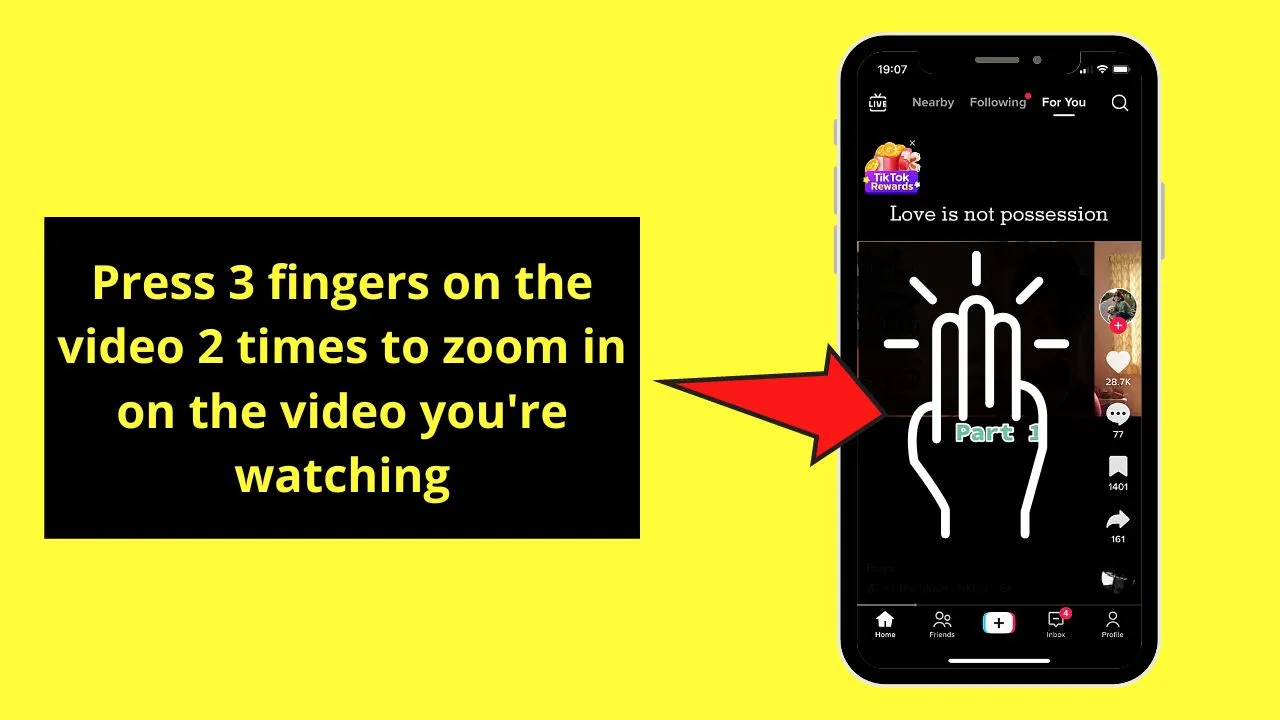
This move will then zoom in on the video you’re watching.
But, you can swipe through the videos available first until you find one you want to watch.
You can even fast forward on the said TikTok video if you know where the part you want to zoom in on is.
Step 6: Drag the same 3 fingers across the screen to reposition the magnified part.
This is if the magnified part isn’t the one you wanted to see.
How to Zoom In on TikTok (Android)
- Launch “Settings” by tapping its icon.
- Swipe up the “Settings” page and tap the “Additional Settings” option.
- On the “Additional Settings” page, press “Accessibility.”
- Tap the “Vision” tab on the “Accessibility” page.
- Under “Vision,” press “Magnification.”
- Go to the “Magnification shortcut” option and tap the toggle beside it.
- Activate the “Accessibility” shortcut by tapping its button on the lower right of the screen.
- Press the “Zoom” button to use the magnification feature.
- Launch TikTok and find a video you’ll watch by swiping through the footage list.
- Press and hold the magnification square across the video to zoom in on a particular part of the said footage.
Technically, activating the “Zoom” feature on an Android device is almost the same on an iPhone.
The only difference, of course, is how to activate and use the said feature when you’re on TikTok.
Step 1: Open “Settings” by pressing its app icon.

Step 2: Once the “Settings” page loads, swipe up the screen and tap the “Additional Settings” option.
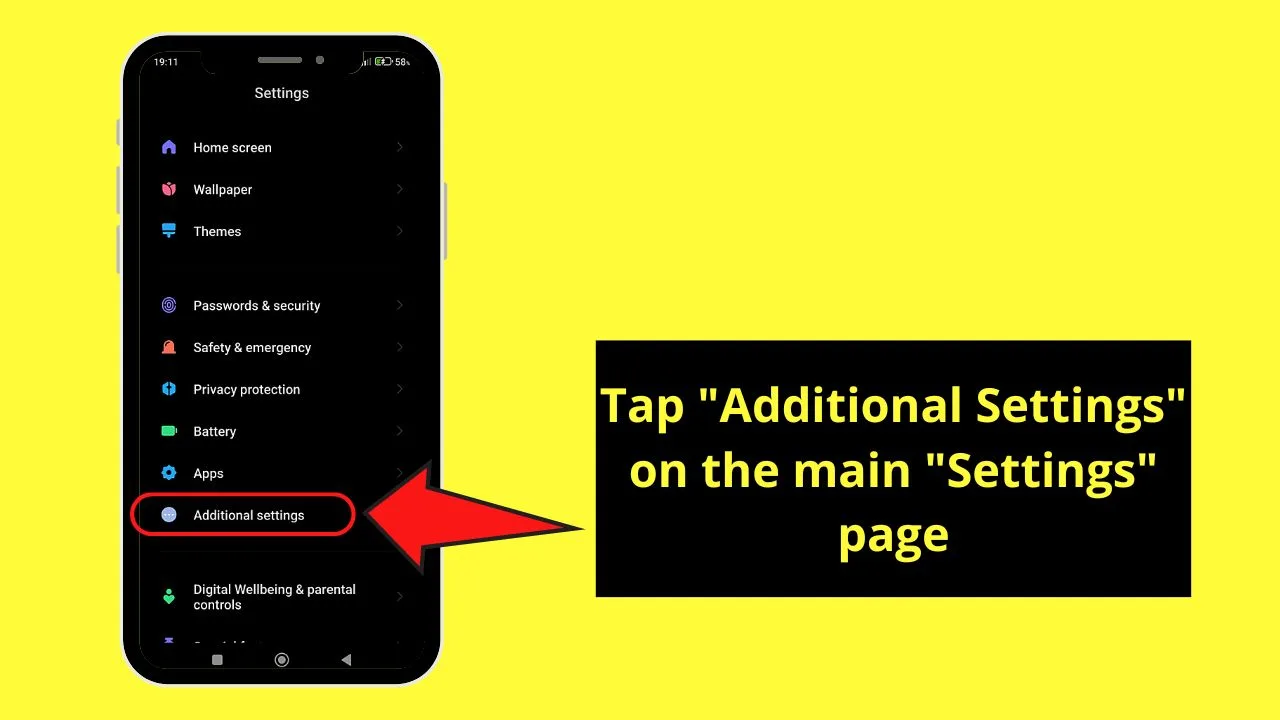
But, if you can see the “Accessibility” feature already on the Android device you’re using, skip this step.
Step 3: Tap the “Accessibility” option once you’re on the “Additional Settings” page.
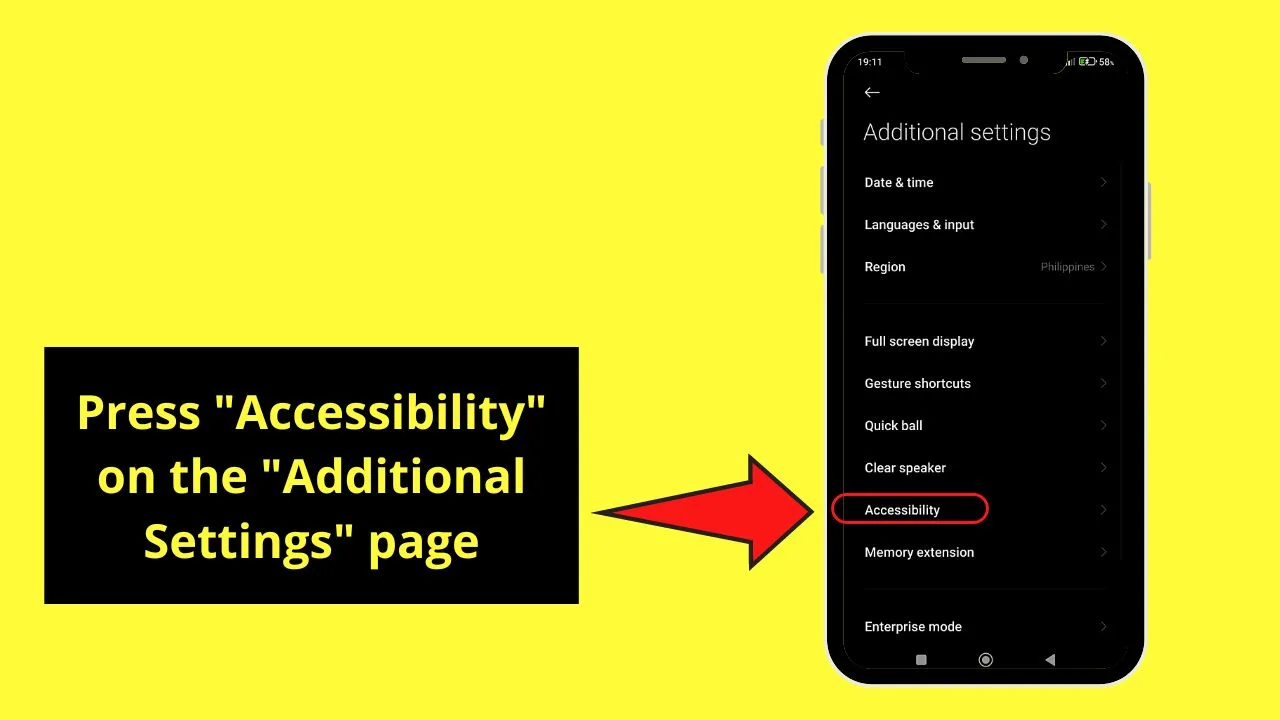
Step 4: Press the “Vision” tab on the header part of the “Accessibility” page.
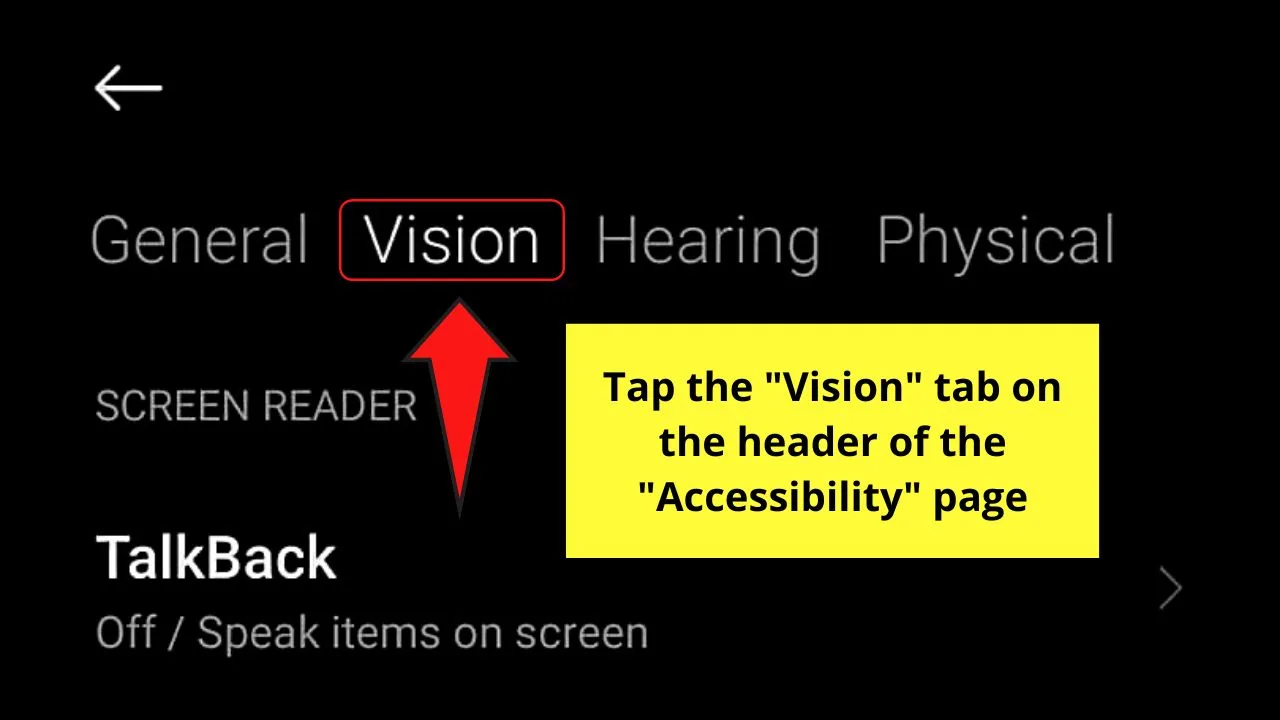
Again, if the Android device you’re using doesn’t feature these categories, skip this step.
Step 5: On the “Vision” page, tap the “Magnification” option to open it.
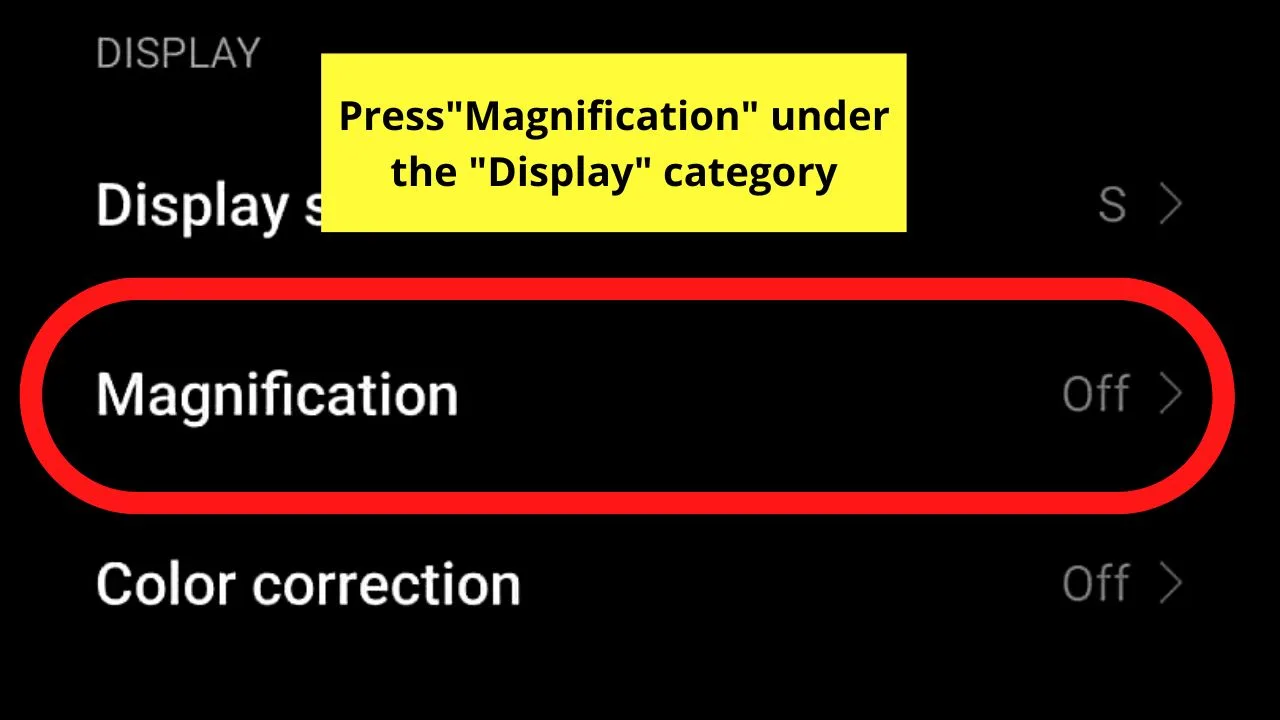
Step 6: To activate “Zoom,” press the toggle beside the “Magnification shortcut” option.
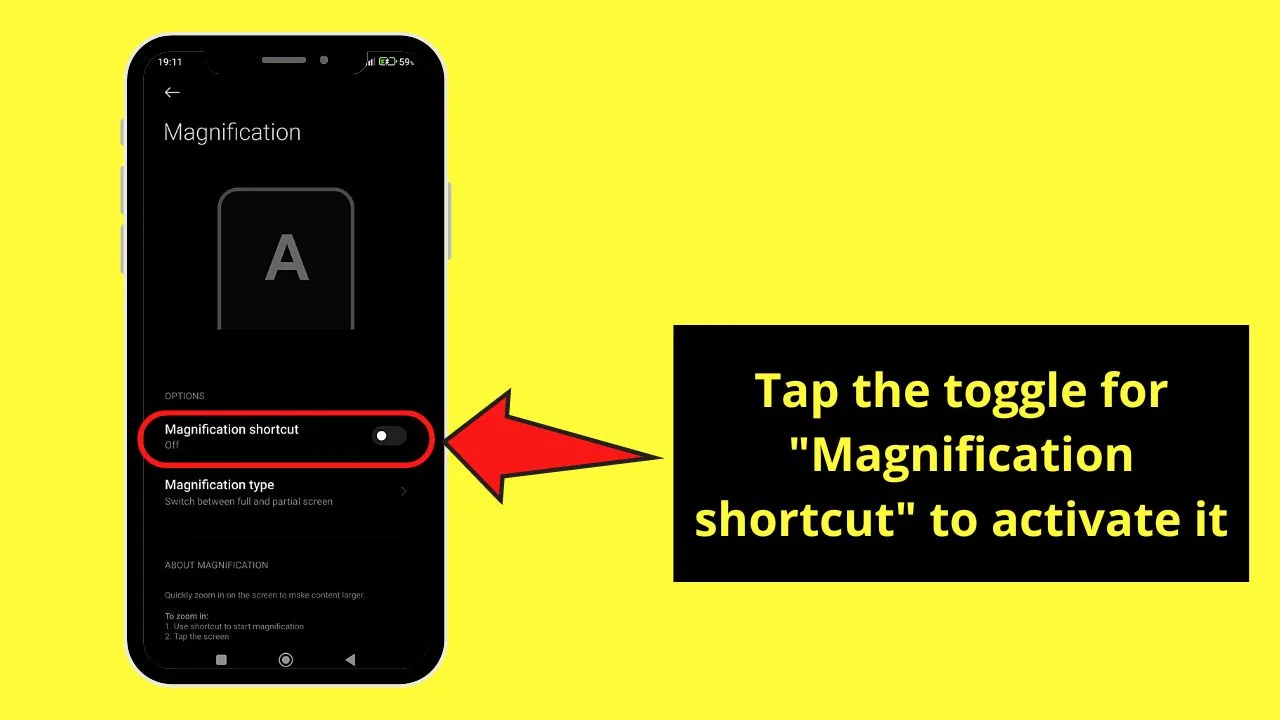
Step 7: Tap the “Accessibility” button on the lower right of the screen to activate it.
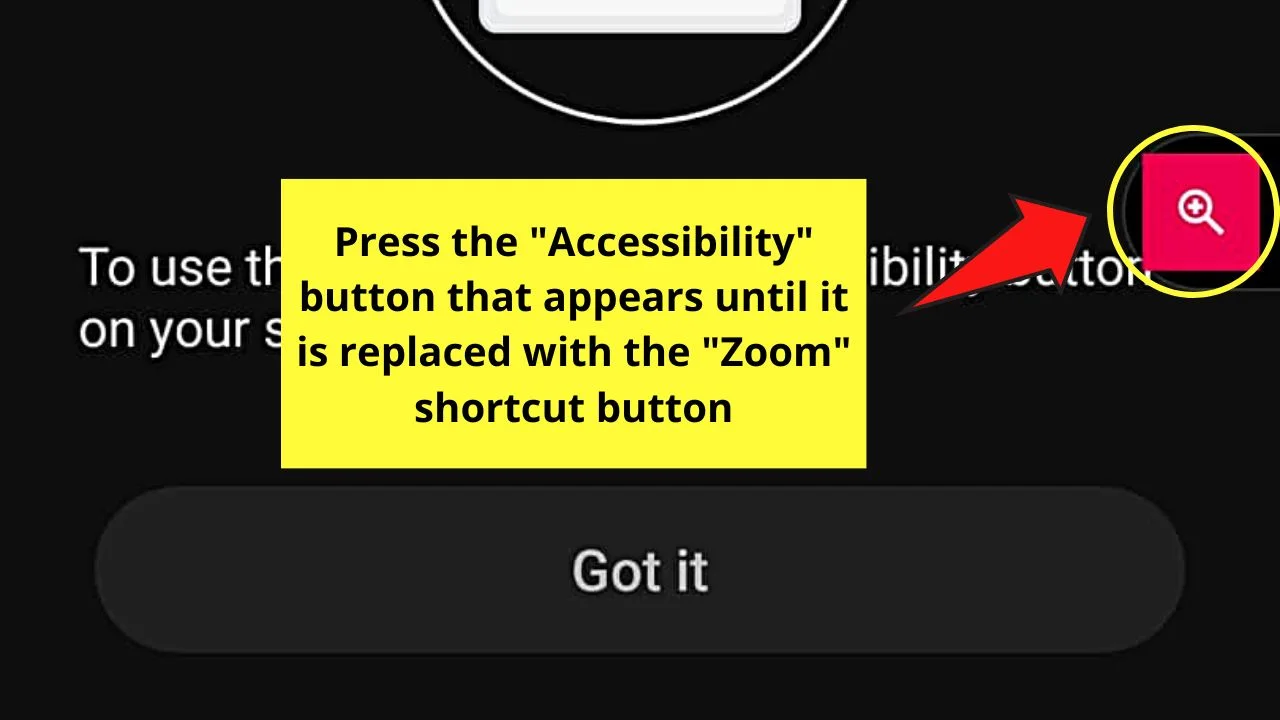
From there, the “Zoom” icon will appear.
Step 8: Activate the “Zoom” or “Magnification” feature by tapping on the button.
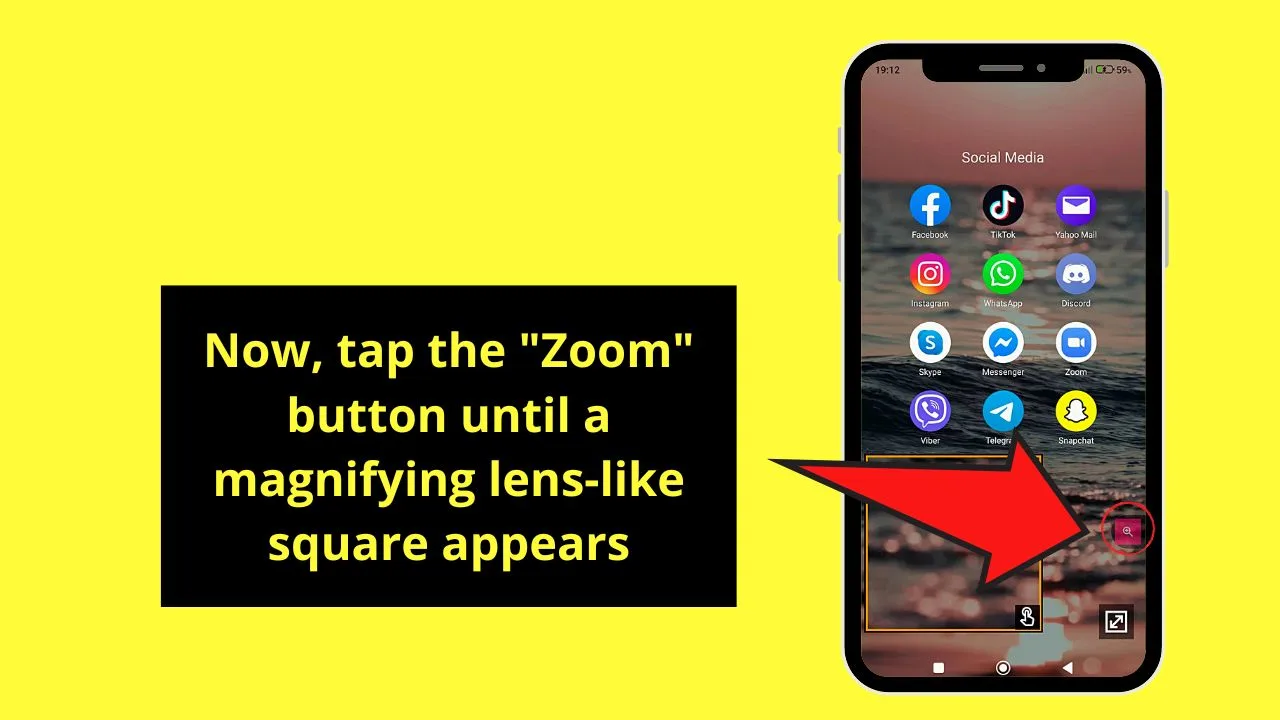
You’ll then see a magnifying lens-like square on the screen.
Step 9: Launch the TikTok app on your phone.
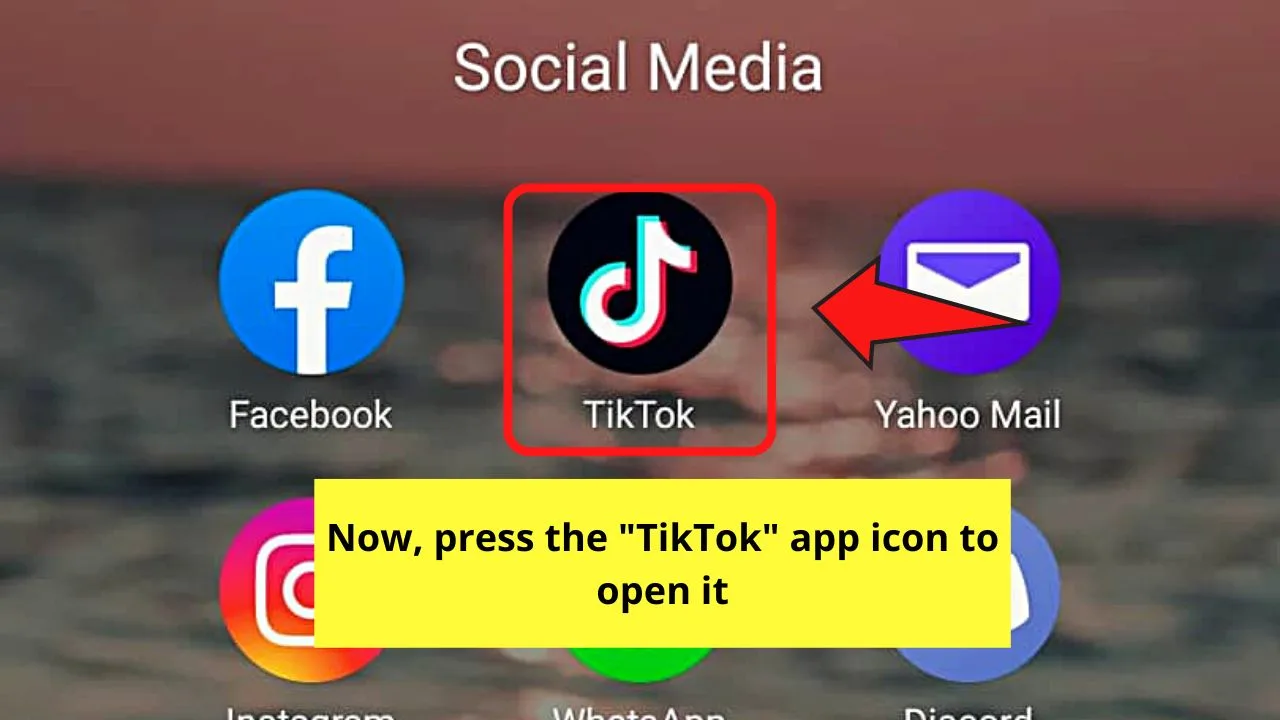
Once the home page loads, swipe through the videos posted for that day until you find one that interests you.
Step 10: Once you find that particular TikTok video, reposition the magnification square by tapping and dragging it across the screen.
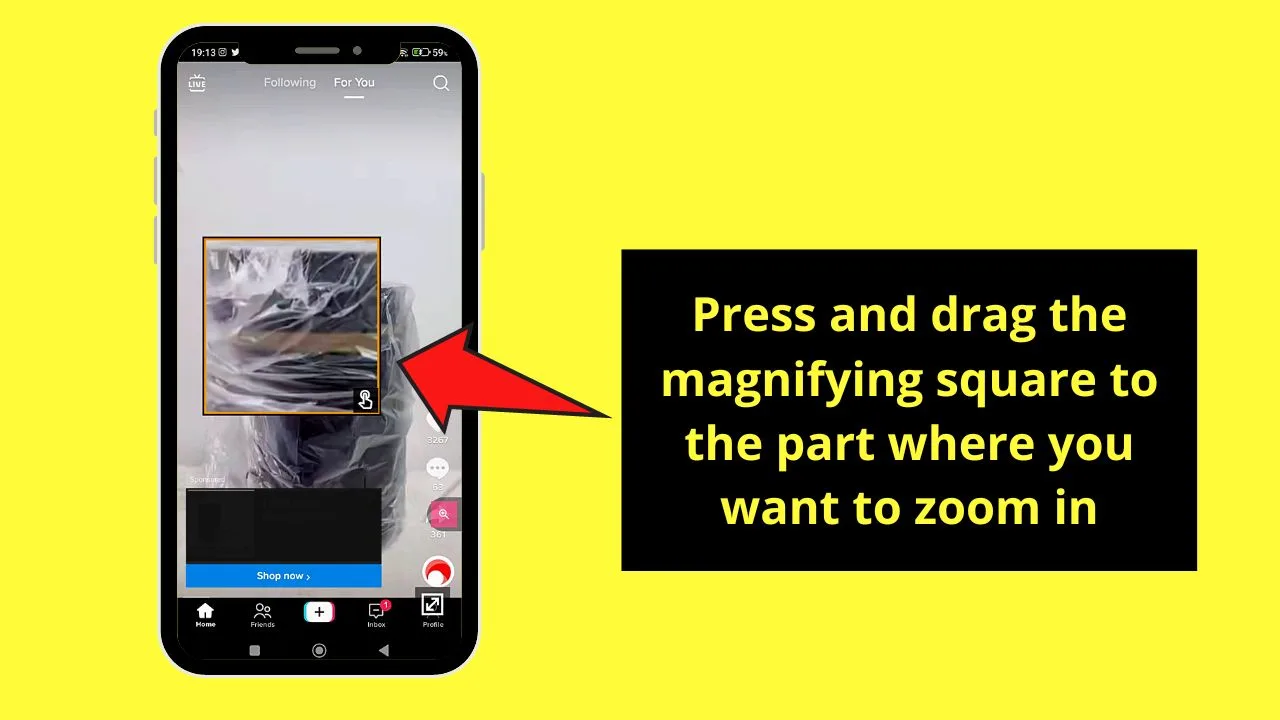
How to Zoom In on TikTok During Video Recording
- Press the “+” button on the bottom menu of TikTok’s home page.
- Tap “Record” to begin recording.
- While recording a video, pinch 2 fingers outward to zoom in.
- Press “Record” again to end the recording.
Now, if you’ll notice, the steps for zooming in on TikTok are applicable when you’re simply viewing TikTok videos.
But, when you’re recording, the steps for zooming in are different. However, allow the TikTok app camera access first before you can proceed with the following steps:
Step 1: On TikTok’s home page, press the “+” button.
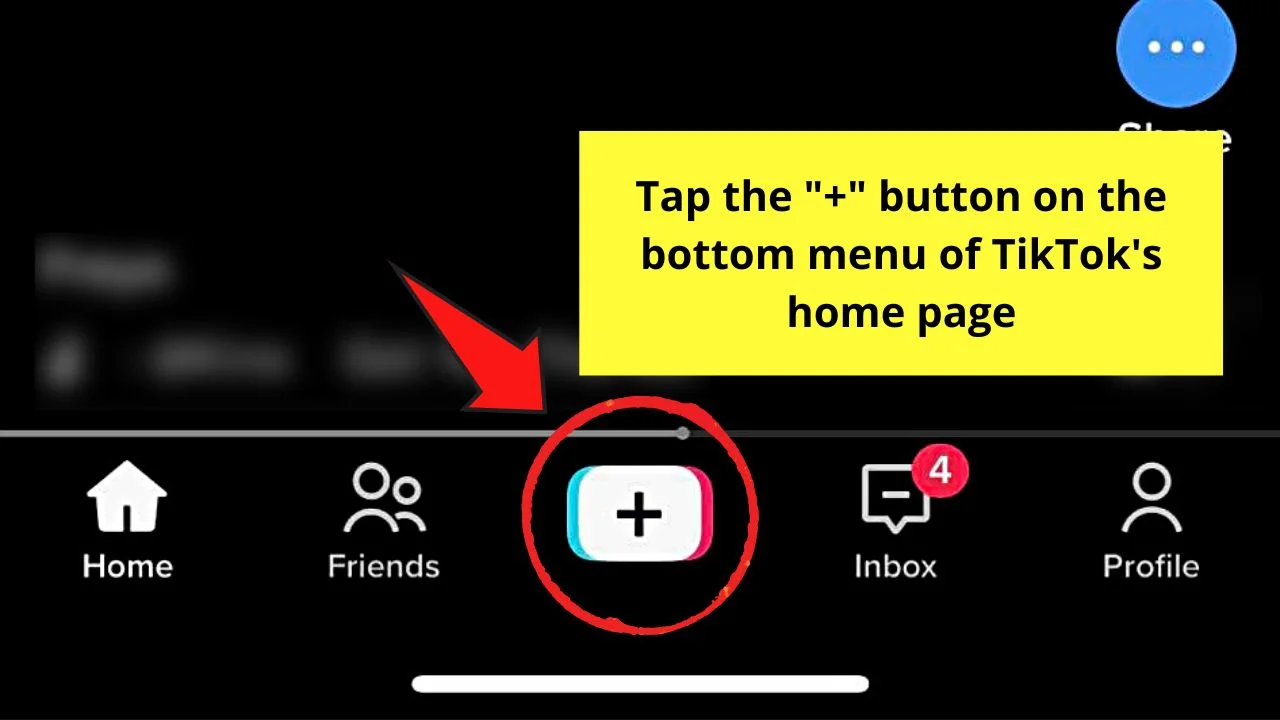
Step 2: Tap the red “Record” button to begin recording a new video on the creator page.
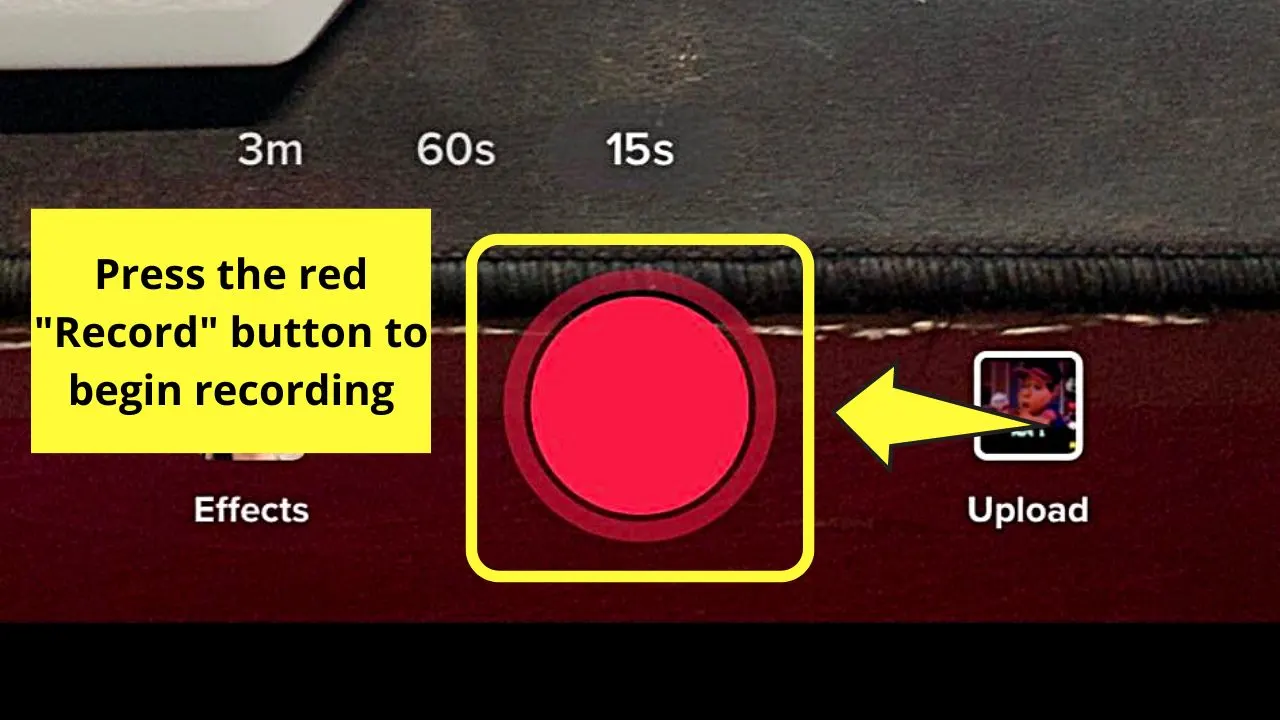
Step 3: To zoom in during the recording, pinch two of your fingers outward on the screen.
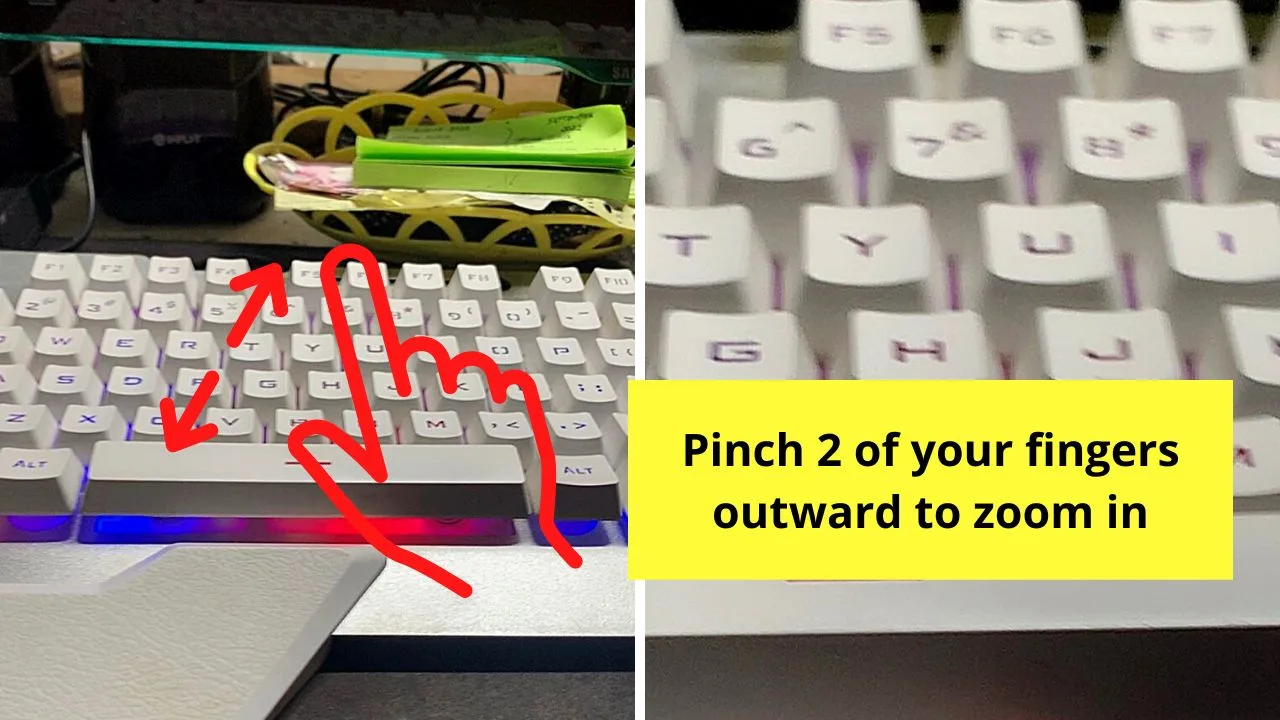
Then, if you need to zoom out during the recording, just pinch those two fingers inward.
Step 4: Once you’re done recording, tap “Record.”
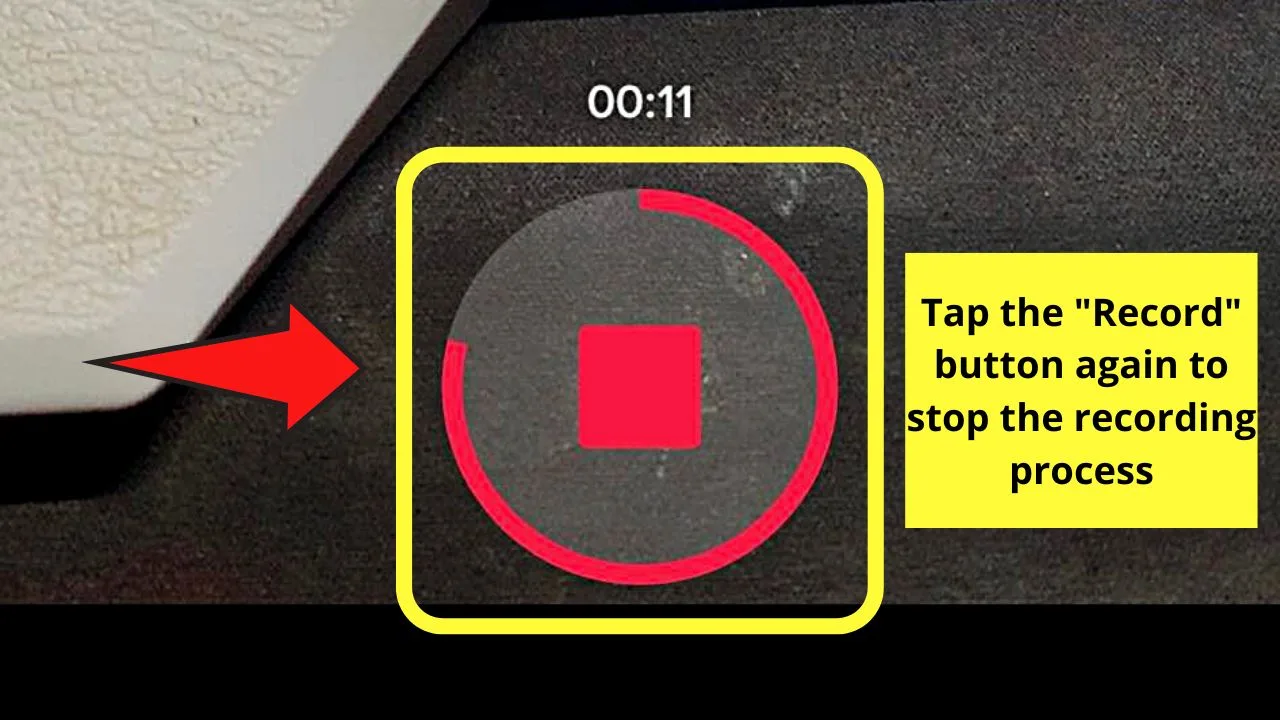
This will automatically stop the recording process.
After which, press the “Next” button to either post the said video or save it as a draft downloaded to your phone’s camera roll.
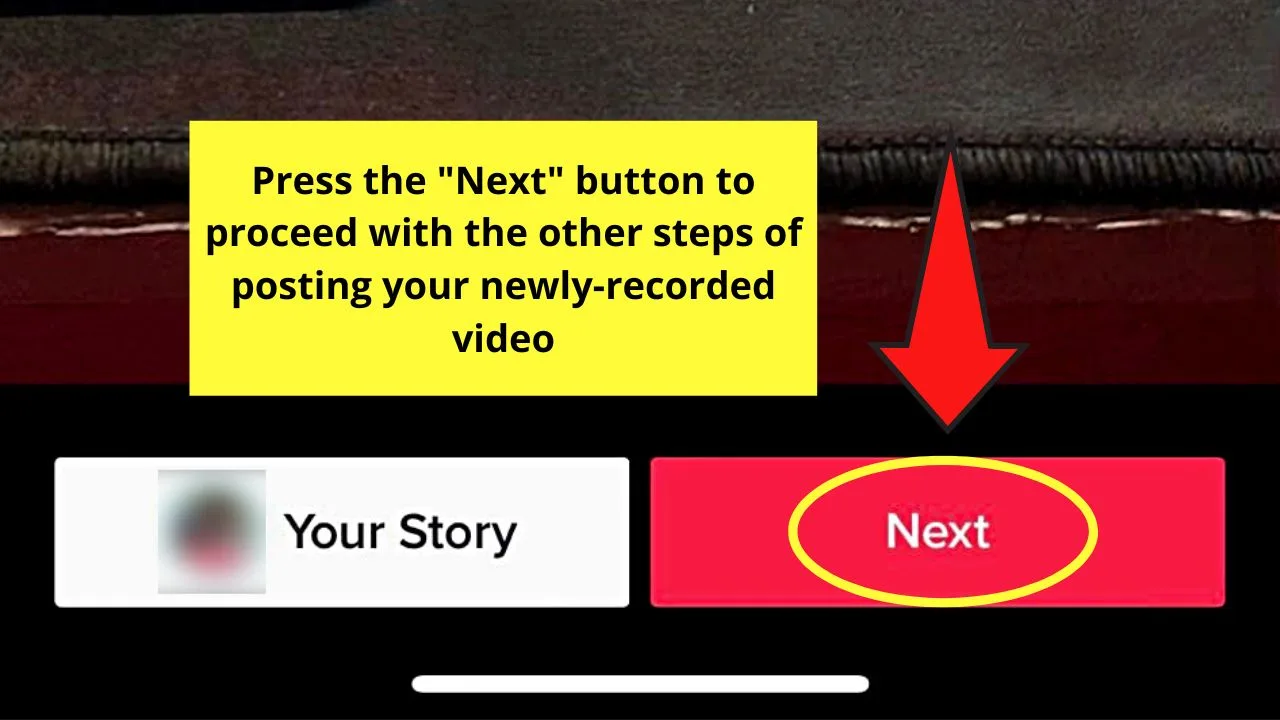
Easy, right? Though the “Zoom” feature is not yet native on TikTok, you can just activate it using your phone’s “Accessibility” settings.
With that said, go ahead and try the steps laid out above.
Frequently Asked Questions about How to Zoom In on TikTok
If I can zoom in on a TikTok video while recording the video, can I do the same after I record it?
Unfortunately, TikTok doesn’t have an option yet to zoom in on a video you have already recorded. Though some users would report that they can now zoom in on a TikTok video, not everyone can use the said feature yet as it is still gradually rolled out.
How can I zoom out of a video I’m watching on TikTok?
If you’re using an iPhone, double tap the screen using 3 fingers to zoom out of a video you’re watching on TikTok. But, on Android devices, you press the “Zoom out” button after activating the “Accessibility” shortcut button.
Why can’t I zoom in on a TikTok video even if other users say they can already?
Just like other new features on TikTok, the “Zoom” feature is still gradually rolled out to its users. Since it is a new feature, TikTok’s developers need to let a few select people test the feature out and see whether there are bugs that they still need to fix.

Hey guys! It’s me, Marcel, aka Maschi. On MaschiTuts, it’s all about tutorials! No matter the topic of the article, the goal always remains the same: Providing you guys with the most in-depth and helpful tutorials!


