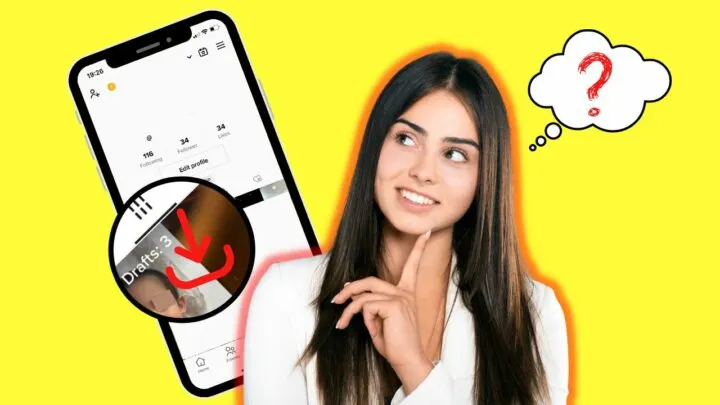TikTok nowadays is one of the leading social media apps people go to whenever they want to watch short-form videos.
Plus, with all the fun filters and effects that you can use, you’ll be posting tons of quirky videos in no time.
But, if you’re hesitant to post the video you made on TikTok just yet, you can simply save it in your “Drafts” folder.
However, can you still save a TikTok draft to the camera roll on your phone?
How to Save a Tiktok Draft to the Camera Roll
To save a TikTok draft to the camera roll, you can set the video’s “Who can watch this video” setting to “Only me” to make it a private video. Then, activate the toggle for “Save to device” in “More options” so the video will be saved to the camera roll.
And, the good news is, regardless of the device you’re using (Android or iOS), the steps below are the same for them both.
Step 1: Press the “Profile” icon on the bottom menu of Instagram’s “Home” page.
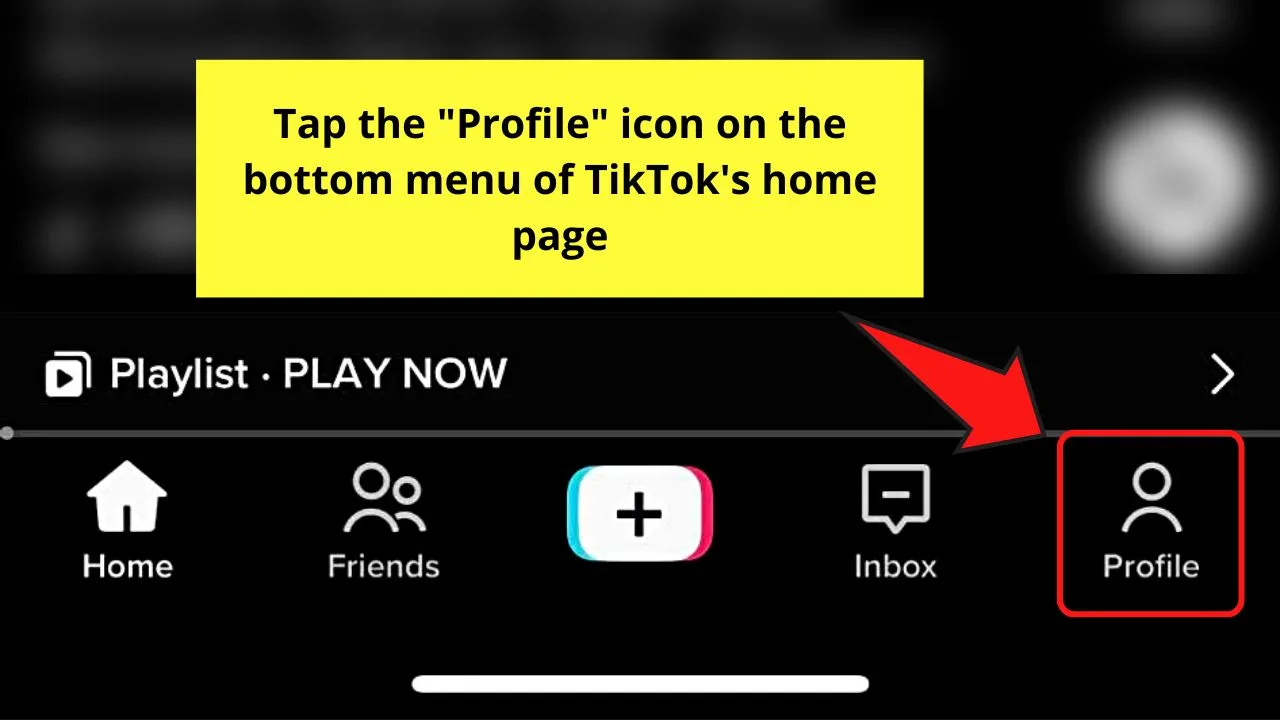
Step 2: Tap the “Drafts” folder under “Posts” on your TikTok profile page.
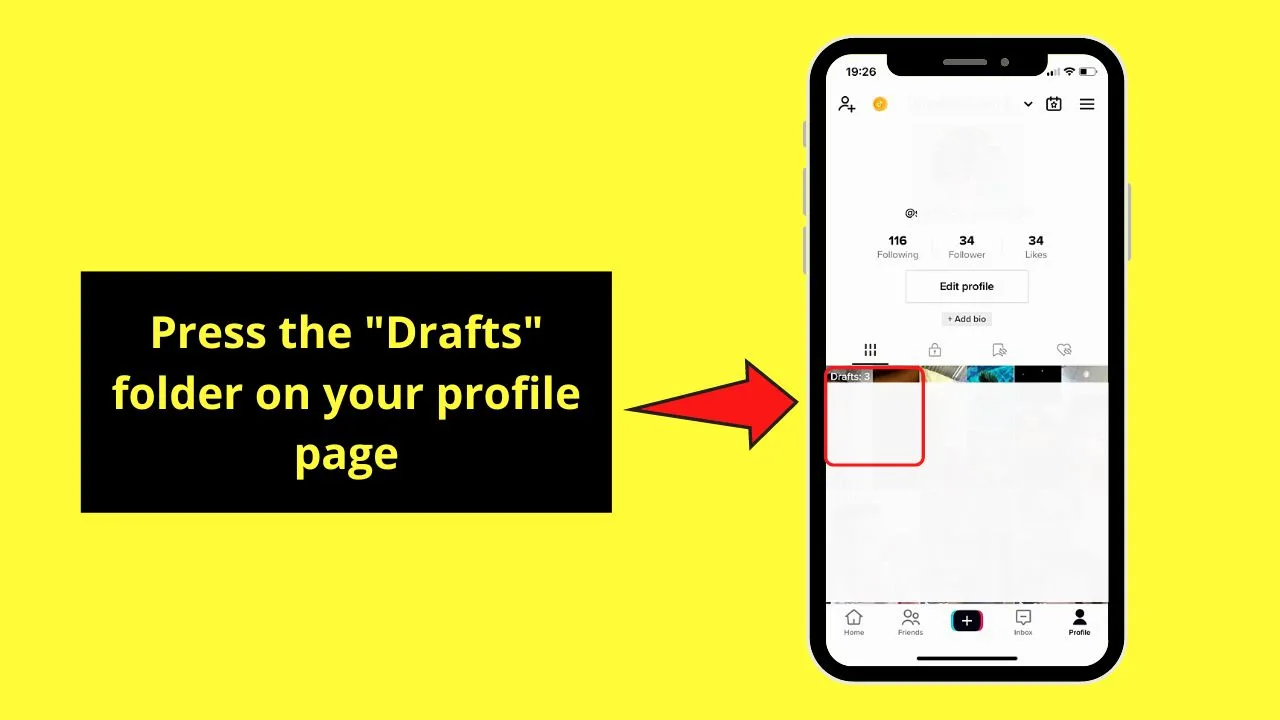
Step 3: Swipe up the “Drafts” folder and press the video you want to use from your camera roll.
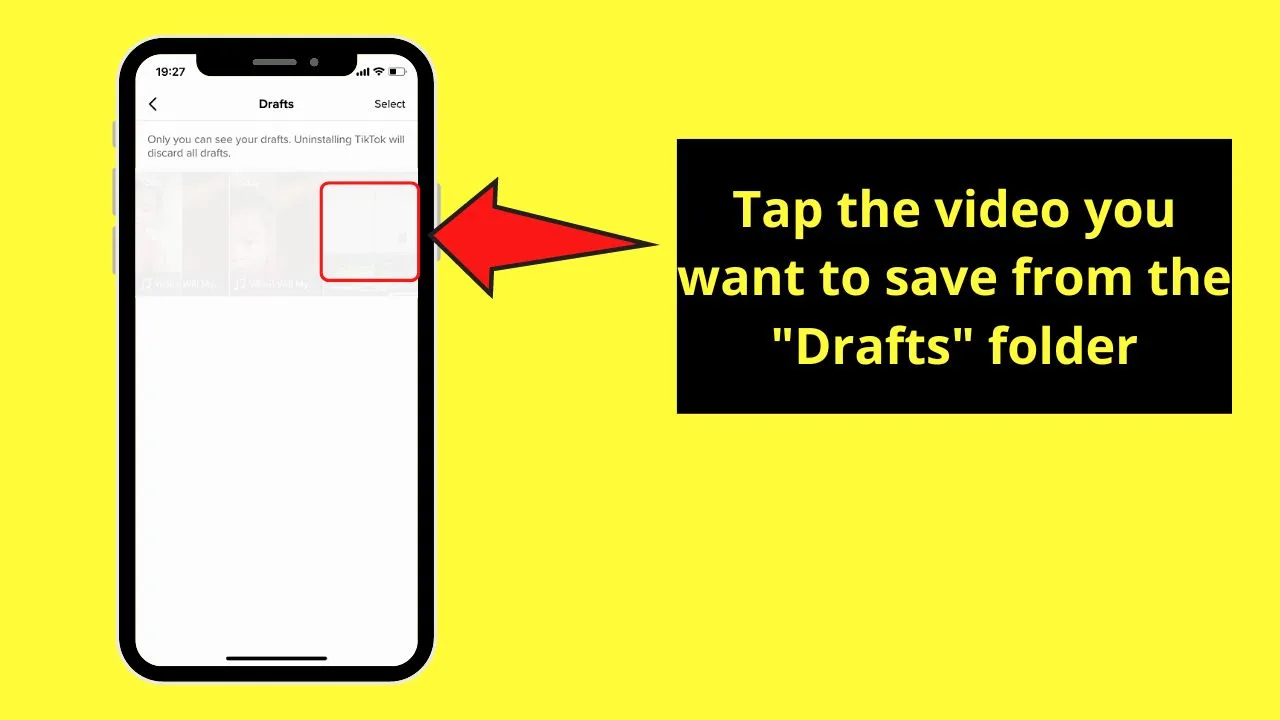
Step 4: Edit the video further by tapping “Effects” or “Filters” on the right-side panel.
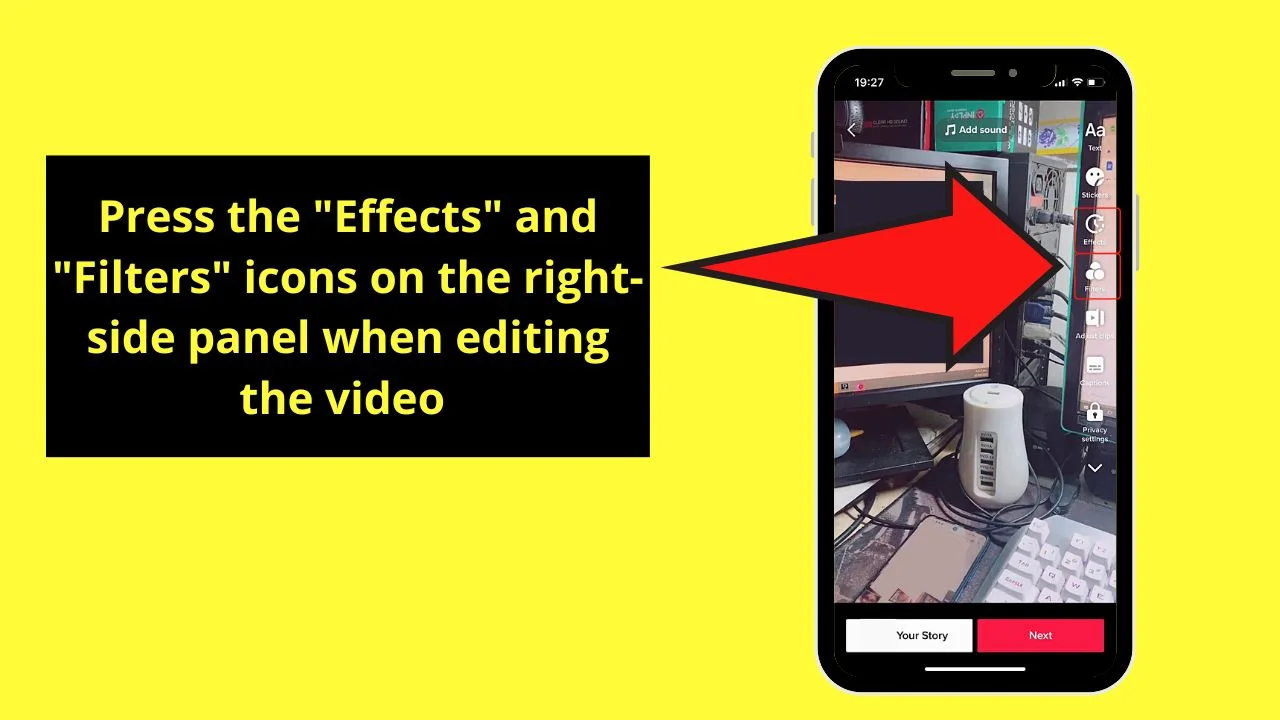
If you’re good with how your current TikTok video looks, tap the “Next” button to post it.
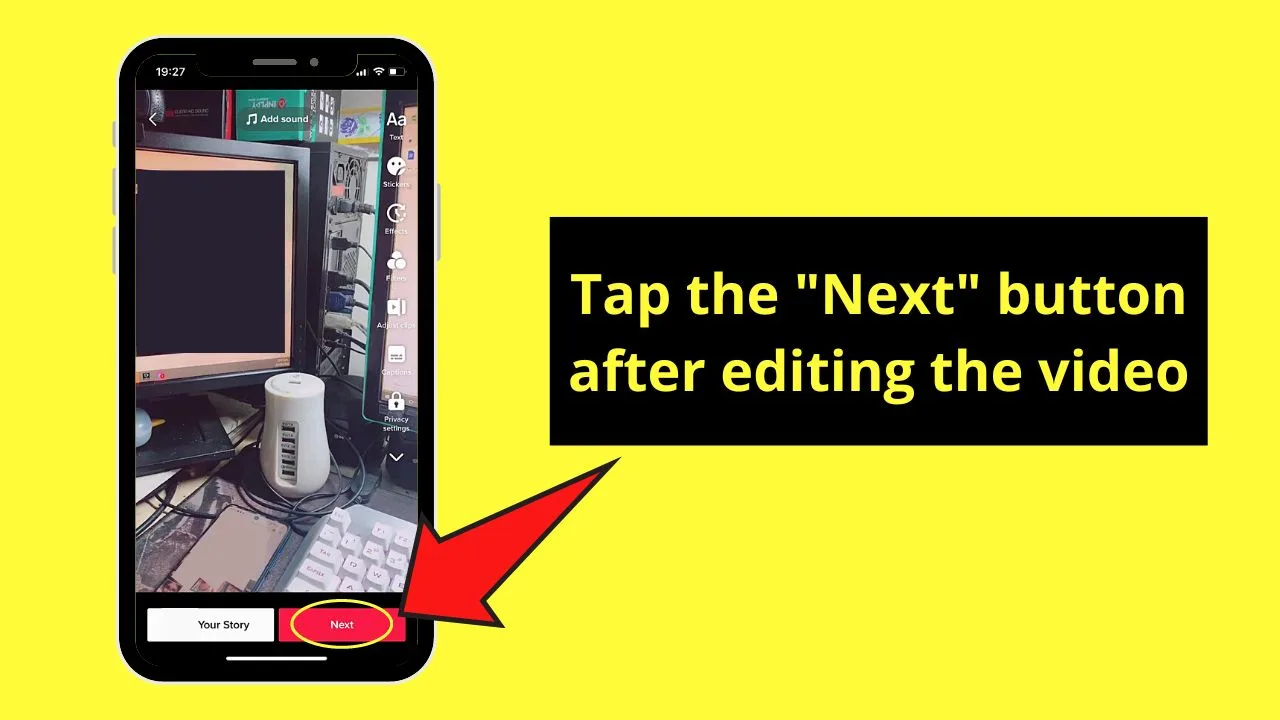
Step 5: On the “Post” page, press “Who can watch this video.”
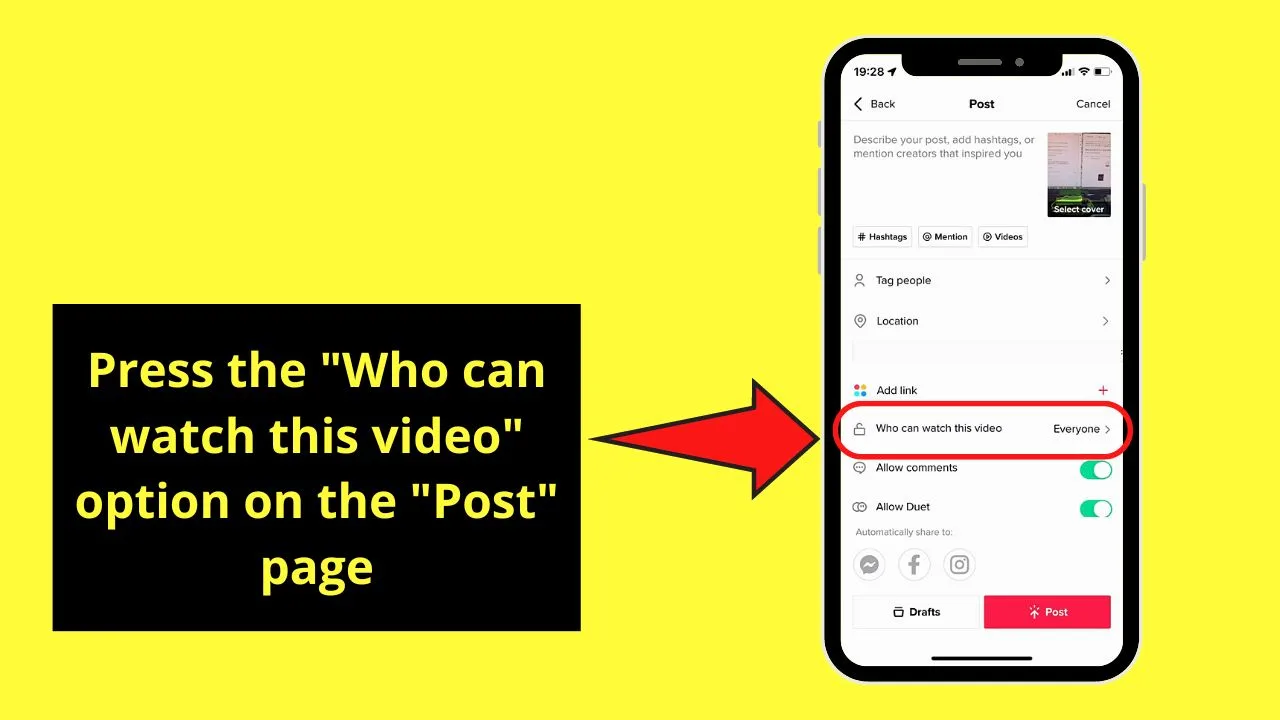
Step 6: Press the circle beside “Only me.”
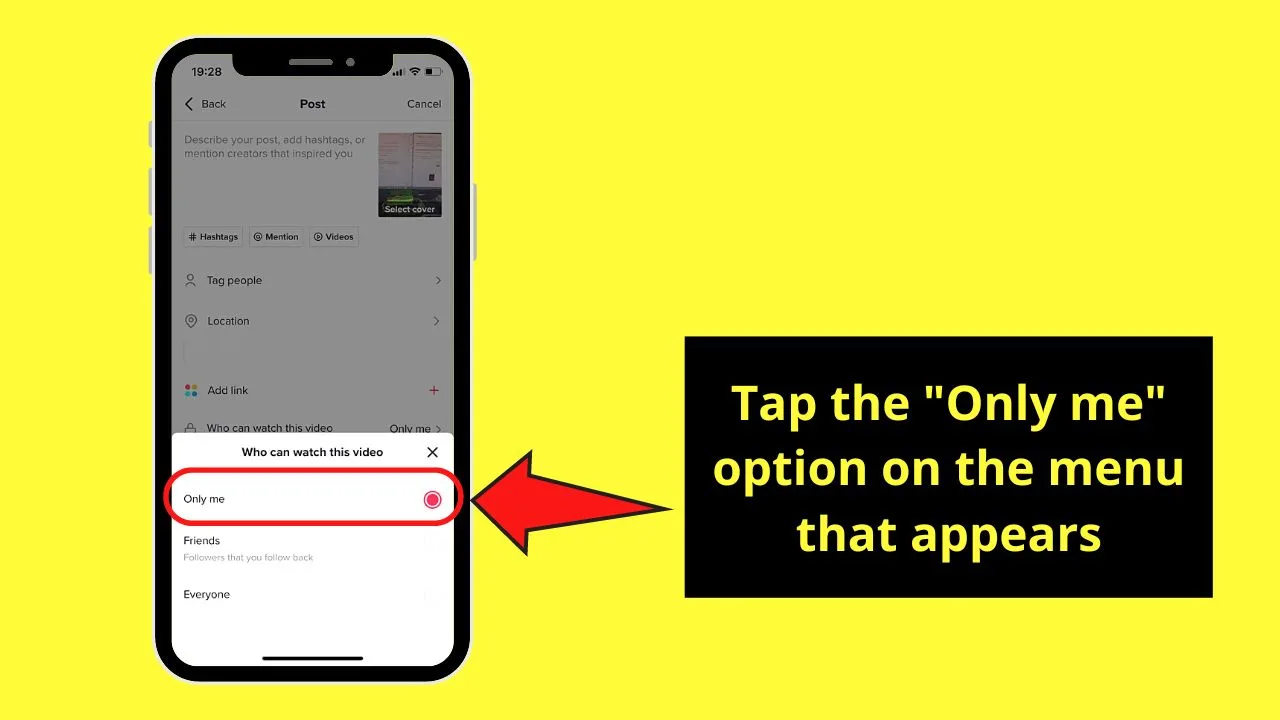
This will allow you to save the video to your camera roll without posting the video on your TikTok timeline.
Then, tap the “X” button to exit from the “Who can watch this video” menu.
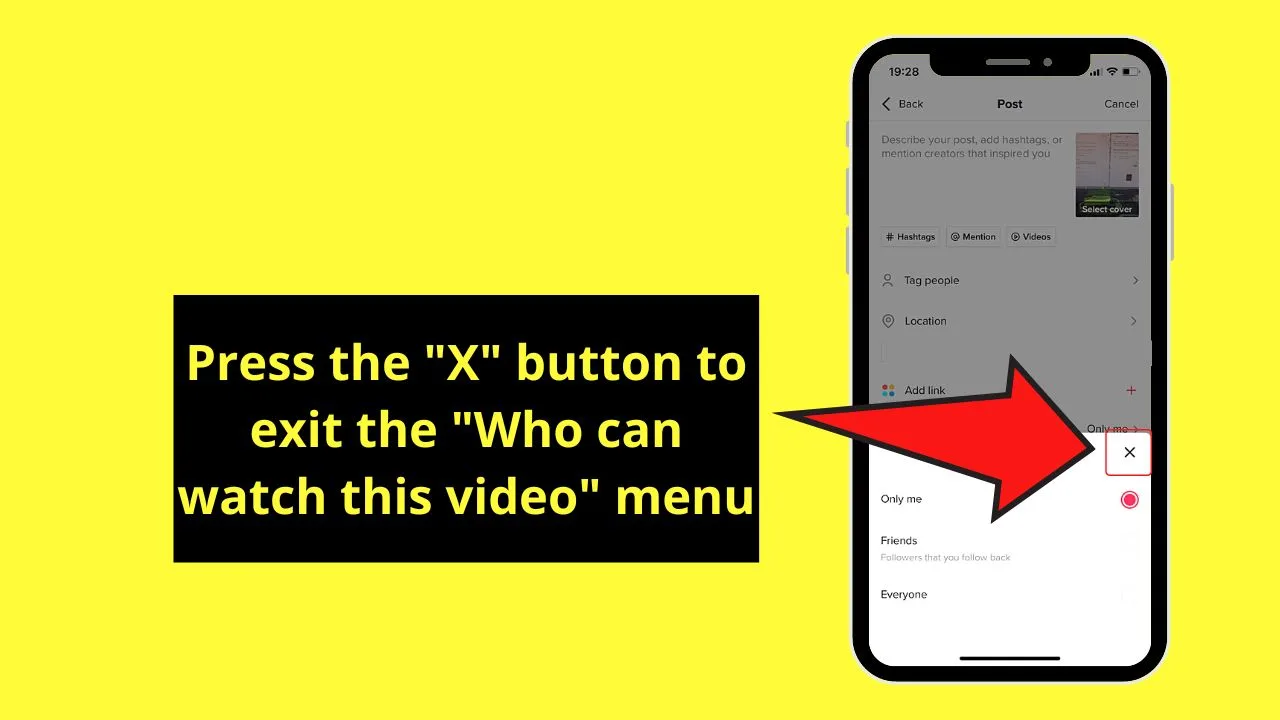
Another way to access the video’s privacy settings before you post it is to tap the “Privacy Settings” button on the right-side panel of the creator page.
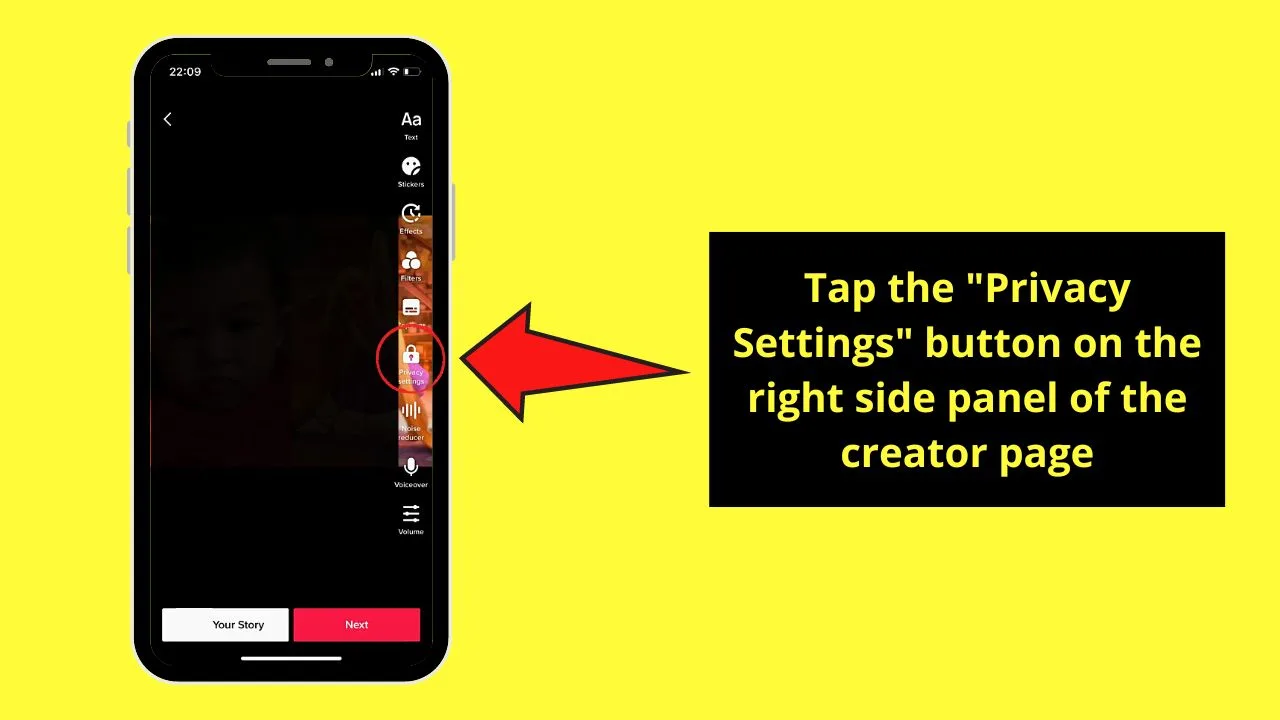
From there, a similar menu will then appear, listing out the 3 options who can view your video.
And, just like earlier, tap the circle beside the “Only me” option to select it.
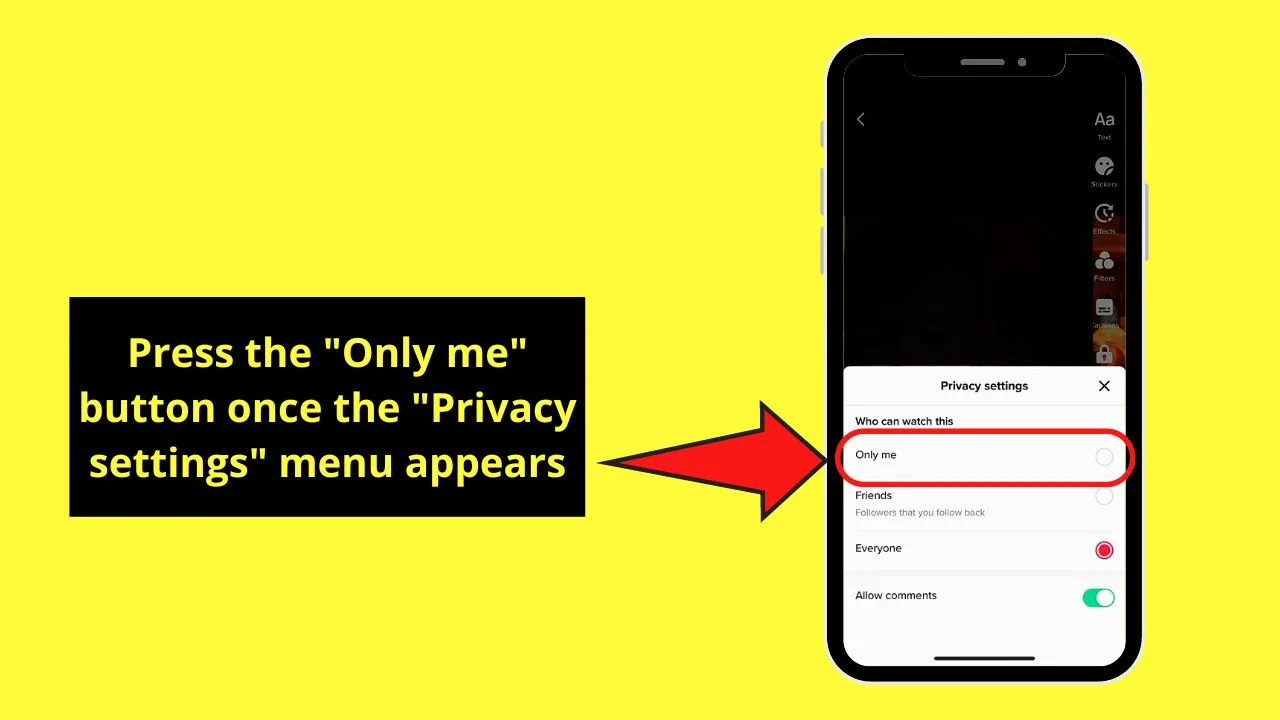
After which, just press the “Next” button to proceed with creating your TikTok post.
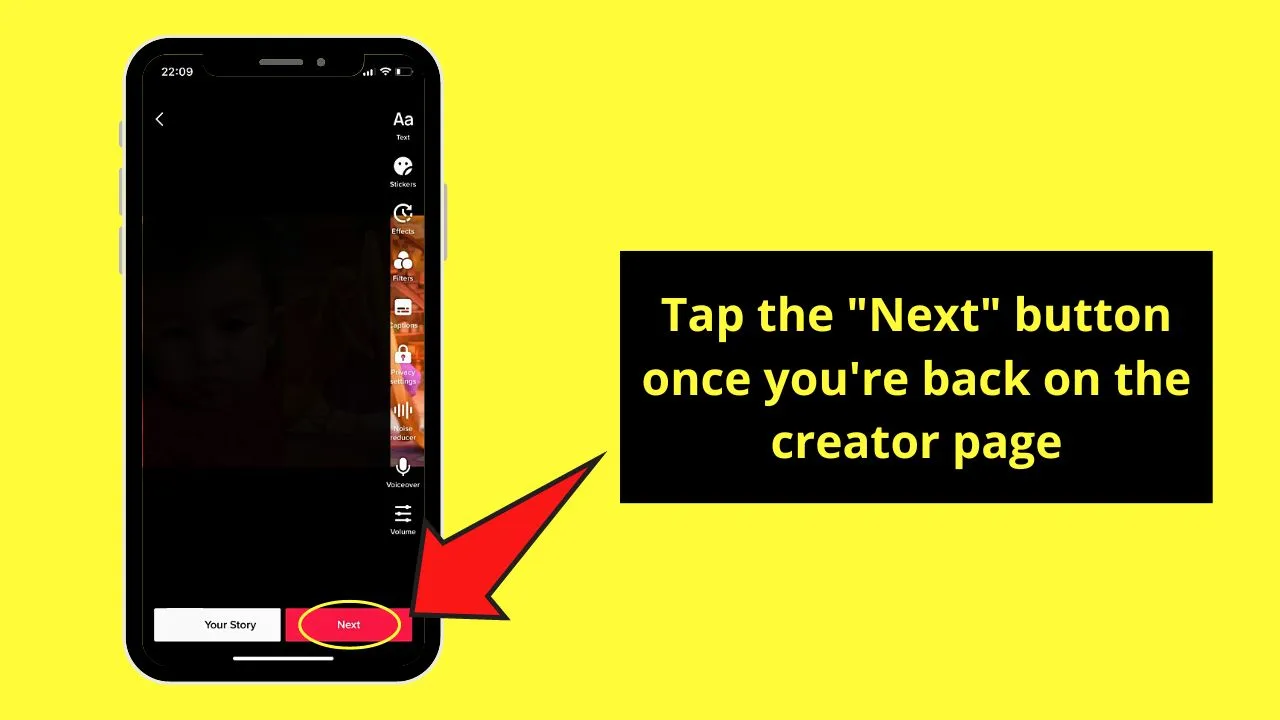
Step 7: Swipe your finger upward and tap the “More options” section on the “Post” page.
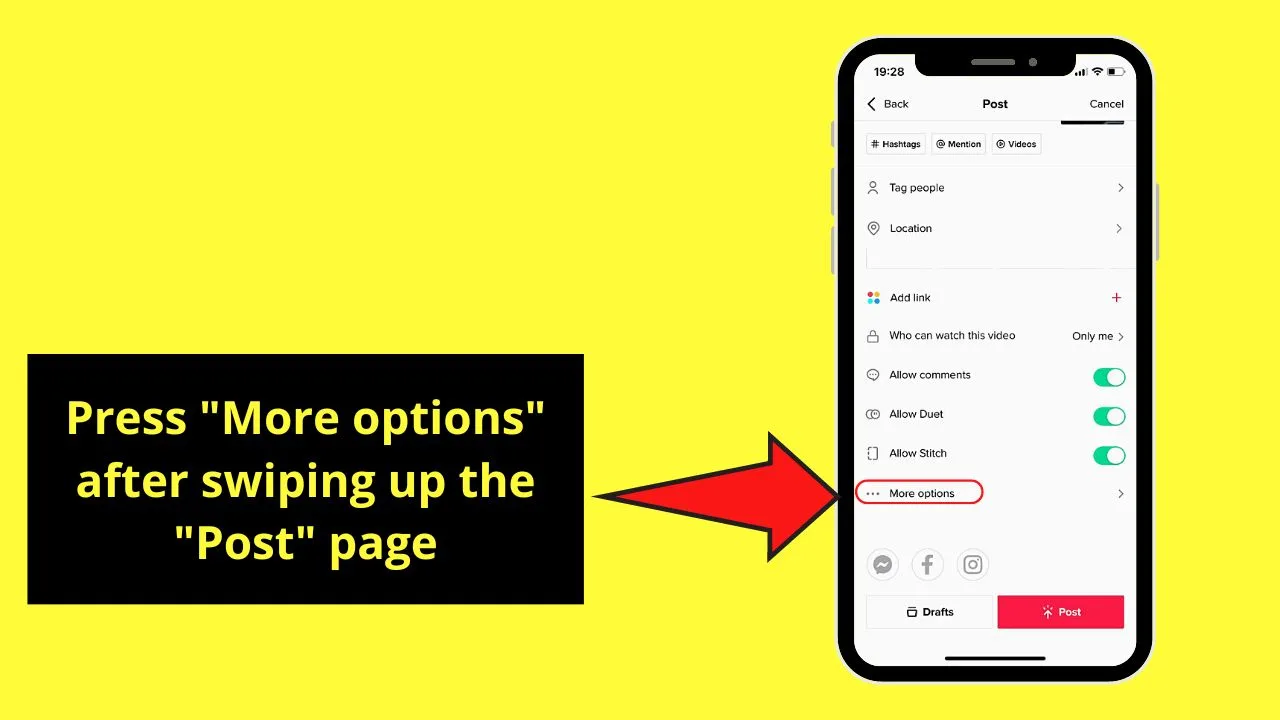
Step 8: Tap the toggle beside the “Save to device” option to activate it.
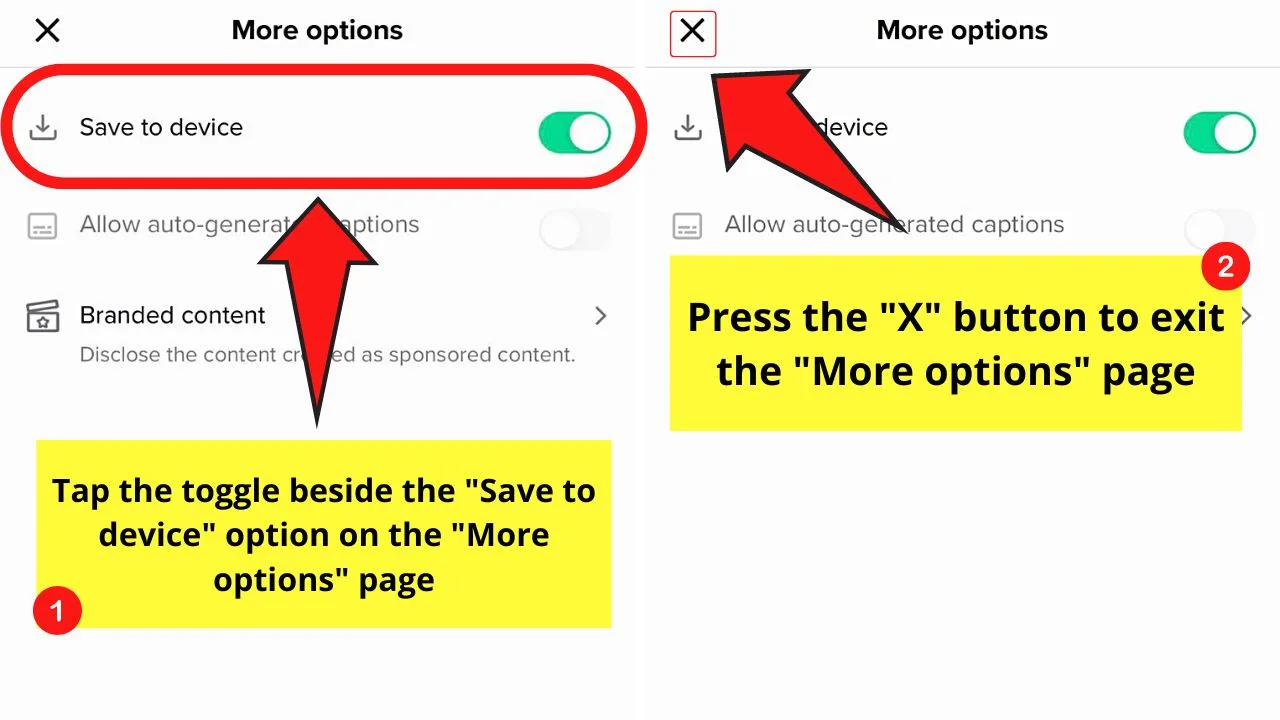
This move will automatically save any video you’ve posted on TikTok to your phone’s camera roll.
After which, press the “X” button to exit from the “More options” page.
Step 9: Press the “Post” button to upload the video to TikTok.
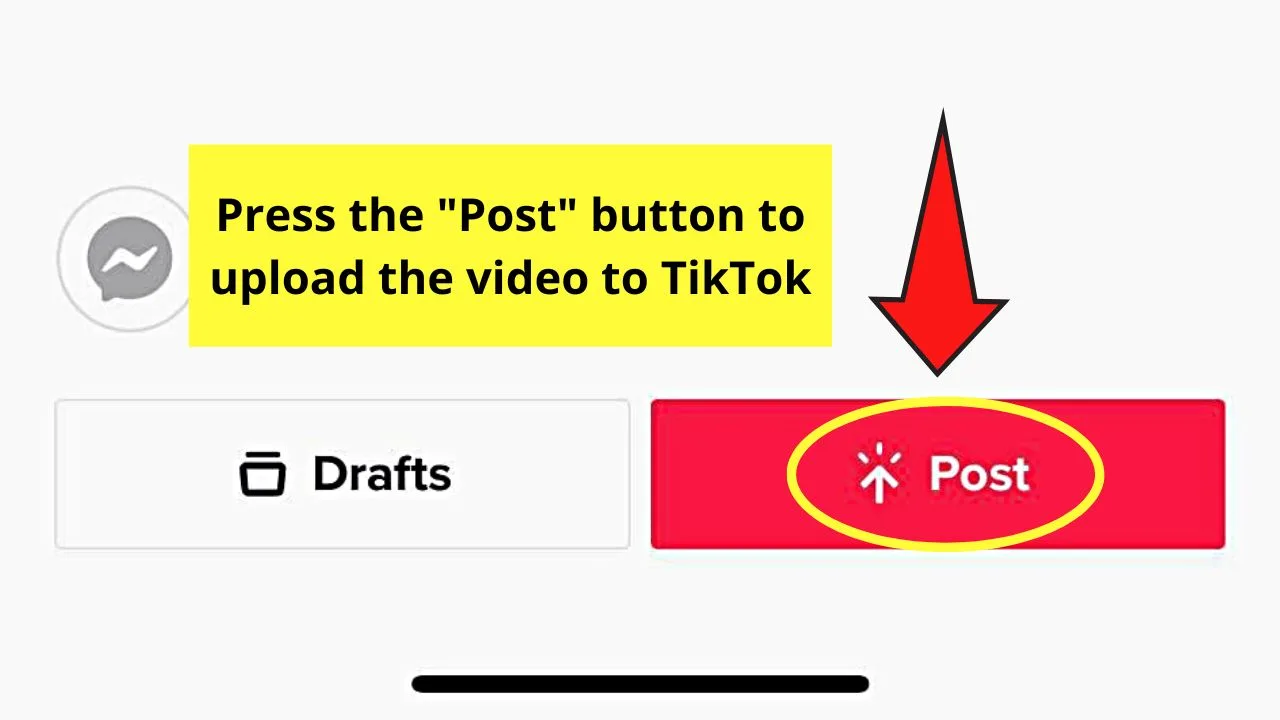
Wait for the video to be published by checking its progress in the upper left of the “Home” page.
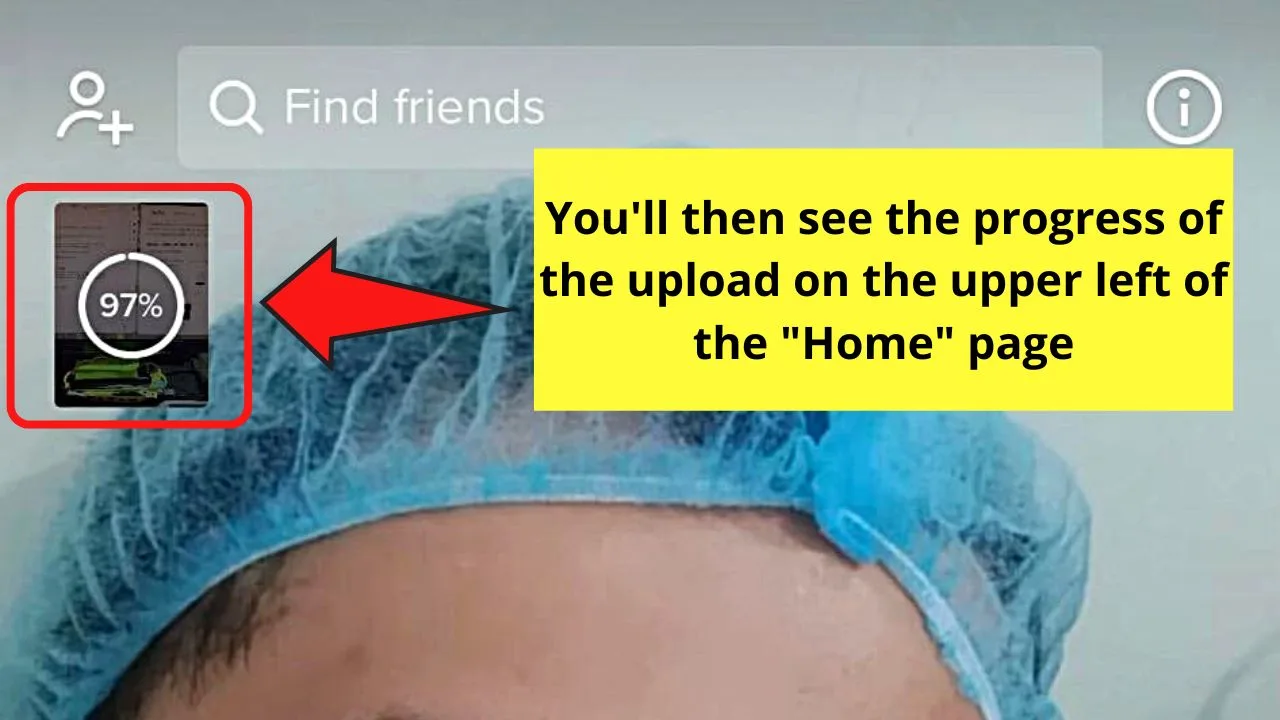
Step 10: Exit TikTok and tap the photo gallery app icon on the phone you’re using.
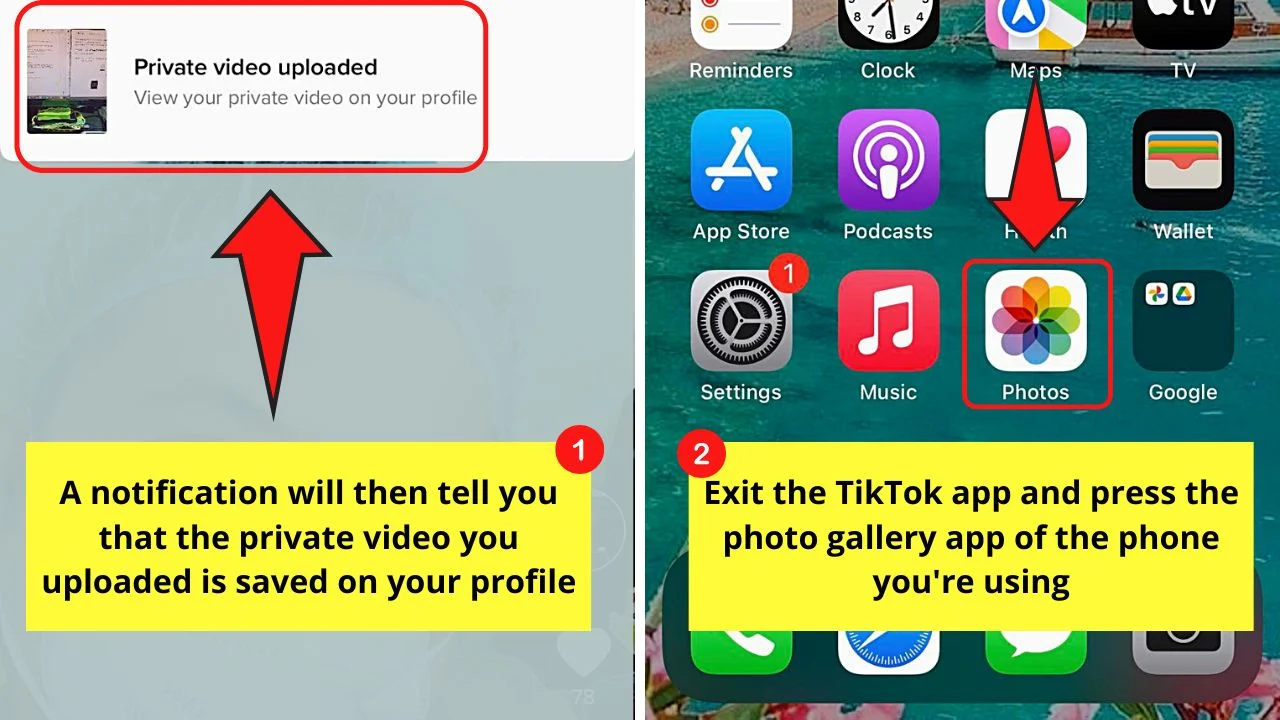
But, before you find the video on your phone’s gallery, a notification appears once the download process is done. It tells you that the private video was successfully uploaded.
Step 11: Locate the newly-downloaded video on your camera roll by swiping through the photos.

After finding it, tap to play it. You’ll then see that the video contains the TikTok watermark on its left side.
In case you’re wondering where the video you saved to your phone’s camera roll is stored on TikTok, head back to your profile page.
From there, press the lock icon on the “Posts” section. You’ll then see all the private videos you uploaded on the app saved in this folder.
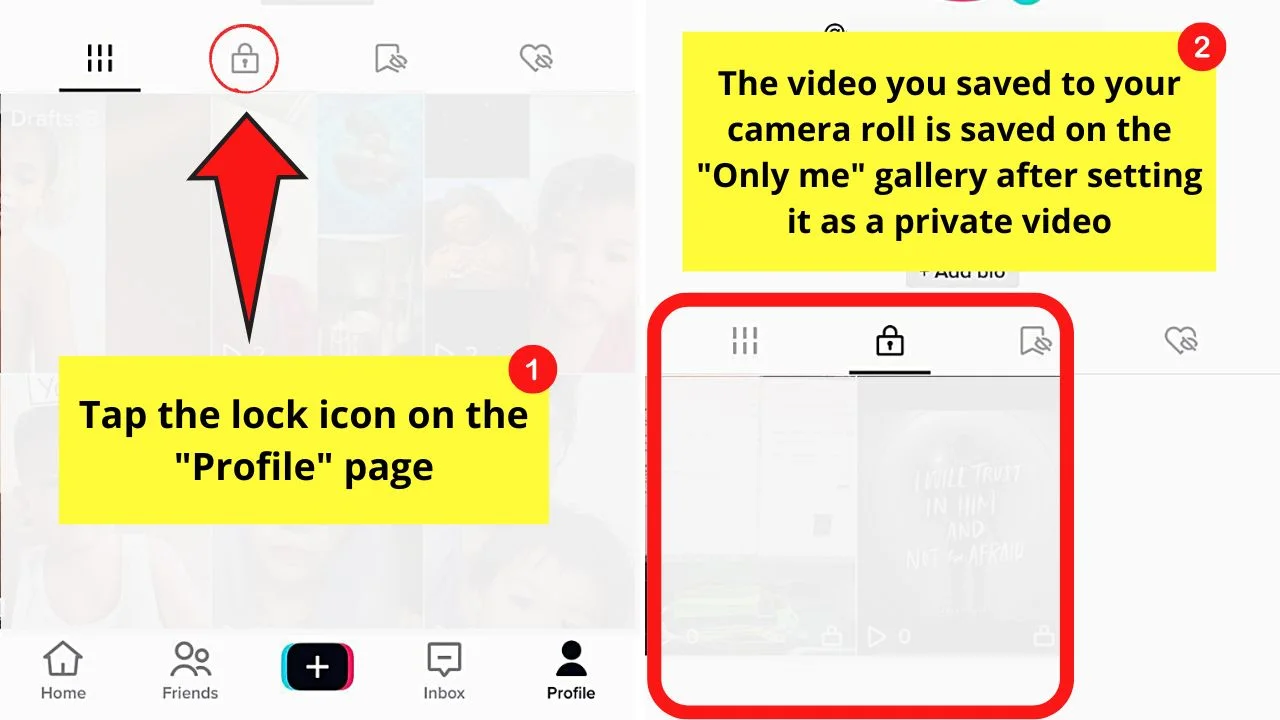
But, as mentioned earlier, any video, whether public or private, saved on the camera roll will have TikTok’s watermark embedded in the footage.
Frequently Asked Questions about How to Save a Tiktok Draft to the Camera Roll
Will the TikTok video I saved on my phone’s camera roll be uploaded still on the app?
Even private TikTok videos that you have set to be saved on your phone’s camera roll will still be uploaded on the app. But, they’re private videos, you and only you can see them on the “Only Me” section of your TikTok posts.
Can I download a TikTok draft to the camera roll without TikTok’s watermark?
Unfortunately, there is currently no option to download a TikTok draft to the camera roll without a watermark within the app. But, third-party apps like TikSave, Live Photos, and SnapTik can be used for the deed.
Can I still change the privacy settings of a TikTok video I’ve already posted and set as private?
You still can change a private TikTok video’s privacy settings. Tap on the video and press the meatballs menu on the lower right of the screen. Tap “Privacy Settings.” From there, tap “Who can watch this video, and choose whether you want everyone or only your friends to see it.
How do I delete TikTok drafts from the app?
To delete videos saved in the “Drafts” folder of TikTok, tap the “Drafts” tab on the profile page. Then, press the “Select” button you’ll find on the “Drafts” page’s top right. From there, tap the video you’ll remove and press “Delete.”
Why do I need to delete TikTok drafts?
Though it’s optional to delete any TikTok video in “Drafts,” it will take up space on your phone’s memory. Hence, if your phone’s memory is running low, delete those videos or upload them as private footage to free up space on your mobile device.

Hey guys! It’s me, Marcel, aka Maschi. On MaschiTuts, it’s all about tutorials! No matter the topic of the article, the goal always remains the same: Providing you guys with the most in-depth and helpful tutorials!